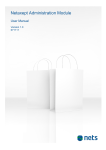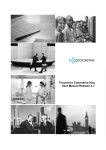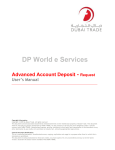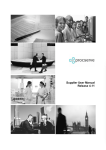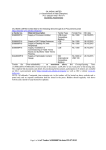Download ASP/IDC Project//User Manual Online-V3/2011 - Airport e
Transcript
ASP/IDC Project//User Manual Online-V3/2011 Introduction As part of our efforts to enhance customer service and facilitate easy access to our APMS services, APMS User Manual is launched. Before you utilize the services make sure you have read the Terms & Conditions of ASP in order to understand the procedures to apply for a pass. Airport Pass Management System APMS: Is a systematic online service, that been introduced and automated to help customers apply their passes through internet which allow them to check the required document and information in order to issue their passes. Thus, help in speeding up the Procedure. Also this service helps speeding up the Processes. © 2011 Dubai Airports ASP/IDC Project//User Manual Online-V3/2011 Enter the website . 1. First of all go to (www.dubaiairport.com). 2. Then click on “E-Service”. Click here © 2011 Dubai Airports ASP/IDC Project//User Manual Online-V3/2011 Login Enter your Username & Password to access the system then Click on “Login” . Note : You can only use our services after getting approval from Airport Pass Office for the company registration. Write the username & Password Otherwise you have to contact ASP office 1. you must use the Username & Password same as the one you’ve chosen during the company registration. © 2011 Dubai Airports ASP/IDC Project//User Manual Online-V3/2011 Airport Pass Management System (APMS) Once you have logged in with your user account click on “Airport Pass Management System (APMS)” to utilize the service and apply for a pass. Click Here © 2011 Dubai Airports ASP/IDC Project//User Manual Online-V3/2011 APMS Click here if you want to use APMS in Arabic Click here to view the home page of Dubai Airports Click here if you want to use another eservice Click here if you want to register for new company Click here if you forgot your password Click here to read the user manual to know the steps of applying for passes © 2011 Dubai Airports ASP/IDC Project//User Manual Online-V3/2011 APMS Click here to apply for the passes Click here to view all assignment in your system for passes Click here if you want to pay the fees through the website Click here to view all the payments you did through online Click here to view the messages and memos from ASP © 2011 Dubai Airports ASP/IDC Project//User Manual Online-V3/2011 APMS Click here to view the reports even through Workflow Report OR Pass Report Click here to signup for another user Click here if you would like to edit on companies’ or your profile Click here if you would like to change your password Click here to Sign out/logout from the system © 2011 Dubai Airports ASP/IDC Project//User Manual Online-V3/2011 To Apply for a New Pass (for a person who doesn’t have data in the system). Step 1: Click on Pass Transaction Click here © 2011 Dubai Airports ASP/IDC Project//User Manual Online-V3/2011 Step 2: From the drop down list choose the pass you need to apply for. Note: if you apply for a person for the first time, you should choose Temporary Pass Select the pass name © 2011 Dubai Airports ASP/IDC Project//User Manual Online-V3/2011 Continue of Step 2: Select the Pass Type required Choose pass type © 2011 Dubai Airports ASP/IDC Project//User Manual Online-V3/2011 Step 3: If the person’s details are already exist, follow the steps below: 1. Go to “Search Purpose Only” to search for information based on specific data request, choose (one) field only and fill it with data required. e.g. you can search for person’s details by Passport Number. 2. Then click on Search. (if the person has no data in the system, then please fill in the pass holder details ) Note: Please make sure you read Data Entry instructions to be able to fill in the Pass Holder Details Fill in one of the following fields to retrieve pass holder details © 2011 Dubai Airports ASP/IDC Project//User Manual Online-V3/2011 Continue of Step 3: 1. Fill out all fields required then click on Save. 2. Once you’re done, a message will appear saying “Data successfully saved” as you can see in the below screenshots. Note: If the page is not saved, it means some fields are not filled in (make sure all fields are filled in) Click on Save © 2011 Dubai Airports ASP/IDC Project//User Manual Online-V3/2011 Continue of Step 3: After you click on Save, please click on Next to take you to the next page Note: you can change OR edit on any field in the form, even after saving it Click here © 2011 Dubai Airports ASP/IDC Project//User Manual Online-V3/2011 Step 4: Choose which airport In this page you have to do the following: 1. Choose the airport 2. Choose the area. 3. Choose Pass Duration. E.g. (1 to 30 days) one month pass, 1. select area first you choose the issue date, then select the period. Note: you can change the expiry date but not exceeding the period you 3. Click on Save selected. © 2011 Dubai Airports ASP/IDC Project//User Manual Online-V3/2011 2. You can change the issue date & the exp. date Continue of Step 4: Once you saved the pervious page, click on Attachments button Click here © 2011 Dubai Airports ASP/IDC Project//User Manual Online-V3/2011 Step 5: Attachment Page How to attach the documents 1. Click on Browse to add the document 2. Click on Browse to add the photo and then click on Save and photos. 1. Click on Browse to attach documents 2. Click on Browse to attach photo. 3. Click on Set Photo 3. Click on Save. 4. Click on the Photo Option 4. Click on next after saving the attachments. to verify the photo selection. 5. Click the Set Photo. 6. Click Next. © 2011 Dubai Airports Note: • Make sure to scan the photo as jpeg fie and documents as tiff file • You cannot delete any attachment saved by mistake OR old attachment. • The document should be less than 1MB. ASP/IDC Project//User Manual Online-V3/2011 APMS Assignments 1. After saving the transaction, go to Assignment , you will find the pass there 2. Click on details to view the pass layout and details 3. If you wish to make any changes or amendment on the form details, click on Edit Click here for any changes Click here to view pass details © 2011 Dubai Airports ASP/IDC Project//User Manual Online-V3/2011 Assignments Detail Information: Here you can see all details, view attachments and workflow history Note: if you would like to keep application in the assignment click on Un Reserve You can check details You can view history © 2011 Dubai Airports ASP/IDC Project//User Manual Online-V3/2011 You can view attachments Send the application After you make sure all details are correct, Click on “Send To” and choose “Pass Officer Group”. Note: if you need anything specific, you Select the pass officer group can write it down in the comment box Make sure to write the reason of Modify Write comments and Damage. © 2011 Dubai Airports ASP/IDC Project//User Manual Online-V3/2011 Click on Send Task To Group Pass Types In order to apply for pass which has been applied before on the system, you have to take the following steps: 1. Click on Pass Transaction 2. Select the pass name. 3. Select from the Pass Type list: Renewal : to renew expired passes. Modify : to update any data in the valid printed pass. Cancel : delete pass from the system in case of resigning, moving to another company, or dead . Lost : in case of loosing the pass . Damaged : in case of damaged pass . © 2011 Dubai Airports ASP/IDC Project//User Manual Online-V3/2011 Apply for Renew/Modify/Lost/Damaged Pass 1. Select the Pass Process 2. Select the pass type 3. Search with the Pass No. OR Passport No. 4. Click on Inquiry Click here © 2011 Dubai Airports ASP/IDC Project//User Manual Online-V3/2011 Continue of: Apply for Renew/Modify/Lost/Damaged Pass Once you click on Inquiry the following page will appear to you with details of the person as you see in the screen shot. Click here 1. Click on the yellow icon. 2. Update the fields. 3. Follow the steps from page 13 to page 20. © 2011 Dubai Airports ASP/IDC Project//User Manual Online-V3/2011 Returned Pass: 1.If the pass is rejected OR contains incorrect data, or Click on details to see the comments attachments are not clear, it will be returned back again into your system, and will be appeared with Pink Color. Click on edit to make the changes 2.Click on Details to see the comments and check why it is returned back to you 3.Click on Edit to make the See comments here changes required © 2011 Dubai Airports ASP/IDC Project//User Manual Online-V3/2011 E-payment steps Step 1: Click on the e-Payment link. Click ePayment © 2011 Dubai Airports ASP/IDC Project//User Manual Online-V3/2011 E-payment steps Step 2 1. Search for the pass by pass Select one pass from the list ID, or Passport No. or English name 2. Choose the pass you’re going to pay for from the list (one pass only). 3. Click Continue © 2011 Dubai Airports ASP/IDC Project//User Manual Online-V3/2011 E-payment Steps (through Credit Card) Step 3: Choose the payment method 1. Select the Payment method: A. E-Dirham. B. Credit Card. 2. Click on “Pay Now” button. Important Note: Please do not use the “back” button of your browser to return to this page after giving credit card details. © 2011 Dubai Airports ASP/IDC Project//User Manual Online-V3/2011 E-payment Steps Step 4: You will be redirected to the Dubai e-Government website. © 2011 Dubai Airports ASP/IDC Project//User Manual Online-V3/2011 E-payment steps (through Credit Card) If you select the method of payment by Credit Card then the following page will appear to you as shown in the print screen shot, then You have to fill in your credit card details. Important Note: Please do not use the “back” button of your browser to return to this page after giving credit card details. © 2011 Dubai Airports ASP/IDC Project//User Manual Online-V3/2011 E-payment Steps (through e-Dirham) 1. If you select the method of payment by e-Dirham, write your e-Dirham No. and e-Dirham Pin Code and then click on Pay Now Important Note: Please do not use the “back” button of your browser to return to this page after giving credit card details. © 2011 Dubai Airports Click on Pay Now ASP/IDC Project//User Manual Online-V3/2011 E-payment Steps (Payment Receipt) After you finish the payment steps, a payment receipt will show up on the screen with all details. Print the receipt and Make sure your bring it with you to the Pass Office © 2011 Dubai Airports ASP/IDC Project//User Manual Online-V3/2011 Pass Payments History If you would like to view all Pass Payment History will show you all the e-payment payments you’ve done through online, click on “Payment History”. Note: You can reprint the payment slip whenever you would like to. Click here for payment history © 2011 Dubai Airports ASP/IDC Project//User Manual Online-V3/2011 Message In this page you can view/read messages sent from the ASP office “Please note that you can’t reply back to these messages”. Click here for messages © 2011 Dubai Airports ASP/IDC Project//User Manual Online-V3/2011 View Message Click on View to read the message © 2011 Dubai Airports ASP/IDC Project//User Manual Online-V3/2011 View Message Click Here to view the attached document You can read the subject You can read the message/memo © 2011 Dubai Airports ASP/IDC Project//User Manual Online-V3/2011 Once you click on the attachments, it will open the document and you can read it as shown below. © 2011 Dubai Airports ASP/IDC Project//User Manual Online-V3/2011 APMS Reports Workflow Report: To check the pass status: 1. click on “Workflow Report” and search by one of the Fill in one of the fields fields shown in the screen shot. 2. Then click on inquiry. Click workflow Report Click on Inquiry Note: You can also view all the passes via the status. For example, if you choose the status Approved, it will show you all approved passes for your company. Or you can view the passes via the Pass Type. © 2011 Dubai Airports ASP/IDC Project//User Manual Online-V3/2011 Workflow Report Once you click on Inquiry, it will take you to “Search Results” page, where you can view the selected query. To view the pass details, click on “Pass Archive” © 2011 Dubai Airports ASP/IDC Project//User Manual Online-V3/2011 APMS Reports Pass Report: Fill in one of the fields To view a full detailed report of the pass history : 1. click on “Pass Report” and search by one of the fields shown in the screen Click on Inquiry shot. 2. Then click on inquiry. © 2011 Dubai Airports Click Pass Report ASP/IDC Project//User Manual Online-V3/2011 Pass Report Once you click on Inquiry, it will take you to “Search Results” page where you’ll find a full detailed report of your query. click on the “Yellow icon” to view the attachments. Click here to view the attachment page © 2011 Dubai Airports ASP/IDC Project//User Manual Online-V3/2011 Pass Report – Attachment Page In this page you will find all documents attached for each pass, with details Click here to view the attachment © 2011 Dubai Airports ASP/IDC Project//User Manual Online-V3/2011 Profiles : Company User SignUp If you would like to Edit on company profile data or User Profile data or if you want to create a new user then click on “Company User Sign Up” Steps : 1. Go to Profiles and then click on “Company User Sign Up”. Note: New user registration will be under the main admin of the company. Click Here © 2011 Dubai Airports ASP/IDC Project//User Manual Online-V3/2011 Company User Sign Up For New User you have to: 1. Fill up all the required details. 2. After that Click on Sign Up. © 2011 Dubai Airports ASP/IDC Project//User Manual Online-V3/2011 Edit Profile If you would like to edit on user profile Or your profile, then you have to follow these steps: 1. Click on Edit Profile or My Profile as shown in the screen-shoot. 2. Edit on the details then click on Change Profile Click here once you finish editing on the profile. © 2011 Dubai Airports ASP/IDC Project//User Manual Online-V3/2011 Change Password 1. Click on Change password 2. Enter your old password in the first field. 3. Enter your new password and on the third field retype your new password. 4. Finally, click on Change 5. You will receive an email conforming the change of your password © 2011 Dubai Airports ASP/IDC Project//User Manual Online-V3/2011 Forgot Password If you have forgotten your password then take the below steps: 1. Click on “Forgot password” 2. Enter your username OR your email 3. Then click password” on “Get Type your username or email here 4. You will receive an email from us with your new password. Note: the email address should be the same as the one entered during company registration © 2011 Dubai Airports ASP/IDC Project//User Manual Online-V3/2011