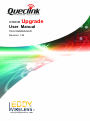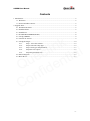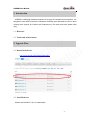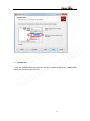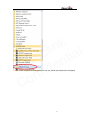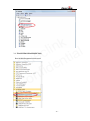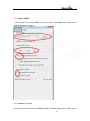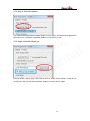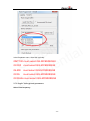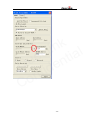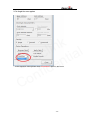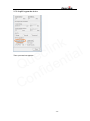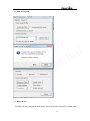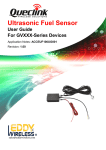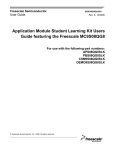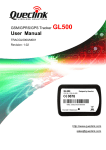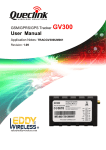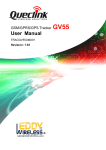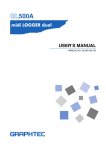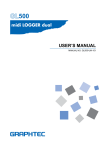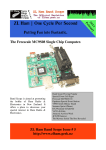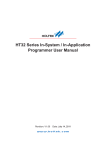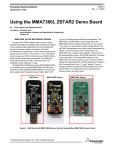Download OSBDM Upgrade User Manual V1.04
Transcript
OSBDM User Manual OSBDM Upgrade User Manual TRACOSBDMUM001 Revision: 1.04 [email protected] OSBDM User Manual Document Title OSBDM User Manual Version 1.04 Date 2012-7-30 Status Release Document Control ID TRACOSBDMUM001 k n i l l c a i e t u n Q fide n o C General Notes Queclink offers this information as a service to its customers, to support application and engineering efforts that use the products designed by Queclink. The information provided is based upon requirements specifically provided to Queclink by the customers. Queclink has not undertaken any independent search for additional relevant information, including any information that may be in the customer’s possession. Furthermore, system validation of this product designed by Queclink within a larger electronic system remains the responsibility of the customer or the customer’s system integrator. All specifications supplied herein are subject to change. Copyright This document contains proprietary technical information which is the property of Queclink Limited., copying of this document and giving it to others and the using or communication of the contents thereof, are forbidden without express authority. Offenders are liable to the payment of damages. All rights reserved in the event of grant of a patent or the registration of a utility model or design. All specification supplied herein are subject to change without notice at any time. Copyright © Shanghai Queclink Wireless Solutions Co., Ltd. 2011 -2- OSBDM User Manual Contents 1. Introduction ................................................................................................................................... 5 1.1. Reference............................................................................................................................. 5 1.2. Terms and Abbreviations ..................................................................................................... 5 2. Upgrade Flow................................................................................................................................ 5 2.1. Download Software ............................................................................................................. 5 2.2. Install Software ................................................................................................................... 5 2.3. Install driver ........................................................................................................................ 6 2.4. FLASH PROGRAMM(HCS08).......................................................................................... 8 2.5. Config USBDM................................................................................................................... 9 2.6. Connect PC and set ............................................................................................................. 9 2.7. Config the Target ............................................................................................................... 10 2.7.1. Step 1: select the software ............................................................................... 12 2.7.2. Step2: Select the Chip Type ............................................................................ 12 2.7.3. Step3 Clock type and parameters .................................................................... 13 2.7.4. Step4 Set erase option ..................................................................................... 15 2.7.5. Setp5 Program the device ................................................................................ 16 2.8. End of Program ................................................................................................................. 17 2.9. Reset the set....................................................................................................................... 17 k n i l l c a i e t u n Q fide n o C -3- OSBDM User Manual Table Index Revision History Revision Date 1.00 2012-01-31 Owen Feng Initial 1.01 2012-02-07 Owen Feng change some notes 1.02 2012-02-07 Owen Feng Add picture 1.03 2012-07-05 Owen Feng 1- add user cable check 2- add clock selection 1.04 Author Description of change k n i l l c a i e t u n Q fide n o C 2012-7-30 Owen feng Add gv55/gv55lite mcu selection -4- OSBDM User Manual 1. Introduction USBDM is a debugger hardware interface for a range of Freescale microcontrollers. It is designed to work with Freescale's Codewarrior software under Windows and Linux. More recently basic support for Coldfire with Codesourcery Tool chain has been added (WIN only). 1.1. Reference k n i l l c a i e t u n Q fide n o C 1.2. Terms and Abbreviations 2. Upgrade Flow 2.1. Download Software http://sourceforge.net/projects/usbdm/files/ 2.2. Install Software Please exclude MCU V10.X in install option. -5- k n i l l c a i e t u n Q fide n o C 2.3. Install driver Plug the USBDM cable in the computer, and then install the USB driver. USBDM USB driver path can get as click the menu. -6- k n i l l c a i e t u n Q fide n o C Then in the computer set management, a new set “libusb”(winusb)devices will appear. -7- k n i l l c a i e t u n Q fide n o C 2.4. FLASH PROGRAMM(HCS08) Run HCS08 Programmer from menu. -8- 2.5. Config USBDM The first step is to config USBDM , that can let MCU enter BDM mode. Please config USBDM following the picture. k n i l l c a i e t u n Q fide n o C 2.6. Connect PC and set Connect PC and set by Queclink USB/BDM cable. For BDM supply power for MCU ,so the -9- set must be turned off firstly. For GV300: turn off external power and switch the battery switcher to OFF position. For GMT100: turn off external power and press reset button. For GL500: remove the CR123 battery. 2.7. Config the Target Check User cable connection: k n i l l c a i e t u n Q fide n o C OSBDM user cable connection Connect OSBDM with PC and Target(the example is GMT100). - 10 - k n i l l c a i e t u n Q fide n o C - 11 - 2.7.1. Step 1: select the software k n i l l c a i e t u n Q fide n o C The selected software filename will be shown as in the figure. Sometimes it will appear file open fail, this is a software compatible problem, move the file to root. 2.7.2. Step2: Select the Chip Type Click the button “detect chip”, then chip id such as “6009” will be shown. If chip ID can not be seen, there is connection problem. Please reconnect and try again. - 12 - k n i l l c a i e t u n Q fide n o C In the Dropdown menu, select the right chip. GMT100 must select QG-MC9S08QG8 GV300 must select QG-MC9S08QG4 GL500 must select QG-MC9S08QG8 GV55 must select QG-MC9S08QG8 GV55Lite must select QG-MC9S08QG4 2.7.3. Step3 Clock type and parameters Select Trim frequency: - 13 - k n i l l c a i e t u n Q fide n o C - 14 - 2.7.4. Step4 Set erase option k n i l l c a i e t u n Q fide n o C In the dropdown menu,please check “EraseMass” option in this menu. - 15 - 2.7.5. Setp5 Program the device k n i l l c a i e t u n Q fide n o C Then a process bar appears. - 16 - 2.8. End of Program k n i l l c a i e t u n Q fide n o C 2.9. Reset the set For MCU will stay at upgrade mode when the set removed from the PC, please reset - 17 - the set according the set user manual. k n i l l c a i e t u n Q fide n o C - 18 -