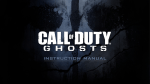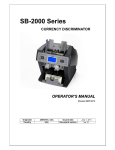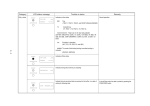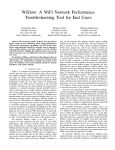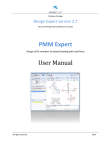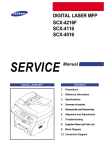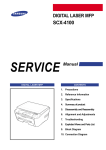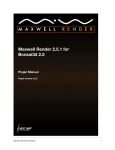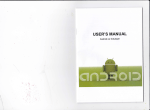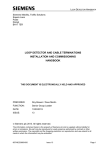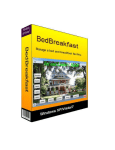Download SB1000+ Operator User Manual 2010
Transcript
Leading Image Processing Technology We've been there when you needed SB1000 / SB-1100 Currency Discrimination Counter SBM Co., Ltd. 6F, Hyunwoo Bldg., 206, Anyang7-Dong, Manan-Gu, Anyang-City, Gyeonggi-Do, Korea 430-817 Important Safety Information Always be careful when using the machine. To reduce the risk of fire, electrical shock, and other injuries, keep these safety considerations in mind when installing, using, and maintaining your machine: Stability. Place the machine on a secure, stable surface. The machine can be seriously damaged if it falls. Power Supply. Provide correct power to the machine, as listed on the back of the machine. If you are not sure of the type of power that is supplied to your office, call your electric company. Grounding. If the plug has three prongs, it must be plugged into a grounded (three hole) outlet. Grounded plugs and outlets are designed for your safety - do not try to make a three-prong plug fit into a two-prong outlet by modifying the plug or outlet in any way. If you cannot insert the plug into your wall outlet easily, then a qualified electrician should inspect the outlet. Overload. Do not plug too many electrical devices into a wall outlet or an extension cord. An overloaded outlet could be a reason of a fire and electrical shock hazard. Cleaning. Before cleaning the machine, unplug it from the power outlet. Clean exposed parts with a soft cloth slightly dampened with water. Do not use aerosol cleaners. Gas Leaks. Never use any machine close to a gas leak. If you think gas is leaking, call the gas company immediately. A small electrical spark in the machine could cause a fire or explosion. Precaution When using the machine, these precautions should always be followed. 1. Never push objects of any kind into your machine through the case or cabinet openings. 2. Do not use your machine near water, in wet locations, or outdoors. 3. Do not allow anything to rest on the power cord, line cord, or PC interface cable. Do not locate your machine where the cords can be damaged by persons walking on them. 4. Do not allow pets to chew on the power cord or PC interface cable. 5. Use supplies or cleaning materials only as directed. Keep all supplies and materials out of the way of children. 6. The power supply turns this machine on and off. Make sure that your machine is installed near an outlet and is easily accessible. 7. Never remove covers or guards that require a tool for removal. There are no operator serviceable areas inside your machine. Refer servicing to authorized service personnel. 8. Never defeats interlock switches. This machine is designed to restrict operator access to unsafe areas. Covers, guards and interlock switches are provided to ensure that the machine will not operate with covers opened. 1 9. Avoid direct viewing of the image sensor lights. The lamps are bright and, while not harmful, they may cause an annoying afterimage. Always keep the rear cover closed during operation and storage. 10. Risk of explosion if battery is replaced by an incorrect type. Dispose of used batteries according to the instruction. FCC Compliance Statement THIS DEVICE COMPLIES WITH PART 15 OF FCC RULES. OPERATION IS SUBJECT TO THE FOLLOWING CONDITIONS: 1. THIS DEVICE MAY NOT CAUSE HARMFUL INTERFERENCE, AND 2. THIS DEVICE MUST ACCEPT ANY INTERFERENCE RECEIVED, INCLUDING INTERFERENCE THAT MAY CAUSE UNDESIRED OPERATION. Safety Notes Your machine and the supplies are designed and tested to meet strict safety requirements. Included are safety agency examination and approval and compliance to established environmental standards. Please read the following instructions carefully before operating your machine, and refer to them as needed to ensure the continued safe operation of your machine. Warning Hazardous moving parts! Keep fingers and other body parts away Battery is used for PBA IMAGE in this machine. If wrong date and time are displayed on LCD after correct setting, it is necessary to change the battery of PBA IMAGE. Please read the following instructions carefully before changing the battery. CAUTION Risk of explosion if battery is replaced by an incorrect type. Dispose of used batteries according to the instructions. 2 Table of Contents Chapter 1 Installation 4 Chapter 2 Description of the Parts 6 Chapter 3 Overview of Control Panel 7 Chapter 4 Overview of Display (LCD) 8 Chapter 5 Getting Started 9 Placing Bills into the Hopper 9 Counting 9 Chapter 6 Chapter 7 Chapter 8 Chapter 9 Chapter 10 Basic Operation 11 Selecting Count Mode 11 Selecting Counterfeit (CF) Function 14 Selecting Add Function 15 Selecting Batch Function 15 Changing Display Contents 16 Grand Total 18 Selecting Currency 19 Set Function and its Parameters 20 Function Main Menu 19 Set Speed of the Machine 21 Set Contrast of Banknotes 22 Set Auto Start Mode & Mode Lock Function 22 Set Beep Function 23 Set Pocket Capacity 23 Setup Interface and Print results 24 Set Banknote Criteria 25 Set Parameters 25 Settings 26 Currency Mode Change 27 Troubleshooting 28 LCD Error Messages 28 Fixing Problems 28 Daily Maintenance 29 Cleaning the Banknote Scanner 30 Specification 31 3 Installation Unpacking List 1. SB1000 / SB-1100 1 Unit 2. AC Power Code 3. SB1000 4. Cleaning Brush 1 pc. 5. Glass Cleaning Cloth 1 pc. 6. Serial Cable (used in connecting a PC) (option) 1 pc. 7. Printer Cable (used in connecting a printer) (option) 1 pc. 1 pc. / SB-1100 User's Guide 1 pc. Choosing a Location To help guarantee trouble-free operation of your machine, place it on a flat, stable surface near your workstation. Do not place your machine: In direct sunlight. Near heat sources or air conditioners. In dusty or dirty environments. Handling the Machine When handling or moving the machine, do not lift with grasping the Reject Pocket. The picture shows how to lift the machine correctly. (X) 4 (X) (O) Correct way to lift the machine Setting Up Your Machine Power Cord Plug one end of the cord into the back of the machine and the other end into a standard AC power outlet. If you turn on the power switch, the machine will display initializing process. If there is Service Call number saved by a service provider, the Call number will be displayed as below: Printer Your SB1000 /SB-1100 has a serial interface port, which allows you to connect the printer to print out counting result. To connect the printer to the machine, follow the steps below: 1. Make sure that both the SB1000 /SB-1100 and the printer are turned off. 2. Plug the cable of printer into the serial port of SB1000 /SB-1100. 3. Set parameters referring to the “Ch 7. Set Function and its Parameters -> Interface”. 5 Description of the Parts Front View Rear View Remark: The Parallel Connector is an optional item. 6 Overview of Control Panel DENOM. Select a denomination in Single Mode CF Set Counterfeit Detection Mode (CF ON CF OFF) ADD Add function On/Off BATCH Batch function On/Off in Count, Mixed and Orientation modes Denom. Batch Set On/Off in Single, Sort and Face-All modes DISPLAY 1) Change Display Mode Amount & Piece (Large View) Amount (Detail View) Piece (Large View) Piece (Detail View) Reject Reason 2) HYPHEN key (in some input mode) MODE 1) Change Mode Mixed Single Sort Facing Orientation Count *Option Serial no. Printing (SRL) / P-OCR/B-CODE and B-MIXED 2) LEFT key (in some input mode) GT 1) Grand Total Display 2) RIGHT key (in some input mode) ▲ Up ▼ Down FUNCTION Change Values of various Parameters START/ENTER Counting Start / ENTER key, PRINT key (if pressed long), Stop key CLEAR/ESC Clear Errors / Escape from Function Menu / Cancel Input 7 Overview of Display (LCD) 8 Getting Started … (Simple Counting) Placing Bills into the Hopper It is very important to place the bills into the hopper correctly because recognition performance of the bills is highly affected by the arrangement of the bills. And the number of the rejected bills can be increased when they are not arranged and placed. Refer to the pictures for the correct placement of the bills. Good Bad Please avoid counting bills like wet, excessively dirty, spoiled, folded, curled notes and with foreign material like clips, bands, etc. Sometimes it causes malfunction of the machine. Counting In AUTO mode, the machine starts to count the bill automatically as it detects the existence of the bill in the hopper. In MANUAL mode, the machine will start to count the bill only if the bills are placed into the hopper and START key is pressed. While counting, the machine will display the number of the bills on LCD display and it stops working when it meets the conditions described as below; - No bills in the hopper - Stacker is full. - Rejecter is full. - The number of the bills counted is the same as the batch number to be set in BATCH mode. - Errors have occurred. When the machine finishes counting without errors, the number of counted bills will be displayed in COUNT mode, and the value of the counted bills will be displayed in all modes except COUNT mode. 9 If ADD mode is set, the cumulative number will be displayed in COUNT mode. If an error is occurred during operation and the machine stops, then an error message will be displayed. To clear the error, press CLEAR key. The machine will try to solve the problem automatically, but if it fails to clear a jam or there are some other mechanical errors, open the front or rear cover and get rid of jammed bills and close the cover correctly. Then press the CLEAR key again to clear error message. Especially in case of JAM3, it is recommended to open the front cover and to check the machine before pressing CLEAR key. Stop in operation Press START button to stop operation while the machine is counting. To restart, press CLEAR button. 10 Basic Operation Selecting Counter Mode There are four counting modes; COUNT, MIXED, SORT and SINGLE modes. Furthermore, the machine provides the facilities to align notes with same face or same directions, for detail refer to the “Facing Mode” and “Orientation Mode” described below. The modes are changed in sequence as shown below every time when the MODE key is pressed; MIXED SINGL SORT FACE ORENT COUNT ■ Mixed mode (MIXED mode) In Mixed mode, the machine counts and discriminates the denominations of the bank notes. If the denomination of a bank note is successfully discriminated, then the note will be sent to the output stacker. If a note fails to be detected or it is a counterfeit suspect (if CF mode is ON), the note will be sent to the reject pocket. To change into the MIXED mode, press MODE key until “MIXED” is displayed on LCD. ■ Single mode (SINGL mode) In Single mode, when the machine reads a note whose denomination is same as the first denomination of note counted or the pre-set denomination while counting and discriminating the notes, then it sends the note to the output stacker. If the note is not the same denomination, the machine will send the note to the Reject Pocket. To change the mode into Single mode, press MODE key until “SINGL” is displayed on LCD. After changing the mode into SINGL, a denomination must be set by pressing DENOM key. The denomination will be displayed in LCD like below. For example (in case of US dollar), every time 11 DENOM key is pressed, the denomination will be changed sequentially: $1 -> $2 -> $5 -> $10 -> $20 -> $50 -> $100 -> D.D D.D is an abbreviation of “Detected Denomination”. If D.D is selected, the machine detects a denomination of the first bank note and the machine counts the notes of that denomination and all other denominations to the reject pocket. Once a denomination is selected under the condition of D.D, it cannot be changed while the Input Hopper or the output stacker contains notes. If the output stacker and the input Hopper are emptied, the machine will try to find a new denomination of the first note in next trial and sorts the notes with the new denomination. ■ Sorting mode (SORT mode) In SORT mode, the machine allows you to count and sort stacks of mixed denomination notes into straps and verify deposits. Each time machine begins processing of a new stack of notes, it automatically starts counting denomination of the first note fed from the hopper. When a note of a different denomination from the first denomination is detected, machine stops with the error message “CHANGE OF DENOM.” and user would be asked to remove all notes from the stacker. The stopped note would be included in the counted result along with rest of the notes on the stacker. Once all banknotes are removed from the stacker and START key is pressed, machine then continues counting of that second denomination of banknotes. Machine stops when it sees a different denomination and upon placing START key, machine continues to count and sort rest of the notes in the stack 12 ■ Facing mode (FACE mode) Facing means to arrange the notes by its face. In this mode, the machine reads the first note to find out the face and denomination information. Then it passes the note whose face and denomination is the same as the first note to the output stacker. If a face of a note or a denomination is not as same as the first note, those notes will be sent to the Reject Pocket. Other operation is the same as SINGL mode operation with D.D condition except that the machine sorts the notes by their faces. If you want to change the face or the denomination, empty the output Stacker and the input Hopper and retry with the first note whose face and denomination are the same, as you want to sort out. This Face mode also equipped with a “Face-All” sub-mode where machine allows you to sort mixed banknotes by face. The machine reads the first note to find out the face information despite of denomination. AllD.D $1 $2 $5 $10 $20$50$100 ■ Orientation mode (ORENT mode) In this mode, the machine arranges the note with its direction, face and denomination. The machine reads the first note and find out information regarding denomination, direction and face. Then it sorts the notes with the information. If a note has same denomination, face, and direction, it will be sent to the output Stacker Pocket. Otherwise it will be sent to the Reject Pocket. Other operation is as same as SINGL mode operation with D.D condition except that the machine sorts by direction and face. The machine will try to find out information for sorting every stack of currency after the output Stacker and the input Hopper are emptied. You can change the sorting condition by changing the first note of the stack of notes to the same one whose denomination, face and direction is as same as you want to sort out. If you try to orient as like the picture shown on the up right, then the notes will be arranged at the Stacker as the picture showed. This Orientation mode also equipped with an “Orent-All” sub-mode where machine allows you to sort mixed banknotes by its orientation. The machine reads the first note to find out the direction of face information despite of denomination. AllD.D $1 $2 $5 $10 $20$50$100 ■ Count mode (COUNT mode) In Counting mode, the machine only counts the bank notes without discriminating a denomination. To change into the simple counting mode, press MODE key until “COUNT” is displayed on LCD 13 <OPTIONAL FUNCTION> ■ Serial number printing mode (SRL mode) In SRL mode, the machine reads serial no. of banknote and prints it as an image on a thermal printer. To change into the SRL mode, press MODE key until “SRL” is displayed on LCD. ■ P-OCR mode In P-OCR mode, the machine reads serial no. of banknote and prints it as an image and at the same time, the image is sent to the PC. By running the application program on the computer, user can read the image and convert it into OCR data so that user can store and manage it. To change into the P-OCR mode, press MODE key until “P-OCR” is displayed on LCD. ■ B-CODE and B-MIXED mode In B-CODE Mode, machine reads bar code printed on casino tickets and sends image data to an attached printer (SBM configured Thermal Printer) or to your PC application software. In B-MIXED mode, the machine reads bar coded tickets and banknotes at one pass and sends bar code information as image to the printer or to your PC software. To change into the B-CODE or BMIXED mode, press MODE key until the mode displayed on LCD. Selecting Counterfeit Function CF determines the method of detecting a counterfeit. With pressing CF key, the mode is changed like below; CF ON / OFF If a note is determined as a counterfeit, CF sign will be lit on LCD as the figure like below and the 14 note will be sent to the Reject Pocket. The machine will beep warning sound if the counting job is finished. The sign will be cleared automatically when the Reject Pocket is emptied and a new stack of currency is started. Selecting Add Function ■ ADD Function in COUNT MODE ADD function provides a cumulative count on COUNT mode. For example, if operator places a stack of 400 banknotes on the hopper, the machine will stop at 200, which is maximum capacity of the Stacker. But if cumulative count is activated by pressing ADD key, the machine will count and stops when the Stacker reached the maximum capacity of 200 notes and resumes counting once notes are removed from the stacker and START key is pressed. The Add function is On/Off by pressing ADD key. ■ ADD Function in all other modes (Mixed, Sort, Face, Orent). When ADD is on, SB1000 /SB-1100 will accumulate each running total in all of these modes and save them to memory. Each of these running totals will be added automatically and carry over to the next count when modes are changed. For example, a running total in Mixed mode can be carried over to the running total in Sort mode. Total amount will be displayed all the time even when multiple counts are performed. Selecting Batch Function BATCH key is used to turn on/off the batch function. Once pressed, you have to input batch size (1-200) using keypad and then press START button to enter. In the batch count mode, the machine stops counting when the piece count reaches the batch setting even though the bank notes remain in the Input Hopper. To deactivate the batch count mode, simply press BATCH key, confirming that the batch size displayed on LCD has disappeared. 15 Each Denomination associated Batch function (DB) is available with ‘SINGLE’, ‘SORT’, and ‘FACE’ (ALL)’ modes and can be activated or deactivated by pressing [BATCH] key. This is how they are organized: By pressing Batch key in SINGL, SORT, or FACE(ALL), batch function will be changed recursively like below: In SINGL or FACE (ALL) mode: Denom. Batch ON Normal Batch (1-200) ON All Batch Off In SORT mode: Denom. Batch On Denom. Batch Off Once Batch Key is pressed, “DB” message will be displayed on LCD ensuring activation of denomination batch function. If DB is selected, machine will count and batch the desired denomination by pre-set batch number. For further information on how to set up DB (Denomination Batch) setting, please refer to Chapter 7. Set Function and its Parameters Settings. Changing Display Contents The machine provides various information regarding counting results. Every time pressing DISPLAY key, the display mode is changed sequentially. There are 5 modes: Count Display (Large View), Count Display (Detail View), Amount Display (Large View), Amount Display (Detail View), and Reject Reason. There are some examples of each Display mode. Amount & Piece Display (Large View) ↓ Amount Display (Detail View) 16 ↓ Count Display (Large View) ↓ Count Display (Detail View) ↓ Reject Reason View In the last example, the picture shows that several notes were rejected. The first note from the bottom of the Reject Pocket was rejected by the reason of NO I.D and the second note was rejected by the reason of SUSPECT, etc. The “Down” arrow in the picture means that there are more lists, and you can see the rest lists by pressing DOWN key. 17 Summary of the Reject Reasons NO I.D. : The machine failed to identify the denomination. NO READ : The note was not successfully read. OVERRUN : The next note was fed too close to the first note. SUSPECT : The note was suspected to be a counterfeit. STAY NOTE : The note was not fit to the condition of sorting. DOUBLE : More than two pieces of notes were fed into machine CHAIN : Chain Error HALF : Half Error CAUTION If the reject reason is Chain or Half, the number of the reject note displayed on LCD can be different with the actual number of notes in the reject pocket. Grand Total When SB1000 /SB-1100 starts printing counting result, the value, which is displayed as T$ on LCD, is added to the grand total automatically. Then the display will show the total amount of the grand total. Even though a printer is not connected, this operation will be done because SB1000 /SB-1100 does not check whether a printer is connected or not. The grand total is managed separately in MIXED and SINGL mode, namely there are two grand totals. You can see only one grand total at a time: for example in SINGL mode the display will show only grand total for SINGL. If you want to just see the grand total without adding a value then press GT key and the display will be changed like below pictures every time when GT key is pressed. Only in this display mode the operator can clear grand total by pressing CLEAR key. If the grand total is cleared, the printing sequence number is automatically reset to “1”. To exit from the grand total display mode, just press DISPLAY or just start another counting job. Grand Total View 18 ↓ Grand Total for each denomination ↓ Grand Total: Number of notes for each denomination Caution GT function will not be activated if ADD key is on. Please turn off the ADD function to use GT function If the currency mode is changed to another, all grand totals are cleared. Selecting Currency The machine can work for several currencies if an optional software is purchased. For example, if multiple currencies software model is purchased, then by pressing FUNC key 0 numeric key the currency mode can be changed sequentially. If you need more software to handle different currencies, please consult with your dealer for purchasing the software. See also Ch. 7 Set Function and its Parameters Currency Mode Change. 19 Set Function and its Parameters Function Main Menu To set a function and its parameters, at first move to Function Main Menu by pressing FUNCTION key. After pressing FUNCTION key, you can see the Display as shown below. To see the next page of the Menu, press DOWN key several times. To move to a menu, press UP/DOWN key. Then press START key to enter. Or you can directly move to a menu by just pressing a numeric key. For example, to move to the “BEEP” menu, press DOWN key two times and press START or just press numeric “3” key. Then a sub menu will be displayed and you can set a value or “ON” /”OFF” condition. To escape from the menu completely, press CLEAR/ESC key or to continue to set up, press FUNCTION key again in sub menu mode. The factory default settings are like below; 20 Function/Parameter Default Value Speed 1000 NPM Contrast of Note Normal Beep On Auto Start On Mode Lock Off Pocket Capacity Interface Rejecter 50 notes Stacker 100 Printer Serial *) Baud 9600 Data 8 Stop 1 Parity None Column 40 *) If the machine has optional SRL or P-OCR mode, default printer type is set to Parallel Port. Set Speed of the machine From the Function Main Menu, select the “SPEED”. The machine offers with three speeds; 800 / 1000 / 1200 NPM (Notes per Minute). In sub menu, press a numeric key to select a speed or you can select using UP/DOWN key and START key. In COUNT mode, you can set the speed up to 1200NPM but in SINGL , FACE, ORENT or MIXED modes, the machine works with maximum 750 NPM. Please refer to the below table to see the compulsory maximum speed for each condition. Mode Compulsory Maximum Speed COUNT 1200 NPM MXED / SINGL / FACE / ORENT About 750 NPM SORT About 700 NPM SRL About 400 NPM 21 Set Contrast of Banknotes This menu decides the contrast of bank notes to be counted. The machine refers to this parameter when it checks for a double feeding error. If the machine cannot detect double feeding error well, then set “Contrast” to lighter level, on the contrary if the machine detects double even though actually notes are not double fed, then set “Contrast” to darker level. To set a level, move to that level using UP/DOWN key. Then press START key to enter or directly press a numeric key. Set Auto Start Mode & Mode Lock Function In Automatic mode, the machine starts to count automatically when detecting a note on the hopper. Whereas in Manual mode, the machine starts to count after a note is placed in the Hopper and START/ENTER is pressed. This mode is displayed on LCD like below: To change the mode, move to “START & MODE SET” and press ENTER key or directly press the numeric “3” key. And then select an option in the sub menu. If “AUTO START” is selected, the Display will show “AUTO”, else “MAN”. To prevent a mode from changing unintentionally, you can disable the MODE key by setting MODE LOCK to ON. While this function is ON, the MODE key cannot work. To change a mode, at first make the Mode Lock function OFF. To set to an ON/OFF, moves to a level using UP/DOWN key then press START key to enter or directly press a numeric key. 22 Set Beep Function If beep function is set to "ON", an audible beep tone will be generated when a key is pressed, otherwise it will not be generated. To set to an ON/OFF, moves to a level using UP/DOWN key then press START key to enter or directly press a numeric key. Set Pocket Capacity The capacity of the Reject Pocket and the Stacker Pocket is changeable using this function. If a user normally processes good quality notes, then the capacity of the Reject Pocket and the Stacking Pocket can be set to maximum 70 notes and 200 notes respectively, otherwise the value should be set to minimum 30 notes for the Reject Pocket and 100 notes for the Stacking Pocket. To set to a value, moves to a level using UP/DOWN key then press START key to enter or directly press a numeric key. 23 Setup Interface and Print results To use a printer, the operator must select one of printer types before connecting a printer. The parallel printer port is optional item and it is used for special purpose. Regarding the available printers, please consult with your dealer. If the printer type is set to “Serial”, SB1000 /SB-1100 operates with the parameters like below: Speed (Baud Rate) : 9600 bps Parity : None Data Bit :8 Stop Bit :1 The parameters of a printer should be set to as same value as the above description. The Column Length parameter is to be set to the column length of the printer. To print the result, press and hold START key for more than 1 second after the machine finished counting. To print the Grand Total, press and hold START key for more than 1 second while Display shows the Grand Total. The other parameters are related with the interface between SB1000 peripherals like PC. 24 /SB-1100 and other Set Banknote Criteria User can adjust the designed detection level of UV sensor and Magnetic Sensor with this function. To set the level to the lower value means that the sensitivity of the sensor is lower. To get the proper value, begin testing from the lowest level. If the machine detects real money as a counterfeit, then change the value to higher level and try again until proper value is reached. In case of MR sensor on SB1000+ model, there are only three levels to choose from. As for SB-1100 model, user can choose MR counterfeit level from 1 – 15. To set a certain level, select “BANKNOTES CRITERIA” and press ENTER key. Then choose one of the sensors by pressing UP/DOWN key or a numeric key and select a certain level you want to set. Set Parameters Loading Default This operation refreshes all the parameters as same as the factory settings. 25 Saving User User can save his own setting by using this function. If you want to save your parameters (all settings now set by yourself), move to “Saving User” and press ENTER key or directly press the numeric “3” key. Loading User If you want to reload your own parameters saved by “Saving User”, then select “Loading User” using UP/DOWN key and press START key. Print No. Clear This function makes the print sequential number reset to 001. Select “Print No Clear” using UP/DOWN key and press START key. Date & Time Set Select “Date & Time Set” using UP/DOWN key and press START key then a new window will be open. Input date and time using the numeric keys and MODE () or GT () key. To save the change, press START key. Station ID Set Select “Station ID Set” using UP/DOWN key and press START key to enter. Using UP/DOWN key, input station ID of the machine and then press START key to save the change. Settings Denomination Batch Setting (DB) can also be set under this menu. User can set desire batch number for each denomination and save them into memory. To set the denomination batch, select ‘1. ‘DENOM. BATCH SET’ and use [▼], [▲] key to select denomination. Once denomination is selected, set batch number using [0-9] keys and [Enter] to save the batch number into memory. See an example of DB set menu at the below: 26 Currency Mode Change If multiple currencies software is purchased with SB1000 /SB-1100, then, every time when ‘FUNC.’ key ‘0’ key is pressed, the currency mode can be changed recursively. 27 Troubleshooting LCD Error Messages Display Meaning FRONT COPEN Front Cover is opened. REAR COPEN Rear Cover is opened MAIN MOTOR Main Motor stopped. CHECK HOPPER Notes exist in the Hopper. CHECK REJECTOR Notes exist in the Rejecter CHECK STACKER Notes exist in the Stacker FEEDING Miss-feeding Error JAM0 Jam Error near RP1 sensor JAM1 Jam Error near RP2 sensor JAM2 Jam Error near JP sensor JAM3 Jam Error near SP sensor Notes: Please refer to the figures on “Chapter 9” to see the position of the sensors. Fixing Problems FRONT COPEN 1. Press Front Cover until it clicks in place. 2. Press CLEAR. HOPPER EXIST 1. Remove the banknotes on the Hopper. 2. Press CLEAR. MAIN MOTOR, SKEW, DOUBLE, MFEED, JAM0, JAM1, JAM2, and JAM3* 1. Remove banknotes on the Hopper. 2. Press CLEAR. *) Caution: In occurrence of JAM3, it is recommended that a user open the front cover and check the inside of the machine then remove notes before pressing CLEAR key. 28 Daily Maintenance This machine uses various sensors to detect the malfunction of the machine and the status of the notes in the machine and to recognize the denominations of the notes. The sensors are very sensitive and if they are not cleaned correctly everyday, this may negatively affect performance of the machine. Note that only SB-1100 model is equipped with IR Sensors as shown below. Clean the sensors described below everyday after operating. The power must be turned off before cleaning and please do not use a volatile solvent for cleaning. Inside of the Machine (Front Cover Open) 29 Note: In case of feed roller, clean with slightly dampened cloth with alcohol. While rotating one side of the roller manually, stick the cloth to the other side of the roller. Caution: Cleaning the Banknote Scanner To keep your machine working properly, please clean the photo sensors, the rollers and the scanning glass once a day. If excess dust is allowed to accumulate, the recognition rate can be lower than expected. 1. Open the rear cover. 2. Clean inside of the rear cover. 3. Carefully wipe the scanning glass with a soft, dry cloth. If the glass is very dirty, first wipe it with a slightly dampened cloth with alcohol, then with a dry cloth. Be very careful not to scratch the glass surface. 4. 30 Close the rear cover firmly until it clicks into place. Specifications Item Unit Specification Size (W x D x H) mm 312[W] x 321[D] x 289[H] inch 12.36”[W] x 12.72”[D] x 11.45”[H] Weight Kg / lbs Approx. 15 / 33 Hopper capacity Notes Max. 500 Stacker capacity Notes Max. 200 Reject pocket capacity Notes Max. Display Type Dot 128 x 64 Graphic LCD 2 RS232C Port, Parallel Port Connectivity interfaces (9 Pin D-SUB and Modular Jack) Currencies available 1 (Available up to 5 currencies) Banknote size range mm Banknote thickness mm W: 100 ~ 185, H: 60 ~ 90 0.08 ~ 0.12 range Counting Speed 70 Notes/min Discrimination Mode 800/1000/1200 MIXED/SINGL/SORT/FACE/ORENT/COUNT Optional: P-OCR/B-CODE/B-MIX/SRL Preset Batch Number 1 – 200 Counterfeit Detection MG (SB1000 ), UV (SB1000 -1ch. /SB-11003ch), MR-Array (SB-1100), IR (SB-1100) Power Requirements Power Consumption Operational requirements 90-240VAC, 50~60Hz W Standby: 9, Operation: 70 0~50deg/30~85%RH (Non Condensing) Notes: - This machine specification can be changed without further notice to improve its reliability, function or design. - The contents of this user's guide can also be changed. Printed November, 2008 Rev. 2010 31