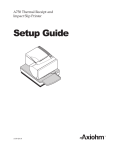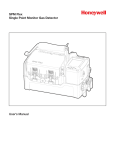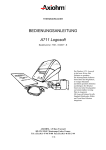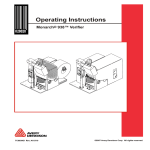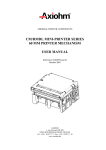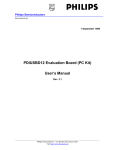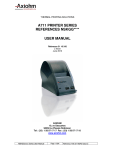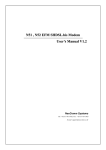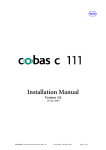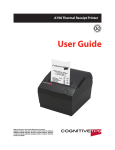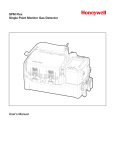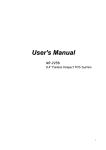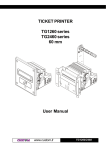Download A711 LOGOSOFT PRINTER USER MANUAL
Transcript
THERMAL PRINTING SOLUTIONS
A711 LOGOSOFT PRINTER
SKGGS010
SKGG1xxx & SKGG4 Series
USER MANUAL
Reference 3102745 Issue E
November 2003
AXIOHM
1, rue d'Arcueil, BP 820
92542 MONTROUGE CEDEX, FRANCE
Tel : (33) 1 58 07 17 17, Fax : (33) 1 58 07 17 18
www.axiohm.biz
EVOLUTIONS
Date
01/97
02/97
02/98
08/03
11/03
Issue
Z
A
B
C
D
E
Modifications
Creation
Update :
Update : DEV 8559
Update : DEV 9504
Update : for UL certification
Update : DEV C490 following update of certification for US power supply by
UL. New power supply references table.
A711 Logosoft SKGGS010, SKGG1- SKGG4 Series User Manual
Page 1 /48
Reference: FDE 3102745 Issue E
INTRODUCTION
The purpose of the manual is to describe how to use the A711 LOGO thermal printer.
It also provides you with important steps for using the printer safely and for preventing problems and
malfunctions.
Please read this manual before using the printer.
A711 Logosoft SKGGS010, SKGG1- SKGG4 Series User Manual
Page 2 /48
Reference: FDE 3102745 Issue E
CONTENTS
1
GENERAL OVERVIEW ...................................................................... 5
2
TECHNICAL SPECIFICATIONS....................................................... 6
3
2.1
Summary of technical specifications ..................................................... 6
2.2
Physical specification .............................................................................. 7
2.2.1
Dimensions ............................................................................... 7
2.2.2
Print head specification............................................................. 7
2.2.3
Power supply ............................................................................ 7
2.3
Interface specifications ........................................................................... 8
2.4
Environmental specifications ................................................................. 8
2.4.1
Environmental conditions......................................................... 8
2.4.2
EMI, ESD, CE and FCC ........................................................... 8
2.5
Operational performance ....................................................................... 8
2.5.1
Paper specification.................................................................... 8
2.5.2
Speed ........................................................................................ 8
SETTING UP YOUR PRINTER .......................................................... 9
3.1
Getting ready to use the printer............................................................. 9
3.1.1
Unpacking the printer ............................................................... 9
3.1.2
Description of printer parts..................................................... 10
3.1.3
Buttons.................................................................................... 11
3.1.4
LED Indicator ......................................................................... 11
3.1.5
Cutter ...................................................................................... 11
3.1.6
Connectors .............................................................................. 11
3.1.7
Power transformer .................................................................. 11
3.2
Choosing the proper location for your printer................................... 12
3.3
Loading paper ....................................................................................... 12
3.3.1
Loading the paper roll: ........................................................... 12
3.3.2
Loading Labels (with optional spindle):................................. 13
3.3.3
Removing an Empty Paper/Label Roll ................................... 15
3.4
Light indicator....................................................................................... 16
3.5
Connectors & cables ............................................................................. 16
3.5.1
Power connector ..................................................................... 16
3.5.2
Communications interface connectors.................................... 17
3.5.3
Drawer kick-out connector ..................................................... 20
3.6
Drivers.................................................................................................... 20
A711 Logosoft SKGGS010, SKGG1- SKGG4 Series User Manual
Page 3 /48
Reference: FDE 3102745 Issue E
4
LIST OF CONTROL CODES ............................................................ 21
5
COMMAND DESCRIPTION ............................................................. 23
6
7
8
5.1
Printer configuration ............................................................................ 23
5.2
Positioning commands .......................................................................... 25
5.2.1
Vertical ................................................................................... 25
5.2.2
Horizontal ............................................................................... 26
5.3
Print characteristics commands........................................................... 27
5.4
Font commands ..................................................................................... 32
5.5
Sensor commands.................................................................................. 36
5.6
Graphics commands ............................................................................. 36
5.7
Printer status commands...................................................................... 37
5.8
Bar code commands .............................................................................. 38
5.9
Drawer kick-out commands ................................................................. 40
TROUBLE SHOOTING...................................................................... 41
6.1
Problems and solutions......................................................................... 41
6.2
Warranty ............................................................................................... 45
CLEANING YOUR PRINTER........................................................... 46
7.1
Cleaning the printer.............................................................................. 46
7.2
Cleaning the print head ........................................................................ 47
SPARES .............................................................................................. 48
8.1
Papers...................................................................................................... 48
8.2
Labels (as an option with spindle) .......................................................... 48
A711 Logosoft SKGGS010, SKGG1- SKGG4 Series User Manual
Page 4 /48
Reference: FDE 3102745 Issue E
1
GENERAL OVERVIEW
The SKGG printer better known as the LOGO printer is ideal for printing on paper rolls and if desired can
also be used to print labels, when ordered with the optional spindle.
A711 Logosoft SKGGS010, SKGG1- SKGG4 Series User Manual
Page 5 /48
Reference: FDE 3102745 Issue E
2
TECHNICAL SPECIFICATIONS
2.1 Summary of technical specifications
ITEM
Printing method
Paper / label loading
Number of resistor dots
Resolution
Printing width
Printing speed
Paper / label width
Paper / label bucket diameter
Data Buffer
Out of paper / label detection
Printer voltage range
Power consumption
Power supply
Maximum duty cycle
(to avoid motor temperature rise)
(max 2 sec “on”)
Storage temperature range
Operating temperature range
Operating humidity
Electrical life time
Mechanical life time (abrasion)
Over all dimensions:
Width
Depth
Height
Weight (without paper roll)
Recommended paper
Interface
Certification: EMI
Safety
Emulation
VALUE
UNITS
Direct thermal
-
Auto load
448
8x8
56
30
62
80
4
Opto sensor
20 - 30
24
110 or 220 (depending on country)
50 or 60 (depending on country)
30 (dots "ON")
dots/mm
mm
mm/s
mm
mm
kBytes
V DC
VA
V
Hz
%
- 10 to 60
5 to 40
35 to 85
108
25
103
190
141
645
See chapter "Consumable parts"
RS 232 (38400 bauds max)
CE Class B, FCC Class B
UL
Subset of Epson TM
°C
°C
°RH
pulses
Km
mm
mm
mm
g
DB 9
-
A711 Logosoft SKGGS010, SKGG1- SKGG4 Series User Manual
Page 6 /48
-
Reference: FDE 3102745 Issue E
2.2 Physical specification
Model #: Printer SKGG1xxx and SKGG4xxx
Emulation: Subset of Epson TM
Paper handling:
Straight; Entire path is accessible.
Power:
Input: 30 VAC max @ no load,
20 VAC min @ 1 amp. Centre tap = 12 VAC
2.2.1
Dimensions
141 mm
Width
Depth
Height
Weight (w/o paper roll)
2.2.2
103 mm
190 mm
645 g
Print head specification
Model:
Fixed 2.25" linear thermal head
Head life:
25 km of paper (using AXIOHM paper)
Print head is replaceable
Printing width:
Number of dots across width:
Resolution (dot-density):
2.2.3
56 mm
448 dots
8 x 8 dots/mm
Power supply
The printer requires a power supply of 20V at 1A minimum. Other voltages, which are required internally
for the micro controller and the communications ports, are generated internally from the 20V supply.
Specification:
Output voltage:
Output current:
Area
North America
Europe
United Kingdom
Australia
20 V to 30 V
50Hz to 60 Hz
Axiohm power supply reference
Certification
3105510
UL Listed (QQGQ or EPBU)
3105512
CE
3101488
3102859
All connectors should be SELV types in order to meet safety standards (Safety extra low voltage).
The power supply cable is a disconnect device. The power supply main connector should be easily
accessed to enable power disconnection.
A711 Logosoft SKGGS010, SKGG1- SKGG4 Series User Manual
Page 7 /48
Reference: FDE 3102745 Issue E
2.3 Interface specifications
See chapter "Communications interface connectors".
2.4 Environmental specifications
2.4.1
Environmental conditions
Operating temperature:
Humidity
Storage temperature:
Maximum humidity:
2.4.2
5 to 40 °C
35% to 85% RH (non-condensing)
-10 to 60 °C (except for paper)
85 % RH (non-condensing)
EMI, ESD, CE and FCC
The printer is designed to meet the requirements of:
CE Class B
FCC Class B
UL
The print meets safety standards when used with Axiohm recommended power supply. The use of a
different power supply equipment will require new safety certifications.
2.5 Operational performance
Method:
Fonts:
Direct thermal
Elite and pica
5 Bar codes:
EAN-8
EAN-13 ( UPC-A )
Code 39
Interleaved 2 of 5
CODABAR
2.5.1
Paper specification
Paper width
Maximum paper roll diameter
Recommended papers
62 mm
80 mm
See chapter "Consumable
parts" for the complete list.
* You must contact Axiohm if you wish to use an alternative type of paper; otherwise your warranty might
not be valid and you could cause damage to your printer.
2.5.2
Speed
30 mm per second
(for 1A equiv. to 30% dots « ON »)
A711 Logosoft SKGGS010, SKGG1- SKGG4 Series User Manual
Page 8 /48
Reference: FDE 3102745 Issue E
3
SETTING UP YOUR PRINTER
3.1 Getting ready to use the printer
3.1.1
Unpacking the printer
The first step in setting up your printer is unpacking the pieces. Be sure to save all the original packing
materials. They are specially designed to protect the printer and will make repackaging easy if you ever
need to ship the printer.
Having unpacked your printer. You should find the following items (figure 1-1):
- One SKGG (Head 2.25") printer
- One Serial cable
- One Power transformer (standard outlet)
- One paper roll (or roll of labels if ordered)
- One User manual
- One spindle (if ordered)
Make sure that you have all of the above components or that none are damaged. If not, contact your dealer
immediately. Report any deficiency to your supplier as soon as possible after receiving the printer.
Figure 1-1: Equipped printer
The model number and serial number (including manufacturing week and batch number) of the printer will
be marked on the exterior of the packaging.
A711 Logosoft SKGGS010, SKGG1- SKGG4 Series User Manual
Page 9 /48
Reference: FDE 3102745 Issue E
3.1.2
Description of printer parts
Identifying the printer components:
Figures 1-2 and 1-3 highlight the main components of the printer.
On/Off
Figure 1-2: LOGO printer with optional spindle
Figure 1-3: LOGO printer components
Printer controls: The printer controls allow you to turn the printer on and off and advance the label roll.
Refer to figure 1-3 to locate the following printer controls on your printer.
Cover: The cover protects the internal components of the printer for dust, moisture and the outside world
in general. The cover is easily opened when changing paper and label rolls.
Label spindle: The label spindle is used to support the roll of labels while operating. It is not required for
the paper roll.
Drawer kick out: Which looks like a telephone jack, is a drawer kick out. (see code ESC p)
Power transformer: The power transformer provides electrical power to the printer. Connect the
transformer to a standard outlet.
A711 Logosoft SKGGS010, SKGG1- SKGG4 Series User Manual
Page 10 /48
Reference: FDE 3102745 Issue E
3.1.3
Buttons
On/off button: The on/off power button is the left button on the front panel of the printer. Once you have
the power cord plugged in, push the On/Off button to turn the printer on, press it again to turn the printer
off. (delays).
Paper feed button: The form feed button feeds the paper roll through or advances one label at a time
when the button is pressed.
Form Feed Button: The form feed button is the right button on the front panel of the printer and advances
the paper roll.
In listing mode: As long as you push this button the paper advances.
In label mode: For printing labels push this button once to advance the label roll one label, so the next set
of three guide holes on the label roll aligns with the label tear bar. The label roll advances one label each
time you press the form feed button.
3.1.4
LED Indicator
When the printer is on, the power light located on the front panel of the printer will glow green.
The light goes off when you turn the printer off..
3.1.5
Cutter
Tear bar: The serrated tear bar on the exit slot allows quick, clean paper or label removal.
3.1.6
Connectors
Power connector:
Double interface connector: The cable is equipped with a double interface connector, the DB9 female serial
connector for a PC and the mini-din for the Macintosh. One end of the special cable that comes with the
printer is plugged into the printer connector and the other end is attached to your computer.
Drawer kick-out connectors : which looks like a telephone jack, is a drawer kick out. (see code ESC p).
3.1.7
Power transformer
The power transformer provides electrical power to the printer. Connect the transformer to a standard
outlet.
A711 Logosoft SKGGS010, SKGG1- SKGG4 Series User Manual
Page 11 /48
Reference: FDE 3102745 Issue E
3.2 Choosing the proper location for your printer
Before setting up your printer, take a few moments to consider where you plan to put it.
There are a few general guidelines you might consider.
- Ensure that there is enough room around the printer to allow paper to flow out freely, and to ensure
comfort while using your printer.
- Avoid placing the printer in areas where sudden, severe changes in temperature and humidity occur.
- Avoid areas with direct sunlight, dirty or dusty locations and grease.
- Select a steady source of electricity and check for other appliances which may be using the same circuit.
Copiers, heaters, air conditioners and other motorised equipment can cause power fluctuations which may
interfere with you printing.
Note: Make sure to use a surge protector.
3.3 Loading paper
Both the paper roll and the roll of labels can be quickly and easily loaded into the printer.
3.3.1
Loading the paper roll:
1. Open the cover so that you have access to the interior of the printer. Remove any packing material.
2. Be certain that the power cord is connected. Now turn on the printer. The green power light will
flash and you will hear the printer’s motor turning as it looks for labels to feed.
3. Feed the free end of the roll into the feed slot on the inside of the printer. The paper roll is placed
directly into the reservoir.
4. Push the end into the slot until you feel a slight resistance. Continue pushing gently. The feed
motor will grab the end of the paper through the printer and out the exit slot, stopping
automatically.
5. If the motor stops turning while you are still in the process of loading the paper, just press the form
feed button to get it started again. (To protect itself, the motor stops turning after a few seconds.)
6. Tear off the paper coming out of the printer by grasping the end and pulling downward and
sideways across the edge of the tear bar.
7. Close the cover. Your printer is ready to go !
A711 Logosoft SKGGS010, SKGG1- SKGG4 Series User Manual
Page 12 /48
Reference: FDE 3102745 Issue E
3.3.2
Loading Labels (with optional spindle):
Refer to Figures 1-5 and 1-6.
1. Open the cover so that you have access to the interior of the printer. Remove any packing material.
2. Remove the label spindle by lifting it straight up from the label spindle holder. The spindle is used
uniquely for printing labels.
3. Locate your free starter roll of labels and remove the tape from the end of the roll. Cut the lead
label in half to create a nice straight edge.
Figure 1-5: Loading narrow labels onto the label spindle.
The printer grabs a straight edge much easier.
4. Refer to Figure 1-5 while following these instructions: For narrow labels, remove the right half of
the label spindle and put the label on the label spindle so that the end feeds from the bottom of the
roll. Reconnect the right half of the spindle with the label roll snugly secured between the circular
plates of the spindle.
If you’re using wide labels, remove the right half of the label spindle and turn it around, so that
the long end the spindle is on the inside. An illustration indicating how to position the spindle is
moulded into the back plastic base inside printer. Put the labels on the label spindle so that the end
feeds from the bottom of the roll.
Reconnect the right half of the spindle, with the label roll snugly secured between the circular
plates of the spindle.
A711 Logosoft SKGGS010, SKGG1- SKGG4 Series User Manual
Page 13 /48
Reference: FDE 3102745 Issue E
Figure 1-6: Inserting the label into the feed slot before
placing the label roll into the printer.
5. Be certain that the power cord is connected. Now turn on the printer. The green power light will
flash and you will hear the printer’s motor turning as it looks for labels to feed.
6. While holding the spindle of labels in one hand, use your other hand to feed the free end of the roll
into the feed slot on the inside of the printer as shown in Figure 1-6. (If it is easier, you can rest the
label spindle on the top edge of the printer, freeing both hands to help with getting the label
feeding started).
7. Push the end into the slot until you feel a slight resistance. Continue pushing gently. The label feed
motor will grab the end and carry the labels through the printer and out the exit slot, stopping
automatically at the end of the first label.
If the motor stops turning while you are still in the process of loading labels, just press the form
feed button to get it started again. (To protect itself, the motor stops turning after a few seconds)
8. Return the label roll spindle with the labels to the spindle holder. The spindle will settle into the
raised shoulder slots in the printer. See Figure 1-7.
A711 Logosoft SKGGS010, SKGG1- SKGG4 Series User Manual
Page 14 /48
Reference: FDE 3102745 Issue E
Figure 1-7: After the labels have been properly fed past the label tear bar,
rest the label spindle holder and close the cover.
9. Tear off the labels coming out the front of the printer by grasping the end and pulling downward
and sideways across the edge of the label tear bar.
10. Close the cover.
3.3.3
Removing an Empty Paper/Label Roll
When the printer runs out of paper or labels the power light will flash and you will need to remove the
used roll. Follow these instructions to remove a used roll of labels.
1. Leave the printer turned on. Open the cover and use scissors to cut the labels between the label roll
and the feed slot.
2. Press the form feed button on the printer’s front panel and hold it in as the printer ejects the
remaining labels or backing.
3. When the labels or backing stop, pull gently to remove the material from the printer. Now you can
load a new roll of labels. See the loading label section earlier in this chapter for instructions on
how to load labels.
Note: When you switch on, you are in label mode by default.
If you use listing paper, you must change this mode:
- by software with function GS ; "L"; 0; 0
- or with the paper feed button.
If a hole is not detected (after 10cm) the printer will change to listing mode.
A711 Logosoft SKGGS010, SKGG1- SKGG4 Series User Manual
Page 15 /48
Reference: FDE 3102745 Issue E
3.4 Light indicator
Power light: The power light glows green when the printer is turned on. It flashes when there is something
wrong with the printer such as when the printer runs out of paper.
3.5 Connectors & cables
To reduce the electromagnetic emissions and susceptibility, all cables should be screened. If you are not
using cables supplied by Axiohm for this purpose, please ensure that your cables match the printer and are
rated at the appropriate voltage and current capacities.
*Use of an inappropriate cable may seriously damage your printer!
3.5.1
Power connector
Connecting the power:
The power cord is connected to the rear of the printer as shown in Figure 1- 4.
Plug the power transformer into a standard outlet.
Supplying power to your printer
2
Figure 1-7 Power transformer diagram
A711 Logosoft SKGGS010, SKGG1- SKGG4 Series User Manual
Page 16 /48
Reference: FDE 3102745 Issue E
Range for input power supply (US) : 110 V to 120 V / 50 Hz to 60 Hz
Range for output power : 20 V to 30 V / 50Hz to 60 Hz
3.5.2
Communications interface connectors
Serial interface Specifications:
This section describes the specification of the serial interface. See the chapter "Setting up your printer" for
details about connecting you printer to your computer through the serial interface.
Type:
Bi-directional, serial RS-232 using transmit, receive and ground
Protocol:
Handshake DTR/DSR or XON/XOFF
9600 baud , 8 data bits, no parity, 1 start, 1 stop
The XON/XOFF Protocol:
The RS-232 serial interface communicates using the XON/XOFF protocol. This protocol helps to insure
that your computer does not send information to the printer faster that it can print. The XON/XOFF
protocol is popular data communications protocol. When the printer's buffer is within 20 characters of
being filled, it sends the ASCII code XOFF (13 hex) to the computer to tell it to stop sending data. When
there is again room for 50 characters in the buffer the printer sends the ASCII code XON (11 hex) to the
computer to tell it to resume sending data. (XON is also known as DC1; XOFF is synonymous with DC3).
If the computer does not stop sending data within 20 characters after it receives an XOFF, the data that
overfills the buffer will be lost and the printer will halt and flash an error message on its power LED.
The printer will send an XON code when it goes online to get things started. It will send an XOFF code to
stop the computer from sending information if the input buffer is within 20 characters of being full. Pin
functions are shown in Figure B-1.
Connecting the serial cable:
Your printer and computer communicate through the special serial cable that comes with your printer. The
cable has one connector at one end and that connects to the printer and two connectors at the other end
(one for PC and one for Macintosh) one of which connects to the serial port on the back of the computer.
Use of the serial port enables you to continue using your parallel port for your regular document printer.
A711 Logosoft SKGGS010, SKGG1- SKGG4 Series User Manual
Page 17 /48
Reference: FDE 3102745 Issue E
Follow the steps below while referring to Figure 1-4 to make the proper connections:
Macintosh or PC
Figure 1-4 Serial cable connection
1-Turn your computer and printer off.
2- Connect the printer end of the serial cable to the rear of the printer (DB9 Female for a PC or mini-din
for a Macintosh).
3- If you have a 9-pin serial port on the computer, attach the 9-pin connector; if you have a 8-pin serial
port, attach a 8-pin connector. Secure the connector with the two screws. The connector you do not use can
simply hang loose. It does not need to be connected and will not cause any damage to your computer or
printer. See Figure 1-4.
4- Turn the computer on.
RS-232 Setting:
In order for the host computer to communicate with the printer, the communication parameters with the
printer, the communication parameters must be:
Baud Rate:
Data Bits:
Stop Bits:
Parity:
9600
8
1
None
On a computer running DOS, use the MODE command to configure a serial port. To do this, type the
following at the DOS prompt:
MODE COM 1 : 96 , N , 8 , 1 , P
Where COM 1 is the serial port you are using.
This could also be COM 2 or any valid comport.
A711 Logosoft SKGGS010, SKGG1- SKGG4 Series User Manual
Page 18 /48
Reference: FDE 3102745 Issue E
Cabling:
The cable should be shielded between the shield of connectors A, B and C.
C
B
A
180 cm *
* Maximum length, shielded cable
Note:
The plastic used for cable must be UL recognized.
PINOUT:
RXD
TXD
DTR
Gnd
DSR
RTS
CTS
A
B
C
1 NC
2
3
4
5
6
7
8
9 NC
1 NC
2
3
4
5
6
7
8
9 NC
1 NC
2 NC
3
4
5
6 NC
7 NC
8
Figure 2-1 . Serial cable pin specifications and wiring chart
A711 Logosoft SKGGS010, SKGG1- SKGG4 Series User Manual
Page 19 /48
Reference: FDE 3102745 Issue E
RS-232 Signal Levels
The serial interface uses standard RS-232 signal levels as shown in Table 2-1.
Signal level
Input
Output
MARK (1)
-27v to -5v
-5v
SPACE (0)
+5v to +27v
+12v
Table 2-1.RS-232 signal levels.
3.5.3
Drawer kick-out connector
The connector used to open a cash drawer and monitor, whether the drawer is opened or closed, is a RJ11
connector.
3.6 Drivers
The available driver versions are:
A711 Minidriver – Win 95/98/Me
A711 Minidriver – Win 00/XP
A711 Logosoft SKGGS010, SKGG1- SKGG4 Series User Manual
Page 20 /48
Reference: FDE 3102745 Issue E
4
LIST OF CONTROL CODES
Escape codes
NAME
DESCRIPTION
LPRINT EXPRESSION
* HT
* LF
* FF
* CR
* SO
* DC4
ESC p
ESC u
* ESC* ESC @
ESC J
ESC M
ESC P
ESC R
* ESC W
* ESC SO
* ESC !
* GS !
GS&
Horizontal Tab
Line Feed
Form Feed
Carriage Return
Set Enlarged Print
Cancel Enlarged Print
Drawer Kick out
Status Drawer kick out
Underlined Print Mode
Printer Reset
Feed n Sublines
Elite Character Set
Pica Character Set
Select internat. Char. Set
Set Enlarged Print
Set Enlarged Print
Set Print Mode type E
Set Print Mode
Download Character Set
GS *
GS A
GS B
GS D
* GS d
GS E
GS h
GS k
GS H
GS L
GS N
GS O
GS R
* GS S
Print Graphic Data
Bar Code Start Position
Communications Settings
First Printable Line
Print Buffer
Top of Form
Barcode Height
Print Bar Code
Barcode text mode
Set Label Length
Adjust Black Level
Bar Code Orientation
Get Firmware Version
Get Printer Status
CHR$(9);
CHR$(10);
CHR$(12);
CHR$(13);
CHR$(14);
CHR$(20);
CHR$(27); "p", CHR$(n);
CHR£(27); "u";
CHR$(27); "-"; CHR$(n);
CHR$(27); "@" ;
CHR$(27); "J"; CHR$(n);
CHR$(27); "M";
CHR$(27); "P";
CHR$(27); "R";CHR$(n);
CHR$(27); "W"; CHR$(n);
CHR$(27); CHR$(14);
CHR$(27); "!"; CHR$(n)
CHR$(29); "!"; CHR$(n);
CHR$(29);"&"; CHR$(0); CHR(n);
CHR$(0); CHR$(0); CHR$(d1);
CHR$(dk);
CHR$(29);"*"; CHR$(d1); CHR$(m);
CHR$(29);"A"; CHR$(n1); CHR$(n2);
CHR$(29);"B"; CHR$(n);
CHR$(29);"D"; CHR$(n);
CHR$(29);"d"; CHR$(n);
CHR$(29);"E";
CHR$(29);"h"; CHR$(n);
CHR$(29);"k"; CHR$(n); CHR$(m);
CHR$(29); "H"; CHR$(n);
CHR$(29);"L"; CHR$(n1); CHR$(n2);
CHR$(29);"N"; CHR$(n);
CHR$(29);"O"; CHR$(n);
CHR$(29);"R";
CHR$(29);"S";
A711 Logosoft SKGGS010, SKGG1- SKGG4 Series User Manual
Page 21 /48
Reference: FDE 3102745 Issue E
GS t
GS V
GS W
GS w
* GS DC2
* GS DC3
* GS RS
* GS US
Set Characters per Line
Set Portrait/Landscape Mode
Horizontal Size of Bar Code
Horizontal Size of Bar Code
Set Double Height
Cancel Double Height
Set Inverse Print
Cancel Inverse Print
CHR$(29);"t"; CHR$(n);
CHR$(29);"V"; CHR$(n);
CHR$(29);"W"; CHR$(thin); CHR$(thick);
CHR$(29);"w"; CHR$(n);
CHR$(29); CHR$(18);
CHR$(29); CHR$(19);
CHR$(29); CHR$(30);
CHR$(29); CHR$(31);
* code possible in landscape mode
A711 Logosoft SKGGS010, SKGG1- SKGG4 Series User Manual
Page 22 /48
Reference: FDE 3102745 Issue E
5
COMMAND DESCRIPTION
5.1 Printer configuration
GS B
NAME
GS B
Serial Communications setting
Expression
CHR$(29);"B"; CHR$(n);
Function.
Set serial communication values.
bit 7 = number of stopbits
0
=
1 bit
1
=
2 bit
Send printer status
CHR$(29);"S";
bits 6 and 5 = number of data bit
10 =
7 bits
11 =
8 bits
bit 4 =
(1) EVEN ,
(0) ODD ( if parity =1)
bit 3 =
parity (0= OFF , 1= ON)
bit 2, 1 and 0 = baud rate
000 =
38,4 Kbaud
001 =
19,2 Kbaud
010 =
9600 baud
011 =
4800 baud
100 =
2400 baud
101 =
1200 baud
110 =
600 baud
111 =
300 baud
Example
Wait
Status
Modify printer serial
communications.
CHR$(29);"B";CHR$(n)
Wait 100/bauds second
Modify your serial
communications.
LPRINT CHR$(29);"B"; CHR$(2);
NOTE: On power up, the printer defaults to 9600 baud, no parity,
8 data bits, and 1 stop bit.
ATTENTION: Before sending this control code, ensure that the printer buffer is empty by using the
method described above.
A711 Logosoft SKGGS010, SKGG1- SKGG4 Series User Manual
Page 23 /48
Reference: FDE 3102745 Issue E
GS L
NAME
GS L
Set label length
Expression
CHR$(29);"L"; CHR$(n1); CHR$(n2);
Function.
Set label length or switch to continuous Feed Mode.
n1*256+n2 = # dot lines from sense hole to centre
hole for 3.5" label
Default value =840. Max value =1500.Min value =296
With L-D >115
To switch into continuous feed mode, do :
CHR$(29);"L"; CHR$(0); CHR$ (0)
Example
Length = 520 dot lines = 65 mm
LPRINT CHR$(29);"L"; CHR$(2);CHR$(8);
GS N
NAME
GS N
Adjust black level
Expression
CHR$(29);"N"; CHR$(n);
with 40<n<110 / ligth grey<n<black
Function.
Adjusts black level.
Default level is 100
Example
LPRINT CHR$(29);"N"; CHR$(60);
A711 Logosoft SKGGS010, SKGG1- SKGG4 Series User Manual
Page 24 /48
Reference: FDE 3102745 Issue E
5.2 Positioning commands
5.2.1
Vertical
LF
NAME
LF
Line feed
Expression
CHR$(10);
Function
In portrait mode, all the data stored in the print buffer
is printed out and then linefeed is carried out. In landscape mode, LF moves the
line pointer to the next line , but does not print out until buffer is full or a FF is
received. If no data precedes the LF code, only linefeed is performed. If a CR
proceeds LF, LF is ignored.
Example
LPRINT CHR$(10);
FF
NAME
FF
Form Feed
Expression
CHR$(12);
Function
Advance paper to the next Top Of Form position. In label mode TOF is
the beginning of the next label.
In paper mode, form feed is inhibited.
LPRINT CHR$(12);
Example
CR
NAME
CR
Carriage return
Expression
CHR$(13);
Function
When this code is input, the data stored in the print buffer is printed out then
linefeed is carried out.
Example
LPRINT CHR$(13);
A711 Logosoft SKGGS010, SKGG1- SKGG4 Series User Manual
Page 25 /48
Reference: FDE 3102745 Issue E
ESC J
NAME
ESC J
Expression
Feed n sublines
CHR$(27);"J"; CHR$(n);
Function.
n<256
Feed n sublines (n/203 inch or n/8 mm).
This code causes the printer to print the data in the print buffer and executes n/203
inch paper feed.
LPRINT CHR$(27);"J"; CHR$(20);
Example
GS d
NAME
GS d
Print buffer
Expression
CHR$(29);"d"; CHR$(n);
Function.
Prints buffer line and feed n lines.
Example
LPRINT CHR$(29);"d"; CHR$(5);
GS E
NAME
GS E
Top of Form
Expression
CHR$(29);"E";
Function.
Form feed paper to the next Top of Form position.
In label mode TOF is the beginning of the next label.
In paper mode, form feed is inhibited.
Example
LPRINT CHR$(29);"E";
5.2.2
Horizontal
HT
NAME
HT
Horizontal TAB
Expression
CHR$(9)
Function
This code carries out the horizontal TAB to the next
TAB position. TAB is set every 8 characters. It does
not operate when in landscape mode (GS V1).
Example
LPRINT CHR$(9);
A711 Logosoft SKGGS010, SKGG1- SKGG4 Series User Manual
Page 26 /48
Reference: FDE 3102745 Issue E
5.3 Print characteristics commands
SO
NAME
SO
Expression
Enlarged print
CHR$(14);
Function
When the SO code is input, all data that follows this
code on the same is printed out in enlarged characters. This code is cancelled by
the input of a DC4 or ESC W code.
Example
LPRINT CHR$(14);
DC4
NAME
DC4
Enlarged print mode cancel
Expression
Function
CHR$(20);
Cancels Enlarged print mode.
Example
LPRINT CHR$(20);
ESC-
NAME
ESC-
Underlined Print Mode
Expression
CHR$(27);"-";CHR$(n);
n=1 or 49 : Sets underlined print mode
n=0 or 48 : Cancels underlined print mode
Function
Set/cancel underlined print mode.
Example
LPRINT CHR$(27);"-";CHR$(1);
ESC@
NAME
Expression
Function
ESC@
Printer reset
CHR$(27);"@";
When this code is input, the printer is initialised, i.e. the same status as
when the printer is turned on, causing all the data in the print buffer to be
cleared.
IMPORTANT : Initialisation causes all interval variables to be reset and a
status bit 4 ->1. You must send « printer status » and wait for the status
byte to be received before sending additional characters.
Example
LPRINT CHR$(27);"@";
LINPUT STATUS$
A711 Logosoft SKGGS010, SKGG1- SKGG4 Series User Manual
Page 27 /48
Reference: FDE 3102745 Issue E
ESC W
NAME
ESC W
Expression
Enlarged mode
CHR$(27);"W"; CHR$(n);
n=1 or 49 : Sets Enlarged print mode
n=0 or 48 : Cancels Enlarged print mode
Function.
When ESC W is input, all data that follows this code on the same line is
printed out in enlarged characters. This code is cancelled by linefeed or by
the input of a DC4 or ESC W code. Same as SO.
Example
LPRINT CHR$(27);"W";CHR$(49);
ESC SO
NAME
ESC SO
Set Enlarged print
Expression
CHR$(27); CHR$(14);
Function.
Set enlarged print mode. Same as SO code.
Example
LPRINT CHR$(27); CHR$(14);
ESC !
NAME
ESC !
Print Mode type E
Expression
CHR$(27);"!"; CHR$(n);
Function.
Set print mode.
n= mode
n value :
bit
0
1
2
3
4
5
6
7
Example
0
Elite
NC
NC
NC
Norm H
Norm W
NC
und off
1
Pica
NC
NC
NC
Dble H
Dble W
NC
underlined
Default mode n=0
LPRINT CHR$(27); "!"; CHR$(129);
A711 Logosoft SKGGS010, SKGG1- SKGG4 Series User Manual
Page 28 /48
Reference: FDE 3102745 Issue E
GS !
NAME
GS !
Print Mode
Expression
CHR$(29);"!"; CHR$(n);
Function.
Set print mode.
n= mode
n value :
Example
bit
0
1
0
Elite
Pica
1
und off
underlined
2
Norm Vid
Inv Video
3
NC
NC
4
Norm H
Dble H
5
Norm W
Dble W
6
NC
NC
7
NC
NC
Default mode n=0
LPRINT CHR$(29); "!"; CHR$(33);
GS t
NAME
GS t
Expression
Function.
mode
Example
Number of characters per line, Landscape
CHR$(29);"t "; CHR$(n);
Selects a number of characters per line in landscape
(1= <n< =55)
LPRINT CHR$(29);"t";CHR$(47);
NOTE : must be executed before entering Landscape Mode (GS V)
A711 Logosoft SKGGS010, SKGG1- SKGG4 Series User Manual
Page 29 /48
Reference: FDE 3102745 Issue E
GS V
NAME
Expression
GS V
Portrait / Landscape Mode
CHR$(29);"V "; CHR$(n);
n=0 portrait
n=1 landscape
Function.
Changes printer orientation to portrait or landscape
(sideways ) mode. switch into landscape, do :
CHR$(29);"V"; CHR$(1);
To switch into portrait mode, so :
CHR$(29);"V"; CHR$(0);
Default is portrait
Example
LPRINT CHR$(29); "V"; CHR$ (1);
FOR LINE =1 to 17
LPRINT "Side Writing"
NEXT LINE
NOTE : before issuing this command , the number of characters per line should be set using the command
"GS t".
In landscape mode, you can use only code controle marked with « * »
GS DC2
NAME
GS DC2 Double Height Character Set
Expression
CHR$(29); CHR$(18);
Function.
Sets double height character size
Example
LPRINT CHR$(29); CHR$(18);
GS DC3
NAME
GS DC3 Cancel Double Height Character Set
Expression
CHR$(29); CHR$(19);
Function.
Cancel double height character size
Example
LPRINT CHR$(29); CHR$(19);
A711 Logosoft SKGGS010, SKGG1- SKGG4 Series User Manual
Page 30 /48
Reference: FDE 3102745 Issue E
GS RS
NAME
GS RS
Inverse Video Mode
Expression
CHR$(29); CHR$(30);
Function.
Sets Inverse Video Mod
Example
LPRINT CHR$(29); CHR$(30);
GS US
NAME
GS US
Cancel Inverse Video
Expression
CHR$(29); CHR$(31);
Function.
Cancel inverse video mode
Example
LPRINT CHR$(29); CHR$(31);
A711 Logosoft SKGGS010, SKGG1- SKGG4 Series User Manual
Page 31 /48
Reference: FDE 3102745 Issue E
5.4 Font commands
Printable characters
By sending the appropriate byte of data, given in the following tables in decimal and hexadecimal, the
corresponding character will be printed (Table 1 for SKGG1xxx and Table 2 for SKGG4xxx).
Table 1: Printer Model SKGG1xxx
The characters printed correspond to page 0 of the international characters set.
SP
32
He
x
20
Ch Dec
Ch Dec
@
64
He
x
40
`
96
He
x
60
Ch Dec
Ch Dec
Ç
128
He
x
80
à
160
He
x
A0
Ch Dec
└
192
He
x
C0
Ch Dec
Ch Dec
α
224
He
x
E0
!
33
21
A
65
41
a
97
61
ü
129
81
í
161
A1
┴
193
C1
ß
225
E1
ô
34
22
B
66
42
b
98
62
é
130
82
ó
162
A2
┬
194
C2
Γ
226
E2
#
35
23
C
67
43
c
99
63
â
131
83
·ú
163
A3
├
195
C3
π
227
E3
$
36
24
D
68
44
d
100
64
ä
132
84
ñ
164
A4
─
196
C4
Σ
228
E4
%
37
25
E
69
45
e
101
65
à
133
85
Ñ
165
A5
┼
197
C5
σ
229
E5
&
38
26
F
70
46
f
102
66
å
134
86
ª
166
A6
╞
198
C6
µ
230
E6
Æ
39
27
G
71
47
g
103
67
ç
135
87
º
167
A7
╟
199
C7
τ
231
E7
(
40
28
H
72
48
h
104
68
ê
136
88
¿
168
A8
╚
200
C8
Φ
232
E8
)
41
29
I
73
49
i
105
69
ë
137
89
⌐
169
A9
╔
201
C9
Θ
233
E9
*
42
2A
J
74
4A
j
106
6A
è
138
8A
¬
170 AA
╩
202 CA
Ω
234
EA
+
43
2B
K
75
4B
k
107
6B
ï
139
8B
1/2
171
AB
╦
203
CB
δ
235
EB
,
44
2C
L
76
4C
l
108
6C
î
140
8C
1/4
172 AC
╠
204 CC
∞
236
EC
û
45
2D
M
77
4D
m
109
6D
ì
141
8D
í
173 AD
═
205 CD
φ
237
ED
.
46
2E
N
78
4E
n
110
6E
Ä
142
8E
«
174
AE
╬
206
CE
ε
238
EE
/
47
2F
O
79
4F
o
111
6F
Å
143
8F
»
175
AF
╧
207
CF
∩
239
EF
0
48
30
P
80
50
p
112
70
É
144
90
░
176
B0
╨
208
D0
≡
240
F0
1
49
31
Q
81
51
q
113
71
æ
145
91
▒
177
B1
╤
209
D1
±
241
F1
2
50
32
R
82
52
r
114
72
Æ
146
92
▓
178
B2
╥
210
D2
≥
242
F2
3
51
33
S
83
53
s
115
73
ô
147
93
│
179
B3
╙
211
D3
≤
243
F3
4
52
34
T
84
54
t
116
74
ö
148
94
┤
180
B4
╘
212
D4
⌠
244
F4
5
53
35
U
85
55
u
117
75
ò
149
95
╡
181
B5
╒
213
D5
⌡
245
F5
6
54
36
V
86
56
v
118
76
û
150
96
╢
182
B6
╓
214
D6
÷
246
F6
7
55
37
W
87
57
w
119
77
ù
151
97
╖
183
B7
╫
215
D7
≈
247
F7
8
56
38
X
88
58
x
120
78
ÿ
152
98
╕
184
B8
╪
216
D8
°
248
F8
9
57
39
Y
89
59
y
121
79
Ö
153
99
╣
185
B9
┘
217
D9
·
249
F9
:
58
3A
Z
90
5A
z
122
7A
Ü
154
9A
║
186
BA
┌
218 DA
·
250
FA
;
59
3B
[
91
5B
{
123
7B
¢
155
9B
╗
187
BB
█
219
DB
√
251
FB
<
60
3C
\
92
5C
|
124
7C
£
156
9C
╝
188
BC
▄
220 DC
ⁿ
252
FC
=
61
3D
]
93
5D
}
125
7D
¥
157
9D
╜
189
BD
▌
221 DD
²
253
FD
>
62
3E
^
94
5E
~
126
7E
₧
158
9E
╛
190
BE
▐
222
DE
■
254
FE
?
63
3F
_
95
5F
SP
127
7F
ƒ
159
9F
┐
191
BF
▀
223
DF
255
FF
A711 Logosoft SKGGS010, SKGG1- SKGG4 Series User Manual
Page 32 /48
Reference: FDE 3102745 Issue E
Table 2: Printer Model SKGG4xxx
C
h
!
¨
#
$
%
&
'
(
)
*
+
‚
·
/
0
1
2
3
4
5
6
7
8
9
:
;
<
=
>
?
C
De
Hex
h
c
32 20 @
33 21 A
34 22 B
35 23 C
36 24 D
37 25 E
38 26 F
39 27 G
40 28 H
41 29
I
42 2A J
43 2B K
44 2C L
45 2D M
46 2E N
47 2F O
48 30 P
49 31 Q
50 32 R
51 33 S
52 34 T
53 35 U
54 36 V
55 37 W
56 38 X
57 39 Y
58 3A Z
59 3B [
60 3C \
61 3D ]
62 3E ^
63 3F _
C
C De
De
Hex
Hex
h
h
c
c
64 40
‘ 96 60
65 41 a 97 61 ü
66 42 b 98 62 é
67 43 c 99 63 â
68 44 d 100 64
69 45 e 101 65 à
70 46
f 102 66
71 47 g 103 67 ç
72 48 h 104 68 ê
73 49
i 105 69 ë
74 4A j 106 6A è
75 4B k 107 6B ï
76 4C l 108 6C î
77 4D m 109 6D
78 4E n 110 6E
79 4F o 111 6F
80 50 p 112 70
81 51 q 113 71 ô
82 52 r 114 72
83 53 s 115 73
84 54
t 116 74 û
85 55 u 117 75 ù
86 56 v 118 76
87 57 w 119 77
88 58 x 120 78
89 59 y 121 79
90 5A Z 122 7A
91 5B { 123 7B
92 5C | 124 7C
93 5D } 125 7D
94 5E ~ 126 7E
95 5F ▒ 127 7F
De
c
128
129
130
131
132
133
134
135
136
137
138
139
140
141
142
143
144
145
146
147
148
149
150
151
152
153
154
155
156
157
158
159
Hex
80
81
82
83
84
85
86
87
88
89
8A
8B
8C
8D
8E
8F
90
91
92
93
94
95
96
97
98
99
9A
9B
9C
9D
9E
9F
A711 Logosoft SKGGS010, SKGG1- SKGG4 Series User Manual
C
h
De
c
160
¡ 161
¢ 162
£ 163
¤ 164
¥ 165
¦ 166
§ 167
¨ 168
© 169
a
170
« 171
¬ 172
- 173
® 174
¯ 175
° 176
± 177
² 178
³ 179
´ 180
µ 181
¶ 182
. 183
¸ 184
l
185
º 186
» 187
¼ 188
½ 189
¾ 190
¿ 191
Hex
A0
A1
A2
A3
A4
A5
A6
A7
A8
A9
AA
AB
AC
AD
AE
AF
B0
B1
B2
B3
B4
B5
B6
B7
B8
B9
BA
BB
BC
BD
BE
BF
Page 33 /48
C
h
À
Á
Ä
Ã
Ä
Å
Æ
Ç
È
É
Ê
Ë
Ì
Í
Î
Ï
Ð
Ñ
Ò
Ô
Ô
Õ
Ö
×
Ø
Ù
Ú
Û
Ü
Ý
þ
ß
De
c
192
193
194
195
196
197
198
199
200
201
202
203
204
205
206
207
208
209
210
211
212
213
214
215
216
217
218
219
220
221
222
223
Hex
C0
C1
C2
C3
C4
C5
C6
C7
C8
C9
CA
CB
CC
CD
CE
CF
D0
D1
D2
D3
D4
D5
D6
D7
D8
D9
DA
DB
DC
DD
DE
DF
C
h
à
á
â
ã
ä
å
æ
ç
è
é
ê
ë
ì
í
î
ï
ð
ñ
ò
ó
ô
õ
ö
÷
ø
ù
ú
û
ü
ý
þ
ÿ
De
c
224
225
226
227
228
229
230
231
232
233
234
235
236
237
238
239
240
241
242
243
244
245
246
247
248
249
250
251
252
253
254
255
Hex
E0
E1
E2
E3
E4
E5
E6
E7
E8
E9
EA
EB
EC
ED
EE
EF
F0
F1
F2
F3
F4
F5
F6
F7
F8
F9
FA
FB
FC
FD
FE
FF
Reference: FDE 3102745 Issue E
Character Font
On the printer you can print 2 different fonts ELITE and PICA. These can both be achieved with
SKGGX1XXX and SKGG4XXX.
The initial configuration of your printer is in PICA font but can be changed to ELITE using Escape code
ESC M (See appendix 4).
See (on pages following) the character tables corresponding to style & model:
Table 1 : PICA character set for SKGG1XXX.
Table 2 : ELITE character set for SKGG1XXX
Table 3 : PICA character set for SKGG4XXX
Table 4 : ELITE character set for SKGG4XXX
ESC M
NAME
ESC M
Elite Character Set
Expression
CHR$(27);"M";
Function.
Set elite-sized character ( 16x24 char. set).
Example
LPRINT CHR$(27);"M";
ESC P
NAME
ESC P
Pica Character Set
Expression
CHR$(27);"P";
Function.
Set pica-sized character ( 12 x 24 char. set).
Example
LPRINT CHR$(27);"P";
A711 Logosoft SKGGS010, SKGG1- SKGG4 Series User Manual
Page 34 /48
Reference: FDE 3102745 Issue E
ESC R
NAME
ESC R
Expression
Select international character set
CHR$(27);"R"; CHR$(n)
Function.
n =< 10
Modifies the set of printable character in accordance with the table below.
Ascii Character Code
23h
24h
40h
5Bh
5Ch
5Dh
5Eh
60h
7Bh
7Ch
7Dh
7Eh
Country
35
36
64
91
92
93
94
96
123
124
125
126
0
U.S.A.
#
$
@
[
\
]
^
`
{
|
}
~
1
France
#
$
à
•
ç
§
^
`
é
ù
è
¨
2
Germany
#
$
§
Ä
Ö
Ü
^
`
ä
ö
ü
ß
3
UK.
£
$
@
[
\
]
^
`
{
|
}
~
4
Denmark I
#
$
@
Æ
Ø
Å
^
`
æ
ø
å
~
n
5
Sweden
#
¤
É
Ä
Ö
Å
Ü
é
ä
ö
å
ü
6
Italy
#
$
@
•
\
é
^
ù
à
ò
è
ì
7
Spain
Pt
$
@
¡
Ñ
¿
^
`
¨
ñ
}
~
8
Japan
#
$
@
[
¥
]
^
`
{
|
}
~
9
Norway
#
¤
É
Æ
Ø
Å
Ü
é
æ
ø
å
ü
10
Denmark II
#
$
É
Æ
Ø
Å
Ü
é
æ
ø
å
ü
Example
LPRINT CHR$(27);"R"; CHR$(1);
GS &
NAME
GS &
Download Character Set
Expression
CHR$(29);"&"; CHR$(0); CHR$(n); CHR$(0);
CHR$(0); CHR$(d1);.....; CHR$(dk);
Function.
Download character ASCII number n with d1 to dk
8 bit bitmap value (32=<n<=255).
k=48 for16x24 and 12x24 char set
Example
LPRINT CHR$(29); "&";
CHR$(0); CHR$(n); CHR$(0);
CHR$(0); CHR$(d1);.....; CHR$(d48);
A711 Logosoft SKGGS010, SKGG1- SKGG4 Series User Manual
Page 35 /48
Reference: FDE 3102745 Issue E
5.5 Sensor commands
GS D
NAME
GS D
First printable line
Expression
CHR$(29);"D"; CHR$(n);
Function.
Length ( in dots) from hole detection to first printable
line (default d = 185).With 130 < n <255 & L-D >115
Example
LPRINT CHR$(29);"D"; CHR$(185);
5.6 Graphics commands
GS *
NAME
GS *
Prints Graphic Data
Expression
CHR$(29);"*";
CHR$(d1);.....; CHR$(dm);
Function.
Print a graphic line.
d1 to dm are 8 bit bitmap data to be printed.
m=56
Example
LPRINT CHR$(29);"*"; CHR$(d1);.....; CHR$(d56);
A711 Logosoft SKGGS010, SKGG1- SKGG4 Series User Manual
Page 36 /48
Reference: FDE 3102745 Issue E
5.7 Printer status commands
GS R
NAME
GS R
Send printer software version
Expression
CHR$(29);"R";
Function.
Makes the printer transmit the software version number.
Return 10 characters.
Example
LPRINT CHR$(29);"R";
LINPUT VERSION$ (ex: VER: 1.4S )
GS S
NAME
GS S
Printer Status
Expression
CHR$(29);"S";
Function.
Transmit printer status.
Printer returns status byte :
bit 0
1
2
3
4
5
6
7
ready (i.e paper in, no jam)
tof (Top of Form)
size ( 0 =1" , 1=2.25")
label ( 1 ) listing ( 0 )
configuration loss (*)
no paper
unused
error
(*) When you turn On or when you reset, this bit is set to1 . After the first printer status this bit is set to 0.
If this bit returns to1 during printing configuration has been lost.
Example
LPRINT CHR$(29);"S";
LINPUT STATUS$
A711 Logosoft SKGGS010, SKGG1- SKGG4 Series User Manual
Page 37 /48
Reference: FDE 3102745 Issue E
5.8 Bar code commands
GS A
NAME
GS A
Starting position of bar code
Expression
CHR$(29);"A"; CHR$(n1); CHR$(n2);
Function.
Selects X position of bar code.
0<X<320 (X=n1*256+n2)
Example
LPRINT CHR$(29);"A"; CHR$(0); CHR$(120);
GS h
NAME
GS h
Height of Bar Code
Expression
CHR$(29);"h"; CHR$(n);
Function.
Select height of bar code.
n=height in dotlines (1<=,255)
Example
LPRINT CHR$(29);"h"; CHR$(120);
GS k
NAME
GS k
Select Bar Code
Expression
CHR$(29);"k"; CHR$(n); CHR$(m);
CHR$(d);.....; CHR$(dm);
Function.
Select a bar code system and prints the bar code.
n=0
n=1
n=2
n=3
n=4
n=5
n=6
n=7
n=8
n=9
n=10
EAN 13(UPC)
EAN 8
CODE A39
CODABAR, MONARCH
2/5 Interleaved
CODE 128 Type A
CODE 128 Type B
CODE 128 Type C
m = numbers of characters to be encoded
Example
LPRINT CHR$(29);"k"; CHR$(6);CHR$(5);
CHR$(d);.....;CHR$(d5);
A711 Logosoft SKGGS010, SKGG1- SKGG4 Series User Manual
Page 38 /48
Reference: FDE 3102745 Issue E
GS H
NAME Barcode Text Mode
Expression
CHR$(29) ; H ; CHR$ (n)
Function
Selects autotext under Barcode
n = 0 no text under Barcode
n = 2 text under Barcode
Exampe
LPRINT CHR$(29) ;’H’ ; CHR$ (2) ;
GS O
NAME
GS O
Bar Code Orientation
Expression
CHR$(29);"O"; CHR$(n);
Function.
Orientation of bar code.
n=0 vertical bars
n=1 horizontal bars
Example
LPRINT CHR$(29);"O"; CHR$(0);
GSW
NAME
GS W
Horizontal Size of bar Code
Expression
CHR$(29);"W"; CHR$(thin); CHR$(thick);
Function.
Selects horizontal size of bar code.
thin = thickness of thin bars
thick = thickness of thick bars
Example
LPRINT CHR$(29);"W"; CHR$(2); CHR$(3);
GS w
NAME
GS w
Expression
Horizontal Size of bar Code
CHR$(29);"w"; CHR$(n);
Function.
Selects horizontal size of bar code.
n = thickness of thin line in dots
thick line is always n*2 dots n<=4
If n=1, than the thin bars will be 1 dot in thickness and
thick bars will be 2 dots
Example
LPRINT CHR$(29);"w"; CHR$(2);
A711 Logosoft SKGGS010, SKGG1- SKGG4 Series User Manual
Page 39 /48
Reference: FDE 3102745 Issue E
5.9 Drawer kick-out commands
ESC p
NAME
ESC p
Expression
Cash drawer control
CHR$(27);"p"; CHR$(m); CHR$(n1); CHR$(n2);
Function.
Generate a pulse on pin of drawer kickout connector in accordance with
the table below:
m = 0 => pin2 & m=1 => pin5
n1 x 2ms is the on time of the pulse
n2 x 2ms is the off time of the pulse
0<n1=<n2=<255
Example
CHR$(152);
LPRINT CHR$(27);"p"; CHR$(1);CHR$(105);
ESC u
NAME
Expression
Function.
Example
ESC u
transmit Cash drawer status
CHR$(27);"u"; CHR$(0);
The printer return a single byte. If the return byte is even (0), the drawer is
closed. If the return byte is odd (1), the drawer is open.
LPRINT CHR$(27);"u"; CHR$(0);
LINPUT
STATUS_DRAWER$
A711 Logosoft SKGGS010, SKGG1- SKGG4 Series User Manual
Page 40 /48
Reference: FDE 3102745 Issue E
6
TROUBLE SHOOTING
Since the LOGO printer is extremely reliable and intuitive, there's an excellent chance you'll never have to
look in this section. However, if you do find yourself in need of advice for troubleshooting, use this
section.
Generally, check to see if the printer cable is properly connected. Refer to the chapter "Setting up your
printer" and your computer's documentation if you need help.
Axiohm printers are simple and generally trouble-free, but from time to time minor problems may occur.
Follow these procedures to determine the cause and resolution of any problems the printer may be having.
If the procedures in this section do not correct the problem, contact a service representative.
6.1 Problems and solutions
Clearing paper and label jams
If you experience jams with paper or labels, take the following steps.
1- Open the printer's cover and use scissors to cut the label or paper between the feed slot and the roll.
First, cut the
label/paper between
the feed slot and the
roll.
Second, press the
form feed button to
eject the jammed
paper/ label out of
the printer.
Figure A-1 Clearing label jams
A711 Logosoft SKGGS010, SKGG1- SKGG4 Series User Manual
Page 41 /48
Reference: FDE 3102745 Issue E
2- Press the form feed button to advance the paper or labels through the printer. Reload the paper/labels as
described in the chapter "Setting up your printer".
If paper or labels will not come out with the form feed button, remove the label spindle from the printer.
Pull the jammed label gently back out of the printer through the feed slot.
Trouble Shooting
Since the LOGO printer is extremely reliable and intuitive, there's an excellent chance you'll never have to
look in this section. However, if you do find yourself in
need of advice for troubleshooting, use this section.
Check to see if the printer cable is properly connected. Refer to the chapter "Setting up your printer" and
your computer's documentation if you need help.
Check the power to the printer
Ensure that the printer is turned on. The on/off light glows green when the printer is turned on. Check the
power connection at the wall and at the printer if pressing the on/off button does not turn the printer on. If
the printer still will not turn on, plug another machine into the outlet to be certain the outlet is functional.
If another machine proves that the outlet is good, you probably have a defective power transformer.
Contact your dealer for a replacement. If the printer is on but will not print, perform a printer self-test.
Form feed button
Power light
On/off button
Figure A-2. LOGO components
A711 Logosoft SKGGS010, SKGG1- SKGG4 Series User Manual
Page 42 /48
Reference: FDE 3102745 Issue E
To be certain that your printer is working (printing and feeding) properly, you can run a self-test by doing
the following:
1- If a paper or label roll is not already loaded, load a roll as described in the chapter "Setting up your
printer".
2- Be certain that the printer is off , that the power cord is connected and that the printer cable is not
connected to the printer.
3- Locate the form feed button on the front right of the printer.
4- Press the form feed button and hold it down as you turn the printer on. This will cause the printer to
print a self-test.
5- End the self test by turning the printer off.
6- Reconnect the printer cable to the printer and turn the printer back on before you print again.
Check the labels
If the printer fails the self test, check to see if the paper or labels are loaded improperly or if the printer
cable is plugged in (it should not be during the self test). Reload and retry the self test.
If the on/off button is flashing and labels or paper are loaded, inspect the the printer to look for jammed,
damaged or crimped paper. Reload the according to the instructions.
The on/off light will also flash when the printer comes to the end of a roll. Unload a new roll of paper or
labels and the light should stop flashing.
If the print quality is poor, the print head might be temporarily misaligned . Unload and reload the paper
and try printing again.
A711 Logosoft SKGGS010, SKGG1- SKGG4 Series User Manual
Page 43 /48
Reference: FDE 3102745 Issue E
Check the connection
If the self test is successful but the printer still will not print, then do the following :
Check to be sure you have selected the correct serial port in the Setup Menu. Confirm that your serial port
is set to 9600 Baud, no parity, 8 data bits, 1 stop bit.
First, cut the
label/paper between
the feed slot and the
roll.
Second, press the
form feed button to
eject the jammed
paper/ label out of
the printer.
A711 Logosoft SKGGS010, SKGG1- SKGG4 Series User Manual
Page 44 /48
Reference: FDE 3102745 Issue E
6.2 Warranty
The printers or spare parts are guaranteed for a period of twelve (12) months, beginning at the delivery date
(ex-works).
The printers are guaranteed against defective material and/or workmanship. The warranty covers only, and
at AXIOHM’s choice, the cost of repair or replacement by AXIOHM in its factory, after restitution by the
customer of the printers or spare parts confirmed by AXIOHM to be defective (excluding assembling,
dismounting, shipping and other expenses).
The implementation of the warranty will not extend the warranty period.
Due to the complexity of the electronic and mechanical techniques used in the operation of such a printer,
AXIOHM does not warranty problems resulting from an installation not according to the published
specifications.
This warranty is subject to strict compliance with AXIOHM’s technical instructions for installation, use
and maintenance.
In particular, this warranty will not be valid for any defects due to:
•
•
•
•
Use of thermal paper other than those recommended by AXIOHM.
Incorrect maintenance.
Defective installation or modification not approved by AXIOHM.
Non-compliance, during any period, with the specified working conditions including the electrical
power supply specifications.
• Abnormal wear or mechanical damage, including dot burning due to power overloads.
• Transportation in packaging other than the type of carton / foam insert in which the printer was
originally packed.
• Any transportation, storage or setting up which does not comply with the technical specifications given
to the customer by AXIOHM, or its official distributor, will invalidate this warranty.
In no event shall AXIOHM assume any liability in excess of that defined above. It is agreed that AXIOHM
will not be liable for any indemnity for accidents to persons, damage to property or for loss of earnings.
A711 Logosoft SKGGS010, SKGG1- SKGG4 Series User Manual
Page 45 /48
Reference: FDE 3102745 Issue E
7
CLEANING YOUR PRINTER
The printer is designed to provide the user with a long and trouble free service requiring very little
maintenance.
You willll get the best possible performance from your printer if you follow the instructions in the chapter
"Setting up your printer" and the procedure described here.
To clean your LOGO printer you will need these simple items:
•
•
•
lint free cloth
isopropyl alcohol, diluted dishwashing detergent or diluted (non-ammonia) glass cleaner
small, soft brush, such as paint brush
Use these items as described in the maintenance procedures below.
Before cleaning, unplug all electrical connections.
7.1 Cleaning the printer
Cleaning the outside of your printer is as important as cleaning the inside.
Dusting the outside of the printer occasionally will reduce the incidence of foreign matter getting inside the
printer.
Exterior Maintenance
Follow these steps to perform exterior maintenance of your printer:
1-Turn the printer off and disconnect the power cord.
2-Foreign matter, such as dirt, dust and ink, will more than likely be attracted to the exterior of your
printer.
Use a lint free cloth to wipe the exterior of the printer.
Remove dirt and ink smudges with either isopropyl alcohol, diluted dishwashing detergent or diluted glass
cleaner.
Avoid products containing ammonia for cleaning the printer of plastic cover.
3-Take a minute to clean the work area around the printer.
4-Reconnect the power cord and turn the printer on.
A711 Logosoft SKGGS010, SKGG1- SKGG4 Series User Manual
Page 46 /48
Reference: FDE 3102745 Issue E
Interior Maintenance
The printer's top cover will keep out most of the dust and dirt, which accumulates in operating areas.
However, it is still necessary to perform some basic interior maintenance periodically:
1- Turn the printer off and disconnect the power cord.
2- Open the top cover and remove the roll of paper or label to clean underneath.
3- Use a small, soft paint brush to whisk paper dust or other stray particles away from the inside of the
printer.
4- Close the top cover.
5- Reconnect the power cord and turn the printer on.
7.2 Cleaning the print head
Depending of the environment in which the printer is used, the print head may accumulate dust.
Therefore it is necessary to clean it periodically in order to maintain a good print quality.
The cleaning period depends on the environment and the usage of the printer, but it should be cleaned at
least once a year or up to once a month in heavy-duty applications.
The print head should always be cleaned immediately if the print becomes visibly fainter due to
contamination of the print head.
To clean the print head:
Switch the printer off.
Never clean the head immediately after printing, it may still be hot.
Open the cover of the printer and remove the roll of paper.
Clean the heating dots of the head with a cotton stick and a little alcohol solvent (ethanol, methanol or
IPA), but do not touch the print head with you fingers!
Allow the solvent to dry
Reload the paper and close the cover
A711 Logosoft SKGGS010, SKGG1- SKGG4 Series User Manual
Page 47 /48
Reference: FDE 3102745 Issue E
8
SPARES
COMSUMABLE PARTS
Available through Axiohm distributors.
Your printer uses specially designed thermal labels and paper in a variety of sizes and quantities that can
be purchased from computer dealers in bulk packs.
Warning: The AXIOHM warranty will not apply to defects resulting from use of material other than that
listed below.
8.1
Papers
2325737
8.2
PAPIER THER. 62MMX100M SENSIBILITE N
Continuous thermal paper roll 2 1/10" x 300 ft per roll
Labels (as an option with spindle)
2326048
THERMAL LABEL (ADRESSE 30251TEN)
White address / 1 1/8" x 3 1/2" / 130 per roll/2 rolls
2326049
THERMAL LABEL (ADRESSE 30252TEN)
White address / 1 1/8" x 3 1/2" / 350 per roll/2 rolls
2326050
THERMAL LABEL (2 ADRESSES 30253TEN)
White address / 1 1/8" x 3 1/2" / 2-up.700 per rolls
2326053
THERMAL LABEL (EXPEDITION 30256TEN)
White shipping / 2 1/8" x 4" / 300 per roll
2326054
THERMAL LABEL
White 3.5" Disk / 2 1/8" x 2 3/4" / 100 per roll/2 rolls
2326055
THERMAL LABEL (DISQUE.3.5" 30258TEN)
White 3.5" Disk / 2 1/8" x 2 3/4" / 400 per roll
2326056
THERMAL LABEL (VHS VIDEOTR.30260TEN
VHS Video Spine / 3/4" x 5 7/8" / 200 per roll/2 rolls
2326057
THERMAL LABEL VHS VIDEO/FA.30261TEN
VHS Video Top / 1 13/16" x 3 1/16" / 300 per roll
3102215
THERMAL LABEL 2"25X1"25 (Lot de 5X1000)
A711 Logosoft SKGGS010, SKGG1- SKGG4 Series User Manual
Page 48 /48
Reference: FDE 3102745 Issue E