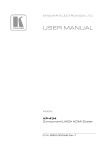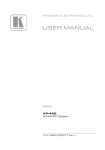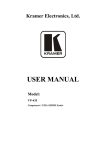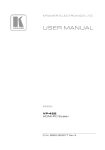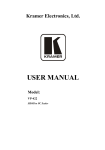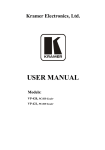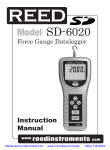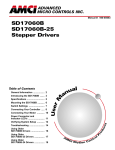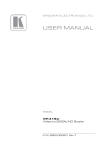Download USER MANUAL - Kramer Electronics
Transcript
K R A ME R E LE CT R O N IC S L TD . USER MANUAL MODEL: VP-435 Component / UXGA HDMI Scaler P/N: 2900-000262 Rev 13 Contents 1 Introduction 1 2 2.1 2.2 2.3 3 3.1 Getting Started Achieving the Best Performance Safety Instructions Recycling Kramer Products Overview Defining the VP-435 Component / UXGA HDMI Scaler 2 2 3 3 4 4 4 4.1 Connecting the VP-435 Connecting the Remote Terminal Block 6 7 5 5.1 5.2 5.3 Operating the VP-435 Using the Front Panel Buttons Using the CONTROL Buttons Using the IR Remote Control Transmitter 9 9 9 12 6 Technical Specifications 13 Figures Figure 1: VP-435 Component / UXGA HDMI Scaler Figure 2: Connecting the VP-435 Component / UXGA HDMI Scaler Figure 3: Connecting the Contact Closure Remote Control PINs Figure 4: Infrared Remote Control Transmitter 5 7 8 12 VP-435 – Contents i 1 Introduction Welcome to Kramer Electronics! Since 1981, Kramer Electronics has been providing a world of unique, creative, and affordable solutions to the vast range of problems that confront video, audio, presentation, and broadcasting professionals on a daily basis. In recent years, we have redesigned and upgraded most of our line, making the best even better! Our 1,000-plus different models now appear in 11 groups that are clearly defined by function: GROUP 1: Distribution Amplifiers; GROUP 2: Switchers and Routers; GROUP 3: Control Systems; GROUP 4: Format/Standards Converters; GROUP 5: Range Extenders and Repeaters; GROUP 6: Specialty AV Products; GROUP 7: Scan Converters and Scalers; GROUP 8: Cables and Connectors; GROUP 9: Room Connectivity; GROUP 10: Accessories and Rack Adapters and GROUP 11: Sierra Products. Congratulations on purchasing your Kramer VP-435 Component / UXGA HDMI Scaler, which is ideal for the following typical applications: Projection systems in conference rooms, boardrooms, hotels and churches Home theater up-scaling VP-435 - Introduction 1 2 Getting Started We recommend that you: Unpack the equipment carefully and save the original box and packaging materials for possible future shipment Review the contents of this user manual i 2.1 Go to http://www.kramerelectronics.com/support/product_downloads.asp to check for up-to-date user manuals, application programs, and to check if firmware upgrades are available (where appropriate). Achieving the Best Performance To achieve the best performance: Use only good quality connection cables (we recommend Kramer highperformance, high-resolution cables) to avoid interference, deterioration in signal quality due to poor matching, and elevated noise levels (often associated with low quality cables) Do not secure the cables in tight bundles or roll the slack into tight coils Avoid interference from neighboring electrical appliances that may adversely influence signal quality Position your Kramer VP-435 away from moisture, excessive sunlight and dust ! 2 This equipment is to be used only inside a building. It may only be connected to other equipment that is installed inside a building. VP-435 - Getting Started 2.2 Safety Instructions ! 2.3 Caution: There are no operator serviceable parts inside the unit Warning: Use only the Kramer Electronics input power wall adapter that is provided with the unit Warning: Disconnect the power and unplug the unit from the wall before installing Recycling Kramer Products The Waste Electrical and Electronic Equipment (WEEE) Directive 2002/96/EC aims to reduce the amount of WEEE sent for disposal to landfill or incineration by requiring it to be collected and recycled. To comply with the WEEE Directive, Kramer Electronics has made arrangements with the European Advanced Recycling Network (EARN) and will cover any costs of treatment, recycling and recovery of waste Kramer Electronics branded equipment on arrival at the EARN facility. For details of Kramer’s recycling arrangements in your particular country go to our recycling pages at http://www.kramerelectronics.com/support/recycling/. VP-435 - Getting Started 3 3 Overview The Kramer VP-435 is a high-quality component video/UXGA to HDMI scaler. It accepts one of three inputs: either component video (Y, Pb, Pr; Y, Cb, Cr and YUV; compatible with both SD and HD component) on RCA connectors, computer graphics on a 15-pin HD connector, or an HDMI signal, selected via a front panel selector button or via the remote contact closure switch. It scales the video, embeds the audio, and outputs the signal to the HDMI output. The VP-435 Component / UXGA HDMI Scaler: Is HDTV compatible and the resolution can be scaled up to 480p, 576p, 720p, 1080i or 1080p via a front panel selector button Other resolutions can be selected via the OSD menu. Has analog audio inputs for the COMP, UXGA and HDMI inputs Automatically detects and selects the audio source for the HDMI input. Default selection is HDMI – if this is not present, then the machine uses the audio from the analog input Comes with an On-Screen Display (OSD) for easy setup and adjustment, accessible via the IR remote control and via the front-panel buttons Has a non-volatile memory that retains the last settings used Is housed in a desktop sized enclosure and is 12V DC fed Control your VP-435: 3.1 Directly, via the front panel push buttons Remotely, from the infrared remote control transmitter Remotely, from the REMOTE contact closure switch Defining the VP-435 Component / UXGA HDMI Scaler This section defines the VP-435. 4 VP-435 - Overview Figure 1: VP-435 Component / UXGA HDMI Scaler # Feature 1 IR Receiver Receives signals from the remote control transmitter Function 2 INPUT Selector Button Press to select the UXGA input, the COMP input, or the HDMI input 3 UXGA, COMP, HDMI INPUT LEDs 4 Selector Button 5 480p, 576p, 720p, 1080i or 1080p RES LEDs 6 MENU Button Displays the OSD menu (see Section 5.2) 7 ENTER Button Press to accept changes and change the SETUP parameters (see Section 5.2) 8 - Button Press to move down the menu list 9 + Button Press to move up the menu list values 10 HDMI OUT Connector Connects to the HDMI acceptor 11 HDMI IN 3.5mm Mini Jack Connector Connects to the analog unbalanced stereo audio signal 12 HDMI IN Connector Connects to the HDMI source 13 UXGA IN 3.5mm Mini Jack Connector Connects to the analog unbalanced stereo audio signal source 14 UXGA IN 15-pin HD Connector Connects to the UXGA source 15 COMP IN Pr, Pb, Y RCA Connectors Each LED lights when its input is selected Press to select the resolution: 480p, 576p, 720p, 1080i or 1080p Each LED lights when its resolution is selected The audio source is automatically detected and selected. The default selection is the audio signal embedded in the HDMI signal. If this is not present, then the machine uses the audio from the analog input Connects to the component video source For component video, connect all three connectors: Y, Cb, Cr (also known as YUV) 16 COMP IN R, L RCA Connectors Connect to the left and right analog unbalanced stereo audio source (of the COMP source) 17 REMOTE Terminal Block Connects to a contact closure switch (see Section 4.1) 18 12V DC Connector +12V DC connector for powering the unit VP-435 - Overview 5 4 Connecting the VP-435 i Always switch off the power to each device before connecting it to your VP-435. After connecting your VP-435, connect its power and then switch on the power to each device. To connect your VP-435, as illustrated in the example in Figure 2, do the following: You do not have to connect all the inputs, connect only those that are required. 1. Connect a component video source (for example, a DVD player) to the COMP In Y, Pb, Pr, RCA connectors, and to the COMP In L and R audio RCA connectors. 2. Connect a computer graphics source to the UXGA In 15-pin HD connector, and to the UXGA In audio 3.5mm mini jack connector. 3. Connect an HDMI source (for example, a DVD player) to the HDMI In connector, and to the HDMI In analog audio 3.5mm mini jack connector. Alternatively, you can connect the DVI connector on the DVD player to the HDMI connector on the VP-435 via a DVI-HDMI adapter. 4. Connect the HDMI Out connector to an HDMI acceptor (for example, a plasma display). 5. Connect the 12V DC power adapter to the power socket and connect the adapter to the mains electricity (not shown in Figure 2). 6 VP-435 - Connecting the VP-435 Figure 2: Connecting the VP-435 Component / UXGA HDMI Scaler 4.1 Connecting the Remote Terminal Block The contact closure remote control pins operate in a similar way to the Input selector button. Using the contact closure remote control (also known as push-tomake momentary contact) you can select the HDMI, the COMP or the UXGA input. To do so, momentarily connect the required input (HDMI, COMP or UXGA) pin on the REMOTE terminal block connector to the GND (Ground) pin, as Figure 3 illustrates. ! DO NOT Connect more than one PIN to the GND PIN at the same time. VP-435 - Connecting the VP-435 7 Figure 3: Connecting the Contact Closure Remote Control PINs 8 VP-435 - Connecting the VP-435 5 Operating the VP-435 You can operate the VP-435 directly via the front panel buttons (see Section 5.1), via the OSD menu (see Section 5.2), and/or remotely from the infrared remote control transmitter (see Section 5.3). 5.1 Using the Front Panel Buttons Press the VP-435 front panel buttons to select: 5.2 The required INPUT (UXGA, COMP. or HDMI) A desired RESOLUTION (Res.) A control operation, using the MENU, ENTER, + and – buttons Using the CONTROL Buttons The CONTROL buttons let you control the VP-435 via the OSD menu. Press the: MENU button to enter the menu The default timeout is set to 10 seconds. ENTER button to accept changes and to change the menu settings (a selected value parameter appears red and when set, changes back to white) + and – buttons to move through the OSD menu, which is displayed on the video output On the OSD menu, select EXIT to exit the menu. VP-435 - Operating the VP-435 9 5.2.1 The MAIN MENU This table defines the MAIN MENU features and functions. Mode CONTRAST Sets the contrast Function BRIGHTNESS Sets the brightness FINETUNE (See Section 5.2.2) COLOR Sets the red, green and blue shades SIZE Selects the size of the display: FULL, OVERSCAN, UNDERSCAN, LETTERBOX, PANSCAN, BEST FIT (default, FULL) SOURCE Selects the source: PC (VGA), component video (YPBPR) or HDMI OUTPUT Selects the output resolution from the menu: Appears as: Output resolution: Appears as: Output resolution: NATIVE Select “NATIVE” to select the output resolution from the EDID of the connected HDMI monitor 576P 576p VGA 640x480 720P50 720p @50Hz SVGA 800x600 1080I50 1080i @50Hz XGA 1024x768 1080P50 1080p @50Hz SXGA 1280x1024 WXGA 1366x768 UXGA 1600x1200 WSXGA 1680x1050 480I 480i WUXGA 1920x1200 480P 480p 1280x800 1280x800 720P60 720p @60Hz WXGA+ 1440x900 1080I60 1080i @60Hz SXGA+ 1400x1050 1080P60 1080p @60Hz 1600x900 1600x900 576I 576i AUDIO HDMI AUDIO IN - Enabled only when the HDMI input is selected. Select: AUTOMATIC: In this case, the embedded audio on the HDMI input is selected for an HDMI signal, or the analog audio input is selected if the HDMI input does include embedded audio (for example, for a DVI input signal) EMBEDDED: In this case, the embedded audio in the HDMI signal is selected ANALOG: In this case, the analog audio input is selected OSD Sets the OSD parameters: H POSITION, V POSITION, TIMER, BACKGROUND DISPLAY (see Section 5.2.3) HDCP ON INPUT Selects the HDCP option for the HDMI input: either ON (the default) or OFF. Setting HDCP support to enabled (ON) on the HDMI input allows the source to transmit a non-HDCP signal if required (for example, when working with a Mac computer) FACTORY RESET Resets to the default parameters (resolution is set to VGA) If you cannot see the display after factory reset, use the front panel Res. button to set the correct resolution INFORMATION Displays the source, the input resolution, the output resolution and the software version AUTO SYNC OFF Turn the auto sync ON/OFF. When ON, this deactivates the output after a few minutes if no input is present, until a valid input is again detected or any button is pressed. This is useful, for example, when the output is connected to a projector, and the projector will automatically shut down when it has no input 10 VP-435 - Operating the VP-435 5.2.2 Mode AUTO INPUT SCAN Function Selects automatic input scan (default OFF) When ON, after power up, the VP-435 switches to the last selected input. If there is no signal present at this input, the VP-435 scans through the inputs (cycling through HDMI>UXGA>COMP) the LED of the detected input flashes. When selecting an input via the front panel or Remote IR transmitter, the VP435 switches to that input. If a signal is not detected within 30 seconds, the VP-435 starts scanning through the inputs until it finds a valid input EXIT Select to exit the menu The FINETUNE Menu The following defines the Finetune menu. Input Signal COMPONENT Parameter Function HUE Sets the color hue SATURATION Sets the color saturation SHARPNESS Sets the sharpness of the picture NOISE REDUCTION Selects the noise reduction level: OFF, HI, LOW and MID (middle) COLOR FILTER Set to ON to enable color filtering VGA DROP LINES Set to ON to crop lines at the bottom of the picture (to remove visible data generated by DVD players, for example) PHASE Sets the clock phase CLOCK Sets the clock frequency H-POSITION Sets the horizontal position of the picture V-POSITION Sets the vertical position of the picture AUTO TUNE When set to ON, auto adjusts the image (centers it correctly on the screen) every time the input is switched to VGA or when the input resolution changes COLOR FILTER Set to ON to enable color filtering DROP LINES HDMI COLOR FILTER Set to ON to enable color filtering DROP LINES 5.2.3 Set to ON to crop lines at the bottom of the picture (to remove visible data generated by DVD players, for example) Set to ON to crop lines at the bottom of the picture (to remove visible data generated by DVD players, for example) The OSD Menu The following defines the OSD menu. Parameter H POSITION Function Sets the horizontal position of the OSD (from 0 to 100) V POSITION Sets the vertical position of the OSD (from 0 to 100) TIMER Sets the timeout period in seconds (from 5 to 100). The default timeout is 10 seconds BACKGROUND Sets the OSD background between 0 (solid black) and 8 (transparent) DISPLAY Select the information shown on the screen during operation: ON - the information is shown permanently OFF - the information is not shown INFO - the information is shown for a few seconds VP-435 - Operating the VP-435 11 5.3 Using the IR Remote Control Transmitter You can control the VP-435 from the infrared remote control transmitter, as Figure 4 defines: Keys SIZE POWER HD PC HDMI VGA SVGA XGA SXGA 480p UXGA 720p INFO Sets the size of the image displayed POWER Toggle the power save mode ON or OFF HD Selects the component video input PC Selects the UXGA input HDMI Selects the HDMI input VGA Sets the output resolution to VGA SVGA Sets the output resolution to SVGA XGA Sets the output resolution to XGA SXGA Sets the output resolution to SXGA UXGA Sets the output resolution to UXGA 1080i Sets the output resolution to 1080i 480p Sets the output resolution to 480p 720p Sets the output resolution to 720p 1080p Sets the output resolution to 1080p INFO Displays the selected input, the input and output resolutions and the firmware versions on the OSD NATIVE Selects the output resolution from the EDID of the connected HDMI monitor 1080i 1080p NATIVE OK MENU Function SIZE EXIT Four navigation keys OK Press to accept changes MENU Enters the OSD menu EXIT Exits the menu Figure 4: Infrared Remote Control Transmitter 12 VP-435 - Operating the VP-435 6 Technical Specifications INPUTS: 1 HDMI connector 1 UXGA on a 15-pin HD connector 1 component video on 3 RCA connectors 1 analog unbalanced stereo audio on a 3.5mini jack connector (for the HDMI input) 1 analog unbalanced stereo audio on a 3.5mini jack connector (for the UXGA input) 2 analog unbalanced stereo audio (left and right) on RCA connectors, 4dBm nominal OUTPUT: 1 HDMI connector OUTPUT COLORSPACE: RGB OUTPUT RESOLUTIONS: 1080i, 1080p, 576i, 576p, 720p, 1080i, 1080p, WXGA, WSXGA, WUXGA, 1280x800, WXGA+, SXGA+, NATIVE, VGA, SVGA, XGA, SXGA, UXGA, 480i, 480p, 1600x900 OUTPUT REFRESH RATE: 60Hz for computer graphics resolutions, 50/60Hz for HDTV resolutions PROCESSING DELAY: 30ms approx. CONTROLS: Front panel buttons, contact closure and infrared remote for menu driven OSD control ADDITIONAL CONTROLS: Contrast, brightness, hue, saturation and sharpness; red, green and blue; Resolution, image size OPERATING TEMPERATURE: 0° to +40°C (32° to 104°F) STORAGE TEMPERATURE: -40° to +70°C (-40° to 158°F) HUMIDITY: 10% to 90%, RHL non-condensing POWER CONSUMPTION: 12V DC, 800mA DIMENSIONS: 21.5cm x 16.1cm x 4.36cm (8.46” x 6.34” x 1.7”) W, D, H WEIGHT: 1.1kg (2.43lb) approx. ACCESSORIES: Power supply, IR remote control OPTIONS: RK-1 19” rack adapter Specifications are subject to change without notice at http://www.kramerelectronics.com VP-435 - Technical Specifications 13 For the latest information on our products and a list of Kramer distributors, visit our Web site where updates to this user manual may be found. We welcome your questions, comments, and feedback. Web site: www.kramerelectronics.com E-mail: [email protected] ! P/N: SAFETY WARNING Disconnect the unit from the power supply before opening and servicing 2900- 000262 Rev: 13