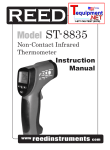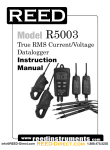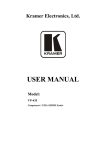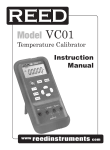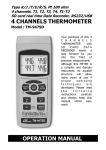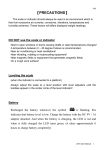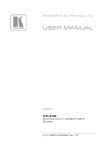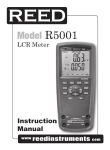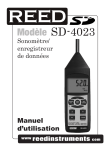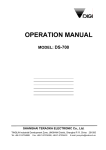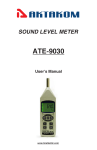Download Reed Instruments SD-6020 User Manual (English)
Transcript
Black Model SD-6020 Force Gauge Datalogger Pantone 534 Blue - 100/80/30/5 Pantone 485 Red - 10/100/100/5 Pantone 123 Yellow - 0/27/100/ Instruction Manual www reedinstruments Distributed by MicroDAQ.com www.microdaq.com/reed com (603) 746-5524 Table of Contents Features............................................................................................. 3 Specifications.................................................................................3-4 Instrument Description...................................................................... 5 Operating Instructions..................................................................6-10 Alarm Beeper.................................................................................. 6 Peak Hold Measurement................................................................. 6 Backlight ON/OFF........................................................................... 7 Datalogger...................................................................................... 7 Auto Datalogger...........................................................................7-8 Manual Datalogger.......................................................................... 8 Peak Hold Datalogger..................................................................8-9 Checking the Time.......................................................................... 9 Check Sampling Time Information................................................... 9 SD Card Data Structure.................................................................. 9 Data Transfer from SD card to Computer...................................9-10 Advanced Settings.....................................................................10-12 SD memory card Format............................................................... 11 Set Clock Time............................................................................. 11 Set sampling time......................................................................... 11 Set sampling time (Peak Mode)..................................................... 11 Auto power OFF management...................................................... 12 Set Beeper Sound ON/OFF.......................................................... 12 Setting the Decimal point on the SD Card..................................... 12 Set Measurement Unit.................................................................. 12 ESC.............................................................................................. 12 PC Serial Interface........................................................................... 13 System Reset.................................................................................. 14 Battery Replacement....................................................................... 14 Pantone 534 Blue Pantone 123 Yellow Blue - 100/80/30/5 Yellow - 0/27/100/0 Pantone 485 Red Pantone 123 Yellow Red - 10/100/100/5 Yellow - 0/27/100/0 Pantone 534 Blue Blue - 100/80/30/5 Black www reedinstruments Distributed by MicroDAQ.com Pantone 534 Blue - 100/80/30/5 Pantone 485 Red - 10/100/100/5 Rich Black 20/20/20/100 www.microdaq.com/reed Only if you REALLY need them: com 2 (603) 746-5524 Features • • • • • • • • • • • • • • • • • Data record in Normal Mode or Peak Hold Mode Sampling time: Normal Mode: 1sec - 8h; Peak Hold: 10ms - 500ms Memory capacity: Normal Mode: 1GB - 16 GB; . Peak Hold: 1000 data no. (max) Display units in Kg, lb, Newton Tension and compression capability Full capacity zero (tare) control capability Fast/Slow response time Positive or reverse display direction Over load protection Real time SD memory card datalogger with a built-in clock and calendar No extra software needed, just plug the SD card into the computer and it downloads directly to EXCEL SD card capacity: 1 GB to 16 GB Easy to read LCD with backlight Auto power off or manual power off High accuracy microcomputer circuit Power by UM3/AA (1.5 V) x 6 batteries USB/RS232 Computer interface Specifications Circuit: Custom microprocessor LSI circuit Display: 52mm x 38mm LCD with backlight Units: Kg, lb, Newton Blue - 100/80/30/5 Yellow - 0/27/100/0 Measuring Capacity: 20.00Kg / 44.10lb / 196.12N Min. Display: 0.01Kg / 001lb / 0.02N Pantone 534 Blue Pantone 123 Yellow Accuracy: Pantone 485 Red Pantone 123 Yellow ±(0.5% + 2 digits), within 23±5°C Blue - 100/80/30/5 Pantone 534 Blue Black Red - 10/100/100/5 Yellow - 0/27/100/0 www reedinstruments Distributed by MicroDAQ.com Pantone 534 Blue - 100/80/30/5 Pantone 485 Red - 10/100/100/5 Rich Black 20/20/20/100 www.microdaq.com/reed Only if you REALLY need them: com 3 (603) 746-5524 Sampling Time: 0.2-0.6 seconds Auto Sampling Time: 1 second to 9 hours Peak Hold: 10mS - 500mS Full Scale Deflection: 0.4mm Max Zero/Tare Control: Max full capacity Memory Card: SD memory card, 1 GB to 16 GB Data Output: USB/RS232 PC computer interface Operating Temperature: 0-50°C (0-122°F) Operating Humidity: Less than 85% R.H. Power Supply: UM3/AA (1.5 V) x 6 batteries Weight: 650g/1.43lb Dimensions: 215 x 90 x 45mm (8.5 x 3.5 x 1.8”) Includes: Flat-head adapter, Hook adapter, Cone head . adapter, Chisel head adapter, 120mm . extension rod, and one Carrying case Optional accessories: 2G SD Card (SD-2GB) . Test stand (FS-1001). Wedge grip (WG-01). USB cable (USB-01). RS232 cable (UPCB-01). Data Acquisition Software (SW-U801-WIN) Visit us at www.reedinstruments.com for more information on our Optional Accessories, or e-mail us at [email protected] Blue - 100/80/30/5 Yellow - 0/27/100/0 Pantone 534 Blue Pantone 123 Yellow Pantone 485 Red Pantone 123 Yellow Red - 10/100/100/5 Yellow - 0/27/100/0 Pantone 534 Blue Blue - 100/80/30/5 For service on this or any other REED product or information on other REED products, contact REED Instruments at [email protected] Black www reedinstruments Distributed by MicroDAQ.com Pantone 534 Blue - 100/80/30/5 Pantone 485 Red - 10/100/100/5 Rich Black 20/20/20/100 www.microdaq.com/reed Only if you REALLY need them: com 4 (603) 746-5524 Instrument Description 1. Sensor 2. Display 3. Power & Backlight Button 4. Up & Zero Button 5. Fast, Slow, & ESC Button 6. Peak & Enter Button 7. Display Reverse . & Down Button 8. Time & Set Button 9. Logger & Sampling . Check Button 10.USB/RS232 Output 11.Reset Button 12.AC/DC 9V Power . Adapter Input Socket 13.Mounting Holes 14.Battery Compartment/Cover 15.Flat-head Adapter 16.Cone Adapter 17.Chisel Adapter 18.Hook Adapter 19.120 mm Extension Rod 20.SD card slot Pantone 534 Blue Pantone 123 Yellow Blue - 100/80/30/5 Yellow - 0/27/100/0 Pantone 485 Red Pantone 123 Yellow Red - 10/100/100/5 Yellow - 0/27/100/0 Pantone 534 Blue Blue - 100/80/30/5 Black www reedinstruments Distributed by MicroDAQ.com Pantone 534 Blue - 100/80/30/5 Pantone 485 Red - 10/100/100/5 Rich Black 20/20/20/100 www.microdaq.com/reed Only if you REALLY need them: com 5 (603) 746-5524 Operating Instructions When measuring Compression, the meter will show a “-“ symbol. While measuring, be sure to have the Sensor aligned with the object being measured. Do not measure on an angle, as the Sensor may be damaged and the readings will not be accurate. 1) Turn on the meter by pressing the Power Button. To turn the meter off, hold the Power Button for 2 seconds. 2) Select the measuring unit. For instructions on this, please see the Advanced Settings section. 3) Connect an Adapter and the measuring object to the Sensor. The measuring object should be in a straight line. Do not apply any force while in Standby Mode. 4) Zero Adjust the meter by pushing Zero Button before every measurement. 5) Start measuring by giving force (push or pull) to the Sensor. The screen will display the Average reading value. To change the display direction, push the Reverse Button. 6) There are two kind sampling time of display, Fast and Slow. The Display will indicate “FAST” if measuring in Fast Sampling Time, and “SLOW” if measuring under Slow Sampling Time. Push the Fast/Slow Button to switch between Fast and Slow Sampling. Note: Over range of tension will display as “ ---- ” and over range of compression will display as “----”. Peak Hold Measurement The meter can measure the peak value of force both of tension & compression operation. While taking a measurement, as described above, press the Peak Button to switch to Peak Hold Mode. The Display will show the “PEAK” indicator, and during measurement the Display will freeze on the Peak hold value. Blue - 100/80/30/5 Yellow - 0/27/100/0 Pantone 534 Blue Pantone 123 Yellow Alarm beeper Red - 10/100/100/5 Yellow - 0/27/100/0 Pantone 485 Red Pantone 123 Yellow If the measuring value is over 20.00 Kg, an internal buzzer will sound. Blue - 100/80/30/5 Pantone 534 Blue Black www reedinstruments Distributed by MicroDAQ.com Pantone 534 Blue - 100/80/30/5 Pantone 485 Red - 10/100/100/5 Rich Black 20/20/20/100 www.microdaq.com/reed Only if you REALLY need them: com 6 (603) 746-5524 Backlight ON/OFF After powering the meter ON, the LCD Backlight will turn on automatically. While taking measurements, press the Backlight Button and the LCD Backlight will turn off. Press the Backlight Button once again to turn the LCD Backlight back ON. Datalogger Preparation Before Executing the Datalogger Function: 1) Insert the optional SD card into the SD card socket. 2) Before you use an SD card with this meter for the first time, it is recommend to format the SD card. See Advanced Settings section of this manual for instructions. 3) If this is the first time the meter is used you need to adjust the clock. See Advanced Settings section of this manual for instructions. 4) Now you need to set the decimal format. The numerical data structure downloaded to the SD card is defaulted used the “.” as the decimal, for example “20.6” “1000.53”. But in certain countries the “,” is used as the decimal point, for example “20, 6” “1000,53”. See Advanced Settings section of this manual for instructions on how to change the Decimal Character. Auto Datalogger (Set sampling time ≥1 second) 1) Start Datalogging; press the REC Button, and the “REC” symbol will appear on the LCD screen, then press the Logger Button, the “REC” symbol will flash while the measuring data and time information is being saved in memory. To set the sampling time, and to toggle the beeper sound on or off, refer to the Advanced Settings section of this manual. 2) Pause the Datalogging; while Datalogging, if press the Logger Button once. While paused, the “REC” symbol will stop flashing. Press the Logger Button again to resume Datalogging, and the “REC” symbol will begin to flash again. Pantone 534 Blue Pantone 123 Yellow Blue - 100/80/30/5 Yellow - 0/27/100/0 Pantone 485 Red Pantone 123 Yellow Red - 10/100/100/5 Yellow - 0/27/100/0 Pantone 534 Blue Blue - 100/80/30/5 Black www reedinstruments Distributed by MicroDAQ.com Pantone 534 Blue - 100/80/30/5 Pantone 485 Red - 10/100/100/5 Rich Black 20/20/20/100 www.microdaq.com/reed Only if you REALLY need them: continued... com 7 (603) 746-5524 3) Stop Datalogging; while the Datalogger function is paused, press the REC Button for 2 seconds. The “REC” symbol will disappear indicating the Datalogging function has stopped. Manual Datalogger (Set sampling time = 0 seconds) 1) Set sampling time is to 0 second; Press the REC Button, and the “REC” symbol will appear on the LCD screen. Press the Logger Button, and the “REC” symbol will flash once and one Beep will sound, at the same time the measuring data along the time information will be saved in memory. The lower Display will show the Position (record) number, which is saved as well. 2) To Change the Position Number; press the Down Button and the lower position number will flash on the display. Press the Up or Down Buttons to set the Position Number (1 to 99) to help identify the measurement location. The lower Display will show P x (x = 1 to 99). After the position number is selected, press the Enter Button to confirm. 3) Stop Datalogging; press the REC Button for 2 seconds, and the “REC” symbol will disappear indicating the Datalogging function has stopped. Peak Hold Datalogger 1) 2) 3) 4) Install the meter on to the optional test stand and turn on the meter. Press the Peak Button and the Display will show “PEAK” & “FAST”. Press the Zero Button to set the Zero Value. Press the Logger Button and the screen will display “DATA . RECORD” while the sampling time value in ms will appear on the bottom of the screen. The meter is now ready for Peak Hold Datalogging. 5) If the applied force value is > 0.2 Kg (1% full capacity), the measurement value and sampling period will save to the internal memory circuit in sequence. To change the Sampling Time, please see the Advanced Settings section of this manual. Pantone 534 Blue Pantone 123 Yellow Blue - 100/80/30/5 Yellow - 0/27/100/0 Pantone 485 Red Pantone 123 Yellow Red - 10/100/100/5 Yellow - 0/27/100/0 Pantone 534 Blue Blue - 100/80/30/5 Black www reedinstruments Distributed by MicroDAQ.com Pantone 534 Blue - 100/80/30/5 Pantone 485 Red - 10/100/100/5 Rich Black 20/20/20/100 www.microdaq.com/reed Only if you REALLY need them: continued... com 8 (603) 746-5524 6) When the peak value is obtained, the indicator “DATA RECORD” will disappear, while the “PEAK” indicator and the Peak Value will remain. The bottom of the Display will show the data record number and count down to zero, while saving the data to the SD card. Checking the Time During normal functions (not Datalogging), press the Time Check Button and the lower LCD display will show the Year, Month/Date, Hour/Minute. Check Sampling Time Information During normal functions (not Datalogging), press the Sampling Button and the lower LCD display will show the Sampling Time Information. SD Card Data Structure 1) The first time the SD card is used in the meter, the SD card will generate a folder: FGB01 2) The first time you use the Datalogger, in the folder FGB01, a new file name FGB01001.XLS will be created. The Datalogger will use this file until the Data has reached to 30,000 rows. The meter will then will generate a new file with a subsequent number, for example FGB01002.XLS. 3) The folder FGB01 can hold 99.XLS files. When that number has been reached, the meter will then will generate a new folder with a subsequent number, for example FGB02. Max number of FGB-folders is 10. Data Transfer from SD card to Computer (EXCEL Software) 1) After Datalogging, remove the SD card from the SD card slot. 2) Plug in the SD card into the Computer’s SD card slot or insert the SD card into the optional SD card adapter and connect to your Computer. Turn your computer on and a folder will appear on your desktop representing you SD card. Pantone 534 Blue Pantone 123 Yellow Blue - 100/80/30/5 Yellow - 0/27/100/0 Pantone 485 Red Pantone 123 Yellow Red - 10/100/100/5 Yellow - 0/27/100/0 Pantone 534 Blue Blue - 100/80/30/5 Black www reedinstruments Distributed by MicroDAQ.com Pantone 534 Blue - 100/80/30/5 Pantone 485 Red - 10/100/100/5 Rich Black 20/20/20/100 www.microdaq.com/reed Only if you REALLY need them: continued... com 9 (603) 746-5524 3) Open “Microsoft EXCEL”. Download the EXCEL files from the SD Card to the computer by opening up the SD folder and selecting the desired EXCEL files, and drag-and-drop them onto your Computer. Open the files with EXCEL (File – Open). 4) The EXCEL file will have the following column headers in this order: Place (Position Number), Date (Year/Month/Day), Time (in 24h clock), Value, and Unit. Advanced Settings During normal functions (not Datalogging), press and hold the SET Button for 2 seconds to enter the “Advanced Setting” mode. Press the Next Button scroll through eight main functions, shown on the lower display: Sd F SD memory card Format dAtE Set clock time (Year/Month/Date, Hour/Minute/Second) SP-t Set sampling time (Hour/Minute/Second) HSPt Set sampling time for peak record mode PoFF Auto power OFF management bEEP Set beeper sound ON/OFF unit Set the measurement unit dEC Set SD card Decimal character ESC Exit Advanced Settings . While in the “Advanced Setting” function, press the Esc Button to exit and to return to normal functioning. SD memory card Format Please Note: Formatting the SD card erases all data from that SD card. 1) When the lower display shows “Sd F”, use the Up or Down Buttons to select “yES” (format the SD card) or “no” (do not format the SD card). 2) To format your SD card, select “yES” and press the Enter Button. The Display will show “yES Enter”, to confirm. Press the Enter Button to confirm. Pantone 534 Blue Pantone 123 Yellow Blue - 100/80/30/5 Yellow - 0/27/100/0 Pantone 485 Red Pantone 123 Yellow Red - 10/100/100/5 Yellow - 0/27/100/0 Pantone 534 Blue Blue - 100/80/30/5 Black www reedinstruments Distributed by MicroDAQ.com Pantone 534 Blue - 100/80/30/5 Pantone 485 Red - 10/100/100/5 Rich Black 20/20/20/100 www.microdaq.com/reed Only if you REALLY need them: com 10 (603) 746-5524 Set Clock Time 1) When the lower display shows “dAtE”, press the Enter Button. Use the Up and Down Buttons to adjust the Year. After the desired value is set, press the Enter Button to adjust the Month, Date, Hour, Minute, and Second values. 2) After all the time values have been set the screen will jump to “SD card Decimal character” setting screen. To exit “Advanced Settings”, press the Esc Button. Note: After the time value is set, the internal clock will run even when the power is off, if the battery is under normal conditions. Set sampling time 1) When the lower display shows “SP-t”, use the Up or Down Buttons to adjust the value to either 0, 1, 2, 5, 10, 30,60, 120, 300, 600, 1800, or 3600 seconds. 2) After the Sampling value is selected, press the press the Enter Button to save the setting as the default. To exit “Advanced Settings”, press the Esc Button. Set sampling time (Peak Mode) 1) When the lower display shows “HSPt”, use the Up or Down Buttons to adjust the Sampling Time value between 10mS and 500mS. 2) After the Sampling value is selected, press the press the Set Button to save the setting. To exit “Advanced Settings”, press the Esc Button. Auto power OFF management 1) When the lower display shows “PoFF”, use the Up or Down Buttons to select the value “yES” (Enable Auto Power Off) or “no” (Disable Auto Power Off. 2) After selecting “yES” or “no”, press the Enter Button to save the setting as the default. To exit “Advanced Settings”, press the Esc Button. Pantone 534 Blue Pantone 123 Yellow Blue - 100/80/30/5 Yellow - 0/27/100/0 Pantone 485 Red Pantone 123 Yellow Red - 10/100/100/5 Yellow - 0/27/100/0 Pantone 534 Blue Blue - 100/80/30/5 Black www reedinstruments Distributed by MicroDAQ.com Pantone 534 Blue - 100/80/30/5 Pantone 485 Red - 10/100/100/5 Rich Black 20/20/20/100 www.microdaq.com/reed Only if you REALLY need them: com 11 (603) 746-5524 Set Beeper Sound ON/OFF 1) When the lower display shows “bEEP”, use the Up or Down Buttons to select “yES” (Beeper Sound is ON) or “no” (Beeper Sound is OFF). 2) After selecting “yES” or “no”, press the Enter Button to save the setting as the default. To exit “Advanced Settings”, press the Esc Button. Setting the Decimal point on the SD Card 1) When the lower display shows “dEC”, use the Up or Down Buttons to toggle between “bASIC” (“.” Decimal Point) or “Euro” (“,” Decimal Point). 2) After the Decimal point character has been selected, press the Enter Button to save the setting as the default. To exit “Advanced Settings”, press the Esc Button. Set Measurement Unit 1) When the lower display shows “unit”, use the Up or Down Buttons to adjust the measurement unit, Kg, lb, or N. 2) After the Measuring Unit is selected, press the press the Enter Button to save the setting. To exit “Advanced Settings”, press the Esc Button. ESC When the lower display shows “ESC”, press the Enter Button to finish the Advanced Settings procedures and return to the normal measuring screen. Pantone 534 Blue Pantone 123 Yellow Blue - 100/80/30/5 Yellow - 0/27/100/0 Pantone 485 Red Pantone 123 Yellow Red - 10/100/100/5 Yellow - 0/27/100/0 Pantone 534 Blue Blue - 100/80/30/5 Black www reedinstruments Distributed by MicroDAQ.com Pantone 534 Blue - 100/80/30/5 Pantone 485 Red - 10/100/100/5 Rich Black 20/20/20/100 www.microdaq.com/reed Only if you REALLY need them: com 12 (603) 746-5524 PC Serial Interface The instrument features an PC output via 3.5 mm terminal. The connector output is a 16 digit data stream which can be utilized to the user’s specific application. An USB RS232 lead with the following connection will be required to link the instrument with the PC serial input. Meter (3.5mm Jack Plug) PC (9W “D” Connector) Center Pin Pin 2 Pin 5 Ground/Shield The 16 digit data stream will be displayed in the following format: D15 D14 D13 D12 D11 D10 D9 D8 D7 D6 D5 D4 D3 D2 D1 D0 D0 End Word D1 to D4 Upper Display reading, D1= LSD, D4= MSB D5 to D8 D5=? D6=? D7=? D8=? D9 Decimal Point ( DP) for display. 0 = No DP, 1 = 1 DP, 2 = 2 DP, 3 = 3 DP D10 D10 = 0 D11 D11 = 0 D12 D12 = 0 D13 D13 = 0 D14 D15 D14 = 0 Start Word Pantone 534 Blue Pantone 123 Yellow Blue - 100/80/30/5 Yellow - 0/27/100/0 Pantone 485 Red Pantone 123 Yellow Red - 10/100/100/5 Yellow - 0/27/100/0 Pantone 534 Blue Blue - 100/80/30/5 Black www reedinstruments Distributed by MicroDAQ.com Pantone 534 Blue - 100/80/30/5 Pantone 485 Red - 10/100/100/5 Rich Black 20/20/20/100 www.microdaq.com/reed Only if you REALLY need them: com 13 (603) 746-5524 System Reset If an error occurs, press the Reset Button with a Pin. If the Reset Button does not fix the error, please send in the unit to our Calibration Lab for repair. E-mail [email protected] for more information. Battery Replacement 1) When the left corner of LCD display shows , it is necessary to replace the battery 2) Loosen the screws of the Battery Cover and remove 3) Remove the batteries and replace with Six DC 1.5 V batteries (UM3, AA, Alkaline/heavy duty) 4) Make sure the battery cover is properly secured after changing the battery Pantone 534 Blue Pantone 123 Yellow Blue - 100/80/30/5 Yellow - 0/27/100/0 Pantone 485 Red Pantone 123 Yellow Red - 10/100/100/5 Yellow - 0/27/100/0 Pantone 534 Blue Blue - 100/80/30/5 For service on this or any other REED product or information on other REED products, contact REED Instruments at [email protected] Black www reedinstruments Distributed by MicroDAQ.com Pantone 534 Blue - 100/80/30/5 Pantone 485 Red - 10/100/100/5 Rich Black 20/20/20/100 www.microdaq.com/reed Only if you REALLY need them: com 14 (603) 746-5524 Notes _ _________________________________________ ________________________________________________ ________________________________________________ ________________________________________________ ________________________________________________ ________________________________________________ ________________________________________________ ________________________________________________ ________________________________________________ ________________________________________________ ________________________________________________ ________________________________________________ ________________________________________________ ________________________________________________ ________________________________________________ ________________________________________________ ________________________________________________ Pantone 534 Blue Pantone 123 Yellow Blue - 100/80/30/5 Yellow - 0/27/100/0 Pantone 485 Red Pantone 123 Yellow Red - 10/100/100/5 Yellow - 0/27/100/0 Pantone 534 Blue Blue - 100/80/30/5 ________________________________________________ Black www reedinstruments Distributed by MicroDAQ.com Pantone 534 Blue - 100/80/30/5 Pantone 485 Red - 10/100/100/5 Rich Black 20/20/20/100 www.microdaq.com/reed Only if you REALLY need them: com 15 (603) 746-5524 Notes _ _________________________________________ ________________________________________________ ________________________________________________ ________________________________________________ ________________________________________________ ________________________________________________ ________________________________________________ ________________________________________________ ________________________________________________ ________________________________________________ ________________________________________________ ________________________________________________ ________________________________________________ ________________________________________________ ________________________________________________ ________________________________________________ ________________________________________________ Pantone 534 Blue Pantone 123 Yellow Blue - 100/80/30/5 Yellow - 0/27/100/0 Pantone 485 Red Pantone 123 Yellow Red - 10/100/100/5 Yellow - 0/27/100/0 Pantone 534 Blue Blue - 100/80/30/5 ________________________________________________ Black www reedinstruments Distributed by MicroDAQ.com Pantone 534 Blue - 100/80/30/5 Pantone 485 Red - 10/100/100/5 Rich Black 20/20/20/100 www.microdaq.com/reed Only if you REALLY need them: com 16 (603) 746-5524