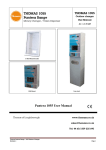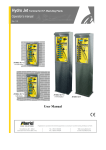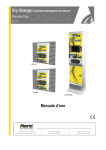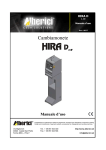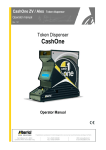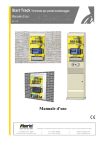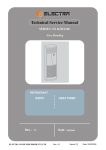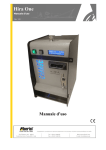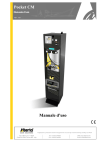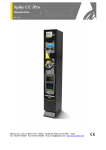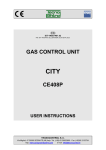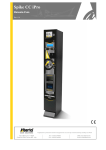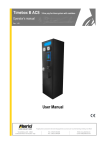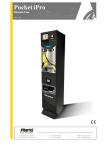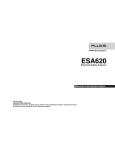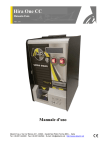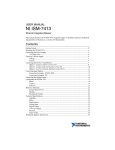Download - Alberici SpA
Transcript
Dry Change Outdoor money changer / token dispenser Operator’s manual Rev. 1.02 In-Wall mount Wall-mount Free stand User Manual DRY CHANGE ALBERICI Rev. 1.02 Manual Pagina 1 NOTICE This manual has been prepared with the utmost care. Nevertheless, it is not possible to assure at any time the exact correspondence of the descriptiosn to the product features. Alberici SpA shall not be held liable by the User for any damage, losses, or third party claims arising from any uses of the manual or of the product . 2 CONTENTS 1. Package content............................................................................................................................ 5 2. Product description ...................................................................................................................... 5 3. Reception and Handling ............................................................................................................... 7 4. Parts Denomination ...................................................................................................................... 7 5. Dimensions................................................................................................................................... 8 6. Installation .................................................................................................................................... 9 7. Switch-on ................................................................................................................................... 12 8. Operation .................................................................................................................................... 12 9. Set up.......................................................................................................................................... 14 10. Messages .................................................................................................................................... 22 11. Maintenance ............................................................................................................................... 24 12. Cleaning of the note recycler ..................................................................................................... 25 13. Disposal of the product .............................................................................................................. 26 14. Terms of Guarantee ................................................................................................................... 26 15. Customer Service ....................................................................................................................... 26 Revisione n° 1.00 1.01 1.02 DRY CHANGE ALBERICI Rev. 1.02 Data 16.04.12 12.10.12 22.07.15 STORICO REVISIONI Modifica Creazione Hopper S11 invece di HopperOne Nuovo frontespizio Note Manual Pagina 3 4 Dear Customer, we would like to thank you and congratulate for your choice. We trust that you will appreciate the quality and performance of our HYDRO JET control station. This machine operates by cctalk protocol, the well-established serial communication mode that provides security and precision. Please pay careful attention to the information highlighted by the following signs: IMPORTANT NOTICE REGARDING THE OPERATOR’S SAFETY AND THE PROPER FUNCTIONING OF THE EQUIPMENT. IMPORTANT NOTICE REGARDING DANGERS AND RISKS DUE TO ELECTRICITY. IMPORTANT NOTICE REGARDING DANGERS AND RISKS DUE TO HIGH GEMPERATURES. GENERAL INFORMATION. Please read carefully this handbook, to obtain the most from your HYDROJET Station 1. Package content The package contains: 1. The Alberici DRY CHANGE unit 2. One pair of security keys 3. User manual (this manual) 4. Options requested, packed separately (i.e. vandal-proof bar, heater kit, floorstand, in-wall frame, and the like: see page 7) This product has been packed with the utmost care. If you receive it damaged or incomplete, please notify immediately your findings to the Carrier, and collect it only under conditional signature. The packing material, wooden pallets included, must be disposed off according to your Country laws and regulations. The product itself, once dismissed, must be disposed off according to the same laws and regulations. 2. Product description 2.1 Intended use The DRY CHANGE equipment provides change of notes and coins to coins (one programmable denomination) or to tokens (one programmable value). It is designed for outdoor installation and functioning, without direct exposure to weather conditions. It is recommended that it is sheltered from both rain/hail and sun rays. It is available with floor-stand, for wall-mount, and for in-wall embedding. This equipment has been certified IP54. However, it is always advisable to install it in a position conveniently protected against bad weather and strong light. DRY CHANGE ALBERICI Rev. 1.02 Manual Pagina 5 2.2 Available functions - Change of notes and coins to one denomination coins - Change of notes and coins to tokens (with or without bonus) - Programming of coin / token value - Accounts control on display (only through buttons on the board, or by remote keypad) - Free custom-configuration (only through buttons on the board, or by remote keypad) - Interactive User Menu; the User can switch to his preferred language among 5 available 2.3 General Data Classification: Protection degree: Overall dimensions: Weight (options not considered): Power supply: Nominal power: Peak power: Operating temperature: Operating humidity conditions: Installation: System components: Power supply box Control board Interface relay board Display Banknote reader Coin Hopper Coin acceptor RFID keys cashless reader Class I equipment ( CEI EN 60335-1), Category IV (CEI EN 55014-2) IP 54 min. (EN 60529) 400 mm (l) x 698 mm (h - 1698 with floor-stand) x 264 mm (p) 55,50 Kg (wall-mount) - 75,50 Kg (with floor-stand) 24 Vac - 50 Hz 174,80 W (0,76 A) 303,60 W (1,32 A) 0°C ÷ +50°C 40 % ÷ 90% non-condensed Wall-mount, or embedded into wall (blind niche or open cut-out), or on floorstand. Power switching 280 W con filtro antidisturbi, e ventilato Alberici Dry Change CMS ccTalk Alberici 8PR, each relay 3 A (nominal value) LCD blue 2 x 16 VEGA ccTalk with stacker (capacity: 300 notes) HopperOne S11 ccTalk (capacity: 1200 coins/tokens diam. 24mm) AL66SC wet-proof Alberici ACS Mifare® Default currency is the Euro. Please ask in advance for different needs. 2.4 Reference Norms Development, design and production have been made according to the following EU regulations: 1998/37/CE On equipments 2004/108/CE (ex 89/336/CEE) EM compatibility 2006/95/CE (ex 73/23/CEE) Low voltage equipments CEI EN 60335 Safety of Electrical equipment CEI EN 60529 IP Protection 2.5 Warning - Comply with the instructions in this manual - Switch power off before any maintenance operation - Use only within the recommended temperature/humidity range - Do not expose the machine to direct sun light or to incandescent light (> 3000 Lux) - Do not use the machine when the ambient temperature and humidity are not within the recommended Operational range - When in presence of car exhaust gas or smoke, clean and check the components regularly and frequently. - Do not favour contact with dusts or chemical moisture or sprays, water or other liquids - Instal indoor - Wipe clean by a dry piece of cloth (or slightly wet with alcohol) - Do not use thinners or organic solvents - Comply with the instructions given in this manual. 6 3. Reception and Handling After testing, the unit and its fittings get carefully packed and separately boxed. The box(es) get(s) secured to a wooden pallet, so as to reduce to reduce possible damages from loading/unloading and freight operations. 3.1 Reception Upon receiving the unit, make use of a forklift truck to move the boxes. Before signing the reception papers, check the outer state of the boxes. Then open the boxes and check that the goods have not been damaged during transport. If any damage appears, inform the forwarder and have your complaint written on the reception papers. Then write “with reserve of further checking” and sign it. Keep a copy signed by the forwarder. If the unit(s) must be stored before installing it, keep it inside its box, and store it in a place protected against deep cold, heat and humidity. 3.2 Opening the box Cut the tightening belts (take care against possible “whip-lash”. Then remove nylon covers and protection films. Take out the fastening staples from the box and open it. Take care not to scratch the unit surfaces while pulling it out of its box. Place the unit in upright position. Please notice: all the packing materials, wooden pallet included, must be recycled or disposed of in compliance with the existing European, National or local Regulations. 4. Parts Denomination OPTIONS EXTERNAL VIEW Cashless reader for RFID keys Display AA-0105 Vandal-proof bar Kit AA-0106 Heater Kit AA-0116 Printer Kit Stop/Language choice button Security lock AA-0901 Protection shield for coin acceptor AA-0117 AA-0119 change GROUND Footstand AA-0111 Wall-mount plate AA-0126 Fastening plate for GROUND Footstand AA-0125 Frame for inwall mount Coin acceptance Notes acceptance Coins/Token collection Protection screen (Optional) Printer DRY CHANGE ALBERICI Rev. 1.02 AA-0127 Concrete fitting plate for GROUND Footstand Manual Pagina 7 POS. COD. ART. DESCRIZIONE A AE-0804 PS Power box B SH-1521-1000 ChangeOne CMS, with display C LED-0100 1 x 5-led bar D HP-S114 HopperS11 ccTalk STD E C-070503-000 Drawer release button (for Hopper Refilling) INSIDE VIEW G M I B N D F LB-MC0E-0100 Note vaidator VEGA ccTalk E G C-0701013-000 Security lock A H GE-66SC Electronic coin acceptor AL66S ccTalk O I PL-MD0T-000H Vandal-proof RGB luminescent pushbutton, 12V L AA-0106 Heater Kit optional M CH-BC00 ACS ccTalk reader for RFID keys N ADESI-070 Identifying plate O AA-0116 Printer kit optional) 5. H C L F Dimensions All measures in mm 900,0 400,0 400,0 8 6. Installation 6.1 Cautions and dangers when installing The unit must be installed by qualified technicians, skilled in handling, preparation and mounting, electric connections, and start-up. Handle the equipment safely. Make use of safety gloves and shoes. Take care of stability, to prevent any risk of danger to people. Even though power supply is 24Vac, keep it disconnected during installation and any further maintenance or servicing. Do not modify the circuits in the unit. Any change could impair the correct functioning of the safety circuits. The power line must comply with the Norm CEI 64-8/7. In particolare il conduttore di messa a terra deve essere inderogabilmente conforme alle prescrizioni, e comunque avere sezione non inferiore ai limiti stabiliti dalla norma CEI 64-8/4. Si raccomanda di porre la linea sotto la protezione di un interruttore differenziale da 10A , per poter agevolmente togliere l’alimentazione caso di operazioni di manutenzione. 6.2 Mounting The equipment has been certified as IP54 protection degree. However, it is recommended to instal it away from direct weather agents as rain/hail and sunlight.. 6.2.1 Wall-mount : IT IS ESSENTIAL THAT THE WALL IS SOLID ENOUGH TO SUPPORT THE HANGING WEIGHT OF THE UNIT. 40,0 Y X X 420,0 X 205,0 See § 6.2.2.1 for electrical connections. Y X 720,0 Take the following steps: 1) Fasten the frame to the wall by fischer-bolts, through the 6 x Φ 10 mm bores (X). 2) Slip the cables through into the unit. 3) Hang the unit onto the four studs (Y), then tighten the M8 nuts and washers. 95,0 Prepare the wall outlet of the cables corresponding to the 140x80 mm cut-out of the plate. 401,0 160,5 X X Y 80,0 The dedicated frame (codice AA-0111) must be used to fix the Hydro Jet cabinet to the wall. 140,0 140,0 250,0 DRY CHANGE ALBERICI Rev. 1.02 Manual Pagina 9 6.2.2 Wall-mount, embedded (blind back): MAKE SURE THAT THE WALL IS STRONG ENOUGH TO SUSTAIN THE WEIGHT OF THE UNIT WITH ITS EMBEDDING . Preset the 500x720x210 mm recess for housing the embedding framework (cod. AA-0125): see quotes in the drawing below. - Prepare the 4 holes with anchor plugs for 10mm screws on the back of the recess, corresponding to holes . pinpointed as ‘X’ in the drawing (vertical inter-axis 420mm, horizontal inter-axis 330mm). - Lay the frame in position, and slip the cables through the cut-out “Z”. Fasten the frame to the recess by the anchor screws. - Slip the power cable into the equipment, then fasten the latter onto the 4 holes “Y” (M8 thread). - See § 6.2.2.1 for electrical connections. 210 420 180 40 95 500 X 800 720 420 Y Y X 205 140 80 Z 45 40 250 40 45 6.2.3 Wall-mount (pass-through embedding): MAKE SURE THAT THE WALL IS STRONG ENOUGH TO SUSTAIN THE REAR-WEIGHING BURDEN OF THE UNIT WITH ITS EMBEDDING Preset the 500x720 mm cut-out for housing the framebox and the unit. See quotes in drawing below. 10 - Preset 8 holes for Φ10mm screws along the cut-out sides, corresponding to the points “K” in the drawing. - Insert in the “K” holes eight M8 threaded bars, long as much as the wall/panel depth plus at least 15 mm. Set the framebox; fasten the M8 nuts and relevant washers (see figure below). - Slip the power cable until inside the equipment, then fasten firmly the equipment itself upon the 4 threaded holes “Y”. - See § 6.2.2.1 for electrical connections. 20 20 WALL or PANNEL 150 K 9 500 Y 150 6 120 260 BOX OUTER FRAME 120 6.2.4 Floorstand mount: Make sure that the basement is even and strong enough to sustain the weight of the unit with its floorstand. The pedestal must be secured to the basement by a floor fixing plate (or by the plate for embedding in concrete). The following operation is better carried out by 2 persons. - Drill 4 holes (Z) on the basement, and fit anchor plugs in. Set the plate and fasten it by anchor screws. Open the floorstand door, fit the floorstand on the plate according to the latter’s 6 studs. Take care that the level is horizontal; if necessary, add spacer washers between the plate and the pedestal base. Firmly tighten the floorstand by the washers and M8 nuts provided. Move the power cable up until out of the pedestal. See § 6.2.2.1 for electrical connections. 6.2.2.1 175 75 180 z 20 230 120 z z z 200 230 400 Electrical connections The power line must be disconected during installation. Slip the power cable into the equipment by the rear side cut-out. Complete the wires by a 10 Amps 3-pins plug, and connect it to the machine socket. If the pedestal includes the “CHANGE” writing, it is possible to make this luminescent: seize the cable from the equipment power box, slip it through the rear cut-out, then connect it to the cable ready inside the pedestal. Lock back the pedestal door. DRY CHANGE ALBERICI Rev. 1.02 Manual Pagina 11 7. Switch-on Open the equipment door, then release the Hopper drawer by the latch at the right side, and draw the Hopper outwards. Pour the Tokens or the Coins inside the hopper. PLEASE TAKE CARE! Refill the Hopper always and only when the machine is off! Push the hoper back to its operating position. Turn to 1 the switch of the power box, and close the door. The unit will check the status of the components in the circuit. When the check ends, the display will show the stand-by message, that can be changed according to the Owner’s wish (see sect. PROMO, in 9.3.9 Menu Functions): CHANGEONE Promo This message appears together with the following one: GIVES COINS or 1,00 € GIVES TOKENS 0,50 € The unit is ready for operation. 8. Operation Never operate the unit when the door is open!!! When introducing a banknote or a coin, the display will show the amount, and the unit will automatically pay out the equivalent value in tokens or coins. In case the inserted amount is higher than the exact multiple of theavailable token/coin value, the display will show the remaining credit. Top up the missing amount to obtain an additional change in token(s)/coin(s). WARNING: if there are no more tokens/coins in the hopper, the unit will not be able to change the whole inserted amount. The display will show the remaining credit. Switch the unit off, refill the hopper, and turn power on again: the remaining credit shall be paid and cancelled. 8.1 RFID keys reader 8.1.1 Operation with User Key When inserting a compatible RFID key (same password of the reader), the available credit gets shown: If credit is not enough: If credit is sufficient: Insert money Press green button to load credit Insert coins and/or notes until the desired value is The “CHANGE” button will lit steady green. Press it to attained, and press the green flashing button. get the change. Wait until the following message disappears: To load more credits, insert as many notes and/or coins as you want to add up. Then, insert the key. The display will Data are being stored ……. prompt you to: Press CHANGE The “CHANGE” button will lit steady green. The key contains credit now. Therefore it can be removed, or Press the “CHANGE” button to transfer the inserted the green button can be pressed to get the change. credit onto the key. Then remove the key. 12 8.1.2 Operation with Service or Master Key Insert the Service Key (white) or the Master Key (black) to get access to the Service Menu (no need to open the machine). Otherwise it is necessary to open the machine and act on the menu buttons behind the display. The Service menu allows to: 1) initialize the User Keys, as well as 2) check the Accounts Data. The Service Key is allowed to reset the Partial Accounts data, while the Master Key can reset all Accounts and - if the printer is installed - also print Account records (see procedure at page 17). Insert Service or Master Key Press green button INITIALIZE KEYS ACCOUNTS 4 seconds 4 seconds Notes IN 0,00 € Insert key to initialize Insert User Key Coins IN 0,00 € DO NOT REMOVE THE KEY….. Wait …… (*) Coins OUT 0,00 € KEY INITIALIZED! Remove the initialized key Cashless IN 0,00 € (*) If the key is not compatible, the message: “KEY NOT ENABLED” is displayed Insert key to initialize Insert another User Key, or after 10 seconds: Cashless OUT 0,00 € Automatic exit Tot. Left Credit Paid: 0,00 € Reset Partial data Confirm Reset? 4 seconds Remove Service Key All partial reset Automatic exit Automatic exit DRY CHANGE ALBERICI Rev. 1.02 Manual Pagina 13 9. Set up 9.1 Default configuration Default presettings are as follows: PCBoard Parameters Type of distribution Bonus Level Sensors = AUTOMATIC = DISABLED = DISABLED Hopper HopperOne [ccTalk] Coin/Token value = € 0.50 AL66S [ccTalk] coin acceptor € 0.50 - …. - € 2.00 = ENABLED VEGA Note reader [ccTalk] € 5.00 - …. - € 100.00 = ENABLED If unwanted modification are made, the default configuration can be restored from the control board buttons (on the board housing, behind the display) as follows: - press OK (cfr. 7.3.1 SCROLL MENU), then: - by UP or DOWN find RESTORE DEFAULT CONFIGURATION , then - press again OK; the message ” Default Configuration restored” will be displayed. PLEASE NOTE: the command RESTORE DEFAULT CONFIGURATION will reset also the default PIN code ( 0000 ). 9.2 ACS Reader for RFID Keys If the unit is equipped with the ACS reader, it is possible to get access to useful functions, depending on the key used: OPERATION 1. Inizialize Service and User keys 2. Load Credit on keys 3. Check Accounts (totals and partials) 4. 5. 6. 7. 8. 9. Check Accounts (partials only) Print Accounts Reset Accounts Data (all) Reset Accounts Data (partials only) Reset of paid residual credit Access to (optional) Refill MASTER KEY (BLACK) FOR THE SERVICE KEY (WHITE) FOR THE OWNER MANAGER YES YES (from Menu) YES (depending on board version) YES YES YES YES YES YES NO NO USER KEYS (COLOURED) NO YES (from reader) NO NO YES NO NO YES YES YES NO NO NO NO NO NO The Master key allows to initialize and identify the Service Key(s). Access to this sensible function is allowed only by entering the PIN code. Whenever the Master Key or the Service Key gets access to the Accounts menu, the shown data are automatically downloaded in the key. Each key can contain up to 10 downloaded sets, from the same unit or from different units. 14 9.3 Menu Functions 9.3.1 SCROLL THE MENU To enter the menu and navigate it, make use of the 3 keys located behind the board display side. CMS board for DRY CHANGE + + P P R O G PR RO OG G -- O O K OK K (when Printer is included, CCS board with CMS software must be used) S S T P ST TP P Rear View P P T PT T T T S T TS ST T P P 4 / 7 R G B 3 R G B 2 R G B 1 P4 4/ /7 7R RG GB B3 3R RG GB B2 2R RG GB B1 1 S S P 1 SP P1 1 PWR IN C C C 1 2 CC C1 12 2 C C C T CC CT T 2 2 4 24 4 R R E G RE EG G P P W R PW WR R O O U T OU UT T P P W R PW WR R IIIN N N 2 2 4 1 2 G N D 24 41 12 2G GN ND D POWER IN 24 12 GND CC12 COIN ACCEPTOR & RFID KEY READER CCT 24 HOPPERONE S11 PWR OUT Pin 1. CCT Pin 2. GND Pin 3. +12V Pin 4. +24 V RGB 1,3 Pin 1. MICRO N.O. Pin 2. LED R (rosso) Pin 3. +12V Pin 4. LED B (blu) Pin 5. GND Pin 6. LED G (verde) [ NOTE VALIDATOR or ACS READER for RFID KEYS (12V) ] [PUSHBUTTONS RGB: RGB1 = Printer; RGB3 = Select/Language] OK button enter the set-up menu or chosen menu; confirm chosen data + / – buttons surf the menu; modify figures or characters To exit the menu, click + (UP) or – (DOWN) until EXIT voice shows, then confirm Exit by the OK key. 9.3.1.1 RESET OF RESIDUAL CREDIT: If there are not enough coins in the hopper to fulfil the whole exchange request, the remaining credit shall be displayed and retained in memory. Switch off the machine, fill the hoppers, and switch on again: the remaining credit shall be paid out. As an alternative, it is possible to cancel the message of remaining credit by an additional pushbutton or switch keylock (not provided), and pay manually the credit left. Just connect the pushbutton or switch key-lock between pins 1 and 5 (common GND) of socket p4/7. The cancelled remaining credit will be recorded in the Show Accounts menu (see section 9.3.4). Notice: access to some sub-menus is protected by the PIN. DRY CHANGE ALBERICI Rev. 1.02 Manual Pagina 15 9.3.2 MENU STRUCTURE CHANGEONE Promo SHOW PERIFERAL UNITS EXIT MENU SHOW ACCOUNT RECORDS RESET ACCOUNT RECORDS SET UP PERIFERAL UNITS EMPTY THE DISPENSER RESTORE DEFAULT CONFIG. PROMO BONUS SET UP LANGUAGE EXIT MENU 16 CHANGE PIN (appears only if equipment is preset for dispensing TOKENS) 9.3.3 SHOW PERIPHERAL UNITS This function shows the state of the input and output devices, for instance: NOTE VALIDATOR CONNECTED 9.3.4 COIN COUNTER CONNECTED NOTE DISPENSER EMPTY COIN ACCEPTOR DISCONNECTED a.s.o. CHECK ACCOUNT RECORDS SHOW ACCOUNTS RESET ACCOUNTS Exit Total in 00,00 € IN: OUT: 00,00 € 00,00 € Total out 00,00 € Remained Credit Paid 00,00 € Last partials cancelled (*) Banknotes in 00,00 € Banknotes out 00,00 € Coins out 00,00 € Coins in 00,00 € (*) Reset of the remaining credit: if and when the relevant contact circuit has been preset (see section 9.3.1.1), it is possible to switch the reset button or key to cancel the unpaid amount. The Operator will then manually pay the credit left to the Customer, while the cancelled amount will be recorded in the Accounts section (see 9.3.5 RESET ACCOUNTS). - Press OK: the display will show the total amounts introduced (TOTAL IN). Press UP, and OK if you want to exit the ACCOUNTS menu. Or else, press DOWN to check the total amounts dispensed (TOTAL OUT). Press DOWN to go on browsing the submenu. Notice: whenever the Partial Amounts record get cancelled (see section 9.2.3 RESET ACCOUNTS), the previous value recorded in “Last Partials cancelled” gets replaced by the amount that has just been reset. PRINT ACCOUNTS: when the machine includes the printer and the RFID Keys Reader, it is possible to get a strip reporting the sate of the accounts. Proceed as follows: 1. Insert Master (Black) key. 2. Display shows “Account Records”: hold the greenlit (Lang.) pushbutton pressed until display shows “Partials in” (depending on board version, it can show other descriptions). 3. Navigate the Accounts menu until finding “Print Accounts” (depending on board version), or else go straight to 4. 4. Press Printer Pushbutton (“STAMPA RICEVUTA”): its light will flash yellow as long as the printing goes on. 9.3.5 RESET OF ACCOUNTS To use this sub-menu it is necessary to digit the PIN code. This function allows to cancel the account records (both paid out and cashed in) of the machine. RESET ACCOUNTS (*) Exit For each of the 4 digits of thePIN, use UP and DOWN to highlight the figure wanted, then confirm by OK. At the end, the display will show: Once entered the PIN, the display will show: DRY CHANGE ALBERICI Rev. 1.02 Reset Total Amounts Reset Partial Amounts Enter PIN All Partials cancelled 0 All Totals cancelled Exit PLEASE NOTE: when re-configuring the unit from token dispenser to coins dispenser, always activate RESTORE DEFAULT CONFIGURATION and then RESET ACCOUNT RECORDS. If not done, memory of the bonus given would fauls the audit. Manual Pagina 17 9.3.6 PERIPHERAL UNITS SET UP It is possible to configurate by this menu the cctalk coin acceptor, the ccTalk note validator, the ccTalk hoppers, the pay-out mode and the keys mode. PERIPHERAL UNITS EMPTY OUT HOPPERS SETUP Set up Note validator Exit 5 < 10 > 20 50 100 OK OK OK OK OK 5 10 < 20 > 50 100 OK OK OK OK OK < 5 > 10 20 50 100 NO OK OK OK OK 5 < 10 > 20 50 100 NO OK OK OK OK 2,00 OK < 5 > 10 20 50 100 OK OK OK OK OK Set up Coin acceptor < 2,00 > OK 1,00 OK < 1,00 > OK 0,50 OK 2,00 OK 1,00 NO 1,00 OK 0,50 OK 2,00 NO < 1,00 > OK < 0,50 > OK 0,50 OK < 2,00 > NO 0,50 OK (**) DO NOT USE TOKENS in HopperCD! Set up Cashless Set up COINS Set up Dispense mode (**) Set up TOKEN (**) Set up TOKEN + CHANGE (*) Set up Hopper 1 : 1,00 € Level sensors enabled (***) (***) Dispensing mode MANUAL Dispensing mode AUTOMATIC (*) Set up Hopper 2 : 0,50 € (*) Press Down or Up to modify amounts in discreet steps of 0,05 € each (***) available only in HAMMER1 CD+CD Level sensors disabled - Note Validator setup All the programmed note values (5-to-100 GBP) get automatically enabled. To modify this default condition, press OK to get to the first option (ex. 5 €) and highlight it, then press UP or DOWN to reverse its state. Press OK to shift to the next option (ex. 10 €). Set up Note validator < 5 > 10 20 50 100 OK OK OK OK OK < 5 > 10 20 50 100 NO OK OK OK OK 5 < 10 > 20 50 100 OK OK OK OK OK 5 10 < 20 > 50 100 OK OK OK OK OK - Coin selector setup Among the accepted coins (0.05-to-2 €), the following ones get enabled by default: 0.50 € - 1.00 € - 2.00 €. To modify this condition, press OK to get to the first option (ex. 2 €) and highlight it, then press UP or DOWN to reverse its state. Press OK to shift to the next option (ex. 1 €). 18 Set up Coin acceptor < 2,00 > 1,00 OK OK 0,50 OK < 2,00 > 1,00 NO OK 2,00 OK 0,50 OK 2,00 OK < 1,00 > OK 1,00 NO 0,50 OK < 0,50 > OK - Dispensing Mode setup Allows to choose whether to dispense COINS or TOKENS or TOKENS+CHANGE, and whether the DISPENSING MODE will be AUTOMATIC or MANUAL. It also permits to monitor the level of the coins in the hopper(s) by the electronic sensors. SET UP DISPENSING MODE Set up TOKENS (**) NOTICE: option TOKEN+CHANGE available only in BIG CHANGE, not available in DRY CHANGE (*) Use keys Down and Up to modify values Hopper 2 does not show in DRY CHANGE Set up COINS (*) (*) Set up Hopper 1: 1,00 € Set up Hopper 2: 0,50 € (**) Dispense mode AUTOMATIC (**) Set up TOKENS+CHANGE Dispense mode MANUAL Level sensors enabled Level sensors disabled NOTA: monitoring of level sensors is disabled by default. This means that the board does not know when the hopper is empty, so it will send the pay-out command even if there are no coins available. If instead the monitoring has been enabled, and there are not enough coins in the hopper, the display will warn that the hopper is empty. There are yet contained 20 coins approximately, to be able to complete the change payout. PLEASE NOTE: IF AND when re-configuring the unit from token dispenser to coins dispenser, always activate RESTORE DEFAULT CONFIGURATION and then RESET ACCOUNT RECORDS. If not done, the memory of the bonus given would make the accounting false. - Cashless Set up (only if the ACS reader is built-in) At first pressing OK to enter this menu, the display will request to initialize the key reader. Do as follows. Insert the Master Key (black). Work out one 6 digits PIN code, write it down and keep it in a safe place. Press the OK button: you will be prompted for entering the PIN code. Enter PIN Insert the 6 digits PIN. To enter each of the 6 digits, make use of the 0 UP and DOWN buttons. When the desired character is displayed, confirm it by the OK button. After entering the 6th character, the display will prompt for confirming the PIN code. Enter it again: initialization of the key reader will start. The Master Key gets initialized as well. Antenna Once the process is complete, the confirmation message appears: initialized! The display will return to “Peripheral Units Setup”. DRY CHANGE ALBERICI Rev. 1.02 Manual Pagina 19 Go again to “Cashless Set up”, and press OK button to initialize the Service key(s) and/or the User Keys. This time the 4 digits PIN of the unit will be requested (see section 9.3.13 Change PIN). To create another Master Key, it will be necessary to use again the 6 digit PIN. Let us now initialize the Service key - insert it: Init. Service Key Insert Service Key (white) Let us now initialize the User key Init. User Key Do not remove the key Wait…… Key initialized! Remove the initialized key Wait…… Key initialized! Remove the initialized key - insert it: Insert User Key (coloured) Do not remove the key NOTICE: it is possible to load the User Keys either by the same key reader in the unit (see section 8.1.1), or by the ACR programming station (K-P4N-000007). 9.3.7 ACR programming station for RFID keys (K-P4N-000007) EMPTY OUT THE HOPPER Use this function to make the selected hopper pay out all the contained coins / tokens. EMPTY OUT HOPPER EMPTY OUT HOPPER 1 Exit total nnn,nn € When depletion has been completed, the paid out value will be displayed. 9.3.8 RESTORE DEFAULT CONFIGURATION To use this sub-menu it is necessary to digit the PIN code. The following message will briefly appear RESTORE DEFAULT EnterPIN after the PIN has been entered, then the CONFIGURATION 0… message DEFAULT CONFIGURATION RESTORED will be shown again. If a wrong number is inserted, the following message will appear: DEFAULT CONFIG. RESTORED PIN error WARNING: in case of reset, the system sets back to default configuration. The PIN code will be reset to the default 0000 setting. Account records shall not be cancelled. 9.3.9 PROMO It is possible to preset an advertisment on the display. Press OK: Digit text ------------------------ Press again OK, the pointer will highlight the first digit: by UP or DOWN, choose the character that you want to insert, then confirm by OK. The pointer will highlight the following digit. Once digit nr. 16 has been confirmed, the message gets stored. 20 9.3.10 BONUS SET UP This function will operate only if at least the hopper nr. 1 is preset for paying tokens. Take care to set up all hoppers parameters. Bonus function is disabled by default. BONUS Bonus ENABLE? Bonus settings stored Bonus DISABLE? LEV 0 EURO 1€ PCS 1 LEV 1 9.3.11 PCS 1 (*)Use Up key to modify values (*) (*) NOTICE: in case of mistakes made, do confirm the wrong programmed data, then reprogram correctly. EURO 1€ LEV EURO 1 10€ PCS 11 LEV EURO 1 10€ LEV EURO 2 10€ PCS 11 LEV EURO 2 10€ PCS 1 PCS 11 LEV EURO PCS 1 2..3..10 € 1 LEV EURO PCS 1 11..12.. € 1 SET UP LANGUAGE LANGUAGE SETUP Seleziona lingua ITALIANO Choose your language ENGLISH Waehlen Ihre Sprache DEUTSCH 9.3.12 CHANGE PIN The PIN code allows to get access to the discretional menus of the system. The PIN code is made up by 4 figures (each of them from 0 to 9), so that there are 10,000 combinations available. If the PIN code is not correct, the User is given another 4 tries before the board gets blocked-up by its security interlock. The system can be started again by switching it off and on again. ATTENTION: the default PIN code is 0000 The settings in the following menus can be modified by using the PIN code: MODIFY PIN - RESET ACCOUNTS - RESTORE DEFAULT CONFIGURATION DRY CHANGE ALBERICI Rev. 1.02 Manual Pagina 21 To modify the existing PIN, press OK, and digit the old PIN code: to digit each code figure, use keys UP and DOWN to set each character, then confirm it by OK. Once the 4th character has been confirmed, confirm by OK the old PIN: Enter PIN 0 MODIFY PIN New PIN 0 To digit the new PIN code, use first the UP and DOWN keys to set each figure, then confirm it by OK. Once the 4th figure has been confirmed, confirm by OK the whole new PIN. As every single figure gets confirmed, an asterisk takes its place, so preserving secrecy. NOTICE: when DEFAULT CONFIGURATION is restored, the PIN code gets reset to 0000. 7.3.13 EXIT MENU Press OK to go back to stand-by condition: Exit Menu in progress… EXIT MENU 10. Messages 10.1 Messages of faulty operation When this warning appears: CHANGEONE Promo DRY CHANGE OUT OF SERVICE please check the state of the Peripheral Units: COIN ACCEPTOR CONNECTED NOTE VALIDATOR IN ERROR HOPPER N. 1 DISCONNECTED The above messages mean that: the coin acceptor is connected and functioning there has been a problem with the note reader hopper n. 1 is disconnected. The following information can appear: (PERIPHERAL UNIT) CONNECTED (PERIPHERAL UNIT) the named peripheral unit (coin acceptor, or cashless reader, or 8PR relay board, a.s.o.) is correctly operating the named peripheral unit has not been detected DISCONNECTED (PERIPHERAL UNIT) ERROR (PERIPHERAL UNIT) NOT SUPPORTED BANKNOTE NOT ENABLED 22 the named peripheral unit has been detected but there has been a malfunction the named peripheral unit has been detected but it is not supported by the control board A disabled note denomination has been introduced, and rejected 10.2 Code RI (Control Board blocked) The ‘Code RI’ message means that there has been an event that makes it wise to hold the EPROM from operating. If and when it pops up, hold down the 3 OK, UP e DOWN keys at the same time for 5 seconds. Such operation will reset the machine to its default configuration. It will then be necessary to re-program the setup according to the needs. In case that the ‘Code RI’ message pops up again after releasing the 3 keys, it means that the EPROM has been damaged: it will be necessary to replace the board. 10.3 Messages from the note reader The Leds in the front entry of the validators inform about malfunctions. The following chart shows the possible cases: State of the unit Colour Nr. of flashes Error description Suggested solution The machine display will also report an error none Power off none Communication with control board interrupted Out of service none Out of service yellow none variable Jammed notes red variable Rejected notes yellow variable Diminished acceptance rate yellow variable DRY CHANGE ALBERICI Rev. 1.02 CPU out of service ROM or RAM out of service notes or parts clogging the reading path Configuration malfunctioning DIP switches have been wrongly set Sensors are dirty Sensors malfunction The machine display will also report an error. Check that the dip-switches are correctly set The machine display will also report an error. Check connections and cables inside the validator See Vega manual, chart 13, according to the number of flashes Check the reading path See Vega manual, chart 13, according to the number of flashes See Vega manual Clean the sensors in the reading path See Vega manual, chart 14, according to the number of flashes Software not updated to Check that the note and its minting year are recently minted notes consistent with the software update version Sensors are dirty Clean the sensors in the reading path Check the flashing pattern, then See Vega Sensors calibration required manual, chart 14, according to the number of flashes Carry out the calibration test. Manual Pagina 23 11. Maintenance ! PLEASE PAY ATTENTION! Switch power off before opening the validator. - Retrieving Banknotes 1. Pull the Release Handle to free the Cash Box from the Frame and pull the Cash Box forward. 2. Rotate the Thumb Lock Knob counterclockwise and drag down the Cash Box Door 3. With the Cash Box Door open, retrieve the Banknotes 3 1 2 - Clearing a Banknote Jam A 1. Do not power up the validator during this operation. 2. Press buttons A and lift the Upper Validation Section open. 3. Remove the Course Reversing Guide Cover by pressing in on the two buttons B. 4. Turn the Thumb Lock Knob C to gain access to the jammed Banknote 5. Remove the jammed Banknote or any foreign object jamming the transport path. B C - Clearing a Banknote jammed in the stacker 1. Do not power up the validator during this operation. 2. Remove the cash box. 3. Rotate the Cash Box Banknote Transportation Gear in the necessary direction to remove the jammed Banknote. Transportation Gear 24 12. Cleaning of the note recycler (only for BIG CHANGE UNIT) CAUTION: Do not use alcohol, thinner or citrus based products for cleaning any inner or outer surfaces. Cleaning the Banknote Recycler’s Transport path is very important. Adhering Iron powder or dirt on the Recycler’s Sensors may cause poor performance or errors. Perform a scheduled clean-ing at least once a month to keep the Recycler Transport path clean. Use a dry, soft, lint-free cloth or a Cotton swab to wipe dirt and stains from the Magnetic and Optical Sensors, Rollers and Belts. If necessary, blow the inside of the Unit clean with a compressed air jet to remove clinging foreign objects. Pay attention not to scratch the sensors lenses. How to clean the sensors: 1. Make sure that power is off. 2. Open the upper cover flap. 3. Clean each sensor and its path. a Wipe clean by a lint-free piece of cloth: a – Input Sensor b – Validation Sensor c – Side Sensor d – Escrow Sensor b d c f e g b h Clean by pressurized air: e – Recycler flap Sensor f – Stacker door flap Sensor h – Cash box present Sensor i - Pusher mechanism home position Sensors a Clean by cotton swab: g – Stacker input Sensor i DRY CHANGE ALBERICI Rev. 1.02 Manual Pagina 25 13. Disposal of the product WARNING! DISPOSE OF ACCORDING TO THE GOVERNING LAW IN YOUR COUNTRY! This equipment may not be treated as household waste. Instead, it must be handed over to the applicable collection point for the recycling of electric and electronic equipment. By ensuring that this product is dised of correctly, you will help to prevent potential negative consequences for the environment and human health, which could otherwise be caused by inappropriate waste handling of this product. For more detailed information about recycling of this product, please contact the Dealer where you purchased this product. 14. Terms of Guarantee The manufacturer will fix malfunctions arising from production faults in this machine or parts of it within 12 months from the date of sale. All communications referring to guarantee repairs or replacements must be accompanied by the product serial number and the copy of the sale invoice. To obtain your guarantee repair, please send the part to the Dealer where you purchased the machine, together with the following documents: - copy of the sale invoice - delivery note stating “returned for guarantee repair” - detailed report of the problem found and the circumstances in which it occurs. Before sending the product, please get in touch with your Dealer or with Alberici S.p.a. (+39 051 944300); very malfunctions can be fixed via a simple phone call, saving you costs and time. Alberici S.p.a. will verify that warranty is applicable, i.e. that problem is not caused by: - transport damages - damages from incorrect installation or wrong configuration - installation in premises or areas not complying with the prescribed safety requirements - intentional or unwilled tampering - wrong or careless use or maintenance - non-compliance with precautions prescribed (see Chapter 4. Caution) - natural disasters, vandalisms, intentional or unintentional damage Guarantee is considered automatically expired if outer and inner labels are missing. Transport costs of repaired products are at the Customer’s charge. 15. Customer Service Alberici S.p.a. will be pleased to offer all the necessary information on use, ordinary maintenance and technical service. Please call (+39) 051 944300 and specify if your request concerns information on use or technical support. 26 DRY CHANGE ALBERICI Rev. 1.02 Manual Pagina 27 28 NOTA La Alberici S.p.A. si riserva il diritto di apportare modifiche alle specifiche tecniche dell’apparecchiatura descritta in qualunque momento e senza preavviso, nell’ambito del perseguimento del miglioramento continuo del proprio prodotto. DRY CHANGE ALBERICI Rev. 1.02 Manual Pagina 29 ® Via Miglioli 23 40024 Castel San Pietro Terme (BO) – ITALY 30 Progettazione e produzione di sistemi di pagamento, accessori per videogames e macchine vending Design and manufacture of payment systems, accessories for videogames and vending machines Tel. + 39 051 944 300 Fax. + 39 051 944 594 http://www.alberici.net [email protected]