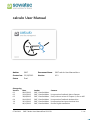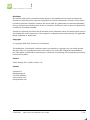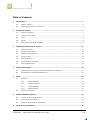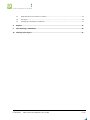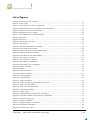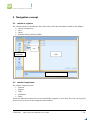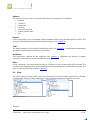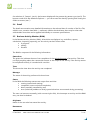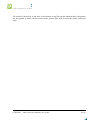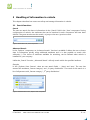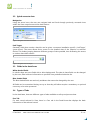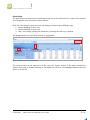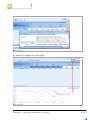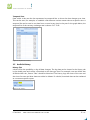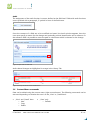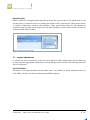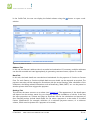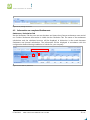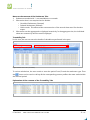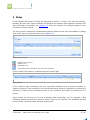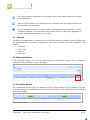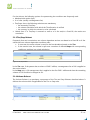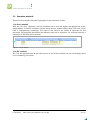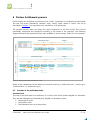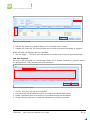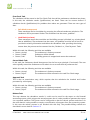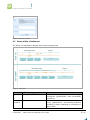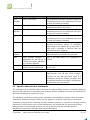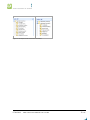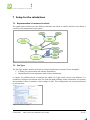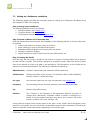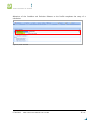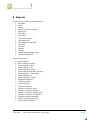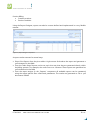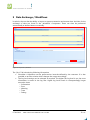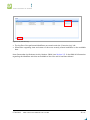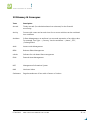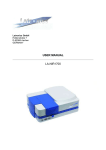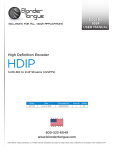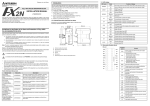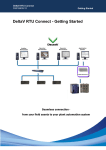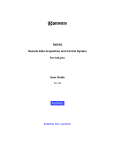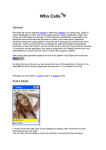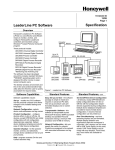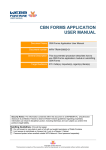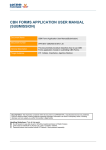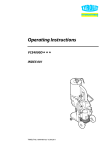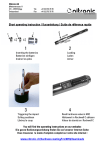Download calculo User Manual
Transcript
calculo User Manual Author SWT Created on: 23/12/2013 Status Change log Version 0.1 0.2 0.3 0.4 1.0 1.1 07.04.2014 Document Name SWT calculo User Manual.docx Version V1.1 Final Date 06/05/2013 21/06/2013 30/08/2013 16/09/2013 20/11/2013 04/12/2013 Author SWT, Claudia Walter SWT, Claudia Walter SWT, Claudia Walter SWT, Claudia Walter SWT, Claudia Walter SWT, Claudia Walter Content Incorporation feedback, Marco Gamper Draft, without review of Chapter 6, sent to AGI Incorporation Feedback Andreas Hütt Incorporation last inputs Andreas Hütt Review English translation SWT Calculo User Manual final 3.11 EN 1 / 41 Disclaimer All technical information, procedures and practices in this publication have been developed by Sowatec AG with the utmost care and using effective control mechanisms. However, errors cannot be entirely excluded. Therefore, Sowatec AG cannot offer any guarantees nor assume legal liability for any consequences resulting from errors or omissions. Sowatec AG will, of course, be grateful for notification of possible mistakes. Sowatec AG expressly mentions that all software names, hardware names and brand names used in this publication are the properties of the respective companies and are protected by the applicable brand, trademark or patent laws. Copyright © Copyright 2008-2013 Sowatec AG, Switzerland This publication, including all constituent parts is protected by copyright. Any use which exceeds the strict limits of copyright law without the consent of Sowatec AG is illegal and punishable by law. This applies in particular to reproduction, translation, microfilming and storage and processing in electronic systems. Version Status January 2013, calculo version 3.11 Contact Sowatec AG Mattenstrasse 14 CH-8330 Pfäffikon www.sowatec.com [email protected] 07.04.2014 SWT Calculo User Manual final 3.11 EN 2 / 41 Table of Contents 1 2 3 4 5 Introduction ............................................................................................................................................... 6 1.1 What is calculo ............................................................................................................................................................ 6 1.2 Target group of the user manual ......................................................................................................................... 6 Navigation concept ................................................................................................................................... 7 2.1 calculo at a glance ..................................................................................................................................................... 7 2.2 calculo Components ................................................................................................................................................. 7 2.3 View ................................................................................................................................................................................. 8 2.4 Detail ............................................................................................................................................................................... 9 2.5 Business Activity Monitor (BAM) .......................................................................................................................... 9 Handling of information in calculo ......................................................................................................11 3.1 Search functions ...................................................................................................................................................... 11 3.2 Quick access to data .............................................................................................................................................. 12 3.3 Fields in the detail area ......................................................................................................................................... 12 3.4 Types of Tabs ............................................................................................................................................................ 12 3.5 Audit & History ........................................................................................................................................................ 15 3.6 Context Menu commands ................................................................................................................................... 16 3.7 Layout adjustments ................................................................................................................................................ 17 Partners and Product ..............................................................................................................................18 4.1 Requirements for a Partner or Product Settlement calculation ............................................................ 18 4.2 Information on completed Settlements ......................................................................................................... 20 Rules ..........................................................................................................................................................23 5.1 5.2 6 7 Rulesets ....................................................................................................................................................................... 24 5.1.1 Exclusion Ruleset ................................................................................................................................. 24 5.1.2 Condition Ruleset ................................................................................................................................ 24 5.1.3 Tier/Step Ruleset ................................................................................................................................. 25 5.1.4 Volume Ruleset .................................................................................................................................... 25 Execution methods ................................................................................................................................................. 26 Partner Settlement process....................................................................................................................27 6.1 Content of the individual tasks .......................................................................................................................... 27 6.2 States within a Settlement ................................................................................................................................... 31 6.3 Specifics about Product Settlements............................................................................................................... 32 Setup for the calculations ......................................................................................................................34 07.04.2014 SWT Calculo User Manual final 3.11 EN 3 / 41 7.1 Representation of contracts in calculo ........................................................................................................... 34 7.2 Fee Type ...................................................................................................................................................................... 34 7.3 Setting up a Settlement calculation ................................................................................................................. 35 8 Reports ......................................................................................................................................................37 9 Data Exchange / Workflows ..................................................................................................................39 10 Glossary & Acronyms ..............................................................................................................................41 07.04.2014 SWT Calculo User Manual final 3.11 EN 4 / 41 List of Figures Figure 1: calculocalculo user interface ......................................................................................................................................... 7 Figure 2: calculo „View“ ...................................................................................................................................................................... 8 Figure 3: Search field in the „View“ Component. .................................................................................................................. 11 Figure 4: Advanced Search in the „Explorer View” Component. .................................................................................... 11 Figure 5: Navigation with arrow icon button ......................................................................................................................... 12 Figure 6: Navigation with Link Target ....................................................................................................................................... 12 Figure 7: Pivot table on the Tab „Asset Holding“ ................................................................................................................. 13 Figure 8: Export File .......................................................................................................................................................................... 14 Figure 9: Export File .......................................................................................................................................................................... 14 Figure 10: Temporal List Currency .............................................................................................................................................. 15 Figure 11: Tab „History“ .................................................................................................................................................................. 15 Figure 12: Field with Audit Function enabled ........................................................................................................................ 16 Figure 13: Input mask for Audit field ......................................................................................................................................... 16 Figure 14: History with Audit-relevant modifications ......................................................................................................... 16 Figure 15: Field list mask on Pivot Table .................................................................................................................................. 17 Figure 16: Pivot table on Tab „Asset Holding“ ....................................................................................................................... 18 Figure 17: Tab „Profile“ for Partner ............................................................................................................................................ 19 Figure 18: Tab „Settings“ on Partner ......................................................................................................................................... 20 Figure 19: Pivot Table on „Settlement“ ..................................................................................................................................... 20 Figure 20: Detail View in the „Traceability“ ............................................................................................................................. 21 Figure 21: Ruleset handling ........................................................................................................................................................... 23 Figure 22: Ruleset .............................................................................................................................................................................. 23 Figure 23: Exclusion Ruleset .......................................................................................................................................................... 24 Figure 24: Condition Ruleset......................................................................................................................................................... 24 Figure 25: Tier/Step Ruleset .......................................................................................................................................................... 25 Figure 26: Volume Ruleset ............................................................................................................................................................. 25 Figure 27: „First Fire” Ruleset ........................................................................................................................................................ 26 Figure 28: „Tasks“ process using the example of TF-Out .................................................................................................. 27 Figure 29: Tasks „Calculate” Mask .............................................................................................................................................. 28 Figure 30: Tasks „Clear Payment” Mask .................................................................................................................................... 28 Figure 31: Settlement Comment ................................................................................................................................................. 31 Figure 32: „Tasks“ states ................................................................................................................................................................. 31 Figure 33: Task Steps Partner and Product calculations .................................................................................................... 33 Figure 34: Contractual elements for setting up a Settlement.......................................................................................... 34 Figure 35: Settings in „Fee Type“ ................................................................................................................................................ 34 Figure 36: „Profile” Tab Mask........................................................................................................................................................ 36 Figure 37: „Report Designer” Component ............................................................................................................................... 38 Figure 38: Component „Workflow“ ............................................................................................................................................ 39 Figure 39: Tab „Execution Log“ .................................................................................................................................................... 40 07.04.2014 SWT Calculo User Manual final 3.11 EN 5 / 41 1 Introduction 1.1 What is calculo calculo is Sowatec’s business solution for managing fees. The solution integrates seamlessly into existing IT infrastructures and automates time-consuming accounting processes. Thanks to the strict separation of the programme code from business rules a high level of flexibility is achieved. Thus, changes to business rules can be quickly and easily implemented by simply adjusting the appropriate fee models in calculo. 1.2 Target group of the user manual This user manual is aimed at the business user and should enable them to perform the following tasks or activities in calculo: Manage master data and transaction data Calculate fees Generate reports This document does not cover configuring calculo (e.g. creating new types of fee templates, creating new types of reports, making structural changes in the GUI, etc.) For more detailed information on those topics, please refer to the calculo Application Managers Handbook, which covers the topic of configuring calculo. 07.04.2014 SWT Calculo User Manual final 3.11 EN 6 / 41 2 Navigation concept 2.1 calculo at a glance The calculo interface is divided into four main areas, which are described in detail in this chapter: calculo components View Detail Business Activity Monitor (BAM) calculo Components Business Activity Monitor (BAM) Figure 1: calculo user interface 2.2 calculo Components The calculo components are: Explorer Reports Tasks Workflows Rules These are related functions that can be individually assigned to user roles. The user can be given access to one or more of the components listed above. 07.04.2014 SWT Calculo User Manual final 3.11 EN 7 / 41 Explorer The user can access a variety of master data within this component. For example: Partners Products Currencies Portfolio Customer accounts System-related data etc. Reports In this component, you can generate calculo standard reports and customer specific reports. The report functionality allows to execute predefined reports (see Chapter 8). Tasks The tasks correspond to a model of the billing process (see Chapter 6). Here proposed calculations are called up and settled in a step-by-step process. Workflows This component contains all the workflows (see Chapter 9). Workflows are groups of related activities such as imports, export, housekeeping etc. Rules In this component, the user creates the rules or conditions of the customer-specific fee models. The conditions are fundamental to the fee calculations and representation of the business contract. The topic of rules is discussed in detail in Chapter 5. 2.3 View The view consists of a drop-down menu and a browser and provides quick, clear access to all kinds of information. The drop-down selections can be individually assigned to specific user roles. A B C Figure 2: calculo „View“ Example 07.04.2014 SWT Calculo User Manual final 3.11 EN 8 / 41 On selection of „Partner“ (see A), the browser displays all the partners by partner type (see B). The browser works a bit like Windows Explorer — you can access the data by opening and closing the folder structures (see C). 2.4 Detail The detail area contains more detailed information on the selected data. It consists of the Fact Tab, which in turn, contains data fields (= attributes). Within the detail area, there may be other tabs with detailed views that can be applied individually to customer specifications. 2.5 Business Activity Monitor (BAM) In the Business Activity Monitor (BAM), all activities are displayed. e.g. workflows, reports, calculations, importing, exporting, etc. An activity can be in three states: in progress waiting finished The BAM is composed of the following information: Status Icon The green dot indicates the error-free completion of the technical process of an activity. This does not imply anything about the commercial content or the output of the activity. If the activity cannot be completed correctly it is marked with a red dot. Time This shows the time when the activity was completed. Message The name of the activity performed is shown here. Status In the BAM the following statuses are output from activities: running (started and running) completed (correct technical completion) abort (manually cancelled by user) error (technical problems or faulty system behaviour encountered during processing) The user can intervene manually (with a mouse right-click), this interrupts an activity and the BAM entry can then be deleted. Originator Name of the user who has started the activity. Documents 07.04.2014 SWT Calculo User Manual final 3.11 EN 9 / 41 The results of the activity in the form of documents or log files can be displayed here. Documents can be opened or saved via the context menu (mouse right-click) or saved by means of Drag & Drop. 07.04.2014 SWT Calculo User Manual final 3.11 EN 10 / 41 3 Handling of information in calculo This chapter describes how users can call up and manage information in calculo. 3.1 Search functions Search The user can search for data or information via the „Search” field in the „View” component. During configuration of calculo, the attributes that can be searched in each component will have been defined. The green arrows start the search, or jump to the next / previous result. Figure 3: Search field in the „View“ Component. Advanced Search In the „Explorer” component, an „Advanced search” function is available. It allows the user to locate data or information quickly using additional attributes and it is also possible to search with wildcards (*). The choice of attributes available for searching, can be defined when calculo is installed for your company. Unlike the „Search“ function, „Advanced Search” will only search within the specified attribute. Example In the „Explorer View: Partner”, there are two search fields — ‘place’ and ‘term’. The user has entered the attributes „Partner category” and „3rd party distribution”. The result of this search is a list of all partners with „Partner category” „3rd party distribution”. Figure 4: Advanced Search in the „Explorer View” Component. 07.04.2014 SWT Calculo User Manual final 3.11 EN 11 / 41 3.2 Quick access to data Navigation Using the arrow icons, the user can navigate back and forth through previously accessed views within the View component and the detail section. Figure 5: Navigation with arrow icon button Link Target Generally, fields that contain a data list can be given a customer installation specific „Link Target” (green arrow). The arrow allows direct access to the detailed data of the selection or selected entries. This makes jumping between different groups of data possible, thus facilitating the access to various data within calculo. Figure 6: Navigation with Link Target 3.3 Fields in the detail area White shaded fields In calculo there are some fields with a white background. The data in these fields can be changed by the user, filled with new information or specified via a predefined selection list. Blue shaded fields The blue shaded fields are read-only attributes that cannot be changed by the user. All fields can be customized during set-up so that they will either require a mandatory or optional user entry or be write-protected. 3.4 Types of Tabs In the detail area, there are different types of tabs available to call up and process data: Fact Tab For each record selected in View, there is a Fact tab in the Detail Area that displays the basic information of the selected record. 07.04.2014 SWT Calculo User Manual final 3.11 EN 12 / 41 Pivot Tables The presentation of data as a pivot table allows the user to list information in a matrix. The columns to be displayed in the matrix are custom defined. With the „View Mode“ button, the user can display the data in three different ways: 1. Nested labelling of the Y-axis 2. Freezes labelling on the Y-axis 3. Like 2, but during scrolling the whole line (including the title row) is shifted. The displayed data can be sorted, filtered, or aggregated. Aggregation Sorting and Filters Figure 7: Pivot table on the Tab „Asset Holding“ The retrieved data can be exported to a file using the „Export“ button. If the data is needed for further steps such as double-checking of calculated sums, then it is advisable/possible to save the Export to a CSV file. 07.04.2014 SWT Calculo User Manual final 3.11 EN 13 / 41 Figure 8: Export File The data can be displayed as a chart-graph. Figure 9: Export File 07.04.2014 SWT Calculo User Manual final 3.11 EN 14 / 41 Temporal Lists Data within a tab can also be represented as temporal lists to show the data changes over time. This can be used, for example, to establish a link between various master data at a specific time. A temporal list can be used to see data from a record at any time in the past. In the graph below, the temporal list of the currency exchange rate is shown: CHF - EUR. Figure 10: Temporal List Currency 3.5 Audit & History History Tab calculo offers the possibility to log all data changes. The log data can be viewed in the History tab in the details pane and can be customised at the data type level. For example, one can define that all fields within the „Partner Tabs” should be historized. The history logs the name of the user and the time of access and what data was added or deleted. In calculo, historized data can be evaluated as a customer specific report. Figure 11: Tab „History“ 07.04.2014 SWT Calculo User Manual final 3.11 EN 15 / 41 Audit The assignment of the audit function is custom-defined at the field level. Fields with audit functions set are prefixed with a paragraph „§” symbol in front of the field name. Figure 12: Field with Audit Function enabled Once the contents of a field are to be modified and saved, the Audit window appears. Here the user must specify a reason for the change and optionally provide identification and a reference. In the reference field it is possible to store the path to a document which is relevant for the change. Figure 13: Input mask for Audit field Audit-related changes are highlighted in orange in the History Tab Figure 14: History with Audit-relevant modifications 3.6 Context Menu commands Data can be edited using the context menu (right-mouse button). The following commands can be executed depending on whether the user is in the „View” or „Detail Area”: „View” and „Detail” Area o New o Copy o Delete 07.04.2014 „View“ only o Refresh SWT Calculo User Manual final 3.11 EN 16 / 41 Detailed layout When a user with the appropriate authorization opens the context menu in the detail area, he can use the option „Customize Layout” to change the details of the current layout. Fields can be shown or hidden. Furthermore, columns, place-holders, fields, and dividing lines can be adjusted as required. Using the right mouse button, the user has the ability to sort column contents or set the optimal column width in tables. Figure 15: Field list mask on Pivot Table 3.7 Layout adjustments In calculo, the view or the layout of the GUI can be adjusted. These adjustments can be made only by users with the appropriate authorization. Layout changes affect all users. The following tab views can be customized: Pivot Table View Attributes of the data presented can be added here. It is possible to define multiple layouts for Pivot tables. The user can then switch between different layouts. 07.04.2014 SWT Calculo User Manual final 3.11 EN 17 / 41 4 Partners and Product In this chapter, we discuss master data and information that must be available at the Partner and Product level. Firstly, these data are necessary for a Partner or Product settlement calculation to be carried out at all. Secondly, they serve to provide the user with a means of visually verifying fees that have already been settled. Definition Partners In calculo, a Partner is any settlement partner. This includes both those who receive a fee (Trailer Fee Out) and to those who pay a fee (i.e. Trailer Fee in). Definition Product In calculo, a Product is a financial instrument, for which assets are held. Products can either be used as the basis for billing a Partner (Trailer Fee Out / In Trailer Fee) or the Product itself can be settled (= Product accounting). Asset Holdings The tab „Asset Holding“ contains information about what assets were present at what times. In the Asset Holdings, besides displaying the product and the number held, the volume can also be displayed. The product volume is always shown in the system currency. To conduct a productbased settlement calculation AuMs (asset under management) have to exist. The tab „AuM“ contains the information about when the assets are held. Figure 16: Pivot table on Tab „Asset Holding“ 4.1 Requirements for a Partner or Product Settlement calculation The basic data needed for fee calculations are module dependent and are shown within the fact types Partner/Product in one or more tabs as pivot tables. The most important basic data are described in detail below. Profile Tab The individual contract elements are displayed in the Profile Tab. Profiles can be defined at the Partner or Product level and form the basis of the calculation of fees via the definition of accounting periods, conditions or settlement currency etc. The details for defining the Profile for fee calculations will be explained in Chapter 7. 07.04.2014 SWT Calculo User Manual final 3.11 EN 18 / 41 In the Profile Tab, the user can display the linked rulesets using the window. button to open a sub- Figure 17: Tab „Profile“ for Partner Address Tab In this tab, the Partner’s address data is recorded and maintained. If necessary, multiple addresses can also be recorded and used appropriately in generating customer letters, reports or e-mails. Bank Tab In this tab, the bank details are recorded and maintained for the payment of Product or Partner Fees. For each Partner or Product multiple bank account details can be captured as required. The payment execution will be managed in accordance with the stored Settings. After calculation of the settlement, the billing-related information such as Beneficiary, IBAN, SWIFT, etc. can be passed to another system which then triggers the payment. Settings Tab This tab has the same structure as a ruleset (see Section 5.1). The appearance of the details pane will depend on the settings made for your company during the installation of calculo. It also has the same properties as a ruleset and plays an important role for the calculation and payment of fees. Example settings include: bank details for use when a payment is to be made, or so-called Partner Qualifications (for example, definition of a minimum payment amount, or a minimum volume, which must be present for a payment to be made). 07.04.2014 SWT Calculo User Manual final 3.11 EN 19 / 41 Figure 18: Tab „Settings“ on Partner 4.2 Information on completed Settlements Settlement / Calculation Tab Via the Settlement Tab the user can see the dates and times when Partner settlements were carried out. Product Settlement information is visible via the Calculation Tab. The status of the settlement calculations and the calculated amount will be displayed. A distinction is also made between Settlement and Accrual calculations. The information will be displayed in accordance with the configuration defined during installation of calculo for your company. 2 1 3 3 * Figure 19: Pivot Table on „Settlement“ 07.04.2014 SWT Calculo User Manual final 3.11 EN 20 / 41 Notes on the contents of the Settlement Tabs 1. Settlements marked with '*' are cancellations or reversals 2. Information that is not required can be hidden: o Cancelled Settlements (Reversal) o Deleted Settlements (Deleted) o Old Accruals: This allows a later reconstruction of the accrual dates used for the data export. 3. Information can be aggregated or displayed extensively. In the aggregate view, the individual values are summed up and the total is displayed. Traceability Tab In this view, the user can trace the details of calculations performed in the past. Figure 20: Detail View in the „Traceability“ To review calculations, the user needs to enter the period From/To and the settlement type. Then the button can be used to call up all the corresponding partner profiles that were settled within the selected period. Explanation of the contents of the Traceability Tabs 07.04.2014 SWT Calculo User Manual final 3.11 EN 21 / 41 Transaction point: Time of settlement Weight: Identifies the interest rate standard Product: ISIN and product name Quantity: Quantity of the product NAV: Price of the product FX rate: Conversion factor for foreign currency Base foreign: Volume for the fee to be calculated in the profile currency (billing currency) Gross foreign: Calculated fee in the profile currency as defined in Base Foreign %: Effective basis points for the calculation of Gross foreign Entitled: Indicates whether or not this product has not been taken into account for the calculation Condition rule: Shows what conditions were applied for the calculation. Tier volume Tier rule: Shows the conditions related to the tier volume Exclusion rule: Shows the criteria for whether and why this product was included in the calculation 07.04.2014 SWT Calculo User Manual final 3.11 EN 22 / 41 5 Rules In this chapter the concept of Rules are discussed in order to convey to the user the meaning, handling and use of the various Rulesets. The Rules are the elements that represent a contract and that are linked to the profile (see Chapter 7.1). They are therefore an essential element for the calculation of fees in calculo. The most common rulesets are represented as decision tables and the user can establish or change them in the View or the Details section (see Chapter 3.4). Figure 21: Ruleset handling Add/Create a new line Delete a row Duplicate a row Ordering of rows (relevant for the „Fire First” method) A rule consists of two parts, a condition part and an action part. Figure 22: Ruleset In the condition part (Conditions), the user can define attributes such as product numbers or classes of products. If the condition is met, the defined action (Actions) is triggered. Per Ruleset the definition is made of what attributes pertain to the Conditions and which are relevant for the Actions. Some actions can only be set to have a Boolean value Yes/No/Not set. For example, a flag indicating whether the product is open or closed. (Flag is set Yes/No). Such attributes can also be used in the Conditions, there are three options here: 07.04.2014 SWT Calculo User Manual final 3.11 EN 23 / 41 Set: If the attribute is selected in the Conditions then the attribute should be included in the calculation. Not set: If the attribute is not selected in the Conditions then the attribute should not be included in the calculation. Ignore: this flag set within Conditions means the attribute should be ignored — i.e. the calculation behaves as if the attribute did not exist at all. This flag is not applicable in Actions and should therefore not occur there. 5.1 Rulesets A Ruleset is a combination of a number of rules. In calculo, there are different types of Rulesets that are pre-configured to customer specifications. The most important ones are described in this chapter: 1. Exclusion 2. Tier / Step 3. Volume 4. Condition 5.1.1 Exclusion Ruleset In the Exclusion Ruleset, the user can specify which of the Partner’s assets will be included or excluded in the calculation of fees (= Entitled). Figure 23: Exclusion Ruleset 5.1.2 Condition Ruleset The contractually agreed terms are defined in the Condition Ruleset. In the settlement process, each asset holding is processed in accordance with this Ruleset. If the conditions are met, then the fees will be applied. Figure 24: Condition Ruleset 07.04.2014 SWT Calculo User Manual final 3.11 EN 24 / 41 For the Actions, the following options for representing the conditions are frequently used: Absolute basis points (bps) % of a fee (usually a management fee) Tier/Steps: Here, the following selections are mandatory: o the necessary Tier/Step o the volume calculation with which the Tier allocation is verified o the currency in which the volume is to be calculated Mixed form: If a Tier/Step is entered as well as a % fee and/or a fixed BP, the results are cumulative. 5.1.3 Tier/Step Ruleset Frequently fees and commissions are volume dependent and are not based on a fixed BP or % fee. calculo has two volume-dependent condition rules: In one case, the entire volume is used for the fee calculation based on the Tier. In the second case, the volume is split over a number of defined Steps with corresponding conditions, resulting in a mixed calculation. Figure 25: Tier/Step Ruleset In the Tier case, if the partner has a volume of EUR 5 million, a management fee of 9% is applied to the entire volume. In the Step case, a 2% management fee is applied to the first EUR 1 million and then the remaining volume of EUR 4 million is charged at 9%. 5.1.4 Volume Ruleset The Volume Ruleset is a mandatory component of the Tier and Step Rulesets described above. It defines the volume which if applicable for the Tier or Step rules. Figure 26: Volume Ruleset 07.04.2014 SWT Calculo User Manual final 3.11 EN 25 / 41 5.2 Execution methods There are two methods (Execution Strategies) for the execution of rules. „Fire First” method With the „Fire First” approach, the first condition that is met will trigger the appropriate action. Subsequently, no further conditions will be tested and no further actions taken. The rules, (lines) have a corresponding numbering. The order of the rules in the ruleset is important for the execution. This approach also allows the definition and use of exclusions. For technical reasons, a maximum of 200 rules can be entered. Figure 27: „First Fire” Ruleset „Fire All” method The „Fire All” approach fires all the rules as soon as one of the conditions is met. Accordingly, there is no numbering of the rules. 07.04.2014 SWT Calculo User Manual final 3.11 EN 26 / 41 6 Partner Settlement process In this chapter, the individual components of the „Tasks” Component of a settlement are described. The user can review calculations, calculate, verify, modify, settle, delete or cancel. The set up described in Chapter 7 is a requirement for calculations to be performed. The possible process steps are always the same irrespective of the fees model. They can be individually configured and employed according to the needs of the customer. The following diagram illustrates the standard process steps available in calculo using a Trailer Fee-Out example. Calculation steps Output ACCRUAL Settlement States not settled First check Calculate any user qualified not qualified rejected any user first check Second Check paid Export Emails any user, but different user than first user Calculation steps Output Settlement States SETTLEMENT not settled Calculate qualified not qualified rejected First Check first check any user Second Check Any user, but different user then first user Manual Booking any user four-eyes principle second check Approval different user than 2nd check approved Release Generate paid Archiving Export any user, different user than approval Another number of users A specific user (RM) Figure 28: „Tasks“ process using the example of TF-Out Within a task, calculations can be called up via search criteria (e.g. „Value date until“, „Partner type”, „Administration” or „Settlement type”). 6.1 Content of the individual tasks Calculate Task This step is the initial task for a settlement. It is used to find all the profiles eligible for calculation. They are then displayed in the details pane. Eligible for calculation means: The partner is active The profile is valid The calculation has not yet been done 07.04.2014 SWT Calculo User Manual final 3.11 EN 27 / 41 1 2 2 Figure 29: Tasks „Calculate” Mask 1. Refresh: The selection is updated based on the selected Search Criteria 2. Deselect all / Select all: The found profiles can be further processed individually or together. Within this task, the following activity is possible: Use the 'Apply' Button to start the calculation and advance to the next processing stage. Task Clear Payment This step is the initial task for a credit-based Trailer Fee-In Partner Settlement („payment based”). The prerequisite is a fully-processed Accrual calculation. 1 2 3 4 Figure 30: Tasks „Clear Payment” Mask 1. 2. 3. 4. Doc No: User entry e.g. the invoice number In this area, all accrual calculations that are ready to be settled will be listed. Delete: calculations that are saved but not processed further can be deleted Charge selected payments: All selected calculations are further processed 07.04.2014 SWT Calculo User Manual final 3.11 EN 28 / 41 First Check Task The calculation will be routed to the First Check Task. Here all the settlements calculated are shown. In this task, the validation results (Qualifications) are listed. These can be custom defined. If validation checks (Qualifications) hit problems then alerts are generated. There are two types of alert: Soft block (orange text) These messages can be overridden by accepting the affected settlement calculation. The settlement can be processed further. The settlement has the status „qualified”. Hard block (red text) These messages cannot be overridden and the billing process is blocked (e.g. missing bank data or addresses). The settlement has the status „not qualified” and the user is forced to provide the missing information and delete the calculation. After providing the missing master data, the process can be restarted via the „Calculate” or „Clear Payment” Tasks. Within this task, the following activities are available: Button „Accept” The settlement is further processed Button „Delete” Settlement will be deleted Button „Park” The billing process is stopped and cannot be continued Second Check Task In this task, the Settlement should be approved via the four-eyes principle (if activated). The user who originally started the Settlement must submit it to a second check by someone else. Within this task, the following activities are available: Button „Accept” The settlement is further processed Button „Reject” The settlement will be returned to the task First Check stage Approval Task This is also an examination step, which requires that the calculation be checked and further processed by a third party. Within this task, the following activities are available: Button „Accept” The settlement is further processed Button „Reject” The settlement will be returned to the task First Check stage. Release Task This step releases the calculation results. It could now be used for the export to the financial accounting system, which triggers the actual payment, but it is also possible to generate the export via a separate workflow. The system can be configured so that the calculo process ends here. On the other hand it is also possible to require a confirmation of payment from the accounting system. In this case the calculo process is not finished with this step. The possible billing statuses are described in more detail in Section 6.3. 07.04.2014 SWT Calculo User Manual final 3.11 EN 29 / 41 Within this task, the following activities are available: Button „Accept” The settlement is further processed. After this step, the calculation cannot be deleted, it must be cancelled/reversed. Button „Reject” The settlement process will return to the task First Check Cancellation Task This task has two functions which depend on the status of the settlement that you want to cancel. As long as a statement is not in the „released” state, it can be deleted in this step and reprocessed. A deleted settlement will be proposed for calculations in the Calculate task / Clear payment task again. If a settlement is in the state „released”, „payment advised” or „paid” then calculo assumes that a cancellation will have an external impact. Therefore, the settlement cannot be deleted, it must be cancelled/reversed. Such cancelled/reversed settlements remain in the system until the next calculation and are usually then charged against new amounts due. Manual Booking Task This step can be used independently of a regular settlement calculation for ad-hoc payments, or be integrated into a future settlement calculation. Settlement Comment A comment can be added in the tasks „First Check”, „Second Check” and/or „Approval”. The comment can be for internal audit purposes or for external communications. A settlement comment can also be recorded directly at Partner level. The internal comment forms an immutable part of the audit trail, while the external comment can be changed any time. One can configure the inclusion of the external comment in printed customer documentation. 07.04.2014 SWT Calculo User Manual final 3.11 EN 30 / 41 Figure 31: Settlement Comment 6.2 States within a Settlement The status of a settlement changes after each processing step: Output ACCRUAL Calculation steps Settlement States not settled qualified not qualified rejected First check Calculate first check Second Check paid Export Emails Output SETTLEMENT Calculation steps Settlement States not settled Calculate qualified not qualified rejected first check First Check Second Check second check Approval approved Release Generate paid Export Archiving Figure 32: „Tasks“ states Status Qualified When during process After „Calculate” Not qualified After „Calculate” 07.04.2014 Meaning The Calculation was performed and all configured „Qualifications“ were successfully carried out. The calculation was carried out, but one or more „Qualifications“ encountered problems resulting in either a warning or a blocking of the process. SWT Calculo User Manual final 3.11 EN 31 / 41 Status First checked Parked Second checked Approved Released Payment advised Paid Rejected Deleted When during process After „First Check” Meaning The settlement has been tested according to a defined process by an authorized user and is ready for further processing. After „First Check” The settlement process was aborted, the settlement remains in this state. After 'Second Check' The settlement has been tested according to a defined process by an authorized user and is ready for further processing. After, Approval ' The settlement has been tested according to a defined process by an authorized user and is ready for further processing. After „Release Payment” The settlement can be forwarded to the financial accounting system (if available). Depending on the system set up, this state is held until a message is received that the payment has been triggered. After „Release Payment” Payment can be made, calculo is waiting for the confirmation of the effective payment. After „Release Payment” — This is the final status of a settlement in depending on the set-up: it calculo. follows the states „Released” or „Payment Advised”. Can appear after any step The settlement has been tested and rejected when a check is performed. by the user. After any step This status can only be applied by an administrator user via the „State Change” function. As this task only takes place if a settlement cannot be further processed due to technical reasons, the deletion will be kept in the history for audit reasons. 6.3 Specifics about Product Settlements The settlement set up described above is based on a partner billing scenario. As already explained, these are fees that need to be settled with a partner. Product settlements involve the calculation of fees that are charged to a specific product. The calculation methods used for product calculations are basically the same as those for partner settlements. Defining Rulesets, Profiles and Fee Types etc. works the same way as with Partner Settlements. Using calculo is basically the same, whether a partner or a product accounting is being performed. For this reason and to avoid redundancies, this manual will not discuss the product billing process in further detail. However, we can at this point say that standard product calculations involve less Task Steps than partner calculations. 07.04.2014 SWT Calculo User Manual final 3.11 EN 32 / 41 Figure 33: Task Steps Partner and Product calculations 07.04.2014 SWT Calculo User Manual final 3.11 EN 33 / 41 7 Setup for the calculations 7.1 Representation of contracts in calculo The graph below shows how the different elements are linked in calculo and how this allows a contract to be represented in the system. Figure 34: Contractual elements for setting up a Settlement 7.2 Fee Type The Fee Type defines whether a Partner or Product Settlement is required. Some examples: A Trailer Fee is associated with Partner Settlements Deposit Bank Fees are associated with Product Settlements. In calculo, the different kinds of charges are called Fee Types which can be user-defined. It is possible to configure the manner how you deal with bank holidays within calculations, the interest rate standard (Usanz) or whether a fee is subject to VAT. This configuration can only be performed by a Super User. Figure 35: Settings in „Fee Type“ 07.04.2014 SWT Calculo User Manual final 3.11 EN 34 / 41 7.3 Setting up a Settlement calculation The following chapter describes the necessary steps for setting up a Settlement calculation using the example of Trailer Fee outgoing. Step 1: Setting up the conditions The following Rulesets need to be entered. 1. Exclusion Ruleset (see Chapter 5.1.1) 2. Condition Ruleset (see Chapter 5.1.2) 3. Tier/Step and volume Ruleset (see Chapter 5.1.3) Step 2: Review of Master and Transaction data After the Rulesets have been entered, the availability of the following Partner or Product data must be checked: 1. Status of the Partner or Product (active or inactive) 2. Asset Holdings or units in the desired time period 3. Addresses and bank details and Contracts with the partner 4. Settings on partners (Ruleset) 5. Import data such as NAV, Product fees, FX rates, ISIN number, etc. Step 3: Creating the Profile As a last step, the user enters a Profile for the Partner or Product. Several profiles can be entered for each Partner / Product. Each profile is assigned to a specific process. Valid start and end dates need to be defined in order to be able to do calculations. The information on the Profile can be tailored to customer specifications. The following Profile data is mandatory: Administration Defines in whose name the settlement will be carried out. Valid from/to: Defines the validity of the contract. If a settlement will be valid indefinitely, the field „Valid to” can be left empty. Fee Type Here the user selects the Fee Type for settlement (see Chapter 7.2) Frequency Sets the billing interval (monthly, quarterly, semi-annually or annually). Ccy Defines the Profile currency Contract The „Contract“ is the reference to the agreement between a partner or product and a beneficiary. Important: before a contract is assigned to a profile, it must be already entered in two places: the „Contract” tab of the partner / product and in the „Settings” tab. A new profile is entered via the context menu in the „View“ of the „Profile” tab of the partner or the product. In the profile, the user can fill the corresponding columns with information. This data can either be selected or entered manually depending on the column type. 07.04.2014 SWT Calculo User Manual final 3.11 EN 35 / 41 Allocation of the Condition and Exclusion Rulesets to the Profile completes the setup of a calculation. Figure 36: „Profile” Tab Mask 07.04.2014 SWT Calculo User Manual final 3.11 EN 36 / 41 8 Reports calculo has a number of standard reports. All Rights Audit History Not anonymized attributes Report List Role rights User roles User roles mandate User signatures User signatures mandate User trail Contract Partners Product Relationship manager login Unused combination Partner Settlement: Asset holding Asset holding compare Asset holding Entitled Asset holding quota Asset holding summary Asset holding depositary summary Asset Holding — User report Asset holding year Asset holding net inflow Assigned conditions Contract profiles Control accrual Partners conditions Partners conditions Excel Partners conditions shortlist Partners conditions shortlist Excel Partners conditions to template Partners threshold watchlist Trailer fairy dependent rules Trailer fairy reminder list 07.04.2014 SWT Calculo User Manual final 3.11 EN 37 / 41 Product Billing: Contract products Product condition Using the Report Designer, reports can also be custom defined and implemented in a very flexible manner. Figure 37: „Report Designer” Component A report can be executed in several ways: Direct Print Reports from the pivot table: A right mouse click selects the report and generates a .pdf document in the BAM From the Tasks Steps: Reports can be set up in that way that they are generated directly within the billing process. For example, the credit note to a customer. These reports are generated as .pdf documents in the BAM From the report engine: In the „Reports” component all available reports can be generated using the report-specific filter criteria and parameters. The results are generated as .xls or .pdf documents in BAM. 07.04.2014 SWT Calculo User Manual final 3.11 EN 38 / 41 9 Data Exchange / Workflows In calculo, the user has the ability to import or export transaction and master data. Activities for the exchange of data are found in the „Workflow“ Component. These can then be performed automatically at defined times or manually. Figure 38: Component „Workflow“ The „Fact” Tab includes the following information: Scheduler: A Workflow can be performed at intervals defined by the customer. It is also possible to set filter criteria which changes the output accordingly. The log level settings can be selected as required. The higher the log level is set, the more information is stored in the log files. Higher log levels result in correspondingly longer execution times: o Information o Error o Warning o Trace o Debug 07.04.2014 SWT Calculo User Manual final 3.11 EN 39 / 41 Figure 39: Tab „Execution Log“ The log files of the performed Workflows are stored under the „Execution Log” tab. Information regarding time and status of the most recently started workflows is also available here. Note: Remember the Business Activity Monitor (BAM) (see Section 2.5). In the BAM all information regarding the Workflow activities are available to the user until it has been deleted. 07.04.2014 SWT Calculo User Manual final 3.11 EN 40 / 41 10 Glossary & Acronyms Term Description Accrual Timely accruals (fee calculation based on estimates) for the financial accounting. Activity Process with a start and an end time. One or more activities can be combined into workflows Attribute In Data Management, an attribute is a structural expression of an object class. For example, Fact Type = „Currency“ has the attributes = „Name“, „ISO“, „Exchange Rate“ AuM Assets under Management BRM Business Rules Management calculo Software for rule-based fees management EAM External Asset Management MIS Management Information System NAV Net Asset Value Settlement Regular settlement of fees with a Partner or Product 07.04.2014 SWT Calculo User Manual final 3.11 EN 41 / 41