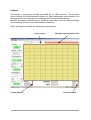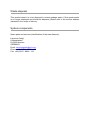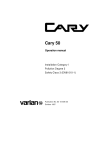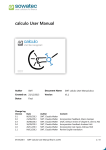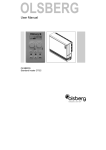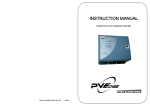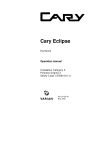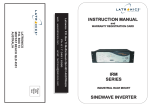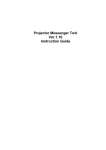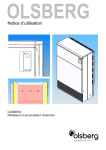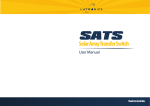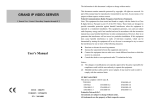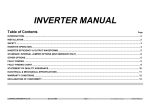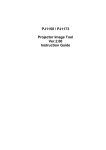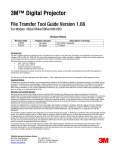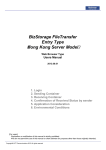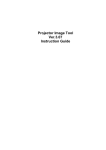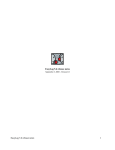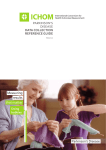Download USER MANUAL LA-NIR1700 - SK Latronics Laser GmbH
Transcript
Latronics GmbH Hüttenstraße 7 D-52068 Aachen GERMANY USER MANUAL LA-NIR1700 Table of Contents Introduction………………………………………………………………………………….. 3 Unpacking and Inspection…………………………………………………………………..3 Technical Data………....………………………………………………………………….....4 Safety rules…………………………………………………………………………………...5 Installation and Starting operations…………………………………………………...…...5 Operation………………………………………………………………………….................5 Maintenance…………………………………………………………………………..........12 Waste disposal…………………………………………………………………………......14 System components………………………………………………………………………..14 INTRODUCTION ----------------------------------------------------------------------------------------------------------------This manual contains all information you need to install, operate, maintain and service your near infrared absorption spectrometer. The manufacturer reserves the right to change the operation instruction or the devices herein, in the course of technical progress. Caution: Don’t try to repair any part of the spectrometer by yourself while the unit is still under warranty but report all problems to Latronics GmbH for warranty repair. UNPACKING AND INSPECTION ----------------------------------------------------------------------------------------------------------------When you receive your spectrometer please immediately inspect the shipping container. If there is any damage (holes or crushing etc.) insist that a representative of your local carrier is present while you unpack the contents. Carefully inspect your spectrometer as you unpack it. If any damage is evident, such as dents or scratches on the cover, etc. immediately notify your carrier and your local sales distributor. For a better handling of the spectrometer in service matter, keep the shipping containers for sending back the instrument to Latronics GmbH. Anyway, if you find a damage claim, you may need them to demonstrate that the damage occurred as a result of shipping. Please check the following components: 1. Spectrometer 2. Cables for power supply and USB connection 3. CD with software 4. Set of 5 mm, 10 mm, 20 mm and 30 mm cells 5. Tungsten lamp TECHNICAL DATA ---------------------------------------------------------------------------------------------------------------NIR absorption spectroscopy is widely used for qualitative and quantitative analyses in areas such as metallurgy, geology, machine manufacturing, petrochemical industry, commodity inspection, medicine, environmental monitoring, food inspection, agricultural chemistry and teaching in colleges and universities etc.. Characteristic features: ● Single beam wavelength scanning in a wavelength range of 900…1730 nm ● Spectral resolution: 3 nm (2 nm on request) ● Full Software controlled operation under Windows® (98SE, 2000, XP, Vista) ● Customization of operating software on request ● Synchronization with external devices by I/O signals ● Wide sample compartment for long path length cells of up to 10cm ● Various kinds of sample holder can be integrated ● Dynamic range of absorbance A = 0…~ 2 Specifications (900…1730 nm wavelength range): Light Source Detector Wavelength range Wavelength accuracy Wavelength reproducibility Spectral bandwidth Minimal wavelength increment Minimal sampling interval (kinetics) Range of absorbance A Photometric accuracy Photometric reproducibility Baseline flatness Drift Tungsten lamp InGaAs – photodiode 900 nm…1730 nm ± 0,5 nm ≤ 0,3 nm 3 nm; others on request ~ 0,3 nm 0,5 s (other minimal time on request) 0…2 ± 0,5 % T (T = transmission) ≤ 0,3 % T A= ± 0,01 ≤ 0,004 A / h Noise ≤ 0,4 % T ; peak to peak (@ 1350 nm after warm up) (@1350 nm; duration of measurement: 3 min) Ambient temperature Humidity Power supply Dimensions, weight Control Special features 10…~ 35 °C < 85 % 220 ± 10 % VAC, 50 Hz; < 50 W 487×388×185mm; < 20 kg Windows software (98SE, 2000, XP or Vista); Pentium3 processor or higher recommended Communication with further devices by I/O signals or RS232 on request; Adaptation of control software according to customers needs SAFETY RULES ------------------------------------------------------------------------------------The spectrometer has to be operated in accordance with the operating instructions. Improper operation and handling can endanger the safety of persons and lead to damage to the device. The electrical safety of the power supply units, in particular against contact with voltage and current-carrying, has to be guaranteed. Basically ensure that all plug connections are securely fixed. Installation -----------------------------------------------------------------------------------The instrument should be installed in an environment that fulfils the following requirements: ● Avoid a place that is exposed to direct sunlight or high temperature changes ● The instrument should be placed on a stable horizontal workbench. The back of the instrument should be at least 15cm away from the wall to ensure effective ventilation Avoid a place where mechanical vibrations occur. ● It is recommended to keep the device away from an environment generating strong magnetic or electric fields or emitting high frequency electromagnetic waves. ● The spectrometer shouldn’t be installed in an environment with corrosive gases. ● Ensure that the ambient temperature is in a range of 10...35°C and humidity is kept below 85 %. Operation ----------------------------------------------------------------------------------------------------------------After turning on the power it is recommended to wait 15 minutes before starting a measurement in order to ensure thermal equilibration of the tungsten lamp. However the initialization can be performed immediately after switching on the spectrometer. Software The device is completely software controlled via an USB interface. This software doesn’t claims to be sophisticated software for data manipulation and evaluation, but main purpose is the recording of wavelength and time dependent spectra. Besides recording measurements it contains some basic tools for data evaluation like smoothing of curves and mathematical operations. When starting the software the following screen appears: Cursor values Control buttons Message and Information box Control buttons Khaki coloured display and message / information boxes on top: The big khaki coloured field displays the spectrum of a wavelength scan or time scan in real time. The orange field above is a message and information box that indicates the status of the device and displays also error messages or gives advices if ‘wrong’ values are chosen by the operator, for instance a wavelength out of the wavelength range. The white boxes ‘y_max: ….@.....’ and ‘y_min:….@....’ at left hand side of the orange message box indicate the maximal and minimal value of a wavelength scan at the corresponding wavelengths. If a time scan was performed they indicate the minimal and maximal values at the corresponding times. The white boxes beside ‘x:’ and ‘y:’ indicated the values of the cursor. The cursor is the mouse. The cursor function can be activated or deactivated by the menu Data / Cursor / OFF/ON. Control buttons below of the screen: The little red (or green) squares on left hand side below the khaki display (beside ‘Initialization’, ‘Goto Wavelength’ and ‘Scan/Collect Data’) are control buttons and indicate the status of the respective processes (see below). The red (or green) squares on right hand side of the display indicate the status of 3 I/O ports (0….5 VDC) that enable the synchronization of the spectrometer with external devices (‘Digital In’ and ‘Sync out’). These options can be implemented into the software according to the requirements of the customer. ‘Analogue out’ indicates that an analogue output voltage (0…5 VDC, 10 bit resolution) is given to an external device. This option can be implemented into the software as well. Digital I/O levels and analogue output can be given to BNC connectors at the backside of the device. These options are not activated in the standard software. If you need a synchronization or communication with external devices please discuss your requirements. Like this we can adapt software according to your needs. The grey fields display the actual wavelength and the signal of a time scan or wavelength scan in real time. Input-fields and green buttons on left hand side: Parameter and the start of a measurement are set by the input-fields and the green buttons at the left hand side. The green buttons perform the initialization and start a measurement: time-scan, wavelength-scan and measurement at fixed wavelength can be performed. Initialization: After switching on the spectrometer the initialization has to be performed first, otherwise it’s not possible start with measurements. It’s not necessary to wait until the warm-up period (ca. 15 min recommended) is finished. The initialization can be performed immediately after switching on the device. If the initialization is successfully performed this is indicated by a little green square below the display and also confirmed by ‘Initialization successful’, written into the orange Message box on top. Signal as T / OD / E: By these radio buttons the kind of measurement is chosen: ‘Transmission’ measures the wavelength dependent light transmission of a sample in %: Transmission = I (sample) / I (reference) I (sample) and I (reference) are the intensities of the light behind the sample and reference, respectively. ‘Optical density’ is the logarithmic value of the absorbance of a sample: Optical density = LOG( I(reference) / I (sample) ) = LOG(1 / Transmission) ‘Energy’ is simply the DC signal of the voltage with lowest level of amplification. This DC voltage is given to the AD converter and it is in a range from 0…< 5000 mV. This function is useful for testing and service purposes. Goto Wavelength: The wavelength has to be written into the Textbox. After clicking onto the ‘Go’ button the monchromator drives to the chosen wavelength. The ‘Measure’ button enables measurements of transmission, optical density or energy at the chosen wavelength. When the chosen wavelength is reached this is also indicated by the little control button that switches from red to green colour. Time-Scan: Measures the time dependences of transmission, optical density or energy versus time. The number of data points and the dwell time can be chosen from the Comboboxes. If the number of data points is > 800 not all data points are displayed on the screen, which can display 800 data points as a maximum. Of course all data points are stored. The dwell time is the time between the data points. The total duration of a time scan is displayed in the orange Text-box on top of the screen. If transmission or optical density are measured the respective values of a reference sample at begin of a time scan have to be measured. This reference sample can also be the sample itself. Wavelength-Scan: Measures a spectrum in the wavelength range from ‘Start wavelength’ to ‘Stop wavelength’. Minimal start wavelength is 900 nm and maximal stop wavelength is 1730 nm. Step size of a wavelength-scan and the dwell time have to be chosen from the Combo-boxes. The dwell time is the time of data collection (i.e. integration time) at a fixed wavelength point during the scan. There is additional time for instance of renewal of the graphic screen. The dwell time during the reference scan is longer as additionally the gain is optimized during the reference scan. Step size of the wavelength scan is slightly lower than indicated by the values (0.3; 1; 3; 10 nm). This depends on the lines per mm of the grating. When choosing ‘0.3 nm’ the exact step size is 0.2896 nm and concerning ‘1 nm’, ‘3 nm’ and ‘10 nm’ it is 0.8688 nm, 2.896 nm and 8.688 nm respectively. The grey control field beside ‘Wavelength’ displays the actual wavelength rounded to 0.1 nm. Of course the data are stored with the exact wavelength values. During a scan the signal corresponding to the wavelength is indicated in the grey control field at the bottom. On measurements of transmission or optical density a reference sample has to be measured before measurement of the sample. A measurement is started by the green button ‘Start Scan’. If for further measurements the scan parameters (wavelength range, dwell time, step size) stay the same it can be chosen whether a new measurement of a reference sample shall be performed. This holds also if just the dwell time is changed for a new measurement. When performing further operations (time scans for instance, measurements at fixed wavelength) between wavelength scans it is recommended to record a new reference scan even if the scan parameters of the wavelength scan stayed the same. This holds also if there are longer time periods between wavelength scans. During a scan the little control button indicates by green colour when the signal is collected by the detector. The menus File and Data: File / Open: Opens a file and displays it on the screen. The file has to be in ASCII format and has to consist of three columns with data of ‘wavelength (or time)’ / ‘Raw data’ / ‘corrected data’. File / Save: Saves data of a scan. These files are in ASCII format and consist of three columns with data of ‘wavelength (or time)’ / ‘Raw data’ / ‘corrected data’. If there are no corrected data this column is set to zero. File / Save Screenshot: Saves a picture of the screen in .png format. File / Exit: Finishes the program. If there are still data not being saved this is indicated by a message box and the operator has to confirm to leave the program without saving the data. Data / Arithmetic / plus minus/multiply/divide: Performs the respective operation with the actual data set. The new data set is displayed and stored to an array. If there are further operations these operations always hold for this new data set, which is changed by the new operation. The array of the original raw data remains always stored to a separate array. This ensures that the raw data of the original measurement are always maintained. Smooth / Adjacent Average 3 (5) / Raw Data/Corrected/manipulated data: Smoothes data by calculating the average value of a data point and the adjacent two (‘adjacent average 3’) or four (‘adjacent average 5’) data points. The data point is replaced by the average value of the 3 or 5 data points. This can be applied to raw data and to corrected / manipulated data as well. If corrected/manipulated data are smoothed they are overwritten by this new data set. If raw data are smoothed and there is already a corrected/manipulated data set this data set is overwritten by the new data set. The raw data are always maintained. Differentiation / 1st derivative / raw data/Corrected/manipulated data: Calculates the first derivative of the raw data or a data set that has been already corrected or manipulated. If corrected/manipulated data are differentiated they are overwritten by this new data set. If raw data are differentiated and there is already a corrected/manipulated data set this data set is overwritten by the new data set. The raw data are always maintained. Differentiation / 4th derivative / raw data/Corrected/manipulated data: Calculates the fourth derivative of the raw data or a data set that has been already corrected or manipulated. If corrected/manipulated data are differentiated they are overwritten by this new data set. If raw data are differentiated and there is already a corrected/manipulated data set this data set is overwritten by the new data set. The raw data are always maintained. Scales / Linear/Logarithmic: Calculates the linear or logarithmic (y=log(x)) values of a data set. If a linear data set is displayed in logarithmic form it can be get back by choosing the linear display of this data set or vice versa. Raw data only: Displays the original raw data on the screen without any additional data set of corrected / manipulated values. Grid / ON/OFF: Switches the grid on and off. Cursor / ON/OFF: Switches the cursor on and off. The cursor is the mouse and the values of x (wavelength or time) and y (optical density, transmission or energy) are displayed in the white boxes on top of the screen. Maintenance and trouble shooting ----------------------------------------------------------------------------------------------------------------The instrument will be guaranteed for one year from the date of arrival. It’s not possible to generate a mistake in operation by using the software. If the user should choose parameters that doesn’t fit or are out of range of the instrument this is indicated by the orange message box and the spectrometer wouldn’t start. However if the function of the spectrometer should be not normal it’s recommended to perform a new initialization. If this doesn’t help the spectrometer should be switched off and on after some seconds. It’s also recommended to unplug and plug the USB cable connection and to restart the software. Afterwards a new initialization has to be performed. If the error message ‘Connection to Spectrometer lost’ is displayed in the orange message box please check whether the instrument is switched on and the power switch is illuminated. If this is o.k. the connection cable for the USB ports should be disconnected and connected again after some seconds. Then an operation like ‘Goto wavelength’, ‘Time scan’ or ‘wavelength scan’ should be performed. If the spectrometer shouldn’t start the process and the orange control box steadily indicates ‘Connection to Spectrometer lost’ the USB connection cable should be checked or the spectrometer should be switched off and on again after some seconds. It’s also recommended to restart the software. Afterwards a new initialization has to be made. If the procedures described above don’t help or often occur please report the problems to Latronics GmbH. Don’t try to repair the device by yourself while the unit is still under warranty. Also if the device is no longer under warranty it’s strongly recommended to contact Latronics GmbH for problem solving and / or repair. Replacement of the tungsten lamp Tungsten lamps are articles of consumption and have a certain lifetime. If the operating time has exceeded the normal operating period, the light emission stability will deteriorate. Stability of the lamp can easily be checked by running a time scan by measuring the transmission over time. When the stability of the light emission is out of the specification or if the light emission becomes to low it should be considered to change the lamp. The power of the light emission can be checked when checking the ‘energy’ at the wavelength of ca. 1340 nm. At this wavelength the energy should be > 3.000 mV. If it’s significantly lower the spectrometer would still work properly (assumed that the stability of the light emission is sufficient !) but the required gain will be higher leading to a slightly lower performance of the signal to noise ratio of a spectrum. In fact the stability of the light emission is the more important issue concerning the suitability of the lamp. The schematic diagram of the tungsten lamp assembly is shown in the figure below. Change of the tungsten lamp works a follows: ● Switch off the power supply of the instrument. Pull out its plug. ● Remove the four screws located at both sides of the outer cover of the instrument, afterwards remove the cover. ● Unscrew the screws 1 fixing the two legs of the lamp, then pull out the tungsten lamp upwards. ● Wipe out a new lamp with alcohol and dry it for a minute. ● Plug in the new lamp and tighten the screws 1. Avoid to touch the new lamp directly by hand. It’s recommended to touch it by clean handkerchief. If the lamps legs are too long, they should be shortened. ● Switch on the instrument to light the tungsten lamp. ● Move the filter wheel in front of the entrance slit of the monochromator by hand until the white light passes onto the entrance slit. Adjust the tungsten lamp up and down or left and right in order to achieve a light spot on the slit as shown below in the sketch. Don’t touch the lamp directly by hand as it’s extremely hot. ● After the position of the light spot has been well adjusted well, switch off the power supply of the instrument, then recover the outer cover of the instrument. After the replacement, switch on the instrument and start an initialization. If no error occurs, the replacement is completed. Schematic diagram of lamp and light spot on the entrance slit of the monochromator. Waste disposal This product doesn’t is to be disposed in normal garbage waste. If this spectrometer is no longer employed and should be disposed, please refer to the service address indicated in the scope of delivery. System components Spare parts and services (identification of the manufacturer): Latronics GmbH Hüttenstrasse 7 D-52068 Aachen GERMANY Email: [email protected] Phone: +49 (0)241 - 8882 - 120 Fax: +49 (0)241 - 8882 – 121