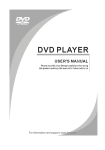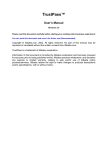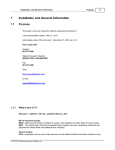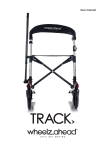Download DVHI3538USB 鑴g 鑴欐 鑴㈣寘
Transcript
nl ow D d de oa m fro w w w an .v de e .b re or nb BDVD1291 nl ow D d de oa m fro w w w Content an .v de Front Panel and Rear Panel Illustration...………………………………………………. 6 Remote Control ………………………………………………………………………….. 7 Connections ……………………………………………………………………………….. 8 Advanced Features Basic Operation ...................................................................................................... 8 System setup........................................................................................................... 10 MP3/WMA/JPEG/MPEG4 playback .......................................................................... 14 Program Play Operation ........................................................................................... 15 Others Troubleshooting .......................................................................................................... 18 Specifications ............................................................................................................. 19 Pirate Copy Warning .................................................................................................. 19 1 e Features ...................................................................................................................5 .b Caution ....................................................................................................................5 re Important Safety Instructions .................................................................................. 2 or nb Introduction d de oa nl ow D fro Important Safety Instructions Mains Supply m This power adapter is designed to operate from a 100-240 Volt, 50/60Hz AC mains supply. Other power sources may damage it. .v w w w rre bo n de an If the power adapter or its lead gets damaged it must be replaced by a qualified service agent with an approved adapter of the same type and rating. e .b Symbol This equipment is double insulated and an earth connection is not required. Dangerous voltage constituting a risk of electric shock is present inside this equipment. This mark is applied to show the equipment conforms to European safety and electro-magnetic compatibility standards. There are important operating and maintenance instructions in the literature accompanying this equipment. Battery handling and usage Internal battery: The product is supplied with 2 rechargeable Lithium Polymer batteries incorporated in the product which are not accessible and cannot be replaced. Therefore when the product reaches the end of its useful life it must be disposed of at a recycling centre. Remote control battery: Only adults should handle the battery. Do not allow a child to use this remote control unless the battery holder is inserted. Never throw batteries on a fire! Danger of explosion. CAUTION RISK OF EXPLOSION IF BATTERY IS REPLACED BY AN INCORRECT TYPE. DISPOSE OF USED BATTERIES ACCORDING TO THE INSTRUCTIONS. Replace the battery only with the same type. The battery used in the remote control is a 3-volt lithium battery type CR2025. Replacing the battery in the remote control When the operation of the remote control becomes intermittent or unsatisfactory, replace the original battery. 1. Slide out the battery holder as shown. 2. Place the battery into the battery holder with the + face up. 3. Insert the battery holder into the battery compartment d de oa nl ow D WARNING: m fro This appliance is intended for domestic household use only and should not be used for any other purpose or in any other application, such as for non-domestic use or in a commercial environment. .v w w w The apparatus shall not be exposed to dripping or splashing and that no objects filled with liquids, such as vases, shall be placed on the apparatus. Ventilation Allow at least a 10 cm gap all around the product. This apparatus is not suitable for use in a tropical climate. Class 1 laser product This product contains a low power laser device. Invisible laser radiation when open and interlocks defeated. Avoid exposure to beam. This digital video disc player employs a laser system. Use of controls, adjustments, or the performance of procedures other than those specified herein may result in hazardous radiation Exposure. Never stare directly into the laser beam. Manufactured under license from Dolby Laboratories. "Dolby" and the double-D symbol are trademarks of Dolby Laboratories. Copyright 1992-1997 Dolby Laboratories. All rights reserved. 3 e .b No naked flame sources, such as lighted candles, should be placed on the apparatus. rre The ventilation should not be impeded by covering the ventilation openings with items, such as newspapers, table-cloths, curtains, etc. bo n de an Prior to cleaning or other maintenance, the appliance must be disconnected from the supply mains. d de oa nl ow D NOTES ON DISCS fro m Handling Discs Do not touch the play side of the disc. Hold the disc by the edges so that fingerprints do not get on the surface. Never stick paper or tape on the disc. Cleaning Discs Fingerprints and dust on the disc can cause poor picture quality and sound distortion. Before playing, clean the disc with a clean cloth. Wipe the disc from the centre out. Do not use strong solvents such as alcohol, benzine, thinner, commercially available cleaners, or anti-static spray intended for older vinyl records. This symbol indicates that dangerous voltages constituting a risk of electric shock are present within this unit. This symbol indicates that there are important operating and maintenance instructions in the literature accompanying this unit. This symbol indicates a CLASS 2 product incorporating double insulation to protect the user from electric shock. This symbol indicates the unit complies with European safety and electromagnetic compatibility standards. 4 e .b rre bo n de an .v w w w Storing Discs After playing, store the disc in its case. Do not expose the disc to direct sunlight or source of heat and never leave it in a parked car exposed to direct sunlight. nl ow D d de oa m fro Caution w w w • Please use the original box and packing materials for safe transportation of this product. an .v de Disc formats and features supported by this player: MPEG4 files on discs and USB device Dolby Digital Multi-angle Subtitle choices MP3 files on CD-R/CD-RW and USB device Audio choices TV Aspect Ratio modes DVD video Parental Lock Region 2 You can help protect the environment! Please remember to respect the local regulations: hand in the non-working electrical equipment to an appropriate waste disposal centre. This product incorporates copyright protection technology that is protected by U.S. patents and other intellectual property rights. Use of this copyright protection technology must be authorized by Rovi Corporation, and is intended for home and other limited viewing uses only unless otherwise authorized by Rovi Corporation. Reverse engineering or disassembly is prohibited. The product complies with the Picture CD format and will display Picture CDs. Manufactured under license from Dolby Laboratories. Dolby and the double-D symbol are trademarks of Dolby Laboratories. 5 e Features .b • Press OPEN/CLOSE on the front panel or remote to open or close the disc tray. Do not push or touch the tray while it is opening or closing. re • Do not move this product during playback. Doing so may cause damage to the pickup and the disc. or nb • It is normal for the cover and rear panel to become warm after the player has been operating for an extended period of time. nl ow D d de oa Front Panel and Rear Panel Illustration m fro w w w Front Panel an .v de e .b re or nb 1. Power 2. Tray Door 3. Display 4. Remote sensor 5. Open/Close button 6. Play/Pause Button 7. USB port for USB device Back Panel 8. Digital Audio Coaxial Output 9. SCART Output 6 nl ow D d de oa Remote Control m fro w w w an .v de e .b re or nb 1. OPEN/CLOSE 2. POWER (stand-by) 3. 0-9 NUMBER KEY 4. ZOOM – magnify picture MENU – press and hold for disc menu 5. SUBTITLE – choose DVD subtitles TITLE – press and hold for DVD title menu 6. SETUP – for system, photo play and disc 7. UP – menu navigation 8. LEFT – menu navigation 9. DOWN – menu navigation 10. REVERSE – play speed selector 11. FORWARD – play speed selector 12. PREVIOUS – skip to previous 13. NEXT – skip to next 14. MUTE – turns sound off and on 15. GOTO – title, chapter, track, time 16. USB – choose USB device or disc 17. AUDIO – select sound track ANGLE – press and hold to change camera angle 18. REPEAT – chapter, track (etc.) PROGRAM – press and hold for programming menu or play list. 19. PLAY/PAUSE 20. STOP 21. RIGHT – menu navigation 22. OK – confirm choice 23. VOLUME INCREASE 24. VOLUME DECREASE 25. DISPLAY – show file and disc data Notes Press 4, 5, 17, 18 for more than one and a half seconds to operate the functions marked on these buttons (MENU, TITLE, ANGLE, PROG). Press 4, 5, 17, 18 for less than one second, to operate the functions marked above these buttons (ZOOM, SUBTITLE, AUDIO, REPEAT). 7 nl ow D d de oa Connections m fro w w w an .v de e .b re or nb CONNECT DVD PLAYER TO TV SET WITH SCART SOCKET Use a SCART cable (not supplied) to connect DVD player and your TV. Set the [Video Out] to [RGB] for most TVs (see ‘1.2 System Display Setup’). CONNECT DVD PLAYER TO AV AMPLIFIER WITH DIGITAL AUDIO (COAXIAL) OUTPUT 1. Connect the coaxial digital audio output to the AV amplifier with a coaxial audio cable. 2. Set the DVD player's [Digital Output] to [Raw] or [PCM] (see 3.2 Disc Audio Setup). 3. Set the AV Amplifier to the digital input connected to the DVD player. BASIC OPERATION Playing discs 1. Switch on your TV and switch it to the correct video-in source. 2. Press the POWER button on the front panel of your DVD player to switch it on. The LED display will light; if it does not light up, make sure the player is not in stand-by mode by pressing the POWER button on the remote. 3. Press OPEN/CLOSE to open the disc tray and insert the disc with its label facing up. Press again to close the tray. The unit automatically reads the disc. 4. Navigate the disc menus by pressing the Left, Right, Up and Down buttons and confirm choices with the OK button. 5. Pause play by pressing the Play/Pause button and resume by pressing it again. 6. Stop play so you can resume from the same point by pressing the STOP button once. Stop play completely by pressing the STOP button twice. 7. Press OPEN/CLOSE to open the disc tray and remove the disc. 8 nl ow D d de oa MENU During DVD playback, press and hold MENU to return to the disc root menu. fro m DISPLAY w w w Press DISPLAY repeatedly to show various playing information. .v an Multi Speed Fast Motion Playback de e .b re or Press Play/Pause to resume normal playback. nb Repeatedly press FWD button to fast forward play. It has five speeds: x2, x4, x8, x16 and x32. Repeatedly press REV button to fast reverse play. It has five speeds: x2, x4, x8 and x16 and x32. Press Play/Pause to resume normal playback. Changing the Audio Language Press AUDIO to change the sound track or language when you play multi-language DVD video discs. Skipping Chapters and Tracks Press NEXT to skip to the beginning of the next title, chapter or track on a disc. Press PREV to skip backward to the beginning of the preceding title, chapter or track on a disc. Selecting DVD Titles 1. Press TITLE to display a list of titles on a DVD video disc. Commercial DVD movies typically will not allow this function; press and hold MENU instead. 2. Press Up, Down or numeric buttons to select the desired title. 3. Press OK to play the selected title. Subtitles Press SUBTITLE repeatedly to change the subtitle language or turn it off when you play DVD video discs with multiple language subtitles. GOTO DVD video discs are typically divided into Titles containing several Chapters. Press Left / Right button to highlight title number or chapter number , press appropriate number buttons and press OK to play that part of the DVD video disc. Playing a CD audio disc you can key in and go to a time in the track . REPEAT Repeatedly press REPEAT during DVD video play to get: to repeat the current chapter. to repeat the current title. to repeat all the disc content, if the disc permits. to deactivate repeat. For MP3, WMA and MPEG4 files; ‘Track’ repeats the current track. ‘Folder’ repeatedly plays all files in the selected folder or album. 9 nl ow D d de oa SYSTEM SETUP m fro Press the SETUP button on the remote control, the SETUP MENU will be displayed. There are three pages named System, DMP and Disc on top of setup menu, press Left/Right button to switch among them, and then press Up / Down button to select left-hand side items you want to set. Press Left / Right and Up / Down buttons to navigate in the setting menus. Press OK to open setting lists and confirm your choices. Press SETUP again to exit directly. w w w an .v de e .b re or nb 1. System Menu 1.1 System Language Setup OSD Use this item to select the language of the setup menu and screen display. Encoding Set to support external subtitles in different language areas. 1.2 System Display Setup 10 PA L R GB nl ow D d de oa m fro SYSTEM SETUP w w w TV Standard Select the different TV system. Note: This setting should be matched to your TV. To find out which systems your TV supports, please refer to its specifications. If set to AUTO the player output will be in the same TV system as the DVD video. an .v de Change PIN Change password for parental control Note: factory default password is 6666 Default Restore all settings to factory default. 1.4 Exit Exit setup menu. 11 e 1.3 Preference Settings .b Contrast Adjust contrast for output video. re Brightness Adjust brightness for output video. or Video Out Select the video output format wanted. Choose ‘CVBS’ if your TV does not support RGB. nb Display Type Select the aspect ratio. Some discs cannot display images in the aspect ratio you choose, so you may see black bars either side or top and bottom of the picture. Adjust the aspect ratio depending on the type of the television you have. ‘4:3 PS’ is for older TVs and helps fill the screen when you are watching a wide screen movie. ‘4:3 LB’ displays the full width of a wide screen movie on a 4:3 screen. Use ‘16:9’ for wide screen. nl ow D d de oa SYSTEM SETUP m fro 2. DMP Menu w w w an .v de e .b re or nb 2.1 Photo Settings Interval Time Set interval time during slide show. Transition Effect Set transition effect for slide show. Show Type ‘Fit screen’ re-sizes the photo to fit the screen. ‘Full screen’ shows the photo without re-sizing it. Color Tone You can choose ‘normal’ colour, black and white or ‘classic’ sepia tint. 3. Disc Menu 3.1 Disc Language Setup The disc may override these settings and the chosen language must be available on the disc. Menu Set default menu language for DVD playback. Audio Set default audio language for DVD playback. Subtitle Set default subtitle language for DVD playback. 12 nl ow D d de oa SYSTEM SETUP m fro 3.2 Disc Audio Setup w w w an .v de e .b re or nb Digital Out Please read your digital audio amplifier instructions to find out the best setting, PCM or RAW. Analog out Not used. Downmix Setting for down-mixing surround sound movies to 2-channel analog audio output. ‘Lo/Ro’ suits a stereo audio system, ‘Lt/Rt’ suits analogue surround-sound systems. 3.3 Disc Custom Setup Parental Ctrl Set parental control level. A few movies allow you to restrict viewing of scenes unsuitable for younger viewers, the lower the number the greater the restriction. Providing the disc supports parental level control, the viewer must enter a password to play a restricted scene. Angle Mark Set on-screen camera angle indicator on or off. 13 nl ow D d de oa MP3 / WMA / JPEG / MPEG4 PLAYBACK m fro MP3 / WMA / MPEG4 (MP4) / JPEG (JPG) files on disc or on USB produce a similar browser menu: w w w an .v de e .b re or nb Press Left, Right, Up and Down buttons to highlight a file or folder. Press OK or Play/Pause button to open the folder or play the file. Picture below shows screen display during music file playback. You can press the Play/Pause button to hold an image on screen. Skip to the next file with PREV or NEXT. Press the Stop button to return to the browser menu. Press USB button to display a device selection menu, then press Up or Down and confirm with OK button to change file source between disc and USB device. • • • To avoid possible damage, carefully insert the USB device with the bar to the bottom. Some USB devices are not supported by this system. For reliable operation we recommend you plug the USB memory stick directly into the unit. 14 nl ow D d de oa PROGRAM PLAY OPERATION m fro Program operation during CD-DA, VCD and DVD playback w w w Press PROG button (hold for more than 1.5s) during CD digital audio, VCD or DVD playback and the system will display the program menu as below. an .v de e .b re or nb • Only ‘Title’ or ‘Track’ column will appear for CD digital audio and VCD. Press up/down button to move the highlight into the ‘Program list’ then pressing the right button and up or down buttons highlight the number of track, title or chapter you want to add. Press the OK button to confirm each entry. Press OK with the highlight in ‘Program list’ to start programmed play. Press the stop button to remove a highlighted item within the program list or press the stop button in the ‘Title’ or ‘Chapter’ panes to clear the whole program. Before the program finishes playing you can return to the program list by pressing and holding the PROG button. Tr ack 15 T rack nl ow D d de oa PROGRAM PLAY OPERATION m fro Program operation during MP3 / WMA / MPEG4 / JPEG file playback w w w Press Left, Right; Up and Down buttons to highlight each file you want to add to the program list then press the Right button to add it. an .v de e .b re or nb Press PROG button (hold for more than 1.5s) after you have added files into the program list, then the system will display the program menu. In this menu, press the right button to remove a highlighted file from the program list. Press OK or Play/Pause to start program playback. Press STOP button to stop play and revert to the Program menu. Press PROG button (and hold) to switch between file browser and program menus. Press right button to remove file from program list when the file is highlighted: 16 nl ow D d de oa Prohibited User Operations on-screen w w w during disc play, for example in the main menu. You will see a hand symbol when the function is prohibited. m fro Commercial DVD video discs prevent certain functions from working at certain points an .v de e .b re or nb Change to disc or power off to clear the program. 17 nl ow D d de oa m fro Troubleshooting w w w If you have any questions, please consult the troubleshooting guide below. an .v • Ensure the disc format is compatible with the player. • Ensure the power plug is connected firmly to the • Please check in case you have tried to play a software CD. If outlet. so, please restart the player. REMOTE NOT WORKING PICTURE BUT NO SOUND • Ensure the scart cable is securely connected • Make sure the main unit’s POWER button is on and not damaged. • Ensure the volume is turned up in VOUCH setup. • Ensure the remote batteries are working. • Ensure you have set the player's AUDIO settings correctly. • Point the remote control directly at the player's IR sensor. • Ensure you have entered the correct AV input for your TV • Ensure the audio is not set to mute. • Remove any obstacles between the remote and the IR sensor. UNIT NOT WORKING SOUND BUT NO PICTURE • Ensure the scart cable is securely connected • Turn off the power for ten seconds and then turn it on again. and not damaged. • Ensure you have selected the correct AV input on your TV • Ensure you have set the player's VIDEO settings ‘NO DISC’ or ‘nULL’ DISPLAYED to match the TV. • Ensure the disc is not upside down. • Ensure the disc format is compatible with the player. • Ensure the disc is not distorted or stained. POOR PICTURE OR SOUND • Ensure you have set the player's AUDIO settings correctly. • Ensure the disc is not scratched or stained. • Ensure the AV connector or the output terminal is not damaged. 18 e • Ensure the disc is not badly stained or damaged. • Ensure the power cord is not damaged. .b • Ensure the power outlet is operational. re • Ensure the disc is not warped, damaged or deformed. or nb ‘BAD DISC’ DISPLAYED de NO PICTURE OR SOUND • Ensure the power button is on. nl ow D d de oa fro m Specifications w w w an .v de Audio out Audio out level: 2V rms -1/+0.2 Frequency response: 20Hz to 20Hz S/N ratio: >90dB Total harmonic distortion: <0.025% Weight: 1.25 kg Dimensions: W 220 x H 45 x D 260 mm Accessories: Remote Control x 1, User's Manual x 1 Note: Specifications are subject to change without notice. Pirate Copy Warning • • • Pirated copies of music and movies are recorded illegally using cameras or software to remove copy protection and may be recorded on sub-standard discs. This can cause problems such as; – failing to load at all. – pictures freezing or breaking up. – pictures dark or fuzzy. – incomplete additional scenes. – sound breaking up. No guarantee is given or implied that pirated copies will play on this DVD player, therefore products will not be exchanged or refunded if the only problem identified is failing to play illegal copies. This does not affect your statutory rights. 19 e Video out Video out: 1.0V (p-p)/75 ohms, sync, negative polarity .b re or nb Power requirements: AC 100-240 Volt ~ 50/60Hz Power consumption: 15W Video standard: NTSC/PAL Discs Compatibility: DVD, DVD+/-R/RW, VCD, . CD-DA, CD-R, CD-RW