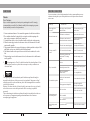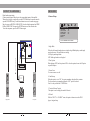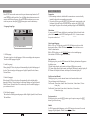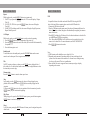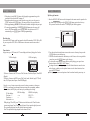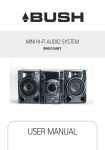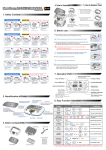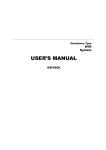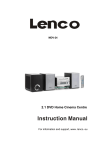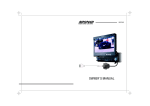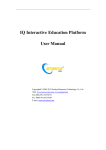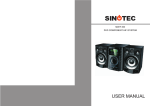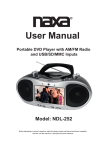Download MD-001
Transcript
MD-001 DVD MINI COMPONENT SYSTEM USER MANUAL FOREWORD Thanks Dear Customer, May we take this opportunity to thank you for purchasing this unit. We strongly recommend that you read this User Manual carefully before attempting to operate the unit and that you note the listed precautions. 1. Ensure a minimum distance of 5cm around the apparatus for sufficient ventilation. 2.The ventilation should not be impeded by covering the ventilation opening with items, such as newspapers, table-clothes, curtains, etc. 3. No naked flame sources, such as lit candles should not be placed on the apparatus. 4. Where the mains plug is used as the disconnect device, the disconnect device shall remain readily operable. 5. The apparatus should not be exposed to dripping or splashing and that no objects filled with liquids, such as vases, should be placed on the apparatus. 6. The batteries should not be exposed to excessive heat such as sunshine, fire or the like. 7. The mains plug is used as the disconnect device, the disconnect device shall remain readily operable. 8. This equipment is a Class II or double insulated electrical appliance. It has been designed in such a way that it does not require a safety connection to electrical earth. 9. This lightning flash with arrowhead symbol within an equilateral triangle is intended to alert the user of the presence of non-insulated “dangerous voltage” within the product’s enclosure that may be of sufficient magnitude to constitute a risk of electric shock. Warning: To reduce the risk of electric shock, do not remove the cover (or back) as there are no user-serviceable parts inside. Refer servicing to qualified personnel. The exclamation point within an equilateral triangle is intended to alert the user to the presence of important operating and maintenance in the literature accompanying the appliance. TROUBLE SHOOTING For your convenience, we have listed some methods to solve common problems you may encounter when using this system. If the problem is not solved please contact the nearest service center. Fault type Power supply does not work Possible Cause Possible Solution Power plug is not fully inserted into the sockets Fully insert the power plug into the socket The batteries are exhausted Replace them with new ones The remote control unit is not directed at the remote control sensor Please aim at the remote control correctly The unit is not connected properly Reconnect the system according to the illustration TV is not set in the video mode Set the TV in video mode The scanning mode does not match to the TV scanning mode Reset the scanning mode No disc Insert a disc Inversed placement of disc Replace the disc with the picture upward Disc is not compatible for this device Use a compatible disc Audio wire is not connected correctly Connect the audio wire correctly Wrong operation with amplifier Operating the amplifier referring to the illustration Disc is not clean Replace with a clean one or clean the disc with a soft cloth Remote does not work No image on the TV screen Play is unavailable No sound from speakers Discontinuous sound or distorted pictures Disc is scratched Replace with a new one Disc is distorted Invalid display on the screen Operation incorrect Please refer to the user manual 22 SPECIFICATION Disc type CONTENT DVD VCD CD MP3 DVCD SVCD CD-R MPEG4 Video format Audio format MPEG1, MPEG2, STEREO FOREWORD.......................................................................................................1 CAUTIONS.........................................................................................................2 LIST OF MAIN PARTS......................................................................................2 PANELS..............................................................................................................3 REMOTE CONTROL.........................................................................................4 CONNECT TO THE TV-SET.............................................................................5 CONNECT TO THE AMPLIFIER.....................................................................6 SYSTEM CONNECTION..................................................................................7 BASIC OPERATIONS..................................................................................8-14 MENU SETUP.............................................................................................15-19 RADIO OPERATION.......................................................................................20 SPECIFICATION..............................................................................................21 TROUBLE SHOOTING...................................................................................22 NTSC, PAL, AUTO Signal output LIST OF MAIN PARTS Output joint L/R audio output, Video output, and Coaxial output Input joint USB Power supply Max power Frequency S/N ratio for audio signal Operation condition AC~240V/50Hz 20W 20Hz-20KHz >80dB +3dB Weight A Temperature : 5 C~35 C Installation : on the flat horizontal surface NOTE : In most cases, for the DVD player to work correctly it depends on the disc you are trying to play. Some features listed in the instruction manual may not work properly due to disc problems. 21 Part 4: User's Manual 1 Copy RADIO OPERATION PANELS 1 1. Enter FM Function In the turn-on or playing status, press the FM button on the remote control to enter FM mode. 2 3 4 5 8 9 6 7 2. Select Bands 1) Directly input frequency: press the T/F button on the remote control, then input the frequency that you want. The range of FM frequency is from 87.50MHz to 108.00 Mhz. 2) Select the band by pressing Tune- or Tune+ button: press this button to adjust the frequency up or down a step. The step of FM is 0.05 MHz. 3) Select saved stations by pressing a number buttons. For example: press 10+ button twice, 5 button once, you may select the 25th saved station. Press the CH- or CH+ button to switch the previous or next band. 10 11 12 13 1. DISPLAY SCREEN 2. STANDBY 3. SOURCE 4. STOP 5. PLAY/ENTER 6. DISC TRAY 7. USB PORT 8. VOLUME+/9. OPEN/CLOSE 15 14 4) Automatically search bands: press the SEARCH button, this system starts searching bands from low to high frequency automatically. The searched bands are saved automatically. Press this button again to stop searching. 3. Save Bands Press the SAVE button to save the current frequency of band. For example: if you want to save 99.30 MHz in 28th cell, press 10+ button twice and 8 button once, press T/F button to input 9 9 3 0, then press the SAVE button. 10. L/R AUDIO OUTPUT 11. COAXIAL OUTPUT 12. FM ANTENNA INTERFACE 13. VIDEO OUTPUT 14. L/R SPEAKERS 15. POWER SUPPLY INPUT 4. Soundtrack Selection To select Mono or Stereo while in FM mode, press MO/ST button. When you select stereo, the display shows a stereo signal. If the signal is not strong enough, you cannot select Stereo. 5. Exit FM mode Press the DVD button to exit FM status and switch to other modes. (NOTE: you may adjust the best radio effect by adjusting the FM antenna.) 20 MENU SETUP REMOTE CONTROL Preference Setup Page ..PARENTAL CTRL SETUP PARENTAL PASSWORD NOTE: 1. Turn on the player, insert the batteries into the remote control, and direct the remote control at the remote sensor on the front panel. 2. The distance of remote control should not exceed 7 metres, or else, it will be invalid. 3. If the remote control sensor or IR-radiator is closed, the remote control will not operate or there will be an interference. 4. Interference from the high tension appliances, generating high frequency signal can strongly influence the operation of remote control. GO TO PREFERENCE PAGE (This setup page is available while in “Eject” or “No disc” status) 1. Parental This unit has 8 different age rating that can be selected. Move the cursor to select one of them, then press “Play/Enter” button on the remote control to enter. You are reminded to input the password. 2. Password The original password of this unit is “1389” and you can change it to a new one. DVD STANDBY SEARCH FM PAL/NTSC OPEN/CLOSE SAVE MONO/STEREO NUMBER BUTTONS MENU TITLE L/R/LANGUAGE ZOOM PROGRAM OSD PLAY/PAUSE TIME/FREQUENCY REPEAT REPEAT A-B SUBTITLE ANGLE CLEAR SHUFFLE STOP ENTER DIRECTION SETUP F.RWD/TUNEF.FWD/TUNE+ PREV./CHANNELNEXT/CHANNEL+ 19 USB MUTE VOLUME+/RESET MENU SETUP CONNECT TO AMPLIFIER Digital audio output setting Connect coaxial output of the player to the corresponding inputs of the amplifier. When a disc is in play or stop mode, press the SETUP button on the remote control to open the DVD MENUsetup. Use direction buttons to move to the audio setup page. Move the cursor to DIGITAL AUDIO SETUP, select the digital output and set SPDIF/ RAW or SPDIF/PCM. Then press the ENTER button to save the selected value. To exit the setup menu, press the SETUP button again. 4.General Setup ..GENERAL SETUP .. ANGLE MARK CLOSE CAPTION SCREEN SAVER LAST MEMORY S/W VERSION DEFAULT ON OFF OFF OFF GO TO GENERAL SETUP PAGE 1. Angle Mark Coaxial output Connected to video output When the disc has multi-angle pictures, setting the Angle Mark displays a multi-angle mark on the screen. This option has two settings: ON: Display multi-angle mark OFF: Multi-angle mark is not displayed 2.Close Caption When playing a DVD, set this option to OFF to close the caption, choose the ON option to open the caption. Dolby Amplifier 3. Screen Saver To set screen saver on or off. 4. Last Memory When the option is set to “ON”, the system remembers the played discs contents. The disc content is not remembered when the “OFF” option is selected. Note: It is only available for VCD/DVD disc. TV 5. Version (Software Version) This option is used to display the model of this unit. 6. Default Right speaker Left speaker 5 While in “EJECT” or “NO DISC” status, this option is chosen to reset the DVD player`s original setup. 18 CONNECT TO THE TV-SET MENU SETUP If your TV-set has an AV input, use the AV cable to connect the player to the TV-set. Afterwards make sure the connection is right; by selecting AV status for your TV-set. 3. Audio Setup Page ANALOG AUDIO SETUP DIGITAL AUDIO SETUP EQUALIZER 2. Digital Audio a)Digital Output When playing the audio or MPEG discs, coaxial terminal will be output in SPDIF/ RAW format. Meanwhile the connected amplifier must be able to decode the DIGITAL or MPEG format. SPDIF/PCM may be selected when the player is connected to a 2CH digital stereo amplifier. b) LPCM Output LPCM (linear pulse code modulation) is a non-compressed audio digital technology. There are two output modes: 48KHz, 96KHz. 3. Equalizer 1) Sound Mode This option is used to select the different sound balanced effects, such as OFF, ROCK, POP, LIVE, DANCE, TECHNO, CLASSIC, SOFT. 2) Bass Boost It is used to adjust the sound effect of Bass boost to ON or OFF. 3) Super Bass ON: sets the super bass on, and adjusts the super bass effect. OFF: sets the super bass off. 4) Treble Boost ON: sets the treble boost on and adjusts the treble effect. OFF: sets the super treble boost off. 17 Audio L Video Input 1 Audio/Video Cable accessories 1. Analog Audio Setup a) Downmix LT/RT: audio output from Left and Right channel Stereo: stereo audio output b) Dual Mono This option is used to set the mode of audio output, including L-Mono, R-Mono, Mix-Mono and Stereo. c) Dynamic This option is used when Line output is selected for the compression mode. Linear compression ratio is adjusted to acquire different compression effects. Audio R NOTES: 1. Before connecting the player to the TV-set; turn off and unplug both units. 2. When a disc is being played, we recommend changing the settings of the player in order to make it compatible with the TV-set. 3. You can connect the player to the TV-set in different ways. Choose only one of them as multiple connections negatively influence the source and picture quality. 6 MENU SETUP SYSTEM CONNECTION Before connection of acoustic equipment, pay attention to the picture below. Each connection must be safe and firm. Only connect the power cable after you have finished all the connections. 2. Video Setup Page VIDEO OUTPUT CVBS TV DISPLAY 16:9 TV TYPE PAL COLOR SETTING Video output FM Antenna 1. Video Output This option is used to set the video output mode: CVBS. 2. TV Display (4:3PS, 4:3LB,16:9 ) Audio output 1) No matter which format you select, if the screen is a 4:3 display, the image will be displayed in 4:3. 2) The DVD screen format can be changed. 3) When the screen displays in 4:3 and the display format of the DVD is 16:9, the image will be compressed horizontally. 3. TV Type This system supports the following formats: PAL, NTSC, AUTO. Audio Output 4. Color Setting You can adjust the video output of sharpness, brightness, contrast, gamma, hue, saturation according to your favor. The adjustable range of sharpness is: High, Medium and Low. The adjustable range of brightness is: +/- 20 (default is 0). The adjustable range of contrast is: +/- 16 (default is 0). The adjustable range of hue and saturation are: +/- 9 (default is 0). The adjustable range of gamma is: High, Medium, Low and None. Left Channel Right Channel BASIC OPERATIONS MENU SETUP Press SETUP button on the remote control to open the menu setup function, the TV screen will display the figure below. Press Left/Right direction buttons to move the cursor to the different setup pages; Also press the direction buttons to move cursor to the item you want, then press ENTER button again to enter the subdirectory. 1. Language Setup Page LANGUAGE SETUP OSD LANGUAGE AUDIO SUBTITLE DISC MENU ENG ENG ENG ENG GO TO LANGUAGE SETUP 1. OSD Language This option is used to select the language of all the screen displays and setup menus. You can set OSD language to English. 2. Audio (Language) When playing DVD discs, the player will automatically play the default language of the disc. This unit can play such languages as: English, Spanish, French, German, Thai and Others. 3. Subtitle (Language) When playing DVD discs, the player will automatically play the default subtitle language of the disc. This unit can play the following languages as: English, Spanish, French, German, Thai and Others. You can select any one as the subtitle language or you can choose to close it. 4. Disc Menu (Language) This unit has the following menu languages available: English, Spanish, French, German, Thai and Others. Preparation 1) Before turning on the unit, check that all the connections are correct and safely inserted the plug in the corresponding power socket. 2) To open the disc tray, press the OPEN/CLOSE button on the remote control or the front panel of the unit. Put the disc on the disc tray and press the OPEN/CLOSE button again. The player will start loading and then playing the disc automatically. Mute button If you press the MUTE button while playing, sound signal will not be heard, but the picture will remain. Press the MUTE button again or the VOL+/- buttons to resume the previous volume level. Select channel/language While a VCD or a CD is playing, press the L/R/LANG.button to select one of the playing modes: Mono L, Mono R, Mix-mono and Stereo. Press the button once to switch to channel modes. While a DVD is playing, use the L/R/LANG button to select sound language. (Provided that a DVD- disc supports this function). State indication While playing a disc, press the OSD button and the following information will appear on the display screen: CD items: single elapsed, single remain, total elapsed, DR(directory remain). VCD items: single elapsed, single remain, total elapsed, DR(directory remain), display off. DVD items: title elapsed, title remain, total elapsed, total remain, display off. Fast Forward and Rewind While playing a disc, press the 7 or 8 button to fast forward and fast rewind. The speed changes in the following way: Fast Forward: 2 times faster, 4 times faster, 8 times faster, 16 times faster, 32 times faster, play. Fast Rewind: 2 times faster, 4 times faster, 8 times faster, 16 times faster, 32 times faster, play. Previous and next While playing a disc, press the PREV. button to go to the previous song or the NEXT button to go to the next song. Subtitle If a DVD supports subtitle languages, use the SUB. button to select one of the several languages: English, Spanish, French, German, Thai and Others. BASIC OPERATIONS Repeat While in play mode , press the REPEAT button to set repeat mode. 1. For DVD, as you press the REPEAT button, the TV screen will displays: Chapter, Title, All. 2. For VCD, CD, CD-R discs, press the REPEAT button, the screen will displays: Track, All. 3. For MP3, JPEG and other media files, the screen will displays: Single, Repeat one, Repeat Folder, Repeat off. A-B Repeat While in play mode, press the REP. AB button to set the section for repeating. 1. Press the REP.AB button once at the beginning of the section (A). 2. Press the REP.AB button at the end of the section (B). Section AB will automatically be repeated. 3. Press the button again to exit. Standby mode To switch the unit to the standby mode, press the STANDBY button on the remote control or on the front panel. Press it again to turn on the unit. Title If a DVD contains a directory volume, press the TITLE button to display the list of titles in this disc. Use the direction button to move the cursor or digital buttons to select the items that you want to play. Volume setting Press the VOL.+/-buttons to turn the volume up or down. Stop In play mode, press the STOP button once, the player will stop playing; the stop position will be memorized. Press the ENTER button to continue playing from the stop point. If you press the STOP button twice, the stop position will not be memorized, press the ENTER button, play will start from the beginning. Play/ Pause While playing a disc, press the PLAY/PAUSE button to pause, press the button again or ENTER button to continue the playing. Reset In No Disc status, pressing the RESET button will return you to the original setup or the default value. BASIC OPERATIONS USB It is possible to listen to the Audio and watch Video/JPG files using the USB device of this unit. Before operating, please switch to the DVD mode first. 1. Connect the USB device to the unit. 2. Press the USB button on the remote control, the player will automatically detect the device. If the device is found, the player will automatically start playing its content or menu of the device. 3. Press MENU to display the File browser. Press the direction buttons to select the files you want and press ENTER to start playing. Note: The method of playback for files which are saved on a media device is the same as it is for other discs. For more information, see BASIC OPERATION. 4. Press DVD, FM button to other modes. Note: 1) USB-Extension cable should have a max. length of 0.5 m. 2) Depending on the amount of data and media speed, it may take longer for the system to read the contents of the media device. In some cases, reading time may be as long as 60 seconds. This is not a malfunction. 3) Even when the files are in a supported format, some may not play or display depending on the content. BASIC OPERATIONS MPEG4/JPEG playback 1. Put a MPEG4/JPEG-disc in the slot, and close the disc tray. BASIC OPERATIONS Menu While playing a VCD, press the MENU button, PBC current state view mode will be opened/close. Note: 1. While playing a DVD, press the MENU button to go into the Root menu status. 2. Some pirate discs do not support this function. Angle view selection In play mode, press the ANGLE button to switch angle view(Only supported by some discs). 2). Press the direction button 5 6 to move the cursor to the corresponding directory, press the ENTER button to enter the next layer, and so on, until the desired picture is found. 3). Number buttons or 9 : button can be used to select pictures. 4). While playing JPEG files: a. Press the ZOOM button and then press 7 8 buttons to zoom into the picture; b. Press the navigation buttons 3 4 5 6 to flip or rotate an image; c. Press the MENU button to return to the root menu. Use the direction button to choose the content you want and press ENTER to play. 5). While playing, press the STOP button, it will go back to the root menu. 6). After you go into the subdirectory whilst playing a MPEG4 disc, while playing MPEG4 disc, you can also select functions such as fast backward, fast forward, pause etc. Number buttons While playing audio files, press the digital button to input the number of the required track. If the number of the track consists of two digits, press the 10+ button, then input the second digit of the number. For instance, input16, press the 10+ button and then press the 6 button. Direction buttons Press the direction buttons to move the cursor . Enter Press this button to enable the selected items. PAL/NTSC Press P/N button to switch TV system output from one of the following: PAL, AUTO, NTSC. Zoom While in play mode , press the ZOOM button. The image on TV screen will be zoomed in 2 times, 3 times, 4 times,1/2times, 1/3times, 1/4times. DVD title menu selection DVD`s with more than one movie, background data, and /or songs are given the name TITLE, while more sections are displayed under each TITLE, called Chapters. Chapters can contain musical or video clips. While playing a DVD, press the TITLE button, and the TITLE menu appears on the TV screen. (Available for DVDs that contain more than one title menu.) Press the direction buttons to move the cursor to the desired title menu, then press the ENTER button to play it. If the title menu is represented by numbers, then press the numeric buttons to select it directly. Shuffle While in play mode, press the SHUFFLE button. The tracks will be played in random mode. Press this button again to cancel this function. Program • While playing a VCD or a CD, press the " Program "key. The TV screen shows: 01 02 03 04 05 06 07 08 09 • While playing a DVD, press the " Program "key The TV screen shows: 01 02 03 04 05 TT: CH: TT: CH: TT: CH: TT: CH: TT: CH: 06 07 08 09 TT: CH: TT: CH: TT: CH: TT: CH: TT: CH: BASIC OPERATIONS BASIC OPERATIONS 1. If the player is in the PBC ON status, while playing the programmed songs, this operation will result in the PBC turning off. 2. Input the number that you want at the selected cursor point; move the cursor to START, and press the ENTER button. The songs will play in the specified order. 3. While programming, press the CLEAR button to eliminate the digitals that you input. 4. To cancel programmed play: Press the PROGRAM button again, the cursor will move to STOP automatically; press ENTER button, the cursor move to EXIT automatically; press ENTER again to cancel programmed play. Mp3 disc play function 1. Press the OPEN/CLOSE button on the front panel or the remote control to open the disc tray. Insert a MP3 disc and press the OPEN/CLOSE button again to close disc tray. The system will read the disc and the TV will display the following picture: 00:00 04:33 001/010 128Kbps \ Mode selection Press the SOURCE button on the front panel to select different modes: DVD, USB or FM. Or you can press the DVD, FM or USB button on the remote control to enter related mode. Time selection In play status, press T/F button, the TV screen displays the data of playing disc. Such as: VCD disc display: DVD disc display: Current Playing Picture COMPACT DIGITAL VIDEO BITRATE 72 Current Playing Picture MENU TRACK XX/XX DISC TIME X:XX:XX TRACK TIME X:XX:XX REPEAT OFF DVD VIDEO TOTAL ELAPSED X:XX:XX BITRATE 72 MENU TITLE XX/XX CHAPTER XX/XX AUDIO 5.1CH SUBTITLE OFF TITLE ELAPSED X:XX:XX 1)There are 5 items on the VCD screen: Title, Disc time, Track time, Repeat, Time DISP (Display) 2)There are 9 items on the DVD screen: Title, Track, Audio, Subtitle, Angle, TT(Total) time, CH(Chapter) time, Repeat, Time DISP(Display). Press the 5 or 6 buttons to move the cursor to the item you want to set, then press ENTER to confirm and use the number buttons to input the corresponding numbers. After it is done, the DVD player will start to play according to the setting. CD disc display: Disc time:--:-Track time:--:-Select track:--:xx MP3 disc display: ---/xx --:-- MPEG4 disc display: SELECT:--GOTO:-:--:-- While playing CD or MP3, press T/F button to switch between the “Time Selection (current song/chapter)” and “Song/Chapter Selection”; then input the digital you want. The system begins playing from the specified time/song/charpter. Note: The optional time range depends on the volume of discs. Contents Area 01 02 03 04 2. Press the up/down direction buttons to move the cursor to a directory, then press the ENTER button to enter the directory. 3. Move the direction buttons in the subdirectory or the file area, select a song with the cursor, then press the ENTER button to play the song. To select other songs under the current directory while playing, press up or down direction buttons or the PREV. /NEXT buttons. To change directories while playing, press the left direction button to move the icon to the directory symbol, press the up/down buttons to select other directories, then press the ENTER button. While playing you can use such options as fast forward and rewind, pause, stop, ect.