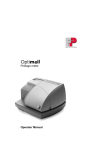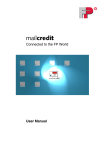Download PostBase Operators Manual
Transcript
Mailing System Operator Manual Reference Guide 2 PostBase Mailing System About this Manual Please read this manual before installing and using the PostBase mailing system. Please keep this manual near the system for quick reference. Further documents The Installation instructions (flyer) and the First steps manual which were supplied with your mailing system contain all relevant information on installing, commissioning and handling the PostBase mailing system. Information on available product variants and country-specific particularities can be found in the Addendum to the Operator Manual (if available in your country). This manual covers all configurations and equipment options of the PostBase mailing system. Functions that are only available for particular system configurations are marked by an additional note, e.g. (optional). Functions or information that are not available in all countries are identified as not available in all countries. As currency, Euros are used exemplarily. In this manual, the product name appears in its plain form ‘PostBase’. The following keywords and signs identify the safety tips in this manual: Warning! indicates a potential hazard that may result in injury. Caution! indicates a potential hazard that may result in damage to the mailing system or impair the franking process. Caution! indicates an automatic machine operation that may result in the user being startled. The following symbols and text features are used in this manual: • Bullets precede instructions. – Dashes precede list items. Menu names and options from the operating menu are written in small capitals, e.g. MENU. A tip offers advice or additional suggestions for improving the operation. Contents About this Manual _____________________________________________2 1 Safety tips ____________________________________________________7 2 A short description of the PostBase _______________________________9 2.1 PostBase franking machine – overview _______________________9 2.2 Feeder – overview (optional) _______________________________11 2.3 Things worth knowing about PostBase ______________________12 3 Installation ___________________________________________________15 Step 1: Unpacking and checking the contents of the package ___15 Step 2: Assembling PostBase ___________________________16 Step 3: Connecting PostBase ___________________________20 Step 4: Installing PostBase _____________________________21 Step 5: Setting up PostBase ____________________________22 Step 6: Installing the feeder (optional) _______________________23 4 The basics of operation ________________________________________28 4.1 Turning the PostBase on / off _____________________________28 4.2 Standby ______________________________________________29 4.3 Adjusting the display inclination ____________________________29 4.4 Setting up the label dispenser (optional) _______________________30 4.5 Setting up the catch tray _________________________________31 4.6 Screen elements and operation philosophy ___________________32 4.6.1 The touch screen _______________________________________32 4.6.2 The Home screen ______________________________________34 4.6.3 The Product calculation menu _____________________________35 4.6.4 The Menu _____________________________________________36 4.6.5 Lists _________________________________________________37 4.6.6 Adjustment menus ______________________________________37 4.6.7 Pop-up windows ________________________________________39 4.6.8 Procedures (wizards) ____________________________________39 4.7 Test print _____________________________________________40 5 Setting the franking imprint _____________________________________43 5.1 Postage / product _______________________________________44 5.1.1 Setting a product via shortcut _____________________________44 5.1.2 Setting postage manually (not in all countries) ___________________45 5.1.3 Setting mailing data _____________________________________45 3 4 PostBase Mailing System 5.1.4 5.1.4.1 5.1.4.2 5.1.4.3 5.2 5.3 5.4 Weighing the mail piece _________________________________ 46 Normal weighing _______________________________________ 46 Changing the weighing mode (only if ‘Differential weighing’ is available) __ 47 Differential weighing (optional) ______________________________ 48 Advertising imprints _____________________________________ 50 Imprint offset (not in all countries) _____________________________ 51 Date (not in all countries) ___________________________________ 52 6 Franking ____________________________________________________ 53 6.1 Changing the user ______________________________________ 53 6.2 Changing the account ___________________________________ 54 6.3 Positioning letters ______________________________________ 55 6.3.1 Hand feed tray _________________________________________ 55 6.3.2 Sealer (optional) _________________________________________ 56 6.3.3 Feeder (optional) ________________________________________ 58 6.3.3.1 Letter thickness ________________________________________ 58 6.3.3.2 Switch on / off seal function _______________________________ 59 6.3.3.3 Positioning letters in stack ________________________________ 59 6.3.3.4 Positioning single letters _________________________________ 62 6.4 Frank a label (optional) ___________________________________ 63 6.5 Displaying and clearing down the item counter ________________ 64 6.6 Controlling PostBase via PC software – ‘Connected’ mode ______ 64 7 Displaying and printing registers ________________________________ 65 8 Download postage ____________________________________________ 66 9 Advanced settings & system information _________________________ 67 9.1 System information _____________________________________ 67 9.2 Display brightness ______________________________________ 67 9.3 Tone signals __________________________________________ 68 9.4 Account administration __________________________________ 69 9.4.1 Switch account administration on / off _______________________ 69 9.4.2 Display account information ______________________________ 70 9.4.3 Set one account to zero _________________________________ 70 9.4.4 Set all accounts to zero __________________________________ 70 9.5 Advert only ___________________________________________ 71 9.6 Standby time __________________________________________ 72 9.7 Auto Off ______________________________________________ 72 9.8 Meter type (not in all countries) _______________________________ 73 Contents 9.9 9.10 9.11 9.12 9.13 9.14 9.15 User interface language __________________________________74 Setting up the connection with the data center ________________75 View / change contact information __________________________76 Access control / PIN _____________________________________77 Auto Postage Download _________________________________78 Remote Services _______________________________________80 Change ZIP (not in all countries) ______________________________80 10 Maintenance and care _________________________________________81 10.1 Cleaning the PostBase franking system _____________________81 10.2 Changing the ink cartridges _______________________________82 10.3 Aligning ink cartridges ___________________________________87 10.4 Cleaning the print system ________________________________88 10.4.1 Starting automatic print system cleaning _____________________88 10.4.2 Cleaning ink cartridges by hand ____________________________89 10.5 Print system: displaying filling level _________________________90 10.6 Replacing the transport brush _____________________________91 10.7 Feeder (optional) _________________________________________93 10.7.1 Filling with sealing liquid _________________________________93 10.7.2 Adjust moistening level __________________________________95 10.7.3 Cleaning / changing the moistening sponge __________________97 10.7.4 Cleaning / changing the moistening brush ___________________100 10.8 Sealer (optional) ________________________________________102 10.8.1 Cleaning _____________________________________________102 10.8.2 Checking the liquid level and filling ‘sealit’ sealing liquid ________103 10.8.3 Replacing felts ________________________________________104 11 Tips for troubleshooting ______________________________________107 11.1 Error messages and help ________________________________107 11.2 Removing letter jams in the franking machine ________________114 11.3 Removing letter jams in the feeder ________________________115 11.4 Correcting the moistening felt position on the rocker (sealer) ______116 11.5 Cleaning the sensors of the PostBase ______________________117 11.6 Cleaning the sensors of the feeder ________________________119 11.7 Removing / inserting the security device ____________________120 11.8 Manually ejecting the ink cartridges ________________________122 11.9 Calibrating the touch screen _____________________________123 12 Decommissioning and disposing of the franking machine __________124 5 6 PostBase Mailing System Appendix Overview of symbols __________________________________________ 125 Technical Data _______________________________________________ 130 License _____________________________________________________ 135 United States Patents _________________________________________ 137 Security Declaration for data usage _______________________________ 137 Index ______________________________________________________ 138 Service / Warranty ____________________________________________ 143 Safety tips 1 Safety tips PostBase is a digital mailing system with ink-jet print technology for franking mail. PostBase complies with the pertinent safety regulations for office information equipment. Please observe the following tips for your own safety: Prevention of electrical hazards • Operate the PostBase only on a grounded single-phase power socket. Make sure your office power supply conforms to the power requirements indicated on the serial number plates. • Make sure the sockets for connecting the mailing system are close by and easily accessible at all times. • Unplug the plugs in case of an emergency. Call the Service. • Take special care that no foreign objects penetrate the system’s interior. • Be extremely careful when handling liquids. • Unplug the plugs prior to cleaning the PostBase mailing system. Prevention of mechanical hazards • Keep long hair, fingers, loose clothing pieces, neck ties, shawls, jewelry and the like away from moving machine parts. • Do not remove any parts of the housing. • Do not remove any equipment related to safety or protection. Do not make them inoperative or unable to function. Accessories and consumables • We recommend to use only approved FP equipment and FP original parts. The manufacturer FP has established reliability, safety and applicability. The manufacturer cannot assess the reliability, safety and applicability for products not approved by FP, and therefore not vouch for such products. • Use the supplied power and connection cables or cables that have been approved by Francotyp-Postalia. Make sure that cables are not damaged. • Ingestion of the ink can be hazardous. Avoid contact with the eyes. Keep the ink cartridges away from children. Further instructions for use are enclosed with the ink cartridges. • We recommend to use only the batteries provided by Francotyp-Postalia. The manufacturer FP has established reliability, safety and applicability. Observe the instructions enclosed with the battery for correct use and disposal. 7 8 PostBase Mailing System General safety tips • Install the PostBase mailing system according to the instructions. • Do not use attached parts like the weighing platform, label compartment, display, drawer, … as ‘handles’ during transport. The best way to handle the components is to hold them at the lower part of the housing at the clearances on both sides. • When you move the PostBase from a cold environment (i.e. below 10 °C / 50°F): Unpack the PostBase and wait at least 2 hours before connecting the PostBase. The PostBase requires this period to adapt to the ambient conditions. Any condensation evaporates. • Use the ‘Feeder PostBase’ only with the PostBase franking machine. It is not possible to operate the feeder without the PostBase franking machine. • Have maintenance and repair work done only by qualified personnel authorized by Francotyp-Postalia. Otherwise, your warranty may become void. • Do not be startled while positioning letters. Letter transport will start after a short delay. A short description of the PostBase 2 A short description of the PostBase 2.1 PostBase franking machine – overview Display / touch screen (hinged), stored in a receptacle on the back of the display housing: stylus for touch screen operation To adjust the display inclination: Press the key PostBase button: ON / OFF Scale with weighing platform Access flap to print system Label compartment * Filler hole for ‘sealit’ Catch tray Stop edge Drawer Stop Hand feed tray / Sealer* (here: sealer) Letter receiving tray Drawer latch lever *optional 9 10 PostBase Mailing System Franking machine – rear view Flap covering the Revenector security device USB port LAN port PC connection Emergency release for ink cartridges CAN BUS / port automatic feeder Battery compartment (at the bottom) Power connection Slider for unlocking the security device A short description of the PostBase 2.2 Feeder – overview (optional) Open flap: press button Cover flap, with sealant tank underneath (illuminated) Roller transport Safety sign Release key (move roller transport upward) Pendulum Slope Seal / non seal switch Brush for moistening envelope flaps (underneath roller transport) Letter receiving tray, inclination adjustable Letter guide (adjustable) 11 12 PostBase Mailing System Feeder – rear view Termination plug (already plugged) Power connection Catches (connection to the franking machine housing) CAN bus / Connection to franking machine Tray with sponge (View without pendulum) 2.3 Things worth knowing about PostBase PostBase is a digital mailing system featuring a touch screen and ink-jet print technology. Modular design In its basic version, the mailing system consists of the PostBase franking machine with integrated scale, a hand feed tray and a letter catch tray. This basic version can easily be extended with optional components. The PostBase mailing system comes in variants with processing speeds of 30 letters per minute up to 65 letters per minute. A short description of the PostBase Franking To frank a letter, simply position it with the side to be printed on facing up – PostBase will seize the letter and frank it, after which it is exited to the right side ready for dispatch. Franking is possible on mail pieces made of inkabsorbing material – postcards to 10 mm (0.4") thick letters in ISO B4 format – and special self-adhesive labels. Letters as advertising medium Download postage Access control Flexible and up to date Additional functions In addition to printing postage, you can print custom advertisements of your choice and text messages on every mail piece you send (not available in all countries). Load postage from the data center directly into your franking machine – fast, easy and, if need be, 24 hours a day. The PostBase franking machine can be protected against unauthorized use via a PIN. The PostBase franking machine ensures you are always using the current postal rates. Whether new postage rates or new adverts – the data center loads current data directly into your franking machine. The PostBase mailing system offers a range of convenient additional functions. Among these are: – Scale. The space saving, integrated scale quickly and reliably determines the weight for letters and parcels. The determined weight directly affects the product settings. – Shortcut function for frequently used postal products. – Account function for separate registration and billing of postage costs. – Print lists of register states and loading report. – Variable imprint offset for changing the franking imprint position on the envelope (not available in all countries). 13 14 PostBase Mailing System Options The following features are available for functionality extension: – Label dispenser to print self-adhesive labels, for large or thick mail pieces or for envelopes that are not suited for ink-jet printing. – Feeder. Automatic feeder with sealer for the PostBase. The letters are separated from the stack, optionally moistened and sealed, and fed to the PostBase franking machine. – Sealer. Manually pass the open envelope through the sealer. The moistened flap will be closed in the PostBase during subsequent franking. – Differential weighing. A special weighing mode of the integrated scale that helps you save time when weighing and franking large amounts of similar mail pieces. – Controlling PostBase via PC software. FP offers software for controlling and administration of the franking machine via PC, e.g. Navigator, RemoteOne, ReportOne, Mailone (not available in all countries). Installation 3 Installation Step 1: Unpacking and checking the contents of the package Warning! Do not start operating PostBase if parts are damaged or missing. Please contact the service. Caution! Carry out the steps exactly in the given order. Also, consult the installation instructions (fold-out). • Unpack the packages. • Check that the contents of the packages are complete and free from any damage. Keep the packing. Use it again when you need to transport PostBase or send it in to Service. Scope of delivery – – – – – – – – – – – PostBase franking machine Hand feed tray Catch tray with stop Weighing platform (version as ordered) Power cable USB cable Ethernet cable Ink cartridge set Franking labels ‘First steps’ manual Installation instructions (flyer) Optional, only when ordered separately – Sealer incl. ‘sealit’ sealing liquid – External modem incl. modem cable – Feeder incl. slope, pendulum, power cable, termination plug, ‘sealit’ sealing liquid, replacement sponge holder with sponge 15 16 PostBase Mailing System Step 2: Assembling PostBase Caution! When you move PostBase from a cold environment (i.e. below 10 °C / 50 °F): Unpack the PostBase and wait at least 2 hours before connecting PostBase. PostBase requires this period to adapt to the ambient conditions. • Choose an installation site with the following ambient conditions: – room temperature: 15 °C to 35 °C (59 °F to 95 °F) – no direct sunlight – power socket in the immediate vicinity – network connection with internet access or telephone socket for modem connection in the immediate vicinity. • Place PostBase on a firm, level, low vibration and horizontal base. Installation Caution! Do not connect and install the feeder until step 6. Prior to this, the PostBase franking machine has to be installed completely. Otherwise, the feeder will not be recognized and the mailing system will not work. PostBase with hand feed tray PostBase with sealer (optional) Details on how to assemble the modules can be found on the following pages. 17 18 PostBase Mailing System Catch tray: attaching the stop • Attach the stop to the catch tray: Slide the stop into the guides on the catch tray bottom. Mounting the weighing platform • Hold the weighing platform such that the long slot in the weighing platform foot points to the front. Slot, long • Place the weighing platform onto the scale receptacle from above. The long slot of the weighing platform must slide in the counterpart on the scale receptacle. • Press down slightly on the weighing platform with your flat hand. Mounting catch tray and feeding device • Place the respective attachment next to the franking machine (see overviews on previous page). • Slightly lift the franking machine on the side on which you wish to mount the attachment. The bottom side of the housing features slots where the attachments are fastened. • Push the respective attachment underneath the franking machine such that the catches on the attachment engage in the slots. • Put the franking machine carefully down. Installation Filling ‘sealit’ sealing liquid • Swing the filler hole lid aside. • Fill the sealer with ‘sealit’ sealing liquid. • Check the liquid level. The liquid level in the sealer should roughly reach to the ‘max’ mark. • Swing the filler hole lid back on. • If necessary: dry the sealer outside. 19 20 PostBase Mailing System Step 3: Connecting PostBase Warning! Use the power and connection cables provided with the PostBase or approved by Francotyp-Postalia. Make sure that cables are not damaged. Connect PostBase only to a grounded single-phase power socket. Make sure your office power supply conforms to the power requirements indicated on the serial number plates. Make sure the socket for connecting PostBase is close by and easily accessible at all times. Connect the franking machine to a local area network (LAN). Connect the franking machine to a PC. Plug the power plug into the franking machine’s power connection. Then plug the power cable into the power socket. Installation Step 4: PostBase button Installing PostBase • Turn PostBase on: Press the PostBase button. The display lighting and button illumination switch on. PostBase performs a self test and then starts the installation procedure. • Follow the instructions on the display. PostBase will guide you step by step through the installation procedure: – Select language – Set connection parameters – Enter repository PIN – Software update – Insert cartridges – Load postage. Installation is complete. For information on handling the touch screen and an overview of screen elements, please read chapter 4.6. 21 22 PostBase Mailing System Step 5: Setting up PostBase You can now configure the system settings. Refer to the Reference Guide, chapter “Advanced settings & system information”. PIN protection Cost account feature Auto Postage Download Tone signals Display settings Language Standby time Auto Off Installation Step 6: Installing the feeder (optional) Caution! Prior to connecting and installing the feeder, the PostBase franking machine has to be installed completely. Otherwise, the PostBase will not recognize the feeder and the mailing system will not work. • Turn the franking machine off: Press the PostBase button for three seconds. Assembling the feeder 23 Plug the power plug into the feeder’s power connection. Then plug the power cable into the power socket. Connect the feeder to the PostBase franking machine. 24 PostBase Mailing System Connecting the feeder Installation Filling with sealing liquid • Open the flap by pressing the release button. • Remove sealant tank out of the housing and put it at a safe place. • Unscrew sealant tank cover. • Fill the sealant tank with ‘sealit’ sealing liquid. 25 26 PostBase Mailing System • Place sealant tank screw cover and tighten. • Turn sealant tank upside down in a nondangerous area (e.g. over a sink) to check if the cover is well sealed. • Insert sealant tank into the housing with the cover downward. • Close the flap. Installation Attach the pendulum • Insert the base of the pendulum into the fixture of the slope. • Press down on the pendulum until it clicks into place. PostBase button • Turn the franking machine back on: Press the PostBase button. After rebooting, the PostBase mailing system with feeder is ready for use. With the LABEL / FEEDER button, feature ‘batch processing’ is accessible. 27 28 PostBase Mailing System 4 The basics of operation In this chapter you will learn about the basic functions of the PostBase mailing system and how to handle the touch screen. 4.1 Turning the PostBase on / off The franking machine can remain connected to mains all the time to ensure it is always ready for use. Use the PostBase button to turn the franking machine ON and OFF. Turning on PostBase button • Press the PostBase button. The display lighting and button illumination switch on. The PostBase performs a self test and then displays the Home screen. Depending on the setting, you are prompted to choose a user and enter the PIN. Turning off • At any time, press the PostBase button for three seconds to turn the franking machine off. The PostBase will complete any current actions and then switches off. The display light and PostBase button illumination go out and the touch screen is deactivated. The basics of operation Disconnecting the PostBase from mains Caution! Make sure to always turn the PostBase off with the PostBase button before disconnecting the PostBase from mains. Never pull the power plug or separate the power supply in any other way before the printing system has reached its sealed position. This is the only way to prevent drying up and to ensure a permanently high print quality. • Press the PostBase button for three seconds to turn the franking machine off. The display goes out. • Unplug the power cable from the socket. 4.2 Standby The PostBase franking machine will go to standby automatically if it is not used for some time. The display is dark and the PostBase button is illuminated in standby. The touch function is inactive. You can ‘wake up’ PostBase by briefly pressing the PostBase button. 4.3 Adjusting the display inclination • Press the key below the display and set the display in the desired position. The adaptation mechanism features several catches. • Release the key. 29 30 PostBase Mailing System 4.4 Setting up the label dispenser (optional) Caution! We recommend to use only labels that have been approved by Francotyp-Postalia. The manufacturer FP has established reliability, safety and applicability. The manufacturer cannot assess the reliability, safety and applicability for products not approved by FP, and therefore not vouch for such products We can ensure correct label processing only when you comply with this. Folding the label compartment in and out To fold the label compartment in or out: • Press on the knurled surface until you hear a click, then release. Inserting labels • Remove package band from the package of labels. • Insert the complete package (50 labels) in the label dispenser: – The side to be printed on faces up. – Insert the package of labels in direction of the imprinted arrow as far as it will go. The basics of operation 4.5 Setting up the catch tray • The catch tray can be adapted to different envelope sizes by displacing the catch bracket. The stop features several catches for the most common sizes. 31 32 PostBase Mailing System 4.6 Screen elements and operation philosophy This chapter covers the user interface of the PostBase franking machine. You will learn how to operate the touch screen, the screen elements and the menus, window types and symbols. 4.6.1 The touch screen The touch screen is active when the display is lit. To operate the touch screen, simply touch the screen elements with your finger. General operation philosophy You briefly touch the desired screen element (in the example: the postage button) with your finger. PostBase performs the corresponding action. You can operate scrollbars with the arrow buttons or by touching the slider and moving it. The setting is updated when you lift your finger off. Slider Scrollbar You can also use the supplied stylus instead of your finger. The stylus is stored in a receptacle on the back of the display. The basics of operation Buttons You distinguish buttons from the screen background by a shadow. They can have various states, depending on the function: Button can be pressed / is active. Button is selected / passive. Confirmation: Button is being pressed. Button is deactivated / cannot be pressed. Standard buttons The term ‘standard button’ refers to buttons like for example SAVE, CANCEL, BACK or CONTINUE. Depending on the function, the button label can differ. The CANCEL / BACK button (if available) is always located in the bottom right corner of the screen and goes back one step / level. 33 34 PostBase Mailing System 4.6.2 The Home screen Advertising imprints (adverts / SMS texts) Postage Weight Differential weighing (optional) Info panel: – Date in franking imprint – Other information Mailing data Menu Account Current shortcut Further shortcuts (optional) Product calculation menu Label printing / automatic feeding (optional) The Home screen appears after the machine was turned on and the start routine has been successfully completed. It displays the current franking settings. The postage appears only when all required product details are selected and the set weight exceeds 0 g (0 oz). In the Home screen – you have access to all franking imprint settings – you frank your mail pieces – you can weigh your mail pieces – you can open the Menu. – current settings are displayed Operation philosophy A function can be edited or selected by simply touching its button. Depending on the respective function, the PostBase opens a list, an adjustment menu or a menu offering further options. In the chapters to follow, you will be introduced to each of the menu and window types and their operation. The basics of operation 4.6.3 The Product calculation menu Calling up the Product calculation menu By pressing the PRODUCT button the product calculation menu is opened. Here, you set the product for the franking imprint. The left area of the display shows the available mailing data. You can scroll the list with the scroll bar if more than four options are available. The right area of the product calculation menu shows the current settings: – the postage – the weight – the date – the selected mailing data. The postage and the OK button only appear if all necessary mailing data were selected and the displayed weight exceeds 0 g (0 oz). Mailing data Current settings Selecting mailing data By pressing the respective buttons, you select mailing data. The PostBase guides you through the postage calculation process step by step. Press OK to accept the current settings and to return to the Home screen. Deselecting mailing data Other mailing data: scroll with scroll bar Accept current settings and return to Home screen With the BACK button, the mailing data can be deleted step by step from the current product settings. 35 36 PostBase Mailing System Returning to the Home screen 4.6.4 OK With the OK button, you set the current selected mailing data for franking and return to the Home screen. BACK Pressing the BACK button repeatedly deletes the mailing data step by step. By pressing the button again after having deselected all mailing data you will cancel the product selection. The product set last remains set in the Home screen. The Menu Menu (example) Use the MENU button to open the Menu. From this Menu you can access the administration functions, the system settings, and service functions. Use the arrow buttons to scroll to the next page and back in the Menu. More functions The basics of operation 4.6.5 Lists Lists (e.g. for adverts, SMS texts) offer all available settings in list form. Use the arrow buttons to scroll forward or backward. Press the respective button to select one of the provided settings and return to the Home screen. Current setting Next page: scroll with arrow button 4.6.6 Adjustment menus A separate menu each opens for editing and selecting settings. There are three types: Lists, input via keypad, and input according to the counter principle. Lists Current setting The left area of the display shows the available settings. The current setting is shown with a dark background. You can scroll the list with a scroll bar if more than four options are available. Press SAVE to accept the current settings and to quit the adjustment menu. Press BACK to discard your changes and to quit the adjustment menu. Further available options: scroll with scroll bar Accept current settings 37 38 PostBase Mailing System Input via keypad Current input Use the keypad in the left area of the display to input values. The top right text box indicates your input. The keypad is always matched to the respective situation: The button labels change accordingly, depending on whether you must type figures or figures and letters. Info text Button assigned acc. to function (here: reset to current date) The bottom left button is assigned a special function matched to the current operation, e.g. change between small and capital letters. The info text informs of special features and gives additional hints. Press CE to clear input. Press SAVE to accept the current settings and to quit the adjustment menu. Press BACK to discard your changes and to quit the adjustment menu. Display field Input using the counter principle PostBase may require you to enter values via a counter principle. Use the arrow buttons to increase or decrease the figure in each digit until the desired amount is displayed in the top right text box. Press OK to accept the current settings. Setting an amount with the arrow buttons The basics of operation 4.6.7 Pop-up windows For some settings, a window covering parts of the current window opens (pop-up window). The pop-up prompts you for an action. Messages and the batch processing feature also appear as a pop-up. Some pop-up messages feature autoconfirmation, i.e. they automatically close after some time. 4.6.8 Procedures (wizards) For more complex settings, e.g. when setting up connection data, the PostBase opens a ‘procedure’, guiding you through all necessary actions step by step. Different window types are used, depending on requirements. Press CONTINUE to accept the current settings and to go to the next step. You can press BACK to return to previous steps. Pressing BACK at the beginning of the procedure will discard all settings and close the procedure. 39 40 PostBase Mailing System 4.7 Test print Using a test print, you can assess the settings for the franking imprint as well as the print quality. According to postal regulations, test prints are marked as such. Never post test imprints. Test prints are not logged in the postage registers. Setting a test imprint • Set the desired parameters for the franking imprint (advert, SMS text etc.). • Press the PRODUCT button in the Home screen. • Set the desired product. Once all necessary mailing data are set, you can perform a test print. The TEST PRINT PRODUCT option is shown at the end of the additional services list. • Choose TEST PRINT PRODUCT. PostBase prompts you to position a letter. The basics of operation Printing the test print on an envelope Letter guide face • Insert an empty envelope (or a postcard) in the hand feed tray: – side to be printed face up – the top edge must touch the letter guide face. • Push the envelope in direction of the arrow. PostBase takes up the envelope, prints the test print and discharges the envelope to the right. Printing the test print on a label (optional) • Choose LABEL to print the test print on a label. PostBase prints the test print on a label and discharges the label to the right. Positioning an envelope at the feeder (optional) • Position a letter on the feeder: – side to be printed face up – the top edge must touch the letter guide face. Or, if a letter has already been positioned: • Choose FEEDER. PostBase seizes the envelope, prints the test print and discharges the envelope to the right. 41 42 PostBase Mailing System Checking the print quality Make sure the PostBase always provides clean and legible franking imprints. • Check the print quality. There must not be any offsets, blurred or blank spots. Pay special attention to the data matrix symbol (if any). This illustration shows a perfect imprint. Data matrix symbol When there are offsets / shifts in the imprint: • Align the ink cartridges. Read the chapter “Aligning ink cartridges” in the Reference Guide. Offset When there are blurred or blank spots in the imprint: • Clean print system. Read the chapter “Cleaning the print system” in the Reference Guide. Blank spots Setting the franking imprint 5 Setting the franking imprint Advertising imprints (Advert / SMS text) Postage Change weighing mode (optional) Date Further information Product details Open Menu Further shortcuts Shortcut buttons (set postal product) Open Product calculation menu This chapter describes the required settings for franking and additional possible advertising imprints. Set up the franking imprint by selecting the product and other settings in the Home screen: – Postage / postal product (see chapter 5.1) – Advert imprints (see chapter 5.2). – Date (see chapter 5.4) Refer to chapter 5.3 on how to use the ‘imprint offset’ function to laterally displace the franking imprint position (not available in all countries). Detailed information on the franking imprint of your postal service can be found in the country-specific addendum (if available). For information on how to use PC software from Francotyp-Postalia (e.g. Navigator, MailOne) to set the franking imprint, please refer to the manual provided with the software. 43 44 PostBase Mailing System 5.1 Postage / product PostBase sets the postage, i.e. the price for the postal product using the chosen mailing data (destination, type, mail piece dimensions and additional services if applicable), in conjunction with the displayed weight. Use the shortcut to fast and easily set up a product. For this purpose, please refer to the next chapter. 5.1.1 Setting a product via shortcut You can directly view and retrieve up to four products in the Home screen at the touch of a button. The franking machine comes ex factory with typical postal products stored as shortcuts. Upon activation of a new rate table, the shortcuts will be erased and re-programmed. • Press the desired shortcut button. If necessary: • Weigh the mail piece. The product with the related postage is set for franking. Shortcut buttons More shortcuts Further shortcuts (optional) Optionally, PostBase offers up to 20 shortcuts. • In the Home screen, press the “+” button. PostBase opens a list with all available shortcuts. For details on how to save products as shortcuts via PC software (e.g. Navigator, MailOne), please refer to the manual provided with the software. Setting the franking imprint 5.1.2 Setting postage manually (not in all countries) In the Home screen: • Press the postage button. PostBase opens the Product calculation menu. • Select appropriate option from the list. PostBase opens the window where you can set the postage. • Enter the desired postage and confirm. • Confirm with OK. The postage is set. 5.1.3 Setting mailing data In the Home screen: • Press the PRODUCT button. PostBase opens the Product calculation menu. Selecting mailing data PostBase prompts you for all required details regarding the mail piece. • Select the respective desired setting by pressing the button. The selected mailing data appear to the right in the display. The postage appears as soon as all necessary mailing data have been selected and the displayed weight exceeds 0 g (0 oz). When the desired product is set: • Press OK to return to the Home screen. 45 46 PostBase Mailing System 5.1.4 Weighing the mail piece PostBase offers two weighing modes: Normal weighing – PostBase determines the weight of every mail piece you place on the weighing platform (see chapter 5.1.4.1) Differential weighing (optional) – You can place letter stacks on the scale. PostBase determines the weight when you remove a letter from the weighing platform. You can order the optional function ‘Differential weighing’ from Francotyp-Postalia. If ‘Differential weighing’ is available, the current weighing mode is displayed on the button next to the weight. For details on how to change the weighing mode, please read chapter 5.1.4.2. For using the ‘Differential weighing’ feature, please read chapter 5.1.4.3. 5.1.4.1 Normal weighing Caution! Please observe the following notes on handling the scale: – Please heed the designated maximum weight of the scale (depending on PostBase variant / equipment). – The scale only determines a new weight if it was emptied before. Therefore, always empty the weighing platform prior to putting on a mail piece for weighing. – The scale only determines a new weight if the letter transport is not running. Wait until letter transport stops prior to putting on a mail piece for weighing. – When weighing large mail pieces, make sure they do not touch the housing as it would distort the results. • In the Home screen, place the mail piece on the weighing platform. A beep signals that the scale has determined the mail piece’s weight. The weight determined by the scale is now set. PostBase sets the postage based on the displayed weight and the selected mailing data. Setting the franking imprint 5.1.4.2 Changing the weighing mode (only if ‘Differential weighing’ is available) • In the Home screen, press the button next to the weight. • Select the weighing mode: COMMON or DIFFERENTIAL. • SAVE the shown setting to return to the Home screen. The weighing mode is set. The button in the Home screen shows the corresponding icon. 47 48 PostBase Mailing System 5.1.4.3 Differential weighing (optional) Caution! Please observe the following notes on handling the scale: – Please heed the designated maximum weight of the scale (depending on PostBase variant / equipment). – The scale only determines a new weight if the letter transport is not running. Wait until letter transport stops prior to putting on a mail piece for weighing. – When weighing large mail pieces, make sure they do not touch the housing as it would distort the results. In the Home screen: • Place the letter stack or a box with letters on the weighing platform. Two short beeps indicate that the scale has recognized that a load was placed on the platform. For now, the previous weight and the previous postage value are still displayed. • Remove one letter from the stack or from the box. Setting the franking imprint • PostBase determines the change in weight and calculates the postage value. • Frank the letter as usual. • Handle the remaining letters in the same way. When you empty the weighing platform PostBase asks you if the set weight is to be used. • Acknowledge with YES to frank the last letter of the stack. Or • Press NO to discard the displayed weight (e.g. because you removed the empty box last). PostBase does not determine a postage value. 49 50 PostBase Mailing System 5.2 Advertising imprints The PostBase can print up to two advertising imprints of your choice on your mail pieces. Advertising imprints may be: – Graphical adverts – Text messages / SMS texts (not in all countries). You can print advertising imprints in any order. Advertising imprints To set the advertising imprint In the Home screen: • Press one of the advertising imprint buttons. You see a list with all available advertising imprints. • Chose the desired advertising imprint. The PostBase returns to the Home screen. The advertising imprint is set for franking. • Set the second advertising imprint in the same manner. You can enter and change SMS texts with PC software (e.g. Navigator, MailOne) which you can order from Francotyp-Postalia. For details on how to enter text and manage adverts on the PC, please read the manual provided with the software. Setting the franking imprint 5.3 Imprint offset (not in all countries) PostBase prints the franking imprint at a fixed offset (approx. 1 cm / 0.4") from the right mail piece edge. You can increase this offset and thus shift the franking imprint to the left by adjusting the imprint offset. If an imprint offset is set, it appears in the info panel in the Home screen. To set the imprint offset In the Home screen: • Press the MENU button. • Select IMPRINT OFFSET. PostBase opens the adjustment menu for the imprint offset. • Type the desired offset value. • SAVE the displayed imprint offset. The imprint offset for franking imprint is set and remains effective until it is changed – even if the machine is switched off. The info panel in the Home screen shows the currently set imprint offset. 51 52 PostBase Mailing System 5.4 Date (not in all countries) The date for the franking imprint is set automatically to the current date by the system clock. You can forward the date for the franking imprint. The PostBase rejects invalid input, e.g. a franking date too far in the future or redating. The currently set date is displayed the info panel in the Home screen. Setting the franking date • In the Home screen: Press the MENU button. • Select CHANGE DATE. • Type the date. • SAVE the displayed date. The new franking date is set. The info panel in the Home screen shows the current setting. You can press the |<< button to reset the franking date to the current date. Franking without date (not in all countries) In the CHANGE DATE menu: • Clear the displayed date with CE. • SAVE the setting. Franking 6 Franking This chapter covers how to set up accounts to register the postage used, how you place letters on the hand feed tray, how to use the feeder and sealer, and how to frank selfadhesive labels which can be stuck onto the mail piece. Also, the counter function available for franking is described. Please refer to chapter 5 on page 43 for further information on how to set franking imprint parameters. 6.1 Changing the user You can set up a user-specific access control for the PostBase. If enabled, you are prompted to select a user and enter the corresponding PIN during startup. PostBase loads the corresponding user profile. Among other things, the following settings are stored in the user profile: – – – – – name PIN budgets allocated account(s) and the standard account allow / block postage download. On how to set up and manage users, please refer to the manual of the PC software. Changing the user PostBase button • In the Home screen, briefly press the PostBase button. • In the list, press the button of the desired user.. • Enter the PIN. PostBase loads the user profile and then shows the Home screen. 53 54 PostBase Mailing System 6.2 Changing the account When you enable the Account function, you must always specify an account to frank. PostBase then prompts you to select an account during startup. The currently set account is displayed left in the info panel of the Home screen. Changing the account In the Home screen: • Press the COST ACCOUNT… button. The PostBase opens a list with all available accounts. You see the account names and numbers. The currently set account is shown in black (in the example: ‘Cost Account 3’). • Press the button of the desired account. • SAVE the displayed setting. The account is set. If users are enabled, only those accounts allocated to the currently set user are available in the list. Franking 6.3 Positioning letters 6.3.1 Hand feed tray You can feed mail pieces to frank when the Home screen displays a postage. The PostBase is ready for franking • To position the letter on the hand feed tray: Letter guide face – side to be printed face up (address field is visible) – the top edge must touch the letter guide face. • Push the letter in direction of the arrow and release it. The PostBase takes up the letter, prints and discharges the franked letter to the right into the catch tray. You can feed more letters one by one while the letter transport is running. 55 56 PostBase Mailing System 6.3.2 Sealer (optional) You can feed mail pieces to frank when the Home screen displays a postage. The PostBase is ready for franking Moistening the envelope flap • Hold the letter with the open flap facing down. • Engage the letter at the sealer in arrow direction. The illustration shows the correct letter position in the sealer: – the flap is beneath the stop – the stop edge is exactly in the flap groove. Franking • Guide the letter through the sealer with an arched motion as shown in the illustration. This will pass the gummed flap edge along the moistening felt and moisten it. • Align the letter top edge with the franking machine letter guide and push in the letter in arrow direction. Sealing moistened envelope flaps We recommend that you firmly press on the envelope flaps after franking to make sure the envelopes are firmly sealed. • Stroke your hand firmly over the envelope’s / letter stack’s flap area. 57 58 PostBase Mailing System Large-sized mail pieces You best guide large-sized mail pieces with both hands during moistening. You should support the mail piece only slightly as soon as the franking machine has started feeding it. 6.3.3 Feeder (optional) 6.3.3.1 Letter thickness For reliable results, make use of the ‘thick letters’ feature when franking letters with a thickness of 6-10 mm (0.24"-0.4") with the feeder. • In the Home screen, press the LABEL/ FEEDER button. • In the pop-up, press the button next to the feeder button. • Select NORMAL or THICK, according to the letters you wish to frank. • SAVE the setting. The current setting is shown on a dark background. When ‘thick letters’ is activated, PostBase processes letters much slower. Make sure to switch back to NORMAL to achieve the best performance. Franking 6.3.3.2 Switch on / off seal function If the letters are to be sealed: • Set the switch to the rear position (seal). Sealing is switched on, the sealant tank is illuminated. If you do not want to seal letters or if they are already sealed: • Set the switch to the front position (non-seal). Sealing is switched off, the sealant tank illumination is off. 6.3.3.3 Positioning letters in stack You can feed mail pieces to frank when the Home screen displays a postage. The PostBase is ready for franking Caution! When in the Home screen, PostBase automatically starts feeding the letter as soon as it is positioned. • In the Home screen, press the LABEL/ FEEDER button. 59 60 PostBase Mailing System • Arrange the letter stack so that all envelope flaps are face down. • Make sure the letters are flush at their upper sides: Loosen letter stack with the upper edge on a level base and shake smooth. Letter upper edges Pendulum For reliable results, use the ‘pendulum’ when franking bent or thin letters in stack. It presses down the letters so that the sensors can recognise them. • Raise the pendulum. • Position the letter stack: – side to be printed face up (address field is visible) – the top edge must touch the letter guide face – observe the maximum stack height of 55 mm (2.2"). • Move the letter guide so that the letter guide rests against the letter stack. Franking For large letters to be franked large side first: • Pull out the letter guide until you can fold it down. Adjust the slope inclination: • Unlock the letter receiving tray by pressing the release key on the bottom left. • Raise or lower the slope and let go of the release key to lock the slope into position. • Lower the pendulum (if necessary). Set the batch counter • In the pop-up, press the button below the feeder button. • Enter the amount of letters you want to frank. Or: • Enable continous operation with the button. • SAVE the setting. 61 62 PostBase Mailing System Start stack processing When all settings for stack rocessing are set: • Press the START-button. PostBase feeds the envelopes one by one, prints, and places the franked envelopes in the catch tray. 6.3.3.4 Positioning single letters You can feed mail pieces to frank when the Home screen displays a postage. The PostBase is ready for franking Caution! When in the Home screen, PostBase automatically starts feeding the letter as soon as it is positioned. • When the display shows the Home screen, simply position the letter: – side to be printed face up – envelope flaps face down. PostBase feeds the envelope, prints, and places the franked envelope in the catch tray. Franking 6.4 Frank a label (optional) With the optional label dispenser, PostBase can frank self-adhesive labels, which you can order from Francotyp-Postalia. Caution! We recommend to use only labels that have been approved by Francotyp-Postalia. The manufacturer FP has established reliability, safety and applicability. The manufacturer cannot assess the reliability, safety and applicability for products not approved by FP, and therefore not vouch for such products We can ensure correct label processing only when you comply with this. Frank a label • In the Home screen, press the LABEL/ FEEDER button. PostBase opens a pop-up. • Press the LABEL button. • Press the START button. The PostBase is ready for franking PostBase prints a label. Franking several identical labels • Press the LABEL button. • Set the batch counter (see page 61). • Press the START button. PostBase prints the number of labels you have set. The counter displays the number of labels still to be franked. Labels yet to be printed 63 64 PostBase Mailing System 6.5 Displaying and clearing down the item counter Apart from the counter for franking imprints in the register and the account counters, the PostBase features an item counter for franking imprints you can use as you like. The item counter counts all franking imprints. Independently of other counter functions you can reset this item counter to zero or use it as a daily or job counter. In the Home screen: • Press the MENU button. • Select PIECE COUNTER. The PostBase opens a pop-up displaying the number of franked mail pieces since last resetting the piece counter. • YES deletes the displayed number. • Press NO to return to the MENU without clearing the item counter. 6.6 Controlling PostBase via PC software – ‘Connected’ mode When PostBase is connected to a PC via FP software (e.g. Navigator, MailOne), a corresponding pop-up is shown. Access to the Menu and imprint settings is blocked while in ‘Connected’ mode. Cancel ‘Connected’ mode • Press DISCONNECT. The connection between PostBase and the PC is disconnected. Menu and imprint settings are accessible via touch screen. For information on how to use the PC software from Francotyp-Postalia, please refer to the manual provided with the software. Displaying and printing registers 7 Displaying and printing registers The PostBase franking machine saves important parameters and information on used postage in registers. You can view and print the register states. • Open the MENU. • Choose REGISTERS. The REGISTER displays the current register states. Printing registers • Press the PRINT button. • Load an empty envelope / postcard to print the register report. Or: • Press the LABEL button (optional). PostBase prints the register report on a label. Or: • Press the FEEDER button (optional). • Load an empty envelope / postcard to print the register report. The registers store the following information: DESCENDING POSTAGE USED CONTROL TOTAL TOTAL ITEMS LAST AMOUNT LAST DATE Available postage (= credit) Total value of all franking imprints performed Sum total of all loaded sums Number of all franking imprints performed Last amount loaded Date of last postage loading 65 66 PostBase Mailing System 8 Download postage To load postage you connect to the data center with your franking machine and call the desired amount. Billing occurs according to your contract with the postal service. Refer also to the country-specific addendum (if available) in case there is further information on the loading process. If users are enabled, postage download might not be available. In that case, please contact the system administrator. Loading postage • Make sure all settings for communication with the data center are correct. • Open the MENU. • Choose DOWNLOAD POSTAGE. • Accept the amount to be loaded or Type the desired amount. • Confirm the amount displayed with LOAD POSTAGE and continue. For verification, the PostBase indicates the set sum to be loaded. To load the displayed sum: • Confirm the security prompt with YES. PostBase will then establish a connection to the data center. Loading continues automatically. Please stand by. Data exchange may take some time. The new residual amount is indicated when loading ends. • Use REPORT to view and print the loading report. Advanced settings & system information 9 Advanced settings & system information 9.1 System information You can view and print a list of all major system parameters (e.g. software version, rate table etc.). • Open the MENU. • Choose SYSTEM INFORMATION. PostBase displays the system information. 9.2 Display brightness You can adapt the display brightness to fine-tune the gray scales and increase the legibility of the displayed texts. • Open the MENU. • Choose DISPLAY BRIGHTNESS. PostBase opens the adjustment menu for display brightness. • Use the BRIGHTER / DARKER buttons to achieve the desired setting. You can press the buttons multiple times to increase / decrease display brightness further. Or • Choose DEFAULT to reset display brightness to the factory setting. You can monitor the changes immediately in the display. Alter the settings until you can easily read the display. • SAVE the setting shown. 67 68 PostBase Mailing System 9.3 Tone signals PostBase confirms certain actions with a beep. A series of tone signals indicates an error. You can restrict the scope of audible signals to warnings or turn off the audible signals altogether. • Open the MENU. • Choose SOUND SIGNALS. PostBase opens the adjustment menu for tone signals. The current setting is shown on a dark background. • Select the desired setting. • SAVE the setting shown. Sound signals – possible settings and their meaning: ON Tone signals in case of errors. Confirmation beep of the scale when weighing is finished. OFF ONLY ERRORS No tone signals. Tone signals in case of errors. Advanced settings & system information 9.4 Account administration If user management is enabled via PC software, the account administration features are only available to the administrator. 9.4.1 Switch account administration on / off Switching on • Open the MENU. • Choose MANAGE ACCOUNTS. • Confirm the prompt with CONTINUE. The account function is enabled. Switching off • Open the MENU. • Choose MANAGE ACCOUNTS. • Select DEACTIVATE. Caution! Any data stored in the accounts will be lost. If the account function has been used, i.e. data is stored in any account: • Confirm the security prompt with YES. The account function is disabled. While the account administration is disabled, the settings stored in the user profiles lie idle. 69 70 PostBase Mailing System 9.4.2 Display account information • Open the MENU. • Choose MANAGE ACCOUNTS. • Select SHOW LIST. PostBase displays a list of all accounts containing the respective number and value of franked letters. 9.4.3 Set one account to zero • Open the MENU. • Choose MANAGE ACCOUNTS. • Select CLEAR ONE ACCOUNT. • Select the account you want to set to zero and CONTINUE. • Confirm the security prompt with YES. All account information (postage and number of franking imprints) of the selected account is deleted. 9.4.4 Set all accounts to zero • Open the MENU. • Choose MANAGE ACCOUNTS. • Select CLEAR ALL ACCOUNTS. • Confirm the security prompt with YES. All account information (postage and number of franking imprints) is deleted. Advanced settings & system information 9.5 Advert only You can print the adverts stored in PostBase separately. • Open the MENU. • Choose ADVERT ONLY. PostBase opens the adverts list. • Chose the desired advertising imprint. • Position an envelope or print on a label as usual. PostBase prints the advert and returns to advert selection list. 71 72 PostBase Mailing System 9.6 Standby time The PostBase franking machine will go to standby automatically if it is not used for some time. The standby time is the time between your last operation and the time PostBase automatically goes to standby. • Open the MENU. • Choose STANDBY TIME. PostBase opens the standby adjustment menu. • Type the desired time. • SAVE the specified standby time. 9.7 Auto Off The PostBase franking machine switches off automatically if it is not used for some time. The Auto Off time is the time between your last operation and the time PostBase automatically switches off. • Open the MENU. • Choose AUTO OFF. PostBase opens the adjustment menu. • Type the desired time. • SAVE the specified Auto Off time. Advanced settings & system information 9.8 Meter type (not in all countries) The meter type setting defines whether PostBase displays and prints the postage in the 00.00 or 00.000 format. • Open the MENU. • Select DECIMAL METER MODE. The current setting is shown on a dark background. • Select the desired setting. • SAVE the displayed setting. Decimal Meter Mode – possible settings and their meaning: 0.00 0.000 Displays and prints the postage in integer cents. Displays and prints the postage in tenths of cents. 73 74 PostBase Mailing System 9.9 User interface language The PostBase user interface supports multiple languages. • Open the MENU. • Choose LANGUAGE. PostBase opens the language adjustment menu. The current setting is shown on a dark background. • Choose the desired language. The user interface language changes immediately. • SAVE the shown setting. The new language will remain selected until you change the language again. Advanced settings & system information 9.10 Setting up the connection with the data center Set the respective connection parameters during commissioning. You should verify and, if necessary, correct the settings if changes were made to your system configuration. In case of problems, please contact your network administrator. • Open the MENU. • Choose MANAGE CONNECTION. PostBase shows the current connection settings. Changing the settings • Press CHANGE. • Simply follow the instructions on the display. The PostBase successively prompts you to specify all necessary details. When finished, PostBase displays the current connection configuration. • If everything is correct: SAVE. 75 76 PostBase Mailing System 9.11 View / change contact information Important contact information is stored in your franking machine at the factory. You can view the contact information and edit the phone number that is used to contact the data center. View contact information • Open the MENU. • Choose CONTACT INFORMATION. PostBase displays the stored phone numbers and URLs. Change the data center phone number Caution! Change the phone number only when instructed to do so by FrancotypPostalia. A wrong phone number can cause troubles, e.g. during postage loading. • Choose CHANGE. PostBase opens the adjustment menu where you can edit the phone number. • Type the phone number. • SAVE the setting shown. You can insert blanks to arrange the display of the number more clearly. These blanks do not affect the dialling procedure. Advanced settings & system information 9.12 Access control / PIN PostBase can be protected against unauthorized use via a PIN. With the PC software, you can set up a user-specific access control for the PostBase. Please refer to the manual of the PC software. In the PostBase menu, the PIN function is then only accesible with the administrator PIN. Enable access control • Open the MENU. • Choose MANAGE PIN. • Confirm the prompt with CONTINUE. PostBase opens the access control adjustment menu. • Enter a PIN and CONTINUE. • Enter the PIN a second time to confirm. • SAVE the PIN. The PIN is set. Each time you start up PostBase, you have to enter it to get access. Disable access control Caution! If you disable access control, all users will be deleted without prior warning. • Open the MENU. • Choose MANAGE PIN. • Confirm the prompt with CONTINUE. Access control is disabled. 77 78 PostBase Mailing System 9.13 Auto Postage Download The ‘Auto Postage Download’ feature facilitates keeping track of the remaining postage. When enabled, PostBase will warn you once the remaining postage reaches the preset threshold and will give you the opportunity to load postage. Enable ‘Auto Postage Download’ function • Open the MENU. • Choose AUTO POSTAGE DOWNLOAD. • Confirm the prompt with CONTINUE. • Enter the desired threshold and SAVE. Auto Postage Download is enabled. Performing Auto Postage Download When the remaining postage reaches the threshold, PostBase opens an appropriate screen with the following options: • CHANGE the displayed load amount, then load postage. Or: • LOAD the displayed amount directly. Or: • CANCEL the procedure to load postage later. Advanced settings & system information Change threshold • Open the MENU. • Choose AUTO POSTAGE DOWNLOAD. • To CHANGE the threshold (option is already selected), choose CONTINUE. • Enter the new threshold. • SAVE the setting. Disable ‘Auto Postage’ function • Open the MENU. • Choose AUTO POSTAGE DOWNLOAD. • Select TURN OFF and CONTINUE. • Confirm the security prompt with YES. Auto Postage Download is disabled. 79 80 PostBase Mailing System 9.14 Remote Services With the ‘Remote Services’ function, PostBase connects to the FP server and checks for updates (e.g. a new rate table, new machine software). Diagnostic data is also exchanged with the FP server. • Open the MENU. • Choose REMOTE SERVICES. PostBase starts the update procedure. It takes some time to establish the connection and to exchange data. Please stand by. 9.15 Change ZIP (not in all countries) You must inform Francotyp-Postalia of the new location of your PostBase if you wish to operate the PostBase at another location (e.g. after a relocation). • Open the MENU. • Select CHANGE ZIP. • Follow the instructions in the display. Re-authorization starts. It takes some time to establish the connection and to exchange data. Please stand by. Maintenance and care 10 Maintenance and care Have your franking system cleaned and serviced regularly by an authorized Service staff. This guarantees long-term, trouble-free operation. Ask about our low-cost care and maintenance agreement. You can do the following work yourself: – Clean housing exterior – Change / align ink cartridges – Clean print system – Replace the transport brush – Filling with sealing liquid (feeder / sealer) – Clean / replace moistening sponge (feeder) – Clean / replace moistening brush (feeder) – Clean / replace rocker with moistening felt (sealer) – Replace absorption felt (sealer). Only when prompted by Francotyp-Postalia: start the ‘Temp. Calibration’ service function. 10.1 Cleaning the PostBase franking system Warning! Disconnect the power plug before cleaning the PostBase franking machine. Warning! Handle liquids with care. Make sure that no objects can reach the interior of the franking machine. If this happens nevertheless: Have the franking machine checked by the service before using it again. PostBase button: Cleaning the franking system • Turn off the franking system. • Pull the power plugs of the franking machine and of all peripherals such as the feeder out of the wall socket. • Clean dirt from the housing with a slightly damp cloth. You can also use a commercially available dishwashing detergent. 81 82 PostBase Mailing System 10.2 Changing the ink cartridges The PostBase franking machine monitors the filling level in the ink cartridges and issues a message when they must be replaced. We recommend that you always have a new FP cartridge kit in stock. We recommend also cleaning the contacts in the cartridge holder each time you replace the cartridge. For this purpose, use the special ‘clean & renew’ cleaning kit for ink-jet print systems from Francotyp-Postalia. Warning! Ingestion of the ink can be damaging to your health. Avoid contact with the eyes. Keep the ink cartridges out of the reach of children. Further instructions for use are enclosed with the ink cartridges. Caution! Heed the following hints to avoid damage to the print system: • Do not yank the cartridge flap open. Run the CHANGE CARTIDGES function from the PRINT SYSTEM menu. The flap then opens by itself. • We recommend to use only approved FP equipment and FP original parts. The manufacturer FP has established reliability, safety and applicability. The manufacturer cannot assess the reliability, safety and applicability for products not approved by FP, and therefore not vouch for such products. • Make sure to always replace both ink cartridges. Always use brand new ink cartridges. Caution! There are ink residues on the old cartridges. • Make sure not to soil yourself, your clothes or any objects. • Use a mat to deposit the ink cartridges. Changing the ink cartridges The PostBase will prompt you to replace the cartridges when they are depleted. • Confirm the message. • Open the MENU. • Choose PRINT SYSTEM. • Choose CHANGE CARTRIDGES. Maintenance and care The exchange procedure starts. The PostBase moves the ink cartridges to the exchange position and opens the flap. Caution! Do not lean on the flap or PostBase might lock the flap and move the ink cartridges into idle position again. • Follow the instructions on the display. The required steps are described in detail below. Removing the ink cartridges After the PostBase has unlocked the flap: • Unlock the ink cartridges: At the knurled handles, push the ink cartridges down and slightly forward. • Take both ink cartridges upward and out of the socket. 83 84 PostBase Mailing System Inserting new ink cartridges Caution! Insert ink cartridges only when they have adapted to the ambient temperature of the franking machine (e.g. after storage in the basement or transport in a cold car). Otherwise, correct calibration will be impossible. • Take the new ink cartridges out of the packing. • Remove the nozzle protection from the ink cartridges. For details, please refer to the instruction leaflet that comes with the ink cartridges. • Hold the ink cartridges so the contacts are facing to the rear of the franking machine. • Insert the ink cartridge into the socket. • Push the ink cartridge all the way down. You can feel the ink cartridge engage. • Insert the second ink cartridge in the same way. Maintenance and care • Close the flap of the print system by pushing it down on the lower right corner. Calibration Cleaning After cartridge exchange, the ink cartridges are calibrated. You can monitor the progress in the display. Please be patient until calibration is complete. After calibration, the ink cartridges will be cleaned. Cleaning is performed automatically. Aligning ink cartridges The PostBase continues by aligning the ink cartridges and prompts you to place a letter. • Place an empty envelope for the test print. The PostBase prints a test print. • On the test print, determine the numbers where – the horizontal lines are as exactly next to each other as possible and – the vertical partial lines are as exactly above each other as possible. 85 86 PostBase Mailing System Correctly aligned The ink cartridge are correctly aligned when horizontal and vertical partial lines form one line each at number 5. • Press FINISH to quit the procedure. Not aligned correctly When horizontal and/or vertical partial lines do not form one line each at number 5: • Press CHANGE to continue the procedure of ink cartridge alignment. Horizontal line • Type the number where the horizontal partial lines are as exactly next to each other as possible. (If necessary: Press CE to clear the displayed number.) • Confirm with CONTINUE. Vertical line • Type the number where the vertical partial lines are as exactly above each other as possible. (If necessary: Press CE to clear the displayed number.) • Confirm with CONTINUE. • Place an empty envelope for another test print. • Assess the test print. If necessary, repeat the alignment procedure until a correct alignment has been obtained. Maintenance and care 10.3 Aligning ink cartridges You must align the ink cartridges when there are shifts in the franking imprints. Alignment will ensure your imprints are free of shifts. Starting the alignment procedure • Open the MENU. • Choose PRINT SYSTEM. • Choose ALIGNMENT in the submenu. The PostBase starts the alignment procedure. Follow the instructions on the display. For a detailed description of the procedure, please refer to pages 85/86. 87 88 PostBase Mailing System 10.4 Cleaning the print system 10.4.1 Starting automatic print system cleaning You should start automatic print system cleaning only if the quality of the imprint is not good enough (e.g. blank spots in the imprint after longer periods out of use). Cleaning • Open the MENU. • Choose PRINT SYSTEM. • Choose CLEANING in the submenu. A message informs you about the cleaning process in progress. • Check the quality of the imprint with a test print (see page 40). Intensive cleaning You should start intensive cleaning if normal cleaning fails to improve the print quality to your satisfaction. • Open the MENU. • Choose PRINT SYSTEM. • Choose INTENSIVE CLEANING in the submenu. A message informs you about the cleaning process in progress. • Check the quality of the imprint with a test print (see page 40). In case of stubborn soiling, even intensive cleaning may be unable to improve the print quality as desired. In such cases, you can manually clean the cartridges (see page 89). Maintenance and care 10.4.2 Cleaning ink cartridges by hand Caution! Inexpert cleaning can damage the ink cartridges and render them useless. Heed the following hints to avoid damage to the print system: • In case of print quality issues, always run the cleaning functions of the franking machine accessible from the MENU first. Read chapter 10.4.1 on page 88. • You should manually clean the ink cartridges in exceptional cases only where intensive cleaning fails to restore the normal print quality. • For cleaning, make sure to use a soft, lint free cloth moistened with demineralized water. Small fibers could clog the nozzles. Too hard or dry cloths could scratch the nozzle plate. Such scratches make the ink cartridge useless because they prevent the ink-jet from being correctly positioned during printing. • Never use any chemical cleansers either. Move the ink cartridges into the change position. • Open the MENU. • Choose PRINT SYSTEM. • Choose CHANGE CARTRIDGES in the submenu. Removing the cartridges • Remove one cartridge as usual (see page 83). Cleaning • Moisten a lint free cloth with demineralized water. You can also use distilled water or normal tap water if demineralized water is not at hand. The minerals contained in tap water could, however, leave residues in the print head. 89 90 PostBase Mailing System For best cleaning results, use FP contact cleaner and cleaning cloths contained in the clean & renew cleaning kit offered by Francotyp-Postalia. • Hold the cartridge as shown in the picture. The nozzles must point downwards! • Slowly and carefully wipe the print head with the cloth in the direction of the arrow. Repeat this action several times. The water will blend with ink residues and clean the nozzles. • Reinsert the cartridge. • Remove the second cartridge and clean it in the same manner. • Reinsert the cartridge. • Close the flap of the print system. • Align the cartridges (see chapter 10.3, page 87). 10.5 Print system: displaying filling level • Open the MENU. • Choose PRINT SYSTEM. • Choose INFORMATION in the submenu. The PostBase displays the filling level of the ink cartridges. Maintenance and care 10.6 Replacing the transport brush Caution! Make sure not to soil yourself, your clothes or any objects. Use a mat to deposit the drawer. Caution! As long as the print system is in printing position, the drawer is locked. Do not pull out the drawer by force. Wait until the print system moves into idle position, then remove the drawer. • Unlock the drawer by pushing the drawer latch lever upward. • Pull the drawer to the front and out of the housing. • Deposit the drawer on a mat. Remove worn-out transport brush The transport brush is held in the brush carrier by two teeth on the right side. • Grab the bristles, pull the worn-out transport brush to the left and pull it upwards out of the brush carrier. Teeth 91 92 PostBase Mailing System Spline Insert new transport brush • Insert the new transport brush into the brush carrier with the spline facing the front. • Push down the brush on the right side until it locks into place beneath the two teeth. • Push the drawer back in all the way. Make sure it engages properly on both sides. PostBase is ready for operation again. Maintenance and care 10.7 Feeder (optional) 10.7.1 Filling with sealing liquid Each feeder comes with a bottle of ‘sealit’ sealing liquid. We recommend using the supplied liquid. This special sealing liquid is available from Francotyp-Postalia. Warning! Switch off the PostBase mailing system and all components connected to it prior to topping up sealing liquid. Warning! Be extremely careful when handling liquids. If you fill the sealant tank, make sure not to wetten any parts connected to the mains. If this should happen, immediately pull the power plugs. Have the PostBase mailing system checked by the service before using it again. PostBase button • Switch off the mailing system. • Open the flap by pressing the release button. 93 94 PostBase Mailing System • Remove sealant tank out of housing. • Unscrew sealant tank cover. • Fully empty sealant tank and, if necessary, clean it. • Fill the sealant tank with ‘sealit’ sealing liquid. • Place sealant tank screw cover and tighten. • Turn sealant tank upside down in a nondangerous area (e.g. over a sink) to check if the cover is well sealed. Maintenance and care • Insert sealant tank into the housing with the cover downward. • Close the flap. 10.7.2 Adjust moistening level With the help of the supplied spacer ring, the moistening level can be adapted to the letters accordingly. Depending on the position of the spacer ring, moistening of the envelope flaps can be reduced or increased. Warning! Switch off the PostBase mailing system and all components connected to it prior to adjusting the moistening level. PostBase button • Switch off the mailing system. • Remove sealant tank out of the housing (for further information see chapter 10.7.1 on page 93). At the rear of feeder: • Carefully pull out to the back the sealant tray (see page 98). 95 96 PostBase Mailing System Normal moistening Lug With this setting, you achieve best results in most cases. • Position the spacer ring so that the teeth are facing down and the lug on the tray is placed between the guides. The teeth have to nip into the cut-outs of the tray. Spacer ring Reduce moistening Lug • Position the spacer ring so that the teeth are facing up and the lug on the tray is placed between the guides. Spacer ring • Insert the sealant tray into the housing until it clicks into place (see page 99). • Insert sealant tank into the housing with the cover downward. Close the flap (see page 95). Maintenance and care 10.7.3 Cleaning / changing the moistening sponge The sponge for moistening the envelope flaps should be cleaned regularly (e.g. always after weekend). Check the condition of the sponge and replace it if exhausted. We recommend always keeping a new sponge in reserve. Warning! Switch off the PostBase mailing system and all components connected to it prior removing the sealant tank and changing the sponge. Warning! Be extremely careful when handling liquids. If you fill the sealant tank, make sure not to wetten any parts connected to the mains. If this should happen, immediately pull the power plugs. Have the PostBase mailing system checked by the service before using it again. PostBase button • Switch off the mailing system. • Open the flap by pressing the release button. 97 98 PostBase Mailing System • Remove sealant tank out of the housing and put it at a safe place. At the rear of feeder: • Carefully pull out to the back the sealant tray. • Empty sealant tray. • Lift the basket with the sponge out of the tray. • Clean sponge or replace with a new one. Sponge Basket / sponge holder • Put a new sponge (with basket / sponge holder) into sealing liquid before inserting it, and let soak completely. The flaps are thus correctly moistened from the first letter on. • Carefully insert the basket with sponge into the tray until basket and tray are flush. Mind the position of the cut-out. Cut-out Maintenance and care Checks: Basket on the extreme left Basket flushed on top • Check if the basket is correctly seated: It must rest on the extreme left in the tray and close on top in a flushed manner. • Insert the complete tray into the housing until it clicks into place. • Check if the sponge is correctly seated. It should be directly below the moistening felt and brush. • Fill ‘sealit’ sealing liquid into sealant tank. Check for leakages. (For further information see chapter 10.7.1.) • Insert sealant tank into the housing with the cover downward. 99 100 PostBase Mailing System • Close the flap. 10.7.4 Cleaning / changing the moistening brush PostBase button • Switch off the mailing system. • Open roller transport by pressing on release key. Roller transport moves upward. Now you have access to the moistening brush beneath the roller support. Maintenance and care On both sides, the brush is provided with pins that are snapped in clips on the sword. • Slightly lift the brush and pull it off the sword in the direction of the arrow. Brush Sword • Clean brush or replace with a new one. • Moisten a new brush before inserting it. • Hold the brush as shown in the figure. – The bristles must face down. – One leg of the leg spring is located in the brush groove and the other leg in the sword slot. • Put the rear pin into the clip of the sword as indicated by the arrow. Leg spring • Then carefully snap the front pin into the clip of the sword. 101 102 PostBase Mailing System • Push the roller transport powerfully down until it locks into place. 10.8 Sealer (optional) 10.8.1 Cleaning To remove glue residues the sealer should be cleaned once a month. • Separate the sealer from the franking machine: Slightly lift the franking machine on the left side and pull the sealer away to the left. Rocker with moistening felt • Swing up the rocker with the moistening felt. Moistening felt • Thoroughly rinse absorption and moistening felts under running water. • Wipe the housing with a damp cloth. You can also use a commercially available liquid soap. Absorption felt • Fill ‘sealit’ sealing liquid (see page 103). • Dry the sealer. • Connect the sealer to the franking machine. Maintenance and care 10.8.2 Checking the liquid level and filling ‘sealit’ sealing liquid • Check the liquid level in the sealer regularly. Liquid level gauge Make sure the sealer is always filled at least to the ‘min’ mark to prevent the felts from drying up. When felts with glue residues dry up they harden to the point of becoming prematurely useless. Filling ‘sealit’ sealing liquid • Swing the filler hole lid aside. • Fill the sealer with ‘sealit’ sealing liquid. • Check the liquid level. The liquid level in the sealer should roughly reach to the ‘max’ mark. • Swing the filler hole lid back on. • If necessary: dry the sealer outside. 103 104 PostBase Mailing System 10.8.3 Replacing felts • Separate the sealer from the franking machine: Slightly lift the franking machine on the left side and pull the sealer away to the left. • Empty the liquid reservoir. Removing the rocker with moistening felt Rocker with moistening felt • Slightly tilt the rocker and pull it off in an obliquely upward direction. Removing the absorption felt Absorption felt • Grip the absorption felt with pliers or tweezers and pull it out upwards. Maintenance and care Installing the absorption felt Positioning contour Absorption felt Letter receiving tray • Install a new absorption felt as shown in the illustration. The felt should be halfway in the sealer. • Bend the upper part of the felt to the right and push it beneath the letter receiving tray until it reaches the stop in the contour. • Evenly push the arched absorption felt with your hand into the liquid reservoir. Make sure that the felt is correctly seated, in particular at the edges. The stop in the positioning contour must fit precisely in the opening of the letter receiving tray. • As a final measure, stroke with your finger over the felt repeatedly to eliminate any irregularities. 105 106 PostBase Mailing System Leg spring Installing the rocker with moistening felt The rocker features two clips that engage on the two bolts at the sealer. • Fit the new rocker such that one leg of the leg spring is located in the rocker groove and the other leg in the sealer slot. Bolt Clip • Hold sealer in place, and exerting moderate pressure, push the rocker onto the sealer such that the two clips engage on the bolts. Check Rocker Uniform gap Absorption felt • Check the correct seat: – The absorption felt must be perpendicularly suspended in the liquid reservoir. Its lower edge should roughly reach the bottom. – The gap between rocker and sealer housing must be uniform. (The rocker must neither jut out nor touch the housing.) • Fill ‘sealit’ sealing liquid (see page 103). • Connect the sealer to the franking machine. Tips for troubleshooting 11 Tips for troubleshooting 11.1 Error messages and help An error message appears on the display in case of an error or handling error. An additional beep may also indicate an error. Make sure to carefully read the error message. You will be given hints on the error cause and what you can do to remedy it. A symbol indicates the error group (e.g. ‘communication error’). For an overview of error group symbols, refer to page 129. You can correct many minor errors and issues occurring during PostBase operation yourself. Please contact the service if you cannot remedy an error by means of the display information and the hints given in the present Operator Manual. Issue Possible cause and remedy ... when franking Franking not possible No product / postage set because – mailing data are incomplete or – weight value is missing. Check product settings (see chapter 5.1). No credit left in franking machine. Please load postage(see chapter 8). Maximum postage value for franking exceeded. Please contact the system administrator. Credit of the current user is too low. Have the system administrator assign new credit. 107 108 PostBase Mailing System Issue Possible cause and remedy Imprints are compressed (thin letters / labels) Replace the transport brush (see chapter 10.6). Label franking: – separation error – jam The labels used were not well suited. We recommend to use only labels that have been approved by Francotyp-Postalia. Labels stick to one another. Take the labels out of the dispenser. Slacken / fan the label stack and reinsert it . Internal problem of label print function. Call the service. Letter jam On how to clear a letter jam, please see chapter 11.2. Letter transport fails to start PostBase does not show the Home screen. Return to the Home screen and try again. Sensor does not recognize letter. Position the letter again. PostBase signals a jam although no letters are in the letter path The sensors (light barriers) are soiled. Clean the sensors (see page 117). Print quality: Blank spots Clean print system (see chapter 10.4). Print quality: Offsets / shifts in the franking imprint Align the ink cartridges (see chapter 10.3). Weighing: The weighing platform was still occupied when another no weight is determined for letter was placed on it. The franking machine can the letter on the scale determine a new weight only if the scale has been emptied beforehand. Empty the weighing platform. Place the letter. Letter transport is still running. Wait until letter transport stops prior to putting on a mail piece for weighing. Tips for troubleshooting Issue Possible cause and remedy (Continued) The scale operates in the ‘Differential weighing’ mode. Weighing: The weight is determined upon removing the mail no weight is determined for piece from the weighing platform (see chapter 5.1.4.3). the letter on the scale Either PostBase does not recognize the scale, or the scale is defective. Call the service. The weight is too low or the scale is overloaded. Use scale for mail pieces of the permitted weight range only. … general errors Accounts are missing The current user is not allowed to frank on the desired account. Please contact the system administrator. Blank display Check whether the power cable is plugged in correctly and the PostBase is turned on. PostBase is in standby. Press the PostBase button briefly. Display fails to react when touched Turn off the PostBase. Calibrate touch screen. Read page 123. Functions are missing in the display (e.g. advertising imprint) The currently set product may allow only one / no advertising imprint(s). Generally, unavailable functions are blanked out. Lost PIN (Administator PIN) Select LOST PIN. Follow the prompts in the display. Lost PIN (user PIN) Wenden Sie sich an den Systemadministrator. No users available When deactivating access control, all users are deleted. Create new users with the PC software. 109 110 PostBase Mailing System Issue Possible cause and remedy Scale: no confirmation beep Adjust tone signals (see chapter 9.3 on page 68). User PIN is not accepted Did you select the correct user? Press BACK. Select the correct user. Contact the system administrator. … postage download Desired amount cannot be Impermissible amount. loaded Change amount and repeat loading. Function not available The current user is not authorized to access this function. Please contact the system administrator. Postage download procedure aborts The PostBase fails to establish connection to the data center. Check connection configuration (see chapter 9.10). Check data center phone number (see chapter 9.11). Data center issue. Try again later. … basic settings, maintenance and care Drawer cannot be opened The drawer is locked while the print system is in print position. Wait until the print system retreats into idle position and try again. Ink cartridges are not detected Ink cartridges are not fitted correctly. Remove ink cartridges and insert them once again. Wrong ink cartridges inserted. Observe the specifications (see page 131). Contacts of the print system are soiled. Use the ‘clean and renew’ FP cleaning kit for ink-jet print systems to clean the contacts. Tips for troubleshooting Issue Possible cause and remedy (Continued) Ink cartridges are not detected Ink cartridges are defective. Call the service. Print system cleaning fails to improve the print quality Ink cartridges heavily soiled or dried up. Repeat cleaning: Function ‘Intensive Cleaning’. If you cannot solve the problem: Clean ink cartridges by hand (see chapter 10.4.2). … with automatic feeding / sealing (feeder) Envelopes are not properly Rub powerfully with your hand over the letter stack sealed once in the area of the flaps. Moistening sponge and brush are dried because the sealant tank was empty over a longer period of time. Remove sponge and let it soak up completely (see chapter 10.7.3). Sponge is dirty or worn. Clean or replace the sponge (see chapter 10.7.3). Brush is dirty or worn. Clean or replace the brush (see chapter 10.7.4). You have used unsuited envelopes. Only use envelopes that are suited for sealing by machine. Observe specifications (see page 133). Adjust the moistening level (see chapter 10.7.2). Use the special ‘sealit’ sealing liquid available from Francotyp-Postalia. Envelopes are not sealed Sealing is disabled. Turn the envelope sealing switch to the position SEAL (see chapter 6.3.3.2). Sealant tank is empty. Fill more ‘sealit’ sealing liquid (see chapter 10.7.1). 111 112 PostBase Mailing System Issue Possible cause and remedy Jam On how to clear a letter jam, please read chapters 11.2 and 11.3. Letters are not correctly fed When processing thick letters (>6 mm / 0.24"), use the ‘thick letters’ function (see page 58). Adjust the slope inclination (see page 61). Letter transport does not start PostBase’s Home screen is not displayed. Return to the Home screen, then try again. Letter transport is stopped / batch processing was interrupted Jam. Carefully read the displayed information. On how to clear a letter jam, please read chapters 11.2 and 11.3. PostBase signals a jam although no letters are in the letter path The sensors (light barriers) are soiled. Clean the sensors (see chapters 11.5 and 11.6). The batch counter is turned on. After the pre-set number of mail pieces have been processed, PostBase will automatically stop. Disable the batch counter or adjust the target count (see page 61). … with manual sealing (sealer) Envelopes are not properly Stroke your hand firmly over the envelope’s / letter sealed stack’s flap area. Use the special ‘sealit’ sealing liquid available from Francotyp-Postalia. Tips for troubleshooting Issue Possible cause and remedy Envelope flaps are not moistened properly Felts are soiled / dried out. Clean sealer (see chapter 10.8.1). Fill ‘sealit’ sealing liquid (see chapter 10.8.2). Moistening felt is worn. Replace rocker with moistening felt (see chapter 10.8.3). Absorption felt is worn. Replace absorption felt (see chapter 10.8.3). Moistening felt incorrectly seated in the rocker. Correct moistening felt position (see chapter 11.4). Absorption felt incorrectly seated in the sealer. Surface is curved. Check and if necessary correct absorption felt position in the sealer (see page 106). … during installation Blank display Check whether the power cable is plugged in correctly and the PostBase is turned on. Delivery is incomplete / damaged Do not start operating the PostBase. Call the service. Error during installation procedure An error message with troubleshooting information appears. If necessary: • Turn off the PostBase (see chapter 4.1). Wait one minute. • Turn the PostBase on again. The installation procedure restarts. Make sure that the Connection Configuration is set correctly (see chapter 9.10). Other errors … If you cannot remedy an error yourself, please call the service. 113 114 PostBase Mailing System 11.2 Removing letter jams in the franking machine Caution! Make sure not to soil yourself, your clothes or any objects. Use a mat to deposit the drawer. Caution! As long as the print system is in printing position, the drawer is locked. Do not pull out the drawer by force. Wait until the print system moves into idle position, then remove the drawer. • Unlock the drawer by pushing the drawer latch lever upward. • Pull the drawer to the front out of the housing. • Deposit the drawer on a mat. • Carefully remove jammed letters. • Push the drawer back in all the way. Make sure it engages properly on both sides. PostBase is ready for operation again. Tips for troubleshooting 11.3 Removing letter jams in the feeder Warning! Keep long hair, fingers, loose clothing pieces, neck ties, shawls, jewelry and the like away from moving machine parts. • Release roller transport by pressing on release key. Roller transport moves upward. • Carefully remove jammed letters. • Press roller transport powerfully down until it clicks into place. The PostBase is ready for operation again. 115 116 PostBase Mailing System 11.4 Correcting the moistening felt position on the rocker (sealer) Rocker with moistening felt • Slightly tilt the rocker and pull it off in an obliquely upward direction. Caution! Make sure to always hold the leg spring on the pin with one hand while positioning the moistening felt. This will prevent the leg spring from jamming or jumping out. Hold leg spring in place! • Push the long moistening felt side fully underneath the clamping strip such that Moistening felt Moistening felt correctly positioned: Projection 1 - 2 mm (0.04 - 0.08") Aligned with stop edge – the felt’s recesses are perfectly aligned with the rocker stop edge and – both moistening felt outer edges uniformly project over the rocker edge by approximately 1 - 2 mm (0.04 - 0.08"). See illustration. • Carefully displace the moistening felt in the clamping strip if necessary. • Reattach the rocker on the sealer (see page 106). Tips for troubleshooting 11.5 Cleaning the sensors of the PostBase Over time, paper dust may settle on the franking machine’s sensors and cause problems with recognizing positioned letters. We recommend cleaning the sensors in the PostBase once a month to ensure optimal results. You can order a special cleaning kit from Francotyp-Postalia. Caution! Make sure not to soil yourself, your clothes or any objects. Use a mat to deposit the drawer. Caution! As long as the print system is in printing position, the drawer is locked. Do not pull out the drawer by force. Wait until the print system moves into idle position, then remove the drawer. • Unlock the drawer by pushing the drawer latch lever upward. • Pull the drawer to the front and out of the housing. • Deposit the drawer on a mat. • Apply cleaning solution to the cleaning cloth. • Clean the sensors by wiping them repeatedly with the cleaning cloth. Sensors 117 118 PostBase Mailing System • Push the drawer back in all the way. Make sure it engages properly on both sides. The PostBase is ready for operation again. Tips for troubleshooting 11.6 Cleaning the sensors of the feeder Over time, paper dust may settle on the feeder’s sensors and cause problems with recognizing positioned letters. We recommend cleaning the sensors in the feeder once a month to ensure optimal results. You can order a special cleaning kit from Francotyp-Postalia. • Release roller transport by pressing on release key. Roller transport moves upward. • Apply cleaning solution to the cleaning cloth. • Clean the sensors by wiping them repeatedly with the cleaning cloth. Sensors • Press roller transport powerfully down until it clicks into place. The PostBase is ready for operation again. 119 120 PostBase Mailing System 11.7 Removing / inserting the security device Caution! Remove the security device in exceptional cases only, e.g. if you need to send in the franking machine to service. The connector of the security device is designed for a maximum of 30 connection cycles (removal / insertion). Caution! When the franking machine or the security device was in a cold environment (i.e. below 10 °C / 50 °F) before: Wait for at least two hours before connecting and commissioning the PostBase franking machine. The franking machine needs this time to adapt to the ambient conditions. Any condensation evaporates. Removing the security device • Turn the PostBase off. Press the PostBase button for three seconds. The PostBase will complete any current actions and then switches off. The display light and PostBase button illumination go out. • Unplug the power plug from the wall socket. • Unplug the power cable from the power connection of the franking machine. • Press the clip catch on the cover of the security device slot in the direction of the arrow and remove the cover. Tips for troubleshooting • Push the white slider next to the power socket on the PostBase in the direction of the arrow and hold it. The catch retracts and allows access to the security device. • Remove the security device out of its mounting. • Release the white slider. Inserting the security device • Push the white slider next to the power socket on the PostBase in the direction of the arrow and hold it. The catch allows access to the security device mounting. • Insert the security device as shown in the picture and push it all the way into the mounting. You can feel it engage. • Release the white slider. • Close the cover of the security module slot again. • Reconnect the power cable. You can now use the PostBase franking machine again. 121 122 PostBase Mailing System 11.8 Manually ejecting the ink cartridges If need be, the ink cartridges can be removed without the franking machine running (e.g. in case the franking machine is defective and is to be send to the service). • Take the stylus from its carrier behind the display. • If necessary, turn the PostBase off: Press the PostBase button for three seconds. The PostBase will complete any current actions and then switches off. The display light and PostBase button illumination go out. • Unplug the power plug from the wall socket. • Unplug the power cable from the power connection of the franking machine. Opening for ink cartridge release • Push the white slider next to the power socket on the PostBase in the direction of the arrow and hold it, thus allowing the manual removal of the ink cartridges. • Insert the stylus in the opening in the back of the franking machine. • Rotate the stylus clockwise until the flap opens. • Remove the ink cartridges as usual (see page 83). Tips for troubleshooting 11.9 Calibrating the touch screen • Turn on the PostBase. As soon as the screen displays PostBase logo: • Touch the display and keep your finger on it until the calibration procedure starts. • Follow the instructions on the display: Touch the points where the red circle symbol appears. The PostBase will continue its start routine. The display is now calibrated. 123 124 PostBase Mailing System 12 Decommissioning and disposing of the franking machine To ultimately decommission the PostBase franking machine, you must correctly unsubscribe all postal services. PostBase will guide you through all required decommissioning steps in a dialog. We are pleased to assist if required. Please contact the service. In case of a rented or leased franking machine, please make sure to always contact the service. Caution! Run the ‘Withdraw machine’ function only if you really want to decommission the PostBase. Commissioning the franking machine after decommissioning is only possible by calling a service technician at extra costs. • Make sure PostBase is ready to connect to the data center. • Run the Menu function WITHDRAW MACHINE. • Follow the instructions on the display. Make sure to carefully read the information! • For disposal of the franking machine, please contact the service. Appendix – Overview of symbols Appendix Overview of symbols Menu functions Postage download Display register report Set franking date (not in all countries) Print system Print system information (display filling level) Test print (alignment) Clean print system Align cartridges Replace cartridges Calibrate cartridges Change account Remote Services / synchronize with data server Account administration (show list, set accounts to zero, switch account function on / off) Print advert only 125 126 PostBase Mailing System Imprint offset (not in all countries) Auto postage download / set threshold Display / clear down piece counter Adjust display brightness Brighter Default Darker Display system info Change ZIP code / place of posting (not in all countries) Change language Display / edit connection configuration (network / modem) Withdraw machine (not in all countries) Set tone signals Edit standby time Edit ‘Auto Off’ time Configure access control / PIN Appendix – Overview of symbols Display contact information / change data center phone number Set meter type (not in all countries) 127 128 PostBase Mailing System Standard buttons Open product calculation menu Open Menu Start franking / automatic feeder Frank labels / print register on labels OK / Finished / Confirm / Save Cancel Continue Back Edit ‘Differential weighing’ mode on ‘Differential weighing’ mode off / normal weighing mode Feeder: ‘thick letters’ mode on Feeder: ‘thick letters’ mode off / normal mode Start label printing / automatic feeding Stop label printing / automatic feeding Appendix – Overview of symbols Error categories General error Printing plate error Account error Automatic feeder error Print system error Scale error Label dispenser error Jam Security device error Communication error with the PC Postage calculation error Communication error with FP infrastructure. 129 130 PostBase Mailing System Technical Data Dimensions – Length 310 mm (12.2") – housing 146 mm (5.7") – hand feed tray / sealer 385 mm (15.2") – feeder 280 mm (11") – slope 320 mm / 445 mm (12.6" / 17.5") – catch tray min / max – Width 345 mm (13.6") 390 mm (15.4") – with slope – Height 300 mm (11.8") – with weighing platform Weight 8.9 kg (19.6 lb) – franking machine 0.6 kg (1.3 lb) – hand feed tray 0.6 kg (1.3 lb) – sealer 7.3 kg (16.1 lb) – feeder 2.6 kg (5.7 lb) – slope 0.9 kg (2 lb) – catch tray Power connection – franking machine 100 - 240 V / 2.0 A / 50 - 60 Hz – feeder 100 - 240 V / 2.0 A / 50 - 60 Hz Power consumption – franking machine 80 W, Energy Star < 1 W (switched off) < 7 W (standby) – feeder 80 W Battery 3,6 V / 2 Ah / 20 mA order no. 90.4701.8004.00 Display TFT, 480 x 272 pixels, with touch panel, backlit Print system – Print technology ink-jet, 2 ink cartridges – Printing area max. 185 mm x 25 mm (7.3" x 1") – Print resolution ≥ 300 dpi Appendix – Technical Data Performance Up to 65 letters/min (depending on machine configuration, envelope size / content, imprint length, machine state and operating mode) Noise emission < 60 dB(A) franking machine (stand alone) < 70 dB(A) franking machine with feeder Operating conditions +15 °C to +35 °C (59 °F to 95 °F) Only use in closed rooms Do not expose to direct sunlight Rel. humidity 15 % to 80 % non-condensing Weighing area 3 g to 7000 g (0.1 oz to 15 lb) (depending on machine configuration) Ink cartridges Ink cartridges FP cartridge kit for PostBase Operating and storage conditions +15 °C to +35 °C (59 °F to 95 °F) Use in closed rooms only Do not expose to direct sunlight Relative humidity 20 % to 70 %, non-condensing Safety data sheet for users available at www.fp-francotyp.de/en/material-safety-data-sheets-msds. Subject to short-term modification. 131 132 PostBase Mailing System Mail piece specifications Format (length x width) PostBase (stand-alone): 127 mm x 89 mm up to 253 mm x 353 mm (5" x 3.5" up to 9.96" x 13.89") PostBase with feeder: 152 mm x 101 mm up to 253 mm x 353 mm (6" x 4" up to 9.96" x 13.89") Thickness Franking without usage of sealing function: Up to 10 mm (0.4") Using the feeder’s sealing function: Up to 7 mm (0.3") Material Ink-absorbent material (suitable for ink-jet printing) No dark paper No glossy coating on the surface to frank No bubble-foil material No corrugated board No extremely fibrous paper on which the data matrix symbol could smear Labels Self-adhesive labels Subject to short-term modification. Appendix – Technical Data Envelope specifications for automatic sealing (feeder) Material Envelopes must be suitable for sealing by machine. The flap must be at the envelope’s long side. Sealing area Sufficient closure can only achieved with continuous sealing area. Subject to short-term modification. 133 134 PostBase Mailing System D e c l a r a t i o n o f c o n f o r m i t y Appendix – License License This is a copy of the current LICENSE file inside the CVS repository. LICENSE ISSUES ============== The OpenSSL toolkit stays under a dual license, i.e. both the conditions of the OpenSSL License and the original SSLeay license apply to the toolkit. See below for the actual license texts. Actually both licenses are BSD-style Open Source licenses. In case of any license issues related to OpenSSL please contact [email protected]. OpenSSL License --------------/* * * * * * * * * * * * * * * * * * * * * * * * * * * * * * * * * * * * * * * * * * * * * * * * ==================================================================== Copyright (c) 1998-2011 The OpenSSL Project. All rights reserved. Redistribution and use in source and binary forms, with or without modification, are permitted provided that the following conditions are met: 1. Redistributions of source code must retain the above copyright notice, this list of conditions and the following disclaimer. 2. Redistributions in binary form must reproduce the above copyright notice, this list of conditions and the following disclaimer in the documentation and/or other materials provided with the distribution. 3. All advertising materials mentioning features or use of this software must display the following acknowledgment: "This product includes software developed by the OpenSSL Project for use in the OpenSSL Toolkit. (http://www.openssl.org/)" 4. The names "OpenSSL Toolkit" and "OpenSSL Project" must not be used to endorse or promote products derived from this software without prior written permission. For written permission, please contact [email protected]. 5. Products derived from this software may not be called "OpenSSL" nor may "OpenSSL" appear in their names without prior written permission of the OpenSSL Project. 6. Redistributions of any form whatsoever must retain the following acknowledgment: "This product includes software developed by the OpenSSL Project for use in the OpenSSL Toolkit (http://www.openssl.org/)" THIS SOFTWARE IS PROVIDED BY THE OpenSSL PROJECT ``AS IS'' AND ANY EXPRESSED OR IMPLIED WARRANTIES, INCLUDING, BUT NOT LIMITED TO, THE IMPLIED WARRANTIES OF MERCHANTABILITY AND FITNESS FOR A PARTICULAR PURPOSE ARE DISCLAIMED. IN NO EVENT SHALL THE OpenSSL PROJECT OR ITS CONTRIBUTORS BE LIABLE FOR ANY DIRECT, INDIRECT, INCIDENTAL, SPECIAL, EXEMPLARY, OR CONSEQUENTIAL DAMAGES (INCLUDING, BUT NOT LIMITED TO, PROCUREMENT OF SUBSTITUTE GOODS OR SERVICES; LOSS OF USE, DATA, OR PROFITS; OR BUSINESS INTERRUPTION) HOWEVER CAUSED AND ON ANY THEORY OF LIABILITY, WHETHER IN CONTRACT, STRICT LIABILITY, OR TORT (INCLUDING NEGLIGENCE OR OTHERWISE) ARISING IN ANY WAY OUT OF THE USE OF THIS SOFTWARE, EVEN IF ADVISED OF THE POSSIBILITY OF SUCH DAMAGE. ==================================================================== 135 136 PostBase Mailing System * This product includes cryptographic software written by Eric Young * ([email protected]). This product includes software written by Tim * Hudson ([email protected]). * */ Original SSLeay License ----------------------/* Copyright (C) 1995-1998 Eric Young ([email protected]) * All rights reserved. * * This package is an SSL implementation written * by Eric Young ([email protected]). * The implementation was written so as to conform with Netscapes SSL. * * This library is free for commercial and non-commercial use as long as * the following conditions are aheared to. The following conditions * apply to all code found in this distribution, be it the RC4, RSA, * lhash, DES, etc., code; not just the SSL code. The SSL documentation * included with this distribution is covered by the same copyright terms * except that the holder is Tim Hudson ([email protected]). * * Copyright remains Eric Young's, and as such any Copyright notices in * the code are not to be removed. * If this package is used in a product, Eric Young should be given attribution * as the author of the parts of the library used. * This can be in the form of a textual message at program startup or * in documentation (online or textual) provided with the package. * * Redistribution and use in source and binary forms, with or without * modification, are permitted provided that the following conditions * are met: * 1. Redistributions of source code must retain the copyright * notice, this list of conditions and the following disclaimer. * 2. Redistributions in binary form must reproduce the above copyright * notice, this list of conditions and the following disclaimer in the * documentation and/or other materials provided with the distribution. * 3. All advertising materials mentioning features or use of this software * must display the following acknowledgement: * "This product includes cryptographic software written by * Eric Young ([email protected])" * The word 'cryptographic' can be left out if the rouines from the library * being used are not cryptographic related :-). * 4. If you include any Windows specific code (or a derivative thereof) from * the apps directory (application code) you must include an acknowledgement: * "This product includes software written by Tim Hudson ([email protected])" * * THIS SOFTWARE IS PROVIDED BY ERIC YOUNG ``AS IS'' AND * ANY EXPRESS OR IMPLIED WARRANTIES, INCLUDING, BUT NOT LIMITED TO, THE * IMPLIED WARRANTIES OF MERCHANTABILITY AND FITNESS FOR A PARTICULAR PURPOSE * ARE DISCLAIMED. IN NO EVENT SHALL THE AUTHOR OR CONTRIBUTORS BE LIABLE * FOR ANY DIRECT, INDIRECT, INCIDENTAL, SPECIAL, EXEMPLARY, OR CONSEQUENTIAL * DAMAGES (INCLUDING, BUT NOT LIMITED TO, PROCUREMENT OF SUBSTITUTE GOODS * OR SERVICES; LOSS OF USE, DATA, OR PROFITS; OR BUSINESS INTERRUPTION) * HOWEVER CAUSED AND ON ANY THEORY OF LIABILITY, WHETHER IN CONTRACT, STRICT * LIABILITY, OR TORT (INCLUDING NEGLIGENCE OR OTHERWISE) ARISING IN ANY WAY * OUT OF THE USE OF THIS SOFTWARE, EVEN IF ADVISED OF THE POSSIBILITY OF * SUCH DAMAGE. * * The licence and distribution terms for any publically available version or * derivative of this code cannot be changed. i.e. this code cannot simply be * copied and put under another distribution licence * [including the GNU Public Licence.] */ Appendix – United States Patents United States Patents Following patents and applications for patents, designs and trademarks are reserved for the franking machine PostBase ™. US 5671146, US 5699415, US 5790768, US 6247774, US 6594648, US 6625741, US 6629084, US 6698953, US 6733194, US 6739245, US 6771179, US 6853986 US 6953234, US 6954149, US 7043631, US 7343359, US 7437756, US 7606264, US 7610501, US 7694010, US 7724905, US 7996884, US 8091979, US11/099364, US11/229466, US11/642122, US12/034768, US12/036558, US12/201100, US12/252679, US12/336852, US12/427038, US13/251454, US13/286389, US13/194373, US29/405873, US29/405874, US29/405875, US29/405876 US85/405623, US85/390545 An update is published on our website. Security Declaration for data usage Product Description: PostBase Mailing Machine The PostBase Mailing Machine is connected to the user’s local network through an Ethernet interface to share data with the Francotyp-Postalia Data Center using both the local network and a suitable available internet connection provided by the user. Francotyp-Postalia guarantees that the PostBase Mailing Machine does not utilize, transmit, or sort any data from the user’s network which is not relevant for the operation of this equipment. 137 138 PostBase Mailing System Index A Absorption felt 102, 104, 105, 106 installing 105 removing 104 Access control 13, 77 switch on / off 77 Account 34, 54 change 54 Account function 13, 69 switch off 69 switch on 69 Addendum to the Operator Manual 2 Adjusting the display inclination 29 Adjustment menu 37 Advert 34, 43, 50 print advert only 71 setting 50 Advert only 71 After-sales service. See Service Auto Off 72 Auto Postage Download 78 change threshold 79 disable 79 enable 78 Automatic feeder 11 See also Feeder connecting 10, 20 use 58 Available postage 65 B Basket 98 Battery compartment 10 Battery, permissible type 130 Blank spots in franking imprint 42 Brush 11 change 100 clean 100 Buttons 33 C Calibrate ink cartridges 81 Cartridges. See Ink cartridges Catch tray 9 adapting to envelope format 31 Change ink cartridges 82 Clean contacts (print system) 82 housing 81 moistening brush (feeder) 100 moistening sponge (feeder) 97 print system 88 sealer 102 sensors (feeder) 119 sensors (franking machine) 117 clean & renew 82, 90 ‘Connected’ mode 64 Connection automatic feeder 10, 20 feeder 24 franking machine 12 PC 20 USB modem 20 Connection to data center 75 Contact information 76 Correcting errors 107 causes and remedies 107 See also Errors Cover flap (sealant tank) 11 Credit 65 D Data center change phone number 76 display phone numbers 76 set up connection 75 Date 43 in franking imprint 34, 52 setting 52 Decimal Meter Mode 73 Declaration of conformity 134 Decommissioning 124 Differential weighing 14, 48 Display 9 adjust brightness 67 adjust inclination 9, 29 Disposal 124 Drawer 9 latch lever 9 Appendix – Index E Envelopes 132, 133 for automatic sealing 133 for franking 132 Error messages 107 Errors during installation 113 general 109 in basic settings 110 maintenance and care 110 postage download 110 when franking 107 with automatic feeding 111 with manual sealing 112 External modem 20 F Feeder 11, 14 clean sensors 119 connect 10, 20, 24 filling with sealing liquid 93 install 23 overview 11 position letters in stack 59 position single letters 62 Felts See also Absorption felt See also Moistening felt correct seat 106, 116 replacing 104 Filler hole (sealer) 19, 103 Filling level feeder 93 ink cartridges 90 sealer 103 Filling sealit sealing liquid feeder 93 sealer 103 First Steps Manual 2 Forward dating 52 Franking 53 labels 63 letters (feeder) 58 letters (hand feed tray) 55 letters (sealer) 56 Franking imprint 43 example 43 setting 43 H Hand feed tray 9 install 17 Home screen 34 functions 34 operation philosophy 34 I Imprint offset 13, 43, 51 See also Offsets / shifts in the franking imprint setting 51 Ink cartridges 131 align 87 calibrate 81 change 82 clean (automatic) 88 clean (by hand) 89 filling level 90 installing 84 remove manually 122 removing 83 Installation 8 feeder 23 hand feed tray 17 PostBase 21 sealer 17 Item counter reset 64 show 64 K Keypad 38 L Label 13 frank 63 insert 30 Label compartment 9 fold in/out 30 139 140 PostBase Mailing System Label dispenser 14 LAN port 10, 20 Language, change 74 Latch lever (drawer) 9 Letter guide 11, 60 Letter guide face 41, 55 Letter receiving tray 9, 11, 60 Letter thickness 58 Letters position (feeder) 58 position (hand feed tray) 55 position (sealer) 56 License 135 List 37 Load Auto Postage Download 78 machine software 80 postage credit 66 rate table 80 Logo. See Advert Moistening felt 102, 104, 116 correct seat 116 installing 106 removing 104 N Navigator 14, 43, 44, 50 O Offsets / shifts in the franking imprint 42 ON / OFF 9 Operating conditions 131 Operation philosophy 32 Overview 9 feeder 11 franking machine 9 P M Machine software show version 67 update 80 Mail piece specifications 132 Mailing data 34 deselecting 35 selecting 35, 45 MailOne 14, 43, 44, 50 Menu 34, 36 access 36 overview of symbols 125 Meter type 73 Metering. See Franking Modem (external) 15 connection 20 set up connection 75 Moistening 11 adjust 95 changing moistening brush 100 changing moistening sponge 97 cleaning moistening brush 100 cleaning moistening sponge 97 Patents (USA) 137 PC connection 10, 20 PC software 50 MailOne 14 Navigator 14 RemoteOne 14 ReportOne 14 Pendulum 11, 60 attach 27 use 60 Phone number change data center phone number 76 service 143 view 76 PIN enter during startup 28 set 77 Place of posting, change 80 Pop-up windows 39 Postage 43 display in the Home menu 34 set 44 set manually 45 set via shortcut 44 141 Notes Postage download 66 Auto Postage Download 78 general notes 66 Postage used 65 Postal product 34 set via shortcut 44 PostBase clean sensors 117 disconnecting from mains 29 feeder 11, 14 modular design 12 overview 9 sealer 14 short description 9 turning off 28 turning on 28 PostBase button 9, 53 Power connection 10, 12, 20, 24 Print advert only 71 Print quality checking 42 good 42 poor (blank spots) 42, 108 poor (offset) 42, 108 Print system 90 cleaning 88 cleaning the contacts 82 filling level 90 intensive cleaning 88 Printing register / loading report 13 Procedures 39 Product calculation menu 34, 35 calling up 35 cancelling 36 exit 36 quitting 35 R Rate table 80 show version 67 update 80 Ready for franking 55, 56, 59, 62, 63 Register 65 printing 65 show 65, 66 RemoteOne 14 Remove letter jam in the feeder 115 in the franking machine 114 Report (postage download) 66 ReportOne 14 Rocker with moistening felt 102, 104, 116 installing 106 removing 104 Roller transport 11 S Safety tips 2, 7 Scale 9, 13, 131 Scrollbar 32 Seal / non seal switch 11, 59 Sealant tank 11 open cover flap 11, 93 topping up sealing liquid 93 Sealer 9, 14, 102 cleaning 102 filler hole 9 filling sealit sealing liquid 103 install 17 Sealing liquid topping up (feeder) 93 topping up (sealer) 103 sealit 93 see also Sealing liquid Security device 10 installing 120 removing 120 unlock 10 Service 143 Shortcut 13, 34, 44 display in the Home menu 34 save 44 use 44 Slider 32 Slope 11 adjust inclination 61 SMS text 34, 43 enter / edit 50 setting 50 Software version, show 67 142 PostBase Mailing System Sound signals 68 Spacer ring 96 Specifications for mail pieces 132 for automatic sealing 133 Sponge 12 change 97 cleaning 97 Sponge holder 98 Standby 29 Standby time 72 Stylus for touch screen operation 9 Symbols (overview) 125 error categories 129 menu functions 125 standard buttons 128 System information, display 67 Weighing differential weighing 48 normal weighing 46 Weighing mode change 43, 47 Weighing platform 9 Weight display in the Home screen 34 display in the product calculation menu 35 T Z Technical data 130 envelope specifications for sealing 133 ink cartridges 131 mail piece specifications 132 PostBase mailing system 130 scale 131 Test print 40, 85 Text message. See SMS text Thick letters 58 Tone signals 68 Touch screen 9, 32 adjust brightness 67 adjust inclination 29 calibrate 123 Transport brush insert 92 remove 91 Tray 12 Turning off 9, 28, 29 Turning on 9, 28 Zero imprint. See Test print ZIP code, change 80 U USB modem 20 USB port 10, 20 User 53 change 53 user profile 53 User profile 53 W Service / Warranty Service / Warranty Service Every PostBase mailing system is thoroughly checked before leaving the factory. Should any faults occur with your PostBase mailing system in spite of our extensive quality control, please contact Francotyp-Postalia help line. Our main office will be pleased to tell you the address of your local servicing dealer. Warranty For warranty information, refer to the country-specific addendum to the Operator Manual (if available in your country). Francotyp-Postalia applies DQS-certificated integrated management systems with quality and environmental management (DIN EN ISO 9001, 14001). These are valid for design and manufacturing of franking machines and postal equipment. (registration no: 275570 QM 08, UM) 143 2012-09 / xxx / helbig berlin 51.0052.3810.00 Rev. 01

















































































































































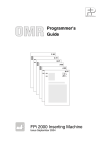



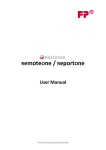






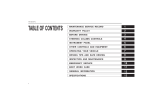
![[mailcredit / ENG] User Manual](http://vs1.manualzilla.com/store/data/005957121_1-8f833d5244dc8652c61044097905507f-150x150.png)

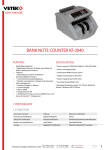
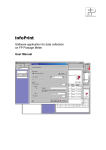
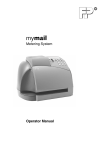
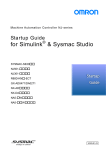
![[mymail / FRA] Guide d`utilisation](http://vs1.manualzilla.com/store/data/006505128_1-8e6eb5edcd13420a1f01c181dac8219c-150x150.png)