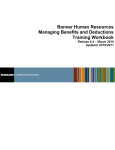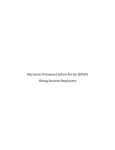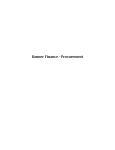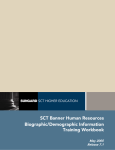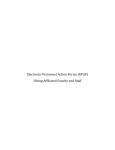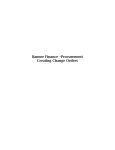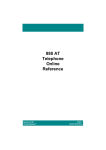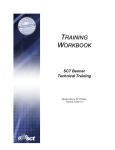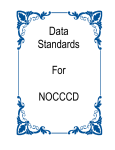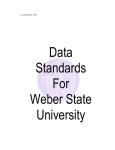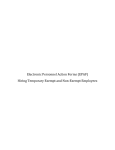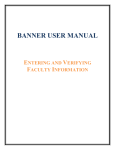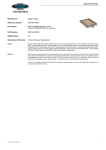Download Banner HR User Manual - Training
Transcript
Banner Human Resources Banner HR Confidential Business Information This documentation is proprietary information of SunGard SCT and New Mexico State University (NMSU) and is not to be copied, reproduced, lent or disposed of, nor used for any purpose other than that for which it is specifically provided without the written permission of SunGard SCT or NMSU. Portions of this manual © 1992-1995, 1997, 1999-2002, 2003, 2006 SunGard SCT. Portions of the Glossary © 2004 by Fitchburg State University. Used with permission. All rights reserved. The unauthorized possession, use, reproduction, distribution, display, or disclosure of this material or the information contained herein is prohibited. “SCT,” SunGard SCT, the SCT logo, “Banner” and the Banner logo are trademarks of SunGard SCT. Third-party hardware and software product names and trademarks are owned by their respective third-party owners/providers, and SunGard SCT makes no claim to such names or trademarks. Use of this material is solely for the support of SunGard SCT Banner products and New Mexico State University. 2 June 2011 Banner HR Table of Contents Information Non-disclosure at NMSU ...................................................................................................... 4 Account Structure ........................................................................................................................................... 5 Logging on to Banner .................................................................................................................................... 6 Employee Information Forms ...................................................................................................................... 8 Identification (PPAIDEN) .................................................................................................................................................... 8 Address Information……………………………………………………………………………………………………………….14 Biographical Information………………………………………………………………………………………………………….16 Employee (PEAEMPL) ....................................................................................................................................................... 18 Employee Jobs (NBAJOBS) .............................................................................................................................................. 20 Job Detail Information Tab………………………………………………………………………………………………………..21 Additional Effective Dates…………………………………………………………………………………………………………23 Miscellaneous Job Information…………………………………………………………………………………………………...24 Payroll Default Tab………………………………………………………………………………………………………………….25 Job Labor Distribution……………………………………………………………………………………………………………...26 Employee Job Inquiry (NBIJLST) ................................................................................................................................... 27 Employee Leave Balances (PEALEAV) .......................................................................................................................... 29 General Information (PPAGENL) ................................................................................................................................... 30 Faculty Information Forms ........................................................................................................................ 32 Employee List by Faculty Action (PEIELFA) ............................................................................................................... 32 Payroll & Budget Information Forms ...................................................................................................... 33 Labor Distribution Data Inquiry (ZHIDIST) ............................................................................................................... 33 Labor Distribution Change History (NBIJLHS) .......................................................................................................... 36 Employee Year To Date Totals (PEIETOT).................................................................................................................. 37 Job Year To Date Totals (PEIJTOT) .............................................................................................................................. 38 Employee Salary History Inquiry (PEISALH) .............................................................................................................. 39 Human Resources System Additional Forms ........................................................................................ 40 Position Incumbent List (NBIPINC) .............................................................................................................................. 40 Position List By Organization (NBIPORG) .................................................................................................................. 41 Banner HR Self-Service............................................................................................................................... 42 Update Addresses and Phone Numbers .................................................................................................................... 44 Setting ICT Privacy Preferences .................................................................................................................................... 46 Update Emergency Contacts ......................................................................................................................................... 48 Additional Information ................................................................................................................................................... 50 Employee Tab .................................................................................................................................................................... 43 Help................................................................................................................................................................... 51 Glossary ........................................................................................................................................................... 52 Appendix A: Form Name Structure .......................................................................................................... 56 Appendix B: Employee Class ...................................................................................................................... 58 Notes: ................................................................................................................................................................ 59 June 2011 3 Banner HR Information Non-disclosure at NMSU New Mexico State University maintains the confidentiality and security of records in compliance with the Family Educational Rights and Privacy Act of 1974 (FERPA), the Health Insurance Portability and Accountability Act (HIPPA), and the Gramm-Leach-Bliley Act GLBA), in addition to other federal and state laws. These laws pertain to the security and privacy of personal academic, medical and financial information, along with identifying information such as social security numbers. Family Educational Rights and Privacy Act of 1974 (FERPA) Policy: http://research.nmsu.edu/compliance/IRB/resources.html#3 FERPA protects students’ records. FERPA requires post-secondary educational institutions and agencies to conform to fair information practices in their handling of student data. Among the provisions of the act are the requirements that data be used only for intended purposes and that those responsible for student data take reasonable precautions to prevent misuse of it. Examples include Social Security Numbers, grades, date of birth, etc. Health Information and Portability Accountability Act (HIPAA): http://research.nmsu.edu/compliance/IRB/resources.html#7 HIPPA protects all medical records and other individually identifiable health information used or disclosed in any form, whether electronically, on paper, or orally. Gramm-Leach-Bliley (GLB) Act: http://www.nmsu.edu/manual/documents/07-29-09-policy-manual-final020110.pdf GLBA protects private, non-public information of individuals. Private, non-public information consists of information such as name, Social Security Number, date and location of birth, gender, credit card numbers and driver’s license numbers. Within NMSU, employees are authorized access to University records only to the extent necessary to perform their official university duties, and are responsible for protecting such information against unauthorized access or disclosure. The New Mexico State University Policy Manual, Chapter 2 General Operating Policies, Section 2.90 contains specific information related to disclosure of records and information. Examples in this manual may have personal data altered or blacked out to ensure privacy. 4 June 2011 Banner HR Account Structure What is FOAPAL? FOAPAL is the acronym for the account number within the Banner system. Each letter represents a piece of the account number: Fund, Organization, Account, Program, Activity, and Location. FOAPAL is the key used for entering financial transactions. Required Segments Chart C Fund F Organization O Account A Optional Segments Program P Activity A Location L The shortcut… To process accounting transactions, departments will need to use an Index Code and an Account Code. Index The charge center where the payroll expenditures related to the employee will be posted for each pay period. Entry of the index will automatically populate the corresponding Fund, Organization, Program, and in some cases Activity and/or Location. Account Code Type of expenditure transactions. For payroll related transactions, these values are automatically generated from the Banner Human Resources System. Example The Index number 100839 was entered. This is what is displayed: June 2011 5 Banner HR Logging on to Banner Banner supports authenticated user access, meaning that the system verifies your credentials and you are given access to the system based on your assigned security. To use Banner as an authenticated user, you must successfully log on by providing your credentials: NMSU Username, and Banner Password. Banner can be accessed from any Internet browser such as Internet Explorer, Netscape, or Mozilla Firefox. 1. Type http://www.nmsu.edu/~boffice/ in the address bar of your web browser and press Enter. The Business, Finance and Human Resource Services page will appear. 2 www.nmsu.edu/~boffice 2. Click on the Banner Native Login link. You can create a bookmark in your browser for quick access to Banner. 6 June 2011 Banner HR The Logon screen will be displayed. 3 4 5 3. Enter Username and Password. 4. Database field remains blank. 5. Click on the Connect button. The General Menu form, GUAGMNU, will be displayed. June 2011 7 Banner HR Employee Information Forms Identification (PPAIDEN) Current Identification When a person is new to the university the PPAIDEN form is completed. This form stores biographic, demographic and address information. The information is fed to all appropriate forms that identify the individual as a person. 1 1 1. Access the Identification form, PPAIDEN, either by double clicking on the form name on the General Menu or by entering PPAIDEN in the Go To… field on the General Menu. Keep in mind that there are different ways to navigate through the forms which is covered in the Banner Navigation User Manual. You will find a style that is comfortable for you as you become more familiar with Banner. 8 June 2011 Banner HR The Identification form will be displayed. 2 2. Click on the Search button next to the ID field. The Option List window will be displayed. 3 3. Click on Person Search (SOAIDEN). June 2011 9 Banner HR The Person Search form, SOAIDEN, will be displayed. 2 1 1b 1. Enter the person’s last name in the Last Name field. a. Wild cards (%) can be used in place of letters in the search. Refer to the Banner Navigation manual or tutorial for additional information regarding searching with wild cards. b. Searches may be case sensitive or insensitive depending on your selection. The default is case insensitive. 2. Press the F8 key on the keyboard or click on the Execute Query button list of names. 10 to retrieve a June 2011 Banner HR 3 3 3. Double click in the ID field of the record you wish to access or highlight it and click on the Select button June 2011 . 11 Banner HR The Identification form will be displayed showing the person’s ID and Name in the Key Block area. 1 1. Click on the Next Block button . Additional blocks may be accessed directly through the Options menu, by clicking on the Next Block button 12 , or by clicking on the page tab. June 2011 Banner HR Identification information for this person will be displayed. 1 2 The Identification PPAIDEN form has the following information. 1. Current Identification: • ID: System-generated ID number • SSN/SIN/TFIN: Social Security number 2. Person Name Information: • Last Name • First Name • Preferred First Name The Identification PPAIDEN form contains multiple tabs of information. • Current identification (described above) • Alternate Identification • Address (refer to page 14); also available on form PPIADDR • Telephone; also available on form PPATELE • Biographical (refer to page 16) • Email; also available on form GOAEMAL • Emergency Contacts • Additional Identification (not used) June 2011 13 Banner HR Address Information 1 1 1 1. Access the Address Information block by clicking on the Address tab, from the Options menu, or by clicking on the Next Block button 14 until it is displayed. June 2011 Banner HR The Address Information block will be displayed. 2 2. Use the scroll bar to view additional addresses (i.e. work address) for this person. Address information can also be accessed directly on form PPIADDR. June 2011 15 Banner HR Biographical Information 1 1 1 1. Access the Biographical information block by clicking on the Biographical tab, from the Options menu, or by clicking on the Next Block button information is displayed. 16 until Biographical June 2011 Banner HR The Biographical block will be displayed. 2 2 3 2 2. Use the page tabs, the Options menu, or the Next Block button information as needed. 3. Click on the Exit button form, GUAGMNU. June 2011 to access additional on the Navigation Toolbar to return to the General Menu 17 Banner HR Employee (PEAEMPL) General Employee Information The Employee form, PEAEMPL, stores general employee information including the employee’s current status dates, leave and benefit categories, and home department information. Access the Employee form, PEAEMPL, either by double clicking on the form name from the General Menu or by typing PEAEMPL in the Go To… field. The Employee form, PEAEMPL, will be displayed. 2 1 1. Enter the ID of the person whose information you need to access, or use the Search button or ID and Name Extended Search. 2. Click on the Next Block button 18 . June 2011 Banner HR Employee information for the person will be displayed. 1 2 3 The General Employee form has the following information: 1. General Employee Information: • Employee Status • FT/PT Status 2. COA: • Home Department Org • Check Distribution Org 3. Service Dates: • Current Hire: Begin date of current primary job. This date changes with every new primary job. • Original Hire: First date of employment at NMSU regardless of employee type. This date does not change and will always remain the same regardless of changes in employee status or breaks in service. • Adjusted Service: Date of regular consecutive employment. This date is used to track years of regular consecutive service where there has been no break in service. Upon break of service and return to regular employment date must be changed to reflect the new service date. • Seniority Date: Date of continuous service within a job classification. Currently this date is used only to track and report seniority dates for non-exempt bargaining unit employees. • Termination Date: Effective termination date of employment with NMSU. This date must be the same as the last NBAJOBS Effective End Date. • First Work Date: not currently used. • Last Work Date: not currently used. June 2011 19 Banner HR Employee Jobs (NBAJOBS) The Employee Jobs form, NBAJOBS, displays information about a specific job that an employee holds or has held. 1 2 1. Enter the ID or perform a search for the person whose information you wish to view. 2. Enter the Position number and Suffix or perform a search for the position of the person whose information you wish to view. Clicking the Search button to search for the person’s position will open form NBIJLST (see page 26). The Query Date defaults to the current date and will display information that is Current to the date. In order to have the system display any changes to the position, change the Query Date to January 1, 2004. 20 June 2011 Banner HR Job Detail Information Tab 1. Click the Next Block button General Job information about the job you selected for this employee will be displayed. 2. Click on the page tabs, the Options menu, or the Next Block button additional information. 2 to view 1 The Job Detail block will be displayed. The Job Detail block has the following information: • • June 2011 Effective Date: Date used for payroll purposes and is the date for which the position will be included for the pay period payroll. This date cannot be before the Last Paid Date when making job changes for that position. Personnel Date: Date of the job action. This is the actual date of the job transaction and does not need to match the effective date. Retro-active dating is allowed. 21 Banner HR • • • • • 22 Status: reflects employee’s current job status o Active: Job is currently active. o Leave w/o Pay, w/Ben: employee status is “Leave without Pay”. Employee is not working and will not be paid. Employee does not have annual or sick leave to cover leave of absence period. Benefits are still applied. o Leave w/o Pay, w/o Ben: employee status is “Leave without Pay”. Employee is not working and will not be paid. Employee does not have annual or sick leave to cover leave of absence period. Benefits are not applied. o Leave w/Pay, w/Ben: Employee status is 'Leave with Pay'. Faculty member is on 1/2 year Sabbatical receiving 100% pay or Staff member with sufficient annual or sick leave balance to cover leave of absence period. o Leave w/Part Pay, w/Ben: Employee status is 'Leave with Partial Pay'. Faculty member is on Full-year Sabbatical receiving 60% pay. o Terminated: Job has been terminated. Job FTE: Reflects fulltime equivalency. An entry of .50 = 50% FTE Appointment Percent: Based on Job FTE Employee Class: refer to Appendix B Grade: Needed for Personnel Action Form (PAF) • Rate: Reflects hourly amount • Assign Salary: If salaried, reflects amount per pay period • Factor: Number of pay checks an employee will receive per year • Pays: Number of pay periods within a year June 2011 Banner HR Additional Effective Dates 1. Details from previous effective dates can be viewed by selecting the Options Menu, View Job Detail Effective Dates. 1 2. Select a date to view. NBAJOBS will be populated with the updated information from your selection. 2 June 2011 23 Banner HR Miscellaneous Job Information The Miscellaneous job information block can only be accessed while the Job Detail information block is displayed. Use the page tab, the Options menu, or the Next Block button block. to access the Miscellaneous 1 1. For positions filled on or after January 3, 2005, the Contract Number field contains the last eight digits of the E-Hire requisition number or the EPAF (Electronic Personnel Action Form) transaction number. • For a requisition number of 2007012603, the Contract Number field will display 07012603. • For regular student hires, a requisition number of SES792-2 will be displayed in the Contract Number field as S2792-2. 24 June 2011 Banner HR Payroll Default Tab Use the page tab, the Options menu, or the Next Block button block. to access the Payroll Default 1 1. The Timesheet Organization can be found on the Payroll Default block. June 2011 25 Banner HR Job Labor Distribution Use the page tab, the Options menu, or the Next Block button Distribution block. to access the Job Labor 2 1a 1 1. Labor distribution fields are automatically populated based on the position number displayed in the Position field. a. To view previous job labor distributions, select View Labor Distributions Effective Dates from the Options Menu. 2. Click on the Exit button to return to the General Menu. If the Labor Distribution is not correct or needs to be changed, you must submit a Labor Redistribution Form to Payroll. 26 June 2011 Banner HR Employee Job Inquiry (NBIJLST) The Employee Job Inquiry form, NBIJLST, displays all the jobs that an employee has held with the university, including their current one(s). Access the Employee Job Inquiry form, NBIJLST, by double clicking on the form name on the General Menu, by typing NBIJLST in the Go To… field, or by using the position search feature on the NBAJOBS form. The Employee Job Inquiry form, NBIJLST, will be displayed. 3 1 2 If you are accessing this form from NBAJOBS, the person’s job information will already be populated. If you are accessing this form from the General Menu: 1. Enter the ID or perform a search for the person whose information you wish to view. 2. Check the Query Date; using a date of January 1, 2004 is recommended. 3. Click on the Next Block button . Refer to the PPAIDEN section of this manual for information on search options. June 2011 27 Banner HR Information about the employee’s jobs will be displayed. 6 7 4 5 4. Click in the Position field for the position you wish to find information on. 5. Information about the position will be displayed in the job block. 6. If you accessed this form from NBAJOBS, click on the Select button or double click the position number to select the highlighted position which returns you to the NBAJOBS form. 7. Click on the Exit button 28 to return to the General Menu. June 2011 Banner HR Employee Leave Balances (PEALEAV) The Employee Leave Balances form, PEALEAV, displays an employee’s annual and sick leave balances. It can be accessed from the Employee PEAEMPL form from the Options menu or by entering PEALEAV in the Go To… field on the General Menu. The Employee Leave Balances form, PEALEAV, will be displayed. 2 3 1 1. Enter the ID or perform a search for the person whose information you wish to see. 2. Click on the Next Block button 3. Click on the Exit button to display leave balances. to return to the calling form or the General Menu. Employee balances may not be current due to timing of leave reporting. June 2011 29 Banner HR General Information (PPAGENL) General Education Information The General Information form, PPAGENL, has information about an employee’s educational background. Access the General Information form either by double clicking on the form name on the General Menu or by typing PPAGENL in the Go To… field. 2 1 1. Enter the ID or perform a search for the person whose information you wish to view. 2. Click on the Next Block button . Refer to the PPAIDEN section of this manual for information on search options. 30 June 2011 Banner HR Information about the employee’s educational background will be displayed. 3 4 5 The General Information PPAGENL form contains the following information. Use the scroll bars on the right to see additional records. 3. Institution Information: • Institution name 4. Diploma/Degree Information: • Degree • Level • Graduation Date • Terminal Degree indicator 5. Major, Minor, and Area of Concentration information 6. Use the scroll bars to the right of each block to view additional Institution, Diploma/Degree, Major, Minor, and Area of Concentration information for this person. Additional tabs on the PPAGENL form are not currently in use with the exception of the Transcript block. The Transcript block shows the date an official transcript was received (if required). June 2011 31 Banner HR Faculty Information Forms Employee List by Faculty Action (PEIELFA) The Employee List by Faculty Action form, PEIELFA, enables you to query faculty members due for a tenure, promotion, reappointment, or sabbatical leave decision based on faculty action and query date. 3 1 2 4 5 4 1. Select the type of faculty action you wish to review by clicking on the appropriate radio button. 2. You can narrow your search (display fewer records) by filling in other fields in the Key Block area. 3. Click on the Next Block button . 4. The General Faculty Information block contains the following information for each faculty member who matches your Key Block criteria: • ID • Name • Organization • Position • Date fields and other information will depend on Action Type selected in the Key Block area. Use the horizontal and vertical scroll bars to view all data. 5. The Detail icon opens the Faculty Action Tracking, PEAFACT form to display detailed information about the highlighted faculty member. 32 June 2011 Banner HR Payroll & Budget Information Forms Labor Distribution Data Inquiry (ZHIDIST) The Labor Distribution Data Inquiry form, ZHIDIST, provides query access to all payroll distribution data. Access the Labor Distribution Data Inquiry Form form, ZHIDIST, either by double clicking on the form name on the General Menu or by typing ZHIDIST in the Go To… field. 3 4 1 2 5 1. Enter an Index. 2. Enter a From Date: and To Date: in the Key Block area. 3. Click on the Next Block button . 4. Click on the Execute Query button . 5. This form displays earnings and benefit data for each individual for the Chart of Accounts, index, date range, and category specified in the Key Block area. You can enter additional search criteria in the first row of the information section of the form and execute a query to display only specific records. June 2011 33 Banner HR Information from the Labor Distribution Data Inquiry form can be downloaded to a spreadsheet for further analysis. 6 6. On the Help menu, select Extract Data no Key. If the Extract Data No Key does not open, hold down the Ctrl key while you click on Options, Extract Data No Key. This temporarily overrides your Browser settings and allows it to open. 34 June 2011 Banner HR A browser window will open with your query results displayed in it. 8 7. You can copy the spreadsheet and paste into any spreadsheet program that reads HTML (for example, Excel). You can then re-format the data as desired to produce a report. 8. Click on the spreadsheet browser’s Exit button to close the spreadsheet window and return to the Labor Distribution Data Inquiry form. 9. Click on the Exit button June 2011 on the Navigation Toolbar to return to the General Menu. 35 Banner HR Labor Distribution Change History (NBIJLHS) The Labor Distribution Change History form, NBIJLHS, displays the labor distribution history for a specified employee and assignment. Access the Labor Distribution Change History form either by double clicking on the form name on the General Menu or by entering NBIJLHS in the Go To… field. 3 1 2 4 5 6 1. Enter the ID or perform a search for the employee whose information you wish to view. 2. Enter the Position number or perform a search for the position for this employee which you wish to view. 3. Click on the Next Block button . 4. The Job Labor Distribution Change Information block has the following information for each change for an individual: • Effective Date • Change Reason 5. The Job Labor Distribution Detail Information block has the following information for each change for an individual: • Salary FOAPAL information • Fringe FOAPAL information 6. The Encumbrance To Post & Salary Transaction Detail tabs are not currently used. 36 June 2011 Banner HR Employee Year To Date Totals (PEIETOT) The Employee Year To Date Totals form, PEIETOT, provides monthly, quarterly, and year-todate employee totals by designated fiscal/calendar year. 4 1 3 2 5 1. Enter the ID or perform a search for the person whose information you wish to view. 2. Enter a Year. 3. You may select Calendar or Fiscal year by clicking on the appropriate radio button. 4. Click on the Next Block button . 5. This form contains the following information for the employee for each month: • Hours worked • Gross amount • Net amount Totals are based on the month payment is issued. Non-exempt paid on a pay period lag would post amounts paid in the month payment is received. For example, payment made on 2/15 would post to February even though the payment is for January work. June 2011 37 Banner HR Job Year To Date Totals (PEIJTOT) The Job Year To Date Totals form, PEIJTOT, provides monthly, quarterly, and year-to-date job totals by either fiscal or calendar year. 3 1 2 4 1. Enter the ID or perform a search for the person whose information you wish to view. 2. You can narrow your search (display fewer records) by filling in other fields in the Key Block area. 3. Click on the Next Block button . 4. This form contains the following information for the requested earnings code and all earnings in a specific assignment entered in the Key Block area: • Hours • Gross amounts • Yearly totals 38 June 2011 Banner HR Employee Salary History Inquiry (PEISALH) The Employee Salary History Inquiry form, PEISALH, lists the primary, secondary, and overload positions occupied by a specified employee. 2 1 3 3 1. Enter the ID or perform a search for the person whose information you wish to view. 2. Click on the Next Block button . 3. Related job information from the Employee Jobs form, NBAJOBS, defaults here for each position. Use the vertical and horizontal scroll bars to display all data. June 2011 39 Banner HR Human Resources System Additional Forms Position Incumbent List (NBIPINC) The Position Incumbent List form, NBIPINC, lists position incumbents by fiscal year as of a user-specified date. It provides data on past and present incumbents for the position, future incumbents by the effective job date, and total occupied FTEs for each position. 3 1 2 4 1. Enter the Position Number or search for the position for which you wish to view information. 2. Use the current date in the Query Date field to get full history. 3. Click on the Next Block button . 4. This form contains the following information for each incumbent: • ID • Name • Status • Job Begin/End Dates 40 June 2011 Banner HR Position List By Organization (NBIPORG) The Position List By Organization form, NBIPORG, provides a list of positions defined for a specified organization. Positions appear in sequence according to defined Position Number. 2 1 3 1. Enter the Organization Number in the Organization: field or search for the organization whose list you wish to view. 2. Click on the Next Block button . 3. This form contains the following information for each position within an organization: • Position number • Title • Status • Begin/End Dates • FTE totals June 2011 41 Banner HR Banner HR Self-Service Personal information, such as addresses and phone numbers, emergency contacts, and marital status, can be changed using Banner HR Self-Service. Self-Service is accessed through MyNMSU. 1 1. Once logged into MyNMSU, click on the Employee link. 42 June 2011 Banner HR Employee Link 2 The Employee tab contains links for entering your time and leave and checking leave balances. For additional information regarding Time & Leave, refer to the Time & Leave Manual on http://hr.nmsu.edu/clpd/busprocdocs.html. Additional options on the Employee menu include the ability to view your current Benefits and Deductions and Pay Information (direct deposit allocations, earnings history and pay stubs). Copies of W4’s and W2’s can be obtained under the Tax Forms folder. 2. Click on Personal Information to see all options (this will open a new window). June 2011 43 Banner HR Update Addresses and Phone Numbers 1 1. Click on Addresses and Phones on the Personal Information menu. 2 3 2. Select an address to update or 3. Insert a new address 44 June 2011 Banner HR 4 4. Update/enter the appropriate information in the address section 6 5 7 5. Update/enter your phone numbers at the bottom of the page. 6. Check the unlisted box if you do not want your home phone number listed in the NMSU phonebook. You will also need to unlist your home phone number and address with ICT (see below). 7. Click Submit. June 2011 45 Banner HR Setting ICT Privacy Preferences https://accounts.nmsu.edu/accounts/privacy/index.php 1. Log in to https://accounts.nmsu.edu/accounts/privacy/index.php using your NMSU username and password. 46 June 2011 Banner HR 4 2 3 2. Select the Hide radio buttons to hide personal information. 3. Click the Submit button. The message box below will appear above the Submit button. 4. Click the Logout button. June 2011 47 Banner HR Update Emergency Contacts 1 1. Click on Update Emergency Contacts on the Personal Information menu. 2 3 2. Update a contact’s information by clicking on their name or 3. Select New Contact to add another contact. 48 June 2011 Banner HR 4 5 4. Complete the contact information page 5. Click Submit Changes June 2011 49 Banner HR Additional Information 1 1. The Personal Information tab contains information on how to officially change your name and/or social security number with NMSU and the Federal Government. 50 June 2011 Banner HR Help If you need HELP with Banner HR, Web-Time and Leave Entry, or Self Service: • Call the ICT HelpDesk at 646-HELP (4357) • E-mail [email protected] • For online help, documentation and interactive online training demos, go to: http://hr.nmsu.edu/clpd/busprocdocs.html June 2011 51 Banner HR Glossary The following information describes standard terms used within the Banner System. Alert Box A type of dialog box that pops up to notify you of a condition that may affect how you can enter information or the kind of information you can enter. It requires you to acknowledge the message before you can continue. Application form Form used to enter, update, or query information. (An application form will have the letter “A” in the third position of the form name.) Block An information area on a form separated by a solid line. Calling form Form from which you accessed another form. Cancel Exits you from an Option List, List of Values, Editor window, or Dynamic Help. Clear form Clears all information and returns you to the first enterable field in the key information area. Commit Saves all changes entered since the last time you saved. Count Hits In query mode, counts the number of records that meet the search criteria and displays that number in the Auto Help Line. Count Query Hits In query mode, counts the number of records that meet the search criteria and displays that number in the Auto Help Line. To retrieved records, select the Execute Query Function. Dialog Box A box containing information. Requires you to respond to it before you can continue. Down Use the key. Moves the cursor to the first enterable field in the next record, moves you lower on a List of Values, and moves you lower in a pull-down list. Drop-down List Shows three or more values for a field. Any field with a down arrow icon contains a drop-down list. 52 June 2011 Banner HR Edit Displays a window you can use to add, change, or delete text; especially useful in entering and updating Dynamic Help. Enter Query Puts the form into query mode and lets you enter search criteria to see what information is already in the database. ENTER QUERY appears in the Status Line. Execute Query In query mode, searches the database and displays data that matched the search criteria. Exit From forms and windows, exits you from the form or window. From menus, exits you from the Banner system. From query mode, cancels the query and takes the form out of query mode. Exit with Value From a called form, returns you to the calling form and enters the highlighted value into the field that called the form. From a List of Values (LOV), returns you to the calling form and enters the highlighted value into the field that called the form. Exit without Value From forms and windows, exits you from the form or window. From menus, exits you from the Banner system. From query mode, cancels the query and takes the form out of query mode. Field Form Help Area in a form where you can enter query, change information, or where existing information is displayed. Banner describes fields as: enabled, disabled, enterable, or display only. Screen allowing the display/update of information. Displays the Oracle help window for the current field. Inquiry Form Form used to look up existing information on the database. Allows you to view but not update (An inquiry form will have the letter “I” in the third position of the form name.) List of Values (LOV) Window containing valid items available for entry into a field. Displays a list of values for the current field if appears in the status line. Menu More A list of options you can access with the mouse or keyboard. The More indicator appears in the lower right corner of each window of a series of related forms (even the last form). It tells you that there are additional forms that can be accessed to complete a process. June 2011 53 Banner HR Next Block To move the cursor to the next information area (block) that has at least one enterable field. Next Field The next enterable field in the current information area. Next Item The next enterable field in the current information area. Next Primary Key From a called form, returns you to the calling form and enters the highlighted value into the field that called the form. From a List of Values (LOV), returns you to the calling form and enters the highlighted value into the field that called the form. Next Record To move the cursor to the first enterable field in the next record of the current information area. If the cursor is in the last record, a new record is created. Object An object can be a form, job, menu or QuickFlow used in Banner. Option List Dialog box displaying two or more items to choose from. Pop-Up Window Dialog box, alert box, or list of values that appear in a separate window. Previous Block The previous information area that has at least one enterable field. If the previous area is another window, then that window is opened. Previous Field To move the cursor to the previous enterable field in the current information area. Previous Item To move the cursor to the previous enterable field in the current information area. Previous Record To move the cursor to the first enterable field in the previous record. Query Form Form used to look up existing information on the database. (A query form has the letter “Q” in the third position of the form name.) Quick Flow A set of forms that are linked together in order to help you complete a process within Banner. When you use Quick Flow, it opens the first form in the set and the next form is automatically opened until the process is complete. Record 54 All information displayed in the window for an item. June 2011 Banner HR Rollback From an application or inquiry form, clears all information and returns you to the key block area. Rollback is a standard button and appears on forms. From validation forms, rollback will return you to the first enterable field on the calling form. Save To permanently record changes to the database. Scroll Down The process of moving down repeating records or lists of information that cannot all be displayed in one window. Select Choose an item by highlighting it or clicking it with mouse. Show Keys Display the list of keyboard options. Up Use the key. To move the cursor the first enterable field in the previous record moves you upward on a List of Values or drop-down list. Validation Form Form used to define the values that can be entered in specified fields on application forms. (A validation form will have the letter “V” in the third position of the form name. Window An information area being displayed. June 2011 55 Banner HR Appendix A: Form Name Structure Position 1 identifies the primary system owning the form, report, job, or table. A B C D F G I K Alumni/Development Property Tax Courts Cash Drawer Finance General Information Access Work Management L N O P Q R S T Occupational Tax/License Position Control Customer Contact HR/Payroll/Personnel Electronic Work Queue Financial Aid Student Accounts Receivable U V X W Y Z Utilities Voice Response Records Indexing Reserved for client applications that co-exist with Banner2000 Position 2 identifies the module owning the form, report, job, or table. General (G) E Event Management J Job Submission L Letter Generation O Overall P Purge S Security T Validation form/table U Utility X Cross product Accounts Receivable (T) Finance Accounts F Receivable General Accounts G Receivable O Overall Student Accounts S Receivable T Validation form/table U Utility Student (S) A Admissions C Catalog E Support Services Registration/Fee F Assessment G General Student H Grades/Academic History I Faculty Load K Reserved for SCT Intl.-UK L Location Management M CAPP Finance (F) A Accounts Payable B Budget Development C Cost Accounting E F G I O P R Electronic Data Interchange Fixed Assets General Ledger Investment Management Operations Purchasing/Procurement Research Accounting O Overall S Stores Inventory P R Person Recruiting T U Validation form/table Utility S Schedule T Validation form/table U Utility HR/Payroll/Personnel (P) Position Control (N) A Application B Budget C COBRA D Benefit/Deductions E Employee H Time Reporting/History O Overall P General Person R Electronic Approvals S Security T Validation/rule table U Utility X Tax Administration X Archive/Purge Alumni/Development (A) A Membership Financial Aid (R) D Designation B E Budgeting Event Management C Record Creation F Campaign E G Pledge and Gift/ Electronic Data Exchange F Funds Management Pledge Payment H History and Transcripts M Prospect Management J O Organization Student Employment L P Logging Constituent/Person N Need Analysis S Solicitor Organization O Common Functions T Validation form/table P Packaging & Disbursements U Utility R Requirements Tracking X Expected Matching Gift S Information Access (I) Student System Shared Data T Validation form/table S Student U Utility R Financial Aid All Products W Reserved for client forms or modules used within a Banner2000 application (character in position Y 1 does not equal W, Y, or Z) Z Position 3 identifies the type of form, report, job, or table. General (G) A Application form B Base table Batch COBOL process I Inquiry form O Online COBOL process Q Query form R Rule table Repeating table T V A I Report/process General maintenance Temporary table Validation form/table View Application form Inquiry form Financial Aid (R) A Application form B Base table I Inquiry form P Process/report R Rule table Repeating rules table Report T V Temporary table Validation form/table View Student (S) A Application form B Base table I Inquiry form P Process Q Query form R Rule table Repeating table Report/process Validation form/table V View P Q Accounts Receivable (T) Process Query form HR/Payroll/Personnel (P) Position Control (N) A Application form B Base table Batch COBOL process I Inquiry form P Process R Rule table Repeating table Report/process V Finance (F) A Application form B Base table I Inquiry form M Maintenance form Q Query form R Rule table Repeating table Report/process Validation form/table V View R V Report Validation form/table Alumni/Development (A) A Application form B Base table C Called/list form I Inquiry form P Process/report R Repeating rules table T Temporary table Validation form/table V View Validation form/table Information Access R Report Positions 4, 5, 6, and 7 uniquely identify the form, report, job, or table. Examples: SPAIDEN S Student P Person A Application IDEN Identification June 2011 ADPFEED A Alumni/Development D Designation P Process FEED Feed to Finance PTVESKL P Personnel T Validation form/Table V Validation form/Table ESKL Employee Skill 57 Appendix B: Employee Class Code Description Pay ID Salary Time Entry Method SC SC SL SL SC SC SC SL SL SC SL SL S S S S S S S S S S S S Auto Auto Auto Auto Auto Auto Auto Auto Auto Auto Auto Auto Pay Pay Pay Pay Pay Pay/Web Leave Report Pay/Web Leave Report Pay Pay Pay/Web Leave Report Pay Pay Pay/Web Leave Pay/Web Leave Pay Pay Pay/Web Leave Pay/Web Leave Pay/Web Leave Pay Pay A1 A2 A3 A4 AD B1 B2 B3 B4 B5 C1 C2 Faculty FT Reg – Academic Faculty PT Reg – Academic Faculty FT Temp – Academic Faculty PT Temp – Academic Faculty FT Reg – Deferred Pay Faculty Reg FT – Annual Faculty Reg PT – Annual Faculty FT Temp – Annual Faculty PT Temp – Annual Faculty FT Federal – Annual Faculty FT – Other Faculty PT – Other E1 E2 E3 E4 E5 E6 E7 E8 E9 Staff FT Reg – Exempt Staff PT Reg – Exempt Staff FT Temp – Exempt Staff PT Temp – Exempt Staff FT Federal – Exempt PSL FT Regular – Exempt PSL PT Reg – Exempt PSL FT Temp – Exempt PSL PT Temp – Exempt SC SC SL SL SC SC SC SL SL S S S S S S S S S Auto Auto Auto Auto Auto Auto Auto Auto Auto N1 Staff FT Reg – Non-Exempt SL H N2 Staff PT Reg – Non-Exempt SL H N3 Staff FT Temp – Non-Exempt SL H N4 Staff PT Temp – Non-Exempt SL H N6 PSL FT Reg – Non-Exempt SL H N7 PSL PT Reg – Non-Exempt SL H N8 PSL FT Temp – Non-Exempt SL H N9 PSL PT Temp – Non-Exempt SL H Employee Time Entry via Web Employee Time Entry via Web Employee Time Entry via Web Employee Time Entry via Web Employee Time Entry via PSL Time Employee Time Entry via PSL Time Employee Time Entry via Web Employee Time Entry via Web S6 S7 PSL Graduate Assistant (RA/TA) PSL Student – Regular SL SL S H S8 PSL Student – Work-study SL H SG SR Graduate Assistant (RA/TA) Student – Regular SL SL S H SW Student – Work-study SL H ZP Retirees/Affiliated ZP - Report Report Report Report Report Auto Pay Employee Time Entry via PSL Time Employee Time Entry via PSL Time Auto Pay Employee Time Entry via Web Employee Time Entry via Web - Leave Category Benefit Category EL EL IN IN EL EL EL IN IN B1 B1 B2 B2 B5 B1 B1 B2 B2 NL B1 NL B1 IN B2 IN B2 NL B1 NL B1 IN B2 IN B2 IN IN B3 B3 IN B3 IN IN B3 B3 IN B3 - - IN IN IN IN IN EL EL IN IN EL IN IN B1 B1 B2 B2 B1 B1 B1 B2 B2 B5 B2 B2 Leave Categories: EL Exempt Leave Plan NL Non-exempt Leave Plan IN Ineligible for Leave Plan B3 B4 Taxes only Ineligible for Benefits B5 NP Federal Benefits Non-Paid Retirees/Affiliates Benefit Categories: B1 B2 58 Regular Full Benefits Non-Regular Benefits June 2011 Notes: June 2011 59 Notes: 60 June 2011