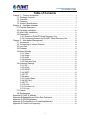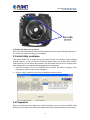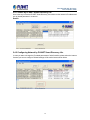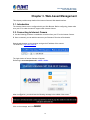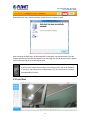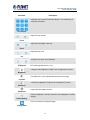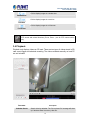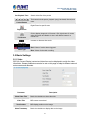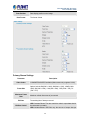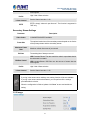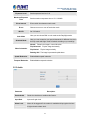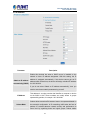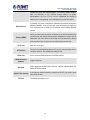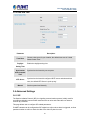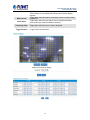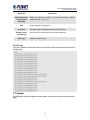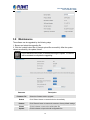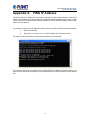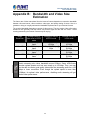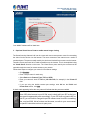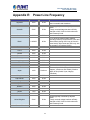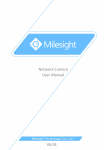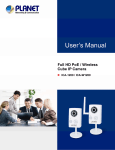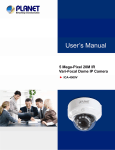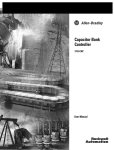Download IP Surveillance
Transcript
Ultra-mini SIP POE IP Camera ICA-4130S/ICA-4230S Ultra-mini SIP PoE IP Camera ICA-4130S / ICA-4230S 1 Ultra-mini SIP POE IP Camera ICA-4130S/ICA-4230S Copyright Copyright © 2014 by PLANET Technology Corp. All rights reserved. No part of this publication may be reproduced, transmitted, transcribed, stored in a retrieval system, or translated into any language or computer language, in any form or by any means, electronic, mechanical, magnetic, optical, chemical, manual or otherwise, without the prior written permission of PLANET. PLANET makes no representations or warranties, either expressed or implied, with respect to the contents hereof and specifically disclaims any warranties, merchantability or fitness for any particular purpose. Any software described in this manual is sold or licensed "as is". Should the programs prove defective following their purchase, the buyer (and not PLANET, its distributor, or its dealer) assumes the entire cost of all necessary servicing, repair, and any incidental or consequential damages resulting from any defect in the software. Further, PLANET reserves the right to revise this publication and to make changes from time to time in the contents hereof without obligation to notify any person of such revision or changes. All brand and product names mentioned in this manual are trademarks and/or registered trademarks of their respective holders. Federal Communication Commission Interference Statement This equipment has been tested and found to comply with the limits for a Class B digital device, pursuant to Part 15 of FCC Rules. These limits are designed to provide reasonable protection against harmful interference in a residential installation. This equipment generates, uses, and can radiate radio frequency energy and, if not installed and used in accordance with the instructions, may cause harmful interference to radio communications. However, there is no guarantee that interference will not occur in a particular installation. If this equipment does cause harmful interference to radio or television reception, which can be determined by turning the equipment off and on, the user is encouraged to try to correct the interference by one or more of the following measures: 1. Reorient or relocate the receiving antenna. 2. Increase the separation between the equipment and receiver. 3. Connect the equipment into an outlet on a circuit different from that to which the receiver is connected. 4. Consult the dealer or an experienced radio technician for help. FCC Caution To assure continued compliance, for example, only shielded interface cables are used when connecting to computer or peripheral devices).Any changes or modifications not expressly approved by the party responsible for compliance could void the user’s authority to operate the equipment. This device complies with Part 15 of the FCC Rules. Operation is subject to the following two conditions: (1) This device may not cause harmful interference, and (2) this device must accept any interference received, including interference that may cause undesired operation. Federal Communication Commission (FCC) Radiation Exposure Statement This equipment complies with FCC radiation exposure set forth for an uncontrolled environment. In order to avoid the possibility of exceeding the FCC radio frequency exposure limits, human proximity to the antenna shall not be less than 20 cm (8 inches) during normal operation. 2 Ultra-mini SIP POE IP Camera ICA-4130S/ICA-4230S Safety This equipment is designed with the utmost care for the safety of those who install and use it. However, special attention must be paid to the dangers of electric shock and static electricity when working with electrical equipment. All guidelines of this and of the computer manufacture must therefore be allowed at all times to ensure the safe use of the equipment. CE Mark Warning This is a Class B product. In a domestic environment, this product may cause radio interference, in which case the user may be required to take adequate measures. WEEE Regulation To avoid the potential effects on the environment and human health as a result of the presence of hazardous substances in electrical and electronic equipment, end users of electrical and electronic equipment should understand the meaning of the crossed-out wheeled bin symbol. Do not dispose of WEEE as unsorted municipal waste and have to collect such WEEE separately. Revision User’s Manual for PLANET Ultra-mini SIP PoE IP Camera Model: ICA-4130S / ICA-4230S Rev: 1.00 (March.2014) Part No. EM-ICA-4130S_ICA-4230S_v1.0 3 Ultra-mini SIP POE IP Camera ICA-4130S/ICA-4230S Table of Contents Chapter 1. Product Introduction................................................................................... 5 1.1. Package Contents ............................................................................................ 5 1.2. Overview ............................................................................................................ 5 1.3. Features ............................................................................................................. 6 1.4. Product Specifications ..................................................................................... 7 Chapter 2. Hardware Interface .................................................................................... 9 2.1 Physical Description.......................................................................................... 9 2.2 Hardware Installation ...................................................................................... 10 2.3 Initial Utility Installation ................................................................................... 11 2.4 Preparation ....................................................................................................... 11 2.4.1 Search by PLANET Smart Discovery Lite........................................ 12 2.4.2 Configuring Network by PLANET Smart Discovery Lite ................ 12 Chapter 3. Web-based Management........................................................................ 14 3.1. Introduction...................................................................................................... 14 3.2. Connecting to Internet Camera .................................................................... 14 3.3 Live View........................................................................................................... 15 3.4 Playback............................................................................................................ 18 3.5 Basic Settings .................................................................................................. 19 3.5.1 Video ...................................................................................................... 19 3.5.2 Image ..................................................................................................... 21 3.5.3 Audio ...................................................................................................... 23 3.5.4 Network.................................................................................................. 24 3.5.5 Date and Time ...................................................................................... 26 3.6 Advanced Settings........................................................................................... 26 3.6.1 SIP .......................................................................................................... 26 3.6.2 UPnP ...................................................................................................... 29 3.6.3 DDNS ..................................................................................................... 29 3.6.4 SMTP ..................................................................................................... 30 3.6.5 FTP ......................................................................................................... 30 3.6.6 Alarm ...................................................................................................... 31 3.6.7 Privacy Mask......................................................................................... 33 3.6.8 SD Card ................................................................................................. 34 3.6.9 PTZ ......................................................................................................... 35 3.6.10 User...................................................................................................... 35 3.6.11 Access List........................................................................................... 36 3.6.12 Logs...................................................................................................... 37 3.7 System............................................................................................................... 37 3.8 Maintenance .................................................................................................... 38 Appendix A: PING IP Address ...................................................................................... 39 Appendix B: Bandwidth and Video Size Estimation .................................................. 40 Appendix C: DDNS Application..................................................................................... 41 Appendix D: Configuring Port Forwarding Manually ................................................. 42 Appendix E: Power Line Frequency ............................................................................ 46 4 Ultra-mini SIP POE IP Camera ICA-4130S/ICA-4230S Chapter 1. Product Introduction 1.1. Package Contents The package should contain the following: z IP Camera Unit x 1 z Camera Mount Kit x 1 z User’s Manual CD-ROM x 1 z Quick Installation Guide x 1 1. If any of the above items are missing, please contact your dealer immediately. 2. The IP camera is powered by PoE, power supply is not necessary and included in the package. 1.2. Overview Compact Design Solution with SIP-based IP Surveillance PLANET ICA-4130S/4230S Ultra-mini IP Camera with PoE are designed for easy installation with versatile functions. The cameras feature a megapixel sensor and support H.264, MPEG-4 and M-JPEG compression formats to deliver excellent picture quality for different applications. Integrated with SIP/VoIP protocol, the cameras provide more aggressive and efficient solution to dealing with event triggers via video phone. It is perfect for remote and discreet monitoring of indoor areas such as homes, small businesses, boutiques, restaurants, hotels, residences, etc. Day & Night Functionality The ICA-4130S/4230S brings the clearest vision by featuring 0.5 lux illumination and day/night mode switching. To adapt to constantly changing lighting conditions, the ICA-4230S comes with a removable IR-cut filter and built-in IR illuminator which enable the cameras to provide color video when there is sufficient light, and black/white video in dark conditions. The ICA-4230S is able to maintain clear images 24 hours a day. Exceptional Image quality Together with powerful image processing attributes like Back Light Compensation (BLC) and 3D Digital Noise Reduction (3DNR) technology, the ICA-4130S/4230S is able to adjust the exposure of the entire image to properly expose the subject in the foreground and remove noises from video signal. Thus, it brings an extremely clear and exquisite picture quality even under any challenging lighting conditions. 5 Ultra-mini SIP PoE IP Camera ICA-4130S/ICA-4230S Camera Tampering and Audio Detection Provided with individually configurable motion detection zones, the ICA-4130S/4230S can record video or trigger alarms and alerts when motion is detected in user-specified areas of the camera image. Also, its built-in microphone enables the system to capture the sound that is within the camera’s surveillance range. The system will trigger the audio detection alarm when sounds like screams, glass breaking, etc. are detected. Advanced Event Management The ICA-4130S/4230S features industry-led SIP/VoIP for audio, alarm, intercom and video streaming for mobile phones and video phones. When the event is triggered, the administrator can receive alarm, video even audio via video phones. Besides, the administrator is able to view status of remote site via video phone aggressively at any time. With this function, the ICA-4130S/42530S provides more instant, efficient response method to deal with events or prevent events from happening when compared with other even actions (FTP, Email,SD Card, etc.). Flexible Installation and Power Functionality The ICA-4130S/4230S incorporates IEEE 802.3af Power over Ethernet standard and is able to be powered via the network cable from a PoE power sourcing equipment such as PoE Switch and PoE injector. It thus eliminates the need for extra power cables and reduces installation costs while increases the deployment flexibility. The ICA-4130S/4230S is ONVIF compliant and interoperable with other brands in the market. Moreover, the camera features 3-axis mechanical design for fast and easy adjustment of the camera’s viewing angle, allowing you to precisely position the camera. The ICA-4130S is indisputably the ideal choice for reliable and high performance surveillance. 1.3. Features ¾ Camera SIP 2.0 (RFC3261) compliant 1/2.5” Progressive CMOS 3.6mm Fixed Lens provides 96 degrees horizontal / 72 degrees vertical angle of view 0.5 lux minimum illumination at F1.2 Removable IR-cut Filter for Day & Night Function (For ICA-4230S) Built-in IR illuminators, effective up to 10 meters (For ICA-4230S) ¾ Video / Audio H.264 / MPEG-4 and M-JPEG video compression simultaneously Simultaneous multi-stream support H.264 high profile, main profile and baseline Max. resolution 1080P at 30fps (For ICA-4230S) 3DNR to improve picture quality at low lux Supports e-PTZ advanced function Built-in microphone ¾ Network and Configuration Compliant with IEEE 802.3af PoE RTSP / UPnP / HTTPS protocols selectable ¾ Easy Installation & Management 3-axis mechanical design ONVIF/PSIA compliant for interoperability Motion detection, privacy mask and image snapping Intelligent motion / audio / network disconnect / tamper detection alarm triggers Watermark prevents video from tampering Micro SD/SDHC card local video recording supported 6 Ultra-mini SIP PoE IP Camera ICA-4130S/ICA-4230S Easy configuration and management via Windows-based utility or web interface 1.4. Product Specifications Product ICA-4130S ICA-4230S Camera Image Device 1/2.5” Progressive CMOS Lens 3.6 mm, 4.0mm Effective Pixels 1280 x 960 pixels 1920 x 1080 pixels Min Illumination 0.5 lux @ F1.2, B/W: 0.2 lux @ F1.2 0.5 lux @ F1.2, B/W: 0 lux @ F1.2 Shutter Time Auto, 1/100000s~1/5s IR Distance N/A 10m Video Video Encoder H.264 / MPEG-4 / M-JPEG H.264: 1280 x 960 / 1280 x 720 / 704 x 576 / 640 x 480 / 640 x 368 / 320 x 240 / 320 x 192 M-JPEG: 640 x 480 / 640 x 368 / 320 x 240 / 320 x 192 MPEG-4: 640 x 480 / 640 x 368 / 320 x 240 / 320 x 192 H.264: 1920 x 1080 / 1600 x 1200 / 1280 x 960 / 1280 x 720 / 704 x 576 / 640 x 480 / 640 x 368 / 320 x 240 / 320 x 192 M-JPEG: 640 x 480 / 640 x 368 / 320 x 240 / 320 x 192 MPEG-4: 640 x 480 / 640 x 368 / 320 x 240 / 320 x 192 Frame Rate 30fps (1280 x 960), 30fps (1280 x 720), 30fps (704 x 576) 30fps (1920 x 1080) 30fps (1600 x 1200) 30fps (1280 x 960), 30fps (1280 x 720), 30fps (704 x 576) Image Setting Brightness / Contrast / Saturation Streaming Simultaneous multi-profile streaming Streaming over UDP, TCP, or HTTP Controllable frame rate and bit rate Constant and variable bit rate (MPEG4 / H.264) I-frame Interval Video Resolution Audio Audio Streaming Built-in microphone Audio Compression G.711 Audio Input Adjustable audio input gain Network and Configuration Network Standard IEEE 802.3 10Base-T IEEE 802.3u 100Base-TX IEEE 802.3af Network Protocol TCP/IP, UDP, RTP, RTSP, RTCP, HTTP, HTTPS, DNS, DDNS, DHCP, FTP, NTP, SMTP, UPNP, SIP Security Password protection, IP address filtering Users 5 clients on-line monitoring at the same time System Integration Application Programming Open SDK/API for software integration ONVIF Compliant Interface 7 Ultra-mini SIP PoE IP Camera ICA-4130S/ICA-4230S VoIP Standard SIP 2.0 (RFC3261) Intelligent Video Motion detection Privacy mask Backlight compensation 3D Noise Reduction Alarm Triggers Motion detection Network disconnect Tampering detection Audio detection Alarm Events FTP upload, email upload, SD Card record and SIP Phone Environment Power Requirements IEEE 802.3af (Class 2) Power Consumption 4W Operating Temperature -10 ~ 60 degrees C Operating Humidity 0 ~ 90% (non-condensing) Dimensions (W x D x H) 85 x 85 x 46.1 mm 85 x 85 x 54mm Weight 125g 150g Emission CE, FCC Connectors 10/100 Mbps Ethernet, RJ-45 Micro SD/SDHC card 4W max. 6W max. (with IR-cut filter on) 8 Ultra-mini SIP PoE IP Camera ICA-4130S/ICA-4230S Chapter 2. Hardware Interface 2.1 Physical Description Interface Audio In Ethernet Port (PoE) Reset Button Description The Camera has a built-in microphone. This microphone allows outputting voice to video SIP phone or triggering alarm. The camera is compliant with IEEE802.3af and only powered by PoE switch or Injector. 1. This button is used to restore all the factory default settings. Sometimes restarting the camera will make the system back to a normal state. If the system still got 9 Ultra-mini SIP PoE IP Camera ICA-4130S/ICA-4230S problems after restart, user can restore the factory default settings and install it again. 2. Press and hold it for at least 5 seconds. Don’t release the button until the light of error LED is flashing continually. Then the device has been restored to default settings and reboot again. MicroSD/SDHC Card Slot Note: Restoring the factory default setting will lose all the previous settings including IP address forever. User needs to run the PLANET Smart Discovery Lite program to search the device and configure it to let the device work properly again. Supports MicroSD card up to 64GB. Please don’t insert or take out the card when the IP camera is operating. IR LED IR distance up to 10m (ICA-4230S only) Image Sensor 1/2.5” CMOS sensor 2.2 Hardware Installation 1. Open white cover of camera 2. Adjust the lens angle and focus Secure the screws and adjust the lens angle and focus. 3. Plug an Ethernet cable into the Camera Connect an Ethernet cable to the LAN socket located on the Network Camera and attach it to the network. 4. Place the Camera on the table or fix it onto the ceiling or wall Use two screws to fix the Network Camera onto the ceiling or wall. You could also put the Network Camera on the table directly. 10 Ultra-mini SIP PoE IP Camera ICA-4130S/ICA-4230S 5. Replace the white cover of camera Once you have installed the IP Camera well and powered it on, the power LED light (red) will turn on. It means the system is booting up successfully. 2.3 Initial Utility Installation This chapter shows how to quickly set up your Internet camera. The camera is with the default settings. However, to help you find the networked camera quickly, the windows utility PLANET Smart Discovery Lite can search the cameras in the network that can help you to configure some basic settings before you start advanced management and monitoring. 1. Insert the bundled CD into the CD-ROM drive to launch the auto-run program. Once completed, a welcome menu screen will appear. 2. Click the “Utility” hyperlink; you will see the dialog box as shown below. 2.4 Preparation When you install the Internet Camera in a LAN environment, you may execute PLANET Smart Discovery Lite to discover the camera’s IP address and set up related parameters in the camera. 11 Ultra-mini SIP PoE IP Camera ICA-4130S/ICA-4230S 2.4.1 Search by PLANET Smart Discovery Lite Here is the way to execute PLANET Smart Discovery Lite to discover the camera’s IP address and set up related parameter in a camera. Search 2.4.2 Configuring Network by PLANET Smart Discovery Lite In case you want to change the IP-related parameters of wired interface, please select the Internet Camera you want to configure. Related settings will be carried out as shown below. 12 Ultra-mini SIP PoE IP Camera ICA-4130S/ICA-4230S You can move your mouse to IP Address, NetMask and Gateway column to change parameters and then just click “Update Device” button. Enter password to complete network configuration settings. 13 Ultra-mini SIP PoE IP Camera ICA-4130S/ICA-4230S Chapter 3. Web-based Management This chapter provides setup details of the Internet Camera’s Web-based Interface. 3.1. Introduction The Internet Camera can be configured with your Web Browser. Before configuring, please make sure your PC is under the same IP segment with Internet Camera. 3.2. Connecting to Internet Camera A. Use the following procedure to establish a connection from your PC to the Internet Camera. B. Once connected, you can add the camera to your Browser’s Favorites or Bookmarks. Start the web browser on the computer and type the IP address of the camera. The Default IP: “http://192.168.0.20“ The login window of Internet Camera will appear, Default login username/password is: admin / admin After it is logged on, you should see the following message in the middle of the screen: Click on the message, and click Save As. 14 Ultra-mini SIP PoE IP Camera ICA-4130S/ICA-4230S When MsActiveX.exe is saved on desktop, please click the program to install. After refreshing the Web page, the first image will be displayed. You should be able to see the images captured from the Internet Camera on the web page now. For advanced functions, please refer to instructions given in the following chapter. If you log in the camera as an ordinary user, setting function will not be available. If you log in the camera as the administrator, you can perform all the settings provided within the device. 3.3 Live View 15 Ultra-mini SIP PoE IP Camera ICA-4130S/ICA-4230S Parameter Description Navigation key is used to control the direction. The rotation key is used for auto-rotation. PTZ Control Adjust focus of the lens Focus Adjust the focal length of the lens Zoom Adjust the size of iris Iris Auxiliary Focus and Lens Initialization PTZ Speed PTZ rotation speed control (1~10) A brighter scene appears if a higher level of brightness is chosen. Brightness The difference in color and light between parts of an image Contrast A vivid scene appears if a higher level of saturation is chosen. Saturation Large value will sharpen camera. Sharpness Restore brightness, contrast, saturation and sharpness to default settings Default Setting Click to access the configuration page Configuration 16 Ultra-mini SIP PoE IP Camera ICA-4130S/ICA-4230S The icon does not show until Audio function is enabled. Start Talking The icon does not show up until the resolution of primary streaming is configured to 720P; able to use PTZ to move the position (only support under 720P). ePTZ When enabled, you can zoom in on a specific area of video image with your mouse wheel. Digital Zoom Set the saving path of PC for capturing and recording Saving Option Enable Audio Input/output. It can also be set on Audio configuration page. Mute Click to start recording video and save to the configured path. Default path is C: VMS\+-1\MS_Record. Click again to stop recording Recording Click to capture the current image and save to the configured path. Default path is C:VMS\+-1\ IMAGE-MANUAL Snapshoot Switch off the current video stream on the screen Stop Choose the Stream (primary or secondary) to show on the current video window TCP or UDP protocol selection Recording When an alarm occurs, the camera starts recording if ‘Save Into SD Card” of alarm action is enabled When an alarm occurs, the icon will show up Alarm 17 Ultra-mini SIP PoE IP Camera ICA-4130S/ICA-4230S Click to display images in a window size Window Size Click to display images in a real size Real Size Click to display images in a full-screen Full Screen PTZ control and related functions (Focus, Zoom...) are for PTZ camera series only. 3.4 Playback Playback only displays videos on SD card. There are two types of videos stored in SD card: event trigger and schedule recording. The videos recorded manually on local PC are not included. Parameter Description Calendar Search Search video by calendar. The “Do not have file” message will show up if the date doesn’t have any video file. 18 Ultra-mini SIP PoE IP Camera ICA-4130S/ICA-4230S Set Playback Time Control Button Search video files of the period The buttons include pause, playback (stop), backward, forward, and mute. Digital Zoom for specific zoon Digital Zoom Full Screen Click to display images in a full-screen. Click right button of mouse, select full screen and disable it, then it will display images in a normal size Increase or decrease time scale Time Scale Red: Videos of motion alarm triggered Video Type Blue: Videos of schedule recording 3.5 Basic Settings 3.5.1 Video OSD (On Screen Display) content and video time can be displayed to enrich the video information. Stream parameters can also be set on this page to adapt to different network environments and demands. Parameter Show Video Title Video Title Text Position Show Timestamp Description Check the checkbox to show video title OSD content customized OSD display position on the image Check the checkbox to display date on the image 19 Ultra-mini SIP PoE IP Camera ICA-4130S/ICA-4230S Date Position Date display position on the image Date Format The format of date Primary Stream Settings Description Parameter Video Codec H.264/MPEG-4/MJPEG available (Main stream only supports H.264) Frame Size Options include 5M(2560 × 1920), 3M(2048 × 1536), 1080P(1920 × 1080), 2M(1600 ×1200), 1.3M(1280 × 960), 720P(1280 × 720), D1 (704 × 576) Maximum Frame Rate Bit Rate Bit Rate Control Maximum refresh frame rate of per second Transmitting bits of data per second CBR: Constant Bitrate. The rate at which a codec's output data should be consumed is constant. VBR: Variable Bitrate. VBR files vary the amount of output date per 20 Ultra-mini SIP PoE IP Camera ICA-4130S/ICA-4230S time segment Profile I-frame Interval EPTZ High / Main / Base selection Set the I-frame interval to 1~30 EPTZ is simply “electronic pan-tilt-zoom”. The function is supported in 720P only. Secondary Stream Settings Description Parameter Video Codec Frame Size Maximum Frame Rate Bit Rate H.264/MPEG-4/MJPEG available The optional resolutions of the secondary stream depend on the Codec of the primary stream and the secondary stream Maximum refresh frame rate of per second Transmitting bits of data per second CBR: Constant Bitrate. The rate at which a codec's output data should be consumed is constant. Bit Rate Control Profile I-frame Interval VBR: Variable Bitrate. VBR files vary the amount of output date per time segment High / Main / Base selection Set the I-frame interval to 1~30 If you log in the camera as an ordinary user, setting function will be not available. If you log in the camera as the administrator, you can perform all the settings provided within the device. When the configuration is finished, please click “Save” to save and enable the setting. 3.5.2 Image 21 Ultra-mini SIP PoE IP Camera ICA-4130S/ICA-4230S Description Parameter Full View, Custom, and BLC are selectable Full view: Calculate the full range of view and offer appropriate light compensation. Exposure Region Custom: This option enables you to add customized windows as inclusive or exclusive regions manually. BLC (Back Light Compensation): This option will automatically add an inclusive region in the middle of the window and give the necessary light compensation. Outdoor/Indoor Mode Power Line Frequency Select indoor or outdoor mode according to your needs 60HZ flicker for NTSC mode and 50HZ flicker for PAL mode IR Light Sensor Sensitivity Low / Medium / High, the default setting is Medium Day/Night Mode Select Day/Night/Auto/Customize mode. Day and night will auto switch under auto mode. Profile Set Day/Night Mode, here you can do different settings under each mode. 22 Ultra-mini SIP PoE IP Camera ICA-4130S/ICA-4230S Set the exposure level to 0~10 Exposure Level Maximum Exposure Time Set the maximum exposure time to 1/5~1/100000 IR-cut switch time between each mode IR-cut Interval IR-cut Choose to turn on or turn off under the mode IR-LED On / Off switch Here you can choose B/W or color mode under Day/Night mode. Color Mode Here you can customize your special demands for different time, then the Day mode and Night mode will switch according to your settings. Schedule Mode Normal: Remain the image in normal direction Flip Horizontal: Flip the image horizontally Video Orientation Flip Vertical: Flip the image vertically Rotating 180°: The image is presented upside down Spatial Reduction Temporal Reduction Enable/disable spatial reduction Enable/disable temporal reduction 3.5.3 Audio Parameter Description Enable Audio Check the checkbox to enable audio feature. Input Gain Input audio gain level Alarm Level Alarm will be triggered if voice alarm is enabled and input gained volume is higher than the alarm level. 23 Ultra-mini SIP PoE IP Camera ICA-4130S/ICA-4230S 3.5.4 Network Parameter Description Obtain an IP address automatically (DHCP) Enable this checked box when a DHCP server is installed on the network to issue IP address assignment. With this setting, the IP address is assigned automatically. If this device cannot get an IP address within limited tries, the device will assign a default IP address for 192.168.0.20 If you do not select “Obtain an IP address automatically”, then you need to enter these network parameters by yourself. IP Address This address is a unique number that identifies a computer or device on the WAN or LAN. These numbers are usually shown in groups separated by periods, for example: 192.168.0.200. Subnet Mask Subnets allow network traffic between hosts to be separated based on the network's configuration. In IP networking, traffic takes the form of packets. IP subnets advance network security and performance to some level by organizing hosts into logical groups. Subnet masks 24 Ultra-mini SIP PoE IP Camera ICA-4130S/ICA-4230S contain four bytes and usually appear in the same "dotted decimal" data. For example, a very common subnet mask in its binary demonstration 11111111 11111111 11111111 00000000 will usually be shown in the corresponding, more readable form as 255.255.255.0. Default Router A gateway is a piece of software or hardware that passes information between networks. You'll see this term most often when you either log in to an Internet site or when you're transient email between different servers. Primary DDNS When you send email or position a browser to an Internet domain such as xxxxx.com, the domain name system translates the names into IP addresses. The term refers to two things: the conventions for naming hosts and the way the names are controlled across the Internet. HTTP Port HTTPS Port RTSP Port Multicast Group Address Web GUI log on port The port of communications protocol for secure communication over a computer network. The default port setting is 443. Port to connect Network Camera via RTSP protocol Support multicast RTP Size RTP is designed for end-to-end, real time, transfer of stream data. The default RTP size is 8000 ONVIF RTSP Custom If you want to remote access the camera via ONVIF, you need to enter your public IP here. FTP Port The default port setting is 21. 25 Ultra-mini SIP PoE IP Camera ICA-4130S/ICA-4230S 3.5.5 Date and Time Parameter Time Zone Daylight Saving Time Synchronize with Computer Time NTP Server Manual Description Choose a time zone for your location; the default time zone is ‘United States-Central Time’. Enable the daylight saving time. Synchronize the time with your computer. Synchronize the time with configured SNTP server and selected time zone; the default NTP Server is ‘pool.ntp.org’. Set the system time Manually. 3.6 Advanced Settings 3.6.1 SIP The Session Initiation Protocol (SIP) is a signaling communications protocol, widely used for controlling multimedia communication sessions such as voice and video calls over Internet Protocol (IP) networks. This page allows user to configure SIP related parameters. PLANET cameras can be configured as SIP endpoint to call out when alarm is triggered, or allow permitted number to call in to check the video if the video IP phone is used. 26 Ultra-mini SIP PoE IP Camera ICA-4130S/ICA-4230S To use this function, the settings on SIP page must be configured properly. 1. Before using the SIP, you need to register an account for the camera from the SIP server; 2. Register another user account for the SIP device from the same SIP server; 3. Call the camera User ID from the SIP device; you will get the video on the SIP device. Parameter Unregistered Enable Register Status Description SIP registration status. Display “Unregistered” or “Registered” Start or stop using SIP Choose to use Enable mode or Disable mode. Enable mode means to use with a registered account. Disable mode refers to SIP without a registered account; just use the IP address to call. User ID SIP username, or telephone number from ITSP Password SIP account password User Name Server IP Server Port Enable Audio in SIP Call SIP account name FQDN or IP of SIP server from VoIP service provider.(IPPBX) The default server port is 5060 Start or stop using Audio 27 Ultra-mini SIP PoE IP Camera ICA-4130S/ICA-4230S Max. Call Duration The max. call duration when SIP is used. (1) SIP supports Direct IP call. (2) SIP only supports second stream with H.264 or MPEG4 video compression. Parameter Description Phone Type Phone Number (Call by phone number) & Direct IP Call (Check to accept peer to peer IP call) Phone Number Call by phone number or IP address Remark Name Display name Duration Enable White List Number Filter The time schedule to use SIP Including the phone number or IP address on the white list In alarm phone list, the port column (refer to server port, eg. 5060) must be input when Direct IP Call of phone type is chosen. Otherwise, the video stream can’t be displayed in video SIP phone. 28 Ultra-mini SIP PoE IP Camera ICA-4130S/ICA-4230S 3.6.2 UPnP Parameter Description Enable Start or stop using UPnP Name Display name Type Auto / Manual selection 3.6.3 DDNS DDNS allows you to access the camera via domain names instead of IP address. It manages to change IP address and update your domain information dynamically. Parameter Enable DDNS Description Start or stop using DDNS Provider Supports DDNS from now dyndns.org, freedns.afraid.org, www.no-ip.com, www.zoneedit.com and planetddns.com. The default provider is planetddns.com. User is able to go to www.planetddns.com to apply a login account, password and register a host name. Enable Easy DDNS Easy Domain Name will be created automatically by referring to device MAC address when Easy DDNS is enabled. With this function user is not necessary to register a host name in PLANET DDNS 29 Ultra-mini SIP PoE IP Camera ICA-4130S/ICA-4230S manually in advance User Name The user name is used to log into DDNS Password The password is used to log into DDNS Easy Domain Name The domain name is applied for this device 3.6.4 SMTP You may set up SMTP mail parameters for further operation of Event Schedule. That is, if users want to send the alarm message out, it will need to configure parameters here and also add at least one event schedule to enable event triggering. Parameter Description User Name Type the user name for the SMTP server if Authentication is enabled. Sender Email Address Type the sender’s E-mail address. This address is used for reply e-mails. Password Type the password for the SMTP server if Authentication is enabled. Server Address Type the SMTP server name or the IP address of the SMTP server Server Port Set port number of SMTP service Recipient Email Address Type the receiver’s e-mail address Test Send a test mail to mail server to check whether this account is available or not. 3.6.5 FTP You may set up FTP parameters for further operation of Event Schedule. That is, if users 30 Ultra-mini SIP PoE IP Camera ICA-4130S/ICA-4230S want to send the alarm message to an FTP server, it will need to configure parameters here and also add at least one event schedule to enable event triggering as SMTP. Parameter Server Address Description Type the server name or the IP address of the FTP server Server Port Set port number of FTP service User Name Type the user name for the FTP server Password Type the password for the FTP server FTP Folder Name Test Set working directory path of FTP server, eg. VOLUME2/PLANET Check the FTP server whether this account is available or not 3.6.6 Alarm Parameter Enable Alarm Motion Detection Description Start or stop using Alarm Trigger alarm when any movement is detected in motion detection monitored area. The image is divided into 4 x 3 areas, and you can select your preferred areas. Set Motion Region and Schedule Settings will enable when the Motion Detection is checked. The provided sensitivity levels of Motion Settings are low, medium and 31 Network Lost Audio Alarm Ultra-mini SIP PoE IP Camera ICA-4130S/ICA-4230S high. The motion alarm will not be triggered if the Motion Detection Time Schedule is not enabled and worked with Set Motion Region together. Trigger alarm when the network connection is down or network cable is tampered Trigger alarm when the input gained volume is higher than alarm level. (Audio Input must be enabled in advance) Tampering Alarm Trigger alarm when the cover of case is tampered Trigger Duration Length of time an alarm lasts 32 Ultra-mini SIP PoE IP Camera ICA-4130S/ICA-4230S Parameter Upload Via FTP Description Upload alarm recording files to the configured FTP server Upload Via SMTP Upload alarm recording files to SMTP with the configured format Save into SD Card Save alarm recording files into the SD card inserted Play Buzzer Voice Alarm to SIP Phone Record Video Sections Snapshot Stream Snapshot Play specific audio file when an alarm is triggered Choose to call the sip phone when alarm is triggered Recording time when alarm is triggered Choose primary stream or secondary stream to snapshot Number of snapshot 3.6.7 Privacy Mask Privacy Masking is used to protect personal privacy by concealing parts of the image from view with a masked area. Examples of this use would be masking windows of domestic properties or car number plates which are not subject to surveillance. After enabling the privacy masking, you can select a region No.1-4 and type of mask. Then draw a square covering your sensitive area by mouse. Click ‘set‘ will bring the masking into effect. Click ‘Clean’ to cancel a specific privacy masking area. 33 Ultra-mini SIP PoE IP Camera ICA-4130S/ICA-4230S 3.6.8 SD Card Files will be seen on this page when they are configured to save onto SD card. You can configure time schedules of video recording every day and save video files to SD card. Files are visible once SD card is inserted. Don’t insert or plug out SD card when powered on. Parameter Enable Cyclic Storage Schedules Expires Infinite Loop File Format Record Frame Description When the function is enabled, it will record data circularly. Set expire time of video files. Video files will not expire. Old ones will be deleted when there is not enough space. AVI / JPG/ All All / Key 34 Ultra-mini SIP PoE IP Camera ICA-4130S/ICA-4230S Type Snapshot Stream Snapshot Format Unmount Choose primary stream or secondary stream to snapshot Number of snapshot Format the SD card Unmount the SD card. Once unmounted, the files will not be listed. 3.6.9 PTZ Parameter Protocol Baud Rate Description Select the PTZ protocol your camera supports Select the baud rate from the drop down menu. Baud rate is the number of distinct symbol changes (signaling events) made to the transmission medium per second in a digitally modulated signal or a line code. 3.6.10 User Three privilege levels are available, including admin, operator and viewer. Up to 10 users can be added to this system. It is also able to log on the web with anonymous viewing, no need to enter the username and password. 35 Ultra-mini SIP PoE IP Camera ICA-4130S/ICA-4230S Parameter Description Administrator An administrator can manage all configuration pages of the device, including change of user password, add or delete users (the default user 'admin' cannot be deleted). Operator Viewer An operator can manage all configuration pages except the user page. A viewer can’t change any settings. 3.6.11 Access List 36 Ultra-mini SIP PoE IP Camera ICA-4130S/ICA-4230S Parameter Description Maximum Number of Concurrent Streaming Select the maximum number of concurrent streaming. Options include No Limit, 1, 2, 3, 4, 5. Rule Single / Network / Range types IP Address The input format of IP address relays on Rule selection. Enable Access List Filtering Able to access or restrict access for some IP addresses Filter Type Access or restrict access 3.6.12 Logs The logs contain the information about the time and IP that have accessed the camera through web. 3.7 System All information about the hardware and software of the camera can be checked on this page. 37 Ultra-mini SIP PoE IP Camera ICA-4130S/ICA-4230S 3.8 Maintenance The software can be upgraded by the following steps 1. Browse and select the upgrading file. 2. Click the 'update' button after it prompts upload file successfully. After the system reboots successfully, the update is done. Do not disconnect the power of the device during the update. The device will be restarted to complete the upgrading. Parameter Firmware File Description Select the firmware used to upgrade Reboot Click 'Reboot' button to restart the device immediately Restore Click 'Restore' button to restore the camera to factory default settings Export Click this button to export the configuration file Upload Click this button to import the old configuration file 38 Ultra-mini SIP PoE IP Camera ICA-4130S/ICA-4230S Appendix A: PING IP Address The PING (stands for Packet Internet Groper) command is used to detect whether a specific IP address is accessible by sending a packet to the specific address and waiting for a reply. It’s also a very useful tool to confirm Internet Camera installed or if the IP address conflicts with any other device over the network. If you want to make sure the IP address of Internet Camera, utilize the PING command as follows: z Start a DOS window. z Type ping x.x.x.x, where x.x.x.x is the IP address of the Internet Camera. The replies, as illustrated below, will provide an explanation to the problem. If you want to detect any other device which conflicts with the IP address of Internet Camera, you also can utilize the PING command but you must disconnect the Internet Camera from the network first. 39 Ultra-mini SIP PoE IP Camera ICA-4130S/ICA-4230S Appendix B: Bandwidth and Video Size Estimation The frame rate of video transmitted from the Internet Camera depends on connection bandwidth between client and server, video resolution, codec type, and quality setting of server. Here is a guideline to help you roughly estimate the bandwidth requirements for your Internet Camera. The required bandwidth depends on content of video source. The slow motion video will produce smaller bit rate generally and fast motion will produce higher bit rate and vice versa. Actual results generated by the Internet Camera may be varying. Image Resolution 320 x 240 640 x 480 1920 x 1080 2048 x 1536 Average range of data sizes for JPEG mode 8 ~ 20k byte per frame 20 ~ 50K byte per frame 200 ~ 500k byte per frame 300 ~ 750k byte per frame Average bit rate for MPEG4 mode Average bit rate for H.264 mode 256kbps~768kbps @ 30fps 512kbps~3072kbps @ 30fps - 192kbps~512kbps @ 30fps 384kbps~1536kbps @ 30fps 1536kbps~10000kbps @ 30fps 2048kbps~12000kbps @ 30fps - Audio streaming also takes bandwidth around 32kbps. Some xDSL/Cable modem upload speeds could not even reach up to 128 kbps. Thus, you may not be able to receive good quality video while also streaming audio on a 128 kbps or lower connection. Even though the upload speed is more than 128kbps, for optimal video performance, disabling audio streaming will get better video performance. 40 Ultra-mini SIP PoE IP Camera ICA-4130S/ICA-4230S Appendix C: DDNS Application 1. Configuring PLANET DDNS steps: Step 1: Enable DDNS option through accessing web page of NAS Step 2: Select DDNS server and register an account if you have not used yet. Let’s take dyndns.org as an example. Register an account in http://planetddns.com 41 Ultra-mini SIP PoE IP Camera ICA-4130S/ICA-4230S Appendix D: Configuring Port Forwarding Manually The device can be used with a router. If the device wants to be accessed from the WAN, its IP address needs to be set up as fixed IP address, also the port forwarding or Virtual Server function of router needs to be set up. This device supports UPnP traversal function. Therefore, user could use this feature to configure port forwarding of NAT router first. However, if user needs to configure port forwarding manually, please follow the steps as shown below: Manually installing the device with a router on your network is an easy 3–step procedure as follows: 1. Assign a local/fixed IP address to your device 2. Access the Router with your Web browser 3. Open/Configure Virtual Server Ports of your Router 1. Assign a local/fixed IP address to your device The device must be assigned a local and fixed IP Address that allows it to be recognized by the router. Manually set up the device with a fixed IP address, for example, 192.168.0.100. 2. Access the Router with Your Web browser The following steps generally apply to any router that you have on your network. The PLANET WNRT-620 is used as an example to clarify the configuration process. Configure the initial settings of the router by following the steps outlined in the router’s Quick Installation Guide. If you have cable or DSL service, you will most likely have a dynamically assigned WAN IP Address. ‘Dynamic’ means that your router’s WAN IP address can change from time to time depending on your ISP. A dynamic WAN IP Address identifies your router on the public network and allows it to access the Internet. To find out what your router’s WAN IP Address is, go to the Status screen on your router and locate the WAN information for your router. As shown on the following page the WAN IP Address will be listed. This will be the address that you will need to type in your web browser to view your camera over the Internet. Be sure to uncheck the Reset IP address at next boot button at the top of the screen after modifying the IP address. Failure to do so will reset the IP address when you restart your computer. 42 Ultra-mini SIP PoE IP Camera ICA-4130S/ICA-4230S Your WAN IP Address will be listed here. 3. Open/set Virtual Server Ports to enable remote image viewing The firewall security features built into the router and most routers prevent users from accessing the video from the device over the Internet. The router connects to the Internet over a series of numbered ports. The ports normally used by the device are blocked from access over the Internet. Therefore, these ports need to be made accessible over the Internet. This is accomplished using the Virtual Server function on the router. The Virtual Server ports used by the camera must be opened through the router for remote access to your camera. Follow these steps to configure your router’s Virtual Server settings z Click Enabled. z Enter a unique name for each entry. z Select Both under Protocol Type (TCP and UDP) z Enter your camera’s local IP Address (192.168.0.100, for example) in the Private IP field. z If you are using the default camera port settings, enter 80 into the Public and Private Port section, click Add. A check mark appearing before the entry name will indicate that the ports are enabled. Some ISPs block access to port 80. Be sure to check with your ISP so that you can open the appropriate ports accordingly. If your ISP does not pass traffic on port 80, you will need to change the port the camera uses from 80 to something else, such as 8080. Not all routers are the same, so refer to your user manual for specific instructions on how to open ports. 44 Ultra-mini SIP PoE IP Camera ICA-4130S/ICA-4230S Enter valid ports in the Virtual Server section of your router. Please make sure to check the box on this line to enable settings. Then the device can be accessed from WAN by the router’s WAN IP Address. By now, you have finished your entire PC configuration for this device. 45 Ultra-mini SIP PoE IP Camera ICA-4130S/ICA-4230S Appendix E: Power Line Frequency COUNTRY Argentina VOLTAGE 220V FREQUENCY COMMENTS 50 Hz *Neutral and line wires are reversed from that used in Australia and elsewhere. *Outlets typically controlled by adjacent switch. Though nominalvoltage has been officially changed to 230V, 240V is within tolerances and commonly found. Australia 230V* 50 Hz Austria 230V 50 Hz Brazil 110/220V* 60 Hz Canada 120V 60 Hz China 220V 50 Hz Finland 230V 50 Hz France 230V 50 Hz Germany 230V 50 Hz Hong Kong 220V* 50 Hz India 230V 50 Hz Italy 230V 50 Hz Japan 100V 50/60 Hz* Malaysia 240V 50 Hz Netherlands 230V 50 Hz Portugal 230V 50 Hz Spain 230V 50 Hz Sweden 230V 50 Hz Switzerland 230V 50 Hz Taiwan 110V 60 Hz Thailand 220V 50 Hz United Kingdom 230V* 50 Hz United States of America 120V 60 Hz 46 *127V found in states of Bahia, Paraná (including Curitiba), Rio de Janeiro, Paulo and Minas Gerais (though 220V may be found in some hotels). Other areas are 220V only, with the exception of Fortaleza (240V). *Eastern Japan 50 Hz (Tokyo, Kawasaki, Sapporo, Yokohoma, and Sendai); Western Japan 60 Hz (Osaka, Kyoto, Nagoya, Hiroshima) *Outlets typically controlled by adjacent switch. Though nominal voltage has been officially changed to 230V, 240V is within tolerances and commonly found.