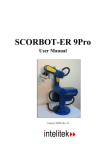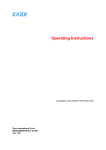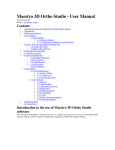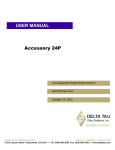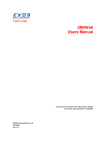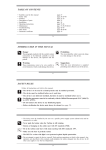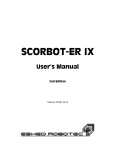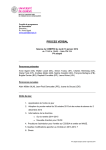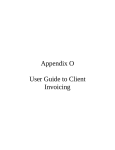Download NAVIOP GENIUS 7G Operating Instructions
Transcript
NAVIOP GENIUS 7G Operating Instructions Basic User’s Manual for NAVIOP GENIUS 7G Touchscreen Products NAVIOP S.P.A. NAVIOP_GENIUS7G Ver. 1.00 NAVIOP GENIUS 7G - Operating Instructions Copyright © 2014 NAVIOP S.P.A. – Forlì, Italy Subject to change without notice The information contained in this document is provided for informational purposes only. While efforts were made to verify the accuracy of the information contained in this documentation, it is provided “as is” without warranty of any kind. Third-party brands and names are the property of their respective owners. www.NAVIOP.com 2 NAVIOP GENIUS 7G - Operating Instructions Table of Contents Table of Contents Introduction..............................................................................................................................................4 Safety Guide............................................................................................................................................5 1 Product Overview.................................................................................................................................6 2 Standards and Approvals.....................................................................................................................7 3 Technical Specifications ......................................................................................................................8 4 Technical Data....................................................................................................................................10 4.1 Dimensions...................................................................................................................................... 11 4.2 Installation Environment..................................................................................................................12 4.3 Installation Procedure......................................................................................................................13 5 Connections.......................................................................................................................................14 5.1 Serial Port........................................................................................................................................15 5.2 Ethernet Port...................................................................................................................................16 5.3 Optional plugin module....................................................................................................................17 6 Power Supply, Grounding and Shielding............................................................................................19 7 Battery................................................................................................................................................20 8 Cleaning Faceplates...........................................................................................................................21 9 Getting Started...................................................................................................................................21 10 System Settings...............................................................................................................................22 11 Unpacking and Packing Instructions................................................................................................24 3 NAVIOP GENIUS 7G - Operating Instructions Introduction Introduction The operational guidelines described below is information which relates to the device, installation, transportation, storage, assembly, use and maintenance. This Operating Instruction describes the main features of the NAVIOP operator panels. The Manual refers to the following models: GENIUS 7G Operator interface with TFT color 7” widescreen display touchscreen and 1Ghz CPU 4 NAVIOP GENIUS 7G - Operating Instructions Safety Guide Safety Guide The manual contains safety standards that must be respected for the personal safety and to avoid damage. Indications of attention are divided into three levels of severity: DANGER: indicates a failure to observe safety rules and such failure may cause death or serious injuries. ! DANGER ATTENTION: indicates a failure to observe safety rules and that deficiency may cause damage. ! ATTENTION CAUTION: indicates a failure to observe safety rules and that deficiency may cause defects to the equipment or inconsistencies. CAUTION 5 NAVIOP GENIUS 7G - Operating Instructions Product Overview 1 Product Overview The NAVIOP GENIUS 7G products combine state-of-the-art features and top performance with an oustanding design. They are the ideal choice for all demanding HMI applications including factory energy and marine applications. The GENIUS 7G features a high-brightness, contrast-enhanced ruggedized 7” TFT widescreen (16:9) display with a fully dimmable LED backlight. The product has been designed for use in harsh environments and outdoor applications.Glass bonding assembly and anti-reflective (AR) glass surface treatment provide for superior optical performance. The durable glass touchscreen requires the human touch, eliminating false activations, and offers high reliability and durability; it will continue to work even surface is scratched or contaminated. The GENIUS 7G panels have been designed to run the JMobile software. • JMobile runtime included. Full compatibility with JMobile Studio. • Full vector graphic support. Native support of SVG graphic objects. Trasparency and alpha blending. • Full object dynamics: control visibility and transparency, move, resize, rotate any object on screen. Change properties of basic and complex objects. • TrueType fonts. • Multilanguage applications. Easily create and manage your applications in multiple languages to meet global requirements. Far East languages are supported. Tools available in JMobile Studio support easy third-party translations and help reducing development and maintenance costs of the application. • Data display in numerical, text, bargraph, analog gauges and graphic image formats. • Rich set of state-of-the-art HMI features: data acquisition, alarm handling, scheduler and timed actions (daily and weekly schedulers, exception dates), recipes, users and passwords, RSS feeds, rotating menus. • Includes support for a wide range of communication drivers for Factory systems. • Multiple drivers communication capability. • Remote monitoring and control. Client-Server functionality. • Remote maintenance and support with VNC-based functionality. • Off-line simulation with JMobile Studio. • Powerful scripting language for automating HMI applications. Script debugging improves efficiency in application development. • Rich gallery of vector symbols and objects. • Project templates. • Optional plug-in modules for fieldbus systems, I/O and controllers. • Display backlight dimmable to 0%. • Mediaplayer widget • IP Network camera widget • Optional CoDeSys SoftPLC. • CPU ARM Cortex-A8 - 1Ghz 6 NAVIOP GENIUS 7G - Operating Instructions Standards and Approvals 2 Standards and Approvals The products have been designed for use in an industrial environment in compliance with the 2004/108/ EC EMC Directive. The products have been designed in compliance with: EN 61000-6-4 EN 55011 Class A EN 61000-6-2 EN 61000-4-2 EN 61000-4-3 EN 61000-4-4 EN 61000-4-5 EN 61000-4-6 EN 61000-4-8 EN60945 EN 60079-0 EN 60079-15 EN 60079-31 The installation of these devices into the residential, commercial and light-industrial environments is allowed only in the case that special in measures are taken in order to ensure conformity to EN 61000-6-3. The products are in compliance with the Restrictions on Certain Hazardous Substances (RoHS) Directive 2002/95/EC In compliance with the above regulations the products are CE marked. 7 NAVIOP GENIUS 7G - Operating Instructions Standards and Approvals Product Identification The product may be identified through a plate attached to the rear cover. You will have to know the type of unit you are using for correct usage of the information contained in the guide. An example of this plate is shown in the figure below: GENIUS 7G ETOP507U5P1 01/12 09994847559 040100A01000000 product model name product part number month/year of production serial number version id of the product 3 Technical Specifications Touch screen technology Projective Capacitive Back-up battery 3V 50mAh Lithium, rechargeable, not user-replaceable, model VL2330. FuseAutomatic Serial Port RS-232, RS-485, RS-422 software configurable User memory Flash 256MB GENIUS 7G Recipe memoryFlash Hardware clock Clock/Calendar with back-up battery Accuracy RTC (at 25°C)<100ppm Environmental conditions Operating temperature (surrounding air temperature) Storage temperature Operating and storage humidity Vibrations Shock Protection class -20 ÷ +60°C (vertical installation) -20 ÷ +50°C (horizontal installation) -40 ÷ +85°C 5 ÷ 85 % RH not-condensing 5 ÷ 9 Hz, 7 mm p-p 9 ÷ 150 Hz, 1 g ± 50 g, 11 ms, 3 pulses per axis IP69K (front panel) IP20 (rear) EN60068-2-14 EN60068-2-14 EN60068-2-30 EN 60068-2-6 EN60068-2-27 EN 60529 8 NAVIOP GENIUS 7G - Operating Instructions Standards and Approvals Electromagnetic Compatibility (EMC) Radiated disturbance test Electrostatic discharge immunity test Class A EN 55011 8 kV (air electrostatic discharge) EN 61000-4-2 4 kV (contact electrostatic discharge) Radiated, radio-frequency, electromagnetic field immunity test Burst immunity test Surge immunity test 80 MHz ÷ 1 GHz, 10V/m 1,4 GHz ÷ 2 GHz, 3 V/m 2 GHz ÷ 2.7 GHz, 1 V/m ± 2 KV dc power port ± 1 KV signal line ± 0,5 KV dc power port (line to earth) ± 0,5 KV dc power port (line to line) ± 1 KV signal line (line to earth) EN 61000-4-3 Immunity to conducted disturbances inducted by radiofrequency field 0.15 ÷ 80 MHz, 10V EN 61000-4-6 EN 61000-4-4 EN 61000-4-5 Voltage dips, short interruptions and voltage variations immunity test Port: AC mains; Level: 100% duration: 1 cycle and 250 cycles (50Hz); 40% duration: 10 cycles (50Hz); 70% duration: 25 cycles (50Hz); Phase: 0°-180° Test executed on the 230Vac side of the Exor International S.p.A. Power Supply EN 61000-4-11 Durability information Backlight service life (LED type) 40000 Hrs. or more (Time of continuos operation until the brightness of the backlight reaches 50% of the rated value when the sorrounding air temperature is 25°C) - see Note 1 Note 1: Extended use in environments where the surrounding air temperature is 40°C or higher may degrade backlight quality/reliability/durability. Surface Chemical Resistance: Alcohol, Acetone, Methylene Chloride, Isopropanol, Hexane, Methyl ethyl ketone, Turpentine, Mineral Spirit, Unleaded Gasoline, Diesel Fuel, Coal oil, Motor oil, Transmission Fluid, Antifreeze, 10% NaClO, 6% Hydrochloric Acid, 40% Sulfuric Acid, 70% Nitric Acid, 5% Ammonia, 10% Sodium Hydroxide, 3% Hydrogen Peroxide, Toluene, Ammonia-based Glass Cleaner, Laundry Detergents, Cleaner, Black Tea, Coffee, Vinegar, Coca Cola, Grease, Cooking Oil, Salt, Bleach 9 NAVIOP GENIUS 7G - Operating Instructions Technical Data 4 Technical Data Model Display / Backlight Colors Resolution Diagonal (inches) Dimming User memory flash SD card slot Recipe memory TFT Color / LED GENIUS 7G TFT Color / LED 64K 64K 800X480 800x480 7” widescreen 7” widescreen yes yes 128MB 256MB yes yes Yes. Flash memory storage limited only by available memory Yes. Flash memory storage limited only by available memory RS-232,RS-485 RS-422 DB9 female software configurable RS-232,RS-485 RS-422 DB9 female software configurable Ethernet port 2 10/100 Mbit with integrated switch 2 10/100 Mbit with integrated switch USB port 2 Host interface, 1 version 2.0, 1 version 2.0 and 1.1 2 Host interface, 1 version 2.0, 1 version 2.0 and 1.1 Serial Port @@@@@ Expansion slot Battery Real Time Clock Voltage 2 Optional Plugin rechargeable yes 10-32Vdc (*) 2 Optional Plugin rechargeable yes 10-32Vdc (*) Current rating (at 24VDC) 0.7A 0.7 A Weight 1 Kg 1 Kg (*) For applications requiring compliance with EN 61131-2 and specifically in reference to 10 ms voltage dips, the minimum power supply voltage is 18Vdc. 10 NAVIOP GENIUS 7G - Operating Instructions Technical Data 4.1 Dimensions Cut out MODEL GENIUS 7G MODEL GENIUS 7G A B C D E F 187mm/7.36” 147mm/5.79” 176mm/6.90” 136mm/5.35” 47mm/1.85” 8mm/0.31” CSD CSD2 500mm/19.68” 350mm/13.77” CSD=Minimum Compass Safe Distance of standard compass CSD2=Minimum Compass Safe Distance of steering compass, standby steering compass, emergency compass 11 NAVIOP GENIUS 7G - Operating Instructions Technical Data 4.2 Installation Environment Avoid prolonged exposition to direct sunlight to avoid the risk of overheating the device. The equipment is not intended for installation in contact with corrosive chemical compounds. Check the resistance of the front panel to a specific compound before installation. Do not use tools of any kind (screwdrivers, etc.) to operate the touch screen of the panel. In order to meet the front panel protection classifications, proper installation procedure must be followed: • the borders of the cutout must be flat • screw up each fixing screw until the plastic bezel corner get in contact with the panel. • the cutout for the panel must be of the dimensions indicated in this manual. The IP69K is guaranteed only if: • max deviation from the plane surface to the cut-out: <=0.5mm • thickness of the case where is mounted the equipment: from 1,5mm to 6mm • max surface roughness where the gasket is applied: <=120 um Applying the gasket A. Gasket B. Installation cut-out 12 NAVIOP GENIUS 7G - Operating Instructions Technical Data 4.3 Installation Procedure Place the fixing brackets as shown in figure. CAUTION Screw each fixing screw until the bezel corner gets in contact with the panel. 13 NAVIOP GENIUS 7G - Operating Instructions Connections 5 Connections 1. Serial Port 2. 2x Ethernet Port 3. USB Port (version 2.0 - 1.1) 4. USB Port (version 2.0 High speed only) 5. Power Supply 6. Expansion slot for Plugin module 7. SD Card Slot 14 Connections NAVIOP GENIUS 7G - Operating Instructions 5.1 Serial Port The serial port is used to communicate with the PLC or with another type of controller. Different electrical standards are available for the signals in the PLC port connector: RS-232, RS-422, RS-485. The serial port is software programmable. Make sure you select the appropriate interface in the programming software. RS-422, RS-485 RS-232 PinDescription 1 GND 2 3 TX 4 RX 5 6 +5V output 7 CTS 8 RTS 9 SERIAL PORT PinDescription 1 GND 2 3 CHA4 CHB5 6 +5V output 7 CHB+ 8 CHA+ 9 To operate in RS485 pins 4-3 and 8-7 must be connected externally. The communication cable must be chosen for the type of device being connected. 15 NAVIOP GENIUS 7G - Operating Instructions Connections 5.2 Ethernet Port The Ethernet port have two status indicators. Please see description in figure. 1 OFF: Valid link has NOT been detected ON: Valid link has been detected 8 ON: No activity BLINKING: Activity 16 NAVIOP GENIUS 7G - Operating Instructions 5.3 Optional plugin module GENIUS 7G have several optional plugin module, multiple modules configurations are possible. Slot#2 and Slot#4 are available only if plugin module has the “bus extension connector”. Each slot carries three communication channels: • 1 serial interface • 1 CAN interface • 1 SPI interface Note: It is not possible to stack two modules that are using the same type of interface. 17 NAVIOP GENIUS 7G - Operating Instructions Below you can find relation between modules and max number of modules that can be used into eTOP500 serie panels, based on their Interface Type: Module Application Max Modules Interface Type Bus Extension connector PLCM01 CAN 2 for GENIUS 7G CAN Y PLCM01-NE CAN 2 for GENIUS 7G CAN N PLCM02 KNX 1 Serial N PLCM03 Serial RS232 2 Serial Y PLCM04 Serial RS485 2 Serial Y PLCM05 CODESYS V2 License 1 PLCM06 Profibus DP 1 SPI N PLIO03 Multifunction I/O 1 SPI N PLIO06 Compact I/O 2 SPI N Y Max modules refers to max number of modules can be plugged into the HMI (all slots), If you are planning to use PLCM03 and PLCM04 (additional serial ports) you will obtain following “COM - Slot#” association: • a module plugged in Slot#1 or into Slot#2 will be COM2, • a module plugged in Slot#3 or into Slot#4 will be COM3. If you are planning to use two PLCM01 (CAN interface) you will obtain following Slot# association: • a module plugged in Slot#1 or into Slot#2 will be the CanPort 0, • a module plugged in Slot#3 or into Slot#4 will be the CanPort 1. 18 Power Supply, Grounding and Shielding NAVIOP GENIUS 7G - Operating Instructions 6 Power Supply, Grounding and Shielding The power supply terminal block is shown in the figure below. Fig. 6.1 Note: Ensure that the power supply has enough power capacity for the operation of the equipment. The unit must always be grounded to earth. Grounding helps limit the effects of noise due to electromagnetic interference on the control system. Earth connection will have to be done using either the screw or the faston terminal located near the power supply terminal block. A label helps identify the ground connection. Also connect to ground the terminal 3 on the power supply terminal block. The power supply circuit may be floating or grounded. In the latter case, connect to ground the power source common as shown in figure (see below) with a dashed line. When using the floating power scheme, note that the panes internally connects the power common to ground with a 1MΩ resistor in parallel with a 4,7nF capacitor. The power supply must have double or reinforced insulation. The suggested wiring for the power supply is shown below. Fig. 6.2 All the electronic devices in the control system must be properly grounded. Grounding must be performed according to applicable regulations. 19 Battery NAVIOP GENIUS 7G - Operating Instructions 7 Battery These devices are equipped with rechargeable Lithium battery, not user-replaceable. The following information is maintained by the battery: • hardware real-time clock (date and time) Charge: At first installation must be charged for 48 hours. When the battery is fully charged, it ensures a period of 3 months of data back-up at 25°C. Battery ! ATTENTION Dispose of batteries according to local regulations. 20 NAVIOP GENIUS 7G - Operating Instructions Cleaning Faceplates / Getting Started 8 Cleaning Faceplates The equipment must be cleaned only with a soft cloth and neutral soap product. Do not use solvents. 9 Getting Started NAVIOP GENIUS series panels must be programmed with the programming software JMobile Studio. To program a panel you will have to connect the panel to a personal computer running JMobile Studio software package; the panel must be in Configuration mode to be programmed. NAVIOP GENIUS series units are programmed via the Ethernet interface. The software package JMobile is a WindowsTM application and must be properly installed. JMobile uses the personal computer Ethernet interface to communicate with the target device. Make sure that the proper firewall policy is configured in order to allow JMobile Studio to access the network. The version of the JMobile Studio used must be compatible with the JMobile runtime version installed on the panel to be programmed. 21 NAVIOP GENIUS 7G - Operating Instructions System Settings 10 System Settings unit.The System settings tool comes in the shape of a rotating menu with navigation buttons at top and The NAVIOP GENIUS panels have a system settings tool to allow basic and preliminary settings to the unit.The System settings tool comes in the shape of a rotating menu with navigation buttons at top and bottom to scroll between the available options. The tool is shown in the picture below. On the left side the several components and functions are highlighted and, per each of them, the right side (“Info” pane) shows the information about the current version, when applicable. In the picture below it is showed the version of the Main OS component. System Settings has two operating modes: User Mode and System Mode. The difference between them is only in the number of available options. System settings in User Mode is activated from the context menu. The context menu can be recalled by clicking and holding any unused area of the touchscreen for a few seconds. Default holding time is 2 sec. Holding time is a runtime parameter that can be changed. System settings in System Mode can be activated with the so-called Emergency system access procedure. This procedure consist in tapping in the middle of the touchscreen with a finger at a high frequency while the systemis powering up. The Emergency procedure can only be accessed at powerup. 22 NAVIOP GENIUS 7G - Operating Instructions System Settings “User mode” is the simplest possible interface where a generic user can get access to the basic settings of the panel: Calibrate Touch: allows to calibrate the touch screen interface Network: allows to change the options of the panel on-board network card Time: allows to change the panel RTC options, including time zone and DST Display settings: automatic backlight turnoff and brightness adjustment BSP settings: allows to check the BSP (Board Support Package) version (example 2.37), check the operating hours timers for the unit and separately for the backlight, enable/disable the buzzer Plugin list:allows to check the presence of optional plugin modules installed. “System Mode” is the complete interface of the System Settings tool where all the available options are available; in addition to the options available in the “User Mode” we have the following important options: Format Flash: allows to format the internal panel flash disk Resize Image Area: allows to resize the flash portion reserved to store the splash screen image displayed by the unit at power up; default settings are normally ok for all the units Download Configuration OS: allows to check current version and upgrade the back-up operating system, see below in the next chapter for additional details Download Main OS: allows to check current version and upgrade the main operating system, see below in the next chapter for additional details Download Splash Image: allows changing the splash screen image displayed by the unit at power up; the image should be provide in a specific format. We suggest to update Splash Screen Image directly from Studio software which supports this feature starting from V 1. 50 Download Bootloader: allows to check actual version of the system boot loader and to upgrade it, see below for additional details Note: the System Settings tool includes also other options, not described and not documented at this moment 23 NAVIOP GENIUS 7G - Operating Instructions 11 Unpacking and Packing Instructions Unpacking and Packing Instructions to repack the unit, please follow the instructions backwards. 24
























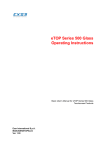
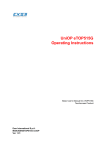
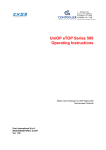
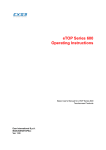
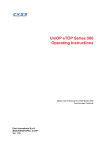
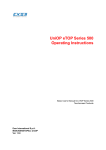
![986 09 05 Rev1 UM Creperia e Hot Dog 5 [782481]](http://vs1.manualzilla.com/store/data/006065283_1-887721b297fece5b13bf646e62a34392-150x150.png)