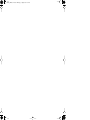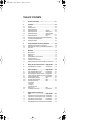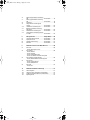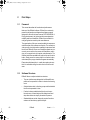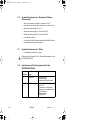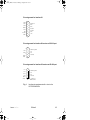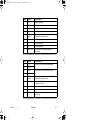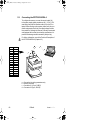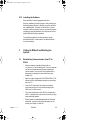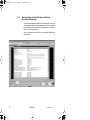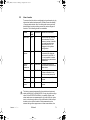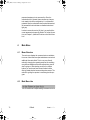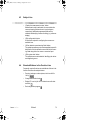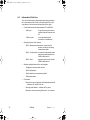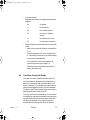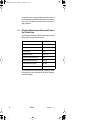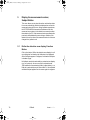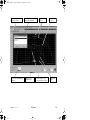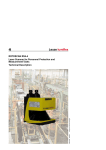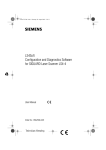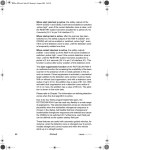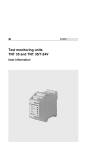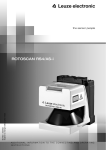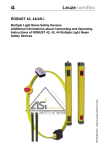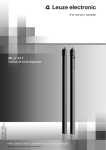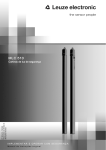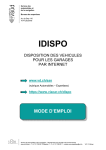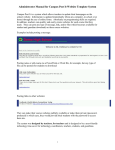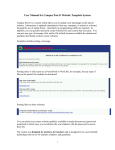Download RS4soft Configuration and Diagnostics Software for ROTOSCAN
Transcript
50036433 - 08/2001 Subject to technical changes RS4soft Configuration and Diagnostics Software for ROTOSCAN RS4-4 User Manual RS4so_DE.book Seite 2 Montag, 6. August 2001 2:42 02 RS4so_DE.book Seite 0 Montag, 6. August 2001 2:42 02 TABLE OF CONTENTS 1 About the User Manual ......................................................... 61 2 First Steps ............................................................................. 62 2.1 2.2 2.3 2.4 2.5 2.6 Foreword ............................................................................................. 62 Software Structure ............................................................................... 62 Required Components ........................................................................ 63 System Requirements ................................. Software ........................ 63 System Requirements ................................. Hardware (PC) .............. 63 System Requirements ................................. Hardware (Cables, ..................................................................... Connectors) .................. 64 System Requirements .................................. Other ............................. 64 Interfaces and Pin Assignments for the ROTOSCAN RS4-4 ............... 64 Connecting the ROTOSCAN RS4-4 .................................................... 68 Installing the Software ......................................................................... 69 2.7 2.8 2.9 2.10 3 Calling Up RS4soft and Starting the System ..................... 69 3.1 3.2 3.3 Establishing Communication from PC to RS4-4 .................................. 69 Startup Page with Verification of Safety-Relevant Parameters ........... 70 User Levels ......................................................................................... 71 4 Main Menu ............................................................................. 72 4.1 4.2 4.3 4.4 4.5 4.6 4.7 Menu Structure .................................................................................... 72 Main Menu Line ................................................................................... 72 Subject Line ......................................................................................... 73 Standard Buttons in the Function Line ................................................ 73 Information Field Line .......................................................................... 74 Coordinate Control and Display .......................................................... 75 Displaying Measurement Values and Fields in the Contour Area ....... 76 5 Display the measurement contour .... Subject Button ....... 78 5.1 Define the detection zone display ................ Function Button ............. 78 6 RS4 configuration ............................... Subject Button ....... 80 6.1 6.2 6.3 6.4 6.5 6.5.1 6.5.2 6.5.3 Load configuration data from a file ............... Function Button ............. 81 Save configuration data as a file .................. Function Button ............. 81 Retrieve configuration data from the RS4 .... Function Button ............. 81 Transfer configuration data from PC to RS4 Function Button ............. 82 Change configuration data ........................... Function Button ............. 82 RS4 configuration parameters...................... folder ............................. 83 Non-safety-critical parameters ..................... folder ............................. 84 Safety-critical parameters ............................ folder ............................. 85 - Start interlock - Startup test - Changeover - Start detection zones Field pair 1 to 4............................................. folder ............................. 90 Set standard values for RS4 ........................ Function Button ............. 91 6.5.4 6.6 7. Define detection zones/warning fields..................................................... Subject Button ....... 93 7.1 7.2 7.3 7.4 7.5 Load detection zone/warning field from file .. Function Button Save detection zone/warning field as a file, . Function Button Select detection zone/warning field .............. Function Button Enter detection zone/warning field ............... Function Button Define elliptical detection zone/warning field Function Button ............. 94 ............. 95 ............. 95 ............. 95 ............. 96 RS4so_DE.book Seite 1 Montag, 6. August 2001 2:42 02 7.6 7.7 7.8 7.9 7.10 7.11 7.12 7.13 Define rectangular detection zone/warning field ............................................................... Function Button .............96 Define polygonal detection zone/warning field ............................................................... Function Button .............98 (freistehend) ........................................................................................99 Change detection zone/warning field segment ........................................................ Function Button ...........100 Limit detection zones/warning field...............Function Button ...........101 Blanking out a detection zone/warning field segment ................................................Function Button ...........102 Delete detection zone/warning field..............Function Button ...........104 Transfer detection zone/warning field from PC to RS4.....................................................Function Button ...........104 8 RS4 system data................................. Subject Button ..... 106 8.1 8.2 8.3 8.4 Load system data from the RS4 ...................Function Button Display RS4 error list ....................................Function Button Calibrate window monitoring ........................Function Button Reset RS4 ....................................................Function Button ...........106 ...........106 ...........107 ...........107 9 Additional Functions on the Main Menu Line .................. 108 9.1 Menu „View“ ......................................................................................108 - Function „Save diagram as a file“ Menu „Settings“ .................................................................................108 - Function „Interface“ - Function „Language“ - Function „Change diagram color“ - Function „190˚ detection zones and warning fields“ Menu „Detection zones/warning fields“ .............................................109 - Function „Modified detection zones/warning fields“ Menu „Security“ .................................................................................109 - Function „Change password“ - Function „Reset password“ Menu „Help“ .......................................................................................110 - Function „Info“ 9.2 9.3 9.4 9.5 10 Additional Information and Summary .............................. 111 10.1 10.2 10.3 10.4 Initial Configuration ............................................................................111 Changing a Scanner Configuration or Field Definition ......................112 Creating a Configuration Without a Connected Scanner ...................113 Replacing Devices .............................................................................113 RS4so_DE.book Seite 61 Montag, 6. August 2001 2:42 02 1 About the User Manual This documentation contains all information regarding proper use of the configuration software RS4soft. It is supplied with every delivered system and is intended for use by the planners, operators and maintenance personnel of systems that are safeguarded by the ROTOSCAN RS4-4. The documentation must be kept so that it is easily accessible at all times. Safety precautions and warnings are designated by the symbol . Please verify that the RS4-4 laser scanner is installed and mounted so as to be ready for operation as specified by the Technical Description No. 50036431. Leuze lumiflex GmbH + Co. is not liable for damage resulting from improper use of its equipment. Familiarity with these two manuals constitutes part of the knowledge required for proper use. The RS4soft software was designed exclusively for the RS4 scanner series. The user manual was written with reference to the ROTOSCAN RS4-4 with a detection zone range of 4 meters. For this reason, both designations (RS4-4 and RS4) are used in the text and in the illustrations. Version of the contents: V1.01 © No reprints or duplications, in full or in part, without the express permission of Leuze lumiflex GmbH + Co. Ehrenbreitsteiner Str. 44 D-80993 Munich Germany Leuze lumiflex RS4soft 61 RS4so_DE.book Seite 62 Montag, 6. August 2001 2:42 02 2 First Steps 2.1 Foreword This manual describes the functional and performance features of the RS4soft software. RS4soft is an extremely powerful configuration and diagnostics software program designed for use with the laser scanner ROTOSCAN RS4-4. During development, the highest priorities were placed on reliability and user-friendliness. RS4soft is not suitable for configuring devices made by other manufacturers. The organization of this user manual parallels the sequences and hierarchies of the software menu points. The manual provides you with clear information regarding the structures and functions of RS4soft. Where more complex subjects are concerned, you can refer to the screen shot illustrations, which give you a concrete look at the points under discussion. The software itself offers an additional „help“ text for each function button. Simply move the mouse pointer to a function button, and a descriptive pop-up window will appear automatically. Please keep this description in a safe place and make sure that it is accessible during the entire service life of the software. 2.2 Software Structure RS4soft follows a subject-related tree structure: 62 • The user interface was designed to be Microsoft® compatible as far as possible in order to shorten the learning curve. • Subject buttons refer to function groups and the detailed functions incorporated in them. • Function buttons enable desired functions to be performed; many of these buttons offer dialog boxes and drop-down menus to simplify the selection process. • Standard buttons contain frequently required functions and are not linked to any specific subject. RS4soft Leuze lumiflex RS4so_DE.book Seite 63 Montag, 6. August 2001 2:42 02 2.3 Required Components The following components are required for the initial startup: 2.4 • Laser scanner RS4-4, installed as specified in Technical Description No. 50034330 • PC or laptop with color monitor and installed RS4soft program • RS 232 interface cable (1:1, without cross-connection) or RS 422 interface cable for the connection to X2 (see Chapter 2.8) • Control cable (power supply, changeover, restart) for the connection to X1 (see Chapter 2.8) System Requirements / Software Microsoft® Windows 95/98/NT®/2000 2.5 Leuze lumiflex System Requirements / Hardware (PC) • Intel® processor, Pentium® class or better (or compatible models such as AMD® or Cyrix®) • At least 16 MB RAM • 3 1/2’’ disk drive • Hard drive with at least 8 MB of free memory • You may need more disk storage if detection zone data and/or configuration data are going to be stored. • Mouse • Free RS 232 serial interface, or alternatively, RS 422 interface RS4soft 63 RS4so_DE.book Seite 64 Montag, 6. August 2001 2:42 02 2.6 2.7 System Requirements / Hardware (Cables, Connectors) • Wire cross-section of cable X1: at least 0.5 mm2 • Outer diameter of the cable: between 5 mm and 10 mm • Maximum cable length X1: 50 m • Maximum cable length X2: 10 m for RS 232 • Maximum cable length X2: 50 m for RS 422 • Use shielded cables • Use only the RS4-MG connectors and the RS4-MG cover provided with the delivered system. System Requirements / Other • Printer (black-and-white or color) Please refer to Chapter 4.2 in the Technical Description of the ROTOSCAN RS4-4. 2.8 64 Interfaces and Pin Assignments for the ROTOSCAN RS4-4 Interface No. Interface Type Interface Function X1 SUB-D15 Connections for: • Power supply • Switch and signal cables X2 SUB-D9 Interface ROTOSCAN RS4-4 - PC • Parameter configuration • Detection zone and warning field definition • Data transfer • Diagnostics RS4soft Leuze lumiflex RS4so_DE.book Seite 65 Montag, 6. August 2001 2:42 02 Pin assignments for interface X1 FP 4 8 FP 3 7 FP 2 6 Alarm 5 FP 1 4 UB 3 Restart 2 15 Reserved 14 NC 13 NC 12 OSSD2 11 OSSD1 10 NC 9 NC GND 1 Pin assignments for interface X2 used as an RS 232 port 1 TxD 2 RxD 3 4 6 RS232 recognition 7 NC 8 NC 9 Reserved GND/ 5 shield Pin assignments for interface X2 used as an RS 422 port Tx- 1 Tx+ 2 Rx+ 3 Rx- 4 GND/ 5 shield Fig. 1 Leuze lumiflex 6 RS422 recognition 7 NC 8 NC 9 Reserved Connection of PIN 5 to PIN 6 Interface pin assignments with a view to the ROTOSCAN RS4-4 RS4soft 65 RS4so_DE.book Seite 66 Montag, 6. August 2001 2:42 02 PIN Signal Description 1 GND Ground for the supply voltage 2 Restart Input, scanner reset, and connecting the RESTART button 3 UB Supply voltage +24 VDC 4 FP 1 Changeover to field pair 1 5 Alarm Semiconductor output that switches off when the warning field is violated as well as for warning messages such as „window slightly dirty“, error messages such as „window very dirty“, and for internal errors (the functions can also be selected in combination). 6 FP 2 Changeover to field pair 2 7 FP 3 Changeover to field pair 3 8 FP 4 Changeover to field pair 4 9 NC Not connected 10 NC Not connected 11 OSSD 1 Semiconductor output, switches off when the detection zone is violated, Channel 1 12 OSSD 2 Semiconductor output, switches off when the detection zone is violated, Channel 2 13 NC Not connected 14 NC Not connected 15 Reserved Reserved for testing purposes, no wiring Pin Assignments for Connector X1 A field pair consists of one detection zone and one warning field. 66 RS4soft Leuze lumiflex RS4so_DE.book Seite 67 Montag, 6. August 2001 2:42 02 PIN Signal Description 1 NC Not connected 2 TxD Data communication, transmit 3 RxD Data communication, receive 4 NC Not connected 5 GND / shield Ground / shield (connect with PE to the electronics cabinet only) 6 RS 232 Not connected 7 NC Not connected 8 NC Not connected 9 Reserved Reserved for testing purposes, no wiring Pin Assignments for Connector X2 used as an RS 232 Port PIN Signal Description 1 TxD- RS 232/ RS 422 transmitted data 2 TxD+ 3 RxD+ 4 RxD- 5 GND / shield Ground / shield (connect with PE to the electronics cabinet only) 6 RS 422 Select RS 422 interface by connecting a bridge to pin 5 7 NC Not connected 8 NC Not connected 9 Reserved Reserved for testing purposes, no wiring RRS 232/ RS 422 received data Pin Assignments for Connector X2 used as an RS 422 Port Leuze lumiflex RS4soft 67 RS4so_DE.book Seite 68 Montag, 6. August 2001 2:42 02 2.9 Connecting the ROTOSCAN RS4-4 To configure the scanner, connect the control cable (X1) to the power supply (safety transformer 24 V, 2.5 A, 1.25 A semi-delay fuse) and the interface cable (X2) to the PC or laptop. Before starting up the system, please verify the connector assignments, the wiring, the supply voltage and the fuse protection. Although the scanner is robustly constructed and equipped with various internal safety mechanisms, it is possible that damage could be caused by faulty wiring. For further information, consult the Technical Description of the ROTOSCAN RS4-4 (Chapter 4.2). PIN 1 2 3 4 5 6 7 8 9 10 11 12 13 14 15 a Signal GND Restart UB FP 1 Alarm FP 2 FP 3 FP 4 NC NC OSSD 1 OSSD 2 NC NC Reserved d b c STOP a b c d 68 ok. ok. = = = = Connection for setting parameters only Dummy connector Connector X1 (15-pin, SUB-D) Connector X2 (9-pin, SUB-D) RS4soft Leuze lumiflex RS4so_DE.book Seite 69 Montag, 6. August 2001 2:42 02 2.10 Installing the Software Place diskette #1 into the appropriate disk drive. Start the installation program Setup.exe. After selecting the desired language (German or English) you will be asked for the installation path. The folder „Leuze lumiflex“ is recommended. Confirm the entries. Now you can load the program successively using the diskettes. Once this process is completed, RS4soft is ready for operation. To enable the program to be called up faster, use the Microsoft® function „Create shortcut” to add the RS4soft icon to the desktop. Leuze lumiflex 3 Calling Up RS4soft and Starting the System 3.1 Establishing Communication from PC to RS4-4 • Start the software by double-clicking either on „rs4_hmi.exe“ or on the desktop icon. For a few seconds you will see the software startup page indicating the version number. Then the main menu appears with a dialog box for selecting the authorization level (see Chapter 3.2). • Apply the supply voltage to the ROTOSCAN RS4-4. The scanner will now automatically attempt to communicate with your PC. • Once the PC and scanner have been successfully synchronized, the text in the info field changes from „RS4 sync“ to „RS4 connect“. • The current configuration of the RS4-4 is transferred to the PC. A progress bar on the screen shows the configuration data being loaded. • Please replace the standard passwords with individual passwords. A request to this effect will appear on the screen (see Chapter 3.3 and 9.4). RS4soft 69 RS4so_DE.book Seite 70 Montag, 6. August 2001 2:42 02 3.2 70 Startup Page with Verification of SafetyRelevant Parameters • The RS4 configuration and the status information are now automatically transferred and displayed. Please compare these safety-relevant data with the parameters required for the current application. • After you close the dialog box, you can begin configuring the scanner. RS4soft Leuze lumiflex RS4so_DE.book Seite 71 Montag, 6. August 2001 2:42 02 3.3 User Levels To ensure that the device configuration is performed only by trained and authorized personnel, RS4soft uses the dialog „Change authorization level“ to distinguish among various authorization levels providing access to various ranges of function. The following levels are available: Level Info Field Password Access to Functions Operator (Be) --- General settings, display and evaluation of measurement values, transferring configuration data from RS4-4 to PC, no changes to the system configuration Maintenance (In) RS4IGOY Device configurations can be loaded from diskette and saved in the RS4-4. It is not possible to make changes to the parameters themselves. Autho(AK) rized customer RS4LEUZE Complete access to all user-related functions and parameters. Service (Se) WINCALIB Access to the scanner window calibration function for trained personnel Production (Fe) --- Manufacturer-specific access Development (En) --- Manufacturer-specific access The factory-preset password for the authorized customer/ safety official (AK) is „RS4LEUZE“. During the initial configuration of the ROTOSCAN RS4-4, the safety official must select and save new passwords for (In) and (AK); the (electronic or hard-copy) carrier of this information must be kept locked up in a secure location. Each password can be entered using either upper-case or lower-case letters; the Leuze lumiflex RS4soft 71 RS4so_DE.book Seite 72 Montag, 6. August 2001 2:42 02 password acceptance is not case-sensitive. Since the authorization level „Operator“ does not allow any changes to be made to the device configuration, it is not passwordprotected. After the authorization level has been determined, all inaccessible function buttons are disabled and colored light gray. In order to access the service (Se) level, you need both the correct password and a security diskette. For further information, see Chapter 9, „Additional Functions on the Main Menu Line“. 4 Main Menu 4.1 Menu Structure The main menu displays the measured contours and detection zones. It also features subject-related menu control and additional information fields. This is a very user-friendly method for changing the operating mode and for accessing many different dialogs and functions without losing track of what is going on. After selecting one of the four subject buttons, you can choose from relevant function buttons offering related selection boxes and drop-down menus. This method for guiding the operator is used throughout the program. 4.2 Main Menu Line This line contains the complete catalog of available functions. 72 RS4soft Leuze lumiflex RS4so_DE.book Seite 73 Montag, 6. August 2001 2:42 02 4.3 4.4 Subject Line • „Display the measurement contour“ button Measurement mode is activated; the current detection zone and warning field are shown in red and green, respectively. Additional programmed fields can be selected individually by means of a dialog (e.g. reference display). • „RS4 configuration“ button All functions required for configuring the scanner are available here. • „Define detection zones/warning fields“ button This subject area allows you to create application-specific definitions of the four detection zones and the four warning fields using either the mouse or numerical input. • „RS4 system data“ button This subject area contains data for identifying the device and diagnosing errors. Standard Buttons in the Function Line Frequently required functions are available at all times in the function line below the subject buttons. Leuze lumiflex • Zooming (enlarge or reduce picture, total view of 80 x 140 m) • Change authorization level • Display PC error list (list of PC-related errors with date and time) • End configuration program RS4soft 73 RS4so_DE.book Seite 74 Montag, 6. August 2001 2:42 02 4.5 Information Field Line You can find information regarding the operating mode and the current authorization level in the information line at the very bottom of the screen as follows (from left to right): • • • • 74 Current data communication between PC and RS4-4 - „RS4 sync“ for synchronizing the communication between scanner and PC - „RS4 connect „when the data transfer connection is established Operating status of the scanner - „RS4 > Measurement operation“ shows that the scanner is actively recording measurement data - „RS4 > Configuration „shows that configuration data are being transferred with the OSSDs switched off - „RS4 > Error“ signals a system error with the OSSDs switched off Selected subject button of the user program - „Display the measurement contour„ - „RS4 configuration“ - „Define detection zones/warning fields“ - „RS4 system data“ Field status - Detection zone and warning field violated/switched off – indicators SF and WF are red - Warning field violated – indicator WF is green - Detection zone and warning field clear – no indicator RS4soft Leuze lumiflex RS4so_DE.book Seite 75 Montag, 6. August 2001 2:42 02 • • 4.6 Current access level Depending on the setting, the following abbreviations are displayed: - Be for operator - In for maintenance - AK for authorized customer - Se for service (no standard access) - Fe for production (no access) - En for development (no access) Further messages and functions (below the contour field) include: - Name of the currently active field pair, numbered from 1 to 4 - Field pairs displayed on the screen, numbered from 1 to 4, according to the selection in the selection dialog - Current source of data (RS4/file) - X/Y coordinates for the numerical display of the mouse pointer position (see Chapter 4.6) - Positioning of the contour field and optimization of display (see Chapter 4.6) Coordinate Control and Display In this part of the menu, located at the bottom right, the Xand Y-coordinates are displayed while the fields are being defined. In measurement mode, the position of the mouse pointer is displayed. Or, if a detection zone contour has been clicked on and dragged into position, this will be displayed. This feature makes it easy to localize objects and to create a detailed representation of particular areas. To the right, next to the coordinate display, are arrow buttons for selecting the image area of the detection zones and warning fields and the section of the measurement contour that you want to be displayed. A very convenient function is located behind the centering point. When you click here, Leuze lumiflex RS4soft 75 RS4so_DE.book Seite 76 Montag, 6. August 2001 2:42 02 the detection zone, warning field and measured contour will be ascertained and automatically displayed on the screen on their entirety. This feature gives you a quick overview of the field proportions. 4.7 Displaying Measurement Values and Fields in the Contour Area The following color assignments are used to make it easier to differentiate among the various contours: Contour Color Minimum detection zone blue Detection zone red Warning field green Measured contour yellow / red Selected mouse pointer area yellow Deactivated detection zone light gray Deactivated warning field dark gray Mouse pointer dark blue The information block in the main menu, bottom left, shows the display of the active field pairs as well as the field pairs selected for display. 76 RS4soft Leuze lumiflex RS4so_DE.book Seite 77 Montag, 6. August 2001 2:42 02 Subject buttons Function buttons Information field line Leuze lumiflex Standard buttons Information block Detection zone and warning field, inactive Main menu line Detection zone, red, active Warning field, green, active Measurement contour, yellow RS4soft Function line Coordinate display Subject line Contour field positioning 77 RS4so_DE.book Seite 78 Montag, 6. August 2001 2:42 02 5 Display the measurement contour, Subject Button This menu allows you to select the active and inactive detection zones and warning fields to be displayed as well as the measured contour of the room. Using constant comparisons, the ROTOSCAN RS4-4 ascertains the distance from the measured room contour to the detection zone and provides these data to the PC. If the measured contour penetrates the previously defined detection zone during a violation of the detection zone, the color of the measured contour in this area changes from yellow to red. 5.1 Define the detection zone display, Function Button Click on the button „Define the detection zone display“ to call up a dialog box for selecting the field pairs to be displayed. Active field pairs appear in red/green, and inactive field pairs in shades of gray. No field pair needs to be selected for a neutral contour display (e.g. for a printout). As soon as a field is selected under „Define detection zones/warning fields“ (subject button), or a field pair is selected by way of control cable X1, the selected/ activated field pair appears on the screen again in red/green. 78 RS4soft Leuze lumiflex RS4so_DE.book Seite 79 Montag, 6. August 2001 2:42 02 Function buttons, as described above Information block regarding the active and displayed field pairs Leuze lumiflex Dialog box for selecting the field pair display Display of the field violation RS4soft Inactive field pair 4 Detection zone violation with a change in color of the measured contour Measured contour Active field pair 1 79 RS4so-E.fm Seite 80 Donnerstag, 9. August 2001 2:11 14 6 RS4 configuration, Subject Button Select this menu to choose the functions for configuring the ROTOSCAN RS4-4. This subject area comprises data transfer as well as safetyrelevant and non-safety-relevant parameter settings of the scanner. Since this menu involves points relevant to safety, please note that access is possible only when the appropriate password is entered. Function buttons, as described below 80 Catalog of previously saved scanner configurations File name entry RS4soft Date and time of the last change Confirmation of dialog entries Leuze lumiflex RS4so_DE.book Seite 81 Montag, 6. August 2001 2:42 02 6.1 Load configuration data from a file, Function Button Click on this button to open a dialog box providing an overview of the scanner configurations that are already saved in the PC. Enter and/or confirm the path and file name. Click on the button „Open“ to confirm your selection, and the desired configuration will be called up. For a detailed description of the contents of the configuration data, see the section „Change configuration data“, Chapter 6.5. 6.2 Save configuration data as a file, Function Button Click on this button to open a dialog box that allows you to save the currently defined scanner configuration. Enter and confirm the path and file name. During the storage process, a progress bar with a confirmation message appears on the screen. For a detailed description of the contents of the configuration data, see the section „Change configuration data“, Chapter 6.5. 6.3 Retrieve configuration data from the RS4, Function Button Click on this button to load the configuration data from the RS4-4 onto the PC. These data can be subjected to further processing or revised, if desired, by personnel with the required authorization. During loading, a progress bar with a confirmation message appears on the screen. For a detailed description of the contents of the configuration data, see the section „Change configuration data“, Chapter 6.5. Leuze lumiflex RS4soft 81 RS4so_DE.book Seite 82 Montag, 6. August 2001 2:42 02 6.4 Transfer configuration data from PC to RS4, Function Button Click on this button to load the configuration data from the PC onto the RS4-4 and to save the configuration data. During the loading and saving process, a progress bar with a confirmation message appears on the screen. The information received by the RS4-4 will now be transferred back as echo data and displayed on the screen so that the safety official can confirm the transfer. CAUTION! Since the PC is not a safety product and computer-specific errors can occur, the echo data transmitted by the RS4-4 must be checked for errors and confirmed by an authorized person. For a detailed description of the contents of the configuration data, see the section „Change configuration data“, Chapter 6.5. 6.5 Change configuration data, Function Button Click on this button call up a two-part dialog for changing safety-relevant and non-safety-relevant parameters as well as data related to the detection zone. These system-specific data can be converted automatically into a .txt format and then printed out. 82 RS4soft Leuze lumiflex RS4so-E.fm Seite 83 Donnerstag, 9. August 2001 2:11 14 Data regarding detection zones and warning fields (folder) Save the data in .txt format for a subsequent printout Parameters belonging to the selected folder Set value of parameters Time of the configuration change Parameter-related status indicator Input field corresponding to the selected parameters 6.5.1 „RS4 configuration parameters“ folder This folder contains the check sum of the complete configuration data file. Following a data transfer, for instance, this sum is compared with the newly calculated check sum. If a bit was falsified during the data transfer, the two sums will no longer agree and an error message will appear. Leuze lumiflex RS4soft 83 RS4so_DE.book Seite 84 Montag, 6. August 2001 2:42 02 6.5.2 „Non-safety-critical parameters“ folder This folder contains the following functions: Parameter Function / Setting Status Possible entries RS4 name Scanner name * As desired Additional description Description of the application * As desired Output start segment Screen display of the first contour segment * 0 to 528 segments • 0 to 528 segments corresponds to 190° • 14 to 514 segments corresponds to 180° Output stop segment Screen display of the last contour segment * 0 to 528 segments • 0 to 528 segments corresponds to 190° • 14 to 514 segments corresponds to 180° Output resolution * Number of measurement values per display interval. The lowest value in each interval is displayed. 1 to 50 consecutive measurements Serial interface Change in baud rate * 4800 to 115,200 baud * Optionally for an error message, a violation of the warning field, or both Alarm sig- Switches off naling type the alarm output 84 RS4soft Leuze lumiflex RS4so_DE.book Seite 85 Montag, 6. August 2001 2:42 02 6.5.3 „Safety-critical parameters“ folder This folder contains the following functions: Parameter Function / Setting Status Input Options Application Settings for restart interlock, detection zone response times, and scanner startup functioning * The detection zone restart time can be set from 160 ms to 10160 ms, or the restart can be performed manually. Detection zone and warning field response time from 80 ms to 640 ms possible. Start interlock and startup test or no test. Measurement of start segment Technical measurement of the first contour segment R --- Measurement of stop segment Technical measurement of the last contour segment R --- Dust suppression Optimizes * freedom from interference Admissible field pair changeovers Determines sequence of changeovers as well as the startup field pair * Activate or deactivate Two input fields are provided by a dialog. Click on the desired fields to make your selection. In the status field, R means „read only“ and * means it is possible to change the parameters. Leuze lumiflex RS4soft 85 RS4so_DE.book Seite 86 Montag, 6. August 2001 2:42 02 Changing the parameters described above has no effect on the number of measurements taken or on the effectiveness of the defined detection zones. Additional Information (non-safety-critical parameters): • Start and stop segments: The output setting of the start and stop segments is used, for example, for contour measurement (e.g. 20˚ sections). This allows an individual, limited display of partial sections. Modifying these values merely changes the display of the contours on the screen; the number of measurements taken remains the same. This reduces both the amount of data and the transfer time. • Output resolution: A mean value for the display can be selected regardless of the number of measurements taken. If „15“ is entered, for example, the lowest value within each interval of 15 measurement points is plotted, and these successive values are used to create a line graph. Using this function results in a smoother display of the contours. For a detailed display, use setting „1“. Additional Information (safety-critical parameters): • 86 Application: Standardized parameter settings for safeguarding areas and safeguarding automatic guided vehicles (AGVs) are provided in a dialog. RS4soft Leuze lumiflex RS4so_DE.book Seite 87 Montag, 6. August 2001 2:42 02 Application Parameter Selection Factory Setting Safeguarding an area Startup type Start interlock Startup test No test Manual 80 ms 640 ms x Start interlock Startup test No test 2s 80 ms 640 ms x Restart SF/WF response time AGV Startup type Restart SF/WF response time Select the configuration block Leuze lumiflex Display the selected parameters Dialog for selecting the standardized parameter blocks RS4soft x x x x Display of the parameters waiting to be activated 87