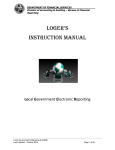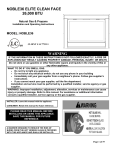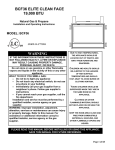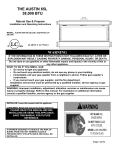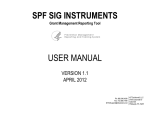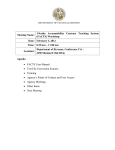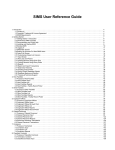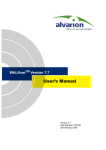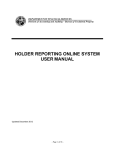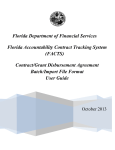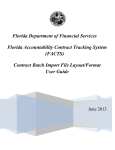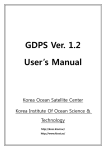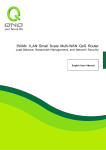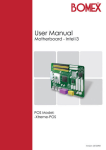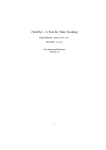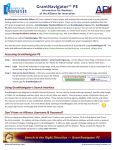Download (FACTS) User Manual - Florida Department of Financial Services
Transcript
Florida Department of Financial Services Florida Accountability Contract Tracking System (FACTS) User Manual https://facts.fldfs.com/Account/Login.aspx June 2013 F l o r i d a A cc o u nt a bi l i t y C o n t r a ct T r ac ki n g S ys t e m ( F A C T S ) | U s e r M a n ua l Table of Contents I. General – Log-In Screen....................................................................................................................... 3 II. General – Dashboard ........................................................................................................................... 5 III. Add a New Contract ............................................................................................................................ 7 IV. Budget Screen .................................................................................................................................... 17 V. Vendor Information ........................................................................................................................... 21 VI. Deliverables ...................................................................................................................................... 24 VII. Update Contract Details .................................................................................................................... 29 Summary………………………………………………………………………………………….30 Details Tab………………………………………………………………………………………..30 Deliverables Tab………………………………………………………………………………….31 Payments Tab……………………………………………………………………………………..32 Documents Tab………………………………………………………………………………...…34 Audits Tab………………………………………………………………………………………...35 VIII. Add Contract Change (Amendments, Extensions, Renewals) .......................................................... 36 IX. Add CFDA/CSFA ............................................................................................................................. 39 X. Data Confirmation ............................................................................................................................ 42 XI. Search or Edit Contracts ................................................................................................................... 44 XII. Contract Summary Form................................................................................................................... 49 XIII. Upload Contract Info ........................................................................................................................ 51 XIV. View Unfinished Contract Entries .................................................................................................... 53 XV. View Active Contracts with Inactive Vendors ................................................................................. 55 XVI. View Active Contracts with Past End Date ..................................................................................... 60 XVII. View Upload History ....................................................................................................................... 62 XVIII. View Confidential/Exempt Contracts .............................................................................................. 63 XIX. Add Contract Documents ................................................................................................................ 64 XX. Charts & Reports................................................................................................................................... 65 XXI. FAQ’s................................................................................................................................................ 74 XXII. Appendix 1- FACTS Code Definitions ........................................................................................... 77 February 2013 Page 2 of 88 F l o r i d a A cc o u nt a bi l i t y C o n t r a ct T r ac ki n g S ys t e m ( F A C T S ) | U s e r M a n ua l I. General – Log-In Screen The FACTS application is best viewed when using software versions of Internet Explorer 8 or higher. o User ID of User Adding or Updating Data – up to 20 digits alphanumeric required This field is the User Name that is entered in order to obtain access to the system, and is logged by the FACTS system to identify the users who added or updated information in the system. o User ID’s are assigned by DFS. To receive a User ID for FACTS the Agency Access Point of Contact will need to fill out the FACTS Access Request Form and submit it to DFS at [email protected]. DFS will then grant the User access to the system and notify the user of their User ID. To ensure the accuracy of the data entered into FACTS it is recommended that the form be typed. o If a User is unsure of the Access Point of Contact for their agency, the User can contact the FACTS team at [email protected]. o FLAIR Agency Identifier (OLO) – 6 digits numeric – retrieved This field identifies system data by user agency, and serves as the primary security mechanism. It is input by FACTS system administrators when the User ID is established in the security file, and is retrieved from that file and logged on all transactions entered. Agencies will only be allowed to view and edit data for their own OLO. February 2013 Page 3 of 88 F l o r i d a A cc o u nt a bi l i t y C o n t r a ct T r ac ki n g S ys t e m ( F A C T S ) | U s e r M a n ua l o Password – up to 20 digits alphanumeric – required The password must be a minimum, of 8 characters long, and must contain at least one instance from three of the following four categories. It can contain all four. 1. 2. 3. 4. English lowercase characters (a - z) English UPPERCASE characters (A - Z) Base 10 digits (0 - 9) Non-alphanumeric/special characters (e.g. -$, !, #, %) After the user has successfully logged-in, the Dashboard screen will display. This screen will provide available options to choose from. In the event a user forgets their password or becomes locked out of FACTS the user will need to have their password reset; to request a password reset the user will contact The Department of Financial Services Help Desk at 850-413-3190. FACTS passwords expire every 90 days. After 90 days a user will be prompted to update their password after logging into the system. If a user wishes to change their password before 90 days they can use the “Change Password” link at the top right of the screen. This option is only available after a user has signed into FACTS. February 2013 Page 4 of 88 F l o r i d a A cc o u nt a bi l i t y C o n t r a ct T r ac ki n g S ys t e m ( F A C T S ) | U s e r M a n ua l II. General – Dashboard The Dashboard is the user’s gateway to information and functions available in FACTS. The “Home”, “News”, “About the Agency” and “Meet the CFO” hyperlinks at the top of every page provide information about the Chief Financial Officer and the Department of Financial Services. The Florida Accountability Contract Tracking System (FACTS) hyperlinks: 1. Contract Search –Takes the user to the FACTS Main Search page that will be addressed in Section XI. 2. FAQ Questions? – Opens another window with the most frequently asked questions and associated answers. 3. Contact Us State Agencies – Takes the user to the FACTS Agency Contact page that contains the Public Records contact for all State Agencies. 4. Message from the CFO Atwater – Takes the user to the FACTS Message from CFO Atwater page where a video of the CFO talking about FACTS can be played. 5. Transparency Florida – Takes the user to Transparency Florida website where other web applications are available to inform individuals about Florida’s financial activities. Dashboard, Change Password and Logout hyperlinks are also available at the top of every web page so the user can return to the Dashboard, change their password, or logout of FACTS. Global A&A System Messages is how the DFS Division of Accounting and Auditing provides system related messages to all FACTS users. FACTS functional hyperlinks will take the Agency User to the separate locations in FACTS to complete needed tasks. o Add New Contract allows the user to start adding a new contract o Search or Edit Contract takes the user to a location to search for a contact and then edit the contract if necessary. February 2013 Page 5 of 88 F l o r i d a A cc o u nt a bi l i t y C o n t r a ct T r ac ki n g S ys t e m ( F A C T S ) | U s e r M a n ua l o Upload Contract Info is the location where an agency can upload a batch file to FACTS for nightly processing. Reports are available on the FACTS dashboard to help agencies monitor the accuracy of information in FACTS: o View Unfinished Contract Entries – This report allows the Agency User to view those contracts not published to the public view so they can be completed and published. o View Active Contracts with Past End Date – This report lists FACTS agreements in Active status with an expired end date. Use this report to determine if expired agreements need to be updated to Closed/Expired or Terminated status in FACTS. o View Active Contracts with Inactive Vendors – This report lists FACTS agreements in Active status associated with an inactive vendor. Use this report to review vendor information associated with your contracts to determine if a different vendor registrations/location should be associated with the agreement in FACTS. o View Upload History – This report gives a location where the Agency User can view the batch upload files that are either pending or have been processed. o View Confidential/Exempt Contracts – This report lists FACTS agreements not published to FACTS public website because they contain confidential and/or exempt information pursuant to Florida law. February 2013 Page 6 of 88 F l o r i d a A cc o u nt a bi l i t y C o n t r a ct T r ac ki n g S ys t e m ( F A C T S ) | U s e r M a n ua l III. Add a New Contract This web page is used to enter the general information for a contract. A. Main Contract Information Section o FLAIR Contract ID – 5 digits alphanumeric – required This field identifies the individual contracts within the system for FLAIR processing purposes. Input data will be loaded into FLAIR and added to the FLAIR Title file, which will allow subsequent FLAIR transactions using the data. It is unique to a single contract and cannot be duplicated within an agency for ten years. The field is required for all Contract Tracking System transactions, and is allowed on all FLAIR transactions. It is required on all FLAIR disbursement transactions for the related contract, and will be used to retrieve expenditure data by contract for reporting on the internet. Each Agency will determine how to assign FLAIR Contract ID’s within their agency. If when entering a contract the following message is received “FLAIR ID already exists” it is referring to this ID not the Agency Contract ID. This is the FLAIR ID that is titled on the Contract Title File. o Short Title – up to 10 digits alphanumeric – required This required field is used to populate the FLAIR Title file and is retrieved for reporting purposes. Agencies should use the space to record something that would assist them in identifying the contract. o Long Title – up to 60 digits alphanumeric – required This required field is used to populate the FLAIR Title file and is retrieved for reporting purposes. The entry in this field should identify the contract in a manner that would be meaningful to the public. February 2013 Page 7 of 88 F l o r i d a A cc o u nt a bi l i t y C o n t r a ct T r ac ki n g S ys t e m ( F A C T S ) | U s e r M a n ua l o Agency Contract ID – up to 50 digits alphanumeric – required This field is used to identify agency assigned contract identifiers that are larger than the FLAIR Contract Identifier. If the agency is using a contract management system, the use of this field and the FLAIR Contract Identifier will provide a link between the two systems and allow the agency to continue to use their own contract management system while complying with the requirements of the FACTS. Agencies that do not maintain separate contract management systems may duplicate the FLAIR Contract ID in this field. The field will be stored in FACTS and retrieved for reporting purposes. o Original Contract Amount - 13.2 digits numeric ( do not use the “$”sign) – required This field is used to report the original amount of the contract. It is input into the system when the contract record is established. The original amount can be zero for Master Agreement contracts that are using task or work orders to authorize services and the related budget amounts or other contracts that do not have a total contract amount specified in the contract document. o Contract Type – 2 digits alphanumeric – required – must be selected from a drop down list A contract is defined as any written agreement between one or more parties. The following Contract Types have been identified for classifying contracts in the system. They will be displayed through a drop-down box, activated by clicking on the down arrow on the right side of the box, and are the only valid input into this field: GA – Grant Award Agreements - The receipt of grant dollars by a reporting entity that are either federal or state financial assistance or grant funding by another non-governmental entity. Grant Agreements will not be required for inclusion in the FACTS system during the initial implementation of the system. GD – Grant Disbursement Agreements – Contracts for the expenditure of funds associated with either a Catalog of Federal Domestic Assistance (CFDA) number; a Catalog of State Financial Assistance (CSFA) number; or a grant from a non-governmental entity to a recipient or subrecipient by the reporting entity. These contracts are identified using the vendor checklist to classify them as either vendors or sub recipients. Contractors who are identified as vendors, should be classified as Contract Type = SC – Standard Two-Party agreements by statute; and are required to be reported in FACTS. Contractors determined to be sub recipients will not be required for inclusion in the FACTS system during the initial implementation of the system. They are scheduled for inclusion during phase five, which is scheduled to be implemented in 2013, but may be included earlier if the user agencies opt to do so. MA- Master Agreements - Agreements where the pricing is agreed upon at the point of execution. However, services are not authorized to begin until a separate contractual document is issued (i.e., task or work orders). Examples of this would be surveyor contracts issued by the Department of Environmental Protection or engineering and surveying contracts issued by the Department of Transportation. MO – Memorandum of Agreement/Understanding or Interagency Agreement - This is a two or more party agreement where the terms may not be specified in law. These agreements are February 2013 Page 8 of 88 F l o r i d a A cc o u nt a bi l i t y C o n t r a ct T r ac ki n g S ys t e m ( F A C T S ) | U s e r M a n ua l typically between governmental entities. Both agencies should record the agreement in FACTS. If an agreement of this type does not result in a cost to the state then it is not required to be entered into FACTS. MP – Multi-Agency Participation Agreements – These are agreements where the pricing is agreed upon at the point of execution. However, multiple agencies are allowed to receive the services being provided by the Vendor. No separate written agreement is needed for the participating agencies to use the multi-agency contract. They would need a separate procurement document. An example of this is a State Term Contract that was procured by DMS or the court reporter contract that is procured by the Attorney General’s Office. No Ceiling/Rate Agreement – This is an agreement for which the total contract obligation cannot be determined until all the commodities or services are delivered such as utility agreements and task directed rate agreements. PO – Purchase Order - This is an agency document used to formalize the purchase of services or commodities at a specific rate and/or terms. Purchase orders will not be included in the system as part of the initial implementation. They will be retrieved from My Florida Market Place and added to the system at a future date that will be negotiated by DFS and DMS. RA – Revenue Agreements – Contracts where revenue is received for goods and services provided on behalf of governmental entities. An example of this would be contracted concessions or food services, where the contractor manages the delivery of services and charges user fees for them, and then submits commissions back to the agency. SA - Settlement Agreements - An obligation of the State or agency to expend state funds in order to discharge a debt due a person, entity or group of persons when the amount owed is in dispute. These agreements must have been approved by the CFO pursuant to Section 17.03, Florida Statutes. SC – Standard Two-Party Agreements by Statute - These are agreements where two parties agree on standard terms and conditions pursuant to applicable laws. TP – Three or More Party Agreement - This is an agreement where more than two parties agree on standard terms and services pursuant to applicable laws. o Contract Status – 1 digit alphanumeric – required – must be selected from a drop down list The following Contract’s Status codes have been identified. They will be displayed through a dropdown box, activated by clicking on the down arrow on the right side of the box, and are the only valid input into this field: A – Active C – Closed or Expired A closed or expired contract is a contract that has ended upon completion of the terms of the agreement, or has expired and was not renewed or extended. Closed contracts will remain in FACTS for a period of 10 years. February 2013 Page 9 of 88 F l o r i d a A cc o u nt a bi l i t y C o n t r a ct T r ac ki n g S ys t e m ( F A C T S ) | U s e r M a n ua l D – Deleted (Used for Error Corrections) If a contract is entered into FACTS in error and before it is published to the public, the Agency User can select “Deleted” this will remove the contract from all display listings and will allow the contract’s assigned FLAIR ID to be reused on another contract. However, if the contract has been published to the public, the Agency Point of Contact will need to send an email to [email protected] explaining the circumstances and requesting that the contract be deleted. If a published contract is deleted the contract’s assigned FLAIR ID cannot be reused on another contract for 10 years. E – Active /Extended A contract extension is the continuation of an existing contract for a period of time under the same terms and conditions. Unless authorized by statute, a contract extension must be signed prior to the expiration date of the existing contract. Section 287.057(12), Florida Statutes, authorizes contract extensions once for up to six months. Contracts procured under other Statutes such as Chapters 255 or 337, Florida Statutes, may have different requirements. R – Active/Renewed Renewals are identified by extensions of the contract dates with additional compensation for additional goods or services. The agency is asking the contractor to provide more of the goods or services that were purchased or required in the original contract under the same terms and conditions. Renewals must be executed prior to the expiration date of the agreement, and must have all the same terms and conditions of the original agreement. Renewals are contingent on satisfactory performance evaluation and may be renewed for a period that may not exceed three years or the term of the original contract, whichever is longer, pursuant to section 287.058(1) (g), Florida Statutes. If the goods or services are purchased as a result of a competitive solicitation, the renewal price must be specified in the bid, proposal or reply. T – Terminated This status identifies contracts that are terminated prior to the date established in the contract by either of the parties. o Date of Execution – 8 digits numeric – required This field identifies the date the contract was executed by all parties. The date must be input using the MM/DD/YYYY format or selected from the pop-up calendar that is activated by clicking in the date box, and it must be a valid date. The pop-up calendar has drop downs for the month and year which change to the available dates on the calendar. Clicking on a date in the calendar will populate the date box with the date in the correct format. The contract’s execution date will be the last signature date. o Date of Beginning - 8 digits numeric – required This field identifies the date the contractor may begin the delivery of goods or services. The date must be input using the MM/DD/YYYY format or selected from the pop-up calendar that is activated by clicking in the date box, and it must be a valid date. The pop-up calendar has drop downs for the month and year which change to the available dates on the calendar. Clicking on a date in the calendar will populate the date box with the date in the correct format. If not specified in the contract, the contract’s beginning date will be the date of the last signature. February 2013 Page 10 of 88 F l o r i d a A cc o u nt a bi l i t y C o n t r a ct T r ac ki n g S ys t e m ( F A C T S ) | U s e r M a n ua l o Original End Date - 8 digits numeric – optional This field identifies the final date that all goods or services must be provided under the original contract. The date must be input using the MM/DD/YYYY format or selected from the pop-up calendar that is activated by clicking in the date box, and it must be a valid date. The pop-up calendar has drop downs for the month and year which change to the available dates on the calendar. Clicking on a date in the calendar will populate the date box with the date in the correct format. Since it is an optional field, it can also be left blank. o Statutory Authority –up to 60 digits alphanumeric – required This is a free form field to record the statutory authority of the agency for procuring the specific goods or services in the contract. Input should be in the form of a numerical citation rather than verbiage. (i.e. Section 337.044(7), F.S.) It is not intended for general authorizations such as Chapter 287, F.S. or other procurement statutes. o Contract Involves State or Federal Financial Assistance – check box – required This field is used to indicate if the contract involves the use of State or Federal Financial Assistance. It is a check box, where a check indicates “Yes” and a blank indicates “No”, with a default value of “No”. An input value of “Yes” will trigger additional input requirements on the CFDA or CSFA input screens. See Add CFDA/CSFA. o Do not publish this Contract on the FACTS public website – check box – optional This field is used to indicate if the contract contains confidential and/or exempt information pursuant to Florida law. This field is a check box, where a check indicates “Yes” Agencies request this contract not be published to the FACTS public website and a blank indicates “No”, Publish this contract on the FACTS public website. The field defaults with a value of “No”. An input value of “Yes” will trigger a user message box when clicking the “Finish Contract” button at the conclusion of contract entry, requiring a confirmation that the Contract contains information that is confidential and/or exempt pursuant to Florida law. An input value of “No” will trigger a user message box when clicking the “Finish Contract” button at the conclusion of contract entry requiring a confirmation that the Contract does not contains information that is confidential and/or exempt pursuant to Florida law. o Recipient Type – 1 digit alphanumeric – conditionally required – must be selected from a drop down list This field is required if CFDA or CSFA codes are entered for the contract. Valid values, which will be provided through a drop down list, activated by clicking on the down arrow on the right side of the box, are: A – Nonprofit Organization B – For Profit Organization, includes Sole Proprietor C – Local Government D – State Community Colleges February 2013 Page 11 of 88 F l o r i d a A cc o u nt a bi l i t y C o n t r a ct T r ac ki n g S ys t e m ( F A C T S ) | U s e r M a n ua l E – District School Boards F – Another State Agency, excluding State Universities G – State Universities H – No Sub recipient (Federal Financial Assistance Only) I – Sub recipients (Federal Financial Assistance Only) J – Federal Agency o Agency Service Area – up to 5 digits alphanumeric – optional This field is available to allow agencies to input contracts by their internal districts, regions, or other geographic service area. This field will not be validated. o Provide Administrative Cost – 1 digit alphanumeric – required This is an indicator of whether the contract provides for administrative costs. Acceptable values of “Yes” or “No” are selected through the use of radio buttons. The field defaults to a value of “No”. o Administrative Cost Percentage – 6 digits alphanumeric – conditionally required This field is used to indicate the vendor’s administrative cost percentage that is allowed under the contract. It is required if the Provides for Administrative Cost value = “Yes”. o Provide for Periodic Increase – 1 digit alphanumeric – required This is an indicator of whether the contract provides for increases in compensation for the vendor. Acceptable values of “Yes” or “No” are selected through the use of radio buttons. The field defaults to a value of “No”. o Periodic Increase Percentage – 6 digits alphanumeric – conditionally required This field provides the percentage of periodic increase to the vendor that is allowed under the contract. It is required if the Provides for Periodic Increase field = “Yes”. B. Contract Procurement Information Section o Authorized Advance Payment – 1 digit alphanumeric – required This field indicates if advance payments have been authorized in the contract. Valid input values of “Yes” or “No” are selected through the use of radio buttons. If any part of the contract is authorized for an advance payment, then “Yes” should be selected. The field defaults to a value of “No”. o Method of Procurement –2 digits alphanumeric – required – must be selected from a drop down list The system has established Contract Methods of Procurement and Procurement Exemption codes for use in the system. The codes identify either the methods of competitive procurement that were used for the contract or the reason that a competitive procurement was not undertaken. They will be February 2013 Page 12 of 88 F l o r i d a A cc o u nt a bi l i t y C o n t r a ct T r ac ki n g S ys t e m ( F A C T S ) | U s e r M a n ua l displayed for selection through a drop-down box, activated by clicking on the down arrow on the right side of the box, and are the only valid input into this field. The valid codes are listed in Appendix 1 of this manual. o Method of Procurement Full Description – retrieved This field contains a description of the method of procurement, and is retrieved based on the indicator that is selected from the Method of Procurement drop down box. o State Term Contract ID – up to 50 digits alphanumeric – conditionally required This field provides the reference to the specific DMS State Term contract identifier when the goods or services acquired under the contract were procured under the terms of a State Term contract. It is required input if the Method of Procurement is equal to “A, B or D”. o Contract’s Exemption Justification – up to 2,000 digits alphanumeric – conditionally required This free form field is to be used to explain any exemptions from competitive procurement that were utilized for the contract. It is required if a competitive procurement exemption code is used in the Method of Procurement field. o Agency Reference Number – up to 50 digits alphanumeric – optional This field is provided to capture and report references to competitive procurement documentations that were issued by and are maintained by the agencies. Examples would be the identifier of an RFP or ITN that an agency issued to acquire services under the contract. o Business Case Study Done - 1 digit alphanumeric – required This is an indicator of whether or not a business case study was done for this contract. Acceptable values of “Yes” or “No” are selected through the use of radio buttons. The field defaults to a value of “No”. Business case studies are required by section 287.0571, F.S., for any contract that will outsource the agency’s services. o Business Case Date – 8 digits numeric – conditionally required This field is used to indicate the date that a business case study was done for this contract. It is required if the Business Case Study Done value = “Yes”. Input values must be a valid date in the MM/DD/YYYY format or selected from the pop-up calendar that is activated by clicking on the date box. The pop-up calendar has drop downs for the month and year which change to the available dates on the calendar. Clicking on a date in the calendar will populate the date box with the date in the correct format. o Legal Challenges to Procurement - 1 digit alphanumeric – required This is an indicator of whether or not there were any legal challenges to the procurement of this contract. Acceptable values of “Yes” or “No” are selected through the use of radio buttons. The field defaults to a value of “No”. February 2013 Page 13 of 88 F l o r i d a A cc o u nt a bi l i t y C o n t r a ct T r ac ki n g S ys t e m ( F A C T S ) | U s e r M a n ua l o Legal Challenge Description – 2,000 digits alphanumeric – conditionally required This field provides for a description of all legal challenges that were taken against the awarding of the contract. It is required if the Legal Challenges to Procurement value = “Yes”. C. Contract Manager Information Section o Agency Manager Name – up to 31 digits alphanumeric – required This field is used to identify the agency’s contract manager. It will not be displayed to the public. o Phone Number – 10 digits alphanumeric (no brackets, paces or dashes) – required This field is used to identify the telephone number of the agency’s contract manager. It will not be displayed to the public. o E-Mail – up to 50 digits alphanumeric (must be in [email protected] or [email protected] format) – required This field is used to identify the e-mail address for the agency’s contract manager. It will not be displayed to the public. D. General Description Section o General Overview of the Contract – up to 2,000 digits alphanumeric – required This free form field is required and provides for a general description of the contract that would be understood by the public. Agencies can also include general comments that are pertinent to the public regarding data being reported on a specific contract. E. Outsourcing/Capital Improvements Section o Was the Contracted Function(s) Previously Performed by the State - 1 digit alphanumeric –required This is an indicator of whether or not the services that were acquired under the contract were done inhouse by the state agency immediately prior to the issuance of this contract. Acceptable values of “Yes” or “No” are selected through the use of radio buttons. The default value is “No”. February 2013 Page 14 of 88 F l o r i d a A cc o u nt a bi l i t y C o n t r a ct T r ac ki n g S ys t e m ( F A C T S ) | U s e r M a n ua l o Was the Contracted Functions Considered for In-sourcing Back to the State - 1 digit alphanumeric – required This is an indicator of whether or not the services that were acquired under the contract were considered for in-sourcing back to the state agency. Acceptable values of “Yes” or “No” are selected through the use of radio buttons. The field defaults to a value of “No”. o Did the Vendor Make Capital Improvements on State Property - 1 digit alphanumeric – required This is an indicator of whether or not the contractor made capital improvements on State Property. Capital improvements are defined as improvement with a cost in excess of $1,000 and an estimated useful life in excess of one year. Acceptable values of “Yes” or “No” are selected through the use of radio buttons. The field defaults to a value of “No”. o Capital Improvement Description – up to 2,000 digits alphanumeric – conditionally required This field is used to describe the capital improvements that were acquired under the contract. It is a required field if the ‘Did the Vendor Make Capital Improvements on State Property’ value = “Yes”. o Value of Capital Improvements – 13.2 digits numeric (do not use the “$” sign)– conditionally required This field is to record the value of the capital improvements that were provided by the contract. It is a required field if the ‘Did the Vendor Make Capital Improvements on State Property’ value = “Yes”. o Value of Unamortized Capital Improvements – 13.2 numeric (do not use the “$” sign) – conditionally required This field shows the amount of capital improvements acquired under the contract that have not yet been amortized. It is a required field if the ‘Did the Vendor Make Capital Improvements on State’ Property value = “Yes”. F. Web Page Processing Error Messages Once the user has added the information on the web page, the user must click the “Next” button at the bottom of the page to proceed to the next input web page. Should any of the required information be missing or be incorrect, one or more of the following error messages will appear at the bottom of the page. The user must provide the required information or correct the error before the system will allow the user to proceed to the next input page. FLAIR Contract ID is required FLAIR ID already exists Short Title is required Long Title is required Agency Contract ID is required February 2013 Page 15 of 88 F l o r i d a A cc o u nt a bi l i t y C o n t r a ct T r ac ki n g S ys t e m ( F A C T S ) | U s e r M a n ua l Original Contract Amount is required Original Contract Amount is invalid number (Incorrect Format) Contract Type is required Contract Status is required Date of Execution is required Date of Execution is invalid date (Incorrect Format) Date of Beginning is required Date of Beginning is invalid date (Incorrect Format) Statutory Authority is required Method of Procurement is required Agency Manager Name is required Phone Number is required Phone Number is invalid (Incorrect Format) Email is required Email is invalid (Incorrect Format) General Description is required Contract Type is invalid (Required) Contract Status is invalid (Required) Method of Procurement is invalid (Required) Contract Exemption Justification is required for the selected Method of Procurement February 2013 Page 16 of 88 F l o r i d a A cc o u nt a bi l i t y C o n t r a ct T r ac ki n g S ys t e m ( F A C T S ) | U s e r M a n ua l IV. Budget Screen This web page is for entering the budgetary funding of the contract. A. Budgetary Amount Section o Amount – 13.2 digits numeric (do not use the “$” sign) – required This field is used to quantify all types of budgetary entries. Input amounts may be positive, negative, or zero. If a zero value is entered, an account code is not required. o Amount Type – 2 digits alphanumeric – required This field is used to classify budgetary entries for reporting purposes. Valid entries are: “RE” – Recurring or “NR” – Non-Recurring. Non-recurring budgets are budget amounts that are only authorized for one year. Recurring budgets also referred to as ‘base budgets’, have been approved for current and future years. Selection of the appropriate classification is done by clicking one of the two radio buttons. o Account Code – 29 digits numeric – auto-tab entry or consecutive entry– conditionally required This field identifies the FLAIR account code that relates to the amount entered. The first entry field auto tabs to the next account code component box as the user fills in the information while the second entry field does not provide for any tabbing or dashes separating account code components. It is required if the Amount is not equal to zero. Input account codes must be valid on the FLAIR Account Description File. Account codes entered in FACTS are added to the FLAIR Contract February 2013 Page 17 of 88 F l o r i d a A cc o u nt a bi l i t y C o n t r a ct T r ac ki n g S ys t e m ( F A C T S ) | U s e r M a n ua l Correlation File. When processing contract payments in FLAIR the account code used in the payment is validated against this file. Therefore, any account code that a payment will be made against must be entered into the Budget screen. o Fiscal Year Effective Date – 8 digits numeric – conditionally required This field is used to identify the effective date of the budget. It is conditionally required if the Amount is not equal to zero. Input must be in the format MM/DD/YYYY or selected from the popup calendar that is activated by clicking on the date box, and must be a valid date. The pop-up calendar has drop downs for the month and year which change to the available dates on the calendar. Clicking on a date in the calendar will populate the date box with the date in the correct format. o Cost Accumulator – up to 60 digits alphanumeric – optional This optional field is provided to allow agencies to assign a FLAIR OCA, Grant, or Project ID code to entries. Input will not be validated against the related FLAIR files. o Agency Amendment Reference – 8 digits alphanumeric – required The agency user must enter this to identify and track individual budget entries. This field is only displayed if a contract change has been recorded on the contract. Once a contract has a contract change recorded this field will be displayed requiring the user to select the appropriate reference (original contract or change) to track and identify the budget entry. B. Totals Section o Original Contract Amount - derived data This is the “Original Contract Amount” entered in the Main Contract Information section of the Contract page. o Total Contract Amount – 13.2 digits numeric – derived This amount is derived from the sum of the Original Contract Amount and Amendment Amounts that are entered in the system. o Total Recurring Budgetary Amounts - 13.2 digits numeric – derived This amount is derived from the sum of contract Recurring Budget amounts entered in the system. o Total Non-Recurring Budgetary Amounts - 13.2 digits numeric – derived This amount is derived from the sum of contract Non-recurring Budget amounts that are entered in the system. o Total Budgetary Amount – 13.2 digits numeric – derived This amount is derived by summarizing the Recurring and Non-Recurring Budgetary amounts. February 2013 Page 18 of 88 F l o r i d a A cc o u nt a bi l i t y C o n t r a ct T r ac ki n g S ys t e m ( F A C T S ) | U s e r M a n ua l o Total Unfunded Amount – 13.2 digits numeric – derived This amount is calculated by the system to show the difference between the Total Contract Amount and the Total Budgetary Amount. It represents potential contract obligations that have not yet been covered by budgetary entries and could represent unprocessed budget amendments or anticipated appropriations of future periods. C. Budget Listing Section o Agency Amendment Reference – derived This field identifies and track individual budget entries and comes from the Add Contract Change web page entry. Absence of an Agency Amendment Reference or the word “ORIGINAL” indicates that the budget line is from the original contract entry. o Recurring Budgetary Amount / Non-Recurring Budgetary Amount – derived This field identifies that the budgetary amount listed is either a Recurring or Non-Recurring Budgetary Amount. The amounts are derived from either the original contract entry or contract change web pages. o Account Code – derived This field identifies the FLAIR account code that relates to the budgetary amount. The account codes are derived from either the original contract entry or contract change web pages. o Fiscal Year Effective Date - derived This field identifies the fiscal year effective date for the budgetary amount. The dates are derived from either the original contract entry or contract change web pages. o Fiscal Year Indicator – 9 digits alphanumeric – system generated This field is generated by the system based on the Effective Date field. This section allows the user to “Edit” or “Delete” budget records. Clicking “Edit” next to budget record populates the Budget Amount Section fields so they can be changed, if necessary. Clicking the “Update Budget” button saves the changes. Clicking the “Cancel” button returns the user to the previous page without saving any changes made. When clicking “Delete” the system will ask for confirmation as shown in the message box below. February 2013 Page 19 of 88 F l o r i d a A cc o u nt a bi l i t y C o n t r a ct T r ac ki n g S ys t e m ( F A C T S ) | U s e r M a n ua l D. Web Page Processing Error Messages Once the user has added the information on the web page, the user must click the “Add” or “Next” button at the bottom of the page to proceed to next input web page. Should any of the required information be missing or be incorrect, one or more of the following error messages will appear at the bottom of the page. The user must provide the required information or correct the error before the system will allow the user to proceed to the next input page. At least one budget must be added to the contract! Amount Type is required Account Code is required if Amount is not zero Account code is invalid (Not a valid FLAIR Disbursement Account Code) Fiscal Year Effective Date invalid (Incorrect Format) February 2013 Page 20 of 88 F l o r i d a A cc o u nt a bi l i t y C o n t r a ct T r ac ki n g S ys t e m ( F A C T S ) | U s e r M a n ua l V. Vendor Information This web page is for entering the vendors (payees) of the contract. A. Entry Section o Contractor’s Vendor Identifier – 21 digits alphanumeric – required This field uniquely identifies the contractor that will provide the goods or services. Input values will be edited against the FLAIR Statewide Vendor file, the FLAIR Accounts Receivable Customer files, or the FLAIR Account Description file. Statewide Vendor file entries should contain both the prefix and sequence numbers. FLAIR Accounts Receivable Customer files should include the prefix, but no sequence number since the file does not contain sequence numbers. The contractor’s address information will be retrieved from the FLAIR files and stored in the FACTS system. The FLAIR Accounts Receivable Customer file should only be used for Grant Awards and Revenue Contracts (Contract Types = GA and RA). For interagency agreements, the first 21 digits of the FLAIR Account code that will ultimately receive the payments should be input. Contractor address information will not be retrieved for 21 digit account code entries; however the name of the receiving State agency will be displayed as the vendor name. February 2013 Page 21 of 88 F l o r i d a A cc o u nt a bi l i t y C o n t r a ct T r ac ki n g S ys t e m ( F A C T S ) | U s e r M a n ua l The vendor identifier can be typed in or selected from a “Search Vendor” results listing. Click the Vendor ID hyperlink to activate the Search Vendor web page. User must enter at least three characters to perform the vendor search. To select a vendor click the “Select” hyperlink. Once the vendor identifier has been typed in or selected from the result list, user clicks the “Add Vendor” button. See Chapter 5 of the FLAIR Procedures Manual: (http://www.myfloridacfo.com/aadir/enterpriseeducation/flaireducation.htm) for additional information on FLAIR Vendor Files. FLAIR Statewide Vendor File Changes http://www.myfloridacfo.com/aadir/EnterpriseEducation/index.htm Since the vendor identifier may contain social security numbers, this information will not be displayed to the public. B. Vendor Listing Section As vendors are added to the contract, they are listed with following information: o Vendor ID – up to 21 digits alphanumeric – retrieved from data entry o Name – up to 60 digits alphanumeric – retrieved This field identifies the contractor’s name that will provide services under the contract. The information is retrieved from the FLAIR vendor files and may not be input. This information will be displayed to the public. This information will not be provided when the FLAIR Account Description File is recorded in the Vendor Identifier field. February 2013 Page 22 of 88 F l o r i d a A cc o u nt a bi l i t y C o n t r a ct T r ac ki n g S ys t e m ( F A C T S ) | U s e r M a n ua l o Address – up to 60 digits alphanumeric – retrieved This field provides the contractor’s street address. The information will be retrieved from the FLAIR vendor files and may not be input. This information will not be provided when the FLAIR Account Description File is recorded in the Vendor Identifier field. This information will not be displayed to the public. o City – up to 30 digits alphanumeric – retrieved This field provides the contractor’s city. The information will be retrieved from the FLAIR vendor files and may not be input. This information will not be provided when the FLAIR Account Description File is recorded in the Vendor Identifier field. This information will be displayed to the public. o State – 2 digits alphanumeric – retrieved This field provides the contractor’s state. The standard abbreviation for the state will be retrieved from the FLAIR vendor files and may not be input. This information will not be provided when the FLAIR Account Description File is recorded in the Vendor Identifier field. This information will be displayed to the public. o ZIP Code – 10 digits alphanumeric – retrieved This field provides the contractor’s ZIP code. The information will be retrieved from the FLAIR vendor files and may not be input. This information will not be provided when the FLAIR Account Description File is recorded in the Vendor Identifier field. This information will be displayed to the public. This section allows the user to “Delete” vendors. When clicking “Delete” the system will ask for confirmation as shown in the message box below. C. Web Page Processing Error Messages Once the user has added the information on the web page, the user must click the “Add” or “Next” button at the bottom of the page to proceed to next input web page. Should any of the required information be missing one or more of the following error messages will appear at the bottom of the page. The user must provide the required information before the system will allow the user to proceed to the next input page. At Least One Vendor needs to be added to the contract. The length of Vendor ID cannot be less than 10 Vendor ID is not valid (Not on one of FLAIR vendor files) February 2013 Page 23 of 88 F l o r i d a A cc o u nt a bi l i t y C o n t r a ct T r ac ki n g S ys t e m ( F A C T S ) | U s e r M a n ua l VI. Deliverables This web page is entering the deliverable of the contract. A. Add Deliverable Section o Contract Wide Consequences – 1 digit radio button - required This field is used to identify a contract where the deliverables do not have specific and identifiable performance measures and financial consequences. Acceptable values of “Yes” or “No” are selected through the use of radio buttons. The default value is “No”. A selection of “Yes” will generate a code of “99999” in the Commodity/Service/field, “Entire Contract” in the Major Deliverable field, and “Blank” in the Method of Payment field and will not require the input of data in the Performance Metrics and Financial Consequences fields on this page. However, information can be entered in these fields. o Commodity/Service Type – 6 digits alphanumeric – conditionally required – can be selected from a drop down list This field is used to designate the types of goods or services that are being acquired under the contract. Valid input values are commodity codes in the DMS Commodity/Contractual Services catalog. This field is required unless the Contract Wide Consequences indicator = “Yes”, in which case the field will default to a value of “99999”. February 2013 Page 24 of 88 F l o r i d a A cc o u nt a bi l i t y C o n t r a ct T r ac ki n g S ys t e m ( F A C T S ) | U s e r M a n ua l Clicking the Commodity/Service Type; hyperlink actives the Select Commodity/Service Type selection box. Clicking the down arrow displays a listing of major Commodity/Service Types (Categories). Clicking on one of the major Commodity/Service Types displays another version of the Select Commodity/Service Type selection box. Clicking on the down arrow on the second row displays Commodities/Services listed under the major Commodity/Service Types (Categories). After selecting one of the displayed Commodities/Services February 2013 Page 25 of 88 F l o r i d a A cc o u nt a bi l i t y C o n t r a ct T r ac ki n g S ys t e m ( F A C T S ) | U s e r M a n ua l and clicking the Select Commodity/Service Type button, the appropriate code is entered in the Commodity/Service Type field. o Major Deliverable – 2,000 digits alphanumeric – conditionally required This free form field is used to describe each deliverable under the contract. Multiple deliverables are allowed for a contract; however, each deliverable must be entered separately. Each deliverable must be directly related to the scope of work and specify the performance measures that will be used to measure compliance. This field is required except when the Contract Wide Consequences indicator = “Yes”, in which case the field will default to a value of “Entire Contract”. o Method of Payment – 2 digits alphanumeric – conditionally required – value must be selected from a drop down list The following Methods of Payment have been identified for use in the system. A selection is required except when the Contract Wide Consequences indicator = “Yes”, in which case the field will default to a value of ‘Entire Contract.’ They will be displayed for selection through a drop-down box, activated by clicking on the down arrow on the right side of the box, and are the only valid input into this field. Refer to Appendix 1- FACTS Code Definitions below. o Major Deliverable Price – 13.2 digits numeric (do not use the “$” sign) – required This field is used to record the price of each major deliverable of the contract. Zero is an acceptable value. o Non-Price Justification – up to 150 digits alphanumeric – conditionally required – value must be selected from a drop down list activated by clicking on the down arrow on the right side of the box. Refer to Appendix 1 - FACTS Code Definitions - Non-Price Justifications below. Contract Wide Consequences is the option that cannot be selected from the drop down list but will automatically populate if Contract Wide Consequences is Yes. o Source Documentation Page Reference – up to 250 digits alphanumeric – optional This is a free form field for use by the agencies in recording contract documentation references. Page references can be referenced for each contract deliverable. o Deliverable Number – up to 25 alphanumeric – optional This is a free form field for use by the agencies to assign a deliverable line value that keeps the entered deliverables in the agencies desired order, even if they are modified later, both in FACTS and on the Contract Summary Form. February 2013 Page 26 of 88 F l o r i d a A cc o u nt a bi l i t y C o n t r a ct T r ac ki n g S ys t e m ( F A C T S ) | U s e r M a n ua l o Contract’s Performance Metrics – up to 2,000 digits alphanumeric – conditionally required This free form field is used to record performance metric descriptions and measurements for the goods or services that will be provided. Multiple performance measures are allowed for each contract or deliverable. This field is required unless ‘Contract Wide Consequences’ is Yes. o Contract’s Financial Consequences – up to 2,000 digits alphanumeric conditionally required This free form field is used to record the financial consequences to the contractor for nonperformance. Multiple financial consequences are allowed for each contract or deliverable. This field is required unless the ‘Contract Wide Consequences’ is Yes. C. Deliverables Listing Section As deliverables are added to the contract, they are listed with following information: Major Deliverable – entered or selected DMS Commodity/Contractual Services catalog code for the deliverable Commodity/Service Type Description – entered description for the deliverable. Major Deliverable Price – entered price of the deliveable. Method of Payment – selected method of payment for the deliverable. February 2013 Page 27 of 88 F l o r i d a A cc o u nt a bi l i t y C o n t r a ct T r ac ki n g S ys t e m ( F A C T S ) | U s e r M a n ua l From this section, the user can “View” (edit) or “Delete” individual lines of deliverables. Clicking “View” populates a “View Deliverable” page and makes the “Edit” link available. Clicking the “Edit” link will make the fields on the “View Deliverable” editable. Clicking the “Update Deliverable” button will save any changes made and, clicking the “Cancel” button will return the user to the “Add Deliverable” page without saving any changes made. When clicking “Delete” the system will ask for confirmation as shown in the message box below. D. Web Page Processing Error Messages Once the user has added the information on the web page, the user must click the “Add” or “Next” button at the bottom of the page to proceed to next input web page. Should any of the required information be missing or incorrect, one or more of the following error messages will appear at the bottom of the page. The user must provide the required information or correct the error before the system will allow the user to proceed to the next input page. Commodity/Service Type is required, if Contract Wide Consequences = “No” Commodity/Service Type is invalid (Not on FLAIR Title File) Major Deliverable is required, if Contract Wide Consequences = “No” Method of Payment is required, if Contract Wide Consequences = “No” Major Deliverable Price is required, if Contract Wide Consequences = “No” Major Deliverable Price is invalid (incorrect format) Performance Metrics is required if Contract Wide Consequences = “No” Financial Consequences is required if Contract Wide Consequences = “No” February 2013 Page 28 of 88 F l o r i d a A cc o u nt a bi l i t y C o n t r a ct T r ac ki n g S ys t e m ( F A C T S ) | U s e r M a n ua l VII. Update Contract Details Users are directed to the Update Contract Details page prior to finishing contract information entry. This page allows users to add or edit additional information. This page includes the following sections: Contract Short Summary, Contract Changes and Add/Edit Items. Contract Short Summary section allows the user to Edit Main Contract information (the first contract entry page). Contract Change sections allows the user to Edit Previous Contract Change (last amendment). The Add/Edit section allows the users to add or edit Contract Changes, Budget, Vendors, Deliverables, and CFDA/CSFA numbers. Clicking the “Finish to Review” button will allow users to review their entered data and either make additional changes to a contract or finalize data entry by clicking the “Finish Contract” button. February 2013 Page 29 of 88 F l o r i d a A cc o u nt a bi l i t y C o n t r a ct T r ac ki n g S ys t e m ( F A C T S ) | U s e r M a n ua l The Contract Information web page allows the user to review data in the following sections and/or tabs: A. Summary The information in this section provides an overview of the contract information. This information is pulled from various fields that have been entered. To edit this information the Agency User would need to go to the appropriate field in the details of the contract to make the edit. B. Details Tab Main Information Procurement information February 2013 Page 30 of 88 F l o r i d a A cc o u nt a bi l i t y C o n t r a ct T r ac ki n g S ys t e m ( F A C T S ) | U s e r M a n ua l Contract Manger Information (will not be seen by the public) Outsourcing / Capital Information Budget Information Contract Changes Vendor (Vendor ID will not be seen by the public) CFDA/CSFA The information contained in these sections is downloadable to Microsoft Excel by clicking the appropriate download link located in each section and following the on screen instructions. C. Deliverables Tab This tab displays the deliverables associated with the contract. It initially lists the deliverable’s Deliverable Number, Commodity/Service Type, description and Method of Payment. “Deliverable Number” “Commodity Type”, “Major Deliverable”, and “Method of Payment” can be sorted “a” to “z” or “z” to “a”. More details relating to the deliverable can be viewed by clicking the “Expand All Deliverables” hyperlink or the “Plus” sign in front of the deliverable listing. Deliverable Price Non Price Justification Performance Metrics Financial Consequences Source Documentation Page Reference Clicking the “Deliverable History” hyperlink opens another window to provide addition information: Status February 2013 Page 31 of 88 F l o r i d a A cc o u nt a bi l i t y C o n t r a ct T r ac ki n g S ys t e m ( F A C T S ) | U s e r M a n ua l User Identification – person who entered or updated the information Date and Time of the information was entered or updated. The information contained in this tab is downloadable to Microsoft Excel by clicking the “Download Deliverables” link and following the on screen instructions. D. Payments Tab This tab displays contract payment details: Fiscal Year total payments February 2013 Page 32 of 88 F l o r i d a A cc o u nt a bi l i t y C o n t r a ct T r ac ki n g S ys t e m ( F A C T S ) | U s e r M a n ua l Individual payments, when the “More Plus” icon or “Expand all Payments” link is clicked, listing Statewide Document Number Agency Document Number Vendor Name Payment Amount FLAIR Disbursement Account Code segments Payment Date The information contained in this tab is downloadable to Microsoft Excel by clicking the “Download Payment” link and following the on screen instructions. February 2013 Page 33 of 88 F l o r i d a A cc o u nt a bi l i t y C o n t r a ct T r ac ki n g S ys t e m ( F A C T S ) | U s e r M a n ua l E. Documents Tab This tab allows access to the contract documents Original Contract Contract Amendments Contract Extensions Contract Renewals Agency additional resources documents Clicking the PDF icon displays the documents in Adobe Acrobat Reader format that can be searched, viewed, printed and/or saved as an Acrobat file. February 2013 Page 34 of 88 F l o r i d a A cc o u nt a bi l i t y C o n t r a ct T r ac ki n g S ys t e m ( F A C T S ) | U s e r M a n ua l F. Audits Tab This tab allows access to the contract and settlement audits: Audit Type Review Date Fiscal Year Clicking the “View” link at the end of an audit listing displays the “Audit Summary” and “Audit Findings” February 2013 Page 35 of 88 F l o r i d a A cc o u nt a bi l i t y C o n t r a ct T r ac ki n g S ys t e m ( F A C T S ) | U s e r M a n ua l VIII. Add Contract Change (Amendments, Extensions, Renewals) This web page is for entering contract amendment, extension and renewal information. A. Add Contract Change o Agency Amendment Reference - 8 digits alphanumeric – required This field is used to uniquely identify each contract amendment. Values are determined by the agency and do not necessarily have to be in numerical order. This field cannot be edited, once an alphanumeric code is used in this field it cannot be changed or reused. o Change Type – 1 digit alphanumeric – required input – selected from a drop down list This field is required for all changes or modifications to the original contract. Valid values, as provided through a drop down box activated by clicking the arrow at the right side of the box, are: A – Amendment – Amendments change the existing terms or conditions of the contract. E – Extension - A contract extension is the continuation of an existing contract for a period of time under the same terms and conditions. Unless authorized by statute, a contract extension must be signed prior to the expiration date of the existing contract. Section 287.057(12), Florida Statutes, authorizes contract extensions once for up to six months. Contracts procured under other Statutes such as Chapters 255 or 337, Florida Statutes, may have different requirements. February 2013 Page 36 of 88 F l o r i d a A cc o u nt a bi l i t y C o n t r a ct T r ac ki n g S ys t e m ( F A C T S ) | U s e r M a n ua l R – Renewal - Renewals are identified by extensions of the contract dates with additional compensation for additional goods or services. The agency is asking the contractor to provide more of the goods or services that were requested in the original contract under the same terms and conditions. Renewals must be executed prior to the expiration date of the agreement, and must have all the same terms and conditions of the original agreement. Renewals are contingent on a satisfactory performance evaluation and may be renewed for a period that may not exceed three years or the term of the original contract, whichever is longer, pursuant to section 287.058(1) (g), Florida Statutes. If the goods or services are purchased as a result of a competitive solicitation, the renewal price must be specified in the bid, proposal or reply. o Amendment Amount – 13.2 digits numeric (do not use the “$” sign) – required This field captures amounts that are added or deducted from the contract. The field defaults to a value of zero, but may be positive or negative. Input amounts will be used to systematically calculate the current amount of the contract for system purposes. All contract amendments should be recorded in the system, including amendments that do not change the dollar amount of the contract. Amendments involving amount changes should also be reported on the “Budget Screen” o Amendment Effective Date – 8 digits numeric – required This field specifies the effective date of the contract amendment. It must be input using a MM/DD/YYYY format, or selected from the pop-up calendar that is activated by clicking in the date box, and must be a valid date. The pop-up calendar has drop downs for the month and year which change to the available dates on the calendar. Clicking on a date in the calendar will populate the date box with the date in the correct format. o Amendment Execution Date – 8 digits numeric – required This field is used to identify the date that changes to the contract were executed. It must be input using a MM/DD/YYYY format or selected from the pop-up calendar that is activated by clicking in the date box, and must be a valid date. The pop-up calendar has drop downs for the month and year which change to the available dates on the calendar. Clicking on a date in the calendar will populate the date box with the date in the correct format. o Change Date – 8 digits numeric – required This field is used to identify the date that changes to the contract were executed. It must be input using a MM/DD/YYYY format or selected from the pop-up calendar that is activated by clicking in the date box, and must be a valid date. The pop-up calendar has drop downs for the month and year which change to the available dates on the calendar. Clicking on a date in the calendar will populate the date box with the date in the correct format. o New Ending Date – 8 digits numeric – conditionally required This field identifies the new contract ending date resulting from a contract extension or renewal. It must be input using a MM/DD/YYYY format or selected from the pop-up calendar that is activated by clicking in the date box, and must be a valid date. The pop-up calendar has drop February 2013 Page 37 of 88 F l o r i d a A cc o u nt a bi l i t y C o n t r a ct T r ac ki n g S ys t e m ( F A C T S ) | U s e r M a n ua l downs for the month and year which change to the available dates on the calendar. Clicking on a date in the calendar will populate the date box with the date in the correct format. o Change Description – up to 60 digits alphanumeric – required This is a free form field that is used to describe the changes to a contract. Once an amendment has been entered on a contract it cannot be removed from the contract. All fields with the exception of the Amendment Reference Number can be edited. B. Web Page Processing Error Messages Once the user has added the information on the web page, the user must click the “Add” or “Next” button at the bottom of the page to proceed to the next input web page. Should any of the required information be missing or incorrect, one or more of the following error messages will appear at the bottom of the page. The user must provide the required information or correct the error before the system will allow the user to proceed to the next input page. Agency Amendment Reference is required Amendment Amount is required Amendment Amount is invalid (Incorrect Format) Amendment Effective Date is required Amendment Date is invalid (Incorrect format) Amendment Execution Date is required Amendment Execution Date is invalid (Incorrect Format) Change Description is required Must use “Edit Previous Contract Change” hyperlink to edit a previously entered contract change. February 2013 Page 38 of 88 F l o r i d a A cc o u nt a bi l i t y C o n t r a ct T r ac ki n g S ys t e m ( F A C T S ) | U s e r M a n ua l IX. Add CFDA/CSFA A. Add CFDA/CSFA This web page is for entering the Codes of Federal Domestic Assistance (CFDA) or Codes of State Financial Assistance (CSFA) that is associated with this contract. o CFDA Code – 6 digits numeric – conditionally required This field is used to identify the Code of Federal Domestic Assistance (CFDA) that is associated with this contract. Either a CFDA or a CSFA code is required if the Contract Involve State or Federal Financial Aid field input value is “Y”. That listing is on the Department of Financial Services website, http://www.myfloridacfo.com/addir/statewidecontractreporting.htm. The CFDA and CSFA codes can also be accessed directly from the FACTS input screen. Click on the CFDA Code hyperlink underlined in Blue then click the down arrow to be directed to a listing of valid codes to select from. Click the appropriate code and then click the “Select CFDA or CSFA Code” button to enter the code. Input values must be valid codes, and will be edited against the FLAIR Title file. Multiple values may be input for each contract. February 2013 Page 39 of 88 F l o r i d a A cc o u nt a bi l i t y C o n t r a ct T r ac ki n g S ys t e m ( F A C T S ) | U s e r M a n ua l o CSFA Code – 6 digits numeric – conditionally required This field is used to identify the Code of State Financial Assistance (CSFA) that is associated with this contract. Either a CFDA or a CSFA code is required if the Contract Involve State or Federal Financial Aid field input value is “Y”. Input values must be valid, and will be edited against the FLAIR Title file of CSFA codes. Multiple values may be input for each contract. B. CFDA/CSFA Code Listing Section As codes are added to the contract, they are listed with following information: Code Description February 2013 Page 40 of 88 F l o r i d a A cc o u nt a bi l i t y C o n t r a ct T r ac ki n g S ys t e m ( F A C T S ) | U s e r M a n ua l From here a user can also delete codes, if necessary. The system will request confirmation before deleting a code as shown below. C. Web Page Processing Error Messages Once the user has added the information on the web page, the user must click the “Add” or “Next” button at the bottom of the page to proceed to next input web page. Should any of the required information be missing or incorrect, one or more of the following error messages will appear at the bottom of the page. The user must provide the required information or correct the error before the system will allow the user to proceed to the next input page. CFDA Code is invalid CSFA Code is invalid February 2013 Page 41 of 88 F l o r i d a A cc o u nt a bi l i t y C o n t r a ct T r ac ki n g S ys t e m ( F A C T S ) | U s e r M a n ua l X. Data Confirmation Agencies indicate that FACTS is not to send confidential and/or exempt pursuant to Florida law contract information to its public website. To help ensure this, FACTS provides a “Do not publish this Contract on the FACTS public website” check box on the “Add New Contract” webpage. This field is used to indicate if the contract contains confidential and/or exempt information pursuant to Florida law. This field is a checkbox, where a check indicates “Yes” this contract contains confidential and/or exempt information pursuant to Florida law and should not be sent to the FACTS public website and a blank indicates “No”, this contract does not contain confidential and/or exempt information pursuant to Florida law and should be sent to the FACTS public website. An input value of “Yes” will trigger a user message box when clicking the “Finish Contract” button at the conclusion of contract entry requiring a confirmation that the Contract does contains information that is confidential and/or exempt pursuant to Florida law and must not be sent to FACTS public website. February 2013 Page 42 of 88 F l o r i d a A cc o u nt a bi l i t y C o n t r a ct T r ac ki n g S ys t e m ( F A C T S ) | U s e r M a n ua l By clicking the “Agree” button the FACTS user is confirming that they are finishing the agreement and that it will not be sent to the website because the Contract contains information that is confidential and/or exempt pursuant to Florida law. If the “Do not publish this Contract on the FACTS public website” checkbox on the “Add New Contract” webpage has an input value of “No”, it will trigger a user message box when clicking the “Finish Contract” button at the conclusion of contract entry requiring a confirmation that the Contract does not contains information that is confidential and/or exempt pursuant to Florida law. Clicking the “Agree” the FACTS user is confirming that they are finishing the agreement and it does not contain information that is confidential and/or exempt pursuant to Florida law. If a Contract containing information that is confidential and/or exempt pursuant to Florida law is sent to FACTS public website, a FACTS User can correct the error by: 1. Use the FACTS dashboard Search or Edit Contract function to locate the contract, 2. Click “Update Contract Details” button on the Contract Information page, 3. Click the “Edit Main Contract” hyperlink on the Update Contract Details page and 4. Check the “Do not publish this Contract on the FACTS public website” check box, 5. Click “Agree” button in the message box to confirm that he/she is finishing the agreement and that it will not be sent to the website because the Contract contains information that is confidential and/or exempt pursuant to Florida law and 6. Click “Next” at the bottom of the Edit Contract page. February 2013 Page 43 of 88 F l o r i d a A cc o u nt a bi l i t y C o n t r a ct T r ac ki n g S ys t e m ( F A C T S ) | U s e r M a n ua l XI. Search or Edit Contracts A. Main Search There are two Search options in FACTS for published contracts accessible from the user’s Dashboard by clicking the Search or Edit Contract function hyperlink. The first one is the main search page. This page contains a limited number of search options Agency Name, Vendor Name, Agency Assigned Contract ID (not the FLAIR Contract ID), Contract Dollar Value, Beginning and Ending Dates of the Contract, and Commodity Service Types. The search can also be limited to only contracts with published audits by checking on the “Show contracts with published audits only” box. February 2013 Page 44 of 88 F l o r i d a A cc o u nt a bi l i t y C o n t r a ct T r ac ki n g S ys t e m ( F A C T S ) | U s e r M a n ua l B. Advanced Search FACTS also provides an Advanced Contract Search. This search is accessed by clicking on the blue “Advanced Contract Search” hyperlink on the main contract search page. This search page allows a user to search by the fields listed above as well as additional fields including Vendor Name, FLAIR Contract ID, Contract Type, Method of Procurement, Contract Execution Fiscal Year, Contract Status, Administrative Cost and Periodic Increase. Logged in FACTS users can also search for contracts by Contract Manager Name. On this page a user can search for multiple Agencies, Commodity/Service types, and Contract Status; to search for multiple selections in these fields hold the CNTL key down while selecting multiple options. The search can also be limited to only contracts with published audits by checking on the “Show contracts with published audits only” box. All the Commodity/Service codes available in FACTS can be downloaded to Microsoft Excel by clicking on the “Download Commodity/Service Types” link and following the on screen instructions. February 2013 Page 45 of 88 F l o r i d a A cc o u nt a bi l i t y C o n t r a ct T r ac ki n g S ys t e m ( F A C T S ) | U s e r M a n ua l C. Main Search Results The search results listing for the Main Search Page is: Contract Short Name Agency Name Vendor Name Agency Assigned Contract ID Total Contract Amount Commodity/Service Type Contract Type View Audits link All of the result columns are storable from “A” to “Z” or “High” to “Low” except for Commodity/Service Type and View Audits link. Clicking the Contract Short Name hyperlink takes the user to the contract’s Contract Information page as explained earlier. Clicking on the Commodity/Service Type hyperlink takes the user to the contract’s Deliverables page. Clicking on the View Audit hyperlink takes the user to the contract’s Audits page, which provides a link to individual audit reports. At any page, the Agency User can click the “Update Contract Details” button to go to the contract’s Update Contract Details page so that information about the contract can be added or edited. From this location the “Agency User” can also click the “Contract Summary Form” hyperlink to view and print the contract’s “Summary of Contract Service Agreement” form to be submitted to the Bureau of Auditing with the contract’s payment voucher. Public Users do not have access to either the “Update Contract Details” button or the “Contract Summary Form” hyperlink. February 2013 Page 46 of 88 F l o r i d a A cc o u nt a bi l i t y C o n t r a ct T r ac ki n g S ys t e m ( F A C T S ) | U s e r M a n ua l The search results can be downloaded to Microsoft Excel by clicking the “Download Results” link and following the on screen instructions. D. Advanced Search Results The search results listing for the Advanced Search Page is: Contract Short Title Agency Name Vendor Name Agency Assigned Contract ID Total Contract Amount February 2013 Page 47 of 88 F l o r i d a A cc o u nt a bi l i t y C o n t r a ct T r ac ki n g S ys t e m ( F A C T S ) | U s e r M a n ua l Commodity/Service Type Contract Type View Audits link Execution Date Begin Date End Date Contract Status General Information Agency Service Area Advance Payment Method of Procurement State Term ID Exemption Explanation Statutory Authority Recipient Type Agency Reference Number Admin Percentage Contract Manager Information, available only in the download Excel file if the user is logged into FACTS. The slide bar at the bottom of the results page must be used to see across all the columns. The Contract Short Title, Agency Name, Vendor Name, Agency Assigned Contract ID, Total Contract Amount and Contract Type result columns can be sorted from “A” to “Z” or “High” to “Low. Clicking the Contract Short Name hyperlink takes the user to the contract’s Contract Information page as explained earlier. Clicking on the Commodity/Service Type hyperlink takes the user to the contract’s Deliverables page. Clicking on the View Audit hyperlink takes the user to the contract’s Audits page, which provides a link to individual audit reports. At any page, the user can click the “Update Contract Details” button to go to the contract’s Update Contract Details page so that information about the contract can be added or edited. An Agency User can also click the “Contract Summary Form” hyperlink to view and print the contract’s “Summary of Contract Service Agreement” form to be submitted to the Bureau of Auditing with the contract’s payment voucher. Public Users do not have access to either the “Update Contract Details” button or the “Contract Summary Form” hyperlink. The search results can be downloaded to Microsoft Excel by clicking the “Download Results” link and following the on screen instructions. February 2013 Page 48 of 88 F l o r i d a A cc o u nt a bi l i t y C o n t r a ct T r ac ki n g S ys t e m ( F A C T S ) | U s e r M a n ua l XII. Contract Summary Form The FACTS Contract Summary Form must accompany all Contract Vouchers that are submitted to the Bureau of Auditing for payment. There are two methods to access the form. 1. For individuals with access to FACTS the “Contract Summary Form” link can be accessed by searching for the contract you need to print the Summary Form for, and then select the contract from the search page. Once the Contract Information page is displayed the link is located in the left bottom corner of the Contract Information Page Summary section. 2. For those individuals who do not have sign in access to FACTS the following link may be used: http://www.myfloridacfo.com/aadir/summary_csa.htm The user will then search for the contract as in step 1 above and the “Contract Summary Form” link will be available in the left bottom corner of the Contract Information Page Summary section. This form is not available from the Public Search page. Clicking the Contract Summary Form hyperlink will open another browser window in which the form is displayed. Using the browser’s print function the user can print the form to a local printer and add the additional information and signature required on the form. February 2013 Page 49 of 88 F l o r i d a A cc o u nt a bi l i t y C o n t r a ct T r ac ki n g S ys t e m ( F A C T S ) | U s e r M a n ua l February 2013 Page 50 of 88 F l o r i d a A cc o u nt a bi l i t y C o n t r a ct T r ac ki n g S ys t e m ( F A C T S ) | U s e r M a n ua l XIII. Upload Contract Info Contract information required to be entered in FACTS can be batch loaded using the Upload Contract Info function hyperlink on the Dashboard. Batch file requirements can be located at http://www.myfloridacfo.com/aadir/FACTSProjectDocumentation.htm. Clicking the “Browse” button allows the user to locate the upload file on their computer or network. Once the file is located, clicking the “Open” button in the Choose File to Upload dialog box will cause the file name to be entered in the empty file. Then clicking the “Upload File” button will initiate the upload process. Once the user has clicked the “Upload File” button, the Upload History web page appears displaying two sections. The first section (Log File) lists the files that have been uploaded and are pending processing by FACTS. The second section (Log File) lists the uploaded files that have been processed by FACTS within the last 30 days. It takes up to 24 hours after uploading a file for FACTS to process it. FACTS upload file naming convention is Type of Upload (BACT_ of WEB_), Date and Time (YYYYMMDDHHMMSS_),FACTS User ID_ and Agency OLO. February 2013 Page 51 of 88 F l o r i d a A cc o u nt a bi l i t y C o n t r a ct T r ac ki n g S ys t e m ( F A C T S ) | U s e r M a n ua l The processed log file confirms how many records (Main and Children) were loaded, which records were not, and why, so corrective action can be taken. Clicking on the file name listed in the Logfile will open another window using Microsoft Notepad. FACTS log file naming convention is Type of Upload (BACT_ of WEB_), Ageny OLO, Date (YYYY_DD_MM_) LOG. February 2013 Page 52 of 88 F l o r i d a A cc o u nt a bi l i t y C o n t r a ct T r ac ki n g S ys t e m ( F A C T S ) | U s e r M a n ua l XIV. View Unfinished Contract Entries Contracts that have been assigned a FLAIR Contract ID within FACTS with incomplete data entry or that have not been published for public viewing are referred to as Unfinished Contracts. In order to access these contracts to complete the data entry and/or publish them to the public, the user must use the FACTS’ View Unfinished Contract Entries function available on the Dashboard. A. Results Listing The View Unfinished Contract Entries results page identifies all the agency’s unfinished contracts. At the results page the user can narrow down the listing by using the Search section that allows the user to search by “Short Title” and/or “FLAIR Contract ID”. All the results can be sorted “A” to “Z” or “High” to “Low” The result list: User (Identification) Date/Time (Last update) Short Title February 2013 Page 53 of 88 F l o r i d a A cc o u nt a bi l i t y C o n t r a ct T r ac ki n g S ys t e m ( F A C T S ) | U s e r M a n ua l FLAIR Contract ID Agency (Assigned) ID B. Completing Data Entry Clicking the “Go” hyperlink next to Agency ID under the Finish Contract Entry takes the user to the first incomplete data entry page for the contract. All previous entered data has been saved in FACTS and can also be reviewed and edited. From this point the user can partially complete data entry or fully complete data entry and publish the contract for public viewing. From the first incomplete data page the user can utilize the back button to return to previously entered data. All the data entry edits described earlier are the same. February 2013 Page 54 of 88 F l o r i d a A cc o u nt a bi l i t y C o n t r a ct T r ac ki n g S ys t e m ( F A C T S ) | U s e r M a n ua l XV. View Active Contracts with Inactive Vendors Active contracts in FACT should have only active vendor ids assigned to them since it is assumed that payments are still being made on them. If the contract is complete, it should be placed in “Closed/Expired” status. “Closed/Expired” status contract can have inactive vendor ids. Clicking the “View Active Contracts with Inactive Vendors” hyperlink on the Dashboard takes the user to View Active Contracts With Inactive Vendors results web page. The information on this page is downloadable by clicking the “Download Results” button. The search results listing for the View Active Contracts With Inactive Vendors Page is: Agency Name FLAIR Contract ID Contract Status Vendor ID Vendor Name February 2013 Page 55 of 88 F l o r i d a A cc o u nt a bi l i t y C o n t r a ct T r ac ki n g S ys t e m ( F A C T S ) | U s e r M a n ua l Clicking the FLAIR Contract ID number hyperlink takes the user to the Contract Information web page. Clicking the “Update Contract Details” button takes the user to the “Update Contract Details” web page from this page any necessary update can be preformed. Review section VIII. Update Contract Details. Clicking “Edit/Add Vendor” takes the user to “Vendor Information” web page February 2013 Page 56 of 88 F l o r i d a A cc o u nt a bi l i t y C o n t r a ct T r ac ki n g S ys t e m ( F A C T S ) | U s e r M a n ua l Clicking the “Delete” hyperlink at the end of the roll to delete the inactive vendor requires the user to confirm their action. Only active vendors can be added in FACTS. If an inactive vendor is deleted in error, it cannot be added back. February 2013 Page 57 of 88 F l o r i d a A cc o u nt a bi l i t y C o n t r a ct T r ac ki n g S ys t e m ( F A C T S ) | U s e r M a n ua l User can enter an active vendor id in the “Vendor ID” field and click the “Add Vendor” button or click on the “Vendor ID” hyperlink to search for an active vendor id using the vendor name. Only active vendors are available through the search. Clinking”Select” before the desired vendor enters the vendor id into the “Vendor ID” field. Clicking the “Add Vendor” button adds the active vendor to the contract. February 2013 Page 58 of 88 F l o r i d a A cc o u nt a bi l i t y C o n t r a ct T r ac ki n g S ys t e m ( F A C T S ) | U s e r M a n ua l Since the contract has been previously published, it is not necessary to go through the “Finish To Review” and “Publish The Web” processes. February 2013 Page 59 of 88 F l o r i d a A cc o u nt a bi l i t y C o n t r a ct T r ac ki n g S ys t e m ( F A C T S ) | U s e r M a n ua l XVI. View Active Contracts with Past End Date Contracts must stay in active (“Active”, “Renewal” or “Extended”) status until the last contract payment processes through FLAIR. However, active contracts with “Original End Date” or “New End Date” several months in the past may need investigation to determine if the contract’s status or end date needs to be changed. After the last payment, the contract’s status should be change to “Close/Expired”. If the contract has been renewed or extended a “Change Record”, establishing a new end date needs to be entered FACTS. Clicking the “View Active Contracts with Past End Date” hyperlink on the Dashboard takes the user to View Active Contracts with Past End Date results web page. The information on this page is downloadable by clicking the “Download Results” button. The search results listing for the View Active Contracts with Past End Date Page is: Agency Name FLAIR Contract ID Contract Status Original End Date New End Date Contract Manager Name Contract Manager Email Contract Manger Phone February 2013 Page 60 of 88 F l o r i d a A cc o u nt a bi l i t y C o n t r a ct T r ac ki n g S ys t e m ( F A C T S ) | U s e r M a n ua l Clicking the FLAIR Contract ID number hyperlink takes the user to the Contract Information web page from this page click the “Update Contract Details” button perform any necessary update. Review section VIII. Update Contract Details. February 2013 Page 61 of 88 F l o r i d a A cc o u nt a bi l i t y C o n t r a ct T r ac ki n g S ys t e m ( F A C T S ) | U s e r M a n ua l XVII. View Upload History Clicking the “View Upload History” hyperlink on the Dashboard takes the user to Upload History web page. The Upload History web page displays two sections. The first section (Log File) lists the files that have been uploaded and are pending processing by FACTS. The second section (Log File) lists the uploaded files that have been processed by FACTS within the last 30 days. The processed log file confirms how many records (Main and Children) were loaded, which records were not, and why, so corrective action can be taken. It takes up to 24 hours after uploading a file for FACTS to process it. FACTS upload file naming convention is Type of Upload (BACT_ of WEB_), Date and Time (YYYYMMDDHHMMSS_),FACTS User ID_ and Agency OLO. February 2013 Page 62 of 88 F l o r i d a A cc o u nt a bi l i t y C o n t r a ct T r ac ki n g S ys t e m ( F A C T S ) | U s e r M a n ua l XVIII. View Confidential/Exempt Contracts Clicking the “View Confidential/Exempt Contracts” hyperlink on the Dashboard takes the user to View Confidential/Exempt Contracts results web page. The information on this page is downloadable by clicking the “Download Results” button. The View Confidential/Exemption Contracts page list: User Date/Time Short Title FLAIR Contract Number Contract Status Agency ID Find contracts by scrolling through the list or by using the search options available on the page. Once found, view the contact information and make updates, if applicable, by clicking the “View” hyperlink at end on the row. February 2013 Page 63 of 88 F l o r i d a A cc o u nt a bi l i t y C o n t r a ct T r ac ki n g S ys t e m ( F A C T S ) | U s e r M a n ua l XIX. Add Contract Documents Currently the “Add Contract Documents” function is not available to the agencies. The Department of Financial Services asked agencies in June 2012 to provide images of their five largest contracts, based on total contract amount, for posting to FACTS. A number of agencies have notified us that changes have been made to some of those contracts since the images were loaded, and have inquired about loading additional images to reflect these changes. Images in support of amendments, extensions, or other changes to contracts that currently have images attached to them in FACTS may be submitted to [email protected] for loading into the system. Please confirm that the changes supported by the images are recorded in FACTS before submitting new images. Images may only be attached to existing amendment records in the system. The Department is not accepting images for any other contracts at this time. Please contact [email protected] if you have any questions regarding this process. February 2013 Page 64 of 88 F l o r i d a A cc o u nt a bi l i t y C o n t r a ct T r ac ki n g S ys t e m ( F A C T S ) | U s e r M a n ua l XX. Charts & Reports Various charts and reports are avail to both the public and agency users of FACTS. Clicking the Charts & Reports down arrow displays the following list of charts and reports. 1. Clicking “Number of Active Contracts by Agency” will display the following: Clicking the “See Number of Active Contracts for the Remaining Agencies” displays the following: February 2013 Page 65 of 88 F l o r i d a A cc o u nt a bi l i t y C o n t r a ct T r ac ki n g S ys t e m ( F A C T S ) | U s e r M a n ua l The following footnotes and hyper-links to other charts and reports are at the bottom of the page: 1. 2. 3. Chart includes active agency contracts as of 5/20/2013 1:00 AM. View contract detail information using FACTS Main or Advance Contract Searches. Print the chart by right clicking your mouse on the chart and clicking “Print Chart”. Navigate to the next chart by using the chart dropdown or clicking one of the links at the bottom of the page. Number of Active Contracts by Agency | Number of Active Contracts by Contract Type | Contract Amount by Method of Procurement | Contract Amount by Agency | Contract Amount by Contract Type February 2013 Page 66 of 88 F l o r i d a A cc o u nt a bi l i t y C o n t r a ct T r ac ki n g S ys t e m ( F A C T S ) | U s e r M a n ua l 2. Clicking “Number of Active Contracts by Contract Type” will display the following: The following footnotes and hyper-links to other charts and reports are at the bottom of the page: 1. 2. 3. 4. Chart includes active agency contracts as of 5/20/2013 1:00 AM. View contract detail information using FACTS Main or Advance Contract Searches. Print the chart by right clicking your mouse on the chart and clicking “Print Chart”. Navigate to the next chart by using the chart dropdown or clicking one of the links at the bottom of the page. Click here to see Contract Type definitions. Number of Active Contracts by Agency | Number of Active Contracts by Contract Type | Contract Amount by Method of Procurement | Contract Amount by Agency | Contract Amount by Contract Type February 2013 Page 67 of 88 F l o r i d a A cc o u nt a bi l i t y C o n t r a ct T r ac ki n g S ys t e m ( F A C T S ) | U s e r M a n ua l Clicking “here” to see Contract Type definitions hyper-link displays the following: The following footnotes and hyper-links to other charts and reports are at the bottom of the page: 1. 2. Print the listing by right clicking your mouse on the listing and clicking “Print”. Navigate to the next chart by using the chart dropdown or clicking one of the links at the bottom of the page. Number of Active Contracts by Agency | Number of Active Contracts by Contract Type | Contract Amount by Method of Procurement | Contract Amount by Agency | Contract Amount by Contract Type February 2013 Page 68 of 88 F l o r i d a A cc o u nt a bi l i t y C o n t r a ct T r ac ki n g S ys t e m ( F A C T S ) | U s e r M a n ua l 3. Clicking “Contract Amount by Method Procurement” will display the following: The following footnotes and hyper-links to other charts and reports are at the bottom of the page: 1. 2. 3. 4. 5. Chart includes active agency contracts as of 5/20/2013 1:00 AM. Note contracts and consequently the contract’s amount typically span multiple fiscal years. View contract detail information using FACTS Main or Advance Contract Searches. Display percentages by placing the mouse pointer on a chart section. Display the dollar amount and number of contracts by Method of Procurement by clicking on a chart sections. Print the chart by right clicking your mouse on the chart and clicking “Print Chart”. Navigate to the next chart by using the chart dropdown or clicking one of the links at the bottom of the page. Number of Active Contracts by Agency | Number of Active Contracts by Contract Type | Contract Amount by Method of Procurement | Contract Amount by Agency | Contract Amount by Contract Type February 2013 Page 69 of 88 F l o r i d a A cc o u nt a bi l i t y C o n t r a ct T r ac ki n g S ys t e m ( F A C T S ) | U s e r M a n ua l Clicking on a section of the pie chart displays the following listing: The following footnotes and hyper-links to other charts and reports are at the bottom of the page: 1. 2. 3. 4. Listing includes active agency contracts as of 5/20/2013 1:00 AM. Note contracts and consequently the contract’s amount typically span multiple fiscal years. View contract detail information using FACTS Main or Advance Contract Searches. Sort columns by clicking the column heading. Print the listing by right clicking your mouse on the listing and clicking “Print”. Navigate to the next chart by using the chart dropdown or clicking one of the links at the bottom of the page. Number of Active Contracts by Agency | Number of Active Contracts by Contract Type | Contract Amount by Method of Procurement | Contract Amount by Agency | Contract Amount by Contract Type February 2013 Page 70 of 88 F l o r i d a A cc o u nt a bi l i t y C o n t r a ct T r ac ki n g S ys t e m ( F A C T S ) | U s e r M a n ua l 4. Clicking “Contract Amount by Agency” will display the following: Clicking the “See Contract Amounts for the Remaining Agencies” displays the following: The following footnotes and hyper-links to other charts and reports are at the bottom of the page: 1. Chart includes active agency contracts as of 5/20/2013 1:00 AM. View contract detail information using FACTS Main or Advance Contract Searches. February 2013 Page 71 of 88 F l o r i d a A cc o u nt a bi l i t y C o n t r a ct T r ac ki n g S ys t e m ( F A C T S ) | U s e r M a n ua l 2. 3. Print the chart by right clicking your mouse on the chart and clicking “Print Chart”. Navigate to the next chart by using the chart dropdown or clicking one of the links at the bottom of the page. Number of Active Contracts by Agency | Number of Active Contracts by Contract Type | Contract Amount by Method of Procurement | Contract Amount by Agency | Contract Amount by Contract Type 5. Clicking “Contract Amount by Agency” will display the following: The following footnotes and hyper-links to other charts and reports are at the bottom of the page: 1. 2. 3. 4. Chart includes active agency contracts as of 5/20/2013 1:00 AM. Note contracts and consequently the contract’s amount typically span multiple fiscal years. View contract detail information using FACTS Main or Advance Contract Searches. Print the chart by right clicking your mouse on the chart and clicking “Print Chart”. Navigate to the next chart by using the chart dropdown or clicking one of the links at the bottom of the page. Click here to see Contract Type definitions. Number of Active Contracts by Agency | Number of Active Contracts by Contract Type | Contract Amount by Method of Procurement | Contract Amount by Agency | Contract Amount by Contract Type February 2013 Page 72 of 88 F l o r i d a A cc o u nt a bi l i t y C o n t r a ct T r ac ki n g S ys t e m ( F A C T S ) | U s e r M a n ua l Clicking “ here” to see Contract Type definitions displays the following: The following footnotes and hyper-links to other charts and reports are at the bottom of the page: 1. 2. Print the listing by right clicking your mouse on the listing and clicking “Print”. Navigate to the next chart by using the chart dropdown or clicking one of the links at the bottom of the page. Number of Active Contracts by Agency | Number of Active Contracts by Contract Type | Contract Amount by Method of Procurement | Contract Amount by Agency | Contract Amount by Contract Type February 2013 Page 73 of 88 F l o r i d a A cc o u nt a bi l i t y C o n t r a ct T r ac ki n g S ys t e m ( F A C T S ) | U s e r M a n ua l XXI. FAQ’s 1. If I have a termination agreement for a contract and the final payment has not been made should I go ahead and close the contract? A contract should stay active in FACTS until all applicable payments have been made. When a contract is closed in FACTS an update to the Contract Information File in FLAIR is sent to close the contract in FLAIR. Once this occurs, any payment made against the contract will be rejected. 2. I entered the FLAIR Contract ID incorrectly and have already published the contract can I go back into the contract and edit the number? The FLAIR Contract ID field is a key field that cannot be changed two options are available when this occurs: a. Re-Enter the contract with the correct FLAIR Contract ID and request the incorrect one be deleted by the FACTS Team – keep in mind FLAIR Contract ID’s cannot be reused for 10 years. b. Enter the contract with the correct contract id and then place the incorrect one in an inactive status. With this option the FLAIR Contract ID number cannot be used on a payment and the contract will not be viewable by the public, but keeps the FLAIR Contract ID number available for future use during the 10 year period. If you need to use the number all fields with the exception of the FLAIR Contract ID field can be edited to reflect the information in the new contract. 3. I entered a Contract Change (Amendment) in error how do I delete the Contract Change? The Amendment Reference Number is a key field that cannot be deleted. If an Amendment has been added to a Contract in error the amount should be changed to reflect $0.00 and the description field should be updated to indicate that the Amendment was entered in error. 4. What is Account Code Correlation and how does this affect payments I make against a contract? All Account Codes entered on the Budget Screen in FACTS are provided to the FLAIR Contract Correlation file. When processing a payment in FLAIR the contract number must be associated with one of the account codes entered in order for the payment to pass the processing edits. If a contract payment is entered and the account code has not be passed to the FLAIR Contract Correlation file the payment will reject. Only the account codes are passed to the FLAIR Contract Correlation file not the budgetary amounts for the account codes. 5. I have contracts associated with Inactive vendors, what should I do? Active contracts in FACTS should have only active vendor ids assigned to them since it is assumed that payments are still being made on them. You replace any inactive vendor ids on active contracts with active vendor ids (See VII Update Contract Details). If the contract is complete, it place it in “Closed/Expired” status. “Closed/Expired” status contracts will maintain the information displayed for both active or inactive vendor ids. February 2013 Page 74 of 88 F l o r i d a A cc o u nt a bi l i t y C o n t r a ct T r ac ki n g S ys t e m ( F A C T S ) | U s e r M a n ua l 6. I have active contracts with past “Original End Date” or “New End Date”, what should I do? Contracts must stay in active (“Active”, “Renewal” or “Extended”) status until the last contract payment processes through FLAIR. However, active contracts with “Original End Date” or “New End Date” several months in the past need investigation to determine if the contract’s status or end date need to be changed. Once the last payment is recorded in FACTS, the contract’s status should be changed to “Close/Expired”. If the contract has been renewed or extended a “Change Record”, establishing a new end date needs to be in FACTS. 7. How should I record a Cost Reimbursement contract’s contract amount and deliverable prices in FACTS? A Cost Reimbursement contract’s budgeted amount should be entered as the “Original Contract Amount” since there is no reasonable way to determine the contract’s total cost until all the work associated with the contract has been completed. The contract’s Deliverables should be entered as described in the contract’s scope of work with zero “Deliverable Price” and “Price cannot be determined until the work has been completed” for “Method of Payment”. However, if the contract provides that the vendor is reimbursed based on fees or formulas established in the contract, i.e. $100 per patient treated but not less than $1,000 a month, then the “Deliverable Price is still zero but, the “Method of Payment” should be one of the following that best describs how the reimbursement is determined: Cost Reimbursement A cost-reimbursement contract is used when an accurate estimate of the final cost cannot be determined. Usually with a not to exceed maximum. Cost Reimbursement Plus Fixed Fee(s), including Fixed Price Components Contracts having a larger estimated contract cost and an accurate estimate of the final cost cannot be determined but assures the vendor a profit or fixed award for meeting or exceeding performance targets, including any cost savings. Cost Reimbursement Plus Percentage of Cost Contracts pay a fee that rises as the contractor's costs rise. Because this contract type provides no incentive for the contractor to control costs it is rarely utilized. Cost Reimbursement Plus Incentive Fee Contracts having a larger estimated contract cost and an accurate estimate of the final cost cannot be determined but assures the vendor a flexible award for meeting or exceeding performance targets, including any cost savings. February 2013 Page 75 of 88 F l o r i d a A cc o u nt a bi l i t y C o n t r a ct T r ac ki n g S ys t e m ( F A C T S ) | U s e r M a n ua l Cost Reimbursement Plus Award Fee Contracts having a larger estimated contract cost and an accurate estimate of the final cost cannot be determined but assures the vendor a fixed award for meeting or exceeding performance targets, including any cost savings. In addition, the method of determining the reimbursement amount for the deliverable should be described in the “Performance Metric” field, which allows for 1,000 characters, i.e. $100 per patient treated but not less than $1,000 a month. February 2013 Page 76 of 88 F l o r i d a A cc o u nt a bi l i t y C o n t r a ct T r ac ki n g S ys t e m ( F A C T S ) | U s e r M a n ua l XXII. Appendix 1- FACTS Code Definitions Contract Type Codes, Titles and Definitions Code Title Definition GA Grant Award Agreements The receipt of grant dollars by a reporting entity that are either federal or state financial assistance or grant funding by another non-governmental entity. GD Grant Disbursement Agreement The expenditure of funds associated with a Catalog of Federal Domestic Assistance (CFDA) number, associated with a Catalog of State Financial Assistance (CSFA) number, or associated with a grant from a nongovernmental entity to a recipient or sub-recipient by the reporting entity. IA Memorandum of This is a two party agreement where Agreement/Understanding or Interagency the terms may not be specified in law. Agreement These agreements are typically between governmental entities. MA Master Agreement This is an agreement where the pricing is agreed upon at the point of execution. However, services are not authorized to begin until a separate contractual document is issued (i.e., task work order). MP Multi-Agency Participation Agreement This is an agreement where the pricing is agreed upon at the point of execution. However, multiple agencies are allowed to receive the services being provided by the Vendor. No separate written agreement is needed for the participating agencies. NO No Ceiling/Rate Agreement This is an agreement for which the total contract obligation cannot be determined until all the commodities or services are delivered such as utilities agreements and task directed rate agreements. February 2013 Page 77 of 88 F l o r i d a A cc o u nt a bi l i t y C o n t r a ct T r ac ki n g S ys t e m ( F A C T S ) | U s e r M a n ua l Contract Type Codes, Titles and Definitions Code Title Definition PO Purchase Order This is a document sent to the Vendor that the reporting entity uses to purchase services or commodities at a specific rate and/or terms. The Vendor acknowledges acceptance by delivering the services or commodities. RA Revenue Agreement Revenue received for goods and services provided on behalf of governmental entities. SC Standard Two Party Agreement by Statute This is an agreement where two parties agree on standard terms and conditions pursuant to applicable laws. TP Three or More Party Agreement This is an agreement where more than two parties agree on standard terms and conditions pursuant to applicable laws. Code A Active Contract Status Codes, Titles and Definitions Title Definition An active agreement that has not reached its expiration date. C Closed or Expired An agreement that has reached its expiration date. Removal of agreement data from public view due to data entry error. Agreement expiration date extended pursuant to applicable Statue or Rule but not renewed. D Deleted E Extended R Renewed Agreement that have been renewed pursuant to applicable statue or rule. T Terminated Agreement that has been ended prior to its stated completion /expiration date. February 2013 Page 78 of 88 F l o r i d a A cc o u nt a bi l i t y C o n t r a ct T r ac ki n g S ys t e m ( F A C T S ) | U s e r M a n ua l Method of Procurement Codes Code 0 1 2 3 4 5 6 Description Exempt, Adoption Placement Services Licensed by DCF [Rule 60A-1.002 (4)(j), FAC] Exempt, Prescriptive assistive devices [s. 287.057 (3) (e), FS ] Exempt, Legal services, including Attorney, paralegal, expert witness, appraisal and mediator services [s. 287.057 (3) (f) 4, FS] Exempt, Health services, including examination, diagnosis, treatment, prevention, medical consultation or administration [s. 287.057 (3) (f) 5 a, FS & Rule 60A-1002 (4) (k),FAC] Exempt, Services to persons w/ mental/physical disabilities by nonprofit corporations [s. 287.057 (3) (f) 6, FS & Rule 60A-1.002 (4) (k),FAC] Exempt, Medicaid services [s. 287.057 (3) (f) 7, FS & Rule 60A-1.002 (4) (k), FAC] Exempt, Family Placement [s. 287.057 (3) (f) 8, FS & Rule 60A-1002 (4)(k), FAC] CCompetitive Procurement Code OR E – Exception / Exemption Code E E E E E E E 7 Exempt, Prevention services related to mental health, substance and child abuse, shelters/runaways, by non-profits [s. 287.057 (3) (f) 9, FS & Rule 60A-1.002 (4) (k), FAC] E 8 Exempt, Training and education services [s. 287.057 (3) (f) 10, & s440.491 (6), FS] E 10 Exempt, Department of Citrus advertising and promotional items [s. 601.10 (12), FS] E Lottery Procurement [s. 24.105, FS] Exempt, Specialized equipment, devices and technology, including low-vision aids for Vision Impaired Persons [s. 413.011(3), FS] Lottery - Single Source Purchase of Single Source Commodities or Services [s. 24.105, FS] C 15 Lottery - Competitive Solicitation [s. 24.105, FS] C 16 Lottery - Competitive Quote [s. 24.105, FS] C 17 Lottery - Emergency Purchase [s. 24.105, FS] E 18 Lottery - Cooperative Agreement [s. 24.105, FS] C 11 12 14 February 2013 Page 79 of 88 E E F l o r i d a A cc o u nt a bi l i t y C o n t r a ct T r ac ki n g S ys t e m ( F A C T S ) | U s e r M a n ua l Method of Procurement Codes Description Code 20 21 22 23 24 25 26 27 28 29 Exempt, Division of Blind Services; Rehabilitation Council for the Blind purchase [s. 413.011, FS] Settlement Agreement [s. 17.03 (1), FS] Exempt, Special contracts with charitable youth organizations [s. 255.60, FS] Exempt, Transportation for the Disadvantaged [s. 427.011 (5), FS] Exempt, Propane Collected Assessments [s. 527 (9)(b) Propane collected assessments deposited into the General Inspection Trust Fund are not subject to the procedures found in s. 287.057 in the expenditure of these funds, FS] Request for Application, method of competitively awarding State Federal grants to non-profits and other governmental entities DEP Exempt, Division of Recreation and Parks may grant privileges, leases, concessions and permits for the use of land for the accommodation of visitors in the various parks, monuments and memorials [s. 258.007(3), FS] DEP Exempt, Preapproved Site Rehabilitation Program [s. 376.30711(2)(a), FS] DEP Exempt, Preapproved Advanced Cleanup [s. 376.30713, FS] DEP Exempt, Inland Protection Trust Fund Reimbursement-review Contracts [s. 376.3071(12)(j), FS] CCompetitive Procurement Code OR E – Exception / Exemption Code E E E E E C E E E E 30 DEP Exempt, Inland Protection Trust Fund Petroleum Cleanup Participation Program [s. 376.3071(13), FS] E 31 DEP Exempt, Inland Protection Trust Fund Early Detection Incentive Program [s. 376.3071(9), FS] E 32 DEP State Restoration Funding Assistance [s. 376.30711(7), FS] C 33 No Cost Procurement E 34 Revenue Generating Procurement E 35 Leases having a term of less than 120 consecutive days [s. 255.249, FS} E February 2013 Page 80 of 88 F l o r i d a A cc o u nt a bi l i t y C o n t r a ct T r ac ki n g S ys t e m ( F A C T S ) | U s e r M a n ua l Method of Procurement Codes Code 36 37 38 39 Description State Board of Administration, whether directly or incidentally related to the investment or debt transactions, are exempt from the provisions of chapter 287. [s. 215.44(7), FS]” Leases less than 5,000 sq ft in a privately owned facility – may be obtained via quotes [s. 255.249, FS and Rule 60H-1.016, FAC] Leases more than 5,000 sq ft in a privately owned facility – must be obtained through competitive procurement [s. 255.249, FS and Rule 60H-1.015, FAC] Stay in Place/Replacement Lease – Fair Market Price Negotiations [s. 255.25(3)(3), FS] CCompetitive Procurement Code OR E – Exception / Exemption Code E C C C 40 Emergency Lease [s. 255.25(10), FS] E 41 State-Owned Office Building Lease through the Department of Management Services [s.255,503, FS] C 42 Leases with Federal Agencies and other State/Local Government entities 43 Request for Application Method of competitively awarding State/Federal Grants to for-profit organizations 44 Non-competitively awarded Grants to Governmental Entities, nonprofits or for-profit organizations 45 46 47 DOT Exemption, Florida Seaport Transportation and Economic Development Funding [Section 311.07, F.S.] DOT Exemption, Seaport freight - mobility planning; DOT may contract as provided in s. 334.044, with any port listed in s. 311.09(1) or any such statutorily authorized seaport entity [Section 311.14(2)F.S. DOT Exemption, Additional authorization for funding certain dredging projects [Section 311.22, F.S.] E C E E E E 48 DOT Exemption, Authority to fund Space Florida in development and improvement of aerospace facilities [Section 311.360, F.S.] E 49 DOT Exemption, Funding grants for Aviation/Airport programs and projects [Section 332.007, F.S.] E February 2013 Page 81 of 88 F l o r i d a A cc o u nt a bi l i t y C o n t r a ct T r ac ki n g S ys t e m ( F A C T S ) | U s e r M a n ua l Method of Procurement Codes Code 50 51 52 Description CCompetitive Procurement Code OR E – Exception / Exemption Code DOT Exemption, Authority to acquire property by exercise of eminent domain [Section 334.27, F.S.] E DOT Exemption, 511 Traveler Information System (for highway authorities and public transit districts only) [Section 334.60, F.S. DOT Exemption, Contracts with counties and municipalities to perform routine maintenance work on the State Highway System [Section 335.055, F.S.] E E 53 DOT Exemption, FDOT emergency purchases [Section 337.02, F.S.] E 54 DOT Exemption, Authority to purchase surplus properties from the Federal Government [Section 337.03, F.S.] E 55 DOT Exemption, Emergency repairs [Section 337.11(6)(a)-(c), F.S. E 56 57 58 DOT Exemption, Construction or maintenance of lighting on poles owned by electric utility [Section 337.11(15), F.S.] DOT Exemption, Acquisition, lease and disposal of real and personal property for transportation purposes [Section 337.25(4) and (5)(a), F.S. DOT Exemption, Acquisition of property and property rights for limited access facility and service roads [Section 338.04, F.S.] E E E 59 DOT Exemption, Placement of wireless facilities on turnpike property [Section 338.235(3), F.S.] E 60 DOT Exemption, Florida Highway Beautification Council [Section 339.2405, F.S.] E 62 DOT Exemption, Public Transit Services [Section 341.041, F.S.] E 63 64 65 DOT Exemption, State-Funded Infrastructure Bank Loans and Credit Enhancements for Constructing and Improving Highway Transportation Facilities [Section 339.55, F.S.] DOT Exemption, Intermodal Development Program [Section 341.053, F.S.] DOT Exemption, Rail program [Section 341.302, F.S.] February 2013 Page 82 of 88 E E E F l o r i d a A cc o u nt a bi l i t y C o n t r a ct T r ac ki n g S ys t e m ( F A C T S ) | U s e r M a n ua l Method of Procurement Codes Code Description CCompetitive Procurement Code OR E – Exception / Exemption Code 66 DOT Exemption, Rail Funding [Section 341.303, F.S] E 67 DOT Exemption, Acquisition of lands in the Big Cypress National Preserve [Section 380.055, F.S.] E 68 DOT Exemption, JPAs/LAP: Aid and contributions by governmental entities for FDOT projects; federal aid [Section 339.12, F.S.] E 69 DOT Exemption, Small County Road Assistance Program [Section 339.2816, F.S.] E 70 DOT Exemption, County Incentive Grant Program [Section 339.2817, F.S.] E 71 DOT Exemption, Small County Outreach Program [Section 339.2818, F.S.] E 72 DOT Exemption, Transportation Regional Incentive Program [Section 339.2819, F.S.] E 73 DOT Exemption, Ridesharing promotion programs [Section 341.041(11), F.S.] E 74 DOT Exemption, Federal-aid grants for public transit and intercity bus service programs and projects [Section 341.051, F.S.] E 75 DOT Exemption, Public Transit Block Grant Program [Section 341.052, F.S.] E 9A Exempt, Federal or state law prescribes with whom the agency must contract [s. 287.057 (10), FS] E 9B A B Rate of payment is established during the appropriation process [s. 287.057 (10), FS] State Term Contract Purchase without Request For Quotes from Qualified Vendors [ss. 287.042(2) & 287.056, FS and Rule 60A-11.044(2), FAC] State Term Contract Purchase with Request For Quotes from Qualified Vendors [ss. 287.042(2) & 287.056, FS and Rule 60A-1.043 & 60A1.044(2), FAC] February 2013 Page 83 of 88 E C C F l o r i d a A cc o u nt a bi l i t y C o n t r a ct T r ac ki n g S ys t e m ( F A C T S ) | U s e r M a n ua l Method of Procurement Codes Code C D E F F1 Description Alternate contract source - Purchase made from contracts let by the Fed. Gov., another state, or a political subdivision for commodities and contract services if determined to be cost-effective and in the best interest of the state [s.287.042 (16), FS & Rules 60A-1.002 (4) (l), FAC] State Purchasing Agreement [Rule 60A-1.025, FAC] Purchase under $2,500 [Rule 60A-1.002(2), FAC] Informal quoted purchase not exceeding Category Two - Request for Quotes [s 287.056 (2), FS & Rule 60A-1.002 (4)(m), FAC] Informal quote below the bidding thresholds for Public Property and Publicly Owned Buildings of $200,000 [s. 255.0525, FS] CCompetitive Procurement Code OR E – Exception / Exemption Code C C E C C G Single source $2,500 or greater, not to exceed Category Two [Rule 60A-1.002 (3), FAC)] E H Agency Invitation to Bid [s. 287.057 (1) (a), FS] C H1 Agency Invitation to Bid for Public Property and Publicly Owned Buildings [s. 255.0525, FS] C H3 DOT Invitation to Bid [ch. 337, FS] C I Agency Request for Proposal [s. 287.057 (1) (b), FS] C I1 Agency Request for Proposal for Public Property and Publicly Owned Buildings [s. 255.0525, FS] C I3 DOT Request for Proposal [ch. 334, FS] C J Agency Invitation to Negotiate [s. 287.057 (1) (c), FAC] C J1 Agency Invitation to Negotiate for Public Property and Publicly Owned Buildings [s. 255.0525, FS] C K L M Agency negotiated after receiving fewer than two responsive offers to a competitive procurement [s. 287.057(5), FS] Exempt, Services or Commodities provided by Governmental Agencies, including contract with independent, non-profit college or university within the state [s. 287. 057 (3) (f) 12, & s. 287.057 (22), FS] Exempt, Purchase made from RESPECT - Qualified nonprofit agency for the blind or for the other severely handicapped [s. 413.036 (2), FS] February 2013 Page 84 of 88 C E E F l o r i d a A cc o u nt a bi l i t y C o n t r a ct T r ac ki n g S ys t e m ( F A C T S ) | U s e r M a n ua l Method of Procurement Codes Code Description CCompetitive Procurement Code OR E – Exception / Exemption Code Exempt, Purchase made from PRIDE - Department of Corrections; prison industry programs [s. 287.095 (3) & s. 946.515, FS] Emergency procurement [s. 287.057 (3) (a), FS & Rule 60A-1.046, FAC] Emergency Purchases for Public Property and Publicly Owned Buildings [s. 255.0525 (5), FS] Emergency Purchases per Governor's Executive Order [s. 14.021, FS] Single source approval over Category Two [s. 287.057 (3) (c), FS & Rule 60A-1.045, FAC] E Q Consultants' Competitive Negotiation Act [s. 287.055, FS] C R Exempt, CHD Use of County Procurement Standards [ss. 287.057(3) & 337.11, FS] E S Exempt, Commodities purchased for resale [s. 287.012 (5), FS] E T Exempt, Regulated utilities and government franchised and public communications, except long distance telecommunications services or governmental franchise SVCCS [Rule 60A-1.002(4) (a) & (b), FAC] E N O O1 O2 P U V W1 W2 X Y Z Exempt, Artistic services [s. 287.057 (3) (f) 1, FS & Rule 60A-1002 (4) (c), FAC] Exempt, Academic program review [s. 287.057 (3) (f) 2, FS & Rule 60A-1.002 (4) (d), FAC] Exempt, Lectures by individuals [s. 287.057 (3) (f) 3, FS & Rule 60A-1.002 (4) (e), FAC] Exempt, Continuing education and events paid for by collected fees [s. 287.057 (3)(g), FS] Exempt, Auditing Services [Rule 60A-1.002 (4) (f), FAC] Prior to July 1, 2010 Exempt, Payment of Membership Dues [s. 216.345 (4), FS & Rule 60A-1.002 (4) (h), FAC] Exempt, Professional Examinations [s. 455.217 (1) (c), FS & Rule 60A-1.002 (4)(i),FAC] February 2013 Page 85 of 88 E E E E E E E E E E E F l o r i d a A cc o u nt a bi l i t y C o n t r a ct T r ac ki n g S ys t e m ( F A C T S ) | U s e r M a n ua l Recipient Type Codes Description Code A B C D E F G H I J NONPROFIT ORGANIZATION FOR PROFIT ORGANIZATION INCLUDES SOLE PROPRIETOR LOCAL GOVERNMENT STATE COMMUNITY COLLEGES DISTRICT SCHOOL BOARDS ANOTHER STATE AGENCY (EXCLUDING STATE UNIVERSITY) STATE UNIVERSITIES NON SUBRECIPIENT (FEDERAL ASSISTANCE ONLY) SUBRECIPIENTS (FEDERAL ASSISTANCE ONLY) FEDERAL AGENCY Method of Payment Codes Codes Descriptions 1 Fixed Price - Lump Sum 2 Fixed Fee / Unit Rate 3 Advanced – 100% Advance 4 Definitions A contract where the amount of payment does not depend on the amount of resources or time expended. Including, a single amount paid at the completion of the contract, paid on a percent completion basis, at completion of all services or at completion of task and at completion of defined tasks or mileposts. A cost per unit of a commodity or service. State funds advanced to vendor based on estimated cost with a reconciliation of cost at the conclusion of the contract. Advanced - Fixed Price Unit Cost February 2013 Page 86 of 88 State funds advanced based on estimated unit of service cost (i.e. Unit Bed Cost) with a periodic reconciliation of units provided before the conclusion of the contract. F l o r i d a A cc o u nt a bi l i t y C o n t r a ct T r ac ki n g S ys t e m ( F A C T S ) | U s e r M a n ua l Method of Payment Codes Codes 5 6 7 8 9 10 Descriptions Advanced with Fixed Fee Schedule Definitions State funds advanced based on estimated service cost (i.e. hourly rates) with a periodic reconciliation of hourly services provided before the conclusion of the contract. Advanced with Cost Reimbursement State funds advanced based on estimated cost to be incurred (i.e. building rent, hourly wages, etc.) with a periodic reconciliation of incurred cost before the conclusion of the contract. Cost Reimbursement A cost-reimbursement contract is used when an accurate estimate of the final cost cannot be determined. Usually with a not to exceed maximum. Cost Reimbursement Plus Fixed Fee(s), including Fixed Price Components Contracts having a larger estimated contract cost and an accurate estimate of the final cost cannot be determined but assures the vendor a profit or fixed award for meeting or exceeding performance targets, including any cost savings. Cost Reimbursement Plus Percentage of Cost Contracts pay a fee that rises as the contractor's costs rise. Because this contract type provides no incentive for the contractor to control costs it is rarely utilized. Cost Reimbursement Plus Incentive Fee Contracts having a larger estimated contract cost and an accurate estimate of the final cost cannot be determined but assures the vendor a flexible award for meeting or exceeding performance targets, including any cost savings. February 2013 Page 87 of 88 F l o r i d a A cc o u nt a bi l i t y C o n t r a ct T r ac ki n g S ys t e m ( F A C T S ) | U s e r M a n ua l Method of Payment Codes Codes 11 12 13 Descriptions Definitions Cost Reimbursement Plus Award Fee Contracts having a larger estimated contract cost and an accurate estimate of the final cost cannot be determined but assures the vendor a fixed award for meeting or exceeding performance targets, including any cost savings. Revenue Generating Contract results in revenue for the agency. Basis for payment established in the agreement. No Cost Contract results in no cost (no disbursements) to the agency. Non-Price Justifications Code Acceptable Explanation Text Example Price cannot be determined until the work has been completed Interstate Agreements for work with other states where a price cannot be determined until the work has been completed. Rate is based on a formula specified in the contract. Revenue Generating Agreement Vendor for services, but the services are paid for by the public with a percentage of the fee comes to the agency. Rate Agreement Utilities agreements or task /order directed services at an agreed to rate per hour or service without a ceiling for the total cost. 4 Contract Wide Consequences Deliverable is a contract wide consequences without a deliverable price. 5 Agreement without a financial exchange or impact. Data exchange agreements and other memorandums of understanding or agreements without financial exchanges or impact. 1 2 3 February 2013 Page 88 of 88