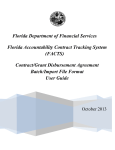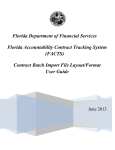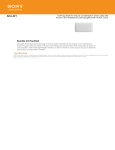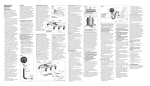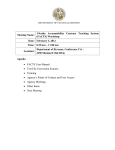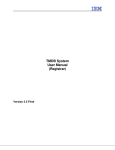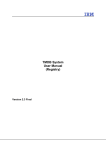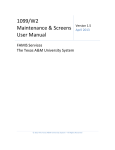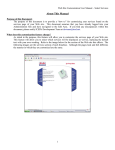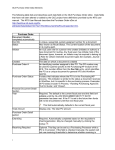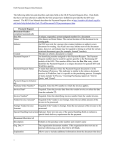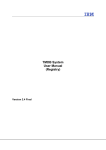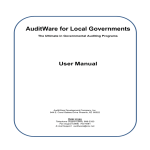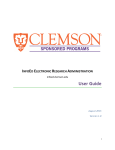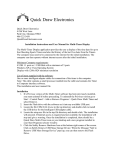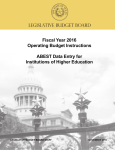Download Extract File User Guide - Florida Department of Financial Services
Transcript
Florida Department of Financial Services Florida Accountability Contract System (FACTS) Extract File User Guide Florida Accountability Contract Tracking System (FACTS aka SCRS) Extract File User Guide Contents Reference documents needed for reviewing and updating Agency extracted contract data: .................................. 3 Assumptions:......................................................................................................................................................................... 3 Introduction............................................................................................................................................................................ 3 Agency Level Processes; .................................................................................................................................................... 4 Direct Data Entry Process: .................................................................................................................................. 4 User Interface Batch Process: .......................................................................................................................... 11 Agency Batch Transmission Process: ........................................................................................................... 20 2 of 22 Florida Accountability Contract Tracking System (FACTS aka SCRS) Extract File User Guide Reference documents needed for reviewing and updating Agency extracted contract data: 1. Department of Financial Services SCRS (FACTS) File Format for Agencies 2. SCRS (FACTS) System Code Validation Tables 3. [FACTS User Manual] Assumptions: 1. Agency has identified their Agency’s Point of Contact (POC) and Technical Point of Contact (TPOC) 2. Agency has obtained user ID and password to log into the SCRS web application for Direct Data Entry. 3. Agency has a Microsoft Excel version that allows users to import and export text file instructions. Minimum requirement is Microsoft Operating System Windows XP – contact Agency technical staff if using earlier versions of Microsoft Operating System and software 4. Agency has secure File Transfer Protocol (sFTP) software to retrieve and transmit data files (required for Agency Batch Transmission only). Contact agency technical staff technical staff if using earlier versions of Microsoft Operating System and software or if not familiar with sFTP software. 5. Agency has requested a secure File Transfer Protocol (sFTP) account via [email protected] to retrieve and transmit data, if this option is selected for the agency. Introduction An agency should consider using one of the three following options to load data into the Florida Accountability Contract Tracking System (FACTS/SCRS). The first option, referred to as the Direct Data Entry process, is completed via the direct FACTS web application data entry (online). Agency personnel would manually type in the information necessary to load the contract data into the FACTS web application. This is a non-technical option and it will take some careful planning to enter the st Agency’s contract data during the conversion period – March 1 through March 31st. Agency personnel handson training will be made available during February and March. The second option, also referred to as the FACTS web application User Interface Batch process, is for agencies that are familiar with Microsoft Excel and have a large number of contract records to load. Agencies must have the ability to save the Microsoft Excel worksheet into a file format easily processed by the FACTS web application. Once the Agency user has verified and updated the file for required data, the Excel spreadsheet with contract data is saved in the format and with the prescribed file name that the FACTS web application can process. The user then logs into the FACTS website and can select the upload option to upload the data. This requires that the Agency user have a sFTP user name and password provided via [email protected]. The third option, also referred to as the Agency Batch Transmission process, is used when the agency has a high volume of contract records (hundreds or more) and is looking for a technical FACTS web application loading solution. The agency will generate a “Batch” file in the format and with the prescribed file name that the FACTS web application can process at the Agency and transmit it via sFTP to the FACTS web application. This requires the agency to request a sFTP account via [email protected]. 3 of 22 Florida Accountability Contract Tracking System (FACTS aka SCRS) Extract File User Guide Agency Level Processes; Direct Data Entry Process: 1. Extract File Pickup Steps; a. Using the Agency sFTP software, access the sFTP using the user name and password provided via [email protected]. b. Login with sFTP user name and password. c. Retrieve Agency extract files. 2. Opening the Extract file(s) with Microsoft Excel Steps: a. Open the Excel application b. Click the “Data” tab; click “From Text”; locate the extract file using the “Import Test File” browser (e.g. Merge_OLO Number); double click the file 4 of 22 Florida Accountability Contract Tracking System (FACTS aka SCRS) Extract File User Guide c. Once the “Text Import Wizard” appears, click the “Delimited” button and make sure “Start import a row:” is set at “1” and “File origin:” is “Windows (ANSI)”; click “Next” d. Uncheck any Delimiters boxes and check “Other”; enter the “Pipe” character in the field next to “Other” (Hold Shift key and press the “Back Slash” (\) key; click “Next” 5 of 22 Florida Accountability Contract Tracking System (FACTS aka SCRS) Extract File User Guide e. Click “Text” button; click “Finish” f. When the “Import Data” dialog box appears, click “OK” g. The data will appear in Excel. Each parent record starts with “MAIN” and will “roll” into multiple rows that represent the 7 different Record Types: MAIN = Contract CTCH = Contract Change/Amendment BUGT = Budget Info VNDR = Vendor Info DLBL = Deliverable Info CSFA = CSFA Info CFDA = CFDA Info 6 of 22 Florida Accountability Contract Tracking System (FACTS aka SCRS) Extract File User Guide h. Save the Excel file. 3. Validation and Cleaning Steps; a. Verify existing data and add any additional required data using the information contained in the FACTS User Manual and the SCRS (FACTS) System Code Validation Tables documents. The web application enforces data integrity rules for many of the required fields to avoid inaccurate data from being reported. b. Some agencies may want to insert rows at the top of the Excel spreadsheet to enter the field names for each Record Type using the Department of Financial Services SCRS (FACTS) File Format for Agencies document to help identify the data in each row and column. 7 of 22 Florida Accountability Contract Tracking System (FACTS aka SCRS) Extract File User Guide c. Following the steps listed above will also allow agencies to use the Excel filtering function to group Record Types. d. Some agencies may want to use the Excel spreadsheet template developed by DFS that take the record of a contract and lays out he data in horizontal line instead of the stacked version above. 8 of 22 Florida Accountability Contract Tracking System (FACTS aka SCRS) Extract File User Guide 9 of 22 Florida Accountability Contract Tracking System (FACTS aka SCRS) Extract File User Guide 10 of 22 Florida Accountability Contract Tracking System (FACTS aka SCRS) Extract File User Guide 4. Loading Step: Once the spreadsheet data is verified and updated with additional required data, access the FACTS web application. From the FACTS web application manually enter the required contract data elements using the Excel file as the reference document. User Interface Batch Process: 1. Extract File Pickup Step; a. Using the Agency sFTP software, access the sFTP site b. Login with the sFTP User name and password provided via [email protected]. c. Retrieve Agency Extract files. 2. Opening the Extract file(s) with Microsoft Excel Steps: 11 of 22 Florida Accountability Contract Tracking System (FACTS aka SCRS) Extract File User Guide a. Open Excel application b. Click the “Data” tab; click “From Text”; locate extract file using the “Import Text File” browser (e.g. Merge_OLO Number); double click the file 12 of 22 Florida Accountability Contract Tracking System (FACTS aka SCRS) Extract File User Guide c. Once the “Text Import Wizard” appears, click the “Delimited” button and make sure “Start import a row:” is set at “1” and “File origin:” is “Windows (ANSI)”; click “Next” d. Uncheck any “Delimiters” boxes and check “Other”; enter the “Pipe” character in the field next to “Other” (Hold Shift key and press the “Back Slash” (\) key); click “Next” 13 of 22 Florida Accountability Contract Tracking System (FACTS aka SCRS) Extract File User Guide e. Click “Text” button; click “Finish” f. When the “Import Data” dialog box appears, click “OK” g. The data will appear in Excel format. Each parent record starts with “MAIN” and will “roll” into multiple rows that represent the 7 different Record Types: MAIN = Contract CTCH = Contract Change/Amendment BUGT = Budget Info VNDR = Vendor Info DLBL = Deliverable Info CSFA = CSFA Info CFDA = CFDA Info 14 of 22 Florida Accountability Contract Tracking System (FACTS aka SCRS) Extract File User Guide CAUTION: DO NOT DELETE ANY COLUMNS, EVEN IF THEY CONTAIN FIELDS THAT APPEAR BLANK. WE MUST PRESERVE THE FORMAT OF THE DATA FILE. h. Save the Excel file. 3. Validation and Cleaning Steps; a. Verify existing data and add additional required data using the information contained in the FACTS User Manual and the SCRS (FACTS) System Code Validation Tables documents. The web application enforces data integrity rules for many of the required fields to avoid inaccurate data from being reported. b. Refer to the 3 of Direct Data Entry Process above. c. Which ever method used to validate and update the extract data, stacked or horizontal) remember that the data must be placed back in the same order as received without the column labels in order to export the data back to a up loadable text file format. 15 of 22 Florida Accountability Contract Tracking System (FACTS aka SCRS) Extract File User Guide 4. Loading Steps: a. Once the spreadsheet data is verified and updated with additional required data, save the file in the format and with the prescribed file name “Batch_OLO number_date code” (e.g. Batch_830000_2012_03_31) so the FACTS web application can process. In order to save the Excel file in the required format, some Windows settings may need to be changed: 1. Access the Control Panel. 2. Double click the “Regional and Language Options” icon. 16 of 22 Florida Accountability Contract Tracking System (FACTS aka SCRS) Extract File User Guide 3. When the “Regional and Language Options” dialog box appears, click “Customize.” 4. When the “Customize Regional Options” dialog box changes, click the “Numbers” tab; enter the “Pipe” character in the “Line separator” field (Hold Shift key and press the “Back Slash” (\) key) and click “Apply.” Note: After saving the data file in the prescribed text format you may want to change the “List separator” setting back to the comma “,”. 17 of 22 Florida Accountability Contract Tracking System (FACTS aka SCRS) Extract File User Guide 5. When the next dialog box appears click “OK.” 6. Back at the Excel sheet click “Save As; Other Formats.” 18 of 22 Florida Accountability Contract Tracking System (FACTS aka SCRS) Extract File User Guide 7. When the “Save As” dialog box appears, enter the prescribed file name (e.g. Batch_OLO Number_YYYY_MM_DD); then select CVS (Comma delimited) in the “Save as type:” field; click “Save.” 8. When the next dialog box appears, click “Yes.” 19 of 22 Florida Accountability Contract Tracking System (FACTS aka SCRS) Extract File User Guide a. The saved file will look like this when opened with Microsoft Notepad. b. Access the FACTS web application, select the upload option to upload the agency contract data and follow the on screen instructions. This requires a sFTP user name and password provided via [email protected]. c. Agency will receive a confirmation that the file was transmitted successfully or a notification of errors. If an error was experienced in saving the Agency Batch data load, investigate and resubmit prior to 5 PM. d. All Batch data load files will be processed between the hours of 5:00 PM and 6:45 PM. The information will be validated and loaded into the FACTS web site database. If an error was encountered it will be written in an output log file and placed on the error screen of the web application. e. Essential information is passed through as second batch loading processes to FLAIR. If errors are encountered these errors will be captured in the same output log file described in the earlier paragraph. f. Valid data loaded under the batch process will be in FLAIR within 24 hours from the time the web system process the batch file. Remember loading processes are scheduled to run on regular working days. g. All errors encountered during the batch process will be posted by 5 AM the next business day. Agency Batch Transmission Process: 1. Extract File Pickup Step; a. Using the Agency sFTP software, access the sFTP site b. Login with the user name and password provided via [email protected]. c. Retrieve Agency Extract files. 2. Validation and Cleaning Steps; Validation and cleaning steps should be used prior to transmitting agency data back to the FACTS web application. a. Conduct manual or system procedures to open the file. b. Validate the data contained in the agency batch file to make sure the data is correct. Some data stored in the source extracts may not be correct. The FACTS contract web application enforces data integrity rules for many of the required fields to avoid inaccurate data from being reported. c. Clean the data by moving into the correct position in the batch file or by deleting erroneous data and entering the correct data. Please refer to Agency Subject Matter Experts who are familiar with FLAIR 20 of 22 Florida Accountability Contract Tracking System (FACTS aka SCRS) Extract File User Guide data, CFO Non-Competitive Solicitation of Commodities and Services Reporting data, and the State Contract Management System (Senate DB). CAUTION: DO NOT DELETE ANY COLUMNS, EVEN IF THEY CONTAIN FIELDS THAT APPEAR BLANK. WE MUST PRESERVE THE FORMAT OF THE DATA FILE. Refer to the document Department of Financial Services SCRS (FACTS) File Format for Agencies document for more details on the data records. 3. Loading Steps: a. Configure local system to export data according to the Department of Financial Services SCRS (FACTS) File Format for Agencies document. Remember to save the file with the proper format and naming convention, “Batch_OLO number_date code” (e.g. Batch_830000_2012_03_31). b. Transmit the batch file with the Agency’s sFTP client software, user name and password provided via [email protected]. c. The sFTP client will provide a confirmation that the file was transmitted successfully or a notification that an error occurred. If an error was experienced in saving the Agency Batch data load, investigate and resubmit prior to 5 PM. d. All Batch data load files will be processed between the hours of 5:00 PM and 6:45 PM. The information will be validated and loaded into the FACTS web site database. If an error was encountered it will be written in an output log file and placed on the error screen of the web application. e. Essential information is passed through as a second batch loading process to FLAIR. If errors are encountered the errors will be captured in the same output log file described in the earlier paragraph. f. Valid data loaded under the batch process will be in FLAIR within 24 hours from the time the web system processes the batch file. Remember loading processes are scheduled to run on regular working days. g. All errors encountered during the batch process will be posted by 5 AM the next business day. 21 of 22 Florida Accountability Contract Tracking System (FACTS aka SCRS) Extract File User Guide AGENCY DATA CONVERSION CHECKLIST 1) _____ Identify Agency Point of Contact (POC) and Technical Point of Contact (TPOC). 2) _____ Obtain user ID and password to log into FACTS web application for Direct Data Entry. 3) _____ Ensure Agency has a Microsoft Excel version that allows users to import and export text file instructions. Minimum requirement is Microsoft Operating System Windows XP. Contact Agency technical staff if using earlier versions of Microsoft Operating System and software or if not familiar with sFTP software. 4) _____ Ensure Agency has secure File Transfer Protocol (sFTP) software to retrieve and transmit data files (required for both the User Interface Batch and Agency Batch Transmission options). 5) _____ Request sFTP account via [email protected]. 6) _____ Identify and track all contract agreements in one central location. 7) _____ Develop internal policy defining how the Agency will leverage FACTS to comply with the Laws of Florida, 2011-049 and Section 215.985, F.S. Identify what elements or types of contracts are classified as confidential as defined by Agency legal advisors. NOTE: Dates and amounts of contracts are not necessarily a classification for confidentiality. 8) _____ Prior to one-time merge file delivery to Agency, identify “old” contracts and designate with the proper status to prevent review of expired data from the following 3 sources: a. State Contract Management System (Senate database) b. FLAIR (Contract module) c. CFO Non-Competitive Solicitation of Commodities and Services Reporting System data 9) _____Receive one-time merge file from DFS. 10) _____ Extract data into Excel spreadsheet format and re-format in accordance with the option chosen for the agency to review with subject matter experts (refer to FACTS Extract User Guide). 11) _____ Review and validate all data, make corrections (clean the data) and add the remainder of contracts and data in accordance with Agency internal policy (refer to #7 above). 12) _____ Based on the option selected by the agency, proceed with one of the following: a. Direct Data Entry = Manually enter the data directly into the FACTS web application b. User Interface Batch Process = Save the re-formatted final spreadsheet (pipe delimited flat file) using the prescribed name (e.g., Batch_OLO_Number_YYYY_MM_DD) and upload into the FACTS web application c. Agency Batch Transmission Process = Save the re-formatted final spreadsheet (pipe delimited flat file) using the prescribed name (e.g., Batch_OLO_Number_YYYY_MM_DD) and transmit the batch file using the Agency’s sFTP client software. 13) _____ If errors occur in saving the batch data load, investigate, correct and re-submit prior to 5 PM. 14) _____ Check the error screen for any errors that occurred during the batch upload process (post by 5 AM the next business day), correct and re-submit or manually enter correction. 22 of 22