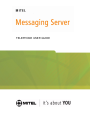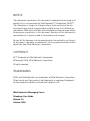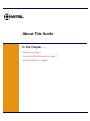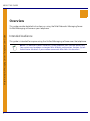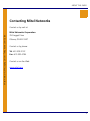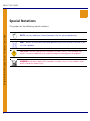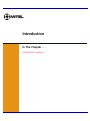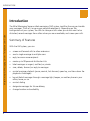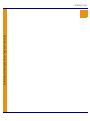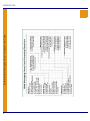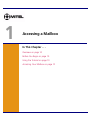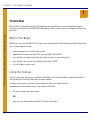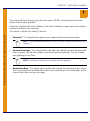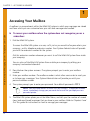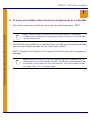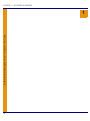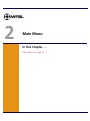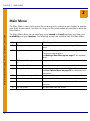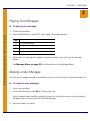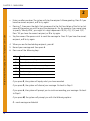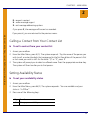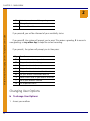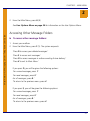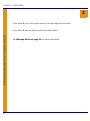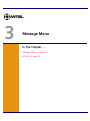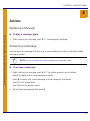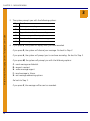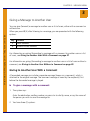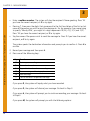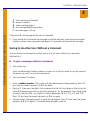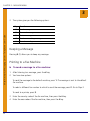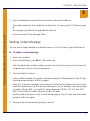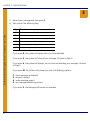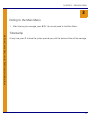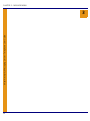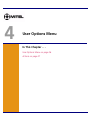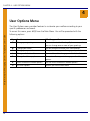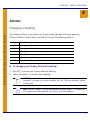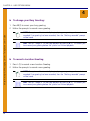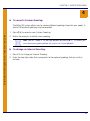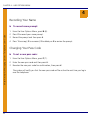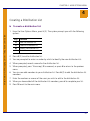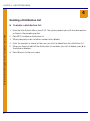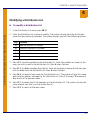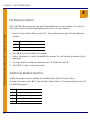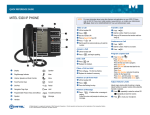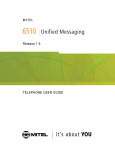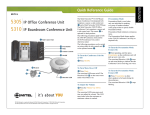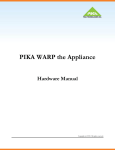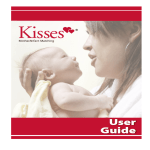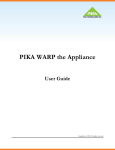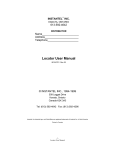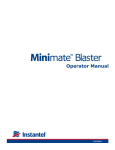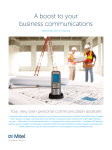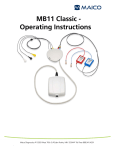Download TELEPHONE USER GUIDE
Transcript
TELEPHONE USER GUIDE NOTICE The information contained in this document is believed to be accurate in all respects but is not warranted by Mitel Networks™ Corporation (MITEL®). The information is subject to change without notice and should not be construed in any way as a commitment by Mitel or any of its affiliates or subsidiaries. Mitel and its affiliates and subsidiaries assume no responsibility for any errors or omissions in this document. Revisions of this document or new editions of it may be issued to incorporate such changes. No part of this document can be reproduced or transmitted in any form or by any means - electronic or mechanical - for any purpose without written permission from Mitel Networks Corporation. COPYRIGHT ®,™ Trademark of Mitel Networks Corporation ©Copyright 2006, Mitel Networks Corporation All rights reserved TRADEMARKS MITEL and Mitel Networks are trademarks of Mitel Networks Corporation. Other brands and their products are trademarks or registered trademarks of their respective holders and should be noted as such. Mitel Networks Messaging Server Telephone User Guide Release 2.0 October 2006 About This Guide In This Chapter . . . Overview on page 2 Contacting Mitel Networks on page 3 Special Notations on page 4 ABOUT THIS GUIDE Overview Mitel Networks Messaging Server - Telephone User Guide This guide provides detailed instructions on using the Mitel Networks Messaging Server Unified Messaging software on your telephone. 2 Intended Audience This guide is intended for anyone using the Unified Messaging software over the telephone. NOTE: This document covers the default system telephone user interface options only. Your system may have been customized for a different configuration. See your System Administrator for details if your mailbox commands differ from this document. ABOUT THIS GUIDE Contacting Mitel Networks Contact us by mail at: 350 Legget Drive Ottawa, ON K2K 2W7 Contact us by phone: Tel: 613-592-2122 Fax: 613-592-4784 Contact us on the Web: www.mitel.com Mitel 6510 GUIDE NAME Mitel Networks Messaging Server - Telephone User Guide Mitel Networks Corporation 3 ABOUT THIS GUIDE Special Notations Mitel Networks Messaging Server - Telephone User Guide This guide uses the following special notations: 4 NOTE: Contains additional information about the task you are performing. HINT: Contains an alternative method of performing the task or offers a solution if you run into a problem CAUTION: Indicates a potentially hazardous situation, which, if not avoided, may result in minor or moderate injury and/or damage to the equipment or property. WARNING: Indicates a potentially hazardous situation, which, if not avoided, could result in death or serious injury. Introduction In This Chapter . . . Introduction on page 6 INTRODUCTION Introduction Mitel Networks Messaging Server - Telephone User Guide The Mitel Messaging Server unified messaging (UM) system simplifies the way you handle your messages. Think of it as your own personal receptionist. Depending on the configuration of your system, the UM can take your calls when you do not want to be disturbed, record messages from callers when you are unavailable, and screen your calls. 6 Summary of Features With the UM system, you can: • screen and forward calls to other extensions • send a single message to multiple users • reply to one or more recipients • create up to 99 personal distribution lists • label messages as urgent, certified, or private • save, delete, forward, or reply to messages • control message playback (pause, rewind, fast-forward, speed up, and slow down the playback of messages) • be notified of messages through a message light, beeper, or another phone in your office, home, or car • contact dialing • designate messages for future delivery • change location and availability Mitel 6510 GUIDE NAME Mitel Networks Messaging Server - Telephone User Guide INTRODUCTION 7 Mitel Networks Messaging Server - Telephone User Guide INTRODUCTION 8 1 Accessing a Mailbox In This Chapter . . . Overview on page 10 Before You Begin on page 10 Using the Tutorial on page 10 Accessing Your Mailbox on page 12 CHAPTER 1 - ACCESSING A MAILBOX 1 Overview Mitel Networks Messaging Server - Telephone User Guide Many Mitel Unified Messaging (UM) features are available by using a telephone keypad. Once you are familiar with the Mitel Messaging Server system, you can barge past the voice prompts. Before You Begin Before you can use the Mitel UM system, you need to obtain the following information from your system administrator: • internal extension to access the system • telephone number to access UM from outside of the office • your mailbox number (normally the same number as your extension) • your mailbox password (the default password is 1111) • a list of other system users Using the Tutorial The first time you access your mailbox, the Mitel UM system initializes a personal tutorial that guides you through the setup of your mailbox. To begin the tutorial, dial the system extension from your desk phone. Depending on the system setup, the system will either: • ask you to enter your password OR • 10 play the standard greeting (Mitel UM Auto Attendant). CHAPTER 1 - ACCESSING A MAILBOX 1 If you are asked to enter your password, then enter <1111>, or the password that your System Administrator provided. If you hear the Mitel UM Auto Attendant, then press the # key to login, enter your mailbox number and follow the instructions. • Password: This tutorial section guides you through the password setup process. NOTE: The initial default password is 1111. It must be changed to ensure security / privacy. • Personal Greetings: This tutorial section describes the different personal greetings and plays a sample. You are then asked to record each personal greeting. You can change your greetings at any time. NOTE: The Personal Greetings also includes the Busy greeting. • Name Recording: This tutorial section guides you through the recording of your name. This is the prompt that the Mitel UM system uses to identify you to outside callers and to internal users who send you messages. Mitel 6510 GUIDE NAME Mitel Networks Messaging Server - Telephone User Guide The tutorial is divided into three (3) sections: 11 CHAPTER 1 - ACCESSING A MAILBOX 1 Accessing Your Mailbox Mitel Networks Messaging Server - Telephone User Guide A mailbox is a compartment within the Mitel UM system in which your messages are stored and from which you can customize how your calls and messages are handled. To access your mailbox when the system does not recognise you as a subscriber: 1. Dial the Mitel UM system. To access the Mitel UM system as a user, call it just as you would call anyone else in your company - with a telephone extension number. Your System Administrator will provide you with the extension number for the system. Dial this extension number whenever you want to call the Mitel UM system from inside your company. You can also call the Mitel UM system from outside your company by dialing your company’s automated attendant. 2. Press # when the system answers. The system prompts you to enter your mailbox number. 3. Enter your mailbox number. The mailbox number is what other users enter to reach you or to leave you a message. Your System Administrator will provide you with your personal mailbox number. 4. The system prompts you to enter your password. Your default password is 1111. NOTE: Your password remains as 1111 until you change it. To keep your mailbox secure, immediately change your password and ensure that you keep your new password private. 5. The Mitel UM system places you at the Main Menu, and tells you the number of unread (new) and read (saved) messages that you have in your mailbox. Refer to Chapters 2 and 3 of this guide for instructions on how to manage your messages. 12 CHAPTER 1 - ACCESSING A MAILBOX 1 To access your mailbox when the system recognises you as a subscriber: NOTE: Your password will remain as 1111 until you change it. To keep your mailbox secure, immediately change your password and ensure that you keep your new password private. 2. The Mitel UM system places you in the Main Menu, and tells you the number of unread (new) and read (saved) messages that you have in your mailbox. Refer to Chapters 2 and Chapter 3 of this guide for instructions on how to manage your messages. NOTE: If you are calling the system from another subscriber’s telephone, you will need to return to the Auto Attendant to login. Press 0 when you are prompted for a password, and then press # at the Auto Attendant. Enter your mailbox number and follow Steps 1 & 2 as described above. Mitel 6510 GUIDE NAME Mitel Networks Messaging Server - Telephone User Guide 1. The system prompts you to enter your password. Your default password is 1111. 13 Mitel Networks Messaging Server - Telephone User Guide CHAPTER 1 - ACCESSING A MAILBOX 1 14 2 Main Menu In This Chapter . . . Main Menu on page 16 CHAPTER 2 - MAIN MENU 2 Main Menu Mitel Networks Messaging Server - Telephone User Guide The Main Menu is your starting point for accessing and customizing your folders to operate specifically to your needs. You must first log in to the system before you are able to reach the Main Menu. 16 The Main Menu allows you to hear how many unread and read messages you have, your availability and your location. The following options are available from the Main Menu: Key Function What happens? P Play your messages The system plays your messages, starting with the most recent M Make a new message The system allows you to make a new message and send it to one or more recipients. See Making a New Message on page 17 for complete details. L Call a contact from your contact The systems allows you to call a contact from a contact list list A Set your Availability status The systems allows you to set your availability status U Change User Options The system sends you to the User Options Menu. See User Options Menu on page 36 for complete menu information. F Access other message folders The system allows you to access other message folders 0 Return to the attendant You are returned to the auto attendant # Dial an extension You are returned to the auto attendant to dial an extension X Exit the system You are exited from the system CHAPTER 2 - MAIN MENU 2 Playing Your Messages To play your messages: Mitel Networks Messaging Server - Telephone User Guide 1. Access your mailbox. 2. From the Main Menu, press P (7). Press one of the following keys: Key 1 For voice messages 2 For email messages 9 For all messages # To return to the previous (Main) menu 3. When the first message has played, the system presents you with specific message options. See Message Menu on page 24 for information on the Message Menu. Making a New Message You can send a single message to individual users or to a list of users using a distribution list. To create a new message: Mitel 6510 GUIDE NAME 1. Access your mailbox. 2. From the Main Menu, press M (6). The system says: Enter the destination mailbox number, or press star to dial by name, or say the name of the person you to whom wish to send the message. 3. You have three (3) options: 17 CHAPTER 2 - MAIN MENU Mitel Networks Messaging Server - Telephone User Guide 2 • Enter a mailbox number. The system will play the recipient’s Name greeting. Press 1 if you have the correct recipient, or 2 to try again. • Pressing *, then press the digits that correspond to the first few letters of the first or last name of the person you wish to send the message to. So, for example, if you were trying to specify ’Wendy Wild’, you might hit a digit sequence of 9 (W), 4 (I), 5 (L) and 3 (D). Press 1 if you have the correct recipient, or 2 to try again. • Say the name of the person wish to send the message to. Press 1 if you have the correct recipient, or 2 to try again. 4. When you are finished adding recipients, press #. 5. Record your message and then press #. 6. Press one of the following keys: Key Function R Review your recording D Discard and record over A Append to it and continue recording M Access message addressing options X Send message # Cancel and return to previous menu If you press R, the system will replay what you have recorded. If you press D, the system will discard your message. Go back to Step 5. If you press A, the system will prompt you to continue recording your message. Go back to Step 5. If you press M, the system will prompt you with the following options: C - mark message confidential 18 CHAPTER 2 - MAIN MENU 2 R - request a reciept U - make message urgent X - exit message addressing options If you press X, the message will be sent as recorded. Mitel 6510 GUIDE NAME Mitel Networks Messaging Server - Telephone User Guide If you press #, you are returned to the previous menu. Calling a Contact from Your Contact List To call a contact from your contact list 1. Access your mailbox. 2. From the Main Menu, press L (5). The system responds: ’Say the name of the person you wish to call, or enter the digits that correspond to the first few letters of the person’s first or last name you wish to call. For the letter "Q" or "Z", press 1.’ 3. The system will prompt you to select an offered name. Press the appropriate number key. The system will then transfer you to that person. Setting Availability Status To set your availability status 1. Access your mailbox. 2. From the Main Menu, press A (2). The system responds: ’You are available and your status is "In Office".’ 3. Press one of the following keys: Key A Function Change your availability 19 CHAPTER 2 - MAIN MENU 2 G Listen to current unavailable greeting L Change location X Return to Main Menu Mitel Networks Messaging Server - Telephone User Guide If you press A, you will be informed of your availability status. If you press G, the system will prompt you to press 1 to review a greeting, 2 to record a new greeting, or any other key to keep the current recording. If you press L, the system will prompt you to then press: Key Function D Set current location to your desk M Set your location to meeting H Set your location to home L Set your location to lunch U Set your location to a user-defined location A Set your location to extended absence 1 Make current caller ID your default extension * Go to your locations calendar X Exit to previous menu Changing User Options To change User Options: 1. Access your mailbox. 20 CHAPTER 2 - MAIN MENU 2 2. From the Main Menu, press U (8). See User Options Menu on page 36 for information on the User Options Menu. Mitel 6510 GUIDE NAME Mitel Networks Messaging Server - Telephone User Guide Accessing Other Message Folders To access other message folders: 1. Access your mailbox. 2. From the Main Menu, press F (5). The system responds: ’Press D to access your deleted messages.’ ’Press S to access sent messages.’ ’Press O to access messages in outbox awaiting future delivery.’ ’Press X to exit to Main Menu.’ If you press D, you will be given the following options: ’For unread messages, press 1.’ ’For read messages, press 2.’ For all messages, press 9.’ ’To return to the previous menu, press #’ If you press S, you will be given the following options: ’For unread messages, press 1.’ ’For read messages, press 2.’ For all messages, press 9.’ ’To return to the previous menu, press #’ 21 CHAPTER 2 - MAIN MENU 2 If you press O, you will be given access to all messages yet to be sent. Mitel Networks Messaging Server - Telephone User Guide If you press X, you will be returned to the Main Menu. 22 See Message Menu on page 24 for more information. 3 Message Menu In This Chapter . . . Message Menu on page 24 Actions on page 25 CHAPTER 3 - MESSAGE MENU 3 Message Menu The Message Menu allows you to manage your messages according to your specific needs. Mitel Networks Messaging Server - Telephone User Guide Once you have listened to a read or unread message, you are prompted by the following options in the Message Menu: 24 Key Function What happens? P Play the current message again Plays the current message again A Answer with a message or callback Allows you to answer the message with a recorded message or callback G Give it to another user Forwards a copy of the message to another user (or list of users) with or without comments K Keep the current message Marks the message as ’Read’ D To discard it Deletes the message # Print the message to a fax machine Prints the current message to a fax machine M Make a new message Allows you to make and send a new message U Keep your message unread and skip to next message Skips to next message without changing the current message’s status to ’Read’ X Exit to the Main Menu Returns you to the Main Menu 1 For date and time Plays message timestamp and envelope information CHAPTER 3 - MESSAGE MENU 3 Actions Mitel Networks Messaging Server - Telephone User Guide Replaying a Message To play a message again: 1. After listening to a message, press P (7). The message is replayed. Answering a Message You can reply to a message that was sent to your mailbox by a user on the Mitel unified messaging system. NOTE: You can not reply to a voice message from an outside caller. To answer a message: 1. After listening to a message, press A (2). The system prompts you as follows: Press S to replay with a voice message to sender Press O to replay with a voice message to other recipients and sender Press C to call sender back Mitel 6510 GUIDE NAME Press X to exit to previous menu 2. Record your message and then press #. 25 CHAPTER 3 - MESSAGE MENU 3 3. The system prompts you with the following options: Mitel Networks Messaging Server - Telephone User Guide Key 26 Function R Review your recording D Discard and record over A Append to it and continue recording M Access message addressing options * Cancel and return to previous message X Send message 4. If you press R, the system will replay what you have recorded. If you press D, the system will discard your message. Go back to Step 3. If you press A, the system will prompt you to continue recording. Go back to Step 3. If you press M, the system will prompt you with the following options: C - mark message confidential. R - request a reciept. U - make message urgent. F - send message in future. X - exit message addressing options Go back to Step 3. If you press X, the message will be sent as recorded. CHAPTER 3 - MESSAGE MENU 3 Giving a Message to Another User Mitel 6510 GUIDE NAME Mitel Networks Messaging Server - Telephone User Guide You can give (forward) a message to another user or list of users, either with a comment or without one. When you press G (4) after listening to a message, you are presented with the following options: Key Function 1 Add a comment 2 Forward without comment For information on giving (forwarding) a message with a comment to another user or a list of users, see Giving to Another User With a Comment on page 27. For information on giving (forwarding) a message to another user or a list of users without a comment, see Giving to Another User Without a Comment on page 29. Giving to Another User With a Comment A forwarded message can include a separate message (known as a comment), which is attached to the original message. The comment message is heard by the recipient(s) first before the forwarded message is played. To give a message with a comment: 1. The system says: Enter the destination mailbox number, or press star to dial by name, or say the name of the person you wish to send the message to. 2. You have three (3) options: 27 CHAPTER 3 - MESSAGE MENU Mitel Networks Messaging Server - Telephone User Guide 3 • Enter a mailbox number. The system will play the recipient’s Name greeting. Press 1 if you have the correct recipient, or 2 to try again. • Pressing *, then press the digits that correspond to the first few letters of the first or last name of the person you wish to send the message to. So, for example, if you were trying to specify ’Wendy Wild’, you might hit a digit sequence of 9 (W), 4 (I), 5 (L) and 3 (D). Press 1 if you have the correct recipient, or 2 to try again. • Say the name of the person wish to send the message to. Press 1 if you have the correct recipient, or 2 to try again. The system speaks the destination information and prompts you to confirm it. Press # to confirm. 3. Record your message and then press #. 4. Press one of the following keys: Key Function R Review your recording D Discard and record over A Append to it and continue recording M Access message addressing options X Send message * Cancel and return to previous message If you press R, the system will replay what you have recorded. If you press D, the system will discard your message. Go back to Step 5. If you press A, the system will prompt you to continue recording your message. Go back to Step 5. If you press M, the system will prompt you with the following options: 28 CHAPTER 3 - MESSAGE MENU 3 C - mark message confidential R - request a reciept U - make message urgent X - exit message addressing options Mitel 6510 GUIDE NAME Mitel Networks Messaging Server - Telephone User Guide F - send message in future If you press X, the message will be sent as recorded. 5. If you would like to forward the message to another recipient, enter the next recipient mailbox number when prompted and repeat this procedure to forward the message. Giving to Another User Without a Comment You can forward a message to another user or a list of users without any comments attached to it. To give a message without a comment: 1. The system says: Enter the destination mailbox number, or press star to dial by name, or say the name of the person you wish to send the message to. 2. You have three (3) options: • Enter a mailbox number. The system will play the recipient’s Name greeting. Press 1 if you have the correct recipient, or 2 to try again. • Pressing *, then press the digits that correspond to the first few letters of the first or last name of the person you wish to send the message to. So, for example, if you were trying to specify ’Wendy Wild’, you might hit a digit sequence of 9 (W), 4 (I), 5 (L) and 3 (D). Press 1 if you have the correct recipient, or 2 to try again. • Say the name of the person wish to send the message to. Press 1 if you have the correct recipient, or 2 to try again. If finished adding recipients, press #. 29 CHAPTER 3 - MESSAGE MENU 3 3. The system gives you the following options: Mitel Networks Messaging Server - Telephone User Guide Key Function 1 Send message 2 Re-record message 3 Review message 4 Continue recording message * Cancel recording Keeping a Message Pressing K (5) allows you to keep any message. Printing to a Fax Machine To send a message to a fax machine: 1. After listening to a message, press the # key. 2. You have two options: To send the message to the default machine, press 1. The message is sent to the default fax machine. To select a different fax number to which to send the message, press 2. Go to Step 3. To send to a printer, press 3. 3. Enter the country code of the fax machine, then press the # key. 4. Enter the area code of the fax machine, then press the # key. 30 CHAPTER 3 - MESSAGE MENU 3 5. Enter the telephone number of the fax machine, then press the # key. The system reads back the number for confirmation. If correct, press 1. Otherwise, press 2. Mitel 6510 GUIDE NAME Mitel Networks Messaging Server - Telephone User Guide The message is printed to the specified fax machine. You are returned to the Message Menu. Making a New Message You can send a single message to individual users or to a list of users using distribution list. To make a new message: 1. Access your mailbox. 2. From the Main Menu, press M (6). The system says: Enter the destination mailbox number, or press star to dial by name, or say the name of the person you wish to send the message to. 3. You have three (3) options: • Enter a mailbox number. The system will play the recipient’s Name greeting. Press 1 if you have the correct recipient, or 2 to try again. • Pressing *, then press the digits that correspond to the first few letters of the first or last name of the person you wish to send the message to. So, for example, if you were trying to specify ’Wendy Wild’, you might hit a digit sequence of 9 (W), 4 (I), 5 (L) and 3 (D). Press 1 if you have the correct recipient, or 2 to try again. • Say the name of the person wish to send the message to. Press 1 if you have the correct recipient, or 2 to try again. 4. When you are finished adding recipients, press #. 31 CHAPTER 3 - MESSAGE MENU 3 5. Record your message and then press #. 6. Press one of the following keys: Mitel Networks Messaging Server - Telephone User Guide Key Function R Review your recording D Discard and record over A Append to it and continue recording M Access message addressing options * Cancel and return to previous menu X Send message If you press R, the system will replay what you have recorded. If you press D, the system will discard your message. Go back to Step 5. If you press A, the system will prompt you to continue recording your message. Go back to Step 5. If you press M, the system will prompt you with the following options: C - mark message confidential R - request a reciept U - make message urgent X - exit message addressing options If you press X, the message will be sent as recorded. 32 CHAPTER 3 - MESSAGE MENU 3 Exiting to the Main Menu Timestamp At any time, press 1 to have the system provide you with the date and time of the message. Mitel 6510 GUIDE NAME Mitel Networks Messaging Server - Telephone User Guide 1. After listening to a message, press X (9). You are returned to the Main Menu. 33 Mitel Networks Messaging Server - Telephone User Guide CHAPTER 3 - MESSAGE MENU 3 34 4 User Options Menu In This Chapter . . . User Options Menu on page 36 Actions on page 37 CHAPTER 4 - USER OPTIONS MENU 4 User Options Menu Mitel Networks Messaging Server - Telephone User Guide The User Options menu provides features to customize your mailbox according to your specific preferences and needs. 36 To access this menu, press U (8) from the Main Menu. You will be presented with the following options: Key Function What happens? G Change your greeting You are taken to the Greeting Options menu, where you can change one or more of your greetings N Change your name You are allowed to record your name prompt P Change your passcode The system allows you to change your passcode L Change a disribution list You are allowed to change your distribution list F Change fax delivery options The system allows you to change your fax delivery options A Access additional mailbox options You can access additional mailbox options X Exit User Options Returns you to the Main Menu CHAPTER 4 - USER OPTIONS MENU 4 Actions Mitel 6510 GUIDE NAME Mitel Networks Messaging Server - Telephone User Guide Changing a Greeting The Greeting Options menu allows you to record your personal and active greetings. While in the User Options Menu, press G (4) to access the following options: Key Function P Change your Primary Personal Greeting B Change your Busy Greeting L Change your Location Greeting O Record Custom Greeting I Change Internal Greeting X Exit to Main Menu To change your Primary Personal Greeting: 1. Press P (7) to access your primary personal greeting. 2. Follow the prompts to record a new greeting. NOTE: The system will automatically begin playing your greeting as it was last recorded. If no greeting has been recorded, then the "Nothing recorded" prompt will be heard. HINT: You can "barge in" on message playback by pressing B (2). This allows you to re-record your greeting before the system has finished playback. 37 CHAPTER 4 - USER OPTIONS MENU 4 To change your Busy Greeting: 1. Press B (2) to access your busy greeting. Mitel Networks Messaging Server - Telephone User Guide 2. Follow the prompts to record a new greeting. 38 NOTE: The system will automatically begin playing your greeting as it was last recorded. If no greeting has been recorded, then the "Nothing recorded" prompt will be heard. HINT: You can "barge in" on message playback by pressing B (2). This allows you to re-record your greeting before the system has finished playback. To record a Location Greeting 1. Press L (5) to record a new Location Greeting. 2. Follow the prompts to record a new greeting. NOTE: The system will automatically begin playing your greeting as it was last recorded. If no greeting has been recorded, then the "Nothing recorded" prompt will be heard. HINT: You can "barge in" on message playback by pressing B (2). This allows you to re-record your greeting before the system has finished playback. CHAPTER 4 - USER OPTIONS MENU 4 To record a Custom Greeting: The Mitel UM system allows you to create additional greetings based on your needs. A total of 99 optional greetings may be recorded. 2. Follow the prompts to record a new greeting. HINT: You can "barge in" on message playback by pressing B (2). This allows you to re-record your greeting before the system has finished playback. To change an Internal Greeting: 1. Press I (4) to change an Internal Greeting. 2. Enter the two-digit code that corresponds to the optional greeting that you wish to activate. Mitel 6510 GUIDE NAME Mitel Networks Messaging Server - Telephone User Guide 1. Press O (6) to record a new Custom Greeting. 39 CHAPTER 4 - USER OPTIONS MENU 4 Recording Your Name To record name prompt: Mitel Networks Messaging Server - Telephone User Guide 1. From the User Options Menu, press N (6). 40 2. Press 2 to record your name prompt. 3. Record the prompt and then press #. 4. Press 1 to accept, 2 to re-record, 3 to delete, or 4 to review the prompt. Changing Your Pass Code To set a new pass code: 1. From the User Options Menu, press P (7). 2. Enter the new pass code and then press #. 3. Re-enter the new pass code for confirmation, then press #. The system will notify you that the new pass code will be active the next time you log in over the telephone. CHAPTER 4 - USER OPTIONS MENU 4 Creating a Distribution List To create a distribution list: Key Function A Add a distribution list D Delete a distribution list M Modify a distribution list X Exit to the main menu 2. Press A (2) to add a distribution list. 3. You are prompted to enter a number by which to identify the new distribution list. 4. When prompted, record a name for the distribution list. 5. When prompted, press 1 to accept, 2 to rerecord, or press # to return to the previous menu. 6. You can now add members to your distribution list. Press A (2) to add the distribution list members. 7. Enter the numbers or names of the users you wish to add to the distribution list. 8. When you have added all the distribution list members, press # to complete your list. 9. Press X to exit to the main menu. Mitel 6510 GUIDE NAME Mitel Networks Messaging Server - Telephone User Guide 1. From the User Options Menu, press L (5). The system prompts you with the following options: 41 CHAPTER 4 - USER OPTIONS MENU 4 Deleting a Distribution List To delete a distribution list: Mitel Networks Messaging Server - Telephone User Guide 1. From the User Options Menu, press L (5). The system presents you with the same options as those in the preceding section. 42 2. Press D (3) to delete a distribution list. 3. When prompted, enter a mailbox number to be deleted. 4. Enter the numbers or names of the users you wish to delete from the distribution list. 5. When you have included all the distribution list members you wish to delete, press # to finalize your deletions. 6. Press X to exit to the main menu. CHAPTER 4 - USER OPTIONS MENU 4 Modifying a Distribution List To modify a distribution list: Mitel Networks Messaging Server - Telephone User Guide 1. In the Distribution List menu, press M (6). 2. Enter the distribution list number to modify. The system will play back the distribution name that you previously recorded. The system prompts you with the following options: Key Function A Add a distribution list member D Delete a distribution list member N Record the distribution list name R Review distribution list members X Exit to the main menu 3. Press A (2) to add a member to the distribution list. Enter the numbers or names of the users you wish to add to the distribution list. Press # when finished. 4. Press D (3) to delete members from the list. Enter the numbers or names of the users you wish to delete from the distribution list. Press # when finished. 5. Press N (6) to record a new name for the distribution list. The system will play this name each time you address messages to this distribution list. Press 1 to accept, 2 to rerecord, # to return to the previous menu. 6. Press R (7) to review the list of members on the distribution list. The system will play the name of each user that is on the distribution list. Mitel 6510 GUIDE NAME 7. Press X (9) to return to the main menu. 43 CHAPTER 4 - USER OPTIONS MENU 4 Fax Delivery Options Mitel Networks Messaging Server - Telephone User Guide With the Mitel UM system, you can send faxes directly into a user’s mailbox. The user can then access the fax through the telephone and print it to a fax machine. 1. From the User Options Menu, press F (3). The system prompts you with the following options: Key N Change default fax number X Exit to main menu 2. Press N (6) to set the default fax number. 3. Follow the prompts to enter the default fax number that will be used to receive the fax messages. 4. To accept the fax number you entered, press 1. Otherwise, press 2. 5. Press X (9) to return to the main menu. Additional Mailbox Options Additional options for your mailbox are available from the User Options Menu. To access this menu, press A (2) from the User Options Menu. The system prompts you with the following options: Key 44 Function Function N Notification settings T Call Transfer settings C Change Wake-Up Call X Exit to previous menu