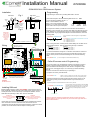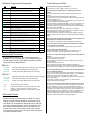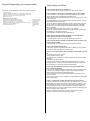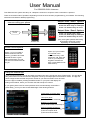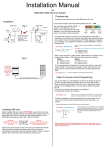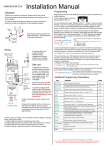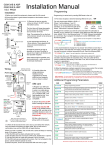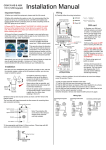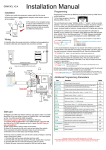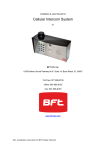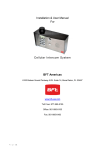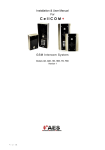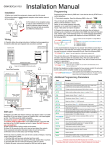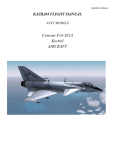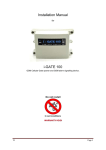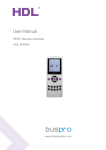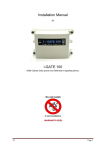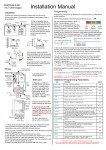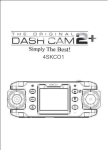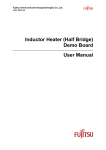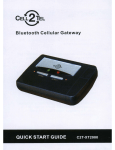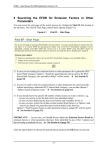Download GSM800E Comelit Powercom 1enh
Transcript
Installation Manual Technical Support Tel: 01707377203 for GSM-800/iCALL GSM Intercom System Installation Programming Rear View Fig.1. Side View Programming is carried out by sending SMS texts to the unit. Antenna 1) First check reception. Send the following SMS to the unit... *20# Speech Unit 4-5 feet minimum Transmitter Module Keep antenna high as possible, and above electronics + audio equipment to eliminate interference Entrance Pillar to gate panel Intercom Transmitter *12*1234#111987654321# Keep short as possible, 8 meters max 2 3 P1 P2 C 4- s s Button 2.. Button 3.. 121 = Telephone number 1 122 = Telephone number 2 123 = Telephone number 3 131 = Telephone number 1 132 = Telephone number 2 133 = Telephone number 3 (?? can be 2 digits from 10-99 seconds, default is 20). Cable loom But 2 But 3 But 4 *12*1234#52??# P3 C3 P2 C2 P1 C1 C Button5 Button6 Button2 Common Button1 - + Egress Mic Speaker Reset Button + 3) It is recommended to change the “no answer” time if there is more than 1 number stored. This stops the unit ringing a number after a set time, and can be used to prevent voicemail answering the call. Send the following SMS.. Shielded CAT5 Gate Status Button8 Button7 Button4 GSM LED Status LED Power LED 7 8 9 * 12v out + Relay 1 Momentary Latch Unlatch Relay 2 Momentary Latch Unlatch Button3 OPEN LOCK *# 1 PWR IN Up to 3 numbers can be sent together in a single SMS as follows.. Note: If using more than 1 button panels, further dialling out numbers can be programmed as follows.. With this format being used up to 8 buttons. Antenna connector. Finger tighten only! Press 21-31 Good 111 = Telephone number 1 112 = Telephone number 2 113 = Telephone number 3 Pass code Data Function code Press 13-20 Medium *12*1234#111tel.number1#112tel.number2#113tel.number3# GSM 800 Wiring 1-12 Poor 2) Program the numbers you wish the unit to dial when the call button is pressed, up to a maximum of 3 numbers. Each SMS must start with the pass code, default 1234, in the following format *12*1234#, followed immediately by a command. E.g to program the telephone number 987654321, enter the following SMS.. Fig.2. IMPORTANT: Do NOT drill holes in the top or near the top of the enclosure. Do NOT use silicone sealants! The unit should reply SIGNAL LEVEL = ? Where ? will be between 1 and 31 Below 14 can cause problems with relay operation, or no voice from the gate to the house. Take action to improve reception. Relay 2 Caller ID access control Programming The unit can allow up to 100 telephone numbers to be stored, for users to be able to ring the system for automatic entry. This uses caller ID like a phone to determine the identity of the caller. When a recognised number calls the unit, it will trigger output 1 or 2 and hang up without answering the call. First, the unit must know what country it is operating in. 1) Program the country code as follows.. Relay 1 s s AL+ RK CK D+ D- +- Keypad Connections WARNING Do NOT use 24v ac. Where ?? can be 1-3 digits long. For USA, enter 1 as the country code. For UK, enter 44 and so on. Do not use any leading zeros. *12*1234#71??# C1 NC1 NO1 C2 NC2 NO2 12v or 15v d.c. ONLY Solid core of shield connected to 0V on PCB above for better audio quality. 2) Enter the telephone numbers required to have access control. Do not enter country code, just the complete number as you would dial it, as follows.. Programming telephone number 987654321 to have access by caller ID... Microphone *12*1234# 72 1 987654321# Installing SIM card OPEN IMPORTANT: The SIM card holder is FRAGILE. Do NOT force. Do NOT use a screwdriver. LOCK Before installing SIM card, switch OFF POWER, ensure that the card has been registered, activated, and has some calling credit. Check it works in a mobile phone first. Ensure it has the pin code request disabled, and is a GSM SIM card operating on 850 / 900 / 1800 or 1900 MHz. WARNING: Installing or removing the SIM card without first switching off the power will cause damage to this unit! Please allow 20-30 seconds for the unit to boot up and detect the network. Once successful connection has been made, the unit will sound a confirmation tone and the status LED will begin flashing. If there is a fault or problem, the unit will emit a series of bleeps or warning tones. Pass code Data Up to 3 numbers can be sent together in the same SMS. Just add 72 then the number of the relay,1 or 2, then the phone number followed by # each time. The pass code only needs to be put at the beginning of each new message. Relay Function code Please note: Even if the unit has been programmed to dial out to a number, and you also want this number to have access by caller ID, then you must also enter it again under the 72 feature as described above. Fault finding and FAQ’s Additional Programming Parameters Code Description Default 01????# Change programming password. 1234 02????# Change access control password (allows users not in caller ID list to call intercom and use pass code to activate relay). 5678 03????# Change monitoring mode password (dial to listen in mode) 1212 1nn*# Delete a button calling number, where nn = number ie.11,12 or 13. N/A 3?# Speaker volume. Where ? = level 0 - 3 3 4?# Microphone volume. Where ? = level 0 - 3 3 51?# Relay 1 time. Where ? = 1-9999 seconds. 1 sec 50?# Relay 2 time. Where ? = 1-9999 seconds. 1 sec 53??# Max call time. Where ??? = 005-999 seconds (3 digit code) 60 sec 55??# Max monitoring time (for listen in mode when calling the intercom) 00-60 mins. 00 = no limit. 10 min 57??# Unit can call or SMS service number by set duration to prevent SIM card deactivation if seldom used. 00-60 days. 00 = no inform. 00 58?# Choose between scheduled call to service number or send SMS to service number. ?=1 for SMS, 2 for call. 1 77number# Store service number to receive scheduled SMS or call from intercom. N/A 77*# Delete service number. N/A 65?# Dial in mode for withheld numbers or non stored numbers. 1 = answer the call & wait for pass code. 2 = answer the call & automatically activate 2 way speech. 73??# Delete phone number for caller ID access. N/A 73*# Delete all phone numbers for caller ID access. N/A 999# Restore defaults N/A *21# Check stored numbers. Note: no pass code needed for this command. O = dial out number. I = Dial in number. N/A 1 Sending SMS Commands All of the features shown on the Android app are also available for non Android users, or non smart phone users. You can simply send the same SMS commands manually to the intercom as detailed below... RELAY 1 *33*5678# Momentary trigger output relay (default user pass code 5678) *34*5678# Latch output relay (default user pass code 5678) *35*5678# Un-latch output relay (default user pass code 5678) RELAY 2 *36*5678# Momentary trigger output relay (default user pass code 5678) *37*5678# Latch output relay (default user pass code 5678) Un-latch output relay (default user pass code 5678) *38*5678# *20# *21# *22# Check reception level of intercom. Check stored numbers. Unit will reply with list of stored numbers. I = dial in number. O = dial out number. Check gate / door status. Unit will reply Relay = On/Off, Detect = On/Off SIM cards & Credit Please note that if you are using a Pay&Go or Pre-pay SIM card, which requires topped up occasionally, most network providers provide a feature called Auto Top Up. This allows you to register the SIM card on their web site, and create a payment method. When the credit runs low, the network will automatically top up your SIM card, so that you don’t have to worry about running out. Contact your network provider in your country for more information or register with them online. Q. The unit will not power up. No LEDs on. A. Check power supply voltage is within 11.5V-15.5V DC. Q. The unit powers up but there is a bleeping from the door station. A. This means the unit is not able to detect the network for some reason. -Check the SIM card is activated and has calling credit. -Power off the unit, remove the SIM and check it in a mobile phone to verify it can make a call. -Check the SIM does not ask for a PIN code when put in a phone. If it does, then disable the PIN code request. -Check the SIM is a standard GSM SIM, not 3G or 4G only SIM. If you are unsure, contact your SIM card provider to verify. Frequency of operation should be any one of the international quad band standards, 850 / 900 / 1800 / 1900 MHz. -Check the reception is good. Poor reception is not sufficient. -Check the antenna has been mounted as high as possible, not near large metal objects, or wet green shrubs etc. -Check the antenna connection. Visually inspect that the centre pin inside the antenna is intact, and has not been pushed back inside the fitting. Q. The unit calls the first number, but there is not enough time to answer before it diverts to the next number. A. Increase the no answer time as per programming instructions. Q. The unit calls the first number but voicemail comes on before it can ring the second number. A. Decrease the no answer time as per programming instructions. Q. The caller ID part does not work. A. Be sure to program the caller ID part under 72 feature. If your number is a private or number withheld, then it will not work. Q. There is no audio from the gate, but the person at the gate can hear ok. A. This can be due to low reception. -Check reception level by *20#. -Change SIM card if necessary to another network which may have better coverage. -Purchase a high gain antenna. This may also be caused by either a defective microphone, or incorrect microphone wiring, or a short circuit by whiskers between the centre core and the shielding, or excessive microphone cable length. Q. The audio quality that can be heard on the remote telephone is poor or humming (buzzing). A. This can be caused by excessive cable length on the microphone cable, or by not using screened microphone cable, or by installing the GSM antenna lower than the height of the speech panel. -If non of the above work, try earthling the speech panel chassis to 0V of the power supply. -This is also a symptom of poor reception. Try above steps on checking and improving reception. Q. The * or # key does not work when the intercom calls a phone. A. Check if you can hear the relay clicking at the gate when the * or # key is pressed during a call. If it can be heard, then the system is working, check wiring between the relays and the lock or gate panel. If the relays do not make a clicking sound, then check this feature on a different mobile cell phone or landline. If it works on a different phone, check the settings on the phone in question under DTMF tones. Failure of DTMF tones to operate correctly is also a symptom of low reception. Check steps above on improving reception. Keypad Programming (for keypad models) Firstly, you will be required to enter a new programmers code. 1) Power up the unit. 2) Insert a jumper between PGM and – or GND. Check red LED is ON. 4) Enter in a code of your choice, from 1 to 8 digits long, then press E. 5) Wait for 10 seconds or for the confirm tone to sound. 6) Remove the jumper. Entering a new user code... 1) Press 0 then E. Check that the red LED is lit. 2) Enter in the programmers code, then press E. 3) Enter the relay ID number (1 or 2), then press E. 4) Enter 0 for latching relay, or 1-99 for pulse relay time, then press E. 5) Enter the new code, followed by E. 6) The LED should not turn off. NOTE: If you make an error, press the button with the KEY symbol several times to cancel and start again. Fault finding and FAQ’s Q. The unit will not power up. No LEDs on. A. Check power supply voltage is between 12-15v dc at the modem. Q. The unit powers up but there is a bleeping from the door station. A. This means the unit is not able to detect the network for some reason. -Check the SIM card is activated and has calling credit. -Power off the unit, remove the SIM and check it in a mobile phone to verify it can make a call. -Check the SIM does not ask for a PIN code when put in a phone. If it does, then disable the PIN code request. -Check the SIM is a standard GSM SIM, not 3G or 4G only SIM. If you are unsure, contact your SIM card provider to verify. Frequency of operation should be any one of the international quad band standards, 850 / 900 / 1800 / 1900 MHz. -Check the reception is good. Poor reception is not sufficient. -Check the antenna has been mounted as high as possible, not near large metal objects, or wet green shrubs etc. -Fit an externally mounted high gain larger antenna. Q. The unit calls the first number, but there is not enough time to answer before it diverts to the next number. A. Increase the no answer time as per programming instructions. Q. The unit calls the first number but voicemail comes on before it can ring the second number. A. Decrease the no answer time as per programming instructions. Q. The caller ID part does not work. A. Be sure to program the caller ID part under 71 feature. If your number is a private or number withheld, then it will not work. Q. There is no audio from the gate, but the person at the gate can hear ok. A. This can be due to low reception. -Check reception level by *20#. -Change SIM card if necessary to another network which may have better coverage. -Purchase a high gain antenna. This may also be caused by either a defective microphone, or incorrect microphone wiring, or a short circuit by whiskers between the centre core and the shielding, or excessive microphone cable length. Q. The audio quality that can be heard on the remote telephone is poor or humming (buzzing). A. This can be caused by excessive cable length on the microphone cable, or by not using screened microphone cable, or by installing the GSM antenna lower than the height of the speech panel. -If non of the above work, try earthling the speech panel chassis to 0V of the power supply. -This is also a symptom of poor reception. Try above steps on checking and improving reception. Q. The * or # key does not work when the intercom calls a phone. A. Check if you can hear the relay clicking at the gate when the * or # key is pressed during a call. If it can be heard, then the system is working, check wiring between the relays and the lock or gate panel. If the relays do not make a clicking sound, then check this feature on a different mobile cell phone or landline. If it works on a different phone, check the settings on the phone in question under DTMF tones. Failure of DTMF tones to operate correctly is also a symptom of low reception. Check steps above on improving reception. User Manual For GSM 800 ICALL Intercom This GSM intercom system will call up to 3 telephone numbers in sequence when a call button is pressed. There are several modes of operation depending on how the unit has been programmed by your installer. The following instructions will assume default programming. Output / Gate / Door 1 Options Intercom calling your phone Press * to trigger relay / open Press # to latch relay or hold open Press 1 to unlatch relay or close 1 4 7 Call button pressed * 2 5 8 0 END Answer call. 3 6 9 # Output / Gate / Door 2 Options Press 7 to trigger relay / open Press 8 to latch relay or hold open Press 9 to unlatch relay or close (Only some gate systems and locking devicesallow hold open control, depending on manufacturer) Access Control Options Option 1) If your number is saved inside the intercom memory, just dial it and it will activate the door or gate without answering your call. The intercom will end the call for you. Dialling… MY GATE END Option 2) If your number is not saved in the intercom memory, it will answer the call. Enter the code on your telephone keypad to activate the door or gate (default code 5678 shown). *33*5678# 1 4 7 * 2 5 8 0 3 6 9 # END Using the Android App If you are using Android, you can purchase the Android app at the google play store (GSM-GATE). The app allows easy advanced control of the intercom and gates or door by the simple press of the buttons shown. The app will need configured with the SIM card phone number of your intercom before it can be used. Once the app is installed, pressing the MENU button on your phone will display the setting screen below, where you can enter the SIM card phone number. If your gate system is set for timed operation where it automatically closes after a preset delay, you may be able to take advantage of the latching features. Press button to trigger gates (speed dials your intercom) Hold open gates (sends latch SMS command) Release / un-hold gates (sends unlatch SMS command) Press for additional features 1) Check gate open or closed 2) Check reception level 3) Check stored numbers