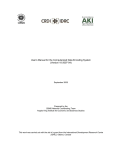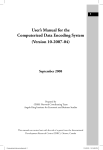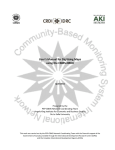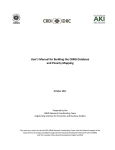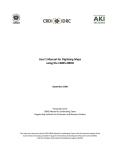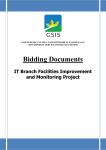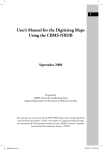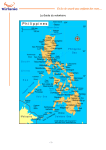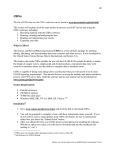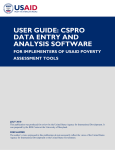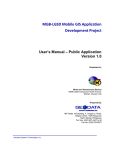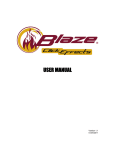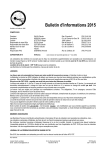Download User`s Manual for the Computerized Data Encoding System
Transcript
User’s Manual for the Computerized Data Encoding System (Version 01-2011-01) May 2011 Prepared by the CBMS Network Coordinating Team Angelo King Institute for Economic and Business Studies De La Salle University This work was carried out by the PEP-CBMS Network Coordinating Team with the financial support of the Government of Canada provided through the International Development Research Centre (IDRC) and the Canadian International Development Agency (CIDA) User’s Manual for the CBMS Computerized Data Encoding System This manual contains guidelines and instructions on the use of the CBMS Computerized Data Encoding System. The CBMS Computerized Data Encoding System was originally developed by the PEP-CBMS Network Coordinating Team for the use of local government units who have implemented CBMS in their respective localities. The encoding system was customized for CBMS application using the CSPro, a free software package that can be used to encode, tabulate, and disseminate data from census and survey. I. Setting up the system A. System Configuration Minimum configurations of computers that will house the encoded data: 33MHz 486 processor 16MB of RAM VGA monitor Mouse 45MB of free hard drive Microsoft Windows 95 For a much better and faster encoding and saving, below are recommended configurations of the computers: B. Pentium III processor or equivalent 256MB of RAM SVGA monitor Mouse 45MB of free hard drive space Microsoft Windows 98, Me, NT 4.0, 2000, XP or 32-bit Vista Installation The installation is quick and simple. Although installation could be done repeatedly, it must be done carefully to prevent corruption. Therefore, unless there is a crucial update from the system developer, try not to re-install the system. It must be noted that one must take full responsibility in installing the software. Here are the steps in installing the software: 1. Insert the system CD provided by the PEP-CBMS Network Coordinating Team. 2. The setup menu will automatically pop-up. If it does not, double click the CD drive or run “manage.exe” in the directory of the CD. 3. There are several options in the setup menu: Adobe acrobat reader 6.0 Winzip 9.0 CBMS-NRDB Mapping Tool CBMS encoding system 4. Click the “CBMS encoding system” option and click the “Install” button. 2 5. A welcome screen will appear. Click “Next”. 6. The setup will require the user to accept the agreement upon using the software. After agreeing on the terms, click “Next”. 7. A pop-up screen will appear, informing the program folder where shortcut files are to be installed. Click “Next”. 8. A pop-up screen will appear informing that the settings for installation are complete. Just click “Next”. The software will now be installed. 9. Before the end of the installation, a Winzip self-extractor will appear. This will install the CSPro auxiliary program. Click “Set-up”. 10. A welcome screen will appear indicating that the CSPro will now be installed. Click “Next”. 11. A pop-up screen will appear indicating the name of the folder that the files will be saved. Click “Next”. 12. A pop-up screen will appear, indicating what language to input text. Click “Next”. 13. A pop-up screen will appear asking what components to be installed. Click “Next”. 14. A pop-up screen will appear, indicating the folder that the program will be installed. Just click “Next”. CSPro will now be installed. 15. Uncheck the “Look at README file” and click “Finish”. 16. A pop-up screen will appear, informing that the “Installation Complete”. Click “Ok”. II. Encoding data from the CBMS household profile questionnaire A. Instructions General Here are general rules to follow in encoding: Before encoding, be sure to check the accuracy and consistency of the questionnaires to be encoded. Generally, “ENTER” is the primary confirmatory key in encoding while PgUp, PgDown, and the arrow keys are the navigational keys. If wrong data was encoded, just delete the wrong data and enter the correct information. When out of range/invalid appeared, press “F8”. Gray sections in the manual pertain to fields that are not to be filled up. Specific This section gives instruction on how to encode data from the accomplished CBMS household profile questionnaire. The encoding has three parts: the first part is the identification page (page 1 of 3 the questionnaire); the second part is encoding individual data for all household members; and the third part is encoding data for the households. It is important to finish encoding data for household members before encoding household-based data. Encoding is by field. A field usually corresponds to a specific answer to a question. However, there could be more than one answer to a particular question; thus, there could be sub-fields to be filled up in a single question. As mentioned earlier, “ENTER” is the primary key for encoding. However, since each field has a specific length (number of characters), the cursor automatically leaves the current field when it has been filled up. Example: The field Region has length 2. Thus, when “03” is entered, the cursor will automatically go to the field Province. However, entering “3” will require hitting the “ENTER” key although the same output will be attained, that is, “3”. It is advised that encoders refrain from using the mouse as much as possible. The encoding system’s cursor is designed to move immediately after a space has been completely filled up. If in case there is a need to return to a specific field after an erroneous entry, users should use the arrow keys to nagivate back. B. How to start encoding After installing the encoding system, go to start-up menu, click Programs, CBMS Database and CBMS Encoding System to start encoding. An executable screen will appear which is the main interface to be used: Look for the name of the region in pull down menu and click the check button. The code for the region will automatically appear in the code box. To change the region, just select another region from the pulldown list and click the check button. Example: The code of Zamboanga Peninsula (Region IX) is Code 09. Look for the name of the province in pull down menu and click the check button. The code for the province will automatically appear in the code box. To change the province, select another province from the pulldown list. Example: The code for Tarlac is 69. Look for the name of the municipality/city in pull down menu and click the check button. The code for the municipality/city will automatically appear in the code box. To change the municipality/city, again, select another one from the pulldown list. Look for the name of the barangay in pull down menu and click the check button. The code and urbanity for the barangay will automatically appear in the code box. To change the barangay, just select another barangay. After clicking the encoding icon, a pop-up screen will appear showing information on the barangay that will be encoded. After clicking the check button, a pop-up screen will appear requesting for an operator ID. After entering the operator ID, the encoder is now ready to encode the data. 4 Note: The fields Urbanity, Region, Province, Municipality and Barangay are persistent numeric fields. That is, once they are filled up, they will automatically repeat in the next record whenever a questionnaire is finished since they do not usually differ within groups of households. If a wrong code is entered in one of these fields, it is necessary to use F7 to go back to each of them. Moreover, Urbanity, Region, Province, Municipality/City, and Barangay will be automatically initialized in the first instance of encoding in a barangay. A. Identification Once the items on Region, Province, Municipality/City and barangay are encoded at the start, this will automatically appear when the Identification page of the encoding system is shown. The encoding will start in the Purok item. Field Name Description This field is for the zone code. Zone Enter 1 if there is no zone. Purok This field is for the purok code. Please consult the supervisor regarding these codes. Street Enter name of the street. For those without street names, type “0” House number Enter the number of the house. Entry can be typed as number or block and lot location e.g. Blk 13 Lot 1. For those without house numbers, type “0” Valid entries are codes 1-6, corresponding to the different additional identities. Additional identity If the data entered is code 5, the cursor will move to the next field for the other additional identity not included in the choices. Be sure that the household ID number is matched in the spot map. Household Identification Number It is better that a list of households with corresponding ID number that was used in the preparation of spot map is available for easier validation. Valid entries are codes 1-5, corresponding to the different additional identities. House Type If the data entered is code 5, the cursor will move to the next field for the other house types not included in the choices. Respondent Enter the full name of the respondent. 5 Date Enter the complete date of the interview Enter the time start of interview. Valid codes are “1” for AM and “2” for PM. Time started Note: In a synchronized interview and encoding situation, current time is generated. Enter the time end of interview. Valid codes are “1” for AM and “2” for PM. Time finished Note: In a synchronized interview and encoding situation, this will be entered last and current time is generated. Interviewer (Enumerator) Enter the full name of the enumerator. Write down completely the assessment made on the quality and reliability of the acquired information. Assessment Note: In a synchronized interview and encoding situation, this will be entered last. Encoding individual data for all household members (pages 2, 3, 4, 5 and 6): B. Demography Field Number Field Name Number of household members Description Enter the total number of household members identified in the accomplished questionnaire. The number of households corresponds to the encircled number in Column 1A of the questionnaire. Make sure that this number corresponds to the number of names of household members listed in Column 2 of the questionnaire. Field 1 Line number Field 2 Name of household members This refers to the line number of each household member. Enter the surname in the first line, the first name in the second line and the middle name in the last line. Note: If the number of members is changed and this is less than the encoded, the following message will appear: 6 This validates the actual encoded and the given number of members. The user will be prompted which of the members must be deleted or revise it manually: The encoder should take extra care that once member information is deleted from the roster, the deletion is permanent. If this happens, the encoder needs to encode again the member information. Field 3 Relation to the head of the household Code “1” is automatically generated for the household head. Valid entries are codes are 2-9, which refer to the various relations to the household head. If code entered is 7 or 9, the cursor will move to the next field for data on other relations not included in the given choices. Sex Valid entries are codes 1 (Male) and 2 (Female). Field 5 Birthdate and Age Enter the date of birth of member in MM/DD/YYYY. Only month (MM) and day (DD) are the allowed fields to be unknown. The code for unknown is ‘99’. The age will be automatically generated. Field 6 Birth registration Valid entries are codes 1 and 2. Field 7 Civil Status Valid entries are codes 1-6. Field 4 Valid entries are codes 1-11, corresponding to the different religions. Field 8 Religion Field 9 Indigenous tribe If the data entered is code 10, the cursor will move to the next field for the name of the religion not included in the choices. Valid entries are codes 1 (Yes) and 2 (No). If code 10 is entered, the cursor will skip Field 10 and 7 proceed to Field 11. Field 10 Indigenous tribe group and province Enter the name of the tribe then enter the province where it came from. C. Migration The first field is for the number of years while the second field is for the number of months. Field 11 Length (years/months) For example, if the data to be entered is 6 months, just enter 0 for the first field and enter 6 for the second field. If the data is since birth (SB), just enter 999. In field 12, it is required to encode the code for the country, province, municipality and barangay. For the country code, refer to the encoding interface for the code of the countries. The country code for the Philippines 608. Enter code corresponding to the name of country specified in the questionnaire. If the place of origin is outside the Philippines, the cursor will automatically skip to Field 14. If the place of origin is in the Philippines, the cursor will automatically move to the next field which refers to the province code. The list of provincial codes is found in the executable file. Field 12 Place of origin Example: The provincial code for Tarlac is 69. If the place of origin is Tarlac, the cursor will automatically move to the next field, which refers to the municipality/city code. After entering the municipal code, it will skip the field for the municipality text and will move to the barangay code, which refers to the code of barangay in one municipality/city. If the place of origin is from another province (ex. not Tarlac), the cursor will skip the municipality code (since the field is only for the municipalities in Tarlac). It will move to the next field. Here, enter the name of municipality/city. After entering the name of the municipality or city, the cursor will proceed to the barangay field which will require the user to enter the name of barangay. 8 D. OFW Field Number Field Name Description Valid entries are codes 1 (Yes) and 2 (No). Field 13 OFW Field 14 Country where OFW is located For the country code, refer to the encoding interface for the code of the countries. Enter code corresponding to the name of country specified in the questionnaire. Field Name Description If the data entered is code 2, the cursor will skip field 14 and move to field 15. E. Education Field Number Note: Notice that the cursor will automatically skip fields 15 to 17 if the entered age (refer to field 5) of the household member in the roster is less than 3 years old. Valid entries are codes 1 (Yes) and 2 (No). Field 15 Attending school Field 16 Grade/year level Enter the code for grade/year level. Field 17 School type Valid entries for school type are codes 1 (private) and code 2 (public). If the data entered is code 2, the cursor will skip fields 16 and 17 and move to field 18. Enter code for the highest educational attainment. Field 18 Highest educational attainment If data entered is college graduate (code 35), the next field should be filled-up corresponding to the code of the course (this starts at number 40). Note: Notice that the cursor will automatically skip fields 19 if the entered age (refer to field 5) of the household member in the roster is less than 10 years old. Field 19 Literacy If the household member is below 10 years old, the cursor will skip this field. Valid entries are codes 1(literate) and 2 (not literate). 9 F. Community and Political Participation Field Number Field Name Description Note: Notice that the cursor will automatically skip fields 20 and 21 if the entered age (refer to field 5) of the household member in the roster is less than 10 years old. Valid entries are codes 1 (Yes) and 2 (No). Field 20 Membership in community organization Field 21 Type of community organization If the data entered is code 2, the cursor will skip field 21 and move to field 22. Valid codes are from 1-11. If the data entered is code 11, the cursor will move to the next field for the type of community organization. Note: Notice that the cursor will automatically skip fields 22 and 31 if the entered age (refer to field 5) of the household member in the roster is less than 17 years old. Valid entries are codes 1 (Yes) and 2 (No). Field 22 Registered voter Field 23 Voted in the last election Valid entries are codes 1 (Yes) and 2 (No). Field Name Description If the data entered is code 2, the cursor will skip field 23 and move to field 24. G. Employment Field Number Valid entries are codes 1 (Yes) and 2 (No). Field 24 Employment If code entered is 2, the cursor will skip fields 25-31 and will move to field 32. Enter the full name of the job and its corresponding code. Field 25 Type of job/business Valid entries are codes 1-10, corresponding to the codes for types of job. Field 26 Name of business or industry Enter the name of business or industry and the corresponding code of the industry in which the business is associated to. Valid codes are 1-21, corresponding to the different industries. 10 Field 27 Nature of employment Enter the code of the state of employment of the individual. Valid entries are codes (if permanent), 2 (if seasonal or temporary) and 3 (if business or job is constantly changing). Field 28 Number of hours worked during the past week Valid entries are 1-168 corresponding to 24 hours in 7 days. Field 29 Wanting additional hours of work during the past week Valid codes are 1 (Yes) and 2 (No). Field 30 Looked for additional work Valid codes are 1 (Yes) and 2 (No). Field 31 Classification of employment Enter classification of worker. Valid codes are from 1-7 Note: If the code on field 24 is 2 (not employed), the cursor will skip fields 25-31 and automatically move to field 32. Valid codes are 1 (Yes) and 2 (No). Field 32 Look for work If code entered is 1, the cursor will proceed to field 33. If code entered is 2, the cursor will proceed to field 34. Field 33 Job search method Valid entries are from codes 1-6. Valid codes are from 1-9. Field 34 Reason for not looking for work If the data entered is code 9, the cursor will proceed to the next field for the specified reason for not looking work. Field 35 Last time to look for work Valid entries are codes 1 (>1 week < 1 month), 2(1 to 6 months), 3 (More than 6 months ago) and 4 (Never). Field 36 Availability for work Valid entries are codes 1 (Yes) and 2 (No) Field 37 Willingness to take up work Valid entries are codes 1 (Yes) and 2 (No) Field 38 Membership in SSS or GSIS Valid entries are codes 1 (Yes) and 2 (No) 11 H. Nutritional Status Note: Notice that the cursor will automatically skip fields 39 if the entered age (refer to field 5) of the household member in the roster is more than 5 years old. Field 39 Nutritional status Valid entries are codes are 1-4, corresponding to the nutritional status of children. Enter also the date when the nutritional report was taken. I. Characteristics of household members Note: Notice that the cursor will automatically skip fields 40 and 41 if the entered educational attainment (refer to field 18) of the household member in the roster is less than 35. Valid entries are codes 1 (Yes) and 2 (No). Field 40 Board passer in the household If the code entered is 1, the cursor will automatically move to field 41. If the code entered is 2, the cursor will automatically proceed to field 42. Enter the number of degrees passed by the household member. Field 41 Profession passed Next, refer to the CBMS encoding interface for the menu containing the list of professions. Enter the profession code which board or bar the individual passed. Valid entries are codes 1 (Yes) and 2 (No). Field 42 Solo parent in the household If the code entered is 1, the cursor will automatically transfer to field number 43. If the code entered is 2, the cursor will automatically move to field number 44. Valid entries are codes 1-10. Field 43 Reason for being a solo parent If the Code entered is 10, encode the reason in the provided field. Valid entries are codes 1 (Yes) and 2(No). Field 44 Household members with disability If the code entered is 1, the cursor will proceed to the field 45. If the code entered is 2, the cursor will automatically skip fields 45-48 and move to field 49. 12 Field 45 Type of disability Valid entries are codes 1-19. If the code entered is 19, enter the specified disability. Field 46 Cause of disability Valid entries are codes 1-5, corresponding to the different causes of disability. Valid entries are codes 1 (Yes) and 2 (No). Field 47 PWD ID Field 48 Use of PWD ID card If the code entered is 2, the cursor will skip field 48 and automatically move to field 49. Valid entries are codes 1 (Yes) and 2 (No) for each of the codes. Valid entries are codes 1 (Yes) and 2 (No). Field 49 Senior citizens ID Field 50 Use of senior citizen’s ID card If the code entered is 2, the cursor will skip field 50 and automatically move to field 51. Valid entries are codes 1 (Yes) and 2 (No) for each of the codes. After filling up the roster, some other validating messages will appear. (1) The message above appears when the number encoded members are not consistent with the predefined number of members. After pressing F8, the user will be prompted to change either the household size or the number of encoded. (2) The above message warns the user of empty records such as in sex, age and relationship. The encoder should encode the information to empty fields. (3) The encoder will be warned by the above message when there are no adult members in the roster. However, the cursor will still go to the next section. 13 (4) When the number of members entered is equal to the number of member information encoded, the above message will appear and the user will be brought to the next section If data for all household members have all been encoded, a pop-up window will appear validating that the encoder have already encoded data for all household members. Pressing Function 8 (F8 button) will lead the cursor to the next section of the questionnaire. Encoding household-based data (pages 7-12): J. Health Field Number Field Name Description Valid entries are code 1 (Yes) and 2 (No). Field 51 Medical attention Field 52 Types of sicknesses Field 53 Sought medical attention Field 54 Institutions where medical attention was sought Field 55 Number of couples in the household If code 2 is entered, the cursor will skip field 52-54 and move to field number 55. Enter codes 1 (Yes) and 2 (No) for each type of sickness. Valid entries are code 1 (Yes) and 2 (No). Field 56 Name of couple in the household If code 2 is entered, the cursor will skip field 54 and move to field number 55. Enter codes 1 (Yes) and 2 (No) for each type of medical institution. Enter the number of couples in the household. If there are no couples in the household, just enter 0. Form the menu listing of household members, choose the name of husband and wife in the household starting with the name of the male, followed by the female. After choosing the name, you would see that the line number of the household member is already entered in the field. 14 Field 57 Field 58 Family planning method Type of family planning method Valid entries are codes 1 (Yes), (2) No, 3 (Don’t Know) and 4 (Not applicable). If code entered is 2, 3 or 4, the cursor will skip field 58 and move to field number 59. Valid entries are codes 1-18, corresponding to the types of family planning methods. If the code entered is 18, specify what type of family planning method is being used. K. Food Adequacy Field Number Field Name Field 59 Experienced hunger and have nothing to eat Description Valid entries are codes 1 (Yes) and 2 (No). If the data entered is code 2, the cursor will skip fields 60 and 61 and will move to field 62. Enter the number corresponding to the months that the household experienced shortage. Codes are 1 (January), 2 (February), and so on. The user will be prompted with the following message if the sequence is invalid: Field 60 Name of months that experienced food shortage Note that the placement of months should be in a reverse order, meaning if the month entered is January (code 1), the succeeding entry must be December (code 12) and so on. Field 61 Number of days that experienced food shortage For every months listed, enter the total number of days that the household experienced food shortage. Days will also be validated. L. Deceased Household Members Field Number Field Name Description Field 62 Deceased household members Similarly, to accommodate multiple previous household members, this section is also a roster. 15 Valid entries are codes 1 (Yes) and 2 (No). If code 2 is entered, the cursor will skip field 63-66 and move to field 67. Enter the total number of deceased household members in the accomplished questionnaire. Field 62.1 Number of deceased household members Field 63 Name of deceased household member/s Enter the name of deceased household members. Field 64 Sex of deceased household member/s Valid entries are codes 1 (Male) and 2 (Female). Field 65 Field 66 Age of deceased household member/s Cause of death The number of diseased members corresponds to the encircled number or the number of names listed in column 63 of the questionnaire. Enter the age (in years) of the corresponding deceased household member. If the deceased household member’s age is below 1 year old, enter 0. Valid entries are codes 1-16, corresponding to the cause of death. If code 16 is entered, specify the cause of death. M. Incidence of crime Field Number Field 67 Field Name Incidence of crime Description This section is also a roster in case that many other crimes are experienced by household members. The type of crime is automatically coded so that the user will not worry encoding them. The first field to encode only is whether the household experienced that type of crime or not. Valid entries are codes 1 (Yes) and 2 (No). If code entered is 2 (No), the cursor will automatically transfer to the next type of crime; otherwise it will inquire on the number of members who have been victims of the specific crime. Field 68 Total number victims of crimes Enter the total number of victims of crimes in the household. Remember that this will be validated with the household size and the sum of the number of victimized malesand females. 16 Field 69 Number of male victims Enter the total number of male victims of crimes in the household. Field 70 Number of female victims Enter the total number of female victims of crimes in the household. N. Waste management Field Number Field Name Description Valid entries are codes 1 (Yes) and 2 (No). Field 71 Waste management For every system of waste disposal listed, enter appropriate code. If the data entered in field 71.1 is code 2, the cursor will skip field 72 and 73 and will move to field 74. Field 72 Garbage collector Valid entries are 1-4. If code 4 is entered, specify the garbage collector. Field 73 Frequency of garbage collection Valid entries are codes 1-5, corresponding to the type of frequency of garbage collection. O. Water and Sanitation Field Number Field Name Field 74 Source of drinking water Description Valid entries are codes 1-15, corresponding to the different sources of drinking water. If code entered is 15, enter the type of drinking water. Field 75 Source of water for other household needs Valid entries are codes 1-15, corresponding to the different sources of water. If code entered is 15, enter the type of water. Field 76 Distance of Source of Drinking Water Valid entries are codes 1 to 4. Field 77 Average water consumption Enter the usual monthly water bill payment. 17 Valid entries are codes 1-6, corresponding to the different types of toilet facilities. Field 78 Type of toilet facility If code 6 is entered, enter what type of toilet facility is being used. P. Housing Field Number Field Name Description Valid entries are codes 1-10, corresponding to the different types of tenure status. If code 10 is entered, specify the tenure status. Field 79 Tenure status of house/lot If code entered is 1, 3, 4, 5, 6, 7, or 9, the cursor will move to the field 80. If code 2 is entered, the cursor will move to skip field 81. Field 80 Imputed rent per month Enter the imputed rent of house and/or lot. Valid entries are codes 1 (Yes) and 2 (No). Field 81 Electricity indicator If code 1 is entered, the cursor will move to field 82. If code 2 is entered, the cursor will move to field number 84. Field 82 Source of electricity Valid entries are codes 1 (Yes) and 2 (No). Field 83 Usual monthly electric bill Enter the usual monthly electric bill payment. Field 84 Owned assets Valid entries are codes 1 (Yes) and 2 (No). For every assets listed, enter appropriate code. Field 85 Number of owned assets Enter the number of owned units per asset listed. Fields 86 Construction materials of walls Valid entries are codes 1-6, corresponding to the different types of construction materials. 18 Fields 87 Construction materials of roof Valid entries are codes 1-6, corresponding to the different types of construction materials. Field Name Description Q. Income Field Number Valid entries for fields 88-98 are codes 1 (Yes) and 2 (No). Fields 88-98 Entrepreneurial activities (Q.1) If code entered is 1 (Yes), the cursor will move to the next field for income (in cash and in kind) for the given activity. If code entered is 2 (No), the cursor will skip the fields for income and will move to the next entrepreneurial activity. Please note that the spaces 88A-98A and 88B-98B can accept negative values Field 99( A & B) Total income from entrepreneurial activities These fields automatically compute for the total income entered from fields 88-98. This is a roster like the section of members’ indicator to accommodate multiple wage earners. Field 100 Income from salaries and wages (Q.2) The first field is for the number of household members who are receiving salaries and wage. Remember that this will be validated with the household size. For instance, if the household has only three members and the number of wage earners entered is five, the following will prompt: Enter 0 if there is none. The second fields are for the names of household members who are receiving salaries and wages. A menu will pop prompting the user which of the encoded members is receiving salaries/wages. 19 This will be automatically inputted to the names field. The third and fourth fields are for the salaries and wages, in cash and in kind, respectively. The total is automatically generated. Fields 101-109 Income from other sources (Q.3) The first column of fields (A) is for the income in cash while the second column of fields (B) is for the income in kind. For every possible source enter the income. Enter 0 if the household did not receive any income. These fields automatically compute for the total income entered from fields 101-109. Field 110 Total Income from other sources Field 111 Total imputed rent This field automatically computes for the total imputed rent of house and lot. Field 112 Total income from all sources These fields automatically compute for the total income (in cash and in kind) from all sources. Field 113 Total income of household This field automatically computes for the total income of households. Income tally This field asks the encoder if the computer answer in Field 113 is the same as the amount recorded in the paper questionnaire. Field 113.1 Valid entries are 1-3. 20 R. Agriculture, poultry and livestock, and fishing Farming Fields 114-119 are for households which are engaged in farming (Code 1 in field 88). If data on field 88 is code 2, the cursor will skip fields 114-119. Field Number Field Name Description Valid entries are codes 1-5, corresponding to the tenure status in agricultural land. Field 114 Tenure status in agricultural land Field 115 Area of agricultural land Valid entries are codes 1-4, corresponding to the area of farm. Crop planted/produced Enter the number of crops planted/produced by the household. The number can be determined by the number of crops listed in column 116 of the questionnaire. Filed 116 If code entered is code 5, the cursor will move the next field for the tenure in agricultural land not included in the given choices. Then, enter the name of crop planted/produced by the household Volume of crops harvested Enter the volume of crops harvested (in kilograms). Field 118 Use of agricultural equipments Valid entries are codes 1 (Yes) and 2 (No). Field 119 Ownership of agricultural equipment Valid entries are codes 1 (Yes) and 2 (No). Field 117 S. Livestock Raising Fields 120-121 are for households which are engaged in poultry and livestock (Code 1 in field 89). If data on field 89 is code 2, the cursor will skip fields 120-121. Field Number Field Name Description Field 120 Animal husbandry / livestock raising Enter the number of livestock raised by the household. The number can be determined by the number of livestock encircled in column 120 of the questionnaire. Field 121 Volume of production This section is also a roster for every type of produce and according to each unit of weight of the ff: 1. live animals 21 2. 3. 4. 5. Field 122 Insurance meat egg milk Other products Valid entries are codes 1 (Yes) and 2 (No) for 1. Crops, 2. Livestock and poultry and 3. Agricultural equipments/facilities Valid entries are codes 1-4. Field 123 Insurance provider If code 4 is entered, enter the type of insurance provider T. Fishing Fields 124-132 are for households which are engaged in fishing (Code 1 in field 90). If data on field 90 is code 2, the cursor will skip fields 124-132. Fish culturing Field Number Field Name Description Field 124 Place of fishing For every place of fishing listed, valid entries are codes 1 (Yes) and 2 (No). Field 125 Area of fishpond Valid entries are 1-4. Field 126 Number of fish cage Enter the actual number of fish cage. Field 127 Area of fish cage Enter the actual area of all fish cages. Field 128 Aquatic animals cultured or caught From the pull down menu, choose the aquatic animals cultured or caught by the household. Field 129 Volume of harvest Enter the volume of harvested product Field 130 Ownership of fishing boat Valid entries are 1-3 Field 131 Use of fishing equipment Field 132 Ownership of fishing equipment Valid entries are 1-2. If the data entered in field 131 is code 2, the cursor will skip field 132 and will move to field 133. Valid entries are codes 1-2. 22 U. Climate change Field Number Field Name Description Valid entries are codes 1-3. Field 133 Changes in harvest Field 134 Reason for changes in harvest Field 135.1 Changes in variety of the same crop Valid entries are codes 1-2. Field 135.2 Change major crop Valid entries are codes 1-2. Field 136 Reasons on changing crops planted Valid entries are codes 1-5. If the data entered in field 133 is code 2 or 3, the cursor will skip field 134 and will move to field 135. Valid entries are codes 1-8. If the data entered in field 134 is code 8, enter the other reason for changes in harvest. Valid entries are codes 1-3. Field 137 Changes in livestock and poultry Field 138 Reason for the decrease in livestock and poultry If the data entered in field 137 is code 2 or 3, the cursor will skip field 138 and will move to field 139. Valid entries are codes 1-7. If the data entered in field 138 is code 7, enter the other reason for the decrease in livestock and poultry Valid entries are codes 1-3. Field 139 Changes in Fish Catch Field 140 Reason for the decrease in Fish Catch Field 141 Household severely affected by calamity Valid entries are code 1 (Yes) and 2 (No). Field 142 Number of times the household experienced the calamity Enter the number of times the household experienced a calamity. If the data entered in field 139 is code 2 or 3, the cursor will skip field 140 and will move to field 141. Valid entries are codes 1-9. If the data entered in field 140 is code 9, enter the other reason for the decrease in livestock and poultry. 23 Field 143 Assistance for calamities Field 144 Source of assistance Valid entries are code 1 (Yes) and 2 (No). Valid entries are codes 1-4. If code entered is 4, enter other sources of assistance. Field 145 Increase in temperature Valid entries are code 1 (Yes) and 2 (No). Field 146 Frequent power shortage Valid entries are code 1 (Yes) and 2 (No). Field 147 Sea level Valid entries are code 1-4. Field 148 Changes in water supply Valid entries are code 1-3. If the data entered in field 148 is code 2 or 3, the cursor will skip field 149 and will move to field 150. Valid entries are codes 1-6. Field 149 Reason for decease in water supply If code entered is 6, enter other sources of assistance. Valid entries are codes 1-3. Field 150 Occurrence of flooding Field 151 Number of hours before the flood subsides 3 years ago Enter the number of hours before the flood subsides 3 years ago. Field 152 Number of hours before the flood subsides during the past 12 months Enter the number of hours before the flood subsides during the past 12 months. If the data entered in field 150 is code 3, the cursor will skip field 151 and 152 and will move to field 153. Valid entries are codes 1-3. Field 153 Drought Field 154 Length of occurrence of drought If the data entered in field 153 is code 3, the cursor will skip field 154 and will move to field 155. Valid entries are codes 1-5. 24 Field 155 Move out/Leave dwelling place Valid entries are codes 1-2. Field 156 Temporarily evaluated Valid entries are codes 1-2. Field 157 Evaluation center Valid entries are codes 1-5. If code entered is 5, enter other evaluation center. Field 158 Disaster preparedness kit Valid entries are codes 1-2. Field 159 Contents of a disaster preparedness kit Valid entries are codes 1 (Yes) and 2 (No) for each of the items listed. Field 160 Days the contents will last Enter the number of days the contents will last. Field 161 Insurance Valid entries are codes 1 (Yes) and 2 (No) for 1. House, 2. Motorized vehicle and 3. Appliances. Field 162 Insurance provider Valid entries are codes 1-4. V. Access to Programs Field Number Field Name Field 163 Description For each program, valid A household sometimes receives more than one program of a specific type. For instance, the household could receive two different education or scholarship programs. To accommodate this, the data on programs is made into 2 rosters. The 1st roster is for the specific list of programs. Field 163 Access to programs Valid entries are code 1 (Yes) and 2 (No). If the code entered is 2, the cursor will skip to the succeeding type of program. If code 1 is entered, the cursor will move to the succeeding items specifying the household members who are beneficiaries of the program, which agency implemented the program and if the program was helpful. 25 The 2nd roster is for the other programs not in the list. For clarity, all of the programs must be inputted until others. After finished encoding data for the household, a pop-up window will appear asking if the encoder accept this encoded case. If the encoder wants to save the file, just press Yes to indicate that the data entered has been accepted. If the encoder does not want to save the file and wanted to review the encoded or make corrections, just press No. To go back to records of household member, just press page up. To go back to the household record, just press page down. Encoding data from the CBMS barangay profile questionnaire A. How to start encoding After installing the encoding system, go to start-up Menu, click Programs, CBMS Database and CBMS Encoding System to start encoding. An executable screen will appear which is the main interface to be used: Enter the region, province and municipality/city code. Then click the button BPQ. To know the codes for a certain municipality/city, just click “View Codes”. To change the municipality/city codes, just click Change. B. After opening, a pop-up screen will appear requesting for operator ID. After entering the operator ID, the encoder is now ready to encode the data. Encoding data from the Accomplished CBMS Barangay Profile Questionnaire General Instructions: Here are general rules to follow in encoding: Before encoding, be sure to check the accuracy and consistency of the questionnaires to be encoded. Generally, “ENTER” is the primary confirmatory key in encoding while PgUp, PgDown, and the arrow keys are the navigational keys. If wrong data was encoded, just delete the wrong data and enter the correct information. When out of range/invalid appeared, just press “ENTER” or click the mouse. Gray sections in the manual pertain to fields that need not be filled up. Specific Instructions: 26 This section gives instruction on how to encode data from the accomplished CBMS barangay profile questionnaire. After the identification of respondent and enumerator, the encoding system has six parts: physical and demographic characteristics; proximity of barangay location to basic services and service institution; peace and order; barangay programs and services; budget; revenues and expenditure; and spot maps. Encoding is by field. A field usually corresponds to a specific answer to a question. However, there could be more than one answer to a particular question; thus, there could be sub-fields to be filled up in a single question. As mentioned earlier, “ENTER” is the primary key for encoding. However, since each field has a specific length (number of characters), the cursor automatically leaves the current field when it has been filled up. It is advised that encoders refrain from using the mouse as much as possible. The encoding system’s cursor is designed to move immediately after a space has been completely filled up. If in case there is a need to return to a specific field after an erroneous entry, arrow keys are more advisable to use. Identification Encoding identification part of the questionnaire (page 1): Name of Respondent Enter the full name of the respondent. Position Enter the position of the respondent. 1 for Brgy. Captain and 2. For Brgy. Secretary Date Enter the complete date of the interview Time Started Enter the time start of interview. Enter code 1 for am and code 2 for pm. Time Ended Enter the time end of interview. Enter code 1 for am and code 2 for pm. Name of Enumerator Enter the full name of the enumerator. I. Physical and Demographic Characteristics (Page 1 and 2): Field Number Fields 1 and 2 Field Name Region, Province and municipality/city Description The fields Province and Municipality are all persistent numeric fields. That is, once they are filled up, they will automatically repeat in the next record whenever a questionnaire is finished since they do not usually differ within groups of households. If a wrong code is entered in one of these fields, it is necessary to use F7 to go 27 back to each of them. Moreover, Province and Municipality will be automatically initialized in the first instance of encoding in a barangay. Field 3 Barangay Enter the code of the barangay following the Philippine Standard Geographic codes from the National Statistical Coordination Board. Field 4 Classification This field is for the classification of barangay. Valid entries are codes 1 (Rural) and 2 (Urban) Field 5 Number of Purok and sitios Enter the number of puroks and sitios in the barangay. Field 6 Land area A prompt will ask the encoder if there is detailed information on land area. If code 1 is entered, the cursor will go through all the land classifications. If code 2 is entered, the cursor will proceed to the total land area. Field 7 General Description of the Barangay For each description given, enter 1 for “Yes” and 2 for “No”. Space is provided for other description specified in the accomplished questionnaire. Field 8 Boundaries Enter the boundaries (east, west, north and south) of the barangay in the space provided. Field 9 Major source of livelihood Enter the major source of livelihood in the space provided. Field Number Field Name Description Demographic Reference Three boxes are allotted for the total, male and female population in the barangay. Field 10 Population The system automatically produces the sum of the number of male and female population. Enter the month and year of the reference period as well as the source of data in the space provided. If the day and month of the source of data is not known, boxes allotted for these can be left blank. However, the year and source of data is required. 28 Enter the number of households in the space provided. Field 11 Number of Households Enter the month and year of the reference period as well as the source of data in the space provided. Three boxes are allotted for the total, male and female registered voters in the barangay. Field 12 Total number of registered voters The system automatically produces the sum of the number of male and female population. Enter the month and year of the reference period. The source of data is assumed to be from the COMELEC. If the day and month of the source of data is not known, boxes allotted for these can be left blank. However, the year and source of data is required. For each barangay personnel listed, enter the number of total, male and female barangay personnel. The number of male and female barangay personnel should always be equal with the total barangay personnel. In case this is not equal, a message will appear to say: Field 13 Number of Barangay Personnel Barangay personnel are as follows: 1. Tanod 2. Health worker 3. Nutrition scholar 4. Purok leaders 5. Librarian 6. Day care worker 7. Utility worker 8. Others, specify Additional space is provided if there are other barangay personnel not in the list above. Enter the month and year of the reference period as well as the source of data in the space provided. If the day and month of the source of data is not known, boxes allotted for these can be left blank. However, the year and source of data is required. For each nutritional status listed, enter the number of total, male and female children. Field 14 Nutritional Status of children 0-5 years old The number of male and female children should always be equal with the total. In case this is not equal, a message will appear to say: Total does not tally! 29 Enter the month and year of the reference period as well as the source of data in the space provided. If the day and month of the source of data is not known, boxes allotted for these can be left blank. However, the year and source of data is required. II. Proximity of Barangay Location to Basic Services and Service Institutions (Page 3, 4 and 5): Field Number Field Name Description Below are the types of health facilities specified: a. barangay health centers b. hospitals c. maternal and child clinic d. private medical clinic e. botika ng barangay f. botika ng bayan g. private drugstores h. others, specify For every type, enter “1” if there is a facility and “2” if there is none. Fields 15, 16, 17, 18 and 19 Health Facility If the code for the 1st column is “1”, the cursor will proceed to the space provided for the number and name/s of facilities present in the barangay. For Barangay health centers and other health facilities, it will also ask if the facility have access to safe drinking water and sanitary toilet facilities. Otherwise, it will skip to the distance of the barangay hall to the nearest facility (in kilometers). If there are other health facilities listed in the questionnaire, enter code “1” for g. others and enter the other type of facility, number and specific names of the other facility as well as access to safe drinking water and toilet facilities. If there are no other health facilities, enter code “2” and a message will appear to ask if the encoder wants to move to the next question. Click 1. Yes. Fields 15, 16, 17, 18 and 19 Service Facility Several service facilities are listed below: a. multi-purpose hall b. police station 30 c. d. e. f. g. women’s center/crisis center bank market post office others, specify For every type, enter “1” if there is a facility and “2” if there is none. If the code for the 1st column is “1”, the cursor will proceed to the space provided for the number and name/s of facilities present in the barangay. For multipurpose halls and other service facilities, it will also ask if the facility have access to safe drinking water and sanitary toilet facilities. Otherwise, it will skip to the distance of the barangay hall to the nearest facility (in kilometers). If there are other service facilities listed in the questionnaire, enter code “1” for g. others and enter the other type of facility, number and specific names of the other facility as well as access to safe drinking water and toilet facilities. If there are no other health facilities, enter code “2” and a message will appear to ask if the encoder wants to move to the next question. Click 1. Yes. There are 7 types of educational facilities specified: a. day care center b. pre-school c. elementary d. secondary e. vocational f. college/university g. others, specify Fields 15, 16, 17, 18 and 19 Educational Facility If the code for the 1st column is “1”, the cursor will proceed to the space provided for the number and name/s of facilities present in the barangay. It will also ask for the grade/levels offered by elementary and secondary facilities. Access to safe drinking water and sanitary toilet facilities will be asked for all educational facilities. If there is no facility present in the barangay, cursor will skip to the distance of the barangay hall to the nearest facility (in kilometers). If there are other service facilities listed in the questionnaire, enter code “1” for g. others and enter the other type of facility, number and specific names of the other facility as well as access to safe drinking water and toilet facilities. 31 If there are no other educational facilities, enter code “2” and a message will appear to ask if the encoder wants to move to the next question. Click 1. Yes. Field 20 Types of public transportation Valid entries are codes 1(Yes) and 2 (None) for each type of public transportation specified: 1. Bus 2. Taxi 3. Van/FX 4. Jeepney 5. Tricycle 6. Pedicab 7. Boat 8. Others, specify If there are other types of public transportation listed in the questionnaire, enter code “1” for 8, others and enter the type of public transportation and number of this facility in the barangay in the space provided. Field 21 Road network There are 4 types of roads specified in the questionnaire: 1. concrete 2. asphalt 3. gravel 4. natural/earth surface For each type, enter “1” (Yes) and “2” (None). Fields 22 Fields 23 Fields 24 Length of road Specify the length of road Present condition of road Enter the present condition of the road type, of which the following are valid codes: 1. good 2. fair 3. poor Maintainer of the road Valid codes for office maintaining the roads are “1” (Yes) and “2” (No): 1. private 2. national 3. province 4. municipal 5. barangay 6. others (specify) Additional spaces are provided for other offices (code 6) maintaining the road aside from the list above. 32 Fields 25 and 26 Distance of concrete road If there are no concrete roads or streets, enter the distance of the nearest concrete roads from the barangay in kilometers in the space provided. Do this also in the space allotted for distance to nearest asphalt roads. Field 27 Presence of water station For both level II and level III water system, enter “1” if there is a facility and “2” if there is none. Field 28 Name of water company Indicate the name of water company Field 29 Number of households served Enter the total number of households being served by the water station/company (Levels II and III). Valid codes are “1” (Yes) and “2” (No). If yes (code “1”), the cursor will prompt the encoder to enter the name/s of the water station/company/ies as well as the number of households being served by the company/ies. Fields 30, 31 and 32 Water supply If no (code “2”), the cursor will proceed to the roster for the other sources of water such as: 1. deep well 2. artesian well 3. shallow well 4. commercial water refill stations 5. others (specify) For every source, enter the number of total, functioning and non-functioning units/stations. The total number should always be equal with the combined number of functioning and non-functioning units/stations. Also, enter the number of households being served. Fields 33, 34 and 35 Garbage/Waste Disposal System Community garbage disposal facilities: a. open dump site b. sanitary landfill c. incinerators d. compost pits e. others (specify) Enter code “1” if Yes and “2” if No. Then enter the number of households being served. If not (code “2”), specify the distance of the barangay to the nearest disposal facility (in kilometers). If there are other garbage facility present in the barangay other than those mentioned, specify them in the space 33 provided for e. others. A message will appear to ask if the encoder wants to move to the next question. Click Yes. Valid codes for field 36 are “1” (Yes) and “2” (No). If the entered code is “1” (Yes), the encoder will be prompt to enter the name of the electric cooperative/company and the number of households. Fields 36, 37, 38 and 39 Electricity Service Otherwise (code “2”-No), the cursor will go to the space provided for the distance of the barangay to the nearest electrical station/company. If there are no source of electricity in the barangay, 6. None will be automatically filled-up with “1” and encoder will be asked to input the distance from the barangay to the nearest electrical station/company (in kilometers). Valid codes for field 40 are “1” (Yes) and “2” (No). Fields 40, 41 and 42 Credit Institutions If code “1” is entered, input the name of the credit institution, contact person, office address, telephone number and email address of the organization. Note: if the answer is 2, the cursor will skip to the next section (peace and order) Field 43 Field 44 Business firms/ establishments registered Significant events in the barangay Enter the number of business firms/ establishments registered in the barangay and the reference period. Valid codes are 0 (None) to 11. Field 45 Written disaster risk reduction plan Valid codes are 1 and 2. Field 46 Disaster/Emergency response team Valid codes are 1 and 2. Disaster/Emergency response equipment For each of the equipment listed, valid codes are 1 and 2. If there are other types of equipment listed in the questionnaire, enter code “1” for 9, others and enter the type of equipment in the space provided Field 47 34 III. Peace and Order (Page 6) Field Number Field Name Description Enter code “1” (Yes) if the corresponding crime was committed. Enter code “2” (No) of the particular type of crime was not committed. If there is a particular crime committed, enter the number of incidences that the crime was committed against total, aged 0-17 years old and 18 years old and above by males and females . Fields 48 and 49 Peace and order If there was a crime committed other than the types specified, enter the specific type of crime in the space provided, then enter the number of incidence the crime was committed for males and females. If done entering the number of other crimes enter code “2” to end entry of other crimes and proceed to next fields. IV. Programs, Projects and Activities (based on the barangay Annual Investment Program during the past year) Field Number Field Name Description Field 50 Types of program/services Enter the full name of the programs/services Fields 51 Brief description of the barangay Enter the brief description of the barangay. Fields 52 Amount allotted for the PPA Enter the total amount alloted for the program/services. Fields 53 Beneficiaries Enter the total number of beneficiaries of the program/services. V. Budget, Revenue and Expenditure Field 54 Budget, revenue and expenditure Enter year, budget, revenue and expenditure of the barangay in the past 3 years. Start of entry is by the most recent year. Date spotmap was prepared Enter day, month and year when spotmap was prepared. VI. Spotmap Field 55 35 Infrastructure Field 56 For each of the items mentioned, valid codes are 1-3. Note: In a synchronized interview-encode setting, the cursor will go back to time ended and assessment remarks. To save the encoded data for each barangay, click Yes to accept the case. C. Saving and Managing Encoded Data Files There are several modes in encoding. The essential ones are adding mode and editing/modifying mode. Adding mode occurs when the encoder is beginning an encoding a barangay or when CTRL A is pressed after opening the encoding system. Editing mode occurs when an existing record or household profile is being edited. This is done by double-clicking a household record in the left pane of the encoding system or highlighting it and pressing ENTER or CTRL M. I. Saving the files As mentioned, household profiles are automatically stored whenever it is accepted. If an encoder would like to pause, he can save partially the finished encoded questionnaire during adding mode. Just click the “file” tab then select “Save Partial Case” or press CTRL R. Remember that this does not mean that the record is fully registered. One can access the same file by just clicking the file (with the plus sign or pen sign when being updated). II. Editing entries Remember that once a household profile is accepted, it is already registered. However, if an encoder wants to update the record, he can just point on that record and press ENTER” or double click it. If the household size is being updated, apparently, the members must be increased or decreased. The user must press CTRL F3 to add an occurrence in the roster of members or F4 to remove. It must be noted that these undertakings must be done with extreme precaution. III. Concatenation Procedure To speed up the encoding process, an LGU might opt to use used several computers to encode accomplished household profile questionnaires in one barangay (Figure 1). Since we want the encoded household data of one barangay to be stored in one text file, we need to merge or join the encoded data from the text files of these computers to a single text file. To do this, we need to use the Concatenate Data Tool of CSPro. It is a tool that allows you to concatenate (that is, join end-toend) two or more text files. 36 Figure 1. Why do we concatenate? Computer Computer 1 Repository Computer 2 Concatenation is a very simple and quick process. You just have to provide the text files needed to be joined or merged as input and the single output is maintained as C:\CBMSDatabase\<Regncode>\<Provcode>\<Muncode>\<Brgycode>\<PSGC.hpq> Merging\concatenation of distributed barangay encoded data can be done with the following steps: Collect the text files to be merged from the computers where they are encoded using any data storage device (e.g., diskette, CD, etc.). Ensure that these text files contain the household data of the same barangay before proceeding with the concatenation process. Likewise, ensure that the selected or copied file is the barangay text file (*.txt) and not the other log or system files which can be found also in the same barangay folder. Since it is recommended to set repository computers, bring the collected data and copy/deposit them to a temporary folder (e.g. C:\CBMSDatabase\temp\). Since these files have the same filenames, it is necessary to rename the files before copying them to the temporary folder. Now, if there is an existing encoded data in the computer where concatenation shall be performed, make a back-up copy of the file (i.e. rename <PSGC.hpq> as <PSGC_bak.hpq>) and include it in the temporary folder where the files to be concatenated are compiled. Now, after preparing all the files, run the CSPro Concatenation Tool. Click “Start” -> “Programs” -> “CSPro 4.0” -> “Data Tools” -> “Concatenate Data”. A dialog window named “CSConcat” will appear. The Output File will contain the data that will be merged. This file can be be non-existent before concatenation. If it is already an existing file, the old contents will be replaced after the concatenation process. In the “Output” box, put the path of the output text file, i.e. C:\CBMSDatabase\<Regncode>\<Provcode>\<Muncode>\<Brgycode>\<PSGC.hpq>. Click browse to get/create that file. 37 In the “Input” list box, add all the text files that should be concatenated. Click the “Add” button to browse for them and add all the files. In case a wrong file was added, click on the Remove button to take off the unwanted files. If you wish to remove all the added files, click Clear. Then click run. The process of merging the text files is done when the following confirmation window pops up. The user should encounter no errors provided that s/he has inputted all the right files. Errors are usually encountered when the the files/paths used are incorrect. In this case, address the error and re-run concatenation. Always remember, back-up is very important. 38 THE CBMS NETWORK COORDINATING TEAM DR. CELIA M. REYES CBMS Network Leader ANNE BERNADETTE E. MANDAP JASMINDA A. QUILITIS MARSMATH A. BARIS, JR ALELLIE B. SOBREVIÑAS JEREMY L. DE JESUS ERICA PAULA S. SIOSON NOVEE LOR C. LEYSO STEFFIE JOI I. CALUBAYAN JEFFREY G. ACERON Research Staff Inquiries regarding this CBMS work may be sent to: CBMS Network Coordinating Team Angelo King Institute for Economic and Business Studies 10th Floor Angelo King International Center Estrada Corner Arellano Avenue, Malate, Manila, Philippines 1004 Tel. No.: (632) 5262067; (632)524-8888 loc 274 Fax No.: (632) 5262067 E-mail: [email protected] [email protected] Website: www.pep-net.org 39