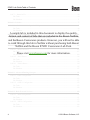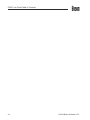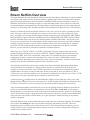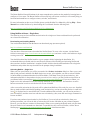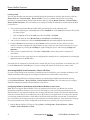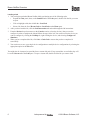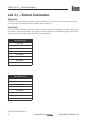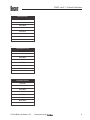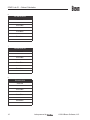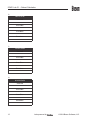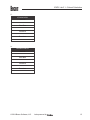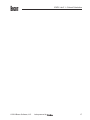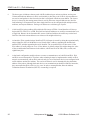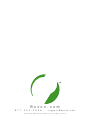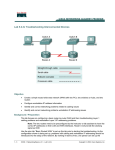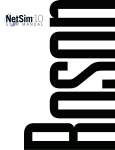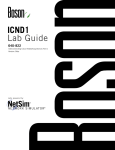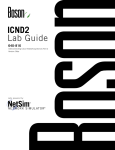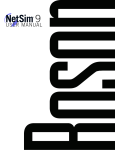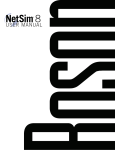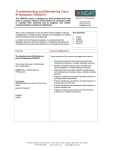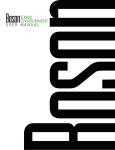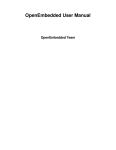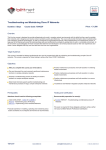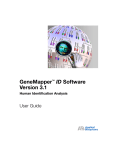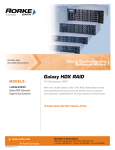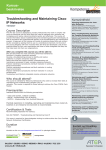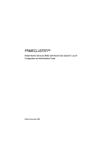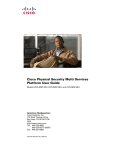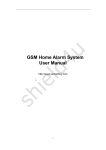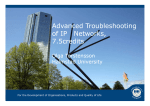Download Lab Guide ICND1
Transcript
ICND1 Lab Guide 100-101 Interconnecting Cisco Networking Devices Part 1 Version 2.0 Labs powered by ii Labs powered by © 2014 Boson Software, LLC Interconnecting Cisco Networking Devices Part 1 100-101 Lab Guide LM20141014/BV2.11 © 2014 Boson Software, LLC Labs powered by iii 2 5 C e n t u r y B l v d . , S t e . 5 0 0 , N a s h v i l l e , T N 3 7214 | B o s o n . c o m To perform the labs referenced in this book, please download and install the necessary files (refer to your purchase receipt for the download link), navigate to the appropriate lab in the lab menu in the Boson NetSim, and load the lab; all labs should work in NetSim 9 or later. To learn more about the Boson NetSim or to purchase and download the software, please visit www.boson.com/netsim. Copyright © 2014 Boson Software, LLC. All rights reserved. Boson, Boson NetSim, Boson Network Simulator, and Boson Software are trademarks or registered trademarks of Boson Software, LLC. Catalyst, Cisco, and Cisco IOS are trademarks or registered trademarks of Cisco Systems, Inc. in the United States and certain other countries. Media elements, including images and clip art, are the property of Microsoft. All other trademarks and/or registered trademarks are the property of their respective owners. Any use of a third-party trademark does not constitute a challenge to said mark. Any use of a product name or company name herein does not imply any sponsorship of, recommendation of, endorsement of, or affiliation with Boson, its licensors, licensees, partners, affiliates, and/or publishers. iv Version 2.0 © 2014 Boson Software, LLC ICND1 Lab Guide Table of Contents Boson NetSim Overview..................................................................................................................................... 1 Using NetSim to Prepare for Your Certification............................................................................................ 2 Using NetSim at Home – Single User............................................................................................................ 3 Downloading and Installing NetSim....................................................................................................... 3 Activating NetSim – Single User............................................................................................................. 3 Loading a Lab.......................................................................................................................................... 4 Accessing NetSim in the Classroom – Boson LS Client............................................................................... 4 Configuring NetSim to Authenticate with the Boson NetSim License Server....................................... 4 Loading a Lab.......................................................................................................................................... 6 Module 3: Network Addressing......................................................................................................................... 7 Lab 3.1 – Subnet Calculation.......................................................................................................................... 8 Lab Tasks................................................................................................................................................. 8 Lab Solutions..........................................................................................................................................14 Lab 3.2 – IPv6 Addressing............................................................................................................................18 Lab Tasks................................................................................................................................................18 Lab Solutions......................................................................................................................................... 19 Module 5: Device Management....................................................................................................................... 21 Lab 5.1 – Router Configuration................................................................................................................... 22 Lab Tasks............................................................................................................................................... 23 Lab Solutions......................................................................................................................................... 25 Lab 5.2 – TFTP and Router Configuration.................................................................................................. 30 Lab Tasks................................................................................................................................................31 Lab Solutions......................................................................................................................................... 33 A sample lab is included in this document to display the quality, format, and content of labs that are included in the Boson NetSim and the Boson Courseware products. However, you will not be able to work through this lab in NetSim without purchasing both Boson NetSim and Basics................................................................................................................ the Boson ICND1 Courseware Lab Pack. Module 6: Network Security 35 Lab 6.1 – Basic Network Security................................................................................................................ 36 Lab Tasks............................................................................................................................................... 37 Lab Solutions......................................................................................................................................... 40 Please visit www.boson.com for more information. Module 7: Advanced Network Security with ACLs....................................................................................... 51 Lab 7.1 – Standard ACLs............................................................................................................................. 52 Lab Tasks............................................................................................................................................... 53 Lab Solutions ........................................................................................................................................ 55 Lab 7.2 – Extended ACLs............................................................................................................................ 60 Lab Tasks................................................................................................................................................61 Lab Solutions......................................................................................................................................... 63 © 2014 Boson Software, LLC ICND1 Lab Guide Table of Contents Lab 7.3 – Named ACLs................................................................................................................................ 68 Lab Tasks............................................................................................................................................... 69 Lab Solutions......................................................................................................................................... 71 Module 8: Switches........................................................................................................................................... 77 Lab 8.1 – Switch Initial Configuration Dialog............................................................................................ 78 Lab Tasks............................................................................................................................................... 80 Lab Solutions......................................................................................................................................... 82 A sample lab is included in this document to display the quality, format, andTrunk content of labs that areRouting.................................................................. included in the Boson NetSim92 Lab 9.1 – Basic Configuration and InterVLAN Lab Tasks............................................................................................................................................... and the Boson Courseware products. However, you will not be able94 Lab Solutions......................................................................................................................................... 96 to work through this lab in NetSim without purchasing both Boson Module 10:NetSim Routers......................................................................................................................................... 105 and the Boson ICND1 Courseware Lab Pack. Module 9: Advanced Switching Concepts...................................................................................................... 91 Lab 10.1 – Router Interfaces...................................................................................................................... 106 Lab Tasks..............................................................................................................................................107 Lab Solutions....................................................................................................................................... 109 Lab 10.2 – Static Routes..............................................................................................................................116 Lab Tasks..............................................................................................................................................117 Lab Solutions........................................................................................................................................119 Lab 10.3 – Default Routes.......................................................................................................................... 124 Lab Tasks............................................................................................................................................. 125 Lab Solutions....................................................................................................................................... 127 Please visit www.boson.com for more information. Module 11: Advanced Routing Concepts...................................................................................................... 131 Lab 11.1 – OSPF Configuration..................................................................................................................132 Lab Tasks..............................................................................................................................................133 Lab Solutions........................................................................................................................................137 Lab 11.2 – OSPFv3 Configuration..............................................................................................................152 Lab Tasks..............................................................................................................................................153 Lab Solutions........................................................................................................................................156 Module 12: Basic Network Services.............................................................................................................. 169 Lab 12.1 – DNS Configuration...................................................................................................................170 Lab Tasks..............................................................................................................................................171 Lab Solutions........................................................................................................................................173 Lab 12.2 – DHCP Configuration................................................................................................................178 Lab Tasks..............................................................................................................................................180 Lab Solutions........................................................................................................................................183 vi © 2014 Boson Software, LLC ICND1 Lab Guide Table of Contents Lab 12.3 – NTP Configuration.................................................................................................................. 192 Lab Tasks..............................................................................................................................................193 Lab Solutions....................................................................................................................................... 194 Lab 12.4 – Static NAT and PAT................................................................................................................. 200 Lab Tasks............................................................................................................................................. 202 Lab Solutions....................................................................................................................................... 204 Lab 12.5 – Dynamic NAT...........................................................................................................................212 Lab Tasks..............................................................................................................................................213 Lab Solutions........................................................................................................................................217 A sample lab is included in this document to display the quality, format, and content of labs that are included in the Boson NetSim and the Boson Courseware products. However, you will not be able to work through this lab in NetSim without purchasing both Boson NetSim and the Boson ICND1 Courseware Lab Pack. Please visit www.boson.com for more information. © 2014 Boson Software, LLC vii ICND1 Lab Guide Table of Contents viii © 2014 Boson Software, LLC Boson NetSim Overview Boson NetSim Overview The Boson NetSim® Network Simulator®, which includes the Boson Router Simulator®, is unique compared to all others on the market because of the functionality it supports and its features. NetSim utilizes Boson’s proprietary Network Simulator, Router Simulator®, and EROUTER® software technologies, along with the Boson Virtual Packet Technology® engine, to create individual packets. These packets are routed and switched through the simulated network, allowing NetSim to build an appropriate virtual routing table and simulate true networking. Other simulation products on the market do not support this level of functionality. NetSim is a Windows®-based product that simulates a wide variety of Cisco® routers, including the 2500 series, 2600 series, 2800 series, and 3600 series routers, as well as the Cisco Catalyst 1900 series, 2900 series, and 3500 series switches. NetSim supports multiple routing protocols, including RIP, IGRP, EIGRP, BGP, and OSPF. It supports different LAN/WAN protocols, including PPP/CHAP, ISDN, and Frame Relay. The labs in NetSim require only the devices and functionality included with NetSim—they do not require access to any external router or switch hardware. NetSim supports many, but not all, of the IOS commands available on a physical router or switch. All the commands referenced in the available labs are supported by NetSim. The labs included in this book have been selected as companions to the Boson Curriculum. However, you can perform any labs that are unlocked for additional practice. Achieving Cisco CCENT®, CCNA®, or CCNP® certification is the goal of many people who use this product. The Boson NetSim covers not only the SWITCH, TSHOOT, and ROUTE certifications but also the ICND1, ICND2, and CCNA certifications, among others. The included labs guide you through the configuration of routers, switches, and workstations in a variety of scenarios. Installed labs are made available (unlocked) depending on the activation key used to activate the product. All labs are downloaded and kept up to date after installation regardless of the activation key used. Activation keys unlock labs and increase the number of available commands. Beginning with the Demo version of NetSim, the command set is limited to those necessary to perform the steps in the lab. For example, if you start your studies with a CCENT activation key, you will have the command set and labs available that are necessary to study for that exam. When you are ready to study for either the CCNA or CCNP exam, you will need to purchase a new activation key and then activate with the new CCNA or CCNP activation key; then, more labs and a larger command set become available. A small lock icon ( ) is displayed next to unavailable labs. Higher-level activation keys allow you to work through all labs unlocked by lower-level activation keys. All labs included with NetSim are unlocked when a CCNP-level activation key is used; courseware labs are unlocked with the appropriate activation key. After you load and complete an unlocked lab, you can use the grading function in NetSim to grade the lab so that you can determine whether you completed it correctly (click Lab > Grade Lab). As you progress through the labs, you will master the skills needed to pass the simulation questions in the Cisco certification exams. NetSim has the ability to guide and grade, and using it for practice can actually be more helpful than using real routers and switches. NetSim allows you to gain experience without requiring you to purchase expensive equipment. The Boson NetSim can be used for additional purposes other than only working through labs. The included full version of the NetMap tool allows you to practice designing and planning a network. This tool’s functionality goes beyond that of most tools because, once you have created a network topology, you can actually create the router configurations that are going to be used, save those configurations, and practice using them on simulated devices. © 2014 Boson Software, LLC Labs powered by Boson NetSim Overview Routing protocol implementation is one of the more challenging tasks you may encounter. Troubleshooting a production network can be a frustrating experience. Fortunately, you can create a virtual copy of your network topology by using the Boson NetMap and troubleshoot the problems without interfering with your production network. Although you can use NetSim as an aid in troubleshooting, you should not rely only on NetSim to make decisions about a production network, because NetSim is not designed to test real networks. Instead, it is a tool that you can use to study for Cisco certification. In summary, Boson NetSim is a flexible and powerful product that can help you become certified and, in some cases, can be used to create a simulation of the topology of your corporate network and help you practice troubleshooting without using devices on the production network. Using NetSim to Prepare for Your Certification By incorporating NetSim as part of your process of achieving a Cisco certification, you can learn and master the skills necessary to help you successfully complete your certification track. The purpose of NetSim is to help you with the practical, hands-on portion of your education and to ensure that you not only understand the concepts of routing but can actually configure and implement routing on Cisco devices. Mastering Cisco networking involves two fundamental tasks: 1. Learn the theory of routers and switches. 2. Gain the hands-on experience of implementing that theory by configuring the devices in a network and testing them in a lab. Self-studying for a Cisco certification can be a daunting task. The amount of information a CCNA candidate is required to know and the skills that candidate is required to possess are quite extensive. To begin learning the theory of configuring a network, you can find a good reference book or listen to an instructor. But a reference book might not be enough. The book will not give you the practical, hands-on experience of routing and switching that you can learn from NetSim—experience that will help you build on the theoretical knowledge you learned from the reference book. Real equipment gives you the ability to practice on actual routers and switches, but it also is a very costly way to practice and leaves a lot of room for error. The Boson NetSim, on the other hand, is an excellent tool to help you prepare for the CCNA (www.boson.com/certification/CCNA) and CCNP (www.boson.com/certification/CCNP) exams. NetSim simulates the behavior of a network and does not just return preprogrammed responses to expected command inputs. It allows you to create virtual packets and virtual frames that will be routed and switched through the simulated network. Aside from physically plugging in the cables and listening to the fan noise, your experience with the simulated network will be much the same as your experience with a fully functional lab rack without the expense of the hardware. NetSim will enable you to practice various configurations and master helpful skills. Once you feel you have mastered the theory and the practical labs, you can test your knowledge by using the Boson ExSim-Max practice exam products available at the ExSim-Max home page (www.boson.com/exsim-max-practice-exams). Boson ExSim-Max practice exam products can include complex multiple-choice questions, drag-and-drop questions, Boson NetSimX simulation questions, and trouble tickets that simulate the questions you will see on the live exam. Labs powered by © 2014 Boson Software, LLC Boson NetSim Overview The Boson NetSim Network Simulator is the most comprehensive product on the market for learning how to configure a Cisco router. The Boson NetSim will not only help you become certified, it will actually help you learn and understand how to configure routers, switches, and networks. For more information on how to use NetSim, please read the NetSim User Manual by clicking Help > Users Manual from within NetSim or by downloading the User Manual from the following link: http://www.boson.com/Files/Support/NetSim-10-User-Manual.pdf Using NetSim at Home – Single User The following steps are for installation and activation for a single user license and should not be performed on a classroom workstation. Downloading and Installing NetSim You can download NetSim from the Boson.com downloads page (account required): http://www.boson.com/download You must have a Boson account to download the NetSim Demo. To create a free account, visit the Boson Online Account page (https://www.boson.com/account/default.aspx) and enter a valid e-mail address to begin creating an account. You should download the NetSim installer to your computer before beginning the installation. It is recommended that you disable antivirus and firewall software while installing and activating NetSim and then reactivate when the installation is complete. Double-click the downloaded installation file to begin the installation, and perform the steps described in the prompts during installation. Activating NetSim – Single User When you first open NetSim, you will be presented with a Product Activation dialog box. Enter your e-mail address and password, and then click Next. On the next screen, select whether you want to activate NetSim in Online Mode (recommended method) or Offline Mode. Click Next. Then type the activation key; this information should be in the purchase receipt you received via e-mail, or you can find the receipt online on your Boson Online Account page (https://www.boson.com/account/default.aspx). If you are a student, you might receive this information from your learning institution or your instructor. You must have an active Internet connection in order to activate the full version of NetSim. After a successful activation, the lab packs will be updated and NetSim will be ready for you to use. Installed labs are made available (unlocked) depending on the activation key used to activate the product. A small lock icon ( ) is displayed next to unavailable labs. To make additional labs available, you will need to purchase a new activation key and then reactivate with the new activation key; then, more labs and a larger command set become available. If you have not purchased an activation key for NetSim or if you received an activation key from your learning institution, you will not be able to activate the full version of NetSim on your personal computer. However, you can choose to continue in Demo mode. When you are running the Demo mode, only the demo lab and a limited set of commands are functional. To purchase the full version of NetSim, visit the About NetSim page (www.boson.com/support/netsim-support-topics) of the Boson website. © 2014 Boson Software, LLC Labs powered by Boson NetSim Overview Loading a Lab You can open NetSim from the shortcut installed during the download or from the Start menu by clicking Boson Software > Boson NetSim > Boson NetSim. If you are a student using NetSim at a learning institution, you should launch NetSim from the Start menu by clicking Boson Software > Boson NetSim > Boson NetSim LS Client. This will enable you to configure NetSim to authenticate with the Boson NetSim License Server. 1. You can begin a preloaded Boson NetSim lab by performing one of the following tasks: • On the navigation pane, click Labs; then, on the Standard tab of the Labs panel, double-click the lab you want to open. • Click to highlight a lab on the Labs pane, then click Lab > Load lab. • Select a lab from the list of Recent Labs or Saved Labs on the Home pane. 2. After you have loaded a lab, click the Lab Instructions tab and read through the lab instructions. 3. From the Devices drop-down menu on the Consoles section, select the device(s) that you need to configure in order to complete the lab and follow the steps in the lab. You can also select the device you want to configure by clicking the NetMap tab, right-clicking the device, and selecting Configure in Simulator. 4. When you have completed the lab, click Lab > Grade Lab to ensure that you have completed it successfully. 5. You can choose to save your single device configuration or multiple device configurations by selecting the appropriate option in the File menu. You might also be instructed to open labs from a custom lab pack. If any custom labs are available, they will be on the Custom tab of the Labs pane. To open a custom lab, double-click the lab you want to load. Accessing NetSim in the Classroom – Boson LS Client If you are using NetSim in the classroom, it should already be installed on your classroom workstation. You should perform the following steps to configure NetSim to access the NetSim License Server. As a student using NetSim at a learning institution, you should launch NetSim from the Start menu by clicking Boson Software > Boson NetSim > Boson NetSim LS Client. This will enable you to configure NetSim to authenticate with the Boson NetSim License Server. Configuring NetSim to Authenticate with the Boson NetSim License Server Note: Prior to using the Boson NetSim Client, you might need to associate your Boson.com account information with Boson NetSim. If you receive an activation key from your learning institution, activate Boson NetSim on your personal computer after creating a Boson.com account. Your network administrator/ instructor can then add you as an authorized user to the license server application. You may need to provide your learning institution with the e-mail address associated with your Boson.com account. You should not give your Boson.com account password to your instructor or learning institution. Your instructor will assign you a password that he or she has configured on the License Server, which you will need for step 3. 1. Run the Boson NetSim LS Client by clicking Start > All Programs > Boson Software > Boson NetSim > Boson NetSim LS Client. Labs powered by © 2014 Boson Software, LLC Boson NetSim Overview 2. In the Boson NetSim - License Agreement dialog box, select Yes to agree to the Authorized User Agreement. If you do not agree to the Authorized User Agreement, you will not be able to use the Boson NetSim client. 3. Your instructor will provide you with the settings you need to enter in the Boson NetSim Client dialog box. Enter the IP address (or computer name if the client computer and the license server are on a Windows-based network) and the port number of the computer running the NetSim License Server software. Enter the user name/password combination for authentication to the server. The user name will be the login information you used to establish an account with Boson.com, or the user name provided by your instructor. Enter the password assigned to you by your network administrator/instructor. 4. Select either CCNA or CCNP from the Version drop-down list; the version you select must match the version that is the current license type configured on the NetSim License Server. 5. Click Connect. 6. If a license is available on the license server, the Continue button will be enabled. Click the Continue button to start using the Boson NetSim. For additional information on using Boson NetSim, please consult the Boson NetSim User Manual on Boson. com or click Help > Users Manual. © 2014 Boson Software, LLC Labs powered by Boson NetSim Overview Loading a Lab 1. You can begin a preloaded Boson NetSim lab by performing one of the following tasks: • Expand the Labs panel; then, on the Standard tab of the Labs panel, double-click the lab you want to open. • Click to highlight a lab, then click Lab > Load Lab. • Select a lab from the list of Recent Labs or Saved Labs on the Home pane. 2. After you have loaded a lab, click the Lab Instructions tab and read through the lab instructions. 3. From the Devices drop-down menu on the Consoles section, select the device(s) that you need to configure in order to complete the lab and follow the steps in the lab. You can also select the device you want to configure by clicking the NetMap tab, right-clicking the device, and selecting Configure in Simulator. 4. When you have completed the lab, click Lab > Grade Lab to ensure that you have completed it successfully. 5. You can choose to save your single device configuration or multiple device configurations by selecting the appropriate option in the File menu. You might also be instructed to open labs from a custom lab pack. If any custom labs are available, they will be on the Custom tab of the Labs pane. To open a custom lab, double-click the lab you want to load. Labs powered by © 2014 Boson Software, LLC Module 3 Network Addressing Lab 3.1 – Subnet Calculation Lab 3.2 – IPv6 Addressing Module 3: Network Addressing Labs powered by ICND1 Lab 3.1 – Subnet Calculation Lab 3.1 – Subnet Calculation Objective This lab corresponds to ICND1 Module 3: Network Addressing, of Boson’s CCNA Curriculum. In this lab, you can practice calculating network, broadcast, and host addresses. Lab Tasks Use the IP address and subnet mask in each table to find the correct network address, first host address, last host address, and broadcast address. The answers to these problems are on the following pages. You can use the space near each IP address block to perform your calculations. 1. 192.168.55.56/29 Network First Host Last Host Broadcast 2. 192.168.10.123/30 Network First Host Last Host Broadcast Lab ID: ICND1.0114A001.3.1 Labs powered by © 2014 Boson Software, LLC ICND1 Lab 3.1 – Subnet Calculation 3. 192.168.5.78/27 Network First Host Last Host Broadcast 4. 192.168.15.137/28 Network First Host Last Host Broadcast 5. 192.168.67.158/24 Network First Host Last Host Broadcast © 2014 Boson Software, LLC Labs powered by ICND1 Lab 3.1 – Subnet Calculation 6. 192.168.45.101/25 Network First Host Last Host Broadcast 7. 192.168.78.91/26 Network First Host Last Host Broadcast 8. 172.16.22.53/23 Network First Host Last Host Broadcast 10 Labs powered by © 2014 Boson Software, LLC ICND1 Lab 3.1 – Subnet Calculation 9. 172.16.96.25/20 Network First Host Last Host Broadcast 10. 172.16.87.56/22 Network First Host Last Host Broadcast 11. 172.16.33.98/21 Network First Host Last Host Broadcast © 2014 Boson Software, LLC Labs powered by 11 ICND1 Lab 3.1 – Subnet Calculation 12. 10.1.56.32/16 Network First Host Last Host Broadcast 13. 15.16.17.18/28 Network First Host Last Host Broadcast 14. 83.18.38.56/26 Network First Host Last Host Broadcast 12 Labs powered by © 2014 Boson Software, LLC ICND1 Lab 3.1 – Subnet Calculation 15. 172.18.43.15/22 Network First Host Last Host Broadcast 16. 192.168.12.146/30 Network First Host Last Host Broadcast © 2014 Boson Software, LLC Labs powered by 13 ICND1 Lab 3.1 – Subnet Calculation Lab Solutions Subnet Calculation Answers You can use the Boson subnetting calculator found at www.boson.com/FreeUtilities and the TCP/IP subnetting worksheet found at www.boson.com/promo/guides/TCPIP-SUB.pdf to verify your answers. 1. 4. 192.168.55.56/29 192.168.15.137/28 Network Network 192.168.55.56 192.168.15.128 First Host First Host 192.168.55.57 192.168.15.129 Last Host Last Host 192.168.55.62 192.168.15.142 Broadcast Broadcast 168.168.55.63 192.168.15.143 2. 5. 192.168.10.123/30 192.168.67.158/24 Network Network 192.168.10.120 192.168.67.0 First Host First Host 192.168.10.121 192.168.67.1 Last Host Last Host 192.168.10.122 192.168.67.254 Broadcast Broadcast 192.168.10.123 192.168.67.255 3. 14 6. 192.168.5.78/27 192.168.45.101/25 Network Network 192.168.5.64 192.168.45.0 First Host First Host 192.168.5.65 192.168.45.1 Last Host Last Host 192.168.5.94 192.168.45.126 Broadcast Broadcast 192.168.5.95 192.168.45.127 Labs powered by © 2014 Boson Software, LLC ICND1 Lab 3.1 – Subnet Calculation 7. 10. 192.168.78.91/26 172.16.87.56/22 Network Network 192.168.78.64 172.16.84.0 First Host First Host 192.168.78.65 172.16.84.1 Last Host Last Host 192.168.78.126 172.16.87.254 Broadcast Broadcast 192.168.78.127 172.16.87.255 8. 11. 172.16.22.53/23 172.16.33.98/21 Network Network 172.16.22.0 172.16.32.0 First Host First Host 172.16.22.1 172.16.32.1 Last Host Last Host 172.16.23.254 172.16.39.254 Broadcast Broadcast 172.16.23.255 172.16.39.255 9. 12. 172.16.96.25/20 10.1.56.32/16 Network Network 172.16.96.0 10.1.0.0 First Host First Host 172.16.96.1 10.1.0.1 Last Host Last Host 172.16.111.254 10.1.255.254 Broadcast Broadcast 172.16.111.255 10.1.255.255 © 2014 Boson Software, LLC Labs powered by 15 ICND1 Lab 3.1 – Subnet Calculation 13. 16. 15.16.17.18/28 192.168.12.146/30 Network Network 15.16.17.16 192.168.12.144 First Host First Host 15.16.17.17 192.168.12.145 Last Host Last Host 15.16.17.30 192.168.12.146 Broadcast Broadcast 15.16.17.31 192.168.12.147 14. 83.18.38.56/26 Network 83.18.38.0 First Host 83.18.38.1 Last Host 83.18.38.62 Broadcast 83.18.38.63 15. 172.18.43.15/22 Network 172.18.40.0 First Host 172.18.40.1 Last Host 172.18.43.254 Broadcast 172.18.43.255 16 Labs powered by © 2014 Boson Software, LLC ICND1 Lab 3.1 – Subnet Calculation © 2014 Boson Software, LLC Labs powered by 17 ICND1 Lab 3.2 – IPv6 Addressing Lab 3.2 – IPv6 Addressing Lab Tasks Use your knowledge of IPv6 addressing to answer the questions below. 1. IPv6 was created to solve a demand issue with 32-bit IPv4 addressing. How does IPv6 resolve that issue? ______________________________________________________________________________ ___________________________________________________________________________________ 2. What are the 16 valid hexadecimal characters that can be used in an IPv6 address? _________________ ___________________________________________________________________________________ 3. Given the IPv6 address 0001:0002:0003:0000:0050:0006:0777:0ABC, what is a valid way of abbreviating this address? ______________________________________________________________ ___________________________________________________________________________________ 4. What is the name of the portion of an IPv6 address that is equivalent to the subnet mask for an IPv4 address?____________________________________________________________________________ ___________________________________________________________________________________ 5. What three types of addresses are used with IPv4 addressing?__________________________________ ___________________________________________________________________________________ 6. What three types of addresses are used with IPv6 addressing?__________________________________ ___________________________________________________________________________________ 7. What type of IPv6 unicast address falls within the IPv6 range of FE80::/10?_ _____________________ ___________________________________________________________________________________ 8. What pieces of information comprise an EUI-64 interface ID?_ ________________________________ ___________________________________________________________________________________ 9. What is a dual stack configuration?_______________________________________________________ ___________________________________________________________________________________ Lab ID: ICND1.0114A002.3.2 18 Labs powered by © 2014 Boson Software, LLC ICND1 Lab 3.2 – IPv6 Addressing Lab Solutions 1. Unlike Internet Protocol version 4 (IPv4), IP version 6 (IPv6) uses a 128-bit address space, which means there are 2128 IPv6 addresses available versus 232 IPv4 addresses. An IPv6 address consists of 32 hexadecimal characters that represent a 128-bit binary value. The number of available addresses in the IPv6 address space is thus much higher than in the 32-bit IPv4 address space. 2. The 16 valid hexadecimal characters that can be used in an IPv6 address are 0, 1, 2, 3, 4, 5, 6, 7, 8, 9, A, B, C, D, E, and F. Unlike a decimal numbering system, the hexadecimal numbering system, which is also known as base 16, contains 16 digits, the last six of which are represented by the first six characters of the English alphabet. Therefore, a value of A in hexadecimal is equivalent to a value of 10 in decimal; a value of B is equivalent to a value of 11; a value of C is equivalent to a value of 12; and so on through F, which is equivalent to 15. To represent a value greater than 15 in hexadecimal, such as 16, you should use a place scheme: the hexadecimal value of 10 is therefore equivalent to a decimal value of 16 because there is a 1 in the 16s place and a 0 in the ones place. The hexadecimal value of 11 is therefore equivalent to 17, and so on. A value of FF in hexadecimal is equivalent to a decimal formula of (15 × 16) + (15 × 1), because there is an F in the 16s place and an F in the ones place. Therefore, FF in hexadecimal is equal to a value of 255 in decimal. 3. The IPv6 address 0001:0002:0003:0000:0050:0006:0777:0ABC can be abbreviated in the following ways: 1:2:3:0:50:6:777:ABC 1:2:3::50:6:777:ABC An IPv6 address can be separated into eight four-character quartets. Quartets are separated by colons. You can omit the leading zeros in each quartet, as shown in the first abbreviation above. Additionally, you can replace a single quartet of zeros or a series of quartets of zeros with a double colon (::), as shown in the second abbreviation. However, you can only use the double colon once in an IPv6 address. Therefore, if an IPv6 address contains multiple sets of zeros, you should replace the longest set with a double colon. Finally, you cannot remove trailing zeros from an IPv6 address. The IPv6 address 1:2:3::5:6:777:ABC is different than the IPv6 address 1:2:3::50:6:777:ABC. 4. The portion of an IPv6 address that is equivalent to the subnet mask for an IPv4 address is known as a prefix. IPv6 addresses consist of two distinct segments: the prefix and the interface ID. The prefix is the network portion of the address, and the interface ID is the host portion of the address. This format mirrors that of IPv4 classless addressing. IPv6 is also similar to IPv4 in that it can use slash notation to indicate the number of bits that are dedicated to the prefix. 5. The three types of addresses that are used with IPv4 addressing are unicast, multicast, and broadcast. A unicast address is used to send packets to a single device. A multicast address is used to send packets to multiple devices that are configured with that multicast address. Broadcast addresses are used to send packets to every device on a local area network (LAN). © 2014 Boson Software, LLC Labs powered by 19 ICND1 Lab 3.2 – IPv6 Addressing 6. The three types of addresses that are used with IPv6 addressing are unicast, multicast, and anycast. Unicast and multicast addresses in IPv6 work similarly to how they work in IPv4. Anycast addresses are used to send packets to the closest device that is configured with the anycast address. The closest device is selected by the routing protocol that is used by the router. Anycast addresses are ideal for load balancing. It is important to note that a single interface can be configured with multiple unicast, multicast, and anycast addresses. Each type of address uses a distinct type of prefix. 7. A link-local IPv6 unicast address falls within the IPv6 range of FE80::/10 and therefore will always begin with FE8, FE9, FEA, or FEB. IPv6 link-local unicast addresses are used for communication over a single link. Routers do not forward traffic sent to a link-local address; the traffic stays on the local link. IPv6 link-local unicast addresses are often used for neighbor discovery. 8. An interface ID in extended unique identifier (EUI)-64 format is created by taking the organizationally unique identifier (OUI) of the Media Access Control (MAC) address, appending the hexadecimal number FFFE, and then appending the serial identifier. The seventh binary bit is then set to 0 if the IPv6 address is locally unique or set to 1 if the address is globally unique; this might change the value of the second hexadecimal character in the address, which consists of the fifth, sixth, seventh, and eighth binary bits. 9. A dual-stack configuration enables a host or a router to communicate over both IPv4 and IPv6. IPv4 and IPv6 are not interoperable. Therefore, other technologies must be implemented to enable an IPv4 network to communicate with an IPv6 network, and vice versa. Dual-stack devices are configured with an IPv4 address and an IPv6 address. The version of IP that is used is determined by the destination address of the packet. Although dual stack devices can communicate on both IPv4 and IPv6 networks, they cannot translate IPv4 to IPv6 or vice versa. In order to accomplish that, Network Address Translation-Protocol Translation (NAT-PT) or tunneling is required. 20 Labs powered by © 2014 Boson Software, LLC Certification Candidates Boson Software’s ExSim-Max practice exams are designed to simulate the complete exam experience. These practice exams have been written by in-house authors who have over 30 years combined experience writing practice exams. ExSim-Max is designed to simulate the live exam, including topics covered, question types, question difficulty, and time allowed, so you know what to expect. To learn more about ExSim-Max practice exams, please visit www.boson.com/exsim-max-practice-exams or contact Boson Software. Organizational and Volume Customers Boson Software’s outstanding IT training tools serve the skill development needs of organizations such as colleges, technical training educators, corporations, and governmental agencies. If your organization would like to inquire about volume opportunities and discounts, please contact Boson Software at [email protected]. Contact Information E-Mail: [email protected] Phone:877-333-EXAM (3926) 615-889-0121 Fax:615-889-0122 Address: 25 Century Blvd., Ste. 500 Nashville, TN 37214 B o s o n.c o m 8 7 7 . 3 3 3 . 3 9 2 6 [email protected] © C o p y r i g h t 2 014 B o s o n S o f t w a r e , L L C . A l l r i g h t s r e s e r v e d .