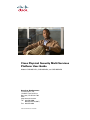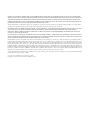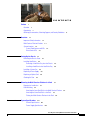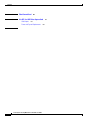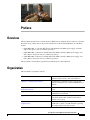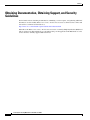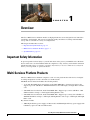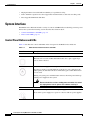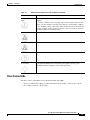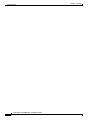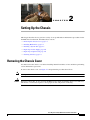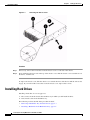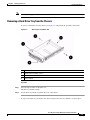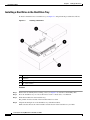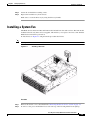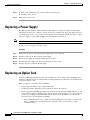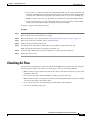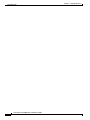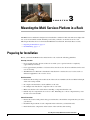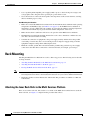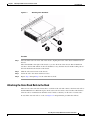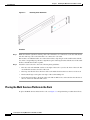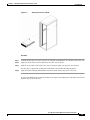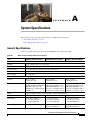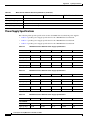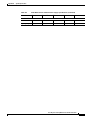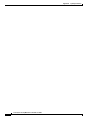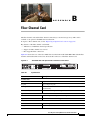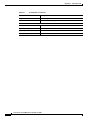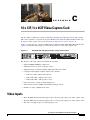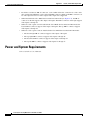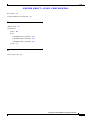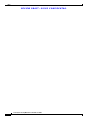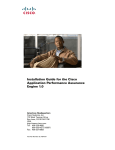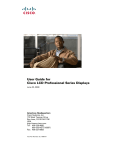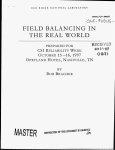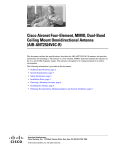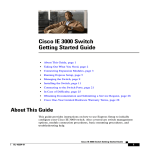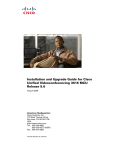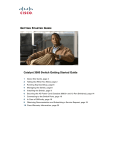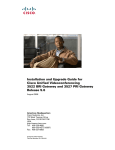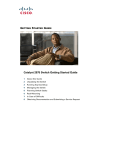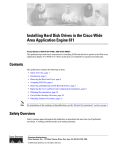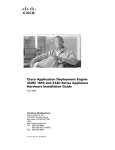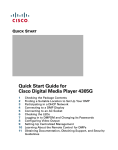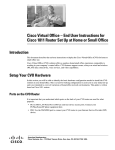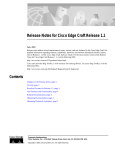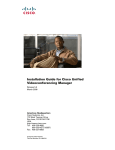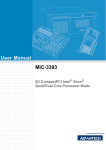Download Cisco Physical Security Multi Services Platform User Guide
Transcript
Cisco Physical Security Multi Services Platform User Guide Models CIVS-MSP-1RU, CIVS-MSP-2RU, and CIVS-MSP-4RU Americas Headquarters Cisco Systems, Inc. 170 West Tasman Drive San Jose, CA 95134-1706 USA http://www.cisco.com Tel: 408 526-4000 800 553-NETS (6387) Fax: 408 527-0883 Text Part Number: OL-17301-02 NOTICE. ALL STATEMENTS, INFORMATION, AND RECOMMENDATIONS IN THIS MANUAL ARE BELIEVED TO BE ACCURATE BUT ARE PRESENTED WITHOUT WARRANTY OF ANY KIND, EXPRESS OR IMPLIED. USERS MUST TAKE FULL RESPONSIBILITY FOR THEIR APPLICATION OF ANY PRODUCTS. THE SOFTWARE LICENSE AND LIMITED WARRANTY FOR THE ACCOMPANYING PRODUCT ARE SET FORTH IN THE INFORMATION PACKET THAT SHIPPED WITH THE PRODUCT AND ARE INCORPORATED HEREIN BY THIS REFERENCE. IF YOU ARE UNABLE TO LOCATE THE SOFTWARE LICENSE OR LIMITED WARRANTY, CONTACT YOUR CISCO REPRESENTATIVE FOR A COPY. The Cisco implementation of TCP header compression is an adaptation of a program developed by the University of California, Berkeley (UCB) as part of UCB’s public domain version of the UNIX operating system. All rights reserved. Copyright © 1981, Regents of the University of California. NOTWITHSTANDING ANY OTHER WARRANTY HEREIN, ALL DOCUMENT FILES AND SOFTWARE OF THESE SUPPLIERS ARE PROVIDED “AS IS” WITH ALL FAULTS. CISCO AND THE ABOVE-NAMED SUPPLIERS DISCLAIM ALL WARRANTIES, EXPRESSED OR IMPLIED, INCLUDING, WITHOUT LIMITATION, THOSE OF MERCHANTABILITY, FITNESS FOR A PARTICULAR PURPOSE AND NONINFRINGEMENT OR ARISING FROM A COURSE OF DEALING, USAGE, OR TRADE PRACTICE. IN NO EVENT SHALL CISCO OR ITS SUPPLIERS BE LIABLE FOR ANY INDIRECT, SPECIAL, CONSEQUENTIAL, OR INCIDENTAL DAMAGES, INCLUDING, WITHOUT LIMITATION, LOST PROFITS OR LOSS OR DAMAGE TO DATA ARISING OUT OF THE USE OR INABILITY TO USE THIS MANUAL, EVEN IF CISCO OR ITS SUPPLIERS HAVE BEEN ADVISED OF THE POSSIBILITY OF SUCH DAMAGES. CCDE, CCENT, Cisco Eos, Cisco Lumin, Cisco Nexus, Cisco StadiumVision, Cisco TelePresence, the Cisco logo, DCE, and Welcome to the Human Network are trademarks; Changing the Way We Work, Live, Play, and Learn and Cisco Store are service marks; and Access Registrar, Aironet, AsyncOS, Bringing the Meeting To You, Catalyst, CCDA, CCDP, CCIE, CCIP, CCNA, CCNP, CCSP, CCVP, Cisco, the Cisco Certified Internetwork Expert logo, Cisco IOS, Cisco Press, Cisco Systems, Cisco Systems Capital, the Cisco Systems logo, Cisco Unity, Collaboration Without Limitation, EtherFast, EtherSwitch, Event Center, Fast Step, Follow Me Browsing, FormShare, GigaDrive, HomeLink, Internet Quotient, IOS, iPhone, iQ Expertise, the iQ logo, iQ Net Readiness Scorecard, iQuick Study, IronPort, the IronPort logo, LightStream, Linksys, MediaTone, MeetingPlace, MeetingPlace Chime Sound, MGX, Networkers, Networking Academy, Network Registrar, PCNow, PIX, PowerPanels, ProConnect, ScriptShare, SenderBase, SMARTnet, Spectrum Expert, StackWise, The Fastest Way to Increase Your Internet Quotient, TransPath, WebEx, and the WebEx logo are registered trademarks of Cisco Systems, Inc. and/or its affiliates in the United States and certain other countries. All other trademarks mentioned in this document or Website are the property of their respective owners. The use of the word partner does not imply a partnership relationship between Cisco and any other company. (0807R) Cisco Physical Security Multiservices Platform User Guide Copyright © 2008, 2009 Cisco Systems, Inc. All rights reserved. CONTENTS Preface v Overview v Organization v Obtaining Documentation, Obtaining Support, and Security Guidelines CHAPTER 1 Overview 1-1 Important Safety Information 1-1 Multi Services Platform Products 1-1 System Interface 1-2 Control Panel Buttons and LEDs Drive Carrier LEDs 1-3 CHAPTER 2 vi Setting Up the Chassis 1-2 2-1 Removing the Chassis Cover 2-1 Installing Hard Drives 2-2 Removing a Hard Drive Tray from the Chassis 2-3 Installing a Hard Drive in the Hard Drive Tray 2-4 Installing a System Fan Replacing a Power Supply 2-6 Replacing an Option Card 2-6 Checking Air Flow CHAPTER 3 2-5 2-7 Mounting the Multi Services Platform in a Rack Preparing for Installation 3-1 3-1 Rack Mounting 3-2 Attaching the Inner Rack Rails to the Multi Services Platform Attaching the Outer Rack Rails to the Rack 3-3 Placing the Multi Services Platform in the Rack 3-4 APPENDIX A 3-2 System Specifications A-1 General Specifications A-1 Power Supply Specifications A-2 Cisco Physical Security Multiservices Platform User Guide OL-17301-02 iii Contents APPENDIX B Fiber Channel Card APPENDIX C 16 x CIF / 4 x 4CIF Video Capture Card Video Inputs B-1 C-1 C-1 Power and System Requirements C-2 INDEX Cisco Physical Security Multiservices Platform User Guide iv OL-17301-02 Preface Overview This document describes how to install the Cisco Multi Services Platform devices and how to perform the initial set up of these devices. It provides information for the following Multi Services Platform models: • CIVS-MSP-1RU—1 rack unit (RU) chassis with motherboard, 300 W power supply, and CPU. (Drives and option cards are available separately.) • CIVS-MSP-2RU—2 RU chassis with motherboard, RAID controller, 900 W power supply, and CPU. (Drives and option cards are available separately.) • CIVS-MSP-4RU—4 RU chassis with motherboard, RAID controller, 900 W power supply, and CPU. (Drives and option cards are available separately.) This document it is intended for experienced system integrators and technicians. Organization This document is organized as follows: Chapter 1, “Overview” Provides information about the Multi Services Platform features, chassis, and system interface Chapter 2, “Setting Up the Chassis” Describes how to perform a variety of set up and hardware maintenance procedures for Multi Services Platform Chapter 3, “Mounting the Multi Services Platform in a Rack” Explains how to install the Multi Services Platform in a rack Appendix A, “System Specifications” Provides general and power supply specifications for the Multi Services Platform Appendix B, “Fiber Channel Card” Provides information about the optional fiber channel card, which enables fibre channel connectivity to external storage arrays Appendix C, “16 x CIF / 4 x 4CIF Video Capture Card” Provides information about the optional 16 x CIF / 4 x 4CIF video capture card, which enables capturing and compressing analog video streams Cisco Physical Security Multiservices Platform User Guide OL-17301-02 v Preface Obtaining Documentation, Obtaining Support, and Security Guidelines For information about obtaining documentation, submitting a service request, and gathering additional information, see the monthly What’s New in Cisco Product Documentation, which also lists all new and revised Cisco technical documentation, at: http://www.cisco.com/en/US/docs/general/whatsnew/whatsnew.html Subscribe to the What’s New in Cisco Product Documentation as a Really Simple Syndication (RSS) feed and set content to be delivered directly to your desktop using a reader application. The RSS feeds are a free service and Cisco currently supports RSS version 2.0. Cisco Physical Security Multiservices Platform User Guide vi OL-17301-02 CH A P T E R 1 Overview The Cisco Multi Services Platform models are high-performance servers designed for use in IP video surveillance environments. The servers provide high quality surveillance recording with embedded storage and are available in a variety of configurations. This chapter includes these sections: • Important Safety Information, page 1-1 • Multi Services Platform Products, page 1-1 • System Interface, page 1-2 Important Safety Information To prevent potential serious injury to yourself and others and to protect your Multi Services Platform device, make sure to read and understand in the compliance, safety, statutory, and related in formation information in Regulatory Compliance and Safety Information for the Cisco Multi Services Platform before you set up, install, or operate the device. Multi Services Platform Products The Cisco Multi Services Platform comprises a suite of server platforms that offer choices for digital recording and playback of video and audio over an IP network. The Multi Services Platform includes the following models: • 1 rack unit (RU) Multi Services Platform, model CIVS-MSP-1RU—An entry-level device that supports up to four 750 GB or 1 TB SATA hard drives and 1 full height, 3/4 length PCI-x or PCI-e card. • 2 RU Multi Services Platform, model CIVS-MSP-2RU—Supports up to twelve 750 GB or 1 TB SATA hard drives and up to 3 full length, half height PCI-e cards. • 4 RU Multi Services Platform, model CIVS-MSP-4RU—Supports up to twenty-four 750 GB or 1 TB SATA hard drives and up to 3 full length, full height PCI-e cards or up to 2 full length, full height PCI-x cards. Key features include: • 300 W high-efficiency power supply on 1 RU model, and 900 W high-efficiency power supply with redundancy option on 2 RU and 4 RU models Cisco Physical Security Multiservices Platform User Guide OL-17301-02 1-1 Chapter 1 Overview System Interface • High-performance fans with built-in redundancy for optimized cooling • PCI-x and PCI-e expansion slots that support fiber channel interfaces and video encoding cards • Hot-swappable SATA hard disk drives System Interface The Multi Services Platform includes a variety of controls and LED indicators that help you manage and monitor the system. The following sections describe these items in detail: • Control Panel Buttons and LEDs, page 1-2 • Drive Carrier LEDs, page 1-3 Control Panel Buttons and LEDs Table 1-1 describes the controls and LEDs on the front panel of the Multi Services Platform. Table 1-1 Multi Services Platform Controls and LEDs Control Description Buttons Reset button Press this button to reboot the Multi Services Platform. This button is recessed on 2 RU and 4 RU models. Use a pin or paperclip to press it on these devices. Power button Press this button to apply or remove power from the Multi Services Platform. To perform a normal, graceful shutdown of the device, press and release the button quickly. To shut down the device immediately, press and hold the button for 4 seconds. Turning off system power with this button removes the main power but keeps standby power supplied to the system. Warning Because the device receives standby power even when it is turned off, unplug device from its power source before servicing it. LEDs Power Failure LED Flashes to indicate a power failure in a power supply. Glows red if a power supply loses power on a device with two power supplies. Cisco Physical Security Multiservices Platform User Guide 1-2 OL-17301-02 Chapter 1 Overview System Interface Table 1-1 Multi Services Platform Controls and LEDs (continued) Control Description Overheat/Fan Fail LED Flashes to indicate a fan failure. Lights continuously to indicate an overheat condition. An overheat condition can be caused by cables obstructing the airflow in the system or by the ambient room temperature being too warm. If this condition occurs, check the routing of the cables, make sure that all fans are installed and operating normally, make sure that the chassis covers are installed, and verify that the heat sinks are installed properly. NIC 1 LED Flashes to indicate network activity on network interface card (NIC) 1. NIC 2 LED Flashes to indicate network activity on network interface card (NIC) 2. HDD LED Lights to indicate hard disk drive activity. Power LED Lights when the Multi Services Platform power supplies receive power. This LED should be lit during normal system operation. Drive Carrier LEDs The drive carriers on the Multi Services Platform include these LEDs: • Green (on 1 RU model) or Blue (on 2 RU and 4 RU models)—Lights to indicate drive activity • Red—Lights to indicate a drive failure Cisco Physical Security Multiservices Platform User Guide OL-17301-02 1-3 Chapter 1 Overview System Interface Cisco Physical Security Multiservices Platform User Guide 1-4 OL-17301-02 CH A P T E R 2 Setting Up the Chassis This chapter describes how to perform a variety of set up and hardware maintenance procedures for the the Multi Services Platform. It includes these sections: • Removing the Chassis Cover, page 2-1 • Installing Hard Drives, page 2-2 • Installing a System Fan, page 2-5 • Replacing a Power Supply, page 2-6 • Replacing an Option Card, page 2-6 • Checking Air Flow, page 2-7 Removing the Chassis Cover You must remove the chassis cover before installing internal hard drives or fans and before performing various maintenance operations. To remove the chassis cover, see Figure 2-1 and perform the procedure that follows. Note Caution This figure illustrates the 4 RU model. The procedure is similar on 1 RU and 2 RU models. Except for a short time, do not operation the Multi Services Platform with the chassis cover removed. The chassis cover must be in place to allow proper air flow and prevent overheating. Cisco Physical Security Multiservices Platform User Guide OL-17301-02 2-1 Chapter 2 Setting Up the Chassis Installing Hard Drives Figure 2-1 Removing the Chassis Cover Procedure Step 1 If necessary, remove the screws that secure the chassis cover to each side of the chassis. Step 2 Press and hold each release tab on the top of the chassis cover, slide the chassis cover toward the rear of the device, and lift it off. To replace the chassis cover, slide the chassis cover toward the front of the device until the release tabs engage. If you removed the screws that secure the chassis cover, replace these screws. Installing Hard Drives Installing a hard drive is a two-step process: 1. First, remove from the chassis the hard drive tray in which you will install the drive. 2. Next, install a drive in the hard drive tray. The following sections describe these procedure in detail. • Removing a Hard Drive Tray from the Chassis, page 2-3 • Installing a Hard Drive in the Hard Drive Tray, page 2-4 Cisco Physical Security Multiservices Platform User Guide 2-2 OL-17301-02 Chapter 2 Setting Up the Chassis Installing Hard Drives Note Use only Cisco approved hard drives in the chassis. Removing a Hard Drive Tray from the Chassis To remove a hard drive from the chassis, see Figure 2-2 and perform the procedure that follows. Figure 2-2 Removing a Hard Drive Tray 1 Drive tray 2 Dummy drive retaining screws 3 Dummy drive 4 Release button Procedure Step 1 Press the release button on the drive tray. The drive tray handle extends. Step 2 Use the drive tray handle to pull the drive out of the chassis. To replace the drive tray, push it into the chassis and press the drive tray handle to lock it in place. Cisco Physical Security Multiservices Platform User Guide OL-17301-02 2-3 Chapter 2 Setting Up the Chassis Installing Hard Drives Installing a Hard Drive in the Hard Drive Tray To install a hard drive into a hard drive tray, see Figure 2-3 and perform the procedure that follows. Figure 2-3 Installing a Hard Drive 1 Drive tray 2 Hard drive 3 Hard drive retaining screws 4 Flat, stable surface Procedure Step 1 Remove the two dummy drive retaining screws (see Figure 2-2) and remove the dummy drive. Step 2 Place the hard drive tray on a flat, stable surface such as a desk, table, or workbench. Step 3 Slide the hard drive into the hard drive tray. The printed circuit board side of the hard drive must face down. Step 4 Align the mounting holes of the hard drive tray with the hard drive. Make sure that the bottom of the hard drive and the bottom of the hard drive tray are flush. Cisco Physical Security Multiservices Platform User Guide 2-4 OL-17301-02 Chapter 2 Setting Up the Chassis Installing a System Fan Step 5 Secure the six hard drive retaining screws. Step 6 Replace the hard drive tray in the chassis. Make sure to secure the drive tray by using the drive tray handle. Installing a System Fan The Multi Services Platform 2 RU and 4 RU models include front fans and rear fans. The 1 RU model includes front fans only. Fans are hot swappable, which allows you to replace one fan at a time while the Multi Services Platform is powered on. To install fans, see Figure 2-4 and perform the procedure that follows. Note This figure illustrates the 4 RU model. Figure 2-4 Installing a Rear Fan Procedure Step 1 Remove the chassis cover as described in the “Removing the Chassis Cover” section on page 2-1. Step 2 To remove a fan, press and hold the release tab at the top of the fan and pull the fan straight up. Cisco Physical Security Multiservices Platform User Guide OL-17301-02 2-5 Chapter 2 Setting Up the Chassis Replacing a Power Supply Step 3 To install a fan, slide the fan into a fan slot until it locks into place. The fan fits in only one way. Step 4 Replace the chassis cover. Replacing a Power Supply The Multi Services Platform 2 RU and 4 RU models support a second power supply for redundancy, which allow the devices to continue to operate if one power supplies fails. If a power supply does fail, you should replace it as soon as possible. Power supplies are hot swappable, which allows you to replace one power supply at a time while the Multi Services Platform is powered on. Note When you replace a power supply, make sure to replace it with the same model. To replace a power supply, follow these steps: Procedure Step 1 Remove the AC power cord from the power supply that you are replacing. Step 2 Push the release tab on the back of the power supply. Step 3 Pull the power supply out using the handle that is provided. Step 4 Push the new power supply into the power bay until you hear a click. Step 5 Plug the AC power cord back into the supply. Replacing an Option Card Your Cisco Multi Services Platform device may include one or more options cards, depending on the hardware configuration that you ordered. This section describes the procedure that you should follow if you need to replace a card. When you replace a card, follow these guidelines: • Replace the card with the same or equivalent model. • Put the replacement card in the slot from which you remove the old card. • Observe appropriate handling procedures to prevent electrostatic discharge (ESD) damage to a card. To prevent static damage, discharge static electricity from your body before you touch a card. You can do so by touching an unpainted metal surface on the chassis. In addition, you can take the following steps to prevent damage from ESD: – Wear an ESD-preventive wrist or ankle strap when handling the card. Connect one end of the strap to an ESD jack or an unpainted metal component on the system (such as a captive installation screw). Cisco Physical Security Multiservices Platform User Guide 2-6 OL-17301-02 Chapter 2 Setting Up the Chassis Checking Air Flow – Do not remove a card from its antistatic packing material until you are ready to install the card. Just before unwrapping the antistatic packaging, make sure to discharge static electricity from your body. Place the removed component on an antistatic surface or in a static shielding bag. – Handle a card in a static-safe area. If possible, use antistatic floor pads and workbench pads. – Avoid contact between a card and clothing. The wrist strap only protects the card from ESD voltages on the body. ESD voltages on clothing can still cause damage. To replace an option card, follow these steps: Procedure Step 1 Press the Power button on the front panel of the Multi Services Platform to power down the device, then remove the AC power cord from the power supply. Step 2 Remove the chassis cover as described in the “Removing the Chassis Cover” section on page 2-1. Step 3 Remove the screw that secures the option card to the chassis. Step 4 Remove the option card from the chassis. Step 5 Carefully place the replacement card into the slot from which you removed the old card. Make sure that the replacement card is fully seated in the slot. Step 6 Secure the replacement card to the chassis using the screw that you removed in Step 3. Step 7 Replace the chassis cover. Checking Air Flow It is important to maintain proper air flow in and around the Multi Services Platform so that the device operates properly and does not overheat. To ensure proper air flow, follow these guidelines: • Make sure that no objects obstruct the air flow into and out of the device. If necessary, route cables through the cable rack. • Do not operate the device without hard drives or drive trays in the drive bays. • Make sure that no wires or foreign objects obstruct air flow through the chassis. Pull excess cabling out of the air flow path or use shorter cables. • Do not operate the device for extended periods without the air shroud in place. • Use only recommended server parts. Cisco Physical Security Multiservices Platform User Guide OL-17301-02 2-7 Chapter 2 Setting Up the Chassis Checking Air Flow Cisco Physical Security Multiservices Platform User Guide 2-8 OL-17301-02 CH A P T E R 3 Mounting the Multi Services Platform in a Rack The Multi Services Platform is designed to be installed in a standard 19-inch rack. The server ships with one set of rail assemblies and the mounting screws that you need to secure the server in a rack. This chapter describes how to rack mount the Multi Services Platform. It includes these sections: • Preparing for Installation, page 3-1 • Rack Mounting, page 3-2 Preparing for Installation Before you install the Multi Services Platform in a rack, review the following guidelines: Choosing a Location • Leave enough clearance in front of the rack to enable you to open its front door completely (approximately 25 inches). • Leave approximately 30 inches of clearance in back of the rack to allow for sufficient air flow and ease of servicing. • The Multi Services Platform is intended for installation in a restricted access location, such as a dedicated equipment room or service closet. Rack Precautions • Ensure that the leveling jacks on the bottom of the rack are extended to the floor with the full weight of the rack resting on them. • In a single rack installation, attach stabilizers to the rack. • In a multiple rack installation, couple the racks to each other. • Make sure that the rack is stable before extending a component from the rack. • Extend only one component from a rack at a time. Extending two or more components may cause the rack to become unstable. General Precautions • Review the electrical and general safety precautions that come with the components that you add to your chassis. • Determine the placement of each component in the rack before you install the rails. • Install the heaviest components on the bottom of the rack first, then work up. Cisco Physical Security Multiservices Platform User Guide OL-17301-02 3-1 Chapter 3 Mounting the Multi Services Platform in a Rack Rack Mounting • Use a regulating uninterruptible power supply (UPS) to protect a device from power surges, and voltage spikes and to keep the device operating if a power failure occurs. • Close the front door of the rack and all panels and components on the servers when not servicing them to maintain proper cooling. Rack Mounting Considerations • Make sure to install the Multi Services Platform in an environment that is within the rated operating temperature and humidity range (see Table A-1 on page A-1). If the Multi Services Platform is installed in a closed or multi-unit rack assembly, be aware that the ambient operating temperature of the rack environment may be greater than the ambient temperature of the room. • Make sure that there is sufficient air flow for safe operation of the Multi Services Platform. • The Multi Services Platform should be mounted in a rack so that a hazardous condition does not arise due to uneven mechanical loading. • Consider the connection of equipment to the power supply circuitry and the effect that possible overloading of circuits may have on overcurrent protection and power supply wiring. Consider equipment nameplate ratings when addressing this issue. • Maintain a reliable ground. The rack itself should be grounded. Pay particular to power supply connections other than direct connections to the branch circuit (for example, power strips). Rack Mounting Installing the Multi Services Platform in a rack is a three-step process. The following section describe each step in detail. Note • Attaching the Inner Rack Rails to the Multi Services Platform, page 3-2 • Attaching the Outer Rack Rails to the Rack, page 3-3 • Placing the Multi Services Platform in the Rack, page 3-4 • There are a variety of racks available. The procedure for your rack may be slightly different than the following instructions. Refer to the installation instructions for your rack for additional information. • The figures in these sections illustrate the 4 RU model. The procedures are similar for 1 RU and 2 RU models. . Attaching the Inner Rack Rails to the Multi Services Platform There are two inner rack rails. One attaches to each side of the Multi Services Platform. To attach the inner rack rails, see Figure 3-1 and perform the procedure that follows. Cisco Physical Security Multiservices Platform User Guide 3-2 OL-17301-02 Chapter 3 Mounting the Multi Services Platform in a Rack Rack Mounting Figure 3-1 Attaching Inner Rack Rails Procedure Step 1 Place the inner rack rail on one side of the chassis, aligning the hooks of the chassis with the holes in the rail. The rail marked R to the right of the chassis as you face the front of the chassis. The rail marked L attaches to the left. The wheels on the rails should face away from the chassis and the locking tabs on the rails should face the bottom of the chassis. Step 2 Slide the rail toward to front of the chassis. Step 3 Secure the rail to the chassis with four screws. Step 4 Repeat Step 1 through Step 3 for the other inner rack rail. Attaching the Outer Rack Rails to the Rack There are two outer rack rails. On attaches to each side of the rack and connect to the inner rack rails to hold the Multi Services Platform in place. Each outer rack rail consists of two brackets. The brackets allow the rails to extend between 30 inches and 33 inches so that they can fit racks of various sizes. To attach the outer rack rails to a rack, see Figure 3-2 and perform the procedure that follows. Cisco Physical Security Multiservices Platform User Guide OL-17301-02 3-3 Chapter 3 Mounting the Multi Services Platform in a Rack Rack Mounting Figure 3-2 Attaching Outer Rack Rails Procedure Step 1 Make sure that the right short and long outer rack rail brackets are connected to each other and that the left short and long outer rack rail brackets are connected to each other. The brackets are marked R and L. To connect the brackets, align the pin on the small bracket with the slot on the corresponding large bracket, align the two pins on the large bracket with the slots on the small bracket, and slide the brackets together. Step 2 Attach the outer rack rails to the rack, following these guidelines: • The outer rack rail marked R attaches to the right of the rack as you face the front of the rack. The one marked L attaches to the left of the rack. • The long outer bracket faces the front of the rack and the short bracket faces the rear of the rack. • The bracket flanges overlap the outer edge of the rack mounting rail. • Secure the long bracket to the front of the rack with two M4 screws, and secure the short bracket to the rear of the rack with three M4 screws. Placing the Multi Services Platform in the Rack To place the Multi Services Platform in a rack, see Figure 3-3 and perform the procedure that follows. Cisco Physical Security Multiservices Platform User Guide 3-4 OL-17301-02 Chapter 3 Mounting the Multi Services Platform in a Rack Rack Mounting Figure 3-3 Placing the Server in a Rack Procedure Step 1 Confirm that the inner and outer rack rails are installed on the Multi Services Platform and on the rack. Step 2 Align the chassis inner rack rails with the front of the outer rack rails. Step 3 Slide the chassis inner rack rails into the outer rack rails, keeping even pressure on both sides. You may have to depress the locking tabs on the inner rack rail when inserting the device. Step 4 (Optional) Insert and tighten the thumbscrews that hold the front of the server to the rack. To remove the Multi Services Platform from the rack, depress the locking tabs on the inner rack rail and slide the chassis out of the rack. Cisco Physical Security Multiservices Platform User Guide OL-17301-02 3-5 Chapter 3 Mounting the Multi Services Platform in a Rack Rack Mounting Cisco Physical Security Multiservices Platform User Guide 3-6 OL-17301-02 A P P E N D I X A System Specifications The following sections provide specifications for the Multi Services Platform: • General Specifications, page A-1 • Power Supply Specifications, page A-2 General Specifications Table A-1 provides general specifications for the Multi Services Platform models. Table A-1 Multi Services Platform General Specifications Item 1 RU Multi Services Platform 2 RU Multi Services Platform 4 RU Multi Services Platform Connectors USB2.0 2 ports standard; up to 4 ports optional 10/100/1000M Ethernet 2 ports standard Baseband video 8 to 32, depending on platform and video card options Serial—RS-232 1 port standard, up to 3 ports optional Fiber channel 1 port optional Mechanical Housing 1 RU x 19 inch 4 SATA drive bays 2 RU x 19 inch 12 SATA drive bays 4 RU x 19 inch 24 SATA drive bays Motherboard Intel Core 2 Duo Processor E4300 1.80 GHz, 2 GB DDR2 SDRAM, 1 universal (x 8) PCI-Express or 1 64 bit PCI-X 133MHz s lot Single Quad Core Intel Xeon Harpertown E5410 Processor, 2 GB DDR2 SDRAM, 3 (x 8) PCI-e slots (2 with Gen 2.0) 1 (x4) PCI-e slot (using x 8 slot) Single Quad Core Intel Xeon Harpertown E5410 Processor, 2 GB DDR2 SDRAM, 3 (x 8) PCI-e slots (2 with Gen 2.0) 1 (x 4) PCI-e slot (using x 8 slot) LEDs Power, hard drive activity, network activity, system overheat/fan fail Weight 38 lbs (17.2 Kg) 52 lbs (23.6 Kg) 75 lbs (34 Kg) Dimensions H: 1.7 inch (43 mm) W: 17.2 inch (437 mm) D: 19.8 inch (503 mm) H: 3.5 inch (89 mm) W: 17.2 inch (437 mm) D: 25.5 inch (648 mm) H: 7.0 inch (178 mm) W: 17.2 inch (437 mm) D: 26.0 inch (660 mm) Power supply 300 W 900 W, optional second power 900 W, optional second power supply for redundancy supply for redundancy Cisco Physical Security Multiservices Platform User Guide OL-17301-02 A-1 Appendix A Table A-1 System Specifications Multi Services Platform General Specifications (continued) Item 1 RU Multi Services Platform Operating temperature 50 to 95 °F (10 to 35 °C) 2 RU Multi Services Platform 4 RU Multi Services Platform Non-operating temperature –40 to 158 °F (–40 to 70 °C) Operating humidity 8 to 90% non-condensing Non-operating humidity 5 to 95% non-condensing Power Supply Specifications The following tables provide specifications for the about Multi Services Platform power supplies: • Table A-2 provides power supply specifications for the 1 RU Multi Services Platform • Table A-3 provides power supply specifications for the 2 RU Multi Services Platform • Table A-4 provides power supply specifications for the 4 RU Multi Services Platform Table A-2 1 RU Multi Services Platform Power Supply Specifications Power Power Factor VA V I Idle 131.90 0.9500 138.84 110.00 1.26 Spin up surge 217.80 0.9640 226.40 110.00 2.06 Idle 129.30 0.8670 149.65 220.00 0.69 Spin up surge 212.40 0.8970 236.79 220.00 1.07 110 V/60 Hz 220 V/60 Hz Table A-3 2 RU Multi Services Platform Power Supply Specifications Power Power Factor VA V I Idle 327.40 0.9480 345.36 110.00 3.04 Spin up surge 586.00 0.9830 596.13 110.00 5.44 Idle 335.30 0.9410 356.32 220.00 1.62 Spin up surge 584.50 0.9730 600.72 220.00 2.72 110 V/60 Hz 220 V/60 Hz Table A-4 4 RU Multi Services Platform Power Supply Specifications Power Power Factor VA V I Idle 452.20 0.9950 454.47 110.00 4.11 Spin up surge 978.00 0.9960 981.93 110.00 8.86 110 V/60 Hz Cisco Physical Security Multiservices Platform User Guide A-2 OL-17301-02 Appendix A System Specifications Table A-4 4 RU Multi Services Platform Power Supply Specifications (continued) Power Power Factor VA V I Idle 443.30 0.9840 450.51 220.00 2.05 Spin up surge 917.90 0.9910 926.24 220.00 4.34 220 V/60 Hz Cisco Physical Security Multiservices Platform User Guide OL-17301-02 A-3 Appendix A System Specifications Cisco Physical Security Multiservices Platform User Guide A-4 OL-17301-02 A P P E N D I X B Fiber Channel Card The fiber channel card enables fibre channel connectivity to external storage arrays. This card is available as an option for the Multi Services Platform. To replace a fiber channel card, see the “Replacing an Option Card” section on page 2-6. Key features of the fiber channel card include: • Adherence to ANSI fibre channel specification • Support for fibre channel class 2 and 3 • Hot swappable fiber connections Figure B-1 shows the rear of the Cisco Multi Services Platform model CIVS-MSP-1RU with the fiber channel card installed. The circled area shows the IO connectors on the fiber channel card. CIVS-MSP-1RU with Optional Fiber Channel Card Installed 274325 Figure B-1 Table B-1 Specifications Item Description Architecture Channel Single channel Log ins Up to 16 port log ins Link speed detection 4 Gbs, 2 Gbs, or 1 Gbs fibre channel dink speeds detected automatically Connectivity Adheres to PCI Express base specification 1.0a Optical Data rates 1.0625 Gbps, 2.125 Gbps, and 4.25 Gbps, auto-detected Optics Short-wave lasers with LC type connector Physical Form factor Short, low-profile MD2 form factor Length 67.64 mm (6.60 in.) Cisco Physical Security Multiservices Platform User Guide OL-17301-02 B-1 Appendix B Table B-1 Fiber Channel Card Specifications (continued) Item Description Height 64.42 mm (2.54 in.) Bracket Standard bracket (low profile available) Power and environmental requirements Volts +3.3 V Operating temperature 0 to 55C (32 to 131F) Operating relative humidity 5% to 95% non condensing Storage temperature –40 to 70C (–40 to 158F) Cisco Physical Security Multiservices Platform User Guide B-2 OL-17301-02 A P P E N D I X C 16 x CIF / 4 x 4CIF Video Capture Card The 16 x CIF / 4 x 4CIF video capture card enables capturing and compressing analog video streams. This card is available as an option for the Cisco Multi Services Platform 1 RU and 4 RU models only. To replace a video capture card, see the “Replacing an Option Card” section on page 2-6. Figure C-1 shows the rear of the Cisco Multi Services Platform model CIVS-MSP-1RU with the video capture card installed. The circled area shows the IO connectors on the video capture card. CIVS-MSP-1RU with Optional Video Capture Card Installed 274324 Figure C-1 Key features of the video capture card include the following: • Supports MJPEG / MPEG-4 compression. • Adjustable frame rate (30 to <1 fps) per camera. • Adjustable image resolution including 4CIF, 2CIF, CIF, and variable. • Compression throughput examples with 16 video channels: – CIF (352 x 240) = 480 fps (16 x 30 fps). – 2CIF (720 x 240) = 240 fps (16 x 15 fps). – 4CIF (720 x 460) = 120 fps (16 x 7.5 fps). • Frame allocation according to channel importance. • Video motion detection (VMD) with definable mask per camera. • Includes two video squid/breakout cables. Video Inputs • The 1 RU Multi Services Platform supports up to 16 analog video inputs (one video capture card). • The 4 RU Multi Services Platform supports up to 32 analog video inputs (two video capture cards). • The video card supports up to 16 video inputs per card. Cisco Physical Security Multiservices Platform User Guide OL-17301-02 C-1 Appendix C 16 x CIF / 4 x 4CIF Video Capture Card Power and System Requirements • Each video card has two DB-15 connectors, each of which allows the connection of a video cable that contains nine individual coaxial cables with BNC connectors. Eight of the BNC connectors are for video input and one is for video output. Video output is not supported. • When installed in the Cisco Multi Services Platform 1 RU model (see Figure C-1), the DB-15 connector on the left supports video inputs 1 through 8. The DB-15 connector on the right supports video inputs 9 through 16. • When one video capture card is installed in the Cisco Multi Services Platform 4 RU model, the bottom DB-15 connector supports video inputs 1 through 8. The top DB-15 connector supports video inputs 9 through 16. • When two video capture cards are installed in the Cisco Multi Services Platform 4 RU model: – The bottom-right DB-15 connector supports video inputs 1 through 8 – The top-right DB-15 connector supports video inputs 9 through 16 – The bottom-left DB-15 connector supports video inputs 17 through 24 – The top-left DB-15 connector supports video inputs 25 through 32 Power and System Requirements 1.9A at 5V, 2.6A at 3.3V, 18W total. Cisco Physical Security Multiservices Platform User Guide C-2 OL-17301-02 R E V I E W D R A F T — C I S C O C O N F I D E N TA I L INDEX control panel Numerics 1 RU Multi Services Platform general specifications power specifications 1-1 A-2 1-2 D drive carrier LED 1-3 2 RU Multi Services Platform general specifications power specifications 1-1 A-2 4 RU Multi Services Platform general specifications power specifications F fan 1-1 failure A-2 hot swappable A activity installing 2-5 removing 2-5 replacing 2-5 fiber channel card drive carrier network 2-5 B-1 1-3 hard disk drive air flow 1-3 1-3 H 1-3 2-7 hard disk drive activity 1-3 hard drive B brackets, outer rack rails 3-3 installing 2-2, 2-4 removing 2-3 replacing 2-3 hard drive tray HDD LED C 2-3, 2-4 1-3 hot swappable chassis fan air flow cover 2-7 2-5 power supply 2-6 2-1 hard drive 2-2 rack mounting 3-1, 3-2 removing cover 2-1 replacing cover 2-2 I inner rack rails, attaching to Multi Services Platform 3-2 Cisco Physical Security Multiservices Platform User Guide OL-17301-01 IN-1 Index R E V I E W D R A F T — C I S C O C O N F I D E N TA I L L NIC 1 LED 1-3 NIC 2 LED 1-3 LED 0verheat/fan fail drive carrier HDD 1-3 O 1-3 1-3 option card NIC 1 1-3 NIC 2 1-3 fiber channel card replacing on Multi Services Platform chassis power 1-2 2-6 video capture card 1-3 B-1 C-1 outer rack rails, attaching to rack power failure 1-2 Overheat/Fan Fail LED M 3-3 1-3 P model numbers, of Multi Services Platform 1-v, 1-1 Multi Services Platform Power button Power Failure LED 1 RU model 1-1 2 RU model 1-1 off 1-2 4 RU model 1-1 on 1-2 control panel 1-2 Power LED 1-v, 1-1 hot swappable 2-2 key features LEDs 1-1 1-2 installing 2-6 removing 2-6 2-6 power supply replacing model numbers option card 2-6 1-2 powering on 1-2 power specifications power supply rebooting 2-6 1-v, 1-1 powering off resetting 1-3 power supply 2-5 hard drive 1-2 powering description of models fan 1-2 R rack mounting A-2 2-6 1-2 3-2 attaching outer rack rails 3-3 considerations 1-2 shutting down attaching inner rack rails guidelines 1-2 system specifications location 1-1 3-2 3-1 3-1 overview 3-1, 3-2 placing Multi Services Platform in rack precautions N 3-1 rebooting, Multi Services Platform network activity 3-4 1-2 1-3 Cisco Physical Security Multiservices Platform User Guide IN-2 OL-17301-01 Index R E V I E W D R A F T — C I S C O C O N F I D E N TA I L Reset button 1-2 resetting, Multi Services Platform 1-2 S shutting down 1-2 specifications general A-1 power 1 RU Multi Services Platform A-2 2 RU Multi Services Platform A-2 4 RU Multi Services Platform A-2 system 1-1 V video capture card C-1 Cisco Physical Security Multiservices Platform User Guide OL-17301-01 IN-3 Index R E V I E W D R A F T — C I S C O C O N F I D E N TA I L Cisco Physical Security Multiservices Platform User Guide IN-4 OL-17301-01