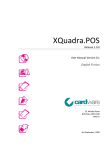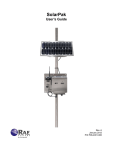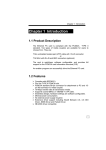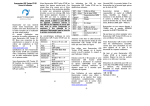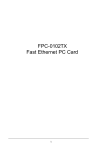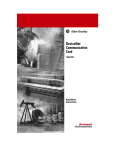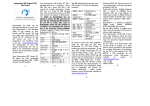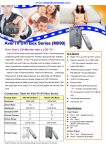Download POSCe User Manual
Transcript
XQuadra.POSCe Release 1.0.0 User Manual Version 0.1 English Version 76, Mriehel Road Birkirkara, BKR 1646 MALTA 3rd September, 2009 XQuadra.POSCe 1.0.0 User Manual Copyright © 2009 Cardware Limited. All rights reserved. No part of this document may be reproduced or transmitted in any form or by any means electronic or mechanical, for any purpose without the express written permission of Cardware Limited. Information in this document is subject to change without prior notice. Certain names of program products and company names used in this document might be registered trademarks or trademarks owned by other entities. XQuadra, XQuadra.Express, XQuadra.Business and XQuadra.Enterprise are trademarks of Cardware Limited. Microsoft and Windows are registered trademarks of Microsoft Corporation. For Sales and Technical Support ____________________________________________________________________________________________________ Tel: (+356) 21 490 791 Email: [email protected] Website: http://www.cardwareservices.com New releases of this guide are frequently released in order to reflect updates of this product. For the latest release of this guide, visit www.cardwareservices.com/Resources.aspx. Version 0.1 - 3rd September, 2009 Page | 2 XQuadra.POSCe 1.0.0 User Manual Table of Contents 1. 2. 3. XQuadra.POSCe General Information ........................................................................................................................ 4 1.1 Introduction ............................................................................................................................................................... 4 1.2 Main Features & Functionality .................................................................................................................................. 4 1.3 System Requirements ................................................................................................................................................ 4 Smart Cards .............................................................................................................................................................. 5 2.1 About Smart Card SLE 5542....................................................................................................................................... 5 2.2 Features..................................................................................................................................................................... 5 XQuadra Products General Comparison Chart ........................................................................................................... 6 3.1 4. POSCe Menu ............................................................................................................................................................. 7 4.1 5. 6. Express VS Business VS Enterprise ............................................................................................................................. 6 Tree View Menu ........................................................................................................................................................ 7 POSCe User Interface ................................................................................................................................................ 9 5.1 Main Menu Description ............................................................................................................................................. 9 5.2 POSCe Terminal Interface Description..................................................................................................................... 10 5.3 POSCe Main Menu Screen ....................................................................................................................................... 11 5.4 POSCe Application/s Screen .................................................................................................................................... 12 5.5 POSCe Balance Screen ............................................................................................................................................. 18 5.6 POSCe History Screen .............................................................................................................................................. 19 5.7 Administration Interface Description ...................................................................................................................... 20 5.8 Administration Options Menu ................................................................................................................................. 21 5.9 Administration Transactions Menu ......................................................................................................................... 23 Glossary .................................................................................................................................................................. 24 Version 0.1 - 3rd September, 2009 Page | 3 XQuadra.POSCe 1.0.0 User Manual 1. XQuadra.POSCe General Information 1.1 Introduction XQuadra.POSCe is a software designed and developed to work with XAC POS Terminals to make transactions on XQuadra.Express, XQuadra.Business and XQuadra.Enterprise. It handles all the transaction information and data written on customers’ cards such as Points and Values and these are deducted/added according to the transactions made. 1.2 Main Features & Functionality The following are the main features offered by XQuadra.POSCe: Application Selection (on XQuadra.Business and XQuadra.Enterprise) – enables you to select an application from a maximum of 6 applications saved on customers’ cards. Transactions Handling – takes care of each transaction executed and handled on the POS in a safe and accurate manner View Customers’ Card Balance – enables you to display the Customers’ Points and Values stored on the card. View Customers’ Card History – enables you to display the last 5 transactions made on Customers’ Cards. 1.3 System Requirements These are the minimum XAC POS requirements to run XQuadra.POSCe: Operating System : Windows CE 6.0 64MB Ram Version 0.1 - 3rd September, 2009 Page | 4 XQuadra.POSCe 1.0.0 User Manual 2. Smart Cards 2.1 About Smart Card SLE 5542 The SLE 5542 Smart Card has an intelligent 256 bytes with Write Protection and Programmable Security Code (PSC) and with ISO 7816 Smart Card interface. SLE 5542 is a standard, low-cost memory smartcard. It has a 256 x 8-bit EEPROM data memory with 32 x 1-bit protection memory. The SLE 5542 is a fully compatible, upgraded version of the SLE 4442. To ensure the future availability of this product type, whilst still ensuring backward compatibility to previous products, Infineon has migrated the data carrier family to the IMEM CMOS technology. IMEM is conceived for security applications and offers unsurpassed physical and electrical protection schemes. 2.2 Features These are the SLE 5542 features: 100% functional compatibility to SLE 4442 256 x - bit EEPROM organization of Data Memory 32 x 1-bit Protection Memory o Byte-wise write protection of first 32 addresses (byte 0...31) of Data Memory o Manufacturer Code for unique identification of application Data Memory (addresses 0...255) alterable only after verification of 3-Byte Programmable Security Code (PSC) Two-wire link protocol o Byte-wise addressing o End of processing indicated at data output Contact configuration and Answer-to-Reset (synchronous transmission) in accordance to standard ISO/IEC 7816 Sophisticated electrical characteristics o Ambient temperature -40 ... +80°C for chip, -25 ... +80°C for module o Supply voltage 5 V ± 10 % o Supply current < 3 mA (typical 600 µA) o EEPROM erase / write time 5 ms o ESD protection typical 4,000 V o EEPROM Endurance minimum 100,000 erase / write cycles o Data retention for minimum of 10 years Advanced 1.2 µm CMOS-technology optimised for security layout o EEPROM-cells protected by shield o Shielding of deeper layers via metal o Sensory and logical security functions o No isolation on backside necessary Version 0.1 - 3rd September, 2009 Page | 5 XQuadra.POSCe 1.0.0 User Manual 3. XQuadra Products General Comparison Chart 3.1 Express VS Business VS Enterprise Express Business Enterprise Companies Configuration No 1 Unlimited Campaigns Configuration 1 1 Unlimited Up to 6 Unlimited Unlimited Products Shopping Cart No Yes Yes Gifts Shopping Cart No Yes Yes No Unlimited Unlimited Up to 400 Unlimited Unlimited No Yes Yes Multi User No Yes Yes Login Authentication No Yes Yes Web Services No Yes Yes User Management No Yes Yes Data Auditing No Yes Yes Yes Yes Yes Transactions Upload Yes Yes Yes Auto Generate Cards No Yes Yes Create Batch Cards No Yes Yes Data Migrations No Yes Yes Yes Yes Yes Transactions Yes Yes Yes Transaction Statistics No Yes Yes Data Reports No Yes Yes Virtual POS (Gemplus Terminal) 1 Up to 9 Unlimited POSCe (XAC Terminal) 1 Up to 9 Unlimited INGENICO (Proprietary Terminal) 1 No No Applications Configuration Groups Cards Security Other Functions Reports Version 0.1 - 3rd September, 2009 Page | 6 User Manual XQuadra.POSCe 1.0.0 4. POSCe Menu 4.1 Tree View Menu XQuadra POSCe Terminal Administration Exit Options Transactions Exit View Transactions Filter Backup Z – Out Report Restore Configuration X – Out Report Synchronize Truncate Settings Clean Transactions Database Close Transactions Screen Application 1 Products Application (2…6) Gifts Balance Fixed Amounts History Exit Free Entries Transactions Version 0.1 - 3rd September, 2009 Page | 7 XQuadra.POSCe 1.0.0 User Manual POSCe Menu options available Express Business Enterprise Yes Yes Yes Products - Transactions No Yes Yes Gifts - Transactions No Yes Yes Fixed Amounts - Transactions Yes Yes Yes Free Entries - Transactions Yes Yes Yes No Yes Yes Products - Transactions No Yes Yes Gifts - Transactions No Yes Yes Fixed Amounts - Transactions No Yes Yes Free Entries - Transactions No Yes Yes Balance Yes Yes Yes History Yes Yes Yes Exit Yes Yes Yes Application 1 Application (2..6) Version 0.1 - 3rd September, 2009 Page | 8 XQuadra.POSCe 1.0.0 User Manual 5. POSCe User Interface 5.1 Main Menu Description Main Menu Options Selection Figure 5.1 Screen Description Main Menu Options These are the options available in the Main Menu. 1. POSCe Terminal – The software used on the XAC terminal to run XQuadra. 2. Administration – The main management module to set configurations in XQuadra 3. Exit – To exit from the Main Menu Screen Selection Select an option from the Main Menu, type in the number for that selection and press “Enter”. Version 0.1 - 3rd September, 2009 Page | 9 XQuadra.POSCe 1.0.0 User Manual 5.2 POSCe Terminal Interface Description Campaign Name Department Name Host Name Figure 5.2 Screen Description Campaign Name This is the Campaign Name entered in XQuadra and for which the terminal has been configured. XQuadra.Express has only one campaign. Department Name This is the Department Name for which the campaign is running. Since XQuadra.Express is intended for small businesses and no departments are included, the Department Name is set to default “Department”. Host Name This is the Computer Name on which XQuadra.POSCe is running. Version 0.1 - 3rd September, 2009 Page | 10 User Manual XQuadra.POSCe 1.0.0 5.3 POSCe Main Menu Screen Customers’ Surname & Name Reference Name/No. Selection Figure 5.3 Screen Description Customer This is the Customers’ Surname & Name saved on the card. Reference This is the Customers’ Reference name/number on the card. Selection Select an option, type in the number for that selection and press “Enter”. Selection options XQuadra.Express XQuadra.Business / XQuadra.Enterprise 01 - Application Name 01 - … Application Name This is the Application Name. This is the Application Name. 02 – Balance The 3 number from the bottom options list - This shows the Balance on the Customers’ Card (Points & Balance Values). This shows the Balance on the Customers’ Card. 03 – History The 2 number from the bottom options list - This shows the History of the last 5 transactions recorded on History the Customers’ Card. This shows the History of the last 5 transactions recorded on rd nd the Customers’ Card. 04 – Exit The last number from the options list - Exit This closes the Virtual POS. This closes the Virtual POS. Version 0.1 - 3rd September, 2009 Page | 11 XQuadra.POSCe 1.0.0 User Manual 5.4 POSCe Application/s Screen Products Gifts Fixed Amounts / Free Entries Figure 5.4 In XQuadra.Business and XQuadra.Enterprise, if the selected Application has Products and Gifts, the first two options listed will be Products and Gifts. Then the rest of the list depends on the Fixed Amounts and Free Entries entered. The last option in the list is used to Exit from the Application/s section. Screen Description Selection Select an option from the list, type in the number for that selection and press “Enter”. Fixed Amounts Value Points Pre-Paid Purchase No No Top-Up No No Free Entry No No Gift No No Cash Purchase No No Fixed Value Free Entry Free Entries Multiply Value Points Value Points Value Points Pre-Paid Purchase Yes No Yes Yes Yes No Top-Up Yes No Yes Yes Yes No Free Entry Yes No Yes Yes Yes No Gift Yes No Yes Yes Yes No Cash Purchase Yes No Yes Yes Yes No Version 0.1 - 3rd September, 2009 Page | 12 XQuadra.POSCe 1.0.0 User Manual Products Shopping Cart (For XQuadra.Business & XQuadra.Enterprise only) Card Discount Products list Confirm Purchase Cancel Selection Figure 5.5 Screen Description Card Discount This is the Customers’ Card Discount saved on the card. Products - 001 - … A list of Products in the selected application. Confirm Purchase - 998 An option to Confirm Products purchase. Cancel - 999 An option to Cancel Products purchase. Selection Select a Product from the Products list, type in the number for that selection and press “Enter”. Version 0.1 - 3rd September, 2009 Page | 13 XQuadra.POSCe 1.0.0 User Manual Gifts Shopping Cart (For XQuadra.Business & XQuadra.Enterprise only) Gift Points Gifts Confirm Gifts Quantity Cancel Selection Figure 5.6 Screen Description Gifts - 001 - … A list of gifts in the selected application. Confirm Gifts - 998 An option to Confirm Gifts. Cancel - 999 An option to Cancel Gifts. Gift Points A number of points for each Gift. Quantity Quantity of Gifts ordered. Selection Select a Gift from the Gifts list, type in the number for that selection and press “Enter”. Version 0.1 - 3rd September, 2009 Page | 14 XQuadra.POSCe 1.0.0 User Manual Fixed Amounts Value Card Balance Enter Card Pin Points Card Balance Figure 5.7 5. Screen Description Value Card Balance The Customers’ Card Amount Value after doing the Fixed Amount Transaction Transaction. Points Card Balance The Customers’ Card Amount of Points after doing the Fixed Amount Transaction Transaction.. Enter Card Pin The Card Pin is required only if this option is chosen in XQuadra.Express XQuadra.Express and XQuadra XQuadra.Administration. .Administration. If this option is chosen, the Customer Customer should sho uld enter the Card Pin before mak making ing a transaction transaction. Figure 5.9 Figure 5.8 Transaction Receipt If the Card Pin is accepted, the transaction is processed and if in XQuadra.Express/XQuadra .Express/XQuadra.Administration XQuadra.Administration the “Print” option is chosen, in XQuadra.Express/ chosen, the the Transaction Receipt is previewed and can also be printed. Version 0. 0.1 - 3rd September, 2009 Page | 15 User Manual XQuadra.POSCe 1.0.0 Free Entries Enter Value Enter Points Figure 5.10 Figure 5.11 Value Card Balance Points Card Balance Enter Card Pin Figure 5.12 Screen Description Enter Value Enter the Free Entry Value. Enter Points Enter the Free Entry Points. Value Card Balance The Customers’ Card Amount Value after doing the Fixed Amount Transaction. Points Card Balance The Customers’ Card Amount of Points after doing the Fixed Amount Transaction. Enter Card Pin The Card Pin is required only if this option is chosen in XQuadra.Express and XQuadra.Administration. If this option is chosen, the Customer should enter the Card Pin before making a transaction. Version 0.1 - 3rd September, 2009 Page | 16 XQuadra.POSCe 1.0.0 Figure 5.13 User Manual Figure 5.14 Transaction Receipt If the Card Pin is accepted, the transaction is processed and if in XQuadra.Express/XQuadra.Administration the “Print” option is chosen, the Transaction Receipt is previewed and can also be printed. Version 0.1 - 3rd September, 2009 Page | 17 XQuadra.POSCe 1.0.0 User Manual 5.5 POSCe Balance Screen Loyalty Points Card Discount Application/s Card Balance Selection Figure 5.15 Screen Description Application/s The Application Names stored on the Customers’ card. Balance The Customers’ card Balance for each application group. (Groups are available in XQuadra.Business and XQuadra.Enterprise ONLY) Card Discount The Customers’ card Discount provided by the Client. Loyalty Points The Customers’ amount of Loyalty Points accumulated. Selection Select an option from 1 -2, type in the number for that selection and press “Enter”. 1. To print Balance 2. To Exit from the Balance section Version 0.1 - 3rd September, 2009 Page | 18 XQuadra.POSCe 1.0.0 User Manual 5.6 POSCe History Screen Value Date Points Application Selection Figure 5.16 Figure 5.16 shows the Card History. This section displays the last five transactions carried out on the card. Screen Description Date The Date of the selected transaction. Application The Application Name on which the transaction was carried out. Value The Value added/subtracted for each transaction. Points The Points added/subtracted for each transaction. Selection Select an option from 1 -2, type in the number for that selection and press “Enter”. 1. To print History 2. To Exit from the History section Version 0.1 - 3rd September, 2009 Page | 19 XQuadra.POSCe 1.0.0 User Manual 5.7 Administration Interface Description Admin Pin OK button Cancel Button Figure 5.17 Screen Description Admin Pin To enter the Administration section you need to type in the Admin Pin. OK button The OK button is used to login to the Administration section. If the password is incorrect, you are asked to re-type the password, else if password is correct, you are logged in. Cancel button The Cancel button is used to return to the Main Menu Screen. Administration Section Figure 5.18 Version 0.1 - 3rd September, 2009 Page | 20 XQuadra.POSCe 1.0.0 User Manual 5.8 Administration Options Menu Options Available Exit Figure 5.19 Screen Description Options Available These are the options available in the Administration Options Menu: 1. View Transactions This option enables the Transactions Menu and shows the Transactions screen. Transactions can be filtered by Date. Filter by Date Transactions Menu Transactions Figure 5.20 2. Backup This option creates a backup folder on the USB Key. The folder is named “XQuadra_POS Terminal_” + the date when the backup was created “180609_” and the time when the backup is done “1205” - XQuadra_POS Terminal_180609_1205 3. Restore Configuration This option restores the terminal Configuration files with the ones on the USB Key. 4. Synchronize This option synchronizes the XAC terminal with the Web Services and uploads the transactions done on the XAC. (For XQuadra.Business and XQuadra.Enterprise ONLY) Version 0.1 - 3rd September, 2009 Page | 21 XQuadra.POSCe 1.0.0 5. User Manual Settings 1. Circuit Number This determines the application circuitry number. 2. Webservice URL The URL to synchronize the data from and to the web service. 3. Enable Network To enable the XAC network. URL Circuit Number Enable Network Figure 5.21 Exit This is used to exit from the Administration section. Version 0.1 - 3rd September, 2009 Page | 22 XQuadra.POSCe 1.0.0 User Manual 5.9 Administration Transactions Menu Options Available Close Transactions Screen Figure 5.22 Screen Description Options Available These are the options available in the Administration Transactions Menu: 1. Filter This option Filters the transactions by Date. 2. Z – Out Report This option prints all the transactions made on the XAC terminal with all the transaction details. 3. X – Out Report This option prints the transaction totals made on the XAC terminal. 4. Truncate This option deletes the transactions which are already uploaded on the Database Server and which were not made on that particular day. 5. Clean Transactions Database This option deletes all the transactions made on the XAC terminal and also on the Database Server. Close Transactions Screen This option closes the Transactions Screen and disables the Transactions Menu. Version 0.1 - 3rd September, 2009 Page | 23 XQuadra.POSCe 1.0.0 User Manual 6. Glossary Name Description Client The Client refers to the Owner of the solution. CMOS Complementary Metal Oxide Semiconductor (CMOS) is a technology for making integrated circuits. CMOS technology is used in microprocessors, microcontrollers, static RAM, and other digital logic circuits. CMOS technology is also used for a wide variety of analog circuits such as image sensors, data converters, and highly integrated transceivers for many types of communication. Customer The Customer refers to the Owner of the Smart Card. Gemplus Is a device manufactured by Gemalto to read Smart Cards. POS Terminal POS terminals (in comparison to central terminal) are handheld or desktop devices that can conduct transactions with smart or mag-stripe cards. Smart Card Also called IC card, chip card or memory card (for certain types). A card formed of a plastic body with a chip (or module) embedded in a special cavity. Terminal Any device that can communicate with a smart card (e.g., reader, coupler…). Certain terminals can operate in standalone mode, while others must be connected to a central information system to access an application. XAC XAC is a leading R&D/Manufacturing company focused on transaction automation devices. XQuadra.Business XQuadra.Business refers to the Business Edition software of XQuadra. XQuadra.Enterprise XQuadra.Enterprise refers to the Enterprise Edition software of XQuadra. XQuadra.Express XQuadra.Express refers to the Express Edition software of XQuadra. XQuadra.POS XQuadra.POS refers to the terminal software used with the Gemplus Card Reader. XQuadra.POSCe XQuadra.POSCe refers to the terminal software used with the XAC Terminal T201. Version 0.1 - 3rd September, 2009 Page | 24