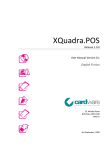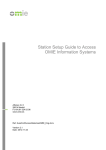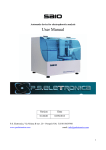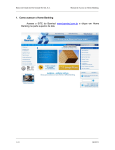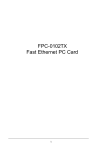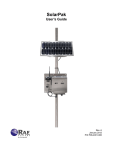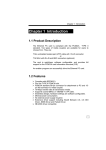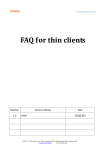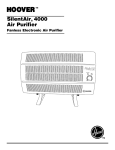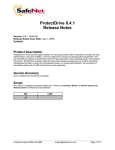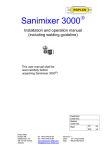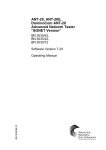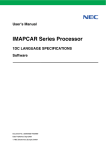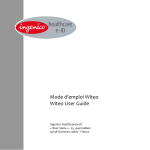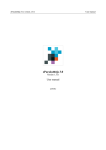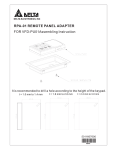Download User Manual - Cardware Ltd.
Transcript
XQuadra.Express Release 1.0.0 User Manual Version 0.1 English Version 76, Mriehel Road Birkirkara, BKR 1646 MALTA 3rd September, 2009 XQuadra.Express 1.0.0 User Manual Copyright © 2009 Cardware Limited. All rights reserved. No part of this document may be reproduced or transmitted in any form or by any means electronic or mechanical, for any purpose without the express written permission of Cardware Limited. Information in this document is subject to change without prior notice. Certain names of program products and company names used in this document might be registered trademarks or trademarks owned by other entities. XQuadra, XQuadra.Express, XQuadra.Business and XQuadra.Enterprise are trademarks of Cardware Limited. Microsoft and Windows are registered trademarks of Microsoft Corporation. For Sales and Technical Support ____________________________________________________________________________________________________ Tel: (+356) 21 490 791 Email: [email protected] Website: http://www.cardwareservices.com New releases of this guide are frequently released in order to reflect updates of this product. For the latest release of this guide, visit www.cardwareservices.com/Resources.aspx. Version 0.1 - 3rd September, 2009 Page | 2 XQuadra.Express 1.0.0 User Manual Table of Contents 1. 2. 3. XQuadra General Information ................................................................................................................................... 5 1.1 Introduction ............................................................................................................................................................... 5 1.2 Main Features & Functionality .................................................................................................................................. 5 1.3 System Requirements ................................................................................................................................................ 6 1.4 Campaign Management ........................................................................................................................................... 6 1.5 Card Management .................................................................................................................................................... 6 1.6 Transactions Handling ............................................................................................................................................... 7 1.7 Terminals ................................................................................................................................................................... 7 Smart Cards .............................................................................................................................................................. 8 2.1 About Smart Card SLE 5542....................................................................................................................................... 8 2.2 Features..................................................................................................................................................................... 8 XQuadra Products General Comparison Chart ........................................................................................................... 9 3.1 4. 5. 6. 7. 8. 9. Express VS Business VS Enterprise ............................................................................................................................. 9 Campaign Management ......................................................................................................................................... 10 4.1 About XQuadra.Express Campaign ......................................................................................................................... 10 4.2 Campaign Screen ..................................................................................................................................................... 10 Fixed Amounts ........................................................................................................................................................ 13 5.1 Description .............................................................................................................................................................. 13 5.2 Fixed Amounts Screen ............................................................................................................................................. 14 Free Entries ............................................................................................................................................................. 17 6.1 Description .............................................................................................................................................................. 17 6.2 Free Entries Screen .................................................................................................................................................. 18 Card Management .................................................................................................................................................. 21 7.1 Description .............................................................................................................................................................. 21 7.2 Card Management Screen ....................................................................................................................................... 21 Criteria ................................................................................................................................................................... 25 8.1 Description .............................................................................................................................................................. 25 8.2 Criteria Tab Screen .................................................................................................................................................. 25 Upload Transactions ............................................................................................................................................... 27 9.1 Description .............................................................................................................................................................. 27 9.2 Upload Transactions Tab Screen ............................................................................................................................. 27 Version 0.1 - 3rd September, 2009 Page | 3 XQuadra.Express 1.0.0 User Manual 10. Gemplus Terminal ................................................................................................................................................... 29 10.1 About Gemplus Terminal ......................................................................................................................................... 29 10.2 Gemplus Terminal Screen ........................................................................................................................................ 30 11. XAC Terminal T201 .................................................................................................................................................. 31 11.1 About XAC Terminal T201 ....................................................................................................................................... 31 11.2 XAC Terminal T201 Screen....................................................................................................................................... 31 12. INGENICO Terminal ................................................................................................................................................. 33 12.1 About INGENICO Terminal....................................................................................................................................... 33 12.2 INGENICO Terminal Screen ...................................................................................................................................... 33 13. Settings................................................................................................................................................................... 35 13.1 Settings Screen ........................................................................................................................................................ 35 13.2 Change Password Settings ...................................................................................................................................... 35 13.3 Backup Settings ....................................................................................................................................................... 35 13.4 Truncate Transactions Settings ............................................................................................................................... 35 13.5 System Settings ....................................................................................................................................................... 36 14. Glossary .................................................................................................................................................................. 37 Version 0.1 - 3rd September, 2009 Page | 4 XQuadra.Express 1.0.0 User Manual 1. XQuadra General Information 1.1 Introduction XQuadra.Express is the low-end version of XQuadra Card Management Solution. This package is intended for the small businesses that need a loyalty and/or pre-paid campaign to handle between 200 to 400 cards. Although this is a low-end version of the main XQuadra solution and does not need high-end resources such as MS SQL Database or Internet Information Services (IIS), it still gives you the flexibility and functionality to tailor your campaign according to your needs. Part of this package is also XQuadra.POS that, together with the Gemplus Card Reader (which is included in the package), enables you to run the POS Software directly from your PC, without the need of any additional resources. If you need to have a terminal which works off-line and separate from your solution, then as an option you can select the XAC Terminal T201, which is based on Windows CE and together with XQuadra.POSCe gives you the same functionality as XQuadra.POS but in an off-line version. 1.2 Main Features & Functionality The following are the main features offered by XQuadra.Express to help you manage your loyalty and/or prepaid campaigns: Campaign Management – enables you to manage the rules and behavior of your campaign whether it is a Loyalty, Pre-paid or both. Card Management – enables you to manage your customers’ database together with the card. Transaction Handling – with this module you can filter the transactions and issue reporting based on the criteria selected. The same transactions data can then be exported to other applications such as Microsoft Excel and Microsoft Word. Also if you include the XAC Terminal T201 as part of your package, then this module will enable you to import the transactions carried out on this off-line terminal. Terminals – this package can handle up to 2 terminals, which can be a Gemplus Card Reader (included in the package) and an XAC Terminal T201. Version 0.1 - 3rd September, 2009 Page | 5 XQuadra.Express 1.0.0 User Manual 1.3 System Requirements The minimum PC requirements to run XQuadra.Express are: Pentium IV 2.0 GHz 512MB RAM Operating System: Windows 2000, Windows XP, Windows Vista, Windows 7 Initial Hard Disk space of 100MB 1.4 Campaign Management XQuadra.Express is set to run ONE CAMPAIGN AT A TIME, which can be either a Loyalty and/or Pre-Paid Scheme. The software enables you to set the following behaviors of your scheme: Products and Gifts List, including their points and values; Manage Discounts at Campaign level and distribution in the Products/Gifts in the same campaign; Printing behavior upon performing a transaction; Card behavior upon selecting a product or gift. All the Campaign Management data is saved in a set of configuration files, which are later used by both XQuadra.POS and XQuadra.POSCe. Configuration files are uploaded in the terminals: on start up of XQuadra.POS (Gemplus Terminal); on XQuadra.POSCe (XAC Terminal T201) after the configuration has been exported from XQuadra.Express/Terminals and loaded using the Administration functionality module on the same terminal. 1.5 Card Management This module handles the data and creation of the Smart Cards. The following are the abilities allowed in this module: Customer Data Storage; Generation/Update of cards (using Gemplus); Initial Value and/or Points when generating a card; Specific Discount to specific Customers; Blocking of Cards. Version 0.1 - 3rd September, 2009 Page | 6 XQuadra.Express 1.0.0 User Manual 1.6 Transactions Handling This module enables you to browse and filter the transactions carried out both on XQuadra.POS and XQuadra.POSCe. The data will be displayed in a specific report with the option of being exported to other applications such as Microsoft Word and Microsoft Excel. In addition, if XAC Terminal T201 is part of the package, this module offers the functionality to upload the transactions from this terminal to the main transaction data storage. 1.7 Terminals XQuadra.Express can support up to 2 terminals: Gemplus Card Reader, which is included with the package and runs the XQuadra.POS; XAC Terminal T201, running the XQuadra.POSCe which is the same application as XQuadra.POS software but built on Windows CE technology and with the ability to work off-line. Version 0.1 - 3rd September, 2009 Page | 7 XQuadra.Express 1.0.0 User Manual 2. Smart Cards 2.1 About Smart Card SLE 5542 The Smart Card SLE 5542 has an intelligent 256 bytes with Write Protection and Programmable Security Code (PSC) and with ISO 7816 Smart Card Interface. SLE 5542 is a standard, low-cost memory Smart Card. It has a 256x 8-bit EEPROM data memory with 32 x 1-bit protection memory. The SLE 5542 is a fully-compatible, upgraded version of the SLE 4442. To ensure the future availability of this product type, whilst still ensuring backward compatibility to previous products, Infineon has migrated the data carrier family to the IMEM CMOS technology. IMEM is conceived for security applications and offers unsurpassed physical and electrical protection schemes. 2.2 Features These are the SLE 5542 features: 100% functional compatibility to SLE 4442 256 x 8-bit EEPROM organization of Data Memory 32 x 1-bit Protection Memory o Byte-wise write protection of first 32 addresses (byte 0...31) of Data Memory o Manufacturer Code for unique identification of application Data Memory (addresses 0...255) alterable only after verification of 3-Byte Programmable Security Code (PSC) Two-wire link protocol o Byte-wise addressing o End of processing indicated at data output Contact configuration and Answer-to-Reset (synchronous transmission) in accordance to standard ISO/IEC 7816 Sophisticated electrical characteristics o Ambient temperature -40 ... +80°C for chip, -25 ... +80°C for module o Supply voltage 5 V ± 10 % o Supply current < 3 mA (typical 600 µA) o EEPROM erase / write time 5 ms o ESD protection typical 4,000 V o EEPROM Endurance minimum 100,000 erase / write cycles o Data retention for minimum of 10 years Advanced 1.2 µm CMOS-technology optimised for security layout o EEPROM-cells protected by shield o Shielding of deeper layers via metal o Sensory and logical security functions o No isolation on backside necessary Version 0.1 - 3rd September, 2009 Page | 8 XQuadra.Express 1.0.0 User Manual 3. XQuadra Products General Comparison Chart 3.1 Express VS Business VS Enterprise Express Business Enterprise Companies Configuration No 1 Unlimited Campaigns Configuration 1 1 Unlimited Up to 6 Unlimited Unlimited Products Shopping Cart No Yes Yes Gifts Shopping Cart No Yes Yes No Unlimited Unlimited Up to 400 Unlimited Unlimited No Yes Yes Multi User No Yes Yes Login Authentication No Yes Yes Web Services No Yes Yes User Management No Yes Yes Data Auditing No Yes Yes Yes Yes Yes Transactions Upload Yes Yes Yes Auto Generate Cards No Yes Yes Create Batch Cards No Yes Yes Data Migrations No Yes Yes Yes Yes Yes Transactions Yes Yes Yes Transaction Statistics No Yes Yes Data Reports No Yes Yes Virtual POS (Gemplus Terminal) 1 Up to 9 Unlimited POSCe (XAC Terminal) 1 Up to 9 Unlimited INGENICO (Proprietary Terminal) 1 No No Applications Configuration Groups Cards Security Other Functions Reports Version 0.1 - 3rd September, 2009 Page | 9 XQuadra.Express 1.0.0 User Manual 4. Campaign Management 4.1 About XQuadra.Express Campaign XQuadra.Express is set to run ONE CAMPAIGN AT A TIME, which can be either a Loyalty and/or Pre-Paid Scheme. The software enables you to set the following behaviors of your scheme: Products and Gifts List, including their points and values; Manage Discounts at Campaign level and distribution in the Products/Gifts in the same campaign; Printing behavior upon performing a transaction; Card behavior upon selecting a product or gift. All the Campaign Management data is saved in a set of configuration files, which are later used both by XQuadra.POS and XQuadra.POSCe. Configuration files are uploaded in the terminals: on start up of XQuadra.POS (Gemplus Terminal); on XQuadra.POSCe (XAC Terminal T201) after the configuration has been exported from XQuadra.Express/Terminals and loaded using the Administration functionality module on the same terminal. 4.2 Campaign Screen Figure 4.1 – Campaign Screen Version 0.1 - 3rd September, 2009 Page | 10 User Manual XQuadra.Express 1.0.0 Help on Fields Name Description Remarks Campaign Name Enter Campaign Name. Mandatory Application Name Enter Application Name. Mandatory Discount XQuadra.Express handles a Discount amount entered Number must be in Percentage (%) at the Campaign Level. All the Fixed in the range of 0 Amounts and the Free Entries inserted in the system to 100. will be discounted by the value entered here upon the customer selects the same on the XQuadra.POS/XQuadra.POSCe terminals. The default value is 0 which means that the discount is not applicable. Line Print 1, 2 & 3 These fields are printed on all the receipts issued from -- XQuadra.POS and XQuadra.POSCe. Help on Buttons Name Description Remarks Save Campaign This option Saves the Campaign Details entered -- (Campaign Name, Application Name, Line Print 1, Line Print 2, Line Print 3, Print, Card Pin Required, Undo Function, Discount) in the configuration files. Help This shows the Help File. -- Name Description Remarks Print If this option is ticked, receipts will be printed upon -- Help on Check Boxes performing a transaction. Card Pin Required If this option is ticked, the customer will be requested -- to enter his Card Pin Number to validate the transaction. Version 0.1 - 3rd September, 2009 Page | 11 XQuadra.Express 1.0.0 User Manual Name Description Remarks Undo Function If this option is ticked, an undo option is enabled on -- XQuadra.POS and XQuadra.POSCE. The Undo Function on the terminal will enable you to cancel a transaction carried out for the current card in the terminal which also was carried out in the same terminal. Version 0.1 - 3rd September, 2009 Page | 12 XQuadra.Express 1.0.0 User Manual 5. Fixed Amounts 5.1 Description Fixed Amounts are entries which have a pre-defined value and/or points. These can be either a product or a gift transaction. The behavior of each Fixed Amount is determined by its type: Pre-Paid Purchase Customers make a purchase and the amount of the purchase is deducted from the pre-paid band and points are added in the card. Cash Purchase Customers make a purchase and the amount of the purchase is paid in cash and points are added in the card. Top-Up Customers top-up their pre-paid band and points are added in the card. Gift Customers select a gift and the relative amounts of points are deducted from the card. Free Entry Fixed Amount will behave according to the specifications entered in the screen. In general, this option is only used when a Fixed Amount Entry doesn't fit in the other options. Option Value Points Pre-Paid Purchase Deduct Value from card. Add Points on card. Cash Purchase No Value change. Add Points on card. Top-Up Add Value on card. Add Points on card. Gift No Value change. Deduct Points from card. Free Entry Deduct/Add Value accordingly. Deduct/Add Points accordingly. Version 0.1 - 3rd September, 2009 Page | 13 XQuadra.Express 1.0.0 User Manual 5.2 Fixed Amounts Screen Figure 5.1 –Fixed Amounts Screen Help on Fields Name Description Remarks Description The Fixed Amount name as displayed on XQuadra.POS Mandatory and XQuadra.POSCe. Value This stores the Fixed Amount Value for a particular -- Fixed Amount Type that later will be added/deducted during a transaction if this Fixed Amount entry is selected. Points As the Value Field, this stores the Fixed Amount -- Points. Version 0.1 - 3rd September, 2009 Page | 14 XQuadra.Express 1.0.0 User Manual Help on Drop Down List Name Description Remarks Fixed Amount Type This selection determines the behaviors of the Fixed Mandatory Amount. There are 5 types of Fixed Amounts: Pre-Paid Purchase Customers make a purchase and the amount of the purchase is deducted from the pre-paid band and points are added in the card. Cash Purchase Customers make a purchase and the amount of the purchase is paid in cash and points are added in the card. Top-Up Customers top-up their pre-paid band and points are added in the card. Gift Customers select a gift and the relative amount of points is deducted from the card. Free Entry Fixed Amount will behave according to the specifications entered in the screen. In general, this option is only used when a Fixed Amount Entry doesn't fit in the other options. Help on Buttons Name Description Remarks Delete Fixed Amount Removes an already existing Fixed Amount entry. -- Insert Fixed Amount Upon pressing this button, the Fixed Amounts tab will -- be cleared from all the data in order to enable you to create a new Fixed Amount entry. Save Fixed Amount Saves the changes of the current Fixed Amount details -- to the configuration files. Help Version 0.1 - 3rd September, 2009 Displays help information for the Fixed Amounts tab. -- Page | 15 XQuadra.Express 1.0.0 User Manual Help on Check Boxes Name Description Remarks Use Pre-Paid Band If this option is ticked, Values entered for the Fixed -- Amount Entry are added/deducted from the pre-paid band. Apply Card Discount If this option is ticked, the Customer benefits from the -- Discount applied on his card. Note that if the Apply Application Discount is enabled, the Card Discount is calculated after the Application Discount. Apply Application If this option is ticked, the Customer is given the Discount Discount applied on the Application. Note that if the -- Apply Card Discount is enabled and the Card has a Discount amount, Card discount is give after the Application Discount is calculated. Apply Discount on If this option is ticked, the discounts as explained in Points Apply Card Discount and Apply Application Discount -- are also calculated for the points. Force Actual Value on When this option is ticked and a discount is applied to Pre-Paid Band the value, still the actual value will be added/deducted -- in the Pre-Paid Band. Example of this is when a customer performs a Top-Up action of 10 Euros and a discount of 20% is calculated. Therefore the customer will pay 8 Euros in cash for the Top-Up and 10 Euros will be added to the pre-paid band on the card. Version 0.1 - 3rd September, 2009 Page | 16 XQuadra.Express 1.0.0 User Manual 6. Free Entries 6.1 Description Free Entries, on the contrary to Fixed Amounts, are entries which do not have a pre-determined fixed value. The transaction value for a Free Entry has to be entered physically in XQuadra.POS or XQuadra.POSCe prior confirming the transaction. Points then can be either automatically calculated or also like the value entered, prior to the transaction. A Free Entry transaction can be a product or a gift. The behavior of each Free Entry is determined by its type: Pre-Paid Purchase Customers make a purchase and the amount of the purchase is deducted from the pre-paid band and points are added in the card. Cash Purchase Customers make a purchase and the amount of the purchase is paid in cash and points are added in the card. Top-Up Customers top-up their pre-paid band and points are added in the card. Gift Customers select a gift and the relative amount of points is deducted from the card. Free Entry Free Entry will behave according to the specifications entered in the screen. In general, this option is used when a Free Entry doesn't fit in the other options. Option Value Points Pre-Paid Purchase Deduct Value from card. Add Points on card. Cash Purchase No Value change. Add Points on card. Top-Up Add Value on card. Add Points on card. Gift No Value change. Deduct Points from card. Free Entry Deduct/Add Value accordingly. Deduct/Add Points accordingly. Version 0.1 - 3rd September, 2009 Page | 17 XQuadra.Express 1.0.0 User Manual 6.2 Free Entries Screen Figure 6.1 –Free Entries Screen Help on Fields Name Description Remarks Description The Free Entry name as displayed on XQuadra.POS Mandatory and XQuadra.POSCe. Points Value The Value to be used whether it is a Fixed Value or for -- a Multiplier Points Type as explained in Points Type (Help on Drop-Down List). Version 0.1 - 3rd September, 2009 Page | 18 User Manual XQuadra.Express 1.0.0 Help on Drop-Down Lists Name Description Remarks Points Type This list determines how the Points are going to be Mandatory calculated when inserting the Free Entry Value: Fixed Value A fixed amount of points, entered in Points Value Field, irrelevant to the value. Free Entry Points Like the value, this will be physically entered. Multiplier For this option a value for the multiplication has to be entered in Points Value so that during a transaction, the Points will be the result of the Free Entry Value multiplied by the Points Value. Free Entry Type This selection determines the behaviors of the Fixed Mandatory Amount. There are 5 types of Free Entries: Pre-Paid Purchase Customers make a purchase and the amount of the purchase is deducted from the pre-paid band and points are added in the card. Cash Purchase Customers make a purchase and the amount of the purchase is paid in cash and points are added in the card. Top-Up Customers top-up their pre-paid band and points are added in the card. Gift Customers select a gift and the relative amount of points is deducted from the card. Free Entry Free Entry will behave according to the specifications entered in the screen. In general, this option is only used when a Free Entry doesn't fit in the other options. Version 0.1 - 3rd September, 2009 Page | 19 XQuadra.Express 1.0.0 User Manual Help on Buttons Name Description Remarks Delete Free Entry Removes an already existing Free Entry. -- Insert Free Entry Upon pressing this button, the Free Entries tab will be -- cleared from all the data in order to enable you to create a new Free Entry. Save Free Entry Saves the changes of the current Free Entry details to -- the configuration files. Help Displays the help information for the Free Entries tab. -- Name Description Remarks Use Pre-Paid Band If this option is ticked, Values entered for the Free -- Help on Check Boxes Entry are added/deducted from the pre-paid band. Apply Card Discount If this option is ticked, the Customer benefits from the -- Discount applied on his card. Note that if the Apply Application Discount is enabled, the Card Discount is calculated after the Application Discount. Apply Application If this option is ticked, the Customer is given the Discount Discount applied on the Application. Note that if the -- Apply Card Discount is enabled and the Card has a Discount amount, Card discount is give after the Application Discount is calculated. Apply Discount on If this option is ticked, the discounts as explained in Points Apply Card Discount and Apply Application Discount -- are also calculated for the points. Force Actual Value on When this option is ticked and a discount is applied to Pre-Paid Band the value, still the actual value will be added/deducted -- in the Pre-Paid Band. Example of this is when a customer performs a Top-Up action of 10 Euros and a discount of 20% is calculated. Therefore the customer will pay 8 Euros in cash for the Top-Up and 10 Euros will be added to the pre-paid band on the card. Version 0.1 - 3rd September, 2009 Page | 20 XQuadra.Express 1.0.0 User Manual 7. Card Management 7.1 Description This module handles the data and creation of the Smart Cards. The following are the abilities allowed in this module: Customer Information Data Storage; Generation/Update of cards (using Gemplus); Initial Value and/or Points when generating a card; Specific Discount to specific Customers; Blocking of Cards. 7.2 Card Management Screen Figure 7.1 –Card Management Screen Version 0.1 - 3rd September, 2009 Page | 21 XQuadra.Express 1.0.0 User Manual Help on Fields Name Description Remarks Card Number An Auto generated number given by the system to Mandatory each card upon creation. Surname Enter the Customers’ Surname. Name Enter the Customers’ Name. Reference A reference number to uniquely identify a Customer. -- Mandatory Maximum number of characters that could be entered is 8 and it is mandatory. Address 1 Enter the first part of the Customers’ Address. -- Address 2 Enter the second part of the Customers’ Address. -- Locality Enter the Customers’ Locality. -- Postcode Enter the Customers’ Postcode. -- Region Enter the Customers’ Region. -- Country Enter the Customers’ Country. -- Email Enter the Customers’ Email Address. -- Telephone Enter the Customers’ Telephone Number. -- Expiry Date Set an expiry date for the Customers’ Card. -- Discount Set Discount to a particular Customer. 0 is the default -- Discount which also means that this card has not Discount enabled. Initial Value Value entered here is saved on the card as the Initial -- Card Value for the Customer. Initial Points Points entered here are saved on the card as the Initial -- Card Points Value for the Customer. Pin Number This is an randomly generated pin. To generate a Mandatory different pin from that in the Field you can press the Generate Button next to this field. If the Enable Card Pin option, in the Campaigns Tab is not selected, system will not ask the customer to enter this pin to confirm a transaction. Version 0.1 - 3rd September, 2009 Page | 22 User Manual XQuadra.Express 1.0.0 Help on Check Box Name Description Remarks Block Card Block Card option is used when a card needs to be -- stopped from being used. Note that Blocked Cards data forms part of the Terminals configuration. Help on Buttons Name Description Remarks Insert Card Upon pressing this button, the Cards tab will be -- cleared from all the data in order to enable you to create a new Card entry. Save Card Saves the changes to the current Card Details to the -- configuration files. Help Displays the help information for the Cards tab -- Generate Smart Card Upon pressing this option, the system will check that a -- card is available in the Gemplus Card Reader. If yes, the currently selected card data will be transferred/copied to the card. A specific card can be generated only once, after this action this button will be displayed as Update Smart Card. Update Smart Card If customer data, such as Surname, Name or -- Reference are changed, you can use this option to update the data on the card. Read Smart Card Enter Smart Card in any Terminal and click Read Smart -- Card to view Card contents and also to search for the Cards record from the list. Help on Search Facilities Name Description Remarks Search by Card Number Helps you find a particular Card by Card Number. -- Search by Owner Helps you find a particular Card by Card Owner. -- Version 0.1 - 3rd September, 2009 Page | 23 XQuadra.Express 1.0.0 User Manual Name Description Remarks Search by Status Helps you find particular Cards by Card Status. You can -- choose whether to search by Active, Blocked or Expired Status. Version 0.1 - 3rd September, 2009 Page | 24 XQuadra.Express 1.0.0 User Manual 8. Criteria 8.1 Description This filtering screen enables you to search for the transactions carried out by XQuadra.POS and/or the transactions uploaded from XQuadra.POSCe. Upon selecting the criteria and pressing the Filter Button, the data selected will be displayed in the Report's Tab. Data in Report's Tab can also be exported to MS Excel and MS Word. 8.2 Criteria Tab Screen Figure 8.1 –Criteria Tab Screen Help on Drop Down Lists Name Description Remarks Terminal Filter Transactions by Terminal Type. -- Date From / Date To Filter Transactions by Date (From / To). -- Card Filter Transactions by Card Number. -- Fixed Amount Filter Transactions by Fixed Amount Type. -- Free Entry Filter Transactions by Free Entry Type. -- Event Type Filter Transactions by Event Type. -- Version 0.1 - 3rd September, 2009 Page | 25 XQuadra.Express 1.0.0 User Manual Help on Buttons Name Description Remarks Filter Select Criteria from the drop down lists and then press -- this button to filter transactions. Help Version 0.1 - 3rd September, 2009 Displays the help information for the Criteria tab. -- Page | 26 XQuadra.Express 1.0.0 User Manual 9. Upload Transactions 9.1 Description This screen is used in conjunction with XQuadra.POSCe. The transactions carried out on XQuadra.POSCe are imported in XQuadra.Express. 9.2 Upload Transactions Tab Screen Figure 9.1 –Upload Transactions Tab Screen Help on Fields Name Description Remarks Number of Transactions Shows the Number of Transactions uploaded. -- Transaction Dates Displays the first transaction date and last transaction -- date uploaded. Backup Folder Location Version 0.1 - 3rd September, 2009 Shows the path of the Backup Folder Location. -- Page | 27 XQuadra.Express 1.0.0 User Manual Help on Buttons Name Description Remarks Clear Clears all the Transactions uploaded from the previous -- Backup Location. Locate Backup Upon pressing this button, system will prompt the -- user to locate the XQuadra.POSCe Backup Folder. After selected a folder, the transactions data will be temporary uploaded and verified. The result of the transactions will be shown in the Information Table. Upload Upon pressing this button, data that was temporary -- uploaded after the use of the Locate Backup function, will be imported to the local transactions files. Help Displays the help information for the Upload -- Transactions Tab. Help on Information Table Name Description Remarks Transaction Number Shows the Transaction Number. -- Date Shows the Transaction Date. -- Card Number Shows the Card Number. -- Application Displays the Transaction Application Name. -- Value Displays the Transaction Value. -- Version 0.1 - 3rd September, 2009 Page | 28 XQuadra.Express 1.0.0 User Manual 10. Gemplus Terminal 10.1 About Gemplus Terminal Gemplus Terminal use GemPC Twin Card Reader to communicate with the Smart Cards. This device is used in two Functions by XQuadra.Express: From XQuadra.Express to generate/update cards From XQuadra.POS as the medium to read/write transactions on the card GemPC Twin Card Reader 1. Innovative transparent design to highlight the card 2. USB or Serial connection 3. Modular concept with accessories, such as stand, floppy disk tray, … to simplify logistics and inventory Several accessories have been developed to be used with the new GemPC Twin Card Reader, based on an innovative modular concept, and providing several ways of use and integration. These accessories are very simple to use and install. Benefits with the new concept o Modular Accessories Flexibility for deployment One reader fits all PC installed bases Several hardware configurations are possible Not dependent of the PC’s connection ports any more Ease of use Uses existing PC Twin drivers No mechanical tools needed to use with PC Twin A cost effective product Just select the product configuration you need Version 0.1 - 3rd September, 2009 Page | 29 XQuadra.Express 1.0.0 User Manual 10.2 Gemplus Terminal Screen Figure 10.1 –Gemplus Terminal Screen Help on Fields Name Description Remarks Terminal Code The Terminal Code is the Terminal Number. The -- Gemplus Terminal Code is set to 01. Description This is the description of the Terminal. -- Host Name This is the Computer's Host Name. Mandatory Name Description Remarks Save Changes Saves the Gemplus Terminal details. -- Help Displays the help information for the Gemplus. -- Help on Buttons Version 0.1 - 3rd September, 2009 Page | 30 XQuadra.Express 1.0.0 User Manual 11. XAC Terminal T201 11.1 About XAC Terminal T201 XAC transaction terminals like the T201 are based on SAIO Platform and are designed to meet today and future payment requirements: IP Connectivity / Expansion Ports / Multiple Application / MasterCard PTS Certified / … The XAC Terminal T201 has the following features Based upon XAC’s secure SAIO platform Wireless communications: GPRS / CD-MA / Wi-Fi / Bluetooth Secure TCP/IP connectivity PCI PED certified: Secure Pin entry Compact Design: Friendly User Interface ECRPOS & Payment AP available 2D imager for Barcode Reader 11.2 XAC Terminal T201 Screen Figure 11.1 –XAC Terminal T201 Screen Version 0.1 - 3rd September, 2009 Page | 31 XQuadra.Express 1.0.0 User Manual Help on Fields Name Description Remarks Terminal Code The Terminal Code is the Terminal Number. The XAC -- Terminal Code is set to 02. Description This is the description of the XAC Terminal. -- Host Name This is the Computer's Host Name. Mandatory Administrator Pin This is the Administrator's Pin to access the Mandatory Administrator's functions on the XAC Terminal. Help on Buttons Name Description Remarks Save Changes Saves the XAC Terminal details. -- Create Configuration This copies the current Configuration files on a USB Mandatory memory key so that the same files will be imported from the XQuadra.POSCe on the same devices. Help Version 0.1 - 3rd September, 2009 Displays the help information for the XAC Terminal. -- Page | 32 XQuadra.Express 1.0.0 User Manual 12. INGENICO Terminal 12.1 About INGENICO Terminal The INGENICO is compact, elegant, rapid and has the features needed to win over the most demanding businesses. Based on Telium technology, the terminal is powerful, secure and meets the needs of financial establishments looking for performance and security. Moreover, it provides the means with which to carry out a successful and safe EMV migration. This terminal can communicate through high-speed modem, Ethernet/IP port or GSM/GPRS network to fulfill merchant needs. It is synonymous with technological excellence and secure high performance. 12.2 INGENICO Terminal Screen Figure 12.1 – INGENICO Terminal Screen Version 0.1 - 3rd September, 2009 Page | 33 XQuadra.Express 1.0.0 User Manual Help on Fields Name Description Remarks Terminal Code The Terminal Code is the Terminal Number. The -- INGENICO Terminal Code is set to 03. Description This is the description for the INGENICO Terminal. -- Host Name This is the Computer’s Host Name. Mandatory Administrator Pin This is the Administrator's Pin to access the Mandatory Administrator's functions on the INGENICO Terminal. Help on Buttons Name Description Remarks Save Changes Saves the INGENICO Terminal details. -- Create Configuration This copies the current Configuration files on a USB Mandatory memory key so that the same files will be imported from the XQuadra.POSCe on the same devices. Help Displays the help information for the INGENICO -- Terminal. Version 0.1 - 3rd September, 2009 Page | 34 XQuadra.Express 1.0.0 User Manual 13. Settings 13.1 Settings Screen Figure 13.1 – Settings Screen 13.2 Change Password Settings In this part of the Settings screen, you are able to change the current login password. The default login password is “express”. To change this password all you have to do is to enter the Current Password, the New Password and the Confirmation Password and then press “Change Password”. 13.3 Backup Settings You can take backups of your data automatically after each day, week, month or a year. The default backup path is set to “C:\Cardware Ltd\XQuadra.Express\Backups” and the default frequency is set to “Weekly”. You can change these settings according to your needs and then press “Save”. 13.4 Truncate Transactions Settings You can delete transactions from a particular date. Select the date to which you want to leave transactions and press “Start Truncate”. Version 0.1 - 3rd September, 2009 Page | 35 XQuadra.Express 1.0.0 User Manual 13.5 System Settings Here you can change the Report Header image by simply browsing for the image and then pressing the “Save Settings” to save the image. Version 0.1 - 3rd September, 2009 Page | 36 XQuadra.Express 1.0.0 User Manual 14. Glossary Name Description CDMA Code Division Multiple Access A wireless communications technology that uses the spread spectrum communication to provide increased bandwidth. CDMA offers improved performance over the earlier TDMA technology. Client The Client refers to the Owner of the solution. Customer The Customer refers to the Owner of the Smart Card. ECR/POS Electronic Cash Register/Point Of Sale It is a power platform that connects all ECR/POS terminals to a single authorization center for credit card transaction settlement, using only one telephone line. Gemplus Is a device manufactured by Gemalto to read Smart Cards. GPRS General Packet Radio Service A packet-based 2.5G (in comparison to 3G) telecommunication technology. GPRS supports exchange rates up to 114 Kbps, allowing wireless Internet and other multimedia services. GSM Global System for Mobile Communications A European standard for digital cellular telephones that has now been widely adopted throughout the world. Under the ETSI standard, GSM telephones contain a SIM smart card that identifies the individual subscriber. GSM 1800 (also DCS 1800 or PCN) network working at1800 MHz. Used notably in Europe, Asia-Pacific and Australia. GSM 1900 (PCS 1900) network working a frequency of 1900 MHz. Used notably in the US and Canada. GSM 900 (also GSM) Used in over 100 countries, particularly in Europe and Asia Pacific. IP Address Internet Protocol A unique number assigned by an Internet authority that identifies a computer on the Internet. The number consists of four groups of numbers between 0 and 255, separated by periods (dots). For example, 172.16.6.129 is an IP address. MS Excel Microsoft Excel Microsoft Excel is a spreadsheet-application written and distributed by Microsoft for Microsoft Windows and Mac OS X. It features calculation, Version 0.1 - 3rd September, 2009 Page | 37 XQuadra.Express 1.0.0 Name User Manual Description graphing tools, pivot tables and a macro programming language called VBA (Visual Basic for Applications). MS SQL Microsoft Structured Query Language Microsoft SQL is a database computer language designed for managing data in relational database management systems. MS Word Microsoft Word Microsoft Word is software produced by Microsoft, mainly used in the creation of text documents. PC Personal Computer Is a small digital computer based on a microprocessor and designed to be used by one person at a time PCI PED Payment Card Industry PIN Entry Device PCI PED is one of the different types of security under the PCI umbrella, and is an industry-changing mandate. This updated requirement is meant for manufacturers that sell PIN pads and terminals with internal PIN pads, setting technical specifications for them. It is a standard testing process that aims to standardize rules for each of the PCI members (Visa, MasterCard and JCB), making for cardholder security and providing faster time-tomarket for financial institutions. With this new standard in place, there will be better control on how terminals process transactions. POS Terminal Point Of Sale POS terminals (in comparison to central terminal) are handheld or desktop devices that can conduct transactions with smart or mag-stripe cards. SAIO Platform Super All In One SAIO Platform is designed to meet the requirement s for the next generation Transaction Processing system on an XAC. Smart Card Also called IC card, chip card or memory card (for certain types). A card formed of a plastic body with a chip (or module) embedded in a special cavity. TCP-IP Transfer Control Protocol / Internet Protocol The protocol used on the Internet to transfer packets. This protocol can also be used on a LAN (to implement an Intranet). Terminal Any device that can communicate with a smart card (e.g., reader, coupler…). Certain terminals can operate in standalone mode, while others must be connected to a central information system to access an application. Version 0.1 - 3rd September, 2009 Page | 38 XQuadra.Express 1.0.0 Name Description WI-FI Wireless Fidelity User Manual Wi-Fi is a class of wireless local area network (WLAN) devices based on the IEEE 802.11 standards. XAC XAC is a leading R&D/Manufacturing company focused on transaction automation devices. XQuadra.Business XQuadra.Business refers to the Business Edition software of XQuadra. XQuadra.Enterprise XQuadra.Enterprise refers to the Enterprise Edition software of XQuadra. XQuadra.Express XQuadra.Express refers to the Express Edition software of XQuadra. XQuadra.POS XQuadra.POS refers to the terminal software used with the Gemplus Card Reader. XQuadra.POSCe XQuadra.POSCe refers to the terminal software used with the XAC Terminal T201. Version 0.1 - 3rd September, 2009 Page | 39