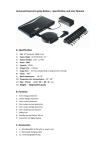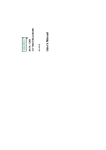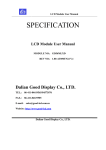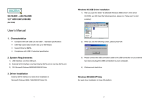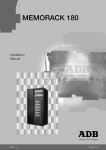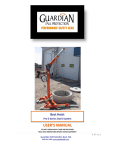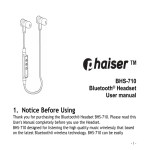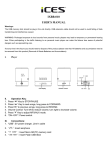Download Bluetooth Music User Manual
Transcript
Bluetooth Music User Manual 1 Table of contents 1. Introduction……………………………………………………………………………..3 1.1 Bluetooth Music……………………………………………………………………………..3 1.2 Accessory……………………………………………………………………………………….3 1.3 Function Table………………………………………………………………………………..4 1.4 Features………………………………………………………………………………………….5 1.5 Specification……………………………………………………………………………………8 2.Setting up the Bluetooth Music ………………………………………8 3.Pairing the Bluetooth Music ……………………………………………………..9 4.Using the Bluetooth Music………………………………………………………...11 2 1. Introduction 1.1 Bluetooth Music 1.2 Accessory 3 1.3 Function Table LED Status Red Light Charging Flashing Red Light Low battery Blue Light Playing Purple Light Bluetooth Music is connecting status for charging Rapid flashes of Blue Light Searching the previous pairing Slow flashes of Blue Light Searching new pairing / Phone incoming call First flashing purple light then blue light of flicker Power On Interlace the Red and Blue Light of flicker Power Off Function Operation Push Button When playing music - Tap to button Pause - Tap to button again Playing - Double tap the button Playing the next song When phone incoming call - Tap to button answer call - Tap to button again End call When Bluetooth Music don’t find pair or you go away over 10 meters distance about 2 minutes , it will standby modePress and hold button, it will working Micro USB Port Reset When flashing red light of Bluetooth Music, it mean low battery. You have to plug in the Micro USB Charging Cable charging.(Charge directly from your PC with Micro USB Charging Cable provided) Light is red, the Bluetooth Music is charging. When the Red Light is gone out, the Bluetooth Music is fully charging. Reset power 4 1.3 Function Table Function Operation Power ON/OFF 3.5mm to 3.5 female phone jack 1.4 Press and hold the power button about 3 seconds Power On Press and hold the power button again about 3 seconds Power Off When you want to search the new pairing Press Power Button Plug the audio cable to 3.5mm female phone jack input Features 1.Support Bluetooth v3.0 with EDR Let you enjoy music from anywhere 5 1.4 Features 2. Build-in high performance stereo audio codec Let you enjoy high quality music stream from your device. 3.Truly Protable Device You can take Bluetooth music to anywhere, such as in the car and friends house etc….. 6 1.4 Features 4. Build-in Battery Bluetooth Music built-in battery, let you carry it to anywhere that listen to music. 5.Support AUX Let you easily switches between calls and music in the car. 7 1.5 Specification Bluetooth Bluetooth profile Bluetooth V3.0 with EDR HSP(Headset Profile), HFP(Hands-Free Profile) , A2DP(Advanced Audio Distribution Profile) AVRCP(Audio / Video Remote Control Profile) Effective range Battery Capacity Dimension Working time Charging time Weight Standby Class 2 240mA 52x52x13mm 10 hours 2.5hours G.W. 26g (only device) Over 7 days 2.Setting the Bluetooth Music Step1. Connect the audio cable input on your home stereo system. Step2. And the blue light will flash and listening to buzzer reminding when turn on the power, now Bluetooth Music is ready to be paired to your device. Note: * Please charge the battery about 3-5hours before using the Bluetooth Music for first time. *The Bluetooth Music can be record 5 sets of devices. When Bluetooth Music pairs the recorder of device, it will rapid flashes of blue light. Or when Bluetooth Music pairs the new device, it will slow flashes of blue light. 8 3.Pairing the Bluetooth Music Bluetooth setup for iPhone/iPad/iPod Go to the Bluetooth manager of your iPhone/iPad/iPod and turn on the “Bluetooth” Follow the onscreen instruction on smartphone. Click the pair, the Bluetooth Music will be connected. 9 Bluetooth setup for Android phone Go to the Bluetooth manager of your Android phone and turn on the “Bluetooth” Note : If you just show “Connected to phone audio” or “Connected to media audio” on screen. Then Bluetooth Music just have one function. Ex: If you just show “Connected to media audio” on screen, Bluetooth Music don’t have phone audio function, you only play music on Bluetooth Music. And if you will meet “Connected to phone audio” or “Connected to media audio” of situation, please reconnect to Bluetooth Music or resent it. 10 4.Using the Bluetooth Music 1. Start playing music on your smartphone. 2. You can play/pause music on Bluetooth Music or your smartphone. Tap the button on Bluetooth Music Play/Pause music Double Tap the button on Bluetooth Music Playing the next Song And you can directly control volume on your smartphone/stereo. 11