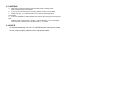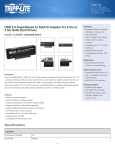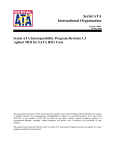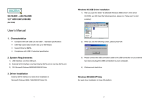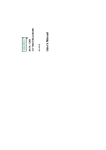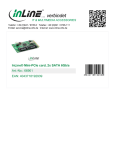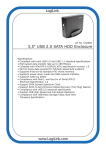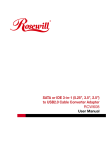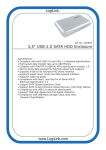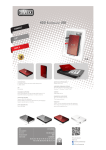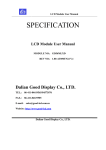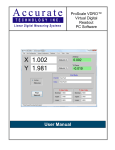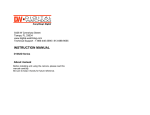Download 3.5`` DUAL HDD EXTERNAL ENCLOSURE User`s Manual
Transcript
1. Characteristics 3.5'' DUAL HDD EXTERNAL ENCLOSURE Compliant with both USB 2.0 and USB 1.1 standard specifications High-speed data transfer rate up to 480 Mbytes Complies with ATA/ATP-6 (SERIAL ATA) specification revision 1.0 64/512 bytes data payload for full/high speed bulk endpoint Supports 8-bit/16-bit standard PIO mode interface Supports power down mode and USB suspend indicator Supports wake-up ability Compliance with Gen1i, and Gen1m of Serial ATA II Electrical Specification 1.0 Support SATA Spread-Spectrum Clock Support SATA II Asynchronous Signal Recovery (Hot Plug) feature Compliance with USB 2.0 electrical specification Support USB High-Speed and Full-Speed Operation Compliance with USB Mass Storage Class, Bulk-Only Transport Specification Support External SATA 2. System Requirements 1) USB Interface: one free USB port. 2) External SATA Interface: one free External SATA port or one free SATA port. 3) OS: Windows ME/2000/XP/VISTA No need driver installation in Microsoft Windows ME/2000/XP OS No support Windows 98SE and MAC OS User’s Manual 4.Take a look on the Product 3. Hard Drive Installation Instruction 1) Take-down the screw from Product housing 1 Power LED 2 Working LED 3 HDD1 LED 4 HDD2 LED 5 USB LED 2) Pull out the face of the enclosure and Take-down the screw of the panel . You will find the hard drive bracket attached to it. 7 E-SATA LED 1 Power port 2 Power switch 3 USB Port: USB1.1/USB2.0 3) Connect two hard drives on your the product module 4 Reset to FactoryDefault (Power on, press 15sec ) 5 HDD adjust switch(left:one HDD right:two HDD) 6 E-SATA port 4) Screw the hard drive and the panel onto the bracket. 5) Close up the Product module from the housinga and lock up the screw 5. Product Connecting Plug the USB cable or E-SATA cable in the USB port and connected to a free USB port or E-SATA port on your computer. If required by the model, plug in the power adaptor at the back of the enclosure. Turn on the power (if needed) and enjoy this product. A.USB mode 1 2 3 B.E-SATA mode 6. 1) 2) 1 2 3 If you use all new HDD Please use “Fdisk” to set the capacity of your HDD, but this will destroy all the data in the HDD. Format your HDD by standard procedures, if you can’t find your new HDD, please Following the steps in FAQ-1 NOTE: “Fdisk” or “Format” will destroy all the data and program in the HDD you select. Please make sure there is not any data in it, or all the data have a backup copy. 7. FAQ 5. Verification Please track the path “My computer→System Properties→Device Manager” and expand the item “Universal Serial Bus Controllers”, you should meet one item titled “USB Mass Storage Device”. Q1: I could see the icon at the right down comer on the screen, but I still couldn’t find my external HDD. A1: a.Please make sure your HDD has been installed correctly. b. Please make sure your HDD has been set in “Master” position. c. Please make sure you have installed correct driver for this enclosure. d. Please make sure your HDD has been formatted. If no, please format your hard drive first. e. If you are sure you have installed correctly all the hardware and software, please follow the steps as below to catch your HDD. i. Enter “Control Panel” and enter “System” icon ii.Double click it to find a “System Manager”. iii. Find a “Disk” category. There should be 3 drivers, double click “Generic STORAGE DEVICE USB Device.” iv. Find the “Setting” button and choose the option “Removable Drive”. v. Your computer will automatically assign a new letter to this protable HDD after restarting your computer. Q2. Why I couldn’t find my enclosure at all? A2: This situation somethings happens to some notebook models. That’s because a few notebook maufactures remove the power current from USB port to reduce the heat in the notebook. Or some old models couldn’t supply sufficient power for USB. This problem mostly couldn’t solve the problem, please buy a AC power adaptor to offer sufficient power for enclosure. 8. CAUTION!! a. When using USB 2.0-interface model, external power is needed when HDD consumes power over 550mA. b. If you are not sure what OS you are using, please contact your PC dealer. c. Please don’t put 3.5'' SATA Enclosure in a humid or high-temperature environment. d. If your first installation is failed, please firstly remove the wrong device through the path as below: Path=Control Panel > System > System Manager > PCI to USB Open Host Controller > Please remove the items with “?” or “!”mark. 9. ADVICE It’s recommended that you use 3.5'' SATA Enclosure in bus-power mode. If it can’t work properly, please use it in self-power mode.