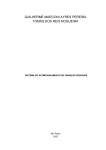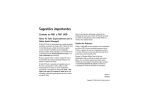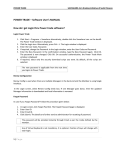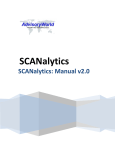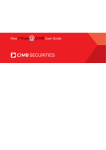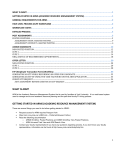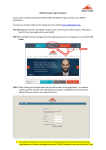Download User Manual
Transcript
MobFinance EU Edition IMOBLIFE-EXPEDITE MOBILE LIFE User Guide IMOBLIFE Ltd Home: http://www.imoblife.com Email:[email protected] MobFinance US Edition User Guide 1 Table of Content Introduction ………………………………………………………………..……….…… 3 Main Features …………………………………………………………….….……......3 Demo Version ……………………………………………………………….…….......4 Getting Started……………………………………………..……………….…………… 4 Installing MobFinance ………………………………………………….…………......4 With Nokia PC Suite………………..……….………………………….…………......4 Running MobFinance……………………………………..……………….……………..6 Main Window…………………………………………………………….………..…..6 Select Exchange…………………………………………………………….…….…...6 My Portfolios Update & Management……………………………………..……..…...7 Quick Portfolio Summary & Profit Tracker………………….…..……..…...............9 Integrated Finance News………………………………………………………….…..10 Real-time Quote Search & Save……..…………………………………….……..…..11 Real-time Quote Headlines View……………………..…………………………..….11 Real-time Chart View & Save……………………………………….……..………...12 Quote & Chart Info for Offline View……………………………………………..….13 Settings for Language and WAP Proxy…………………………………………..…..15 MobFinance US Edition User Guide 2 Introduction MobFinance (EU Edition) is a new generation of Cell/SmartPhone based investor assistant specifically designed for European investors. It offers a broad range of trade information about stocks, mutual funds, and derivatives from 14 European markets (including Amsterdam, Brussels, Copenhagen, Dublin, Germany, Lisbon, London, Madrid, Milan, OSLO, Paris, Stockholm, Switzerland, and Vienna). An investor can monitor his entire portfolios by retrieving stock quotes and live charts showing intraday, weekly and 12 month graphs, as well as today's headlines through Internet directly to your mobile phone anywhere at any time. Its data charts also enable an investor to observe the price trend and capture momentum. WAP proxy is fully supported and five different languages support meets the needs of multi-national investors. MobFinance makes Real-time finance information is at investors' hand. Main Features - - Instant symbol lookup (10 minutes delay) Comprehensive quotes for stocks, mutual funds, futures, ETFs traded on 14 EU markets (including Amsterdam, Brussels, Copenhagen, Dublin, Germany, Lisbon, London, Madrid, Milan, OSLO, Paris, Stockholm, Switzerland, Vienna) Integration of iMobLife's RssNews!(Mobile Rss Reader) that enables investors to manage & browse latest market news feeds Efficient portfolio management options (Self-defined Categories, Quick Portfolio Summary, Watch List, etc.) Smart Portfolio Manager & Profit Tracker, Stock Shares & Market Value Management/Auto-calculation Enhanced portfolio management that links each stock to a specific exchange and allows to update all portfolios with one click Intuitive and super easy-to-use interface for non-professional mobile users Live stock details including Last Trade, Trade Time, Daily Change, Day's Range, 52wk Range, Volume Market Cap, EPS, Div & Yield and more... Live stock charts for Daily / Weekly / Yearly time ranges Save a full range of quote information and live charts into local storage for offline review and analysis Latest headline news related to each specific stock & Open original headline news links in your handset's default web browser Automatically adjusting displaying resolution for charts that fits in the screen of mobile phones Adjustable displaying format of portfolio according to your preference Full WAP proxy support Multiple Languages -English , German , Italian , Spanish , French MobFinance US Edition User Guide 3 - Compressed data transferring support which saves up to 80% of network usage Symbian & Blackberry Support Demo Version The Demo version has all the features of the Full version except for the following: • Full function • 30 times’ usage limitation Getting Started The Frequently Asked Questions page for MobFinance may contain more recent information and trouble shooting tips, see http://www.imoblife.com/support.html. Installing MobFinance There are 2 easy ways to install MobFinance. If you received MobFinance software package, you can install it with Nokia PC Suite, which can be downloaded at http://europe.nokia.com/A4144903. The instructions regarding installing procedures can be found in Nokia PC Suite’s User Guide. This will usually require a PC and a USB data cable (or Bluetooth) between the PC and your Nokia device. Another alternative is to directly upload "mobfinance.jar" onto your mobile device and click it to start the installation process. With Nokia PC Suite The procedures to install MobFinance with Nokia PC Suite are: • Start Nokia PC Suite Desktop Manager. • Connect your Nokia device to your PC or laptop. This is usually done by connecting USB cable or through Bluetooth (if supported.) • Run Nokia PC Suite. MobFinance US Edition User Guide 4 • Select "Install application". • Select "mobfinance.jar" and click " " to install MobFinance MobFinance US Edition User Guide 5 Running MobFinance Select MobFinance icon in the main menu to start MobFinance. Main Window Select Exchange By entering "Select Exchange" menu in the main menu, you can choose your favorite market among 14 European financial markets (including Amsterdam, Brussels, Copenhagen, Dublin, Germany, Lisbon, London, Madrid, Milan, OSLO, Paris, Stockholm, Switzerland, and Vienna). MobFinance US Edition User Guide 6 My Portfolios Update & Management By selecting "My Portfolios" command in the main menu, you will enter the portfolio window. Here you can add, delete, and update your portfolios categories, symbols and shares at any time. By simply clicking on the "Update" or "Update All" command, a real-time quote details will be retrieved and sent directly to your phone's screen. The last category is “Watch” category, which is auto-generated by MobFinance. You can put your favorite symbols into it. MobFinance will not calculate the market value for “Watch” category. MobFinance US Edition User Guide 7 MobFinance US Edition User Guide 8 Quick Portfolio Summary & Profit Tracker In the portfolio window, you can take a quick view of the portfolio summary by clicking “Portfolio Summary” command. The detailed information for the selected category will jump out onto your screen, including Category Name, Stocks held, Portfolio Market Value, and Portfolio Profit, etc. You can also click “Portfolio Manager” command to manage each portfolio efficiently. Here you can edit “Purchased Price”, “Purchased Shares”, and “Purchased date” for each portfolio. By clicking “Update” command, all changes will be updated immediately into the local database. Each portfolio’s current profit will be re-calculated at the same time. MobFinance US Edition User Guide 9 Integrated Finance News MobFinance has fully integrated iMobLife's Mobile RSS Reader (RssNews!) to enable an investor to browse latest market news. By selecting “Finance Headline” in the main menu, you can read the most up-to-date finance news through news sources like Business Week, Yahoo Finance, Reuters Business, etc. You can also add, edit and delete news feeds to customize your own news sources. MobFinance US Edition User Guide 10 Real-time Quote Search & Save You can input any symbols into the input field and select "Quote" command in the menu. MobFinance will retrieve the most up-to-date quote information and send it directly to your mobile phone. The detailed stock info are comprised of Last Trade, Trade Time, Change, Day's Range, 52wk Range, Volume Market Cap, EPS, Div & Yield and more... Anytime you find the quote is interesting to you, you can select "Save" to save the full detailed quote info into local store for a later offline review. Real-time Quote Headlines View When you look into a quote's detailed info, you will probably want to have a look at the quote's most up-to-date headlines. Then all you have to do is to select "Headlines" command in the menu list, the related headlines for the symbol will be sent to your phone's screen in a few seconds. Anytime you find the headline news is interesting to you, you can select "Read" to open original headline news links in your handset's default web browser. MobFinance US Edition User Guide 11 Real-time Chart View & Save When you look into a quote's detailed info, you will probably want to have a look at the quote's intraday/weekly/yearly charts. Then all you have to do is to select "Daily Chart", "5 Days Chart" or "1 Year Chart", the related chart will be sent to your phone's screen in a few seconds. Anytime you find the chart is interesting to you, you can select "Save" to save the full chart into local store for a later offline review. MobFinance US Edition User Guide 12 Quote & Chart Info for Offline View By selecting "Saved Quote" and "Saved Chart" commands in the main menu, you can enter local quote store and chart store respectively. There you can have an offline review of your saved quotes or charts at any time. MobFinance US Edition User Guide 13 MobFinance US Edition User Guide 14 Settings for Display, Language and WAP Proxy By selecting "setting" command in the main menu, you can enter the settings window. Here you can select your preferred language and set your specific WAP proxy if there exists one. Currently five languages are supported by MobFinance. They are English, German, Italian, French and Spanish. You can also select to display portfolio lists and quote details in one line or two lines according to the screen size of your mobile phone. MobFinance US Edition User Guide 15