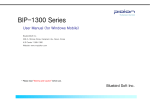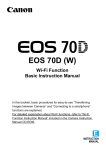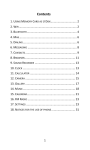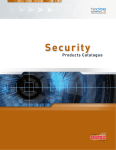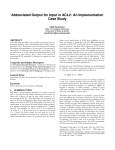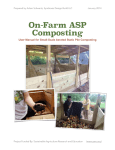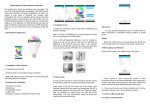Download User Manual for C70
Transcript
User Manual for C70 1 The instruction of button and telephone appearance 1. Earpiece 3. Left selection key 5. Volume key 7. Right selection key 9. End call/Power on/Power off 11. Silent/Input method 13. Loudspeaker 15. LED light(Missed calls) 17. SOS Key 2. Arrow keys 4. Call key 6. Voice mail 8. Seat-type charging socket 10. Torch key 12. Torch light 14. LED light(Charging) 16. Camera lens 18. Battery cover Contents Installation.............................................................................................................. ............ 5 Installing SIM card, memory card and battery............................................................. 5 Phonebook….…………………………............................................................................. 5 Search………………………........................................................................................6 Add new contact…………………............................................................................... 6 2 Photo contact..……………………............................................................................. 6 Phonebook settings ………………............................................................................ 7 Message…..……………………........................................................................................ 7 Write Message ……………........... ....................................................................... 8 Inbox ……………………........... ....................................................................... 8 Drafts ……………………........... ....................................................................... 8 Outbox ……………………........... ....................................................................... 8 Sent Messages ……………........... ....................................................................... 8 Call center………………………................................................................................. 8 Call history.................................................................................................... ................. 8 Call setting………………………………………………………………………….......9 Organizer………………………………............................................................................ 9 Alarm……..………………………................................................................................ 9 Calculator……..…………………................................................................................10 Calendar………...………………….............................................................................10 Tasks………...…………………...................................................................................10 Bluetooth……..…………………...............................................................................10 Multimedia........................................................................................................... ............ 11 Camera......................................................................................................................... 11 3 Image viewer………………........................................................................................ 11 FM radio…………………………............................................................................... 12 File Manager …………………....................................................................................13 Settings............................................................................................................................. 13 SOS Setting…………………...................................................................................... 13 Phone setting……………………................................................................................ 14 User profiles……………………………..................................................................... 14 Speed dial……………………..................................................................................... 14 Block function…………………...................................................................................15 Key shortcuts …………………...................................................................................15 Security settings…………………............................................................................... 15 Restore factory settings………………….....................................................................16 Safety and Attentions…………………………………………………………….……...16 111111111111111111Installation1111111111111111111 IMPORTANT Turn off the phone and disconnect the charger before removing the battery cover. 4 Installing T-FLASH memory card Insert the memory card into the slot under the SIM card holder, make sure card's contacts face downwards ,take care and please do not scratch or bend the contracts on the card. T-Flash card is used as phone storage, when connect to computer by USB cable, You can copy MP3 to My Music, copy picture to Images or Photos and copy e-book to E-book. Installing the SIM card 1) Insert SIM Card into the SIM card slot upon the memory card holder. (Make sure the SIM card’s contacts are facing inwards.) 3) Before taking out the SIM card, please turn off the phone first. Installing the battery For the first time use, please use up the battery and charge for 4 hours to achieve the best state of battery. Remove the battery cover ,insert the battery into the battery compartment, replace the battery cover. 1111111111111111111Phonebook111111111111111111 5 Add New Contact: You can add the new contact to the SIM card or phone, by press OK to confirm . 1. Enter name and telephone number 2. Setup the caller picture: use the keypad camera, from file. 3. 4. Setup default ringtone. Press the keypad Press Options to save. and and to select the picture from default, from to switch Photo Contact 1. Press Option => Edit - Enter a name and numbers for contact, also Caller Picture and ring tones. The picture will be displayed when you call the corresponding contact or when they are calling you. Select one of the following options and press OK: 1) Select From camera, and take a picture. Remark: using default image size 240x320pixel instead of taking a picture, which can make the Caller picture more suitable and nice. 2) Select From File , and then select one existing picture from Phone or Memory card. Remark: using default image size 240x320pixel to make the Caller picture more suitable and nice. 6 Phonebook Setting: 1. 2. 3. 4. 5. Preferred storage: you can save the new contact to the SIM card , phone or both. Memory status: to check how many contacts in the SIM card and the phone . Copy contacts: you can copy the contacts to the SIM card or to the phone. Move contacts: you can move the contacts to the SIM card or the phone. Delete all contacts: you can delete all the contacts in the SIM card or the phone . In the phonebook, you can check the contact persons, send SMS, make a call, edit, delete, copy and set up incoming call group. 1111111 Messaging White Message 1. 3. 3. Select “write message” and press OK. Input your message then press Option. Choose “Send to” to add receiver phone number and then press ok to send . 7 11111111 Inbox Received Messages are listed in this menu. Drafts Draft messages are listed in this menu. Outbox The messages which are sent failed are stored in the Outbox. Sent messages Sent messages are listed in this menu. 11111111 Call Center11111111111111 11 Call History 1. you can choose Calling Center, or to check the Call History 2. Use Scroll to view Missed/Dialed/Received calls or delete call logs 8 Call Settings You can set Caller ID, Call Waiting, Call Divert, Call barring, and Advanced settings. 1111111111111111111Organizer1111111111111111111 Alarm 1. To edit an alarm press Edit and press OK. 2. 3. Use key and select ON or OFF. Enter time with number keypad . 9 4. Scroll to select repeat to choose Once, Everyday or Custom. The same way to setup Alarm tone , Snooze and Alert type. 5. To stop the alarm, press off and press Done. Note: The Alarm is available even the phone is power off. Calculator In the standby mode, press Menu, scroll to Calculator and press OK. Input numbers by keypad .Use to select an operation (+, -, x, ÷) and press OK. Calendar In the Calendar ,you can view the date and day of the week, and remark the big event and appointments of the date . Tasks In the Tasks ,you can add some important things in it, such as :dating ,Birthday . Bluetooth Power on /off: Select on/off to enable/disable Bluetooth. 10 Visibility: Select on/off to make the phone visible /invisible to other devices. My device: Saved device name and allow you to add new devices. Search audio device: Search for the available audio device, search by press Yes .if connect other device, need to share password, enter it and press OK. My name: Name for current device. Advanced: Set Audio Path, check the Storage, view Bluetooth Address. 1111111111111111Multimedia11111111111111111111 Camera 1. 2. Press to take photo。 To view photos, press Options and select Photos. Warning! If memory card is insufficient, delete some document or expand the storage with T card. 11 Image Viewer View all saved photos under this menu. FM Radio To use the FM Radio, you need to Insert the headset first. 1. Use side key to adjust the volume. 2. Press right soft key to go back to standby mode. The radio will continue to play. Important 1. Press the number key”0” to turn on/off the FM radio 2. Press side volume key to control volume 3. Press the Arrow keys select channel` File Manager Use it to manage all files, you can rename, copy, delete, move the files. 12 1. Press Menu, scroll to Settings, select File management and press OK. 2. Select from phone or SIM card 3. Press Options to open. You can check all saved documents such as Audio, My music, Photos and Video etc. 1111111111111111111111111 1111Settings1 1 11111111111111111 SOS Settings 1. Scroll to select Status on/off and setup SOS numbers & SOS SMS then press Save. 2. If status on , when you press SOS button at the back of the telephone, the phone will send emergency sound and call the saved 5 numbers. Warning! The SOS function must be activated before use. For some interference factors (e.g. Internet, environment and etc.), SOS function is not available. Phone Settings 13 1. Time and date : Press OK to into it ,select the home city and format, entry the time and date ,then press Save 2. Language : Press OK to into it,use to select the language you like. 3. Preferred Writing method: Press OK to into it,use to select the language you like. 4. Display: Under this menu, you can change wallpaper. you can use the wallpaper from system or you can personalized customization it . Profiles 1. Scroll to select available mode, General/Silent/Meeting/Outdoor. 2. Long press # key will change to Meeting mode. 3. After you select one mode, you can setup it's Alert type, Ring type, Incoming call ring ,Ringtone Volume, Message tone/Volume, Keypad tone/Volume, tone for power on /off . Speed dial 1. *and #Key: press OK to turn the status on or off, then press the phonebook., then press OK to save. 2. 2-9numbers: press OK to turn the status on or off, then press phonebook, then press OK to save. 14 to set the * and # key number from to set the 2-9 numbers from the Block Function You can disable functions to simply use of the phone. Key Shortcuts The Up Arrow Key Shortcut is default to be Message, use key ,you can change it to be Phonebook, Call Center, Organizer, Camera, Multimedia, Photo contacts. The Down Arrow Key Shortcut is default to be Photo contacts, use key ,you can change it to be Phonebook, Call Center, Organizer, Camera, Multimedia, Message. Security settings 1. SIM security: Under tis menu ,you can turn ON/OFF the PIN lock ,and change the PIN code . 2. Phone security: Under this menu ,you can turn ON/OFF the phone lock ,and change the phone password.the default password of the phone is “1122”. Restore Factory Settings In this menu ,afer you input the phone password ,you can let all the settings of the phone back to the 15 original settings. the default password of the phone is “1122”. 111111111111111111Safety and Attentions1Sa111 111111 In order to use your mobile phone safely and efficiently, please read your messages before using: Please be careful when you are near chemical plant, gas station, tank farm and other exploders. Even if your mobile phone is in standby, it will send out RF signal as well. Therefore, please power off your mobile phone. When you are driving, do not use your mobile phone. If you have to use it, please park your car then have your calling. Don’t use your mobile phone in the hospital so as not to disturb the operation of medical equipment, such as heart pacemakers, hearing aids and etc. You should obey relevant rules before using. Please power off your mobile phone before the plane taking off so as not to disturb flying. It is dangerous and illegal to use mobile phone on board. Please place your mobile phone and all accessories where is untouchable for kids. 16 Accessories and battery: please use the dedicated accessory and battery of our company. If not, it will destroy the phone and lead to danger. Please do not shortcut, tear down and adapt the battery. If the phone has excessive temperature, discolor, variant, bulking, weeping and other unusual phenomenon, please stop using and change the battery immediately so as not to affect the safety. Please place the old batteries in specific recycle spots. No charging without the battery. When you take off the battery, please power off the mobile phone so as not destroy the property of the phone. The phone is not waterproof. Please keep it dry. Avoid using the phone in an excessive and too low temperature. Not throw, fall and beat the phone so as not to destroy the internal and external phone. Authorized Service: install and maintain the phone by professional people. Please not tear off the phone on your own. The counting unit of radiation standard is called SAR. In the international norm, the SAR limitation is 2.0 W/Kg. The maximal SAR of this phone is 0.482 W/Kg. It meets the state criterion of GB 21288-2007. 17 18