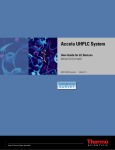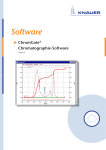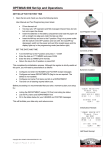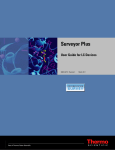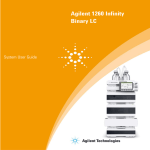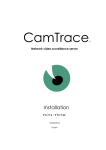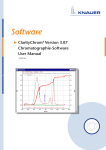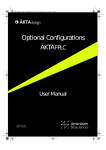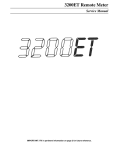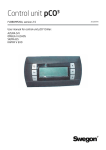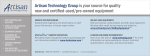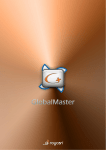Download Open LAB Instrument-Control Software Manual
Transcript
Software OpenLAB® CDS EZChrom Edition KNAUER Instrument Control V2600-1 3 Table of Contents Table of Contents Note: For your own safety, read the manual and always observe the warnings and safety information on the device and in the manual! General Definitions . . . . . . . . . . . . . . . . . . . . . . . . . . . . . . . . . . . . . . . . . . 6 Using this Manual . . . . . . . . . . . . . . . . . . . . . . . . . . . . . . . . . . . . . . . . . . . . . . . 6 General Information on OpenLAB . . . . . . . . . . . . . . . . . . . . . . . . . . . . . . . . . . . 6 Supported Devices . . . . . . . . . . . . . . . . . . . . . . . . . . . . . . . . . . . . . . . . . . . . . . 7 Installation . . . . . . . . . . . . . . . . . . . . . . . . . . . . . . . . . . . . . . . . . . . . . . . . . 9 KNAUER Drivers and Extensions . . . . . . . . . . . . . . . . . . . . . . . . . . . . . . . . . . . . 9 KNAUER Fraction Collectors Addon . . . . . . . . . . . . . . . . . . . . . . . . . . . . . . . . . 12 Generic Drivers Installation . . . . . . . . . . . . . . . . . . . . . . . . . . . . . . . . . . . . . . . 13 Licensing . . . . . . . . . . . . . . . . . . . . . . . . . . . . . . . . . . . . . . . . . . . . . . . . . . . . . 13 Install Licenses for OpenLAB EE . . . . . . . . . . . . . . . . . . . . . . . . . . . . . . . . . . 14 Driver Update . . . . . . . . . . . . . . . . . . . . . . . . . . . . . . . . . . . . . . . . . . . . . . . 15 Mobile Control with OpenLAB . . . . . . . . . . . . . . . . . . . . . . . . . . . . . . . . 16 Setup and Control of KNAUER HPLC Systems . . . . . . . . . . . . . . . . . . . . 17 The OpenLAB Control Panel . . . . . . . . . . . . . . . . . . . . . . . . . . . . . . . . . . . . . . 17 Creating a Project . . . . . . . . . . . . . . . . . . . . . . . . . . . . . . . . . . . . . . . . . . . . . . 17 Overview of Instrument Control . . . . . . . . . . . . . . . . . . . . . . . . . . . . . . . . . . . 18 Configuration – Device Communication Port . . . . . . . . . . . . . . . . . . . . . . . . . 18 Configuring the Interface . . . . . . . . . . . . . . . . . . . . . . . . . . . . . . . . . . . . . . . . 18 KNAUER Interface Configuration . . . . . . . . . . . . . . . . . . . . . . . . . . . . . . . . . 19 Configuring the KNAUER HPLC System . . . . . . . . . . . . . . . . . . . . . . . . . . . . . . 20 Instrument Configuration . . . . . . . . . . . . . . . . . . . . . . . . . . . . . . . . . . . . . . . . 21 Configuration – KNAUER HPLC System . . . . . . . . . . . . . . . . . . . . . . . . . . . . 21 Configuration – KNAUER Pumps . . . . . . . . . . . . . . . . . . . . . . . . . . . . . . . . . 22 Configuration – KNAUER Detectors . . . . . . . . . . . . . . . . . . . . . . . . . . . . . . . 28 RF-20A/Axs . . . . . . . . . . . . . . . . . . . . . . . . . . . . . . . . . . . . . . . . . . . . . . . . . 36 Configuration – User Defined Detectors . . . . . . . . . . . . . . . . . . . . . . . . . . . 37 Configuration – Virtual Detector . . . . . . . . . . . . . . . . . . . . . . . . . . . . . . . . . 39 Detector Connections . . . . . . . . . . . . . . . . . . . . . . . . . . . . . . . . . . . . . . . . . 39 Trigger Signal Connections . . . . . . . . . . . . . . . . . . . . . . . . . . . . . . . . . . . . . 40 Autozero Signal Connections . . . . . . . . . . . . . . . . . . . . . . . . . . . . . . . . . . . 41 Configuration – Assistant ASM 2.1L . . . . . . . . . . . . . . . . . . . . . . . . . . . . . . 41 Configuration – Autosampler . . . . . . . . . . . . . . . . . . . . . . . . . . . . . . . . . . . 46 Configuration – Autosampler 3950, AS-1 . . . . . . . . . . . . . . . . . . . . . . . . . . 46 Configuration – Autosampler KNAUER Optimas . . . . . . . . . . . . . . . . . . . . . 51 Configuration – miscellaneous Instruments . . . . . . . . . . . . . . . . . . . . . . . . . 52 Configuration – Switching Valves . . . . . . . . . . . . . . . . . . . . . . . . . . . . . . . . 52 Configuration – Managers S 5050, M-1, Interface Box IF 2, IFU 2.1 . . . . . . 54 KNAUER OpenLAB, Software Manual, V2600-1, Version 1.4 4 Table of Contents Configuration – Thermostat T-1, T-1 Basic, JetStream, CT 2.1 . . . . . . . . . . . 55 Configuration – Flowmeter . . . . . . . . . . . . . . . . . . . . . . . . . . . . . . . . . . . . . 57 Configuration – SIKA Thermometer . . . . . . . . . . . . . . . . . . . . . . . . . . . . . . 58 Creating an Instrument Control Method . . . . . . . . . . . . . . . . . . . . . . . . 59 Instrument Setup . . . . . . . . . . . . . . . . . . . . . . . . . . . . . . . . . . . . . . . . . . . . . . 60 Instrument Setup – Pumps . . . . . . . . . . . . . . . . . . . . . . . . . . . . . . . . . . . . . . . 61 Instrument Setup – Detectors . . . . . . . . . . . . . . . . . . . . . . . . . . . . . . . . . . . . . 70 Instrument Setup – RI Detectors S 2300/S 2400 . . . . . . . . . . . . . . . . . . . . . 71 Instrument Setup – UV Detectors UVD 2.1L, UVD 2.1S, 10D, S 2520 . . . . . 71 Instrument Setup – Detectors S 2550, 50D, MW-1, K-2600 . . . . . . . . . . . . 74 Instrument Setup – Diode Array Detectors DAD 6.1L, DAD 2.1L, UV Detector MWD 2.1L . . . . . . . . . . . . . . . . . . . . . . . . . . . . . . . . . . . . . . . . . . . . . . . . . 77 Instrument Setup – Diode Array Detectors PDA-1, S 2600, S 2850 . . . . . . . 81 Instrument Setup – Conductivity Monitor 2900, CM 2.1S . . . . . . . . . . . . . . 85 Instrument Setup – Fluorescence Detector RF 20A/Axs . . . . . . . . . . . . . . . . 85 Instrument Setup – User-Defined Detector . . . . . . . . . . . . . . . . . . . . . . . . . 87 Instrument Setup – Virtual Detector . . . . . . . . . . . . . . . . . . . . . . . . . . . . . . 87 Instrument Setup – Assistant ASM 2.1L . . . . . . . . . . . . . . . . . . . . . . . . . . . . . . 91 Assistant Setup / FRC Setup . . . . . . . . . . . . . . . . . . . . . . . . . . . . . . . . . . . . 93 Instrument Setup – Autosamplers . . . . . . . . . . . . . . . . . . . . . . . . . . . . . . . . . . 93 Instrument Setup – Autosampler KNAUER Optimas . . . . . . . . . . . . . . . . . . . 94 Instrument Setup – Autosampler 3950 (Alias), AS-1 . . . . . . . . . . . . . . . . . . 97 Instrument Setup – Manager I/O S 5050, M-1, IF 2, IFU 2.1 . . . . . . . . . . . . . 105 Instrument Setup – Switching Valves . . . . . . . . . . . . . . . . . . . . . . . . . . . . . . . 106 Instrument Setup – Column Thermostat T-1, T-1 Basic, JetStream, CT 2.1 . . . 108 Instrument Setup – Flowmeter . . . . . . . . . . . . . . . . . . . . . . . . . . . . . . . . . . . 111 Instrument Setup – SIKA Thermometer . . . . . . . . . . . . . . . . . . . . . . . . . . . . . 112 Setting up Auxiliary Traces . . . . . . . . . . . . . . . . . . . . . . . . . . . . . . . . . . . . . . 112 Setting up a Trigger . . . . . . . . . . . . . . . . . . . . . . . . . . . . . . . . . . . . . . . . . . . 113 Instrument Status of a (Running) Control Method . . . . . . . . . . . . . . . 106 System Status . . . . . . . . . . . . . . . . . . . . . . . . . . . . . . . . . . . . . . . . . . . . . . . . 106 Instrument Status – Pumps . . . . . . . . . . . . . . . . . . . . . . . . . . . . . . . . . . . . . . 109 Instrument Status – Detectors . . . . . . . . . . . . . . . . . . . . . . . . . . . . . . . . . . . . 115 Instrument Status – UV Detectors UVD 2.1L, UVD 2.1S, MW-1, S 2520, S 2550, 50D, K-2600 . . . . . . . . . . . . . . . . . . . . . . . . . . . . . . . . . . . . . . . . . . . . . . . 115 Instrument Status – Diode Array Detectors DAD 6.1L, PDA-1, S 2600, S 2850 . . . . . . . . . . . . . . . . . . . . . . . . . . . . . . . . . . . . . . . 119 Instrument Status – RI Detectors 2300/2400 . . . . . . . . . . . . . . . . . . . . . . . 122 Instrument Status – Fluorescence Detector RF 20A,Axs . . . . . . . . . . . . . . . 124 Instrument Status – User-defined Detector . . . . . . . . . . . . . . . . . . . . . . . . 127 Instrument Status – Virtual Detector . . . . . . . . . . . . . . . . . . . . . . . . . . . . . 128 Instrument Status – Assistant ASM 2.1L . . . . . . . . . . . . . . . . . . . . . . . . . . . . . 128 Instrument Status – Autosampler . . . . . . . . . . . . . . . . . . . . . . . . . . . . . . . . . . 134 KNAUER OpenLAB, Software Manual, V2600-1, Version 1.4 5 Table of Contents Instrument Status – Autosampler KNAUER Optimas . . . . . . . . . . . . . . . . . 134 Instrument Status – Autosampler 3950, AS-1 . . . . . . . . . . . . . . . . . . . . . . 135 Instrument Status – Manager S 5050, M-1, IF 2/IFU 2.1 . . . . . . . . . . . . . . . . 136 Instrument Status – KNAUER Switching Valves . . . . . . . . . . . . . . . . . . . . . . . 137 Instrument Status – Column Oven CT 2.1, Jetstream, T-1 Basic and T-1 . . . . . . . . . . . . . . . . . . . . . . . . . . . . . . . . . . . . . 139 Instrument Status – Flowmeter . . . . . . . . . . . . . . . . . . . . . . . . . . . . . . . . . . . 142 Instrument Status – SIKA Thermometer . . . . . . . . . . . . . . . . . . . . . . . . . . . . . 143 KNAUER Instrument Control Method Options . . . . . . . . . . . . . . . . . . . 142 General Settings . . . . . . . . . . . . . . . . . . . . . . . . . . . . . . . . . . . . . . . . . . . . . . 142 Runtime Settings . . . . . . . . . . . . . . . . . . . . . . . . . . . . . . . . . . . . . . . . . . . 142 Download Tab / Method . . . . . . . . . . . . . . . . . . . . . . . . . . . . . . . . . . . . . 145 Validation of integration . . . . . . . . . . . . . . . . . . . . . . . . . . . . . . . . . . . . . . . . 145 Generic Drivers . . . . . . . . . . . . . . . . . . . . . . . . . . . . . . . . . . . . . . . . . . . . . . . 150 OpenLAB Preparative Option . . . . . . . . . . . . . . . . . . . . . . . . . . . . . . . . 153 Configuration – Fraction Collector . . . . . . . . . . . . . . . . . . . . . . . . . . . . . . . . . 153 Configuration – Virtual Fraction Collector . . . . . . . . . . . . . . . . . . . . . . . . 157 Configuration – MultiValve Fraction Collector . . . . . . . . . . . . . . . . . . . . . 158 Instrument Setup – Fraction Collector . . . . . . . . . . . . . . . . . . . . . . . . . . . . . . 161 Instrument Status – Fraction Collector . . . . . . . . . . . . . . . . . . . . . . . . . . . . . . 177 MultiValve Fraction Collector . . . . . . . . . . . . . . . . . . . . . . . . . . . . . . . . . . 179 Fraction Annotations . . . . . . . . . . . . . . . . . . . . . . . . . . . . . . . . . . . . . . . . . . . 180 Stacked Injection . . . . . . . . . . . . . . . . . . . . . . . . . . . . . . . . . . . . . . . . . . . . . . 181 Configuration – Injection Module . . . . . . . . . . . . . . . . . . . . . . . . . . . . . . . 181 Instrument Setup – Injection Module . . . . . . . . . . . . . . . . . . . . . . . . . . . . 183 Simulation of Stacked Injections . . . . . . . . . . . . . . . . . . . . . . . . . . . . . . . . 186 Instrument Status – Injection module . . . . . . . . . . . . . . . . . . . . . . . . . . . . 187 Table of Figures . . . . . . . . . . . . . . . . . . . . . . . . . . . . . . . . . . . . . . . . . . . 189 Index . . . . . . . . . . . . . . . . . . . . . . . . . . . . . . . . . . . . . . . . . . . . . . . . . . . 196 KNAUER OpenLAB, Software Manual, V2600-1, Version 1.4 6 General Definitions General Definitions Using this Manual The first chapter of this manual describes the installation of OpenLAB, followed by the system configuration, method setup and status. The Fraction Collector and the Injection Module are described in the section on the preparative option. Additional notes in the left margin support the menu. Menu options or software commands are set in italic capitals. General Information on OpenLAB OpenLAB® is a laboratory software suite from Agilent Technologies. It includes: OpenLAB® Chromatography Data System (CDS) OpenLAB® Electronic Lab Notebook (ELN) OpenLAB® Scientific Data Management System (SDMS) There are two versions of the OpenLAB CDS software: The EZChrom Edition and the ChemStation Edition. The OpenLAB EZChrom Edition (OpenLAB EE) is the successor of KNAUER’s ChromGate CDS. This manual describes the KNAUER extensions for OpenLAB EZChrom Edition. The KNAUER extensions for OpenLAB EZChrom Edition include the drivers for KNAUER devices and additional features such as the KNAUER FRC option and the Runtime Settings, as known from ChromGate. The OpenLAB EE is shipped from KNAUER on several original OpenLAB EE disks plus one CD with the KNAUER extensions. The “XXXX” number on the KNAUER CD for OpenLAB EE is the internal build number (e.g. 5044) and may change if a new build is released. A new build may include hotfixes and patches and/or the support of additional devices. The KNAUER drivers are valid for OpenLAB EZChrom Edition from version A.04.05/06. Please refer to the “CDS_hw-sw-requirements.pdf” on the OpenLAB Shared Services Software DVD (Disk 1) for hardware and software requirements, e.g. for supported operating systems. A Shared Services Server for Distributed or Networked Systems must run under Windows Server operating system. All software, especially virus detection software, must be shut down during the installation. For an installation of a workstation, please refer to the “CDS_WSInstallationGuide.pdf”. The manuals “CDS_DistribSystem-Installation.pdf” or “CDS_NetworkedWS-Installation.pdf” will guide you through the installation of a Distributed or Networked System. For the installation of the OpenLAB software for Distributed or Networked Systems, you must be logged onto the network domain in which you will be working and the person performing the installation must have administrator rights. KNAUER OpenLAB, Software Manual, V2600-1, Version 1.4 7 General Definitions The installer checks if the hardware and software requirements are fulfilled. If the requirements are not met, the installation must be confirmed. The software runs after installation for 60 days with a startup license. The OpenLAB Control Panel will inform about the days left. The regular license must be created on a special server. Please send your license authorization code and the OpenLAB computer’s MAC address to KNAUER. For Distributed or Networked Systems also the computer’s name is required. KNAUER will create the license file and send it to you. Please refer to the “CDS_LicenseInstallationGuide.pdf” for assistance installing the license on your computer. Supported Devices The following KNAUER devices are supported. Pumps AZURA Pump P 2.1L AZURA Pumps P 2.1S/P 4.1S AZURA Pump P 6.1L PLATINblue Pump P-1 Smartline Pump 1050 Smartline Pump 100 BlueShadow Pumps 10P/20P BlueShadow Pump 40P BlueShadow Pump 80P Detectors AZURA Detector MWD 2.1L AZURA Detector UVD 2.1L AZURA Detector UVD 2.1S AZURA Detector DAD 2.1L AZURA Detector DAD 6.1L AZURA Conductivity Monitor CM 2.1S PLATINblue Detector MW-1 PLATINblue Detector PDA-1 Smartline RI Detector S 2300/S 2400 Smartline UV Detector S 2520 Smartline UV Detector S 2550 Smartline PDA Detector S 2600 Smartline PDA Detector S 2850 Smartline Conductivity Monitor S 2900 Shimadzu Fluorescence Detector RF-20A/Axs (FW 0.90 only) KNAUER A/D Converter: IFU 2.1, Interface Box IF2, Manager S 5050, M-1 Virtual Detector BlueShadow Detector 10D BlueShadow UV Detector 40D BlueShadow UV Detector 50D WellChrom UV Detector K-2600 Assistants AZURA ASM 2.1L Thermometers SIKA MH 3710 Thermometer KNAUER OpenLAB, Software Manual, V2600-1, Version 1.4 8 General Definitions Column Thermostats Column Thermostat CT 2.1 PLATINblue Column Thermostat T-1 PLATINblue Column Thermostat T-1 Basic Smartline Column Thermostat / JetStream Autosamplers PLATINblue Autosampler AS-1 Autosampler 3950 Autosampler KNAUER Optimas Valve Drives KNAUER Valve Drives Valco/VICI Valve Drives Fraction collectors KNAUER MultiValve Fraction Collector Valco MultiValve Fraction Collector Smartline Fraction Collector S 3050 ISCO Fraction Collector Foxy R1 ISCO Fraction Collector Foxy R2 Buechi C-660 Fraction Collector LABOCOL Vario 2000 Fraction Collector LABOCOL Vario 4000 Virtual Fraction Collector Injection Module Flowmeters Bronkhorst Flowmeter GJC Flowmeter KNAUER OpenLAB, Software Manual, V2600-1, Version 1.4 9 Installation Installation First, OpenLAB EZChrom Edition must be installed from the OpenLAB installation disks. Please refer to the OpenLAB installation manuals on the OpenLAB Shared Services Software disk (Disk 1). Once OpenLAB EE is installed, install the KNAUER extensions from the separate disk. If autorun is active on your computer for the optical disk drive, the installation screen as seen in the figure below will shown. If not, please open the optical disk drive with the Windows Explorer or any other installed data manager program. Fig. 1 KNAUER installer start window The links allow for installing the KNAUER drivers and extensions, FRC Addon and Generic drivers onto the already installed OpenLAB EZChrom Edition. If required, also the KNAUER UHPLC Method Converter can be installed. Note: For all installation work login with administrator access. Before the installation, switch off all running programs, especially anti-virus software. In Windows 7 you must confirm that the software should be installed. KNAUER Drivers and Extensions The KNAUER DRIVERS AND EXTENSIONS installer includes drivers from KNAUER, excluding fraction collectors and the injection device, and additionally the extensions as the Runtime Settings and Validation of Integration. Installing the KNAUER DRIVERS AND EXTENSIONS allows for controlling all supported KNAUER devices and some devices from third-party manufacturers. KNAUER OpenLAB, Software Manual, V2600-1, Version 1.4 10 Installation 1. To install KNAUER DRIVERS AND EXTENSIONS, click on the link INSTALL KNAUER DRIVERS AND EXTENSIONS. Fig. 2 KNAUER installer start window 2. The components which should be installed can be selected in the next window. As default, all components which OpenLAB EE supports are selected. It is recommended to leave all components selected. Click on NEXT to confirm the settings. Fig. 3 Drivers to be installed 3. In the next window click on INSTALL to start the installation. To cancel the installation procedure click CANCEL. Fig. 4 Install HPLC KNAUER System 4. A window will open which allows for registration of several required options. In the tab AIC please leave the option REGISTER DRIVERS enabled and activate the option ADD WINDOWS FIREWALL EXCEPTION. This will add excep- KNAUER OpenLAB, Software Manual, V2600-1, Version 1.4 11 Installation tions in the Windows firewall to prevent that the Windows firewall blocks the communication of OpenLAB processes. If a third-party firewall is installed on your computer, you must set the exceptions manually. Please ask your network administrator for support. As the AIC name, the name of your computer is inserted. This registration is required to allow the computer to control devices. If you have already created an administrator in OpenLAB Control Panel, you must enter user name and password and select the domain, if one exists, for access. Click REGISTER AIC to execute the settings. 5. A message window will open that reports the successful registration; please confirm with OK. Fig. 5 AIC tab with registration for a standalone workstation and message window with Registration Results 6. Select the tab GLOBAL. 7. Enable the option REGISTER CDS PERMISSIONS. If you have installed a Networked workstation or AIC in a Distributed System, you must enter the ENTERPRISE PATH in the appropriate field. If you have already created an administrator in OpenLAB Control Panel, you must enter user name and password and select the domain, if one exists, for access.Click on REGISTER GLOBAL SETTINGS to execute the settings. 8. A message window will open that reports the successful registration; please confirm with OK. Fig. 6 Global tab with registration for a standalone workstation and message window with Registration Results 9. Close the registration window with a mouse click onto the upper right cross-button. The installation will then proceed. KNAUER OpenLAB, Software Manual, V2600-1, Version 1.4 12 Installation 10. The following window will be displayed when the installation has completed. Click on FINISH to finalize the KNAUER DRIVERS AND EXTENSIONS installation. The KNAUER DRIVERS AND EXTENSIONS have been registered as KNAUER HPLC System. Fig. 7 KNAUER HPLC System has been installed KNAUER Fraction Collectors Addon If you own a fraction collector supported by KNAUER, you can install the KNAUER Fraction Collectors Addon. This option can only be installed if the KNAUER DRIVERS AND EXTENSIONS (KNAUER HPLC System) with the same version number have already been installed. 1. Click on INSTALL KNAUER FRACTION COLLECTORS ADDON to start the installation. 2. In the next window, the fraction collectors that should be installed can be selected. As default, all supported fraction collectors will be selected. Click on NEXT to confirm the window. Fig. 8 Select devices KNAUER OpenLAB, Software Manual, V2600-1, Version 1.4 13 Installation 3. In the next window click on INSTALL to start the installation. To cancel the installation procedure click CANCEL. Fig. 9 Start FRC installation 4. The following window will be displayed when the installation has completed. Click on FINISH to finalize the KNAUER fraction collectors AddOn installation. Generic Drivers Installation The Generic Drivers installer includes drivers for some devices from third-party manufacturers. Generic Drivers only allow for limited control; not all device features can be supported. Note: Start OpenLAB by clicking START · ALL PROGRAMS · AGILENT TECHNOLOGIES · OPENLAB · OPENLAB CONTROL PANEL. Licensing Once installed, the OpenLAB EE software runs for 60 days without limitation (“start up” license), whereas the regular license must be created online. The software delivery includes an authorization code which has to be send together with the MAC address of the OpenLAB computer‘s network adapter to KNAUER. If this is done, KNAUER can create the license file and send it to you. Please find on the KNAUER-labelled CD “OpenLAB CDS, KNAUER Instrument Drivers” a PDF form (“License Account Information”), which includes all required information. Please open the PDF form with an accordingly program and send it to KNAUER. With the Adobe Reader you cannot store the filled form as a PDF. In this case, please use the .txt file and fill it with a text editor program. This license is bound to the network adapter. Once Windows has to be reinstalled on your computer, no new license has to be created. The existing license file can be used for the same computer again. KNAUER OpenLAB, Software Manual, V2600-1, Version 1.4 14 Installation Install Licenses for OpenLAB EE 1. To install the license, click ADMINISTRATION · LICENSES · ADD Fig. 10 OpenLAB EE License overview 2. Click BROWSE to select the path. The license file is stored. Fig. 11 Add licenses menu 3. Select license file and click Open Fig. 12 Select path to the license file Fig. 13 Add licenses menu with license path 4. Click OK, the license has been installed. KNAUER OpenLAB, Software Manual, V2600-1, Version 1.4 15 Installation Driver Update A driver update is provided as a full version and will not update your existing driver installation. The previous version must be completely removed from the computer before the new version can be installed. To update the drivers, please use the supplied instruction. KNAUER OpenLAB, Software Manual, V2600-1, Version 1.4 16 Mobile Control with OpenLAB Mobile Control with OpenLAB To use the Mobile Control in combination with OpenLAB, follow these steps: 1. Turn all main power switches on. 2. Make sure that all devices are connected to a Wi-Fi router safely. 3. Start the OpenLAB EE software 4. Open an already configured instrument or create a new one and open it. 5. Start the Mobile Control. 6. Create a system configuration in the Mobile Control. Press the Apply button on the Mobile Control to establish the connection to the devices. If a program of the Mobile Control is running, it is possible to configure the system with OpenLAB but it is not possible to open the instrument and to load a method. This is only possible if the program of the Mobile Control has ended. KNAUER OpenLAB, Software Manual, V2600-1, Version 1.4 17 Setup and Control of KNAUER HPLC Systems Setup and Control of KNAUER HPLC Systems This manual contains detailed information on the use of the OpenLAB EZChrom Edition instrument control software option for the KNAUER Instruments. It contains information on how to configure, set up and run KNAUER devices in OpenLAB EE. This manual is intended to be a supplement to the general OpenLAB Chromatography Data System documentation and contains information specific to the use of the optional KNAUER instrument control option. The OpenLAB Control Panel The OpenLAB Control Panel allows for administrating the software creating new Projects, Users and Instruments configuration of Instruments showing the System Activity Log attaching Printers installing Licenses 1 Toolbar 2 Navigation Panel 1 3 Information Bar 4 Display Links Panel 2 4 3 Fig. 14 OpenLAB EE Control Panel Creating a Project Without a project, an instrument cannot be opened. It is recommended, to create the project first, then the instrument. The Projects pane is used to add, edit, or remove projects in the Control Panel. A project is a set of directories to store related methods, data, sequences, KNAUER OpenLAB, Software Manual, V2600-1, Version 1.4 18 Setup and Control of KNAUER HPLC Systems results,and templates. Project Groups can be used to arrange projects to match your organization. Overview of Instrument Control The instrument control option for the KNAUER HPLC System enables you to enter instrument control parameters that become part of the method. The parameters are then executed in real time when samples are acquired using the data system. The software allows you to set and control parameters as pressures, flows and gradients for pumps, data rates, wavelengths and scans for detectors, injection parameters for autosamplers on the KNAUER HPLC System, and monitor these in real time. Configuration – Device Communication Port Some devices have two communication ports on the rear panel for controlling the device via the computer. One is an RS-232 port, also called serial or COM port; the other is an Ethernet port, also called LAN (Local Area Network). Other than the KNAUER valve drives, for all other devices the desired communication port must be defined in the device. Please pay attention to the corresponding notes in this manual and refer to the device’s manual for more information about how the desired communication port must be configured. Please note that for some devices the functionality depends on the selected communication port. The KNAUER IFU 2.1 Interface Box only has a USB connector. The IFU 2.1 has a build-in USB-to-serial converter. Therefore, an RS-232 port will be used for the communication. If the IFU 2.1 is connected to the computer, please check in the Windows Device Manager for the used port number (category PORTS - USB COM PORTS). The IFU 2.1 USB-to-serial converter requires a driver for proper functionality. The driver can be found on the KNAUER webpage or the KNAUER drivers CD for OpenLAB CDS. Configuring the Interface In addition to all detectors directly supported in OpenLAB, any detector or sensor producing an analog signal (voltage) which can be digitized with an A/D converter or Interface Box, can be used for data acquisition. You must configure your data acquisition interface before you can acquire analog data using the data system. The KNAUER interfaces can also be used to control other devices by analog or digital output. Please refer the manuals of your device and the A/D converter, to determine whether the device’s output or input signal is compatible with the A/D converter’s signal input or output. Interface configuration is accessed through START · ALL PROGRAMS · AGILENT TECHNOLOGIES · OPENLAB CDS EZCHROM EDITION · right click on AGILENT SS420X INTERFACE CONFIGURATION and select· RUN AS ADMINISTRATOR. A window will appear displaying several possible interface devices. If you cannot run the configurator as administrator, you cannot store the configuration. KNAUER OpenLAB, Software Manual, V2600-1, Version 1.4 19 Setup and Control of KNAUER HPLC Systems KNAUER Interface Configuration If you are using either a KNAUER Interface Box IF 2/IFU 2.1 or a Manager S 5050 or M-1, click on the corresponding icon, and then click PROPERTIES or double click on the instrument icon. A dialog box will appear in which you can configure the Interface Box (see Dialog box for configuring the Manager S 5050). Fig. 15 Selection window for interface configuration Fig. 16 Manager S 5050 configuration window The KNAUER Interface Boxes and the Manager S 5050 and M-1 require the same parameters to be set up. Therefore, the configuration dialogs for these devices are nearly identical. NUMBER OF BOXES: Select the NUMBER OF BOXES used in the system. OpenLAB supports up to 4 KNAUER Interfaces of the same type. CONFIGURE BOX #: Use CONFIGURE BOX # to select the box number you wish to configure. Each box has to be configured separately. SERIAL NUMBER: Type in the SERIAL NUMBER of the Interface you are using. The serial number is used for the device identification and addressing during serial communications. This serial number should match the serial number of the Interface Box. As the serial number, please use the last 5 digits of the KNAUER serial number of the device. If the first of these digits is a “0” (zero), please enter only KNAUER OpenLAB, Software Manual, V2600-1, Version 1.4 20 Setup and Control of KNAUER HPLC Systems the last 4 digits. If you try to click OK without a serial number, the following message will appear. Fig. 17 Error message for missing serial number SERIAL PORT: select the port number for the communication port on your PC to which the Manager S 5050, M-1 or the Interface Box IF 2/IFU 2.1 is connected. Note: The channels of the configured Interface Boxes or Managers can be used independently to acquire signals or control devices in different instruments at the same time. An instrument is a configuration of a system in OpenLAB. The desired channel that should be used in an instrument for the data acqusition (User Defined Detector) or control (Manager/IF I/O) must be configured in the instrument configuration. CHANNEL: Four data acquisition channels are available by default. However, if the 50 HZ option for data acquisition is enabled, only channel 1 is available. RANGE: Select the Signal RANGE for the channel chosen from the channel dropdown list. The choices are +/-2.56 V, +/-1.28 V, +/-0.64 V, +/-0.32 V, +/-0.16 V. The Signal Range specifies the maximum analog input voltage to be digitized by an A/D converter. Use the Signal Range to optimize the signal-to-noise ratio of the measured signal. MANUFACTURER AND MODEL: This area is for information purposes only. It contains manufacturing information about the box which may be required in service situations. If you try to store a interface configuration without a serial number, an appropriate error message appears. In this case, please click on OK, enter the correct serial number of the A/D converter and try again. Click OK and enter the required settings. The same message will appear if you try to close the setup window without an entered serial number. Note If the setup is not started with administration access (RUN AS ADMINISTRATOR) you can not store the configuration. Configuring the KNAUER HPLC System In order to access commands for control of KNAUER devices, you must configure them appropriately. An instrument can only be configured, if a project has already been created. The Online Help will help creating a project and an instrument. You can also refer to the OpenLAB CDS Users Manual on OpenLAB installation disk 4. KNAUER OpenLAB, Software Manual, V2600-1, Version 1.4 21 Setup and Control of KNAUER HPLC Systems Note: If you use user accounts in OpenLAB, you must have the right to create instruments and projects and to configure an instrument. Instrument Configuration Configuration – KNAUER HPLC System For already existing instruments, right-mouse click on the instrument, and select the CONFIGURE INSTRUMENT command or click CONFIGURE INSTRUMENT in the toolbar. The Instrument Configuration dialog will appear, where detectors, pumps and further devices for the instrument can be defined. Fig. 18 Instrument selection window Several icons will be displayed in the AVAILABLE MODULES box on the left. Add modules to be configured by double-clicking on each, or by clicking once on the icon, followed by the green arrow. Fig. 19 Instrument selection window with selected items AUTO CONFIGURATION: Using the AUTO CONFIGURATION button, all devices, connected via LAN and switched on, will be automatically added and configured. Fig. 20 Auto Configuration start window All KNAUER devices use a single IP port for LAN communication. Only devices with the same IP port as selected in the Auto Configuration window will be KNAUER OpenLAB, Software Manual, V2600-1, Version 1.4 22 Setup and Control of KNAUER HPLC Systems found. The default IP address is 10001. It can be changed manually in the device’s setup. We recommend reviewing the configuration of all automatically added devices. Devices connected via RS-232 (serial connection) will not be found and must be added manually. Now configure or review each module (detector, pump, autosampler etc.) separately. If you try to exit the configuration dialog box with OK and one or more instruments are still not configured, an appropriate message will appear. Manually added modules must be configured (open module for configuration and click OK to finish the configuration). . Fig. 21 Example of a message to complete a configuration OPTIONS: The OPTIONS button is used to initiate any optional analysis software for this instrument. A list of available analysis options will be presented. Fig. 22 Analysis options window Click the box(es) to select the optional software you want to enable for this instrument. SST, BASELINE CHECK and EASY SEQUENCE are included. Additional license options like SEC or PDA are required with costs. Configuration – KNAUER Pumps For each pump in the Configured Modules window, double-click the icon and complete the configuration dialog box. Pumps with several interfaces (LAN / RS-232) must be set to the desired interface in their own setup menu. Please refer to the pump’s manual, chapter Setup menu or Operation, for more information. Note For the AZURA pumps P 2.1L and P 6.1L the configuration settings will be transferred into the pump and will overwrite the existing settings. To avoid configuration problems it is strongly recommended to read-out the pump configuration using the button. If the communication is lost, the pumps will stop after 30 seconds. KNAUER OpenLAB, Software Manual, V2600-1, Version 1.4 23 Setup and Control of KNAUER HPLC Systems Note: All pumps must be set internally onto the used communication interface. If the Pump S 1050 is controlled by RS-232, in the pump’s own setup the INTERFACE must be set to RS-232 and the BAUD RATE to 115200. Fig. 23 Pump S 1050, P-1 configuration window Fig. 24 Pump 10P, 20P, P 2.1S, P 4.1S configuration window Fig. 25 Pump P 2.1L configuration window KNAUER OpenLAB, Software Manual, V2600-1, Version 1.4 24 Fig. 26 Setup and Control of KNAUER HPLC Systems Pump P 6.1L configuration window The configuration windows for the other KNAUER pumps are nearly identical. Pump Configuration NAME: The name of the selected pump appears automatically. You can enter any other descriptive name for the pump. This name will appear on the pump tab when the instrument setup or status windows are displayed. Note: Use a name which is unique within the instrument (configuration). For instance for a high-pressure gradient system, all pumps must have different names. NAME / TYPE (accessible for Pumps 10P, 20P, P 2.1S, P 4.1S only): Select the type of pump you want to configure from the drop-down list. The choices are 10P, 20P, P 2.1S and P 4.1S. The 10P, P 2.1S is the device without the pressure sensor. As already described in the Name section above, you must use different names for all of the devices in an instrument (configuration). Fig. 27 Selection options for gradient modes GRADIENT MODE: Select the desired gradient mode from the drop-down list. Please note that for Pumps P-1, S 1050 and P 2.1L the gradient mode must correspond to the gradient mode set in the pump. The LPG option is not available for pumps 100, 10P, 20P, P 2.1S and P 4.1S pumps. The ISOBAR mode is only available for the pump P 2.1L, it allows runing the isocratic pump at a constant pressure with variable flow rate. CONSTANT PRESSURE MODE: This mode is only available for Pump P 6.1L. The Constant Pressure Mode allows running the pump at constant pressure with variable flow rate also in a gradient system. INTERFACE: Select from the drop-down list the serial port or network number for the communication port on your PC where the instrument is connected. KNAUER OpenLAB, Software Manual, V2600-1, Version 1.4 25 Setup and Control of KNAUER HPLC Systems The pumps P-1, S 1050, 100, 10P, 20P, P 2.1S, P 4.1S allow for communication via RS-232 or LAN. Select the interface you want to use for communication with the device. The same interface must be set in the pump’s own menu. For pumps P 2.1L and P 6.1L only communication via LAN is supported. Interface RS-232: Select the number for the RS-232 communication port (COM PORT) on your PC to which the pump is connected. Note: If the pump S 1050 is controlled by RS-232, in the pump’s own setup the INTERFACE must be set to RS232 115200. Please refer to the pump’s manual, chapter SETUP MENU for more information. Fig. 28 Available interfaces pumps S 1050, S 100, 10P, 20P, P-1, P 2.1S, P 4.1S LAN: All LAN-controlled devices can be added and configured automatically using the Auto Configuration button on the configuration main window. In addition to this, you can let the software search for your already connected and switched-on device from the devices configuration window. For this the option USE S/N TO IDENTIFY THE INSTRUMENT must be enabled. Click on the button to start the search for all connected LAN devices of the currently configured type. Please refer the picture below for the information which is displayed for the found devices. If more than one is found, all hits will be shown in the window. Select the desired device from the shown list. The software will read out information such as serial number, pump head and gradient mode from the pump and will fill it automatically into the configuration screen. For pumps P-1, P 2.1L and S 1050 the gradient mode can be changed using the CONFIG.SERVICE menu, if necessary. Please see the corresponding section below. For all KNAUER LAN devices, port 10001 is selected by default. Don’t change this setting, otherwise no communication can be established. To search for an instrument, the device must be connected, switched on and must have a valid IP address. Optionally, you can enter the IP address of your device, if the option USE S/N TO IDENTIFY THE INSTRUMENT is disabled. Please note that when the device receives the IP address from a DHCP server, e.g. a router, the IP address may change if the device is switched off and switched on again. Fig. 29 LAN interface dialog KNAUER OpenLAB, Software Manual, V2600-1, Version 1.4 26 Setup and Control of KNAUER HPLC Systems Note: We highly recommend using the S/N and not the IP address to identify the instrument because devices may automatically receive a new IP address when reset. Fig. 30 Pump Configuration LAN interface Device Information window SERIAL NUMBER: If you have read out the device via LAN, the serial number is added automatically. Otherwise type in the serial number of the pump you are using. The serial number of network controlled pumps is used for the device identification and addressing during communication. This serial number must match the serial number of the defined pump. If not, an appropriate error message will appear when a run is started. HEAD: Select the type of pump head you are using from the drop-down list. The pump head must also be selected in the pump’s own menu. The pump head selection does not depend from the head material. The following pump heads are available: Pump Pump head S 100 10 ml, 50 ml S 1050 10 ml, 50 ml 10P 10 ml, 50 ml 20P 10 ml, 50 ml P-1 5 ml, 10 ml P 2.1S 10 ml, 50 ml P 4.1S 10 ml, 50 ml P 2.1L 100 ml, 250 ml, 500 ml, 1000 ml P 6.1L 5 ml, 10 ml, 50 ml Once you have chosen the pump head, the related information about maximum flow and maximum pressure is displayed automatically. If you have read out the device via LAN, the pump head type is selected automatically. PRESSURE UNITS: Select the pressure units you want to use for the pump from the drop-down list. The choices are MPa, bar, and psi. All control pressure fields in the pump tab of the instrument method window as well as the instrument status window will be displayed in the selected pressure units. The pressure unit on the pump’s display can be changed for the pumps P-1, P 2.1L in the pump’s own menu; all others always show MPa. The pump P 6.1L uses the pressure unit selected in the software’s pump configuration. KNAUER OpenLAB, Software Manual, V2600-1, Version 1.4 27 Setup and Control of KNAUER HPLC Systems MIXING CHAMBER (P 6.1L only): Choose the used mixing chamber. The choices are <NONE>, 50 μl, 100 μl., 200 μl,and350 μl. The LPG Cycle Time for the LPG valves will be calculated by the pump in regard of the selected mixing chamber volume. LEAK SENSOR SENSITIVITY (P 2.1L and P 6.1L only): Select the leak sensor’s sensitivity in accordance with your requirements. The choices are OFF, LOW, MEDIUM and HIGH. CONFIG. SERVICE... (P-1, P 2.1L, 1050 only): Click the button CONFIG. SERVICE... to enter the Pump Configuration Setup window of the pump. This will only work, if the pump is connected via LAN. Fig. 31 Pump Configuration Service Pump Configuration Setup window of pump S 1050, P-1, P 2.1L READ, WRITE: Using the READ button, you can read out the pump head and gradient configuration. If this is done, also the WRITE button will be active. You can change the settings for pump head and gradient and send these settings to the pump using the WRITE button. Note that if the auto detection for the pump head (RFID-based pump head recognition) is activated in the pump, the pump head cannot be changed. COMPONENTS: If a gradient mode is to be configured, all desired channels (components) must be enabled. If for a LPG pump, for example only component A is enabled, only channel A is available. For an HPG pump system, all HPG components must be enabled in each HPG pump. If, for example a binary HPG is configured, the components A and B must be enabled in both pumps. CONSTANT PRESSURE MODE: This mode is only available for Pump P 6.1L. The Constant Pressure Mode allows running the pump at constant pressure with variable flow rate also in a gradient system. Exiting the configuration window with the OK or CANCEL button will leave the window with the last sent setting. Note: Pressing the OK button will not send any changed settings. Pressing the CANCEL button will not recover the original settings. Pump Configuration PRESSURE SENSOR (PUMP 100 ONLY): If your pump 100 is equipped with a pressure sensor, please enable the corresponding check box. For pumps 20P, P 4.1S the box is automatically enabled, because these models always have a pressure sensor, while models 10P, P 2.1S do not have this component; here the box is disabled. KNAUER OpenLAB, Software Manual, V2600-1, Version 1.4 28 Setup and Control of KNAUER HPLC Systems ADD. INFO...: Click the button ADD. INFO... to enter more detailed description of the pump. Fig. 32 Additional information box Enter additional information or comments to be printed out when you print the instrument configuration. Note: Without the correct serial number, the communication with the pumps cannot be established. When complete, click OK to exit the dialog box and return to the instrument configuration icon list. Configuration – KNAUER Detectors The configuration dialog boxes of the supported detectors differ only slightly from each other. Differences can be found in Interfaces, lamps and number of channels. For detectors with a Leak sensor, an option for the Leak sensor sensitivity is added. For DAD detectors the Shutter can be enabled/disabled. Therefore, the appearance of the corresponding detector configuration windows is nearly identical. The settings for the 50D are similar to the settings for the S 2550, please use the descriptions and notes to the S 2550. Fig. 33 Detector DAD 6.1L configuration window KNAUER OpenLAB, Software Manual, V2600-1, Version 1.4 29 Setup and Control of KNAUER HPLC Systems Fig. 34 DAD 2.1L configuration window Fig. 35 MWD 2.1L configuration window Fig. 36 Detector UVD 2.1L configuration window KNAUER OpenLAB, Software Manual, V2600-1, Version 1.4 30 Setup and Control of KNAUER HPLC Systems Fig. 37 Detectors 10D, UVD 2.1S configuration window Fig. 38 Detector S 2520 configuration window Fig. 39 Detector S 2550, MW-1 configuration window KNAUER OpenLAB, Software Manual, V2600-1, Version 1.4 31 Fig. 40 Setup and Control of KNAUER HPLC Systems Detector S 2600 configuration window Detectors S 2850, PDA-1 configuration windows Fig. 41 Detectors S 2300/S 2400 configuration window KNAUER OpenLAB, Software Manual, V2600-1, Version 1.4 32 Setup and Control of KNAUER HPLC Systems Fig. 42 Detector K-2600 configuration window Fig. 43 Conductivity Monitor CM 2.1S configuration window Fig. 44 Conductivity Monitor S 2900 configuration window Fig. 45 RF-20A/AXS detector configuration window KNAUER OpenLAB, Software Manual, V2600-1, Version 1.4 33 Detector Configuration Setup and Control of KNAUER HPLC Systems NAME: Enter a descriptive name for the detector. This name will appear on the detector tab when the instrument setup or status windows are displayed. The default detector name will be suggested automatically upon selecting the detector type. Note: Use a name which is unique within the instrument. DETECTOR TYPE: For some detectors, the correct model type can be selected in the configuration window. Select the type of detector you want to configure from the drop-down list. Fig. 46 Detector type selection For some detectors this field is not accessible because no choices are possible. INTERFACE / SERIAL PORT: Select from the drop-down list the serial port for the communication port on your PC where the instrument is connected. Note: Each device, controlled via RS-232, must be connected to its own COM port. INTERFACE (MW-1, S 2550, S 2520, 10D, UVD 2.1S, K-2600, CM 2.1S only): Select the Interface you want to use for communication with the device. Fig. 47 Available interfaces for detectors MW-1, S 2550, S 2520, 10D, UVD 2.1S, K-2600, CM 2.1S For detectors UVD 2.1L, PDA-1 and S 2850 only communication via LAN is supported. For detectors S 2600 and K-2600 only serial communication is available. Interface RS-232: Select the number for the RS-232 communication port (COM Port) on the PC, onto which the detector is connected. NETWORK (K-2600 only): The Network number corresponds with the COM port the device is connected with. Note: If the detectors S 2520 or S 2550 are controlled via RS-232, in the detector’s own setup the INTERFACE must be set to RS232 115200. Please refer to the detector’s manual, chapter SETUP MENU for more information. Note: The detectors S 2550, MW-1, S 2520 and 10D, UDV 2.1S have a limited data rate (max. 10 Hz) with a serial (RS-232) connection. The maximum data rate for a detector is only available via LAN connection for data acquisition, and for the detectors MW-1 and 2550 for one acquisition channel. KNAUER OpenLAB, Software Manual, V2600-1, Version 1.4 34 Setup and Control of KNAUER HPLC Systems Note: For the detector S 2600, in the detector’s own setup the CONTROL must be set to RS232 BINARY BAUD RATE 115200. The additional USB or LAN port is not functional. Note For the detector K-2600, in the detector’s own setup the CONTROL must be set to NET, BAUD RATE: 9600. LAN: All LAN-controlled devices can be added and configured automatically using the Auto Configuration button on the configuration main window. In addition to this, you can let the software search for your already connected and switched-on device from the devices configuration window. For this the option USE S/N TO IDENTIFY THE INSTRUMENT must be enabled. Click on the button to start the search for all connected LAN devices of the currently configured type. If more than one is found, all hits will be shown in the window. Select the desired device from the shown list. The software will read out the information such as serial number and will fill it automatically into the configuration screen. For all KNAUER LAN devices port 10001 is selected by default. Don’t change this setting, otherwise no communication can be established. To search for an instrument, the device must be connected, switched on and must have a valid IP address. Optionally, you can enter the IP address of your device, if the option USE S/N TO IDENTIFY THE INSTRUMENT is disabled. Please note that when the device receives the IP address from a DHCP server, e.g. a router, the IP address may change if the device is switched off and switched on again. Fig. 48 Detector Configuration LAN interface dialog CHANNELS (available not for all detectors): For multiple wavelength detectors, more than one channel can be activated. According to the selected number, the channel fields become accessible for editing. The channel name (CHN. NAME) will be shown later in the method window and in the result reports. Only channels which have been activated in the detector configuration, will later be available in the method setup for data acquisition. MORE ...: You can enter a name for channel 5–8. ADD.INFO...(only for K-2600): Click the button ADD. INFO... to enter a detailed description of the detector. SERIAL NUMBER: If you read out the device via LAN, the serial number is added automatically. Otherwise, type in the serial number of the detector you are using. The serial number of network controlled detectors is used for the device identification and addressing during communication. This serial number must match the serial number of the defined detector. If not, an appropriate error message will appear when a run is started. KNAUER OpenLAB, Software Manual, V2600-1, Version 1.4 35 Setup and Control of KNAUER HPLC Systems Y-AXIS UNITS / Y-AXIS: Select the units to be displayed on the y-axis of your chromatogram from the drop-down list. For the UV detectors the choices are AU (Absorption Units), mAU (0.001 AU) or μAU (0.000001 AU). The DAD’s additionally have the option ADC COUNTS. For the RI detectors, the only choice is mRIU and for the spectrofluorometric detector the units are given as a.u. (arbitrary units). For the Conductivity Monitor the choise is mS/cm. FLOW CELL: Enter a description for the flow cell you are using. The description will be printed out when you print the instrument configuration. For the DAD 6.1L you can choose between 3 mm 2 μl; 10 mm 2 μl; 10 mm 10 μl, 50mm 6 μl, Test cell, and Fiber optics. If the detector settings will be read out by using the Auto Configuration or the three dot button, the stored flow cell will be filled. Due to that there is no flow cell detection, you can change the flow cell type in the software as well in the detector. Make sure, that the installed flow cell type is set correctly in the software and in the detector. HALOGEN LAMP (not available for all detectors): Check this box when the detector is equipped with a halogen lamp. If you have read out a detector equipped with halogen lamp, the option will not be enabled automatically. Please be sure that the correct lamp type is selected. LEAK SENSOR SENSITIVITY (UVD 2.1L and DAD 6.1L only): Select the Leak sensor’s sensitivity in accordance with your requirements. The choices are OFF, LOW, MEDIUM and HIGH. SHUTTER CONTROL (Detector S 2850, S 2600, PDA-1 an DAD 6.1L only): The shutter allows for a dark current correction and will prevent the fiber optics from going blind. Please only disable the shutter upon the request of the KNAUER customer support, e.g., to check if the shutter is defective. PORT SETTINGS (Spectrofluorometric detector RF-20A/Axs [FW 0.09] only) Fig. 49 Port settings Port setting dialog box Select the settings using the pull down menus: BAUD RATE: 9600 DATA BITS: 8 PARITY: Even parity, Odd parity or No parity STOP BITS: 1 KNAUER OpenLAB, Software Manual, V2600-1, Version 1.4 36 Setup and Control of KNAUER HPLC Systems Note: The default value for parity in OpenLAB is EVEN PARITY. For RF-20A/ Axs the parity default setting in the device currently is NO. Please check in the device for the correct setting. Refer to the description below how to do this. A proper connection normally is only possible via onboard COM ports. The port settings must coincide with the RS-232 parameters set in the detector’s own menu. To control the detector via RS-232, the detector must be set into serial mode as described below. The description in the detector’s manual cannot be applied. Before you launch the OpenLAB instrument you must switch the detector in to serial mode. RF-20A/Axs Press the function key FUNC until the display shows SYSTEM _ ENTER TO SELECT. Press the ENTER key. Press function key until the display shows RS-232 PARAM _ ENTER TO SELECT. Press the ENTER key. Now the settings for the serial interface can be reviewed and modified if necessary. To move to the next parameter, press the function key BAUD RATE: 9600 DATA BITS: 8 Parity: 2 (means even) STOP BITS: 1 Note: The COM settings here and in the software must be identical. If, e.g., the parity is set to “2”, means even parity, it must be set in the detector’s setup as well in the software. Once all parameters have been reviewed, the display shows RS-232C_ENTER TO ENABLE. Press the key ENTER. The display shows RS-232C_ENABLE for approximately 2 seconds, then the default screen is shown. Now the detector is in serial control mode and can be controlled by software. If the detector is switched off and on again, it will start again in RS-232 control mode. During the boot procedure the RS-232 control mode will be shown very shortly on the display. To switch off the RS-232 control mode, the keys CE und DEL must be pressed at the same time. Note: The driver for the model RF-20A/Axs only supports the firmware version 0.90. This firmware is only available through KNAUER. The control (not the driver) is compatible with the features of model RF10Axl and will not support the advanced features of the model RF20A/Axs. Note: The maximum data rate for the RF-20A/Axs using the serial port, is 5 Hz. For higher data rates, the 1 V Integrator Output with a KNAUER interface must be used. Note: The detector may not work on additionally installed serial (COM) ports. It is recommended to connect it with a computer’s onboard COM port. KNAUER OpenLAB, Software Manual, V2600-1, Version 1.4 37 Setup and Control of KNAUER HPLC Systems When complete, click OK to exit the dialog box and return to the instrument configuration icon list. Configuration – User Defined Detectors The user defined detector can be assigned to any detector or sensor producing an analog signal which can be digitized with A/D converters or Interface Boxes. Such a detector could be any UV, RI, or fluorescence detector, or some type of pressure, flow, or temperature sensor, etc. To use a KNAUER A/D converter (Interface Box or Manager S 5050 and M-1) it must prior be configured; please refer the chapter “KNAUER Interface Configuration” on page 19. For each user defined detector in the Configured Modules window, double-click the icon and complete the configuration dialog box. Fig. 50 Detector Configuration User defined detector configuration window NAME: Enter a descriptive name for the detector. This name will appear on the detector tab when the instrument setup or status windows are displayed. Use a name which is unique within the instrument. MODEL: Select the model of the detector from the drop-down list (planned future option). SERIAL NUMBER: Type in the serial number of the detector you are using. This is only for documentation. The interface does not allow to read-out the serial number. INTERFACE: Select the A/D interface for the detector you have already configured (please refer chapter “KNAUER Interface Configuration” on page 19) and click the button to set up the acquisition channel. Fig. 51 Interface, Acquisition channel Acquisition channel configuration window DEVICE NUMBER: Select the Device number to which the detector is connected. The available choices depend on the global interface configuration as described in the chapter “KNAUER Interface Configuration” on page 19. KNAUER OpenLAB, Software Manual, V2600-1, Version 1.4 38 Setup and Control of KNAUER HPLC Systems INPUT: Select the acquisition INPUT of the interface device. The input refers to the interface’s channel. Click OK. Note: It is not possible to use a channel twice in a system. A data acquisition channel cannot be used for control commands such as wavelength changes. Detector Configuration Y-AXIS UNITS: Fill in the units of your signal to be displayed on the y-axis, e.g. microvolt (μV), AU, MPa, etc., depending on the detector type. An interface device acquires your analog signal and stores it in μV. If you want to store and to display the signal in different units, you must use the appropriate multiplier (see below). Y-AXIS MULTIPLIER: OpenLAB by default stores a signal in microvolt. If you wish to display another unit, enter the conversion factor to be applied. The following table shows commonly used y-axis labels and their corresponding multipliers. Y-Axis Label Y-Axis Multiplier Volts 0.000001 Millivolt 0.001 Microvolt 1 Other Enter a number such that when multiplied by microvolt, gives you the desired units. For example, if you want to label the units, and each unit corresponds to 5 microvolt of signal, enter 1/5 = 0.2. Please also note that the Multiplier also will be used for the Y-Axis Offset. Y-AXIS OFFSET: Type in the correction offset which will be used for the signal recalculation. The Y-Axis Offset must be given in the same units as the Y-axis is labeled. Consider the formula: DU = displayed units DU = MS * Y-M + Y-O MS = measured signal in μV Y-M = Y-Axis Multiplier Y-O = Y-Axis Offset Note: Please note that the Offset is calculated using the Y-Axis Multiplier. For example: to change the Offset by 2 mV if the Multiplier is set on 0.001, a value of 2000 must be entered for the Offset. Negative Multipliers are allowed. ADD. INFO: Click the button Add. Info... to enter more detailed description of the detector. Enter additional information or comments to be printed out when you print the instrument configuration. When complete, click OK to exit the dialog box and return to the instrument configuration icon list. KNAUER OpenLAB, Software Manual, V2600-1, Version 1.4 39 Setup and Control of KNAUER HPLC Systems Configuration – Virtual Detector To configure a virtual detector you have only to open and to close the configuration window without any additional entering. But you can modify the NAME, Y-AXIS UNITS and Y-AXIS MULTIPLIER, if desired. The Y-axis multiplier is to correct the unit of the signal which will be acquired. It also can be used to amplify if very weak signals are to simulate. Fig. 52 Virtual detector configuration window Note: To avoid possible signal distortion, the Y-Axis multiplier in the configuration of the virtual detector must be equal to that of the selected data file selected as data source. Detector Connections If a detector is not supported in OpenLAB, but is equipped with a 1 V Integrator Output, the data can be acquired using an A/D converter, such as the KNAUER Interface Box or Manager. Up to four detectors can be connected to the Interface Box or Managers S 5050, M-1. The detector connections are principally identical. The following description for the Interface Box can also be used for the Managers S 5050 or M-1, only the connector positions may differ. Always use a shielded twisted pair cable to connect each detector to the Interface Box. This minimizes electrical noise. Connect the analog output lines from each detector you want to acquire data from to one of the four analog connections labeled ANALOG IN /AN.IN 1 to 4. KNAUER OpenLAB, Software Manual, V2600-1, Version 1.4 40 Setup and Control of KNAUER HPLC Systems Note: After power up, allow 15 minutes for the electronics to stabilize before running samples that require sensitive measurements. 1 Relay will be used automatically for autozero signal, if a channel is selected for data acqusisition, otherwise it can be directly controlled 2 Trigger/Start input 3 0 - 10 V output 4 Analog in to be connected to a detector’s 1 V integrator output, Channels 1 - 4 1 2 3 4 Fig. 53 Cable connections to the KNAUER Interface Box IFU 2.1 To an integrator output of a detector Trigger Autozero channel 1 channel 2 channel 3 channel 4 Fig. 54 Cable connections for Manager S 5050 or IF2 If you want your instrument to trigger the start of data acquisition or to perform an autozero, you must connect the trigger signal and autozero connections. The digital inputs and outputs used for the connections are situated on remote connectors adjacent to the Integrator Inputs. Each of the remote connectors corresponds to one of the data acquisition channels. Trigger Signal Connections If you want your instrument to trigger the start of data acquisition on your OpenLAB system using the Interface Box, you must connect a trigger signal KNAUER OpenLAB, Software Manual, V2600-1, Version 1.4 41 Setup and Control of KNAUER HPLC Systems cable to the Interface Box. The trigger signal should be connected to one of the digital input connectors on the rear panel of the Interface Box. For IFU 2.1, connect one pole of the trigger cable to the connector labeled TTL IN and the other pole to the next GND connector (digital ground). For Interface Box IF2 and Managers S 5050, M-1 connect one pole of the trigger cable to the connector labeled DIG.IN / TTL and the other pole to the DIG.IN / GROUND connector (digital ground). Autozero Signal Connections If your detector has an autozero option and you want to use the feature to zero the baseline signal at the start of data acquisition, you must connect an autozero signal cable to the Interface Box. The autozero signal is connected to one of the digital output connectors on the rear panel of the Interface Box. For IFU 2.1 connect one pole of the autozero cable to one of the connectors labeled RELAY NO or RELAY NC (normal opened or normal closed; depending on your detector) and the other pole to the connector labeled RELAY (digital ground). If you use a Interface Box IF2 and Managers S 5050, M-1, connect one pole of the autozero cable to one of the outer connectors labeled RELAY (right-handed connector is normal open relay, the left-handed connector is a normal close relay; depending on your detector) and the other pole to the RELAY connector between (digital ground). Data acquisition cable Autozero cable Fig. 55 Wiring example Manager S 5050, IF2 and detector The example shows the connection lines between the Interface Box IF2 or Manager S 5050, and a detector. If a KNAUER detector is connected via serial RS-232 or LAN port, the autozero and the measurement signal are transferred via this connection. The pictures shows only show the principle of connection. Configuration – Assistant ASM 2.1L The AZURA Assistant ASM 2.1L is a modular instrument that allows combination of up to 3 devices. The following modules can be included: Pumps P 2.1S, P 4.1S KNAUER OpenLAB, Software Manual, V2600-1, Version 1.4 42 Setup and Control of KNAUER HPLC Systems Detector UVD 2.1S KNAUER valve drives with 2-, 6-, 12- and 16-positions Valco valve drives with 2-, 6-, 8-, 10-, 12- and 16-positions Configuration rules: Two pumps in the same ASM 2.1L housing are only supported as HPG; both pumps must have the same pump head; three pumps are not supported. Only one UV detector is allowed. One valve drive can be used as a fraction collector, if the KNAUER Fraction Collector Control (FCC) option is installed. Cascading of fraction valves is not supported. This is also applicable, if the valves are installed in different ASM 2.1L housings. All the devices are controlled by only one LAN port, a serial control via RS232 is not implemented. If the pumps are installed in different ASM 2.1L housings, they cannot run in a HPG. Fig. 56 Assistant ASM 2.1L configuration window, tab GENERAL If one of the devices should not be controlled, it must be removed from the ASM 2.1L configuration. There is no option to disable a configured device later on in the Method Setup. The configuration window has four tabs, one for general settings and one for each of the three device positions, LEFT DEVICE, MIDDLE DEVICE and RIGHT DEVICE. While the GENERAL tab allows for settings for the whole assistant, the device tabs give the option to configure the included devices. Assistant Configuration General ASSISTANT NAME: The name of the Assistant ASM 2.1L appears automatically. You can enter any other descriptive name. This name will appear on the Assistant tab when the instrument setup or instrument status windows are displayed. Note: Use a name which is unique within the instrument (configuration). KNAUER OpenLAB, Software Manual, V2600-1, Version 1.4 43 Setup and Control of KNAUER HPLC Systems SERIAL NUMBER: If you have read out the device via LAN, the serial number is added automatically. Otherwise type in the serial number of the instrument. INTERFACE: The Assistant ASM 2.1L supports LAN connection, only one LAN port for all 3 devices is required. Fig. 57 LAN interface As all other LAN-controlled devices, the Assistant ASM 2.1L can be added and configured automatically using the AUTO CONFIGURATION button on the INSTRUMENT SELECTION WINDOW. All included devices will be recognized and configured. In addition to this, you can let the software search for your already connected and switched-on ASM 2.1L from the devices configuration window. For this, the option USE S/N TO IDENTIFY THE INSTRUMENT must be enabled. Click on the button to start the search for all ASM 2.1L instruments. LEAK SENSOR SENSITIVITY: Select the leak sensor’s sensitivity in accordance with your requirements. The choices are OFF, LOW, MEDIUM and HIGH. ADD. INFO...: Click the button ADD. INFO... to enter more detailed description of the assistant. Fig. 58 Additional information box Note: If you read out the Assistant device using AUTO CONFIGURATION or the -button, you may not configure your Assistant device manually. This is the recommended approach. The automatic configuration eliminates the risk of a faulty configuration. Nevertheless, the manual configuration is possible and will be described below. KNAUER OpenLAB, Software Manual, V2600-1, Version 1.4 44 Left Device Setup and Control of KNAUER HPLC Systems As the same modules and settings can be selected in all three positions, the options will only be described for the Left Device tab. Fig. 59 Configuration windows left device tab, device type selection DEVICE TYPE: Select the device type that is installed on the left side in the assistant housing, from the drop-down menu. Device Type PUMP P 2.1S: If selected, you can choose the DEVICE NAME (please refer to the device name section below), the GRADIENT MODE (ISOCRATIC, HPG A, HPG B) and the PUMP HEAD (10 ml, 50 ml). PUMP P 4.1S: If selected, you can choose the DEVICE NAME (please refer to the device name section below), the GRADIENT MODE (ISOCRATIC, HPG A, HPG B) and the PUMP HEAD (10 ml, 50 ml). As the pump P 4.1S is equipped with a pressure sensor, you can also select the unit for the PRESSURE UNIT (MPa, bar, psi). DETECTOR UVD 2.1S: If selected, you can choose the DEVICE NAME (please refer to the device name section below) and the Y-AXIS UNITS (mAU, mAU, AU). The FLOW CELL field allows for entering information regarding the used detector flow cell. KNAUER VALVE: If selected, you can choose the DEVICE NAME (please refer to the device name section below) and the number of position. Please be sure to select the correct number of position, if you select it manually. 2-, 6-, 12- or 16POSITION can be selected. For one valve in the assistant you can check the USE AS A FRACTION COLLECTOR box. If selected, there are additional options: You can enter the VIAL VOLUME (please be sure to enter the correct volume) and setup TUBING and SLV./PEAK RECYCLING (Solvent). Please refer to the chapter page 155 for detailed information. The NUMBER OF VIALS is determined by the selected position number of the used valve and the SLV./PEAK RECYCLING setup. This number is fixed. If for another valve in the assistant the option USE AS A FRACTION COLLECTOR is already selected, for the next valve an error message THE FRACTION COLLECTION OPTION IS ALREADY SELECTED FOR ANOTHER VALVE will be shown. KNAUER OpenLAB, Software Manual, V2600-1, Version 1.4 45 Setup and Control of KNAUER HPLC Systems VALCO VALVE: If selected, you can choose the DEVICE NAME (please refer to the device name section below) and the position number. Please be sure to select the correct position number, if you select it manually. 2-, 6-, 8-, 10-, 12- or 16position can be selected. For one valve in the assistant you can check the USE AS A FRACTION COLLECTOR box. If selected, there are additional options: You can enter the VIAL VOLUME (please be sure to enter the correct volume) and setup TUBING and SLV./PEAK RECYCLING (Solvent). Please refer to the chapter Multi-Valve Fraction Collector Configuration for detailed information. The NUMBER OF VIALS is determined by the selected position number of the used valve and the SLV./ PEAK RECYCLING setup. This number is fixed. If for another valve in the assistant the option USE AS A FRACTION COLLECTOR is already selected, for the next valve an error message THE FRACTION COLLECTION OPTION IS ALREADY SELECTED FOR ANOTHER VALVE will be shown. Left Device DEVICE NAME: The default name corresponds to the selected device type. All device names must be unique in an instrument (configuration). Therefore, enter different names for the same device types, for instance if a high pressure gradient is used. If the configuration is read out by AUTO CONFIGURATION or using the Button, the software will name devices from the same type automatically with different names. For valves, a letter in regard to the valve’s position in the assistant will be added, for example a valve in left position will be named “ValveL”. Pumps receive an A or B increment for HPG A or B pump. It is possible edit the automatically given name as well as the HPG position for the pumps. Middle Device MIDDLE DEVICE: As the same modules and settings can be selected in all three positions, the options can be found under the Left Device tab section. Right Device RIGHT DEVICE: As the same modules and settings can be selected in all three positions, the options can be found under the Left Device tab section. Note If one of the modules should not be controlled, it must be removed from the ASM 2.1L configuration. There is no option to disable a configured module later on in the Method Setup. If you wants to control a pump and a valve of the ASM in an Injection Module, the devices must be controlled separately. There is an option to control it/them independently from the ASM module. The procedure is described as follows. All configuration must be done manually, the device configuration cannot been read out. 1. Add the Injection Module and open the configuration screen. 2. Enter a (unique) name for the device. 3. The serial number must be the same as for the ASM. Instead of the serial number you can also use the IP address of the ASM. You must then uncheck the option “Use S/N to identify the instrument” to enter the IP address. In case you use the IP address instead of the serial number please make sure, that the ASM has a fix IP address (manual) and not a dynamic (DHCP). Otherwise you may check for the IP address with every start of the ASM. KNAUER OpenLAB, Software Manual, V2600-1, Version 1.4 46 Setup and Control of KNAUER HPLC Systems 4. The IP port must be selected as follow: If the IP port of the ASM is 10001 (default), the IP port of the left hand device in the ASM housing has the IP port 10002, the middle device 10003 and the right hand device 10004. 5. Manually enter all required configuration data, e.g. pump head or number of valve positions. The device configuration cannot been read out by using the -button. 6. If a device is configured separately, it must not be configured in the ASM. In the ASM configuration select for the mentioned device(s) “None”. 7. If you also use a fraction valve in the ASM along with the other devices for the Injection Module, it is recommended to configure it as a MultiValve fraction collector instead of using it as a fraction valve in the ASM. The configuration procedure is the same as described above. In this case please remove the ASM completely from your configuration. Note If one or more modules of the ASM will be controlled separately, the modules must be removed from the ASM configuration. If all ASM modules will be controlled separately, the ASM must be removed from the configuration. Configuration – Autosampler For each system only one autosampler will be accepted. Select the autosampler in the Configured Modules window, double-click the icon and complete the configuration dialog box. For the configuration of the Injection Module, please refer the FRC section, chapter STACKED INJECTIONS. Configuration – Autosampler 3950, AS-1 Fig. 60 Autosampler 3950 configuration window The autosamplers 3950 and AS-1 are based upon on the same device, but have some different features as that they address different application areas. However, the configuration will be explained in the same chapter; you will find a note, if a feature is not available for both devices. Please note that the model 3950 can either have a RS-232 or LAN interface for communication (only one of them), the model AS-1 is delivered only with a LAN interface. Autosampler Configuration NAME: Enter a descriptive name for the autosampler. This name will appear on the autosampler tab when the instrument setup or status windows are displayed. Use a name which is unique within the instrument. KNAUER OpenLAB, Software Manual, V2600-1, Version 1.4 47 Setup and Control of KNAUER HPLC Systems SERIAL NUMBER: You must type in the serial number from the manufacturer’s label on the rear panel of the autosampler. The better choice is to read out the serial number using the button (not available for RS-232 communication). INTERFACE: Select the interface you want to use for communication with the device. Please note that the autosampler 3950 can have RS-232 or LAN interface. The communication port on the autosampler’s rear panel is labeled “Communication”. Fig. 61 Interface Available interfaces Smartline autosampler 3950 RS-232: Select the number for the RS-232 communication port (COM Port) on your PC to which the autosampler is connected. LAN: All LAN-controlled devices can be added and configured automatically using the AUTO CONFIGURATION button in the Instrument selection window. In addition to this, you can let the software search for your already connected and switched-on device from the devices configuration window. For this the option USE S/N TO IDENTIFY THE INSTRUMENT must be enabled. Click on the -button to start the search for all connected LAN devices of the currently configured type. If more than one is found, all hits will be shown in the window. Select the desired device from the shown list. Configuration information such as LOOP, TUBING and SYRINGE VOLUME as well as the tray will be added with the default settings. Please check, that these settings match the installed options and correct where necessary. All configuration data will be downloaded into the autosampler if the instrument will be opened later. Optionally, you can enter the IP address of your device, as long as the option USE S/N TO IDENTIFY THE INSTRUMENT is disabled. Please note that in case the device receives the IP address from a DHCP server, e.g. a router, the IP address may change if the device is switched off and switched on again. Fig. 62 LAN interface dialog Note: It is highly recommended not to connect more than one autosampler 3950 or AS-1 in a network. Several autosamplers of the mentioned type will disrupt communication. Autosampler Configuration LOOP VOLUME: Enter the volume of the installed loop in μl. If the Prep mode option is checked (only available for autosampler 3950), the loop volume is fixed to 10000 μl. KNAUER OpenLAB, Software Manual, V2600-1, Version 1.4 48 Setup and Control of KNAUER HPLC Systems TUBING VOLUME: Type in volume of the installed needle and tubing in μl. The valid range is 0 - 999 μl. If the original tube is installed, you can find the tubing volume on a label on the tube. SYRINGE VOLUME: The firmware of the AS-1 supports a syringe volume of 250 μl or 500 μl. The firmware verison 1.15 of the Autosampler 3950 supports a syringe volume of 250 μl and 500 μl, older firmware versions only support a syring volume of 250 μl. The syring volume of 1000 μl is not supported. The volume of installed syringe can be set to 250, 500 or 1000 μl. If the Prep mode option (only available for autosampler 3950) is checked, the syringe volume is fixed on 2500 μl. TRAY THERMOSTATING: Check this box if you want to control the tray thermostating. The desired tray temperature can be entered later as part of the instrument setup. The available temperature range depends on the device. Earlier versions only allow for cooling while the later versions also allow to heat the tray. SSV (Solvent Selection Valve): Check this box if you have a solvent selection valve installed. PREP MODE (3950 only): Check this box if you have the preparative instrument installed. In the Prep mode the values for SYRINGE VOLUME (2500 μl) and LOOP VOLUME (10000 μl) and the 12 VIALS TRAY TYPE are fixed. The tubing volume is set to 45 μl. Please check the correct volume of the tube between the needle and the injection valve on the tube’s label. TRAY...: Click the TRAY… button to set up the autosampler tray: Fig. 63 Tray configuration for the autosamplers 3950, AS-1 KNAUER OpenLAB, Software Manual, V2600-1, Version 1.4 49 Fig. 64 Setup and Control of KNAUER HPLC Systems Tray configuration 84+3 vials for the autosampler 3950 Note: The 84+3 VIALS tray is only availabe for the autosampler 3950. It is supported in firmware version 1.14 or higher. A firmware upgrade from earlier firmware versions is not available. Tray configuration LEFT (RIGHT) TRAY TYPE: Select the type of the installed tray for both sides. The choices are 96-LOW, 96-HIGH, 384-LOW, 48 VIALS, 12 VIALS and 84+3 VIALS (84+3 VIALS for 3950 only). The selection can be different for each tray side. When the Prep mode is activated it is fixed on 12 VIALS. If the tray type 84+3 VIALS is enabled (3950 only, only left tray side), this choice is for both sides; this tray uses the left and right tray side. Only for the tray type 84+3 VIALS it is possible to select a source vial for the transport liquid in the method setup later. The combination left tray: 384-LOW - right tray: 96-HIGH is not allowed. PLATE PROCESS ORDER: The vials of the two trays will be processed either in COLUMNS or ROWS order. FIRST DESTINATION VIAL: Enable this option if you want to use destination vials. A destination vial is required for sample mixing or dilution. Enter the first destination vial position. For each injection a destination vial will be used for mixing or diluting. Sample and destination vial positions must not been mixed; the first destination vial position must be behind the last sample vial position. REAGENT A(B) VIAL: Enable these options if you want to use reagent vials. Enter the corresponding vial position. The selected vials will be used for REAGENT A VIAL and/or REAGENT B VIAL for all injections. USE MIX & DILUTE: Enable this option to select for each injection one destination, reagent A and reagent B vial (position). This allows a higher number of injections if a higher volume of the reagent(s) is required. The MIX & DILUTE option is KNAUER OpenLAB, Software Manual, V2600-1, Version 1.4 50 Setup and Control of KNAUER HPLC Systems only available if you have selected the same tray type for left and right. It is not available for the tray type 84+3 VIALS. Fig. 65 Tray configuration autosamplers 3950, AS-1 with option Use Mix & Dilute For μl pick-up no transport vial must be chosen. For the tray type 84+3 VIALS (3950 only) the transport vial can be selected in the method setup, for all other tray types the transport liquid will be taken from the bottle with wash solution (3950) or from the special transport liquid bottle (AS-1). Note: All configuration settings will be transferred to the autosampler if the instrument is opened. In contrast to the other Spark manufactured autosamplers, the configuration data will not be stored permanently into the device and compared with your settings. However, please make sure, that the configuration settings are correct as the device will assume your settings without verification. When complete, click OK to exit the dialog box and return to the instrument configuration icon list. KNAUER OpenLAB, Software Manual, V2600-1, Version 1.4 51 Setup and Control of KNAUER HPLC Systems Configuration – Autosampler KNAUER Optimas Fig. 66 Autosampler KNAUER Optimas configuration window The configuration of the autosampler KNAUER Optimas must be equal to the configuration programmed in the autosampler. If one or more settings do not match, an appropriate error message will be shown in the software if you try to control the device. Autosampler Configuration NAME: Enter a descriptive name for the autosampler. This name will appear on the autosampler tab when the instrument setup or status windows are displayed. Use a name which is unique within the instrument. SERIAL NUMBER: Type in the serial number of the autosampler you are using. DEVICE ID: Select the device identifier for the autosampler from the drop-down list. This must match the settings of the autosampler being used. To check the device identifier for the autosampler KNAUER Optimas, press the SYSTEM, MENU and then SERIAL buttons on the autosampler’s keyboard. The default identifier is 60. SERIAL PORT: Select the number for the COM port on the PC to which the autosampler is connected. On the autosampler’s rear panel use the port S2 IN to connect the autosampler with the computer. It is recommended to switch all DIP switches for the port to OFF position for a proper communication. LOOP VOLUME: Enter the volume of the installed loop in μl. If the Prep mode is enabled, the loop volume is fixed on 10000 μl. TUBING VOLUME: Type in the volume of the installed needle and tubing in μl. The valid range is 0 - 999 μl. The volume is noted on a label on the tube. SYRINGE VOLUME: Select the volume of installed syringe from the drop-down list. The choices are 250 μl, 1000 μl, and 2500 μl. If the 2500 μl syringe is selected, automatically the Prep mode check box is enabled. TRAY COOLING / PREP MODE: Check the appropriate boxes if you want to control the tray cooling or enable the Prep mode. The desired tray temperature can be entered later as part of the instrument setup. In the Prep mode the values for SYRINGE VOLUME (2500 μl) and LOOP VOLUME (10000 μl) and the 24 VIAL TRAY TYPE are fixed. The tubing volume is set to 45 μl. Please check the correct volume of the tube between the needle and the injection valve on the tube’s label. KNAUER OpenLAB, Software Manual, V2600-1, Version 1.4 52 Setup and Control of KNAUER HPLC Systems TRAY...: Click the TRAY... button to set up the autosampler tray: Fig. 67 Tray configuration Tray configuration for the autosampler KNAUER Optimas TRAY TYPE: Select the type of the installed tray. The choices are 84+3, 96 and 24 vials. In Prep mode the tray type is fixed on 24 vials. VIAL TYPE: Select the type of the vials used. The choices are 2.5 ml and STANDARD, for the 24 vials tray only STANDARD. FIRST DESTINATION VIAL: Enable this option if you want to use destination vials. Enter the first destination vial position. A destination vial is required for sample mixing or dilution. Enter the first destination vial position. For each injection a destination vial will be used for mixing or diluting. Sample and destination vial positions must not been mixed; the first destination vial position must be behind the last sample vial position. When tray configuration is complete, click OK to exit the dialog box and return to the instrument configuration window. When the autosampler configuration is complete, click OK to exit the dialog box and return to the instrument configuration icon list. Note: The autosampler KNAUER Optimas must be set in to serial mode to be controlled by software. Press the SERIAL button to switch the autosampler into serial mode. Configuration – Miscellaneous Instruments Configuration – Switching Valves The switching valves icon refers to a group of the KNAUER switching valves, the Valco/VICI valves icon to the latest VICI valve drives. Each of them must be configured before using in an instrument method. For the KNAUER valve drives, the desired interface (RS-232 or LAN) must not be selected on the device, the used port will be identified automatically. KNAUER OpenLAB, Software Manual, V2600-1, Version 1.4 53 Setup and Control of KNAUER HPLC Systems If a switching valve should be used as a fraction collector, please configure it as a Multi-valve fraction collector. The fraction collector modules are only available, the FRC Add-on is installed. Double-click the icon and complete the configuration dialog box. Fig. 68 Valve Configuration Switching Valves configuration window VALVES NUMBER: Enter the number of valves used in a group. In maximum 32 valves can be configured in this configuration window. CONFIGURE VALVE: Select the number of the valve you would like to configure. You must configure all of the valves (Valves number) before leaving the dialog box. VALVE NAME: Enter a descriptive name for the selected valve. This name will appear on the valves tab when the instrument setup or status windows are displayed. Use a name which is unique within the instrument. VALVE TYPE: Select the type of the valve from the drop-down list. The choices are 2-, 6-, 12- and 16-POSITIONS, and for the Valco/VICI valves additionally 8- and 10-POSITIONS. INTERFACE: Select the INTERFACE you want to use for communication with the device. Fig. 69 Interface Available interfaces KNAUER Switching Valves RS-232: Select the number for the RS-232 communication port (COM Port) on the PC to which the valve is connected. LAN: (KNAUER Switching Valves only) Fig. 70 LAN interface dialog KNAUER OpenLAB, Software Manual, V2600-1, Version 1.4 54 Setup and Control of KNAUER HPLC Systems All LAN-controlled devices can be added and configured automatically using the AUTO CONFIGURATION button in the Instrument selection window, if the device is connected, switched on and has a valid IP address. In addition to this, you can let the software search for your already connected and switched-on device from the devices configuration window. For this the option USE S/N TO IDENTIFY THE INSTRUMENT must be enabled. Click on the -button to start the search for all connected LAN devices of the currently configured type. If more than one is found, all hits will be shown in the window. Select the desired device from the shown list. The number of position will be read out from the selected device. Optionally you can enter the IP address of your device, if the option USE S/N TO is disabled. Please note that if the device receives the IP address from a DHCP server, for example a router, the IP address may change if the device is switched off and switched on again. IDENTIFY THE INSTRUMENT Valve Configuration ADD VALVE INFO...: Click the button ADD VALVE INFO... to add the valve specific description or comments for the selected valve. ADD INFO...: Click the button ADD INFO... to enter a more detailed description of the valve group. Enter additional information or comments to be printed out when you print the instrument configuration. When complete, click OK to exit the dialog box and return to the instrument configuration icon list. Configuration – Managers S 5050, M-1, Interface Box IF 2, IFU 2.1 As with user defined detectors, the Manager S 5050, M-1 or Interface Boxes IF 2, IFU 2.1 device must be configured in order to control any user defined instrument (necessary for programmed wavelength control, pump control, switching valve control). Please note that the Manager or Interface box must be configured first as described in chapter “Configuring the Interface” on page 18. Fig. 71 Manager, Interface Box Configuration Configuration window for the Manager S 5050 or M-1, IF 2, IFU 2.1 I/O NAME: Enter a descriptive name for I/O of the manager. This name will appear on the manager tab when the instrument setup or status windows are displayed. Use a name which is unique within the instrument. INTERFACE: Select the used (and already configured) interface type (Manager S 5050 or Manager M-1, IF 2/IFU 2.1). KNAUER OpenLAB, Software Manual, V2600-1, Version 1.4 55 Setup and Control of KNAUER HPLC Systems DEVICE NUMBER: Select the device number. The available choices depend on the global interface configuration as described on page 19. OUTPUT: Select the channel of the interface in use. Note: It is not possible to use the cinch (RCA) connector and the remote connector from the same channel for different instruments. They are not independent of each other. When complete, click OK to exit the dialog box and return to the instrument configuration icon list. Configuration – Thermostat T-1, T-1 Basic, JetStream, CT 2.1 Select the desired thermostat in the Configured Modules window, double-click the icon and complete the configuration dialog box. The Smartline Column Thermostat is supported as JetStream. Thermostat Configuration Fig. 72 Thermostat CT 2.1 configuration window Fig. 73 Thermostat T-1 Basic and Jetstream configuration window Fig. 74 Thermostat T-1configuration window NAME: Enter a descriptive name for the thermostat. This name will appear on the thermostat tab when the instrument setup or status windows are displayed. Use a name which is unique within the instrument. KNAUER OpenLAB, Software Manual, V2600-1, Version 1.4 56 Setup and Control of KNAUER HPLC Systems SERIAL NUMBER: Type in the serial number of the device you are using. TEMP. UNITS (T-1, CT 2.1only): Select from the drop down list either °C or °F. INTERFACE: Select the number of the RS-232 communication port (COM PORT) on the PC to which the column thermostat is connected (JetStream and T-1 Basic). Select RS-232 or LAN for communication with the device (T-1). Fig. 75 Interface Available interfaces column thermostat T-1 RS-232: Select the number of the RS-232 communication port (COM PORT) on the PC to which the column thermostat is connected. LAN (T-1, CT 2.1): Fig. 76 LAN interface dialog To let the software search for your already connected and switched on device, click on the button to start the search for all LAN-connected devices of the currently configured type. For this the option USE S/N TO IDENTIFY THE INSTRUMENT must be enabled. Select the desired device from the shown list. The software will read out information such as serial number and will fill it automatically into the configuration screen. To search for an instrument, the device must be connected, switched on and must have a valid IP address. Optionally, you can enter the IP address of your device, if the option USE S/N TO IDENTIFY THE INSTRUMENT is disabled. Please note that if the device receives the IP address from a DHCP server, for example a router, the IP address may change if the device is switched off and switched on again. When complete, click OK to exit the dialog box and return to the instrument configuration icon list. Thermostat Configuration LEFT VALVE / RIGHT VALVE: Select the type of the valve from the drop-down list. The choices are 6-Port MPos, 8-Port MPos, 10-Port MPos, 6-Port 2Pos, 8-Port 2Pos and 10-Port 2Pos. The valves for both sides can be different, if the option COLUMN SWITICHING OPTION is not selected. COLUMN SWITCHING OPTION: If for both valve positions the same valve type is selected, the option COLUMN SWITCHING OPTION can be selected. This option allows for switching both valves at the same time with only one command/ action. POST COLUMN COOLING (only T-1): If the post column cooling is enabled, the post column temperature can be selected in the instrument setup (method). KNAUER OpenLAB, Software Manual, V2600-1, Version 1.4 57 Setup and Control of KNAUER HPLC Systems LEAK SENSOR LEVEL (%) (only T-1): The valid range is 0–100. The sensitivity depends on the entered level; a smaller value represents a lower sensitivity. LEAK SENSOR SENS (only CT 2.1): Select the Leak sensor’s sensitivity in accordance with your requirements. The choices are OFF, LOW, MEDIUM and HIGH. Configuration – Flowmeter Select the flowmeter in the Configured Modules window, double-click the icon and complete the configuration dialog box. Fig. 77 GJC Flowmeter configuration window Fig. 78 Bronkhorst Flowmeter configuration window NAME: Enter a descriptive name for the flowmeter. This name will appear on the flowmeter tab when the instrument setup or status windows are displayed. Use a name which is unique within the instrument. SERIAL NUMBER: Type in the serial number of the flowmeter you are using. SERIAL PORT: Select the number for the communication port on the PC to which the flowmeter is connected. Y-AXIS UNITS (GPC Flowmeter only): The y-axis units are given in ml/min. CAPACITY MODE (Bronkhorst Flowmeter only): Select the desired capacity mode from the drop-down menu. The choices are VOLUME FLOW and MASS FLOW. The Y-AXIS UNIT will change according to the selected capacity mode. CAPACITY LIMIT (Bronkhorst Flowmeter only): Set the capacity limit depending of your flowmeter model and the selected CAPACITY MODE and Y-AXIS UNITS. Y-AXIS UNITS (Bronkhorst Flowmeter only): The available Y-AXIS UNITS depend from the selected capacity mode. KNAUER OpenLAB, Software Manual, V2600-1, Version 1.4 58 Setup and Control of KNAUER HPLC Systems When complete, click OK to exit the dialog box and return to the instrument configuration icon list. Configuration – SIKA Thermometer Fig. 79 SIKA thermometer configuration window NAME: Enter a descriptive name for the thermometer. This name will appear on the thermometer tab when the instrument setup or status windows are displayed. Use a name which is unique within the instrument. SERIAL NUMBER: Type in the serial number of the thermometer you are using. SERIAL PORT: Select the number for the communication port on the PC to which the thermometer is connected. Please note that only COM 1 - 8 is supported. ADDRESS: Select the address used by the device. If the address selected in the device and the address selected in OpenLAB do not match, no communication can be established. When complete, click OK to exit the dialog box and return to the instrument configuration icon list. KNAUER OpenLAB, Software Manual, V2600-1, Version 1.4 59 Creating an Instrument Control Method Creating an Instrument Control Method If you have the Instrument Control option installed and your instrument is configured as a KNAUER HPLC System, the instrument control functions appear as part of the Instrument Setup area of your instrument window. To launch an instrument, a project must be selected for the instrument. There are two ways to launch an instrument to access the Instrument window where you can set up your devices and methods: 1. Select in the Instrument section of the Control Panel the desired instrument and click on LAUNCH or LAUNCH OFFLINE. 2. Right-click on the desired instrument and select LAUNCH or LAUNCH OFFLINE from the context menu. Note: Make sure that all devices of the selected instrument are switched on and connected to the correct communication ports of the computer before opening the instrument window. Some devices must be switched into SERIAL MODE to be controlled by software. If a device is not switched on or not connected to the computer upon opening the instrument window, please close the instrument window, switch on or connect the device and reopen the instrument window if all devices have started correctly. Otherwise the communication of the devices with the software can be affected. All of the functions and procedures described in this chapter can be performed in the offline operation mode. The instrument wizard will appear the first time you open the instrument window. Its appearance depends on whether you are working in offline or online mode. Fig. 80 KNAUER Instrument Wizard offline Fig. 81 Instrument Wizard online OpenLAB, Software Manual, V2600-1, Version 1.4 60 Creating an Instrument Control Method For details on other aspects of method development (e.g. calibration, integration) and sequence operations, please refer to the OpenLAB Data System Users Guide or the Online help. Instrument Setup The instrument setup section of your method displays how the devices (pumps, detectors, autosamplers, switching valves) are to be controlled and how data is to be acquired. This information is entered in the INSTRUMENT SETUP window. This window can be opened by clicking the button of the Instrument Wizard or, after exiting the wizard, either the button in the upper tool bar or the menu sequence METHOD - INSTRUMENT SETUP. A window will appear which displays the parameters required for the equipment configured for this instrument. 1 Menu 2 Method Toolbar 1 2 3 Navigation Panel 4 Integration Toolbar 3 5 Information Bar 6 Setup Tabs 7 Graphical setup view 4 5 Fig. 82 6 7 Overview, Instrument setup window (Smartline Autosampler 3950) For each of configured device you get a separate tab in the instrument setup window. Each of these contains several areas where you can enter parameters related to the individual device. At the bottom of the screen you will find a unique graph part displaying the wavelength flow, gradient and possibly other related profiles. With a righthand mouse click you get access to multiple setup possibilities of the profile. For details see the OpenLAB Data System Users Guide. The definition and setup of triggers (see page 113) and auxiliary traces (see page 112) must be performed in a separate tab for the whole instrument, not in the tabs of the single devices. KNAUER OpenLAB, Software Manual, V2600-1, Version 1.4 61 Creating an Instrument Control Method Instrument Setup – Pumps The pump setup window shows several areas. Their appearance depends well on the selected pump as well as on the settings selected while configuring it (gradient mode, pump head etc.). Fig. 83 Instrument Setup pump S 1050, P 2.1L, P-1 isocratic Fig. 84 Instrument Setup pump S 1050, P 2.1L, P-1 LPG Fig. 85 Instrument Setup pump P 2.1L isobar KNAUER OpenLAB, Software Manual, V2600-1, Version 1.4 62 Pump Instrument Setup Creating an Instrument Control Method Fig. 86 Instrument Setup pump P 4.1S, P 2.1S, 10P, 20P, S 100 HPG Fig. 87 Instrument Setup pump P 4.1S, P 2.1S, 10P, 20P, S 100 isocratic Fig. 88 Instrument Setup pump P 6.1L constant pressure Fig. 89 Instrument Setup pump P 6.1L constant flow CYCLE TIME: In case of isocratic or high pressure gradient no setting can be made. In LPG mode you can define the CYCLE TIME of the valves from the drop- KNAUER OpenLAB, Software Manual, V2600-1, Version 1.4 63 Creating an Instrument Control Method down list. The Cycle Time defines the time all valves of the LPG module that forms the current gradient, open and close once. CONTROL PRESSURE LIMITS: This section allows you to enter the CONTROL PRESSURE LIMITS in the units which have been chosen in the pump configuration dialog. If the measured pressure is higher than the MAX limit, the pumps will immediately stop the flow. If the measured pressure is less than the MIN limit for more than 30 seconds, the pump will also stop. This CONTROL PRESSURE LIMITS option is not accessible in the case of the pump 10P, P 2.1S or S 100 without pressure transducer. Fig. 90 Pressure limits in pump setup window If the MIN and MAX limits are set to 0, the software will not check the pressure and the limits will only be monitored by the pump internally. Fig. 91 Error message when pressure limits are out of range MAXIMUM / MINIMUM PRESSURE (P 6.1L): Enter the minimum pressure allowable for your pump. The zero setting disables the shut down due to minimum pressure. If the MIN and MAX limits are set to 0, the software will not check the pressure and the limits will only be monitored by the pump internally. MAX PRESSURE MODE (P 6.1L): If the maximum pressure is reached, there are two options for the pump behavior: STOP PUMP will stop the pump immediately while HOLD MAX PRESSURE allows a flow range to be defined at which to run the pump at the selected maximum pressure. Fig. 92 Setup for P 6.1L Hold Max Pressure SOLVENT(S): Solvent description in pump setup window. The number of displayed rows depends on the configuration. Isocratic systems only show the component A. High pressure gradients show up to four components depending on the system configuration. In case of low pressure gradient pumps, three (P 2.1L) or four (S 1050, P 6.1L) components will be shown. KNAUER OpenLAB, Software Manual, V2600-1, Version 1.4 64 Creating an Instrument Control Method Note: OpenLAB does not distinguish the two different LPG valve blocks for the preparative pump P 2.1L (refer to the pump’s manual). The working limits of these blocks are: three solvents with a maximum total flow of 220 ml/min or two solvents with a maximum total flow of 800 ml/min. Be sure to select the correct gradient mode for the connected valves, otherwise the pump or valves may be damaged. [ACTION] AT THE END OF RUN (Pumps S 1050, P 2.1L, P 6.1L, P-1 only): Upon selecting this option, no action will take place after the run time has elapsed. Pump Instrument Setup SOLVENT TYPE… (Pump S 1050, P 2.1L, P-1 only), COMPRESSIBILITY/SOLVENT TYPE... (Pump P 6.1L): Select in the Solvent Type menu the used solvent for a proper compression and flow correction. Note that for an LPG pump only one solvent type can be selected. Fig. 93 Solvent type settings for pumps S 1050, P2.1, P-1L PRETREATMENT: This option enables several pretreatment operations of pumps and valves before injection and starting the data acquisition. The run status during a pretreatment is EQUILIBRATING. Note: The pretreatment was developed for special operation in preparative HPLC, such as filling a preparative sample loop or direct injection on the column using a pump. It is highly recommended not to use the pretreatment for other reasons or to combine it with other pre-run features, such as the baseline check. KNAUER OpenLAB, Software Manual, V2600-1, Version 1.4 65 Pretreatment Creating an Instrument Control Method Checking the pretreatment option the SETUP… button becomes active. Clicking on it the following dialog box is opened: Fig. 94 Pretreatment setting dialog box The appearance of the pretreatment’s pump program is similar to that of the main pump setup window. It must be edited in the same way as described below (CONFIGURING PUMP PROGRAM). To add a new line, make a right-mouse click in the table and select “Insert line” from the menu. The only difference with regards to the main pump setup, is that negative times must be entered, because they are relative to the zero injection time. Furthermore, if the ENTER key is pressed, no new program line will be entered but the setup window will close. During a pretreatment, no data acquisition is possible. Note: If a pretreatment is to be defined for more than one instrument (pump and/or valve drive) in a method, it is required to set them all with an identical earliest time (line 1). All pretreatment procedures will start simultaneously. Note: If a pump should switch off after exactly 5 minutes of pretreatment, include a line with 0 ml/min flow into the pretreatment’s pump program. Otherwise the pump may run for a longer time as some seconds are needed to load the new flow rate from the method’s default pump program. An example for both: A pump should run for exactly 5 minutes before the injection and a valve should switch 2 minutes before injection from position 2 to position 5, means, 3 minutes after the pump’s pretreatment is started. Therefore, a time table for the valve was be created, which also starts at -5 minutes. Here are the setup tables for both devices: Pump Valve -5.04 min 1 ml/min -5.04 min pos. 2 -0.04 min 1 ml/min -2.00 min pos. 5 -0.02 min 0 ml/min 0.00 min pos. 5 0.00 min 0 ml/min KNAUER OpenLAB, Software Manual, V2600-1, Version 1.4 66 Creating an Instrument Control Method The smallest time step in a table is 0.06 minutes for the pump P 2.1L, for all other devices 0.02 minutes. The CONSTANT PRESSURE MODE or ISOBAR MODE of the pumps P 6.1L and P 2.1L allows for running at a constant pressure with variable flow rate. For P 2.1L it is a gradient option; however, this feature is only available for isocratic mode. For the P 6.1L this is an additional option, independent from the selected gradient. In addition to this, P 6.1L also allows to adjust the behavior once the selected maximum pressure is reached. Either the pump can be switched off, as know from all other pumps, or the flow can be decreased to proceed with the run. Therefore, the setup for the CONSTANT PRESSURE / ISOBAR MODE is different for both pumps. Pump Instrument Setup CONTROL PRESSURE LIMITS (MPa/bar/psi) (P 2.1L, P 6.1L only): If in the instrument configuration the Constant Pressure Mode for the pump P 6.1L or the gradient mode Isobar for the pump P 2.1L is selected, the setup windows have a different appearance. Set the desired pressure range for this operating mode. Please note that the pressure cannot be held at an absolute unique value; therefore, a pressure range must be entered. The allowed absolute minimum and maximum depend on the selected pump head. CONTROL FLOW LIMITS (ml/min) (P 2.1L, P 6.1L only): If in the instrument configuration the Constant Pressure Mode for the pump P 6.1L or the gradient mode Isobar for the pump P 2.1L is selected, the setup windows have a different appearance. Set the allowed flow range for this operating mode. The allowed absolute minimum and maximum depend on the selected pump head. Configuring Pump Program PUMP PROGRAM: In the pump program, pump parameter changes to be executed during a run can be defined in a time-based table. The pump table has columns for TIME (in min), FLOW (in ml/min), PRESSURE (only P 2.1L, P 6.1L in CONSTANT PRESSURE or ISOBAR MODE in the selected pressure unit MPa, bar or psi), solvent composition as COMP. A - COMP. D (in %, only if gradient mode is configured), and digital EVENTS (not for pumps P-1, S 100, 10P, 20P, P 2.1S and P 4.1S). In the first row (at time 0.00 min), enter the initial flow (in ml/min) or pressure (only P 2.1L, P 6.1L in constant pressure or isobar mode), solvent composition (in %, only if gradient mode is configured), and digital events (not for pumps S 100, 10P, 20P, P 2.1S and P 4.1S). To program a parameter’s change during the run, add a new line with the desired time of the change and enter the desired parameters. A description how to edit the program table can be found below. The complete program is transferred or uploaded to the pump when you start a run. Note: For all time programs, the minimum time step between two lines is 0.02 min, except for the preparative pump P 2.1L, there the minimum time step is 0.06 minutes. For the pumps P 2.1L and P 6.1L in constant pressure or isobar mode, the smallest time step is 0.25 minutes. KNAUER OpenLAB, Software Manual, V2600-1, Version 1.4 67 Creating an Instrument Control Method TIME: The time represents the run time, a change should be executed. The format is min.min. That means, that for example a time of 1.33 min represents 1 minute 20 seconds. The time of the first line is fixed at 0.00 min. Zero is defined as the time of injection of the sample. The maximum run time is 999 minutes. If a run is started without a trigger (trigger is set to “none”), the program of the devices may not start at the same time. This can result in varying retention times of components in different runs. PRESSURE (only P 2.1L, P 6.1L in isobar mode): Enter the desired system pressure. The pump will vary the flow, if the pressure in the system changes. The pressure unit depends on the unit selected in the pump’s instrument configuration. The minimum time step between two time lines is 0.25 min. COMP. A - COMP. D (only if a gradient mode different from isocratic is selected): Enter the solvent composition for your run. The solvent composition can be selected in 1% steps only. Always a linear change will be executed, when two consecutive lines contain different values. For example, if in the first line at 0.00 min the solvent composition is defined as 100 % A and 0% B and in the next line at 2.00 min 0 % A and 100 % B, the solvent composition at 1.00 min will be 50 % A, 50 % B. If a step gradient is required, please add two lines for the smallest possible time step. For example, if you add a line at 5.00 min 60 % A and 40 % B and at 5.02 min 30 % A, 70 % B, the change from 60 % A to 30 % A will be executed within 1.2 seconds, which corresponds to a step. Configuring Events / Digital Outputs EVENTS/Digital Outputs: This option is given only for the pumps S 1050, P 2.1L, P 6.1L and P-1. The spreadsheets for the pumps S 100, 10P, 20P, P 2.1S and the P 4.1S do not include this column. Configure the events by pressing the button which is displayed when you place the cursor on the EVENTS field. The following dialog box will appear: Fig. 95 Configuring Events/Digital Outputs The Events (Digital Outputs) correspond to the outputs available on the rear panel of the pump. Select the state for each Event you want to set from the drop-down list. The choices are OFF (0), ON (1), PULSE (P) and _ (means no change). Refer to the pump’s user manual for details about digital outputs parameters. ALL ON/ALL OFF: Use the ALL ON or ALL OFF buttons to switch all the outputs either on or off. KNAUER OpenLAB, Software Manual, V2600-1, Version 1.4 68 Table functions Creating an Instrument Control Method All time programs are displayed in a spreadsheet similar to the one shown below. Although the information in the fields will vary, the spreadsheets always support certain basic features. Fig. 96 Editing tools for the time (gradient) program Each row is assigned a program line number # and TIME in minutes, followed by columns for information for each time in the program. Rows and field information can be cut, copied, pasted, and deleted. To open the context menu with these commands, right-click anywhere within the spreadsheet. To select a field, click on that field to highlight it. To select a row, click on a number in the # column to highlight the entire row. The available table functions are shown in a context menu. Click on the desired function to execute. FILL DOWN: This enables you to automatically copy the value of the selected field down through all fields below. SHIFT LINES: Allows changing the time for the currently selected line. A window will open to enter the desired time shift. As an example, a time shift of 2.00 min for a line at 10.00 min will change the time to 12.00 min. A negative time shifts to an earlier time. For example, to shift the time of a line at 10.00 min to 9.00 min, enter -1.00 min. The time of all following lines will be changed adequately. That means, if for a line the time will be shifted by 2 minutes, the time of all lines below will also be shifted by 2 minutes. INSERT LINE: This command inserts a copy of the line in the spreadsheet below where the cursor is located. DELETE LINE: This command deletes the line in the spreadsheet where the cursor is located. DELETE LINES: This command deletes the selected lines in the spreadsheet. All the above listed commands are available for all time tables, independently of the device type. For pumps the lines below additionally are available. IMPORT GRADIENT: The KNAUER UHPLC Method Converter can create a gradient table, which can be imported into OpenLAB CDS EE. If you select the option, a window will open to select the file with the desired gradient table. KNAUER OpenLAB, Software Manual, V2600-1, Version 1.4 69 Creating an Instrument Control Method CREATE STEP GRADIENT: Several prepared gradients can be selected. Fig. 97 Create Step Gradient Create Gradient Dialog GRADIENT TYPE: Select the Gradient Type. MODE: Select Ascending, Descending or Full. COMPONENTS: Select A/B or C/D. FLOW (ml/min): The flow must be within the range of the pump head. STEP DURATION (MIN): Time step between two gradient steps. STEP TRANSITION (MIN): Time range for executing the gradient step. The smallest time step is 0.02 min (only P 2.1L 0.06 min). The flow and gradient composition profile is displayed in the profile window area below the spreadsheet. Note: For the HPG mode, the changes made for a gradient program will be automatically transferred to the gradient programs of all the pumps which form this HPG system. This does not affect the event configuration which can be setup for all pumps independently. Configuring Pump Program For most fields the software checks if the values are in an allowed range. This will be done either if you change to another menu or if you try to save the method. In most cases you find at the bottom a unique graph part displaying the wavelength flow, gradient or other related profiles. With a right-hand mouse click it is possible to access multiple setup possibilities of the profile. For details see the OpenLAB Data System User Manual or Online help. [Action] at the end of run FLOW OFF AT THE END OF RUN (Pumps P-1, S 100, P 2.1S, P 4.1S, 10P, 20P only): Upon selecting this option, the flow will be set to zero after the run time has elapsed. STANDBY AT THE END OF RUN (Pumps S 1050, P 2.1L, P 6.1L, P-1 only): Upon selecting this option, the pumps will switch into standby after the run time has elapsed. Fig. 98 Possible action at the end of run for pumps S 1050, P 2.1L, P 6.1L, P-1 KNAUER OpenLAB, Software Manual, V2600-1, Version 1.4 70 Creating an Instrument Control Method Instrument Setup – Detectors Note: An ignited detector lamp is mandatory for a run start. Therefore, for a configured and enabled detector, the lamp must be started before a run is started. The detector tab contains several areas where you can define the acquisition. Some of them are independent on type and model of the detector: Fig. 99 Detector type independent settings ACQUISITION CHANNEL ON (detector S 2300/S 2400, S 2900, CM 2.1S, RF-20A, Virtual Detector only): Check the ACQUISITION CHANNEL ON box to enable data acquisition from the detector. At least one detector channel must be enabled to start a run. If the aforementioned detector is the only configured and active detector, the check box may be not accessible. TIME CONSTANT: Select the time constant for the detector from the drop-down list. The time constant space is a smoothing factor for the detector signal. The selection (0.00 - 10.00 seconds) depends on the detector type. A higher value will result in a smoother baseline (less noise than with smaller time constant), but also in a lower peak area. Smaller time constants are required for high speed analysis. A good rule is to select a time constant, which is the reciprocal of the data rate in Hz (e.g. 2 Hz data rate -> 0.5 sec time constant). Note that a high time constant may decrease the peak area. SAMPLING RATE: The sampling rate used to acquire your data determines how much information the integration algorithm has for drawing and integrating the chromatogram. The units are fixed and given in Hz (data points per second). For reproducible area calculations as well as for peak recognition for the KNAUER fraction collection option, more than 20 data points per peak are recommended. The peak width can be used for determining the optimal sampling rate. For example, for a peak with a 20 seconds peak width (from peak start to peak end) a data rate of 2 Hz is recommended. For each selected sampling rate the narrowest peak width will be shown, for which this sampling rate will be adequate. Samplings rates range between 1 to 200 Hz depending on the detector type and can be selected from the drop-down menu. For some detectors the maximum data rate is only available when the device is connected via LAN and, in case of some multi-channel detectors, only one channel is used for the data acquisition. RUN TIME: RUN TIME determines the length of time data will be sampled. KNAUER OpenLAB, Software Manual, V2600-1, Version 1.4 71 Creating an Instrument Control Method ACQUISITION DELAY: ACQUISITION DELAY is the interval between the start of the run (Trigger) and the time when sampling starts for this detector. Note: If the detector lamp is disabled, the event outputs cannot be controlled and will remain in the last set status. Instrument Setup – RI Detectors S 2300/S 2400 Fig. 100 Instrument Setup detector S 2300/S 2400 In addition to the general settings (see above), the S 2300 and S 2400 detectors also support the following additional setting: AUTOZERO AT START: Check the Autozero field if you wish the signal to be zeroed at the moment a measurement is started (to define the current signal as the baseline). Note: You should switch on the detector about 1 hour before you start the next working session for lamp and temperature stabilization. Instrument Setup – UV Detectors UVD 2.1L, UVD 2.1S, 10D, S 2520 The AZURA detector MWD 2.1L has the same technical base as the DAD 2.1L. The setup, beside the options for 3D data acquisition, are identical with the setup for the DAD 2.1L. Therefore, the instrument setup for the MWD 2.1L is described in the chapter “Instrument Setup - Dioede Array Detectors DAD 6.1L, DAD 2.1L, UV detector MWD 2.1L”. KNAUER OpenLAB, Software Manual, V2600-1, Version 1.4 72 Creating an Instrument Control Method In addition to the general settings (see above), the AZURA detectors UVD 2.1L and UVD 2.1S, BlueShadow 10D, and Smartline S 2520 detectors also support the following additional settings: Fig. 101 Instrument Setup detector 10D, UVD 2.1S, UVD 2.1L, S 2520 Detector Instrument Setup AUTOZERO AT START: Check the Autozero field if you wish the signal to be zeroed at the moment a measurement is started (to define the current signal as the baseline). AUTOZERO AT WL CHANGE: Check this field if you wish the signal to be zeroed upon a wavelength change during a run. [ACTION] AT THE END OF RUN: The options are NO ACTION and LAMP OFF. The detectors UVD 2.1L and S 2520 allow also to send the device into Standby. [Action] at the end of run NO ACTION AT THE END OF RUN: Upon selecting this option, no action will take place after the run time has elapsed. LAMP OFF AT THE END OF RUN: Upon selecting this option, the lamp will switch off after the run time has elapsed. STANDBY AT THE END OF RUN (UVD 2.1L, S 2520 only): Upon selecting this option, the detector will switch into standby after the run time has elapsed. Note: If the lamp is switched off by the method and the detector is then switched off, upon switching the detector on again the lamp will remain off. The lamp must be switched on manually in the detector's own setup or via the Direct Control option in the Instrument Status window of the software. Note: For the detector S 2520, the maximum data rate can only be achieved when connected and configured via LAN. Using RS-232 connection the maximum data rate is 10 Hz. KNAUER OpenLAB, Software Manual, V2600-1, Version 1.4 73 Creating an Instrument Control Method Note: You should switch the lamp on manually before you start the next working session. After power up, allow 30 minutes for the lamp to stabilize before running samples that may require sensitive measurements. Detector Instrument Setup WAVELENGTH PROGRAM: In the wavelength table, detector parameter changes to be executed during a run can be defined in a time-based table. The table has columns for TIME (in min), WAVELENGTH(s) (in nm) and EVENTS (detectors UVD 2.1L, S 2520). In the first row (at time 0.00 min), enter the initial wavelength(s) in nm. The editing principle is the same as for the time (gradient) program, described in the chapter PUMP PROGRAM. EVENTS / DIGITAL OUTPUTS (UVD 2.1L, S 2520 only): Configure the events by pressing the button which is displayed when you place the cursor on the EVENTS cell. The following dialog will appear: Fig. 102 Configuring Events/Digital Outputs Control The EVENTS (Digital Outputs) correspond to the outputs available on the rear panel of the detector. Select the state for each Event you want to set from the drop-down list. The choices are OFF (0), ON (1), PULSE (P) and _(means no change). Refer to the detector’s user manual for details about digital outputs parameters. Use the ALL ON or ALL OFF buttons to switch all of the outputs either on or off. If the detector lamp is disabled, the event outputs cannot be controlled, they will remain in the last set status. KNAUER OpenLAB, Software Manual, V2600-1, Version 1.4 74 Creating an Instrument Control Method Instrument Setup – Detectors S 2550, 50D, MW-1, K-2600 The settings for the 50D are similar to the settings for the S 2550, please use the descriptions and notes to the S 2550. Fig. 103 Instrument Setup detector S 2550, K2600 and MW-1 The detectors S 2550, K-2600, and MW-1 support the same general settings as shown above when one data acquisition channel is selected. If more than one data acquisition channel is selected, the Sampling Rate is replaced by the Wavelength Toggle Mode. Detector Instrument Setup WAVELENGTH TOGGLE MODE (S 2550, MW-1 ONLY): In this mode either High Sensitivity (optimized for high wavelength accuracy) or High Data Rate (optimized for high data rate) can be selected. The maximum data rate can only be reached, if just one data acquisition channel is selected. Additionally, also the LAN connection must be selected in the detector configuration. Via RS-232 the maximum data rate is limited on 10 Hz for one channel. WAVELENGTH PROGRAM: In the wavelength table, detector parameter changes to be executed during a run can be defined in a time-based table. The table has columns for TIME (MIN), WAVELENGTH (in nm) and EVENTS. In the first row (at time 0.00 min), enter the initial wavelength(s) in nm. The editing principle is the same as for the time (gradient) program, described in the chapter Pump Program. USED CHANNEL: Check the box(es) to activate the acquisition for the selected channel(s). Only channels that have been selected in the instrument configuration of the detector are available. If a box is not selected, no data will be acquired and no time program will be executed for this channel. For each activated channel (at least one), a corresponding wavelength column will appear in the wavelength program spreadsheet. AUTOZERO AT START: Check this field if you wish the signal(s) to be zeroed upon a wavelength change during a run. KNAUER OpenLAB, Software Manual, V2600-1, Version 1.4 75 Creating an Instrument Control Method AUTOZERO AT WL CHANGE: Check this field if you wish the signal to be zeroed upon a wavelength change during a run. [Action] at the end of run NO ACTION AT THE END OF RUN (S 2550, MW-1 ONLY): Upon selecting this option, no action will take place after the run time has elapsed. LAMP OFF AT THE END OF RUN: Upon selecting this option, the lamp(s) will switch off after the run time has elapsed. Please note, that, if the lamp(s) are switched off, no run can be started, the software cannot switch on the lamp(s) automatically before starting a run. You must switch on the lamp(s) manually using the INSTRUMENT STATUS - DIRECT CONTROL option or directly in the detector’s own menu (only available if the detector is not under software control). Beside this there is an option programming a Lamp On in the Runtime Settings, please refer to the matching chapter page 142. STANDBY AT THE END OF RUN (S 2550, MW-1 ONLY): Upon selecting this option, the detector will switch into standby after the run time has elapsed. Please note, that, if a detector is in Standby mode, no run can be started, the software cannot wake-up the device automatically before starting a run. You must wake-up the device manually using the STANDBY- option in the CONTROL-menu or directly via the detector’s display. Beside this there is an option programming a WAKEUP AND LAMP ON in the RUNTIME SETTINGS, please refer to the matching chapter page 142. Note: If the lamp(s) is (are) switched off by the method and the detector is then switched off, upon switching the detector on again the lamp(s) will remain off. The lamp(s) must be switched on manually in the detector's own setup or via the Direct Control option in the Instrument Status window of the software. Note: You should switch on the lamp either manually or from the direct control window before you start the next working session. After power up, allow 30 minutes for the lamp to stabilize before running samples that may require sensitive measurements. Detector Instrument Setup SCAN, NM [RANGE XXX – YYY NM]: This section allows you to specify the scan spectral interval, in nm. START: Enter the start wavelength for the scan in nm. END: Enter the end wavelength for the scan in nm. ACQUIRE 3D DATA: You have access to this selection field only with the PDA option. The displayed range depends on the detector type and the installed lamps. It will only be updated, if you open that window online. ADVANCED...: The ADVANCED… button becomes accessible if the ACQUIRE 3D DATA box is selected. Fig. 104 Detector S 2550, K 2600, and MW-1 Scan setup window with PDA option KNAUER OpenLAB, Software Manual, V2600-1, Version 1.4 76 Creating an Instrument Control Method A click on the ADVANCED… button will open the following dialog box. Fig. 105 Detector S 2550 Advanced setup window Fig. 106 Detector K 2600 Advanced setup window Advanced Settings SCAN IF A PEAK IS DETECTED: At any detected peak the software will perform a scan automatically if this option is activated. All further settings in this area are valid for the whole method. You may decide whether the scan shall be performed AT THE PEAK APEX or AT THE BEGINNING OF THE PEAK with the given DELAY [min]. SLOPE [mAU/sec], HEIGHT [mAU]: With the SLOPE and at HEIGHT settings you can define the thresholds, necessary for evaluating the signal as a peak. The units (μAU, mAU, AU) depend on the configuration settings. CHANNEL: Defines the data channel where the analysis is performed. You cannot change this selection during a run. However you can change the measuring wavelength of this channel as often as necessary. The option Continuous quick scan cannot be enabled. This option is not available at this time. Note: While scanning, the data acquisition of the detector is discontinuous. For accurate and reliable qualitative and quantitative results the run should be performed twice, with and without scanning. INTERPOLATE PEAK PROFILE AFTER SCAN (K 2600 only): While scanning, the peak cannot be detected using the selected wavelength. If this option is enabled, the software will interpolate the peak using algorithms. The peak shape allows checking whether the scan has been completed before the end of peak. Otherwise the scan also includes signals of the solvent. The peak is not based on real data points. Interpolated peaks may not be used for calibration or analyzing. KNAUER OpenLAB, Software Manual, V2600-1, Version 1.4 77 Creating an Instrument Control Method Note: While scanning, the data acquisition of the detector is discontinuous. For accurate and reliable qualitative and quantitative results the run should be performed twice, with and without scanning. Don’t use interpolated peaks for calibration or analyzing. Detector Instrument Setup SCAN column in wavelength table: If the option ACQUIRE 3D DATA is enabled, a new column SCAN will be available in the time table. If you wish to perform a time-defined scan, enter a new line into the table with the desired time and enable the scan by clicking the check box. Please note, that during a scan the measurement signal(s) cannot be acquired. In the chromatogram you will find a plateau for the scanning time. It is not allowed to enable a scan in the first and last line of the time table. The time between two scan must be at least for S 2550 and MW-1 0.1 min and for K-2600 0.33 min. Fig. 107 Detector time based scan Instrument Setup – Diode Array Detectors DAD 6.1L, DAD 2.1L, UV Detector MWD 2.1L The detectors DAD 6.1L and DAD 2.1L are fully-functional DAD (diode array detectors) with the capability to simultaneously collect data over the entire ultraviolet (UV) and visible (VIS) spectra. The detector MWD 2.1L has the same technical base as the DAD 2.1L, but cannot acquire 3D data. Therefore, the setup of the detector MWD 2.1L is described in this chapter. The detectors support the general detector settings described above. Fig. 108 Instrument Setup detector DAD 6.1L with PDA option KNAUER OpenLAB, Software Manual, V2600-1, Version 1.4 78 Creating an Instrument Control Method CHANNELS/INITIAL WAVELENGTHS: Fig. 109 Detector DAD 6.1L wavelength program table USE CHN: Check the box(es) to turn on the acquisition for the selected channel(s). If the box is not selected, no data will be acquired and no time program will be executed for this channel. For channels witch are not activated in the instrument configuration this box is inaccessible. WL: Select the wavelength for the channel. The wavelength must be in the defined spectrum range. BW: The bandwidth is a measure of the range over which the calculations and measurements are used to calculate the intensity for a particular wavelength. For example, with a 10 nm bandwidth, the intensity for 250 nm would be calculated from 245 nm to 255 nm. A wider bandwidth results in an increased signal to noise ratio because the multiple measurements cause the random noise to be canceled out. That is, if the noise is truly random, more measurements will decrease the noise because for each positive noise excursion there is a good likelihood that it will be canceled by a negative excursion. But since the signal is not random, it will remain the same over multiple measurements. A high bandwidth value will decrease the noise level but also decrease the possible resolution which can be measured. The default value is 8 nm but if your peaks have substantially wider UV spectra you can increase the bandwidth value in OpenLAB to obtain a lower noise level. Each discrete channel can use its own wavelength program and can be measured with its own bandwidth, so you can always obtain the lowest noise conditions while still having a low enough bandwidth to not degrade the resolution measured. This means that the diode array detectors can always be optimized for maximum performance. The scan parameters can be set to the values which are optimal for doing the scans, and yet the discrete channels can be measured independently at their optimal values. KNAUER OpenLAB, Software Manual, V2600-1, Version 1.4 79 Creating an Instrument Control Method The 3D data acquisition size is limited. If this limit is exceeded due to the current settings, an error message is displayed. To reduce the 3D data acquisition size the runtime, data rate or spectrum range must be decreased. Fig. 110 Error message 3D data file too big USE REF: For the detector a reference correction wavelength is set by default. Adjust the wavelength to your needs or disable the box if no reference correction is required. The reference correction can be selected to reduce the apparent noise of a signal, by subtracting a reference signal from the target signal. For instance, referring to a wavelength with practically zero absorption, the drift due, to a too short heating time of the lamp can be eliminated. Depending on to the configuration, for each channel are reference correction wavelength can be activated. Note The reference correction can influence the peak size. WL REF: Set the desired reference wavelength. Refer to the compounds spectrum to find the optimum reference wavelength. BW REF: Refer to the bandwidth (BW) section above. Detector Instrument Setup WAVELENGTH PROGRAM: Fig. 111 Detector DAD 6.1L wavelength program table The wavelength table is a spreadsheet to enter your time (detector) program. In the first row (at time 0.00 min) the initial wavelength is shown. The editing principle including programming the digital outs is the same as for the time (gradient) program, described in the chapter CONFIGURING PUMP PROGRAM. SPECTRUM, nm: (not for MWD 2.1L) Fig. 112 DAD setup, spectrum This section allows you to specify the scan spectral interval, in nm. The given range limits are read out from the used instrument. KNAUER OpenLAB, Software Manual, V2600-1, Version 1.4 80 Creating an Instrument Control Method STORE 3D DATA (not for MWD 2.1L): You have access to this selection field only with the DAD option. RANGE FROM/TO (not for MWD 2.1L): Enter the start and end wavelength for the scan, in nm. BANDWIDTH (not for MWD 2.1L): The bandwidth is the wavelength range that is used to measure a data point. For the spectral acquisition it is highly recommended to use a bandwidth of 1 nm. Note: The scan section limits Start and End are important even if no DAD option is available or no 3D data will be stored. All of the measuring wavelengths in the Wavelength Program for the used channels must be within these limits. LAMPS ON REQUIRED FOR ACQUISITION (not for MWD 2.1L): You can check the boxes for D2 LAMP and HAL LAMP. For the full spectrum range both lamps must be switched on. [Action] at the end of run NO ACTION AT THE END OF RUN: Upon selecting this option, no action will take place after the run time has elapsed. LAMP OFF AT THE END OF RUN: Upon selecting this option, the lamp will switch off after the run time has elapsed. STANDBY AT THE END OF RUN: Upon selecting this option, the detector will switch into standby after the run time has elapsed. Note: You should switch the lamp on from the direct control window before you start the next working session. After power up, allow 30 minutes for the lamp to stabilize before running samples that may require sensitive measurements. Detector Instrument Setup ADVANCED...: Pressing the ADVANCED... button to open the advanced setup: Fig. 113 Reference correction window DAD 6.1L Advanced An. output: To get the measurement signal on the analog output you must enable this option. The data rate corresponds with the acquisition data rate but the maximum data rate is 10 Hz. SCALE: The selected value represents the full scale. Values are selectable from 0.001 AU up to 10 AU. The maximum output is 5 V. AUTOZERO AT WL CHANGE: Check this field if you wish the signal to be zeroed upon a wavelength change during a run. At the run start always an Autozero is performed. KNAUER OpenLAB, Software Manual, V2600-1, Version 1.4 81 Creating an Instrument Control Method Instrument Setup – Diode Array Detectors PDA-1, S 2600, S 2850 The detectors PDA-1, S 2600, and S 2850 are fully-functional DAD (diode array detector) or PDA (photo diode array) detectors with the capability to simultaneously collect data over the entire ultraviolet (UV) and visible (VIS) spectra. These detectors support the general detector settings described above. Fig. 114 Instrument Setup detector PDA-1 Detector Instrument Setup An. output: You can activate the option to select the scaling of the analog output signal. This option is not compatible with higher data rates. The following error message is displayed when the window is closed: Fig. 115 Error message regarding too high sample rate if analog out is activated SCALE: The selected value represents the full scale. Values are selectable from 0.001 AU up to 10 AU. AUTOZERO AT WL CHANGE: Check this field if you wish the signal to be zeroed upon a wavelength change during a run. At the run start always an Autozero is performed. LAMP OFF AT THE END OF RUN (S 2600 only): Upon selecting this option, the lamp(s) will switch off after the run time has elapsed. This option may be used for the shutdown methods. [Action] at the end of run NO ACTION AT THE END OF RUN: Upon selecting this option, no action will take place after the run time has elapsed. LAMP OFF AT THE END OF RUN: Upon selecting this option, the lamp will switch off after the run time has elapsed. KNAUER OpenLAB, Software Manual, V2600-1, Version 1.4 82 Creating an Instrument Control Method STANDBY AT THE END OF RUN: Upon selecting this option, the detector will switch into standby after the run time has elapsed. Note: You should switch the lamp on from the direct control window before you start the next working session. After power up, allow 30 minutes for the lamp to stabilize before running samples that may require sensitive measurements. ADVANCED...: Pressing the ADVANCED... button opens the window for reference correction: Fig. 116 Reference correction window Advanced REFERENCE CORRECTION: This setting can be selected to reduce the apparent noise of a signal, by subtracting a reference signal (Ref. nm) from the target signal (Sample nm). For instance, referring to a wavelength with practically zero absorption, the drift due, to a too short heating time of the lamp can be eliminated. Depending on to the configuration, up to 4 wavelengths can be monitored from the 3D data stream. Select the check box to activate the associated channel. SAMPLE: The sample wavelength(s) is are defined in the Wavelength Program section of the Instrument Setup window. BW: The bandwidths for the sample channels are also defined in the Wavelength Program section of the Instrument Setup window. REF.: Reference is the wavelength at which a reference absorbance is measured as a function of time. The reference wavelength compensates for fluctuations caused by changes in baseline absorbance, for example due to changes in solvent composition during gradient elution. The selected wavelength must be higher than the sample wavelength and be inside of the scan range for this detector. BW: Enter the bandwidth of the reference wavelength. Limits are 1 to 32 nm in 1 nm steps. When complete, click OK to exit the dialog box and return to the instrument setup. KNAUER OpenLAB, Software Manual, V2600-1, Version 1.4 83 Detector Instrument Setup Creating an Instrument Control Method SCAN, nm: Fig. 117 DAD setup, scan range This section allows you to specify the scan spectral interval, in nm. The given range limits are read out from the used instrument. Therefore they may differ from the shown values. START: Enter the start wavelength for the scan, in nm. END: Enter the end wavelength for the scan, in nm. BANDWIDTH: The bandwidth is the wavelength range that is used to measure a data point. For the spectral acquisition it is highly recommended to use a bandwidth of 1 nm. Note: The scan section limits Start and End are important even if no PDA option is available. All of the measuring wavelengths in the Wavelength Program for the used channels 1 to 4 must be within these limits. ACQUIRE 3D DATA: You have access to this selection field only with the PDA option. WAVELENGTH PROGRAM: Fig. 118 Detector S 2600 wavelength program table USED CHANNEL: Check the box(es) to turn the acquisition for the selected channel(s) on. If the box is not selected, no data will be acquired and no time program will be executed for this channel. As many channels are activated (at least one) as many wavelength columns appear in the spreadsheet below. Use to check the boxes 5 to 8. BANDWIDTH: The bandwidth is a measure of the range over which the calculations and measurements are used to calculate the intensity for a particular wavelength. For example, with a 10 nm bandwidth, the intensity for 250 nm would be calculated from 245 nm to 255 nm. A wider bandwidth results in an increased signal to noise ratio because the multiple measurements cause the random noise to be canceled out. That is, if KNAUER OpenLAB, Software Manual, V2600-1, Version 1.4 84 Creating an Instrument Control Method the noise is truly random, more measurements will decrease the noise because for each positive noise excursion there is a good likelihood that it will be canceled by a negative excursion. But since the signal is not random, it will remain the same over multiple measurements. A high bandwidth value will decrease the noise level but also decrease the possible resolution which can be measured. The default value is 8 nm but if your peaks have substantially wider UV spectra you can increase the bandwidth value in OpenLAB to obtain a lower noise level. Each discrete channel can use its own wavelength program and can be measured with its own bandwidth, so you can always obtain the lowest noise conditions while still having a low enough bandwidth to not degrade the resolution measured. This means that the diode array detectors can always be optimized for maximum performance. The scan parameters can be set to the values which are optimal for doing the scans, and yet the discrete channels can be measured independently at their optimal values. The wavelength table is a spreadsheet to enter your time (detector) program. In the first row (at time 0.00 min), enter the initial wavelength(s) in nm. The editing principle including programming the digital outs (S 2600 only) is the same as for the time (gradient) program, described in the chapter CONFIGURING PUMP PROGRAM. The 3D data acquisition size is limited. If this limit is exceeded due to the current settings, an error message is displayed. Fig. 119 Error message 3D data file too big KNAUER OpenLAB, Software Manual, V2600-1, Version 1.4 85 Creating an Instrument Control Method Instrument Setup – Conductivity Monitor 2900, CM 2.1S The Conductivity Monitor S 2900 and CM 2.1S support the general detector settings described on page 70. Fig. 120 Instrument Setup Conductivity Monitor S 2900 Fig. 121 Instrument Setup Conductivity Monitor CM 2.1S [ACTION] AT THE END OF RUN (CM 2.1S ONLY): The options are No Action and Standby. Upon selecting this option, no action will take place after the run time has elapsed. The pH and the temperature can be acquired as a trace. This must be selected in the Aux Traces tab. Instrument Setup – Fluorescence Detector RF 20A/Axs The spectrofluorescence detectors RF 20A/Axs support the general detector settings described on page 70. KNAUER OpenLAB, Software Manual, V2600-1, Version 1.4 86 Creating an Instrument Control Method Note: The detector RF 20A/Axs supports sampling rates up to 5 Hz. For higher sampling rates the data acquisition via the 1 V integrator output and a KNAUER interface box or Manager) must be used. The serial control only allows the same features as know for the detector RF 10Axl. Please be sure that the detector has a firmware version 0.90 (only available through KNAUER )that allows for serial control, other firmware versions are not compatible. Fig. 122 Instrument Setup Fluorescence Detector RF 20A/Axs LAMP OFF AT THE END OF RUN: Upon selecting this option, the lamp(s) will switch off after the run time has elapsed. This option may be used for the shutdown methods. WAVELENGTH PROGRAM: All additional settings are integrated as additional columns into the spreadsheet for the detector time program. The creation of the detector time program is similar in principal to that described above in the chapter CREATING PUMP PROGRAM. TIME, EXCITATION and EMISSION: The TIME, EXCITATION wavelength and EMISSION wavelength values must be entered manually, whereas the options AUTOZERO, EVENT OUT and EVENT MARK can be checked separately for each time line. EVENT OUT short circuits the event out terminal for approximately 1 second. EVENT MARK adds an event mark to the analog output. SENSITIVITY, GAIN, RECORDER RANGE and OUTPUT MODE: The values for the SENSITIVITY, GAIN, RECORDER RANGE and the OUTPUT MODE can be selected from the dropdown menus. Fields with selections available will display an arrow button when the field or row is selected. Click the button to display the available choices. KNAUER OpenLAB, Software Manual, V2600-1, Version 1.4 87 Creating an Instrument Control Method SENSITIVITY: The available choices for the SENSITIVITY are HIGH, MED and LOW. For the OUTPUT MODE the available choices are EXCITATION ENERGY, LIGHT SOURCE CORRECTION and EMISSION NOT CORRECTED. Fig. 123 Drop-down menus in the Fluorescence Detector RF-20A/Axs wavelength program Instrument Setup – User-Defined Detector For user defined detectors, only the general detector settings, described above, can be set. Instrument Setup – Virtual Detector A virtual detector is not a real instrument but a software tool with special functions. For instance, it is possible to carry out simulations or corrections of chromatograms with this detector. The results are be stored as normally created chromatogram. The virtual detector requires the same general settings (as described above) to be set. Fig. 124 Instrument Setup Virtual detector KNAUER OpenLAB, Software Manual, V2600-1, Version 1.4 88 Detector Instrument Setup Creating an Instrument Control Method EXT. TRIGGER ON IN 0.00 MIN AFTER READY: Check this option to use a logical trigger signal for starting the system. This allows a synchronous system start without an external trigger source (e.g. autosampler or manual injection valve). With 0.00 MIN AFTER READY the system will be started if all connected devices have sent a ready to the software. For a delayed start, enter the desired time. ARGUMENT X / Y: X and Y are optional arguments. Use of these can be switched off. A resulting formula can be calculated without either X nor Y, with only X or with both X and Y (single Y is forbidden). If X or X and Y are switched on, X and Y signs must be used in the resulting formula expression. SOURCE: After checking the field ARGUMENT X or Y, the drop-down menu of the SOURCE becomes accessible. The options are TIME, DATA FILE and EXTERNAL SOURCE. Source TIME: With this selection no further settings for ARGUMENT X or Y are possible. The argument value is equal to the current time value. DATA FILE: Load an already existing chromatogram (data file) that should be shown starting a run with the virtual detector. The value of this argument is calculated using the corresponding point in the selected data file. The speed of the data acquisition can be set with the SAMPLING RATE. If the original chromatogram was acquired for 10 min with 1 Hz, the chromatogram will be finished within 5 min if the sampling rate for the virtual detector is set to 2 Hz. If no data points of the original chromatogram remain, the virtual detector will show a value of 0 (zero). SETTINGS...:The SETTINGS... button will become accessible when Data File is selected. Clicking on it will call up the following dialog box: Fig. 125 Virtual detector setup, data file selection Settings, Select Data File The last file selection will be displayed. You can either enter a new file or use the BROWSE… button to locate file. Note: To avoid possible signal distortion, the Y-Axis multiplier in the configuration of the virtual detector must be equal to that of the selected data file. KNAUER OpenLAB, Software Manual, V2600-1, Version 1.4 89 Creating an Instrument Control Method The dialog box which appears includes in the upper part the typical Windows searching facilities. Additionally you can search using the SAMPLE ID and/or the ANALYST. Fig. 126 Virtual detector setup, data file selection Use the TRACE column fields to select the required trace if more than one is available in the data file. SHIFT TIME (MIN): After checking the SHIFT TIME option you can enter the desired time difference e.g. for correcting time delays of serial arranged detectors. A positive shift time will shift the chromatogram to later retention times, a negative shift time to earlier retention times. When complete, click OK to exit the dialog box and return to the instrument setup. Source EXTERNAL SOURCE: The SETTINGS... button also becomes accessible. Clicking on it the following dialog box appears. Fig. 127 Virtual detector setup, channel selection You can select from the drop-down menu one of the detectors or detector channels accessible in the configured system. KNAUER OpenLAB, Software Manual, V2600-1, Version 1.4 90 Creating an Instrument Control Method Note: To avoid possible signal distortion, the Y-Axis multiplier in the configuration of the virtual detector must be equal to that of the selected data file. Detector Instrument Setup ARGUMENT Y: This option becomes accessible, if the Argument X field is activated. The setting dialogs for Y are than the same as for X. RESULTING FORMULA (X,Y): You can either fill-in the desired formula or you can select it from the drop-down menu, providing all of the formulas used before. Formula possibilities Following functions, constants, and operations will be supported: Functions: SIN, COS, TG, ASIN, ATG, EXP, LG (log10), LN (ln), SH (hyperbolic sine), CH (hyperbolic cosine), TH (hyperbolic tangent), SQRT, ABS, RAND (randomizer). Constants: PI (? = 3.141592653), E (e = 2.71828183). Operations: Addition +, Subtraction -, Multiplication *, Division /, Power ^, unary plus and minus. ADVANCED…: Pressing this button a dialog box appears to create a time table for changing the formula during a run. Fig. 128 Virtual detector setup, time table KNAUER OpenLAB, Software Manual, V2600-1, Version 1.4 91 Creating an Instrument Control Method Instrument Setup – Assistant ASM 2.1L Due to the modular system, there are a lot of possible configurations for the ASM 2.1L. The setup window will look different, depending on the configured modules. For all possible modules, the setup is described below. Fig. 129 Instrument Setup assistant ASM 2.1L for pump, valve and detector RUN TIME: RUN TIME determines the run time of all devices of the Assistant. ACQUISITION DELAY (only for UVD 2.1S): ACQUISITION DELAY is the interval between the start of the run (Trigger) and the time when sampling starts for this detector. This option will only be shown, if a detector is configured in the ASM 2.1L. UVD 2.1S: This section only appears, if the detector UVD 2.1S is configured. TIME CONSTANT: Select the TIME CONSTANT for the detector from the drop-down list. The values are 0.00, 0.02, 0.05, 0.1, 0.2, 0.5, 1.0 and 2.0 seconds. Smaller time constants are required for high speed analysis. A good rule is to select a time constant, which is the reciprocal of the data rate in Hz (e.g. 2 Hz data rate -> 0.5 sec time constant). SAMPLING RATE: The SAMPLING RATE is the rate at which data is sampled by the system. Click on the drop-down list for a list of the frequencies available for the configuration of your system. The choices are: 1, 2, 5, 10, 20 and 50 Hz. This selection is in Hz (data points per second) as for most chromatography applications. We recommend having more than 20 data points per peak (30 – 40). This means that for a peak with a peak width of 20 seconds (from peak start to peak end) a data rate of 2 Hz is recommended. AUTOZERO AT START: Check the Autozero field if you wish the signal to be zeroed at the moment a measurement is started (to define the current signal as the baseline). AUTOZERO AT WL CHANGE: No access to this option. The grayed area is only a reminder, that the autozero will take place at any wavelength change during a run. HPG: PRESSURE LIMITS, [UNIT] (only for pump P 4.1S): This section is only accessible, if a pump P 4.1S or two pumps as a HPG including a pump P 4.1S (HPG) KNAUER OpenLAB, Software Manual, V2600-1, Version 1.4 92 Creating an Instrument Control Method have been configured. The shown pressure unit depends on the unit selected in the pump configuration (MPa, bar, psi). MIN: Enter the minimum pressure allowable for your pump. The zero setting disables the shut down due to minimum pressure. MAX: Enter the maximum pressure allowable for your pump. The default value always corresponds to the configured pump head. A setting above this value is not allowed. If the MIN and MAX limit are set to 0, the software will not check the pressure and the limits will only be monitored by the pump internally. OPTIONS: The settings accessible in this section depend on the configured modules. STANDBY AT THE END OF RUN: Upon selecting this option, the Assistant will switch into standby after the run time has elapsed. The pump motor and the detector lamp will be switched off and the Assistant’s display will show the Standby status. If this option is selected, all other options of the Options section become inaccessible. FLOW OFF AT THE END OF RUN: Upon selecting this option, the flow will be set to zero after the run time has elapsed. LAMP(S) OFF AT THE END OF RUN: Upon selecting this option, the lamp will switch off after the run time has elapsed. This option may be used for the shutdown methods. TIME PROGRAM: The time program displays the program lines for all configured modules. Please refer to the setup information of the separate instruments (pump, detector, valve, MultiValve FC) for the specific setup options. If a HPG is configured, only a line for Pump A will be shown. SHOW...: The drop-down menu allows the selection of either showing the lines for all configured modules (SHOW ALL LINES) or for just one of the modules (e.g. SHOW PUMP LINES). The available modules depend on the configured modules for the Assistant. The option SHOW ASM 2.1L LINES allows for programming the 3 events of the Assistant. TIME (min): Add a new time line with the time you want to change a module’s setting. Once you have added a line, select the module you want to program in the device column. If you want to change settings for several devices at the same time, you must add separate lines for each module.The smallest allowed time step in the time program is 0.02 minutes. DEVICE: The device column allows for selecting one of the configured modules or the Assistant. If a HPG is configured, only the HPG A pump can be selected. [3RD COLUMN]: The 3rd column allows for entering a value for the selected device. If no line is selected the header shows… . If a pump is selected, the column header show FLOW (ml/min) and the flow for the pump or HPG system can be selected. The allowed flow depends on the pump head. For a 10 ml pump head the flow rate range is 0.00 – 9.99 ml/min, KNAUER OpenLAB, Software Manual, V2600-1, Version 1.4 93 Creating an Instrument Control Method for a 50 ml pump head 0.0 – 50.0 ml/min. Please note that for a HPG both pumps must have the same pump head. If the detector is selected, the column header shows WL (nm). Following the specifications of the UVD 2.1S, the allowed wavelength range is 190 – 500 nm. If a valve is selected, the column header shows POS. A drop-down menu will be accessible to select the desired valve position. If the ASM 2.1L is selected as a device, the column header shows EVENTS. The field shows now the selected events. _ will be shown for events for which no option is selected. In practice this means that the current status will not be changed. The setup will open by clicking the small arrow key. The choices for the events are Off (0), On (1) and Pulse (P). [4TH COLUMN]: The 4th column is only to show %A, if as a device a pump of a HPG is selected. This allows for selecting the %A part of a gradient, while %B is calculated automatically by the software (100% - %A). If no pump is selected the header shows… . PRETREATMENT: This option enables several pretreatment operations of pumps and valves before injection and starting the data acquisition. For setting up refer to the PRETREATMENT section on page 64. Assistant Setup / FRC Setup If a valve is configured as a fractionation valve, the Assistant setup includes two tabs, one for the Assistant and one for the fractionation valve. Please refer to the section for detailed information for the fraction valve setup (MultiValve FC) page 158. Fig. 130 Instrument Setup assistant ASM 2.1L for fractionation valve Instrument Setup – Autosamplers A single autosampler can be included into any system, therefore all supported autosamplers will be explained separately without cross references. KNAUER OpenLAB, Software Manual, V2600-1, Version 1.4 94 Creating an Instrument Control Method Instrument Setup – Autosampler KNAUER Optimas The method parameters required for automatic operation of your autosampler are included in the Method – Instrument Setup – Optimas tab. The control parameters for the autosampler become part of your method and sequence files. Fig. 131 Instrument Setup autosampler KNAUER Optimas Autosampler Instrument Setup Select the injection method by clicking on one of the available options: FULL LOOP, PARTIAL LOOPFILL or μL PICK-UP. The maximum programmable injection volumes determine the injection method: FULL LOOP (Flushed loop): the injection volume, is equal to the loop volume. As more sample than the loop volume is needed to completely fill the loop (the tube volume must also be filled), the loop is automatically flushed: 3 x loop volume loop volumes < 100 μl 2 x loop volume loop volumes from 100 μl to 500 μl 1.5 loop volume loop volumes > 500 μl PARTIAL LOOPFILL: the injection volume is 50 % of the programmed loop volume L PICK-UP: the injection volume can be calculated with the following formula: Injection volume = (loop volume – 3 x needle volume) / 2 SYRINGE SPEED: The aspirating speed of the syringe used in injection methods can be adapted depending on the viscosity of the samples (the choices are LOW, NORMAL and HIGH). The speed of the syringe during washing or rinsing procedures is not affected by this setting. FLUSH VOLUME: Enter the amount of sample in μl taken from a vial to preflush the needle before the loop is filled with the sample. The default value is 30 μl for a tube volume of 15 μl. In the flushed loop mode this option is deactivated. Note: Flush volumes smaller than twice the volume of the needle and tubing will result in a decrease of performance of the autosampler. KNAUER OpenLAB, Software Manual, V2600-1, Version 1.4 95 Creating an Instrument Control Method WASH TIMES: Select the Wash times (in number of syringe volumes). Note that the Needle Wash check box must be selected in order to activate this setting. AIR SEGMENT: Check the Air Segment box to enable the use of an air segment between the sample and the wash solvent to reduce the amount of flush volume. HEADSPACE PRESSURE: Check the Headspace Pressure box to enable the use of headspace pressure in combination with the syringe to transport sample to the loop. The compressor will always be used during a wash procedure. Note: The accuracy and reproducibility of the autosampler may decrease if HEADSPACE PRESSURE is not selected. NEEDLE WASH: Check the Needle Wash box to enable a wash procedure. ALARM BUZZER: Check the Alarm Buzzer box to enable the alarm beep which is emitted when an error occurs during a run. RUN SCREENS: Check the Run Screens box to display the actual run information on the autosamplers display during a run. TEMPERATURE CONTROL: If your autosampler is equipped with a tray cooling, this option can be checked and the desired temperature can be entered. Note: The tray cooling allows to enter a temperature between +4 °C and +15 °C. TIMED EVENTS...: These types of events or methods enable you to control other devices via the two auxiliaries (contact closures) or to activate a new oven set point. Each event can be programmed on a time basis, which starts at the moment of injection. Timed Events Click on the TIMED EVENTS... button to set up the time based methods in the following dialog box: Fig. 132 Autosampler KNAUER Optimas timed events NEW: Click the NEW button to add additional lines to the programmed methods. Clicking the NEW button activates the method type drop-down menu. METHOD TYPE: Select one of the available AUX-1 and AUX-2. Both auxiliary AUX1 and AUX-2 can be set to Switch ON (contact closure) four times and four KNAUER OpenLAB, Software Manual, V2600-1, Version 1.4 96 Creating an Instrument Control Method times to Switch OFF at a programmed TIME. It is not possible to program the same auxiliary to ON and OFF at the same time. The maximum programmable time for the time based methods is 9 h 59 min 59 sec. COMMIT: Click the COMMIT button to actualize your selection. DELETE: Click the DELETE button to remove the selected line from the programmed methods. The STOP EVENTS AT TIME allows setting the end time of the timed events. If the Stop Events at Time box is not checked, the end time is equal to the analysis time (the run time). The maximum Stop events time is 9 h 59 min 59 sec. Note: If the END time exceeds the programmed run time, this END time overrules the analysis time for the autosampler. The next injection will be started as soon as the timed events program has finished. When complete, click OK to exit the dialog box and return to the instrument setup. Autosampler Instrument Setup MIX METHODS...: Click the MIX METHODS... button to create a program of sample preparation in the Mix Methods dialog box. Fig. 133 Autosampler KNAUER Optimas Mix Methods Mix Methods NEW: Click the NEW button to add additional lines to the Mix program. Clicking the NEW button activates the method type drop-down menu. METHOD TYPE: Select the METHOD TYPE from the drop-down list. The choices are ADD, MIX and WAIT. Click the NEW button to add additional lines to the programmed methods. The mix method can contain a maximum of 15 programmable lines. ADD: Specify the amount of a liquid in μl (max = the syringe volume) to be aspirated from a source (choices are SAMPLE, REAGENT-A, REAGENT-B and WASH) and dispensed to a target (choices are SAMPLE and DESTINATION). Fig. 134 Autosampler Mix Method step Add KNAUER OpenLAB, Software Manual, V2600-1, Version 1.4 97 Creating an Instrument Control Method Note: The aspirate and dispense speed depends on the selected syringe and syringe speed. The reagents and transport solvent are located at the following positions on the tray: Transport solvent: Reagent A: Reagent B: vial 85 vial 86 vial 87 MIX: According the number of MIX TIMES (1-9 times) the programmed AMOUNT (μl, max = the syringe volume) will be aspirated and dispensed. If no destination vial is used the mixing step is performed in the sample vial. Fig. 135 Autosampler Mix Method step Mix WAIT: Wait a programmed period of time x:xx:xx (0:00:00 – 9:59:59) before continuing with the next step (reaction time). Fig. 136 Autosampler Mix Method step Wait COMMIT: Click the COMMIT button to complete the operation. DELETE: Click the DELETE button to delete the selected step. When complete, click OK to exit the dialog box and return to the instrument setup. Instrument Setup – Autosampler 3950 (Alias), AS-1 The available settings for 3950 and AS-1 autosamplers are identical and will be described together in this section. Fig. 137 Instrument Setup autosampler 3950, AS-1 KNAUER OpenLAB, Software Manual, V2600-1, Version 1.4 98 Autosampler Instrument Setup Creating an Instrument Control Method Select the injection method by clicking on one of the available options: FULL LOOP, PARTIAL LOOPFILL or L PICK-UP. If μl pick-up is selected, a drop-down menu for the Transport vial position (TRANSPORT POS., only 3950) becomes available. The minimum injection volume for the AS-1 is 1 μl. The value can be entered in 1 μl increments. The minimum injection volume for the 3950 is 0.1 μl with firmware version 1.15. The value can be entered in 0.1 μl increments. Autosampler 3950 with older firmware only supports a minimum injection volvume of 1 μl and 1 μl increments. The maximum programmable injection volumes: FULL LOOP (Flushed loop): is equal to the loop volume. As more sample than the loop volume is needed to completely fill the loop (the tube volume must also be filled), the loop is automatically flushed: 3 x loop volume loop volumes < 100 μl 2 x loop volume loop volumes from 100 μl to 500 μl 1.5 loop volume loop volumes > 500 μl PARTIAL LOOPFILL: the injection volume is 50 % of the programmed loop volume L PICK-UP: the injection volume can be calculated with the following formula: injection volume = (loop volume – 3 x needle volume) / 2 TRANSPORT POS.: (only available for 3950 μl pick-up with tray type 84+3 vials) L PICK-UP is selected. Select the position of the vial with the transport liquid. Available are vials 85, 86 and 87. The transport plug is 2.5 x needle volume (needle volume = tubing volume, please refer to the autosampler configuration chapter page 46). The autosampler itself calculates the liquid level in the transport vials. It will be reset to 8000 μl every time if the autosampler is switched off and on. Additionally the level can be reset from the autosamplers direct control tab. The level cannot be read-out from the software. If the autosampler calculates that the vial is empty, the method/sequence will be stopped. Dependent on the transport liquid level, the autosampler will adapt the needle immersion depth. Therefore it is important to fill the transport vials whenever the autosampler is switched off or the transport liquid level is reset manually. If a vial is selected as the transport vial, the configuration of the vial as a Reagent A or B vial will be ignored. SYRINGE SPEED: The aspirating speed of the syringe used in injection methods can be adapted depending on the viscosity of the samples (the choices are LOW, NORMAL and HIGH). The speed of the syringe during washing or rinsing procedures is not affected by this setting. FLUSH VOLUME: Enter the amount of sample in μl taken from a vial to preflush the needle before the loop is filled with the sample. The default value is 30 μl for a tube volume of 15 μl. The preflush will only be carried out for the injection modes FULL LOOP and PARTIAL LOOPFILL. In the flushed loop mode this option is deactivated. Note: Flush volumes smaller than twice the volume of the needle and tubing will result in a decrease of performance of the autosampler. KNAUER OpenLAB, Software Manual, V2600-1, Version 1.4 99 Creating an Instrument Control Method WASH TIMES: Select the Wash times (in number of syringe volumes). The valid interval is between 1 and 9. Note that the Needle Wash check box must be selected in order to activate this setting. NEEDLE HEIGHT: Select the penetration depth of the needle or the distance between the vial bottom and the needle tip. The valid settings are between 2 and 6 mm with the step 1 mm. AIR SEGMENT: Check the Air Segment box to enable the use of an air segment between the sample and the wash solvent to reduce the amount of flush volume. HEADSPACE PRESSURE: Check the Headspace Pressure box to enable the use of headspace pressure in combination with the syringe to transport sample to the loop. The compressor will always be used during a wash procedure. Note: The accuracy and reproducibility of the autosampler may decrease if headspace pressure is not selected. NEEDLE WASH: Check the Needle Wash box to enable a wash procedure. TEMPERATURE CONTROL: If your autosampler is equipped with a tray temperature control unit, this option can be checked and the desired temperature (4–40 °C) can be entered. The AS-1 and older versions of the 3950 may have only a tray cooling facility (4–22 °C). WAIT WITH TOLERANCE (±°C): The system becomes ready only if the actual tray temperature is inside the set range. WAIT TIME (min): The waiting time is the equilibrating time in minutes after the tray temperature reached the temperature set range before the injection takes place. TIMED EVENTS...: These types of events or methods enable you to control other devices via the two auxiliaries (contact closures) or to activate a new oven set point. Each event can be programmed on a time basis, which starts at the moment of injection. Timed Events Click the TIMED EVENTS... button to set up the time based methods in the following dialog box:. Fig. 138 Autosampler 3950, AS-1 timed events KNAUER OpenLAB, Software Manual, V2600-1, Version 1.4 100 Creating an Instrument Control Method NEW: Click the NEW button to add additional lines to the programmed methods. Clicking the NEW button activates the method type drop-down menu. METHOD TYPE: Select one of the available AUX-1 and AUX-2. Both auxiliary AUX1 and AUX-2 can be set to Switch ON (contact closure) four times and four times to Switch OFF at a programmed TIME. It is not possible to program the same auxiliary to ON and OFF at the same time. The maximum programmable time for the time based methods is 9 h 59 min 59 sec. COMMIT: Click the Commit button to actualize your selection. DELETE: Click the Delete button to remove the selected line from the programmed methods. The Stop Events at Time allows setting the end time of the timed events. If the Stop Events at Time box is not checked, the end time is equal to the analysis time (the run time). The maximum Stop events time is 9 h 59 min 59 sec. Note: If the END time exceeds the programmed run time, this END time overrules the analysis time for the autosampler. The next injection will be started as soon as the timed events program has finished. When complete, click OK to exit the dialog box and return to the instrument setup. Autosampler Instrument Setup MIX METHODS...: Click the Mix Methods button to create a program of sample preparation. The Mix Methods set up dialog will appear. Fig. 139 Autosampler 3950, AS-1 Mix Methods NEW: Click the NEW button to add additional lines to the Mix methods. Clicking the NEW button activates the method type drop-down menu. Mix methods METHOD TYPE: Clicking the New button first the method type drop-down list becomes active. Select the Method Type from the drop-down list. The choices are Add, Mix and Wait. Click the New button to add one more line to the programmed methods. The mix method can contain a maximum of 15 programmable lines. KNAUER OpenLAB, Software Manual, V2600-1, Version 1.4 101 Creating an Instrument Control Method ADD: Specify the Amount of a liquid in μl (max = the syringe volume) to be aspirated from a source (choices are Sample, Reagent-A, Reagent-B and Wash) and dispensed to a target (choices are Sample and Destination). Fig. 140 Autosampler 3950, AS-1 Mix Method step Add Note: The aspirate and dispense speed depends on the selected syringe and syringe speed. The reagents and transport solvent are located at the following positions on the tray (only for 84+3 VIAL tray): Transport solvent: Reagent A: Reagent B: vial 85 vial 86 vial 87 MIX: According the number of Mix Times (1-9 times) the programmed Amount (μl, max = the syringe volume) will be aspirated and dispensed. If no destination vial is used the mixing step is performed in the sample vial. Fig. 141 Autosampler 3950, AS-1 Mix Method step Mix WAIT: Wait a programmed period of time x:xx:xx (0:00:00 – 9:59:59) before continuing with the next step (reaction time). Fig. 142 Autosampler 3950, AS-1 Mix Method step Wait COMMIT: Click the Commit button to complete the operation. DELETE: Click the Delete button to delete the selected step. When complete, click OK to exit the dialog box and return to the instrument setup. Autosampler Instrument Setup TRANSPORT POS.: (only available for μL PICK-UP with tray type 84+3 VIALS) Select the position of the vial with the transport liquid. Available are vials 85, 86 and 87. The transport plug is 2.5 x needle volume (needle volume = tubing volume, please refer to the autosampler configuration chapter page 46). The autosampler itself calculates the liquid level in the transport vials. It will be reset to 8000 μl every time if the autosampler is switched off and on. Additionally the level can be reset from the autosamplers direct control tab. The level cannot be read out from the software. If the autosampler calculates, that the vial is KNAUER OpenLAB, Software Manual, V2600-1, Version 1.4 102 Creating an Instrument Control Method empty, the method/sequence will stopped. Dependent from the transport liquid level, the autosampler will adapt the needle immersion depth. Therefore it is important to fill the transport vials whenever the autosampler was switched off or the transport liquid level was reset manually. If a vial is selected as the transport vial, the configuration of the vial as a Reagent A or B vial will be ignored. STACKED INJECTIONS...: The option STACKED INJECTIONS enables the definition of additional injections during a run. Such injections can only be programmed either for the autosampler 3950 and AS-1 or the injection module (please refer the FRC section, chapter Stacked Injections of this manual). As the peak table cannot be adjusted automatically, if several injections per run were made, this operation is only useful for preparative chromatography. Click on the STACKED INJECTIONS... button to open the Stacked Injections Table dialog box. Stacked Injections USE STACKED INJECTION: Check this box in order to activate the settings in this dialog box. Fig. 143 Autosampler 3950, AS-1 Stacked Injection Table INJECTION METHOD: The injection method is the same as that defined in the instrument setup of the autosampler. It cannot be selected separately for the stacked injections. START SAMPLE PREPARATION X.XX MIN BEFORE STACKED INJECTION: Define the time before the injection time, the autosampler should start with the sample/injection preparation. Please make sure that the selected time is sufficient to prepare the injection before the injection time arrives, otherwise the injection may be delayed. If the autosampler is ready to inject, it will wait until the programmed time for the stacked injection. If the autosampler needs a longer time than programmed, it will inject immediately after the injection preparation is finished. In this case the next stacked injection will be delayed by this extra time. DO NOT WASH THE NEEDLE BETWEEN INJECTIONS FROM SAME VIAL: Checking this option prevents the needle wash, if the stacked injection is made from the same vial as KNAUER OpenLAB, Software Manual, V2600-1, Version 1.4 103 Creating an Instrument Control Method the previous injection. This option may be useful for saving time or increasing the reproducibility of injections. Make a right-mouse click into the time table and select Fill table from the corresponding menu. Fig. 144 Autosampler 3950, AS-1 Stacked Injections Table Setup Fill table NUMBER OF INJECTIONS: Enter the number of stacked injections. For example, if you enter 2, two stacked injections will be made, in addition to the initial injection therefore 3 injections in all will be made per run. Please make sure that you have enough samples for the entered number of injection. SAMPLE VIAL: Select the vials the stacked injection should be made from. Select SAME for injections from the same vial as the previous injection, NEXT to inject from the vial number <n+1> from the previous injection or CUSTOM to select the vial number. INJECTION VOLUME (μl): Select the desired injection volume. Note that the volume depends on the selected injection mode of the autosampler in the instrument setup. SAMPLE PREPARATION TIME (min): Define the time before the injection time, the autosampler should start with the sample/injection preparation. Please make sure that the time is sufficient to prepare the injection before the injection time arrives, otherwise the injection may be delayed. If the autosampler is ready to inject, it will wait until the programmed time for the stacked injection. If the autosampler needs a longer time than programmed, it will inject immediately after the injection preparation is finished. In this case the next stacked injection will be delayed by this extra time. TIME BETWEEN INJECTIONS (min): Enter the time between the injections. DO NOT WASH NEEDLE BETWEEN INJECTIONS FROM SAME VIAL: Enable this option if you wish to prohibit the needle wash after each injection, programmed in the autosamplers instrument setup, for the stacked injections from the same vial. If you close the Stacked Injections window with APPLY, the selected settings will be copied into the Stacked injections table. Any existing entries from previous programming will be deleted. By clicking on the right-mouse button in the table, you can select: KNAUER OpenLAB, Software Manual, V2600-1, Version 1.4 104 Table functions Creating an Instrument Control Method FILL DOWN: to fill the table with the same settings as in the selected line. INSERT LINE: to add a new line. DELETE LINE: to delete the selected line. DELETE LINES: to delete all selected lines. FILL TABLE…: to open the Stacked Injection setup again. The new table will overwrite the existing one. If you select the command FILL TABLE to open the setup dialog box for the stacked injection table, the window will show default values for all parameters, besides the sample preparation time. Click on OK to close the Stacked Injections table window, the autosampler 3950 or AS-1 instrument setup window will be shown. Autosampler Instrument Setup In the AUX TRACES tab a trace STACKED INJ. [AS 3950] or STACKED INJ. [AS-1] can be enabled. The trace will show the start of the sample preparation and the stacked injection. Fig. 145 Autosampler 3950 Stacked injections auxiliary traces Fig. 146 Autosampler 3950 Stacked injections trace KNAUER OpenLAB, Software Manual, V2600-1, Version 1.4 105 Creating an Instrument Control Method For every stacked injection an entry for the sample preparation and the injection will be made in the Instrument Activity Log. Fig. 147 Autosampler 3950 Stacked injections instrument activity log entry Instrument Setup – Manager I/O S 5050, M-1, IF 2, IFU 2.1 Fig. 148 Instrument Setup Manager S 5050, M-1, IF2, IFU 2.1 PUMP PROGRAM: Use this spreadsheet to enter your time program. For details on the spreadsheet operations, refer to the section Creating a Time (Gradient) Program as described in the chapter PUMP PROGRAM. Enter the maximum output voltage in the voltage column AO (mV), e.g. for maximum delivery of a pump and the percentage values into the AOF (Analog Output Factor) column. The output voltage, produced by the Manager S 5050, M-1, IF 2 and IFU 2.1 will be the result of: Voltage * AOF / 100 KNAUER OpenLAB, Software Manual, V2600-1, Version 1.4 106 Creating an Instrument Control Method The influence of the STEP MODE option is illustrated in the next figure: AOF[%] AOF[%] 100 100 50 50 min min 0 0 0 1 2 3 4 0 1 2 3 4 Fig. 149 Analog output profile without and with activated Step Mode Instrument Setup – Switching Valves Fig. 150 Instrument Setup KNAUER Switching Valves Use this spreadsheet to enter your time program. The number of columns corresponds to the number of configured valves in the system. In the first row (at time 0.00), enter the initial position for each valve. Then you can define the status of each valve at the given times. The choices for a KNAUER 2-position valve are BLANK, L (Load) and I (Inject); for a Vici 2-position valve, BLANK, A (Load) and B (Inject), 1 through to 6 for a 6-position valve, 1 through to 8 for a 8-position valve, 1 through to 10 for a 10-position valve, 1 through to 12 for a 12-position valve and 1 through to 16 for a 16-position valve. The BLANK space means that the valve will not change its state at the given time. KNAUER OpenLAB, Software Manual, V2600-1, Version 1.4 107 Creating an Instrument Control Method You can enter the settings either by typing the desired values into the corresponding field or by selecting your choice from the drop-down menu which becomes accessible via the button in the selected field. For details on the spreadsheet operations, refer to the section CREATING A TIME (GRADIENT) PROGRAM as described in the chapter CREATING PUMP PROGRAM. The valves program profile will be adapted automatically to the spreadsheet inputs when you save the method. If you select any field in the comment column the open a comment window. button will appear, to Fig. 151 Setup window, KNAUER Switching Valves, Comments PRETREATMENT: Checking this option the SETUP… button becomes active. Clicking on the SETUP... button, the following dialog window is opened: Fig. 152 Pretreatment setting dialog window The appearance of the valve program corresponds to that of the main valve setup window. It must be edited in the same way as described above. To add a new line, make a right-mouse click in the table and select INSERT LINE from the menu. The only difference is that negative times must be entered, because they are relative to the zero injection time. Note: If a pretreatment is to be defined for more than one instrument (pump and/or valve drive) in a method, it is required to set for all of them the same earliest time. All pretreatment procedures will start simultaneously. KNAUER OpenLAB, Software Manual, V2600-1, Version 1.4 108 Creating an Instrument Control Method Note: If a pump should exactly switch off after 5 minutes of pretreatment, include a line with 0 ml/min flow into the pretreatment’s pump program. Otherwise the pump may run for a longer time as it need some seconds to load the new flow rate from the method’s normal pump program An example for both: A pump should run for exactly 5 minutes before the injection and a valve should switch 2 minutes before injection from position 2 to position 5, means, 3 minutes after the pump’s pretreatment is started. Here are the setup tables create a time table for the valve, which starts with -5 minutes: Pump Valve -5.04 min 1 ml/min -5.04 min pos. 2 -0.04 min 1 ml/min -2.00 min pos. 5 -0.02 min 0 ml/min 0.00 min pos. 5 0.00 min 0 ml/min Instrument Setup – Column Thermostat T-1, T-1 Basic, JetStream, CT 2.1 The oven program profile is automatically adapted to the spreadsheet inputs. The Smartline column thermostat is supported as JetStream. For details on the spreadsheet operations, refer to the section Creating a Time (Gradient) Program as described in the chapter CREATING PUMP PROGRAM. KNAUER OpenLAB, Software Manual, V2600-1, Version 1.4 109 Creating an Instrument Control Method Note: Make sure that the column ovens CT 2.1 and JetStream are switched on before opening the instrument window. If the keypad is connected, it must display "Choose Function" so that connection may be established. A software control is also possible without keypad. Fig. 153 Instrument Setup column oven JetStream Fig. 154 Instrument Setup column oven T-1 with valves LEFT VALVE, RIGHT VALVE, LEFT/RIGHT VALVE (only T-1): If your T-1 is equipped with switching valves, the valve columns are visible. The number of positions depend on the valve type, defined in the instrument configuration. If the “column switching” option in the configuration is enabled, only one column LEFT/ RIGHT VALVE is accessible. If a position is defined, both valves will be switched to the selected position at the same time. If you use it for column switching, KNAUER OpenLAB, Software Manual, V2600-1, Version 1.4 110 Creating an Instrument Control Method please make sure, that the columns are connected to the same position on both valves. WAIT BEFORE INJECTION: Enable this option, if you wish your system equilibrate with the initial temperature for a certain time. WAIT WITH TOLERANCE [±°C]: The system will wait until the set temperature is reached within the range defined by the tolerance value, before the next injection is performed. WAIT TIME: A temperature independent delay between successive injections can be set in the field WAIT TIME. The system will wait for that time after having reached the initial temperature and before the next injection is performed. The wait time is also applied, when a run is started and the initial temperature has already been reached, also between runs in a sequence. TEMPERATURE SAFETY LIMITS (CT 2.1, T-1): The option TEMPERATURE SAFETY LIMITS allows for setting safety limits for the thermostat temperature from 2 - 85 °C. If the limit is reached, the thermostating unit will be deactivated and the software will show an appropriate error message. LOWER LIMIT (CT 2.1, T-1): If the lower temperature limit is reached, the thermostating unit will be deactivated. UPPER LIMIT (CT 2.1,T-1): If the upper temperature limit is reached, the thermostating unit will be deactivated. [ACTION] AT THE END OF RUN (CT 2.1, T-1): The choices are No Action, Thermostat Off and Standby (only T-1). SELECT COLUMN (only T-1): If you wish to note information about the injection in the RFID chip of a compatible KNAUER column, select the desired column in the drop-down menu. This number to be selected corresponds to the number/ position, the column is connected on the RFID terminal strip. It must not be equal to the column switching valves position. POST COLUMN TEMP (only T-1): The post column tempering allows for cooling or warming the solvent flow leaving the column thermostat. The temperature range is 15 - 35 °C. Please note, that the temperature of the column thermostat during a run can be acquired as an Auxiliary Trace; refer to the appropriate chapter below. KNAUER OpenLAB, Software Manual, V2600-1, Version 1.4 111 Creating an Instrument Control Method Instrument Setup – Flowmeter The flowmeter setup is the same for all supported models and is very simple. Fig. 155 Setup window Flowmeter RUN TIME: Enter the desired run time. ACQUISITION DELAY: Here you can define a delay time between starting the run and the data acquisition. KNAUER OpenLAB, Software Manual, V2600-1, Version 1.4 112 Creating an Instrument Control Method Instrument Setup – SIKA Thermometer Fig. 156 Setup window SIKA Thermometer Setting up Auxiliary Traces Any configured HPLC system with at least one pump with pressure transducer, a column oven or a flowmeter will be completed by an additional tab for auxiliary traces. Fig. 157 Setup window Auxiliary Traces Only the selected traces will be stored with the run data. Auxiliary traces can not be exported after analysis. Note Auxiliary traces can not be analyzed as detector traces can be. To find out the values of such a trace, select the correct trace for the Yaxis in the graph’s Axis Setup. KNAUER OpenLAB, Software Manual, V2600-1, Version 1.4 113 Creating an Instrument Control Method Setting up a Trigger Any configured HPLC system with at least one detector acquisition channel will be completed by an additional tab for the trigger. Click on the TRIGGER tab to designate the trigger type and to setup the synchronization. The trigger type determines how the data sampling and the gradient program(s) are started. Fig. 158 Setup window, trigger tab TRIGGER TYPE: Select the type of synchronization from the drop-down list. The choices are NONE, MANUAL, and EXTERNAL. NONE: Time program(s) and Sampling start immediately after clicking on Start. Sequence acquisitions do not pause between runs. This trigger type is not recommended for chromatography runs. Due to that the devices program start at different times because there is not start signal, also the retention time of the peaks will shifting between different runs. MANUAL: Operator must press ENTER to start the run. Sequence acquisitions pause for confirmation between runs. This type is recommended, if there is not device that can send a trigger signal. As an alternative, a virtual detector and EXTERNAL trigger can be used for triggering. EXTERNAL: Program execution and data sampling are started from an external trigger if this option is selected. Further settings are not necessary. Sequence acquisitions pause for external trigger signal between runs. Note If you use a manual injection valve with trigger connection, you must switch the injection valve to position LOAD before the run is finished. KNAUER OpenLAB, Software Manual, V2600-1, Version 1.4 106 Instrument Status of a (Running) Control Method Instrument Status of a (Running) Control Method If you have the KNAUER drivers and extensions installed, and your instrument is configured as a KNAUER HPLC System, the device status and the direct control functions appear as part of the Instrument Status section in your Instrument window. For details on other aspects of method development (calibration, integration) and sequence operations, see the OpenLAB Data System User Manual or Online help. System Status Open the Instrument Status window using the menu CONTROL · INSTRUMENT STATUS from the MAIN MENU or CONTROL · INSTRUMENT STATUS from the NAVIGATION PANEL. The Instrument Status window contains the status tabs for all configured devices, and as shown in the figure below the system status tab which provides an overview of the whole system. Fig. 159 Instrument Status, system status tab, method not running KNAUER OpenLAB, Software Manual, V2600-1, Version 1.4 107 Instrument Status of a (Running) Control Method Fig. 160 Instrument Status, system status tab, method running For some devices the software reads out the data only during a running method. Therefore, if no method is running, some data are not available (n/a) or might not be the actual data but rather data from a previous run. The running method is visualized by the bright, bold lines between the displayed instruments. For each pump with pressure sensor, identified by its name, the actual flow and pressure are displayed. If a gradient system is configured, the solvent composition is also shown. For each detector channel, the output value and, as far as available, the wavelength is shown. Similarly, the relevant data for all included instruments will be displayed, e.g. the actual switching positions in the case of the valves. The single instrument tabs of this window provide more detailed information. On these tabs you also have the possibility of directly controlling the individual instruments. This is even possible while a method is running, however this option must be enabled when configuring the system (refer to “KNAUER Instrument Control Method Options” on page 142). Fig. 161 Instrument status, example: Smartline Pump 1050 KNAUER OpenLAB, Software Manual, V2600-1, Version 1.4 108 Instrument Status of a (Running) Control Method All of the instrument tabs provide communication status information at the bottom. For instruments connected via RS-232 (COM or serial port), the serial port number is shown: Fig. 162 KNAUER serial port instrument status For instruments controlled via LAN, the IP address and IP port is shown: Fig. 163 KNAUER LAN instrument status SN: XXXXX: This field displays the serial number of the instrument, entered in the configuration window. It should be the same as in the list in Fig. 166 where the serial numbers are read out from the instrument. The serial numbers serve as instrument identifiers, an error message will be generated in the case that the method is started with incorrectly entered serial numbers. In this case, the serial number must be corrected in the instrument configuration. The active state of the communication with an instrument is represented by the green symbol. Only in this case you will have access to the Device Information. Click the button to read-out the device information from the device. Information about the serial number, device name, and instrument software versions will appear. Reading out this information means, the device is really connected and can be used to run a method. Fig. 164 Device Information about the connected instrument(s) KNAUER OpenLAB, Software Manual, V2600-1, Version 1.4 109 Instrument Status of a (Running) Control Method Instrument Status – Pumps All pump tabs are identical, independent of the features of the pump. The integration of the pump into an HPG- or LPG-system will also not change the appearance of this window tab. Unavailable features and functions are grayed out and inaccessible. Fig. 165 Instrument status pump S 1050, P-1, P 6.1L LPG mode The tab consists of two main parts, the Monitor and the Direct Control areas. Pump Instrument Status RUN STATUS: The status HOLD is displayed when no program is running, otherwise the Run Status displays a run time in minutes elapsed from the start of the run. During a Pretreatment, the pump status is EQUILIBRATING. FLOW [ml/min]: The actual flow is indicated in this field. PRESSURE [UNITS]: The highlighted actual pressure is shown framed by the settings for the allowed minimum and maximum pressures. COMPONENTS [%]: In case of gradient systems (HPG or LPG) the percentage of components is shown during the run. The components are also indicated by the (multi) colored bar. In the case of isocratic systems the bar is completely red colored, showing 100%. EVENTS (Digital Outputs): The current state for each Event (Digital Output) is displayed in this control. The On state is represented by a red active Light Emission Diode LED symbol ( ), the Off state, including waiting for pulse, is represented by an inactive gray LED symbol ( ). REFRESH GLP...: This section, only available with connected KNAUER pumps, displays GLP (Good Laboratory Practice) related information transferred to or downloaded from the pump. Pressing the REFRESH GLP... button will actualize this information. The extent of the information depends on the given pump. KNAUER OpenLAB, Software Manual, V2600-1, Version 1.4 110 Note Instrument Status of a (Running) Control Method The GLP information will not saved. Fig. 166 GLP Information pump S 1050 Device GLP Instrument data pump Serial number Firmware version Firmware subversion Instrument installation date Last service date Last service code Board working time Total volume Power index Motor Working time Number of revolutions Pump head Serial number Type Maximum flow Maximum pressure Working time Number of cycles Total volume Power index DIRECT CONTROL: The direct control area will appear disabled as long as the direct control option is not activated. Except during a run it can be activated via the menu SEQUENCE METHOD · RUNTIME SETTINGS… (see Fig. 203 on page 142). The direct control enables someone to control the instrument directly, even during a running method. Changes made to the settings and applied during a run will be automatically stored in the method. The corresponding new lines in the spreadsheets are marked with the comment DC OP (Direct Control Operation). Applied changes in a not- running method will not be saved. However, it will be recorded in the Activity Log. PRESSURE (P 6.1L only): The settings for the pressure are displayed when the function USE CONSTANT PRESSURE MODE in the pump configuration has been selected. Specify the pressure in MPa and click the PRESSURE APPLY button to send the pressure to the pump. KNAUER OpenLAB, Software Manual, V2600-1, Version 1.4 111 Instrument Status of a (Running) Control Method FLOW: Specify the flow in ml/min and click the FLOW APPLY button to send the flow to the pump. STOP: The STOP button will interrupt delivery while the run time continues. The pump remains in slave mode. This button is also active during a run to stop the pump e.g. in an emergency situation. This will not stop the whole method, only the pump’s flow! As this is a method change, the current method will be changed. The STOP will be added to the currently running method, if the option SAVE CHANGES IN TIME TABLE of the DIRECT CONTROL DURING A RUN section of the Runtime Settings is enabled. Please to refer the section Runtime Settings in the KNAUER Instrument Control Options for more information. FLOW APPLY, PRESSURE APPLY: Pressing button will send the flow, entered into the FLOW field, to the pump. The option to send a pressure, is only available for pump P 6.1L, if the option USE CONSTANT PRESSURE MODE in the configuration is enabled FLOW & GRADIENT APPLY: Pressing this button will send the current flow and gradient settings to the pump. GRADIENT COMPONENTS: Specify the composition (A (%), B (%) …) and click the GRADIENT APPLY button. The components field is applicable for the HPG (High Pressure Gradient) or LPG (Low Pressure Gradient) mode. Depending on how many components are configured, the corresponding number of fields (A (%), B (%) …) will be accessible. GRADIENT APPLY: Pressing this button will send the current gradient setting to the pump. GRADIENT MODIFY: The GRADIENT MODIFY button is active only during a run. Clicking on it opens the following window. Fig. 167 Gradient Modify - Set new Gradient window Gradient Modify In the gradient spreadsheet the elapsed lines are grayed. The red line shows the actual gradient status. The yellow ones are those available for modifying. KNAUER OpenLAB, Software Manual, V2600-1, Version 1.4 112 Instrument Status of a (Running) Control Method The Gradient Modify allows for changing the gradient table by adding new lines or freezing the gradient for a defined time. COMMIT LINE: To modify the gradient program, enter the time for the new line and the desired values in the fields on the top of the window. To change an already existing time line, enter this time in the TIME field and the new values. Clicking on the COMMIT LINE button inserts the new or modified line into the gradient program. The changes from one or more committed lines becomes only active (send to the pump) upon clicking the button SEND GRADIENT. You will see then the new line(s) in the gradient spreadsheet. As the complete gradient in the pump will be replaced with a new one, the run time on the pump’s display will start with time 0.00 min. This will not influence the method run time. DELETE LINE, SEND GRADIENT: To delete a line from the gradient program, enter the time of the line to be deleted and click the DELETE LINE and then click the SEND GRADIENT button. FREEZE GRADIENT: You can also freeze the current gradient status for a time you have entered by clicking the FREEZE GRADIENT button. Due to that you cannot setup a time for the action. This will extend the pump table and therefore also the pump’s run time. In the following example the gradient (100% A / 0% B – 0% A / 100% B in 10 minutes) is frozen for 2 minutes (from 1.32 – 3.34 minutes: at 1.32 minutes the freeze-command is sent). Fig. 168 Gradient modify window – freeze gradient for 2 minutes entered KNAUER OpenLAB, Software Manual, V2600-1, Version 1.4 113 Instrument Status of a (Running) Control Method Fig. 169 Gradient modify window – freeze gradient for 2 minutes executed The pump table now has two new lines (1.32 and 3.32 minutes) with the frozen gradient settings. The gradient graphic on the right-hand side also shows the new gradient. The gradient table now ends after 10.45 minutes instead of 8.45 min. HOLD PUMP, CONTINUE: You can hold the pump (set flow to zero) by clicking the HOLD PUMP-button. This will neither pause the gradient table nor add an entry into the gradient table. That means, you cannot review your action later on beside the entry in the Instrument Activity Log. If the pump hold is executed, the buttons label will change to CONTINUE. After clicking the CONTINUE-button, the pump’s flow will start again in according to the gradient table. Extend Run In this case you should prolong the set run time via the menu sequence CONTROL · EXTEND RUN…. In our example it is required to extend the run time by 2 minutes. You must close the SET NEW GRADIENT window to modify the method’s run time. Fig. 170 Extend run time window KNAUER OpenLAB, Software Manual, V2600-1, Version 1.4 114 Instrument Status of a (Running) Control Method All direct control settings will also be stored in the Instrument Activity Log. To access the log, click on VIEW · INSTRUMENT ACTIVITY LOG · REFRESH. Fig. 171 Instrument Activity Log window with direct control entries Pump Instrument Status CONTROL PRESSURE LIMITS: This section allows you to enter the control pressure limits in the units chosen in the pump configuration. The pump will automatically shut down its operation when the measured pressure is outside the set limits. MIN: Enter the minimum pressure allowable for your pump. MAX: Enter the maximum pressure allowable for your pump. APPLY: Click this button to actualize the selected Min/Max pressure limits. button to set up the event outputs. Refer to the chapter, EVENTS: Click the section Configuring Events for details. EVENTS APPLY: Click the EVENTS APPLY button to accept the settings. This status area is only shown for pumps offering this feature. PURGE...: Click the PURGE... button to open the purge setup window. Purge PURGE FLOW: In PURGE FLOW enter the desired flow rate. START: Click on the START button to start the pump. GRADIENT COMPONENTS: In the GRADIENT COMPONENTS section you can select each solvent channel directly or a ABCD (Mix). STOP AFTER: You can set a time limit for the purge. Enable the STOP AFTER option and enter the desired purging time. Fig. 172 Purge settings window KNAUER OpenLAB, Software Manual, V2600-1, Version 1.4 115 Instrument Status of a (Running) Control Method Instrument Status – Detectors Instrument Status – UV Detectors UVD 2.1L, UVD 2.1S, MW-1, S 2520, S 2550, 50D, K-2600 Nearly all UV detector tabs are identical, independent of the features of the detector. Unavailable features or functions are grayed out and inaccessible. The settings for the 50D are similar to the settings for the S 2550, please use the descriptions and notes to the S 2550. Fig. 173 Instrument Status detector S 2550 Detector Instrument Status RUN STATUS: The status HOLD is displayed when no program is running; otherwise the Run Status displays a run time in minutes elapsed from the start of the run. CHANNEL 1 / 2 / 3 / 4: The actual signal in units which have been chosen in the detector configuration dialog at the actual wavelength in nm is displayed for each active channel. REFRESH GLP...: This section, only available with connected KNAUER detectors displays GLP (Good Laboratory Practice) related information transferred to or downloaded from the detector. Pressing the REFRESH GLP... button will actualize this information. The extent of the information depends on the given detector. KNAUER OpenLAB, Software Manual, V2600-1, Version 1.4 116 Instrument Status of a (Running) Control Method Note The GLP information will not saved. Fig. 174 GLP Information detector S 2550 Detector GLP Instrument data Serial number Firmware version Firmware subversion Instrument installation date Last service date Last service code Board working time Grating motor time Optical properties Bandwidth Wavelength accuracy Integration time Lamp power supply Serial number Firmware version Operation time Deuterium lamp Installation date Serial number Operation time Lamp ignitions Halogen lamp (when installed) Installation date Serial number Operation time SIGNAL: The actual signal is indicated in this field. WAVELENGTH: The actual wavelength is indicated in this field. Direct Control: If the direct control option should also be available during a run, it must be enabled in the RUNTIME SETTINGS (see Fig. 203 on page 142). AUTOZERO: Click this button to define the current signal as the baseline zero level. D2 LAMP: The On state of the lamp is represented by an active green LED symbol ( ), the Off state is represented by an inactive gray LED symbol ( ). LAMP OFF, LAMP ON: Clicking on the LAMP OFF button will (after confirmation) switch the lamp off and change the button label to LAMP ON. KNAUER OpenLAB, Software Manual, V2600-1, Version 1.4 117 Instrument Status of a (Running) Control Method Note: For most detectors, a change of the lamp status via LAMP OFF, LAMP ON will change the start/inital lamp status in the detector. If the status is Off and the detector will be switched off, the lamp will not start if the detector will be switched on next time. The lamp must then manually switched on, either via the detector’s control pad or with the direct control function in the software. START, END, SCAN: The Scan range must be entered and when the direct control is active, a scan can be performed manually during a run. DIGITAL CHANNELS, CH.1/2/3/4: The wavelength of all channels can be changed. WL APPLY: TO send the changed wavelength to the detector, click the WL APPLY button. button to set up the event outputs. Refer to the chapter, EVENTS: Click the section Configuring Events, page 67, for details. EVENTS APPLY: If the events have been setup, you must click the Events Apply button to send the settings to the detector. This status area is only shown for pumps offering this feature. DIAGNOSTICS...: The Diagnostics allow for some detector function check. Fig. 175 Diagnostics window MW-1 START AND END OF SCAN: The scan range sets the limits for the test scan. The maximum range is defined by the device specification. FILTER [POSITION]: The detectors can work with different filters. The HOLMIUM filter allows for checking the wavelength accuracy. The FILTER 2ND ORDER suppresses the light from 200 - 300 nm while the FILTER 2ND ORDER HIGH suppresses the light from 200 - 500 nm. This prevents, that light from lower wavelengths will interfere the signal at higher wavelengths. Which of the 2nd order filters will be used, depend on the selected wavelengths in the detector’s wavelength pro- KNAUER OpenLAB, Software Manual, V2600-1, Version 1.4 118 Instrument Status of a (Running) Control Method gram. The selected filter will only be moved into the light beam, if the APPLYbutton is pressed. QUICK SCAN: In difference to a “default” scan, the quick scan will be performed with larger steps. This will result in a less precise result (spectrum), but will speed-up the scan time. The increment depends on the incoming light. AZ SCAN: An autozero scan will set the value for each measurement point in the spectrum to zero. RESET AZ SCAN: Pressing this button, the stored AZ Scan will be deleted. AUTOCALIBRATION: A click on the AUTOCALIBRATION-button will start the device calibration. It is the same procedure that the device will run with each device start. REFERENCE: After clicking the REFERENCE-button, the device will run a scan of the reference signal (the light will not pass the flow cell). The resulting scan will be shown in the signal window. SIGNAL: After clicking the SIGNAL-button, the device will run a scan of the measurement signal (the light will pass the flow cell). The resulting scan will be shown in the signal window. ABS.SPECTRUM: After clicking the ABS.SPECTRUM-button, the device will run a scan of the absorption spectrum. The resulting scan will be shown in the signal window. HOLM. SPECTRUM: After clicking the HOLM. SPECTRUM-button, the device will run a scan with the holmium filter. The holmium filter will be automatically pulled into the light beam. The resulting scan will be shown in the signal window. SAVE SPECTRUM: The spectrum currently be shown in the signal window, can be stored as a *.spc spectrum file. SIGNAL: If a spectrum was acquired, it will be shown in the Signal window. The axis will be adjusted automatically. KNAUER OpenLAB, Software Manual, V2600-1, Version 1.4 119 Instrument Status of a (Running) Control Method Instrument Status – Diode Array Detectors DAD 6.1L, PDA-1, S 2600, S 2850 Fig. 176 Instrument Status DAD 6.1L Fig. 177 Instrument Status DAD PDA-1 Detector Instrument Status RUN STATUS: The status HOLD will be displayed when no program is running; otherwise the Run Status displays a run time in minutes elapsed from the start of the run. LAMP TEMPERATURE: Displays the illumination unit temperature. CHANNEL 1 / 2 / 3 / 4...: The actual signal in the units which have been chosen in the detector configuration dialog at the actual wavelength in nm is displayed for each active channel. DIRECT CONTROL: The direct control option must be activated (see Fig. 203 on page 142). D2 LAMP: The On state of the lamp(s) is represented by a green active LED symbol ( ), the Off state is represented by an inactive gray LED symbol ( ). LAMP OFF, LAMP ON: Clicking on the LAMP OFF button will (after confirmation) switch the lamp off and change the button label to LAMP ON. The appearance KNAUER OpenLAB, Software Manual, V2600-1, Version 1.4 120 Instrument Status of a (Running) Control Method of the Hal lamp control depends on the individual detector and its configuration. Note: After power up, allow 30 minutes for the lamp to stabilize before running samples that may require sensitive measurements. AUTOZERO: Click this button to define the current signal (over the specified spectrum) as the baseline zero level. DIGITAL CHANNELS: The number of accessible channels depends on the selected number of wavelengths in the instrument configuration. WL APPLY: Pressing the WL APPLY sends the entered wavelength(s) to the detector. EVENTS (Digital Outputs): Click the button to set up the digital outputs. Refer to the section Configuring Digital Outputs for details. EVENTS APPLY: Click the EVENTS APPLY button to accept the settings. INFO...: Click this button to display the device specific data in the detector information tab. DIAGNOSTICS...: Click this button to use the diagnostic features of the OpenLAB software. The Diagnostics window allows you to check several parameters of the device. Fig. 178 Diagnostics window of Diode Array Detectors PDA-1 Diagnostics INTEGRATION TIME: The integration time is the time interval in which the detector accumulates light to receive one spectrum. This value is a measure of the intensity of light originating from a lamp. The more light that passes the optical scheme and the cell, the shorter the integration time will be. The integration time depends also on the specific spectral interval (Scan) selected for the measurement, since the maximum of intensity may be varied. The integration time range is defined by the device parameters. Click the button to determine the optimal integration time. You can use this measurement to check the quality of the lamp and used optical elements. If the software cannot find an optimum integration time, the lowest time of the range (i.e. 12 mSec) will be shown. KNAUER OpenLAB, Software Manual, V2600-1, Version 1.4 121 Instrument Status of a (Running) Control Method The integration time is internally checked before every run. If not enough light can be detected, a single run will be aborted with an appropriate error message. In a sequence run, the sequence will not be aborted and the data will be acquired, but OpenLAB will add a message into the instrument activity log, that there was not enough light. SHUTTER: The shutter will interrupt the light beam between lamp and the fiber optics. This will considerate the fiber optics, if no run is performed. Additionally it allows for measuring the dark signal (dark signal = signal without light, came from the noise of electronic components of the device). The dark signal can be subtracted from the measurement signal to suppress the electronic noise. To acquire data from a sample, the shutter must be opened. SCAN: This area is used to specify spectral parameters used for your test measurements. The range displays the minimum and maximum wavelengths available for the detector. The minimum and maximum wavelengths are the limits which are defined by the configuration of the detector. START AND END OF SCAN: The scan range sets the limits for the test scan. The maximum range is defined by the device specification. BANDWIDTH: The bandwidth is a measure of the range over which the calculations and measurements are used to calculate the intensity for a particular wavelength. For example, with a 10 nm bandwidth, the intensity for 250 nm would be calculated from 245 nm to 255 nm. A wider bandwidth results in an increased signal-to-noise ratio because the multiple measurements cause the random noise to be canceled out. But it also decrease the possible resolution which can be measured. MODE: Select the signal mode for your measurements from the drop-down list. The choices are ABSORPTION and INTENSITY. While absorption shows the spectrum in mAU, the intensity is shown in ADC counts. APPLY: To send the selected shutter position to the DAD, click on the APPLY-button. FILTER ON/OFF (S 2600 only): You can click on this button depending on whether or not you are using an edge filter. DARK SIGNAL: Click the button to measure the dark current. This operation is enabled only for devices equipped with a shutter. The dark signal is the signal without light, came from the noise of electronic components of the device. The dark signal can be subtracted from the measurement signal to suppress the electronic noise. RESET DARK: The stored dark signal spectrum will be deleted SET REFERENCE: Click the button to measure a spectrum of the light, that will not pass the flow cell (reference). The resulting scan will be shown in the signal window. SPECTRUM: Click the button to measure an absorption or intensity spectrum, depending on the signal mode selected for the measurement. The measured spectrum will be shown in the spectrum view. KNAUER OpenLAB, Software Manual, V2600-1, Version 1.4 122 Instrument Status of a (Running) Control Method SAVE SPECTRUM: The spectrum currently be shown in the signal window, can be stored as a *.spc spectrum file. SIGNAL: If a spectrum was acquired, it will be shown in the Signal window. The axis will be adjusted automatically. When complete, click OK to exit the dialog and return to the Instrument Status. Instrument Status – RI Detectors 2300/2400 All RI detector tabs are identical, independent of the features of the detector. Unavailable features or functions are grayed out and inaccessible. Fig. 179 Instrument Status detector 2300/ 2400 RUN STATUS: The status HOLD is displayed when no program is running; otherwise the RUN STATUS displays a run time in minutes elapsed from the start of the run. SIGNAL: The actual signal is indicated in this field. The unit corresponds to the setting in the configuration. FLUSH, AUTOZERO: The buttons FLUSH and AUTOZERO can be pressed to perform the corresponding functions. The FLUSH function (flushing for 1 min) is deactivated during a run. The AUTOZERO defines the current signal as a zero level. KNAUER OpenLAB, Software Manual, V2600-1, Version 1.4 123 Instrument Status of a (Running) Control Method Instrument Status – Conductivity Monitor S 2900, CM 2.1S Fig. 180 Instrument Status Conductivity Monitor S 2900 Fig. 181 Instrument Status Conductivity Monitor CM 2.1S RUN STATUS: The status HOLD is displayed when no program is running; otherwise the Run Status displays a run time in minutes elapsed from the start of the run. SIGNAL (S 2900): The actual signal is indicated in this field. The unit corresponds to the setting in the configuration. CHANNEL 1 (CM 2.1S only): The actual signal in the unit which have been chosen in the detector configuration dialog is displayed. pH: The actual pH-value is shown. Temperature: The actual temperature is shown. Refresh GLP... (CM 2.1S only): This section, only available with connected KNAUER detectors displays GLP (Good Laboratory Practice) related information transferred to or downloaded from the detector. Pressing the Refresh GLP... button will actualize this information. The extent of the information depends on the given detector. KNAUER OpenLAB, Software Manual, V2600-1, Version 1.4 124 Instrument Status of a (Running) Control Method Note The GLP information will not saved. Fig. 182 GLP Information Conductivity Monitor CM 2.1S Detector GLP Instrument data Serial number Firmware version Sensor Type Sensor serial number pH Sensor serial number Instrument installation date Last service date Last service code Device working time Instrument Status – Fluorescence Detector RF 20A,Axs Fig. 183 Instrument Status Fluorescence Detector RF-20Axs Note: The detector RF-20A, Axs must be set into serial mode to be controlled by software. Please refer the configuration part for detailed information (page 36). KNAUER OpenLAB, Software Manual, V2600-1, Version 1.4 125 Instrument Status of a (Running) Control Method STATUS: The status HOLD is displayed when no program is running, otherwise the Run Status displays a run time in minutes elapsed from the start of the run. The actual EXCITATION wavelength, EMISSION wavelength, SIGNAL value, SENSITIVITY, GAIN, and the selected output mode are displayed in their respective fields. DIRECT CONTROL: All settings you have entered in this area will become effective after clicking on the Set button. To achieve changes during a run, the direct control option must be activated (see Fig. 203 on page 142). EXCITATION, EMISSION: You can enter the values of the excitation and emission wavelengths. SENSITIVITY: The Sensitivity can be selected from the corresponding pull down menu. The choices are HIGH, MED, LOW. GAIN: The Gain can be selected from the corresponding pull down menu. The choices are X1, X4, X16. RECORDER RANGE: The RECORDER RANGE can be selected from the corresponding pull down menu. The choices are X1, X1/2, X1/4, X1/8, 1/16, 1/32, 1/64, X1/ 128, X1/256, 0 mV OUTPUT MODE: The OUTPUT MODE can be selected from the corresponding pull down menu. The choices are EXITATION ENERGY, LIGHT SOURCE CORRECTION, EMISSION NOT CORRECTED. Press the SET button to send the parameters to the detector. AUTOZERO: Activate this option to perform an autozero at the start of the diagnostic measurement. Once the AUTOZERO button has been pressed the autozero is performed immediately. EVENT OUT, EVENT MARK: EVENT OUT short circuits the event out terminal for approximately 1 second. Event Mark adds an event mark to the analog output. DIAGNOSTICS...: Click this button to use the diagnostic features of the OpenLAB software. The Diagnostics window appears which allows you to access information and control of important parameters and modules of the device. KNAUER OpenLAB, Software Manual, V2600-1, Version 1.4 126 Instrument Status of a (Running) Control Method Note: The obtained diagnostic spectrum cannot be saved directly nor exported. For subsequent comparisons you must take a screenshot and save this in an appropriate way. Fig. 184 Diagnostics window of Fluorescence Detector RF-20Axs Diagnostics SCAN, nm: This area is used to specify spectral parameters used for your test measurements. Set the START and END values within the given limits according to your needs. START, END SCAN: The scan range sets the limits for the test scan. The maximum range is defined by the device specification. SPECTRUM TYPE: Select the excitation or emission spectrum from the drop-down menu. Depending on your choice (the field description will change with the selection) you can enter either the EMISSION wavelength or the EXCITATION wavelength. SCAN: Clicking this button will start the diagnostic measurement. It will take some time depending on your scan range and speed settings. During the scan, the info PLEASE WAIT will blink in the head bar. The spectrum will be displayed after finishing the scan. SCANNING SPEED: Select a value between 24 and 3000 nm/min from the dropdown menu. SENSITIVITY, GAIN, OUTPUT MODE, RECORDER RANGE: Select the SENSITIVITY level (HIGH, MED, LOW), the GAIN (1, 4, 16) and the OUTPUT MODE (EMISSION NOT CORRECTED, EXCITATION ENERGY, LIGHT SOURCE CORRECTED) from the corresponding drop-down menus. KNAUER OpenLAB, Software Manual, V2600-1, Version 1.4 127 Instrument Status of a (Running) Control Method RECORDER RANGE, ANALOG OUTPUT: An ANALOG OUTPUT can be activated. The RECORDER RANGE is combined with this option. You can define this range by selecting one from the drop-down menu. Autozero: Activate this option to perform an autozero at the start of the diagnostic measurement. Once the AUTOZERO button has been pressed the autozero is performed immediately. LAMP ON, LAMP OFF: Clicking on the Lamp Off button will (after confirmation) switch the lamp off, a click on the Lamp On button will switch it on. Instrument Status – User-defined Detector The detector status tab of a User defined Detector displays only the monitor area. No direct control is possible. Fig. 185 Instrument Status user defined detector RUN STATUS: The status HOLD is displayed when no program is running, otherwise the Run Status displays a run time in minutes elapsed from the start of the run. SIGNAL: The actual signal is indicated in this field. The units correspond to the setting in the configuration of the user defined or virtual detector. COMMUNICATION - A/D INTERFACE: The active state of the communication with the A/D converter is represented by the green symbol. Click the button to read-out the connected A/D converter. The serial number, device name and firmware version will be shown. Of corse, there is no option to check, if the KNAUER OpenLAB, Software Manual, V2600-1, Version 1.4 128 Instrument Status of a (Running) Control Method device, attached to the A/D converter (e.g. a detector), is switched on or is working properly. Fig. 186 Device information for connected Interface Box Instrument Status – Virtual Detector Fig. 187 Instrument Status Virtual detector Monitor Direct Control RUN STATUS: The status HOLD is displayed when no program is running, otherwise the Run Status displays a run time in minutes elapsed from the start of the run. SIGNAL: The actual signal is indicated in this field. The units correspond to the setting in the configuration of the user defined or virtual detector. SIGNAL / APPLY: You can set the detector to a desired signal value for the time being. EXTERNAL TRIGGER ON: Clicking this button will trigger the signal to your system when in the position waiting for trigger for starting a run. Instrument Status – Assistant ASM 2.1L The Assistant status window allows for checking the current status of all configured modules of the Assistant and the direct control. KNAUER OpenLAB, Software Manual, V2600-1, Version 1.4 129 Instrument Status of a (Running) Control Method The status and direct control options on this window depend on the configured modules. Below the possible status options are described. Fig. 188 Instrument Status ASM 2.1L – valve, valve, pump RUN STATUS: The status ON will be displayed when the ASM 2.1L is ready to run (pump is found, valves have been initialized, detector lamp is on). The status ON is also shown if a Pretreatment is running (please refer to Pretreatment section on page 64). During a run the Status Run and the current run time in minutes will be shown. The Off status will be shown when no connection with the ASM 2.1L can be established or if the detector lamp is switched off. EVENTS (Digital Outputs): The current state for each EVENT (Digital Output) is displayed in this control. The On state is represented by a red active Light Emission Diode LED symbol ( ), the Off state, including waiting for pulse, is represented by an inactive gray LED symbol ( ). PUMP: The left-hand part of the Pump section shows the pump status such as FLOW in ml/min and pressure (depending on the selected unit in MPa, bar or psi). FLOW (Status): The FLOW displayed here is the current pump flow set either by direct control or a method. PRESSURE (only for P4.1S): The shown pressure is the current system pressure, measured by the pump’s pressure sensor. The unit depends on the pressure unit selected in the pump’s configuration (MPa, bar or psi). Please note that also a pressure may be measured if the pump is stopped, e.g. if another pump is running or if the flow path is blocked. If only a pump without a pressure sensor is configured, the pressure section is grayed out. The right-hand part of the Pump section allows for direct control of the pump, independently from the method setup. During a run this section is not accessible. FLOW (Direct Control): Enter the desired flow for the pump and click on the APPLY button to start the pump or change the current flow. If the flow rate is out of the acceptable flow range, defined by the mounted pump head, an appropriate error message will be shown. KNAUER OpenLAB, Software Manual, V2600-1, Version 1.4 130 Instrument Status of a (Running) Control Method STOP: Click on the STOP button to set the flow rate to 0 (zero). PMIN, PMAX (only for P4.1S) (Direct Control): Enter the desired values for the allowed minimum and maximum system pressure. The pump will immediately stop, if the maximum pressure value is exceeded or if the pressure is below the minimum value for 30 seconds. The unit depends on the pressure unit selected in the pump’s configuration (MPa, bar or psi). Please check for the pressure unit shown in the Status section of the pump. APPLY: Clicking the APPLY button to sends the pressure limits to the pump. If the pressure limits are out of acceptable pressure range, defined by the mounted pump head, an appropriate error message will be shown. HPG (only if an HPG is configured): The left-hand part of the HPG section shows the pump status such as FLOW in ml/min, the gradient COMPONENTS in % and PRESSURE (depending on the selected unit in MPa, bar or psi). Fig. 189 Instrument Status ASM 2.1L – HPG FLOW (Status): The FLOW shown here is the current flow of both pumps, set either by direct control or a method. COMPONENTS: The COMPONENTS show the current pump gradient, set either by direct control or a method. PRESSURE (only for P4.1S) (Status): The shown PRESSURE is the current system pressure, measured by the pump’s pressure unit. Please note that also a pressure may be measured if the pump is stopped, e.g. if another pump is running or if the flow path is blocked. The right-hand part of the HPG section allows for direct control of the pumps, independently of the method setup. Please note, that only % A can be entered, the % B component of the gradient will be automatically calculated by the software. Only a parameter, for which the check box is enabled, can be edited and the changed value will be send by clicking the APPLY button. FLOW (Direct Control): To enter a flow, enable the FLOW check box. Once enabled, you can enter a flow, which will be the resulting flow of both pumps. Click on the upper APPLY button (same line as for the Flow and A(%) values) to start the pumps or change the current flow. If the flow rate is out of the acceptable flow range, defined by the mounted pump head, an appropriate error message will be shown. If the check boxes for Flow and A(%) have been enabled, the values for both will be sent to the pumps upon clicking the APPLY button. If you wish to update only the flow or gradient, disable the A(%) check box. STOP: Click on the STOP button to set the flow rate to 0 (zero). KNAUER OpenLAB, Software Manual, V2600-1, Version 1.4 131 Instrument Status of a (Running) Control Method A(%): If the corresponding check box is enabled, you can change the gradient composition. Enter the desired value for HPG pump A and click on the upper APPLY button (same line as for the FLOW and A(%) values) to send the new gradient composition to the pumps. The program will automatically calculate the value for HPG pump B. If the check boxes for FLOW and A(%) have been enabled, the values for both will be sent to the pumps upon clicking the APPLY button. If you wish to update only the A(%), disable the FLOW check box. PMIN, PMAX (only for P4.1S) (Direct Control): Enter the desired values for the allowed minimum and maximum system pressure. APPLY: Click on the APPLY button to send the pressure limits to the pump. If the pressure limits are out of acceptable pressure range, defined by the mounted pump head, an appropriate error message will be shown. UV: The left-hand part of the UV section shows the detector status such as Deuterium lamp status, wavelength in nm and signal. The signal units depends on the unit selected in the detector’s configuration (AU, mAU, μAU). Fig. 190 ASM 2.1L status tab – UV D2 LAMP: The button shows the current lamp status. The On state is represented by a green active Light Emission Diode LED symbol ( ), the Off state, including initializing (heating), is represented by an inactive grey LED symbol ( ). WL (Status): WL shows two different values, the current wavelength and the signal. The wavelength is given in nm, while the units for the signal depend on the unit selected in the ASM 2.1L configuration for the detector. The right-hand part of the UV section allows for direct control of the detector, independently from the method setup. During a run this part is not accessible except for the autozero (AZ) button. WL (Direct Control): Enter the desired wavelength for the detector and click on the Apply button to change the wavelength in the detector. If the wavelength is out of the acceptable wavelength range, an appropriate error message will be shown. LAMP OFF, LAMP ON, HEATING: This button allows for switching off or on the detector lamp. The labeling indicates, what will happen if the button is pressed; it does not show the lamp status! If the lamp is on, the button shows LAMP OFF, because the lamp will be switched off, if you click on it. It shows LAMP ON if the detector lamp is off – clicking the button will switch on the lamp. While the deuterium lamp is heating, the button is inaccessible and is labeled HEATING. AZ: If you click on this button, the detector will perform an autozero, which means, the current signal will be set to 0 (zero). This button is also active KNAUER OpenLAB, Software Manual, V2600-1, Version 1.4 132 Instrument Status of a (Running) Control Method during a run. During a run, clicking on this button while a peak elutes will make the peak information (area, maybe also retention time) unusable. VALVE(S): The left-hand part of the VALVE(S) section shows the valves current position. Fig. 191 ASM2.1L status tab – Valve(s) POSITION (Status): The current position of all configured valves is shown. For each valve the name given in the configuration is shown. If the ASM 2.1L is configured using the Auto Configuration option, the default name for a valve is Valve, followed by an extension for the valve’s position in the ASM 2.1L case (L = left, M = middle, R = right). For KNAUER two-position valves the position can be either I (injection) or L (load), for Valco two-position valves A or B. For multiposition valves the position can be 1 – 16, depending on the valve configuration. The right-hand part of the Valve(s) section allows for direct control of the valve(s), independently from the method setup. During a run this section is not accessible. POSITION (Direct Control): Click on the arrow key of the drop-down menu. The menu shows a list of possible valve positions. For KNAUER 2-position valves the positions are I (injection) and L (load), for Valco 2-position valves A and B and for multi-position valves 1 – 16, depending on the valves configuration. That means, for a 6-position valves the available positions are 1 – 6, for a 16position valve 1 – 16. SYSTEM: The System section of the ASM 2.1L status window allows for changing the Events of the ASM 2.1L and provides access to the UV Diagnostics, if an UV detector is configured. Fig. 192 ASM2.1L status tab – System with UV Diagnostics EVENTS (Status): The three digits show how the events have been set in the Events / Digital Output Control menu. This may not be the current status of the Events, if these settings have not been sent by clicking the APPLY button. The current status of the events will be represented by the LED symbols on the top of the ASM 2.1L status window. Click on the button to setup the events (digital outputs). Refer to the section Configuring Digital Outputs for details. Click on the <Apply> button to send the settings to the device. button to open the UV diagnostics window. UV DIAGNOSTICS ->: Click on the Please refer to the UV detectors status chapter, page 115 for more information. KNAUER OpenLAB, Software Manual, V2600-1, Version 1.4 133 Instrument Status of a (Running) Control Method PUMP PURGE ->: Click on the button to open the purge setup window. Please refer to the appropriate chapter (page 114) for more information. GLP: The GLP section of the ASM 2.1L status window allows the GLP data of all modules of the ASM 2.1L to be read out. Note The GLP information will not saved. Fig. 193 GLP Information ASM 2.1L with valve, valve, pump REFRESH GLP: Click on the REFRESH button to read-out the GLP information of the ASM 2.1L modules. You can use the scroll bar to scroll through the GLP data. The following GLP information will be shown: Device GLP ASM 2.1L Instrument data Serial number Firmware version Firmware subversion Instrument installation date Last service date Last service code Device working time (in hours) Pumps Pump head Pump operation time Detector Lamp operation time (in hours) Number of lamp ignitions Optical bandwidth (in nm) Light intensity I-Sig at UV-max Light intensity I-Ref at UV-max Valves Valve(s) (for KNAUER and Valco valves) Valve type (number of ports and positions) Switching cycles KNAUER OpenLAB, Software Manual, V2600-1, Version 1.4 134 Instrument Status of a (Running) Control Method Instrument Status – Autosampler Only one autosampler can be included in any system, therefore all supported autosamplers will be explained separately without cross references. Instrument Status – Autosampler KNAUER Optimas Fig. 194 Instrument Status Autosampler KNAUER Optimas Monitor AS STATUS: The status Ready is displayed when the autosampler is waiting to perform an injection. If an injection program is running, the actual program step will be indicated. After a completed injection, the status is described as Analysis timer running during the chromatographic run. CURRENT VIAL: The actual position of the injection needle is shown. TRAY TEMPERATURE: If the tray cooling option has been installed and configured the actual tray temperature will be shown. Direct Control DIRECT CONTROL: The direct control features are not accessible during an injection. TRAY TEMPERATURE: If the cooling option is installed and configured the tray temperature can be set. The entered value will be transferred to the sampler by clicking the APPLY button. ON / OFF: The ON / OFF button can be used for enabling / disabling the cooling control. The labeling of the button changes with the actual status. START NEEDLE WASH: Click on this button to force the autosampler to perform the needle wash. ADVANCE TRAY: Clicking briefly on this button will move the tray to the next position. KNAUER OpenLAB, Software Manual, V2600-1, Version 1.4 135 Instrument Status of a (Running) Control Method Instrument Status – Autosampler 3950, AS-1 Fig. 195 Instrument Status Autosampler 3950 Monitor AS STATUS: The status Ready is displayed when the autosampler is waiting to perform an injection. If an injection program is running, the actual program step will be indicated. After a completed injection, the status is described as Analysis timer running during the chromatographic run. CURRENT VIAL: The actual position of the injection needle is shown. TRAY TEMPERATURE: If the tray cooling option has been installed and configured the actual tray temperature will be shown. Direct Control DIRECT CONTROL: The direct control features are not accessible during an injection. TRAY TEMPERATURE: If the cooling option is installed and configured the tray temperature can be set. The entered value will be transferred to the sampler by clicking the APPLY button. ON / OFF: The OFF button can be used for disabling the cooling control. To switch it on again set the required temperature and press the APPLY button. RESET TRANSPORT VIALS (only with 84+3 vials tray): If the tray type 84+3 vials is configured, the button RESET TRANSPORT VIALS allows for reset the transport liquid level of all transport vials (vials 85, 86, 87) to the default value of 8000 μl. If you click on this button, the software will ask if you wish to reset the filling level of all transport vials to 8000 μl. Click YES to do so or NO to leave the window without a level reset. Please be sure, that you also fill the transport vial(s), because the autosampler adjusts the needle immersion depth dependent on the vials filling level. If the vials are not filled, the autosampler can aspirate air instead transport liquid from the transport vial. The software cannot read-out or set the filling level. The transport vial filling level will automatically be reset, when the autosampler is switched on. START NEEDLE WASH: Click on this button to force the autosampler to perform the needle wash. MOVE TRAY: Clicking briefly on this button will change the tray position FRONT <> HOME. KNAUER OpenLAB, Software Manual, V2600-1, Version 1.4 136 Instrument Status of a (Running) Control Method : The Stacked Injection table can be changed during a run. To have access, the option DIRECT CONTROL DURING A RUN in METHOD – RUNTIME SETTINGS must be enabled. Pressing button during a run will open the known Stacked Injection setup with the default values. For the re-programming of the Stacked injection table, please refer to the instrument setup chapter of the autosampler 3950. If you click on the APPLY button, the new stacked injection table will be executed immediately; the program will not check when the last injection was made. If the DIRECT CONTROL DURING A RUN-option SAVE CHANGES IN TIME TABLE is enabled, all program lines for stacked injections, which have not already been executed during the current run, will be replaced by the stacked injections from the direct control. At the same time, lines for stacked injections, which have already been executed during the current run, remain untouched. If the DIRECT CONTROL DURING A RUN-option SAVE CHANGES IN TIME TABLE is not active, the new table will be executed, but not stored in the instrument setup. However, in this case the method does not include the correct injection program. : Pressing the button opens a window which allows you for perform several service operations. TRAY POSITION: You can move the tray to several positions. The choices are TRAY HOME, NEEDLE EXCHANGE POSITION and TRAY FRONT. SYRINGE POSITION: The syringe can be moved to HOME, END or EXCHANGE POSITION. VALVE POSITION: The valve can be switch to INJECT and LOAD position. Instrument Status – Manager S 5050, M-1, IF 2/IFU 2.1 Fig. 196 Instrument Status Manager M-1, 5050, IF 2/IFU 2.1 Monitor RUN STATUS: The status HOLD, displayed when no program is running; otherwise the Run Status displays a run time in minutes elapsed since the start of the run. AN. OUTPUT: The actual output signal is indicated in this field. KNAUER OpenLAB, Software Manual, V2600-1, Version 1.4 137 Instrument Status of a (Running) Control Method DIGITAL OUTPUT (Event): The current state for the digital output will be displayed in this control. The On state is represented by an active red Light Emission Diode LED symbol ( ). the Off state is represented by an inactive LED symbol ( ). COMMUNICATION INTERFACE: Here the selected interface and the communication port will be shown. Direct Control DIRECT CONTROL: The output voltage AO(MV) and the percentage factor values of the AOF(%) can be set. The settings become effective by clicking the APPLY button, resulting in an output voltage = AO * AOF / 100 at the given channel. DIGITAL OUTPUT: The DIGITAL OUTPUT defines the event possibilities 0, 1, and PULSE, selectable from the drop-down menu. The setting becomes effective by clicking the APPLY button. Instrument Status – KNAUER Switching Valves Fig. 197 Instrument Status Switching Valves RUN STATUS: The RUN STATUS displays a run time in minutes elapsed since the start of the run. While the method is not running the status HOLD is displayed. VALVES STATUS, DIRECT CONTROL: The actual position for each valve is displayed in the Position row. SET POSITION: To switch the valves specify the required positions and click on the SET POSITION button. The choices for a KNAUER 2-position valve are BLANK, L (Load) and I (Inject); for a Vici 2-position valve, BLANK, A (Load) and B (Inject), 1 through to 6 for a 6-position valve, 1 through to 8 for a 8-position valve, 1 through to 10 for a 10-position valve, 1 through to 12 for a 12-position valve and 1 through to 16 for a 16-position valve. The BLANK space means that the valve will not change its state after pressing the SET POSITION button. KNAUER OpenLAB, Software Manual, V2600-1, Version 1.4 138 Instrument Status of a (Running) Control Method If for any reason the communication to a valve is interrupted, the corresponding field for the valve position is highlighted and the position is indicated as zero. KNAUER OpenLAB, Software Manual, V2600-1, Version 1.4 139 Instrument Status of a (Running) Control Method Instrument Status – Column Oven CT 2.1, Jetstream, T-1 Basic and T-1 Fig. 198 Instrument Status Column Thermostat CT 2.1 Fig. 199 Instrument Status Column Thermostat T-1 Fig. 200 Instrument Status Column Thermostat Jetstream Note: For the Jetstream Column Thermostat and the Column Thermostat CT 2.1, the keypad must display "Choose Function" so that connection may be established and commands from the software may be carried out by the oven. KNAUER OpenLAB, Software Manual, V2600-1, Version 1.4 140 Monitor Instrument Status of a (Running) Control Method RUN STATUS: The status HOLD is displayed when no program is running, otherwise the Run Status displays a run time in minutes elapsed since the start of the run. STATE (T-1 Basic and Jetstream only): The status On(Idle) or Off is indicated depending on whether the oven is controlled or not, respectively. TEMPERATURE: The actual oven temperature is shown. POST COLUMN TEMP. (T-1 only): The actual post column temperature will be shown. VALVES POSITION (T-1 only): The actual valve(s) position is shown, if the thermostat is equipped with valves. COMPARTMENT DOOR (T-1 only): If the door of the thermostat is OPEND, the state is represented by an active red Light Emission Diode LED symbol ( ), while the CLOSED state is represented by an inactive LED symbol ( ). Additionally the door status will be shown in letters (OPENED, CLOSED). If the door will be opened during a run, an entry into the Instrument Activity Log will be made. EVENTS (Digital Outs) (T-1 only): The current status for the digital outs will be displayed in this control. The ON status is represented by an active red Light Emission Diode LED symbol ( ). the OFF status is represented by an inactive LED symbol ( ). Direct Control SET TEMPERATURE CONTROL (T-1, CT 2.1): Press the OFF button to switch the temperature control off. It can be switched on again by setting the desired temperature and clicking on the SET button. TEMPERATURE (Direct Control): The oven temperature can be set. The entered value will be transferred to the oven by clicking on the SET button. POST COLUMN TEMP. (T-1 only): The temperature of the post column thermostat can be set in the range of 15 to 35oC LEFT, RIGHT VALVES POSITION (T-1 only): If the T-1 is equipped with valves, the valves can be switched. The available positions depend on the valve type. button to set up the digital EVENTS (Direct Control) (T-1 only): Click on the outputs. Refer to the section Configuring Events (page 67) for details. Click the DO APPLY button to accept the settings. GLP/COLUMNS: The GLP section of the T-1 status window allows for reading out the GLP data of the T-1. REFRESH GLP...: Click on the REFRESH GLP... button to read out the GLP information of the device. You can use the scroll bar to scroll through the GLP data. The following GLP information will be shown: KNAUER OpenLAB, Software Manual, V2600-1, Version 1.4 141 Instrument Status of a (Running) Control Method Note The GLP information will not saved. Device GLP T-1 Instrument installation date Last service date Last service code Board working time: Serial number Firmware version Thermostat working time Post Column Cooling working time RFID Serial number Firmware version Valve left/Valve right Drive serial number Valve serial number Firmware version Firmware date Switch number Columns Column 1 Column 2 Column 3 Column 4 Column 5 Column 6 OL GLP Info T-1 with valves and 4 columns RFID Serial number Firmware version Valve left/Valve right Drive serial number Valve serial number Firmware version Firmware date Switch number Columns Column 1-6 Serial number Type Storage conditions User Dimensions Particles size Max. pressure Max. temperature Application number Number of injections KNAUER OpenLAB, Software Manual, V2600-1, Version 1.4 142 Device Instrument Status of a (Running) Control Method GLP CT 2.1 Instrument data Serial number Firmware version Instrument installation date Last service date Board working time COLUMNS...: Pressing the COLUMNS-button will read-out the available column information of compatible KNAUER columns via RFID. The columns must be connected to the RFID terminal strip. >: Pressing the >-button will open a menu which allows to enter for compatible KNAUER columns via RFID the storage conditions (max. 19 digits) and a user name (max. 11 digits). By pressing the SET-button this information will be send to the RFID. The columns must be connected to the RFID terminal strip. Instrument Status – Flowmeter Fig. 201 Instrument Status Bronkhorst Flowmeter RUN STATUS: The status HOLD is displayed when no program is running, otherwise the Run Status displays a run time in minutes elapsed from the start of the run. FLOW: The actual flow is shown in the units defined in the instrument setup. REFRESH: A click on the REFRESH-button will read-out the GLP information. The GLP data cannot be stored in the method. KNAUER OpenLAB, Software Manual, V2600-1, Version 1.4 143 Instrument Status of a (Running) Control Method Instrument Status – SIKA Thermometer Fig. 202 Instrument Status SIKA Thermometer RUN STATUS: The status HOLD is displayed when no program is running, otherwise the Run Status displays a run time in minutes elapsed from the start of the run. TEMPERATURE: The actual temperature is shown in the units defined in the instrument setup. KNAUER OpenLAB, Software Manual, V2600-1, Version 1.4 142 KNAUER Instrument Control Method Options KNAUER Instrument Control Method Options General Settings Some general method settings are exclusive to the KNAUER instrument control. They are accessible by the METHOD menu. Runtime Settings The Runtime Setting options are general settings. The selection is valid for all OpenLAB methods until it is changed. Open the Runtime Settings window using the menu METHOD · RUNTIME SETTINGS... from the main menu. Fig. 203 KNAUER Instrument - Runtime Settings Runtime Settings IF EMERGENCY DURING A RUN IS DETECTED, THEN: In the case that an emergency situation is detected, the software can be forced to STOP FLOW FOR ALL PUMPS and/or to SWITCH ALL LAMPS OFF and/or SWITCH ALL OVENS OFF by activating the respective check boxes. If enabled, this option is valid for the currently used computer. DIRECT CONTROL DURING A RUN: If this option is enabled, all devices can be controlled manually using the Direct Control section of the device’s Instrument Status tab. The Direct Control during a run option is a valuable tool for method development but can also lead to unintended changes to the method. For this reason, it is recommended that this option is not enabled, especially for routine methods. All changes during a run will be added to the Instrument Activity Log, but cannot be stored in the original/acquisition method, attached to the data file. This may not meet your GLP/GMP requirements. Note: To change a running method without the full documentation of the change(s) does not meet the GLP/GMP requirements. Please make sure to note all changes in a reasonable form. Due to that the method changes will not be stored in the original/acquisition method, attached to the data file, we recommend always leave the option SAVE CHANGES IN TIME TABLE enabled and re-analyze the chromatogram immediately KNAUER OpenLAB, Software Manual, V2600-1, Version 1.4 143 KNAUER Instrument Control Method Options after acquisition with the changed method. Also all methods used to analyze a chromatogram will be stored along with a chromatogram. This will allow you to check the method changes later. Please note this procedure in you lab notebook. SAVE CHANGES IN TIME TABLE: This option can only be enabled/disabled, if the ENABLED check box for DIRECT CONTROL DURING A RUN is activated. If the SAVE CHANGES IN TIME TABLE option is checked, any method changes via Direct Control will be saved in the method. Otherwise the changes are only monitored in the Instrument Activity Log and in the audit trail, refer to the OpenLAB Users manual for more details. As changes cannot be stored in the method, which is attached as the original/acquisition method to the data file; we recommend reanalyzing the chromatogram with the changed method. All methods used to analyze a chromatogram, will also be added to the chromatogram data file and can be extracted as From Results in the Open Data dialog box. ADVANCED…: If you click the ADVANCED button, three additional options become available. Fig. 204 KNAUER Instrument Control Method Option - Advanced Runtime Settings Advanced Method Settings CHECK RUN TIME WHEN SAVING METHOD: OpenLAB allows different run times for all devices. If you wish to have the same run time for all devices and let the software check if, for example after a change, all devices have the same run time, enable this option. If there are different run times, the software displays an error message with the run time of all devices. The run times must be equalized before you can save the message. Fig. 205 Error message Run time check failed KNAUER OpenLAB, Software Manual, V2600-1, Version 1.4 144 KNAUER Instrument Control Method Options Note: If enabled, this option is valid for all instruments of the Enterprise; it is not limited on the currently used instrument or computer. That means that the run time will be checked for all instruments and therefore in all methods that are stored on the mentioned Enterprise machine. SYSTEM WAKE-UP AND ALL LAMPS ON: If the option SYSTEM WAKE-UP AND ALL LAMPS ON is enabled and a date and time is selected, all devices in Standby and the lamps of all connected detectors will be switched on at the selected time. The time can be set by directly editing the time and date line. If you click on the arrow key , you can select a date from a monthly overview (refer to the picture below). If enabled, this option is valid for the currently used computer. Note The Standby only works for AZURA and PLATINblue devices and the newer Smartline devices pump 1050 and detectors 2550 and 2520. Older Smartline devices such as detector 2600 cannot be woken-up from Standby by a software command; also the lamp of the detector cannot be switched on, if the detector is in Standby. Fig. 206 Advanced Runtime Settings – System wake-up… - date setting TRACE NAME: If the option TRACE NAME is enabled, the wavelength of the initial line in the wavelength table becomes part of the trace name in the chromatogram window as well as in the report (chromatogram, channel name in run report) instead of the channel name. This option is valid for all detectors with a wavelength table, such as UV, DAD and fluorescence detectors. The channel name in the channel selector will not be changed. Fig. 207 Advanced Runtime Settings – Trace name changes KNAUER OpenLAB, Software Manual, V2600-1, Version 1.4 145 KNAUER Instrument Control Method Options The option will only change the trace name for new chromatograms. Note: If enabled, this option is valid for all instruments of the Enterprise; it is not limited to the currently used instrument or computer. That means that the trace name will include the wavelength for all instruments and therefore for all methods that are stored on the mentioned Enterprise machine. Download Tab / Method The actually set parameters (also those not yet saved) of the current instrument setup tab as well as those of the whole method can be downloaded to the corresponding instruments. Select CONTROL · DOWNLOAD METHOD from the main menu. If the device(s) is (are) not properly connected, the Instrument Activity Log will open and show the appropriate error message(s). The action starts the operation of devices but not the data acquisition. Note: In case of Download Tab, only a single pump will be controlled even for an HPG system. Validation of Integration This tool is a hardware independent test of the installed software package that indicates how reliable the integration of the chromatograms is performed. To carry out this test, select any method setup window, to access the menu sequence. Select the menu METHOD · VALIDATION OF INTEGRATION… Fig. 208 Validation of integration dialog window The test can be carried out using either a Gaussian curve (as shown in Fig. 208) or a pre-selected real chromatogram. If you select the latter option, the usual KNAUER OpenLAB, Software Manual, V2600-1, Version 1.4 146 KNAUER Instrument Control Method Options chromatogram window is opened, enabling the software to integrate this chromatogram. Fig. 209 Validation of integration dialog window, real chromatogram ANALYZE: To perform the validation procedure, just press the ANALYZE button. All integration parameters are preset and cannot be altered. If you had previously changed the integration events, the validation will not be performed and the following information box will be displayed. Fig. 210 Validation of integration attempt with manual integration fixes KNAUER OpenLAB, Software Manual, V2600-1, Version 1.4 147 KNAUER Instrument Control Method Options The only integration parameter which can be modified is the baseline drift when using the Gaussian sequence. Check this option to consider a baseline drift of 10 %. Press the ANALYZE button to repeat the validation procedure. Fig. 211 Validation of integration with baseline drift If you press the View report button first, the following message will be displayed: Fig. 212 Error message After a few moments calculation time, the Gaussian sequence will also appear in the background window. In both cases, the performed integration will now be visualized by the baseline. KNAUER OpenLAB, Software Manual, V2600-1, Version 1.4 148 KNAUER Instrument Control Method Options Press the View report button, to open the automatically created validation report text file. Fig. 213 Validation report, reference chromatogram KNAUER OpenLAB, Software Manual, V2600-1, Version 1.4 149 KNAUER Instrument Control Method Options Fig. 214 Validation report, Gaussian trace KNAUER OpenLAB, Software Manual, V2600-1, Version 1.4 150 KNAUER Instrument Control Method Options Generic Drivers Generally spoken, any device that supports RS-232 ASCII communication can be controlled with OpenLAB software. No changes in source code of OpenLAB are required but for each device an additional driver is required. The configuration of a generic device is carried out by KNAUER. For each new device the newly generated driver has to be installed. Once the driver is installed, its icon will be present in the list of instruments for configuration. Fig. 215 Instrument selection window For each item on the left-hand side the corresponding parameters are shown and described on the right-hand side. Fig. 216 Instrument configuration window, example Jasco FP-920 These configuration windows are strongly dependent on the given type of instrument. Some settings are fixed. And will appear grayed out with no access. The setup programming is done using a script language, as demonstrated below. The upper part of the window is for the programming inputs, whereas the lower part gives the instrument specific programming information, e.g. the allowed ranges for different parameters. Before any program is saved, it is KNAUER OpenLAB, Software Manual, V2600-1, Version 1.4 151 KNAUER Instrument Control Method Options checked for its correctness. If this check fails you will get a corresponding error message. Fig. 217 Instrument setup programming window, example Jasco FP-920 Fig. 218 Instrument setup programming window, example Jasco FP-920 After completing the generic driver program, an instrument tab (as for any other instrument) will be displayed in the instrument status tab. Fig. 219 Instrument status tab, example Jasco FP-920 Depending on the device, the most important parameters will be monitored and displayed in the status area. Direct Control is not supported for Generic Drivers. KNAUER OpenLAB, Software Manual, V2600-1, Version 1.4 152 KNAUER Instrument Control Method Options Generic Drivers only support basic functionality. Please ask KNAUER for available new Generic Drivers or, for the requirements for the development of a new Generic Driver, please contact KNAUER [email protected]. KNAUER OpenLAB, Software Manual, V2600-1, Version 1.4 153 OpenLAB Preparative Option OpenLAB Preparative Option To use the OpenLAB Preparative Option it has to be installed separately as described in KNAUER FRC control option on page 12. Then, the implemented fraction collectors will appear in the device list for creating instruments. Fig. 220 Fraction collector selection window Configuration – Fraction Collector In any system you can include only one fraction collector. If a MultiValve FC is selected, you can combine up to 32 valves as one fraction collector (valve cascading). If a valve in an ASM should be used as a fraction collector, please select the appropriate option in the ASM configuration. Here only one valve can be configured, the valve cascading cannot be applied. The configuration options for the fraction collectors are mainly the same for several fraction collectors. Therefore, the configuration procedure is nearly identical. Only the configuration of the MultiValve FC and Virtual FC have been described separately. Note For the fraction collectors Foxy R1 and R2 you must set the internal option Inject to None, otherwise the sampler may move randomly to position 1 during fractionation. Fig. 221 Fraction collector S 3050 configuration window KNAUER OpenLAB, Software Manual, V2600-1, Version 1.4 154 OpenLAB Preparative Option Fig. 222 Fraction collector Foxy R1 configuration window Fraction Collector Configuration FC NAME: Enter a descriptive name for the collector. This name will appear on the fraction collector tab when the instrument setup or status windows are displayed. Use a name which is unique within the instrument. SERIAL NUMBER: Type in the serial number of the collector you are using. INTERFACE (S 3050, Foxy R1/R2 only): Select the Interface you wish to use for communication with the device. Please refer to the collector’s manual, how to select and setup the interface in the collector’s own menu. Interface RS-232: Select the number for the RS-232 communication port (COM PORT) on your PC to which the collector is connected. LAN (S 3050): To let the software search for your already connected and switched-on device, click on the button to start the search for all connected LAN devices of the currently configured type. The option USE S/N TO IDENTIFY THE INSTRUMENT must be enabled. Select the desired device from the shown list. The software will read-out the information such as serial number and will fill it automatically into the configuration screen. To search for an instrument, the device must be connected, switched on and must have a valid IP address. Optionally, you can enter the IP address of your device, if the option USE S/N TO IDENTIFY THE INSTRUMENT is disabled. Please note that if the device receives the IP address from a DHCP server, for example a router, the IP address may change if the device is switched off and switched on again. LAN (Foxy FC R1, R2): There is no option for the Foxy fraction collectors to search via LAN or read-out the configuration. If selected, please enter the IP address of the FC. The IP address must match with the IP address in the FC; the Foxy FC R1 or R2 do not support LAN with DHCP. The LAN communication is supported in firmware version 1.01.03 and higher. If later firmware versions have a problem with LAN communication, please use the RS-232 instead. We found e.g., that with firmware versions 1.01.09 and 1.01.11 the LAN communication does not work properly. KNAUER OpenLAB, Software Manual, V2600-1, Version 1.4 155 OpenLAB Preparative Option Note: Please note that the touch pad of the Foxy R1, R2 will NOT be BLOCKED if the device is controlled by software. The software cannot recognize inputs via the touch pad. Therefore it is highly recommended, not to use the touch pad under software control. Otherwise the vial position of fractions and other information may not be stored correctly in the rack file (accessible via Device Monitor - Show Rack). Note: The communication port of the fraction collector S 3050 must be selected using a switch on the collector’s rear panel. Fraction Collector Configuration SERIAL PORT, COM PORT: Select from the drop-down list the serial port number for the communication port on your PC where the collector is connected. BAUD RATE (only Foxy R1, R2): Only a baud rate of 19200 baud is supported. If you control your Foxy R1 or R2 via serial port, please select the baud rate of 19200 in the collector’s own setup. RACK TYPE: Select from the drop-down list the required rack type. The possible choices depend on the type of fraction collector. Make sure that the same rack type is selected in the collector’s own setup. The NUMBER OF VIALS will be displayed automatically. VIAL VOLUME: The rack-dependent default value will be displayed automatically. For some rack types different vials are available. However, you are able to overwrite the vial volume with self-defined values. It is in your own responsibility to setup a proper value to prevent, that the vials will be overfilled. The entered vial volume is valid for all vials of the fraction collector. If any fraction is larger than the set volume, the next free collection position will be used for continued collection. TUBING PARAMETERS: These settings enable someone to consider the time delay for transporting the sample from the flow cell to the collector valve. If the option USE RECYCLING VALVE is checked, the capillary from the flow cell via the recycling valve to the fractionation valve must be taken into account. Tubing Parameter FIXED TIME: If you activate the option FIXED TIME you can enter this time delay directly. This value will be valid, even if the flow rate is changed. In case of changing the flow rate in the method, the time delay should be changed in the configuration. However, it is recommended to use the option CAPILLARY LENGTH or CAPILLARY LENGTH. KNAUER OpenLAB, Software Manual, V2600-1, Version 1.4 156 OpenLAB Preparative Option CAPILLARY LENGTH, CAPILLARY VOLUME: Entering the CAPILLARY VOLUME directly or calculating it by entering the CAPILLARY LENGTH and INNER DIAMETER, the delay time will be adapted to the programmed flow rate of the method. Fig. 223 Tubing parameters setup Note: The default values for the fraction vials may not meet the real volume of the vials you use. It is in your own responsibility to enter a proper value to prevent, that the vials will be overfilled. When complete, click OK to exit the dialog and return to the instrument setup. Fraction Collector Configuration SLV./OR PEAK RECYCLING...: For an optional solvent and/or peak recycling, for most fraction collectors an additional recycling valve is necessary. As a recycling valve only a KNAUER 6-port valve must be used. The KNAUER fraction collector S 3050 includes a valve for recycling. Fig. 224 Solvent/Peak Recycling Foxy R1 Fig. 225 Solvent/Peak Recycling S 3050 Slv./Peak Recycling USE RECYCLING VALVE: To define a separate recycling valve, check the option USE RECYCLING VALVE and click on the button. For the separate recycling valve a COM port or the IP address must be defined. The settings for the volumetric delay will be displayed without editing access. The settings are valid for the recycling valve as well for the fractionation valve. Therefore, the capillary KNAUER OpenLAB, Software Manual, V2600-1, Version 1.4 157 OpenLAB Preparative Option between the recycling valve and the fraction collector should be as short as possible. Fig. 226 Recycling valve setup USE OWN PORTS FOR RECYCLING: Only for the KNAUER fraction collector S 3050 and the MultiValve fraction collectors the option USE OWN PORTS FOR RECYCLING will be displayed. If you want to use this option, click the check box. Configuration – Virtual Fraction Collector Fig. 227 Virtual Fraction Collector configuration window The virtual fraction collector is a tool to optimize the fractionation without need for sample or eluents. Therefore, only opening and closing the configuration window would be sufficient. However you have two areas for individual settings. FC NAME: Enter a descriptive name for the fraction collector. This name will appear on the fraction collector tab when the instrument setup or status windows are displayed. The default fraction collector name will be suggested automatically upon selecting the detector type. SERIAL NUMBER: You can type a serial number. RACK TYPE: Select from the drop down list the rack type best in comparison with your real one. The choices are: MICRO with 240 20 ML vials, STANDARD with 120 50 ML, and PREPARATIVE with 48 250 ML vials. The NUMBER OF VIALS will be displayed automatically. KNAUER OpenLAB, Software Manual, V2600-1, Version 1.4 158 OpenLAB Preparative Option VIAL VOLUME: The rack dependent value will be displayed automatically. However, you are able to overwrite it with self-defined values to adapt it to the real volume of your fractionation vials. The entered vial volume is valid for all vials of the fraction collector. TUBING PARAMETERS: These settings enable someone to consider the time delay for transporting the sample from the flow cell to the collector valve. Here you can adapt it to the real conditions of your system. Use the description for the settings on FIXED TIME, CAPILLARY LENGTH or CAPILLARY VOLUME under Fraction Collector Configuration (page 155). SLV./OR PEAK RECYCLING...: The solvent and peak recycling options can be used as described for the fraction collectors above. Configuration – MultiValve Fraction Collector Fig. 228 MultiValve Fraction Collector configuration window The configuration of the MultiValve FC with KNAUER of Vici/Valco valves is identical. You cannot mix-up KNAUER and Vici/Valco valves in a MultiValve FC. Always the last port will be used as a waste port. If you cascade valves for a higher number of fractions, the last port of a valve must be connected with the next cascaded valve. Fig. 229 MultiValve Fraction Collector with 2 valves FC NAME: Enter a descriptive name for the collector. This name will appear on the fraction collector tab when the instrument setup or status windows are displayed. Use a name which is unique within the instrument. KNAUER OpenLAB, Software Manual, V2600-1, Version 1.4 159 OpenLAB Preparative Option TUBING...: The same setup procedure as with any other fraction collector must be carried out. However you cannot define the tubing parameters for each included valve. One setting will be valid for all cascaded valves! Use the description for the settings on FIXED TIME, CAPILLARY LENGTH and CAPILLARY VOLUME under Fraction Collector Configuration (page 155). SLV./OR PEAK RECYCLING: With the MultiValve fraction collector, either an additional recycling valve or own ports of the fraction valve for the solvent/peak recycling can be used. Fig. 230 Solvent/Peak Recycling Multi-Valve FC Fig. 231 Recycling Valve Setup USE RECYCLING VALVE: For an additional valve, the communication port (serial or LAN) must be configured. Fig. 232 Own port recycling valve setup for 6-position valve USE OWN PORTS FOR RECYCLING: For use of own ports no further settings are required, if the check box is selected. For the MultiValve fraction collector you will find that the last two fraction ports will be used for solvent and peak recycling and, therefore, the number of available ports for fractionation will be KNAUER OpenLAB, Software Manual, V2600-1, Version 1.4 160 OpenLAB Preparative Option reduced by 2. Additionally the ports’ numbers for solvent and peak recycling will be shown. It is not possible to enable only one of the recycling options or change the recycling ports’ numbers. If you cascade valves for a higher number of fractions, always the ports of the last valve will be used for recycling. When completed, click OK to exit the dialog box and return to the Multi-Valve FC configuration. NUMBER OF VALVES: Enter the number of valves which make up the MultiValve fraction collector. 32 valves in maximum can be cascaded, independently from the numbers of port and the used communication port. VIAL VOLUME [ml]: Enter any desired vial volume, the default volume is just a suggestion. However, you are able to overwrite the vial volume with self-defined values. It is in your own responsibility to setup a proper value to prevent, that the vials will be overfilled. The entered vial volume is valid for all vials of the fraction collector. If any fraction is larger than the set volume, the next free collection position will be used for continued collection. NUMBER OF VIALS: The vial number is displayed automatically, depending on the number of valve ports. If you cascade valves, the total number of fraction vials will be shown. CONFIGURE VALVE: The drop-down list offers as many positions as the NUMBER OF VALVES entered above. The following settings have to be made for each valve separately. VALVE TYPE: The drop-down list offers 2-, 6-, 12-, and 16-POSITIONS valves, for the Vici/Valvo valves additionally 8- and 10.POSITIONS valves. Select for each valve the desired type. If you read-out the valve via LAN (KNAUER valves only), the appropriate valve type is selected automatically. INTERFACE: Select the interface you want to use for communication with the device. Interface RS-232: Select the number for the RS-232 communication port (COM Port) on your PC to which the valve is connected. LAN (KNAUER valves only): To let the software search for your already connected and switched-on device, click on the button to start the search for all connected LAN devices of the currently configured type. The option USE S/N TO IDENTIFY THE INSTRUMENT must be enabled. Select the desired device from the shown list. The software will read out the information such as serial number and will fill it automatically into the configuration screen. To search for an instrument, the device must be connected, switched on and must have a valid IP address. Optionally you can enter the IP address of your device, if the option USE S/N TO IDENTIFY THE INSTRUMENT is disabled. Please note that in case the device receives the IP address from a DHCP server, for example a router, the IP address may change if the device is switched off and switched on again. KNAUER OpenLAB, Software Manual, V2600-1, Version 1.4 161 OpenLAB Preparative Option Instrument Setup – Fraction Collector Analyzing the incoming data for identifying peaks or other events, requires several data points. Due to this, a higher data rate is recommended; 5 Hz should be sufficient in most cases. On the other hand the online data analyzes in the FRC module requires some time. Up to 2 seconds are required for an action as switching the fraction collector, if an appropriate event is registered. Therefore, the FRC option cannot be used for fast HPLC as UHPLC. In any system you can include only one fraction collector. However, the setup window is independent on the configured fraction collector. Therefore they will be explained together. Note: For several functionality of the preparative option an Automation LogOn is required, when a separate Shared Services Server is used. It is highly recommended to do so before running a method. Note: Using the preparative option, requires a higher data rate as usual for preparative HPLC. 5 Hz data rate minimum is highly recommended. The recognition of peaks for fractionation will not work with narrow peaks as known from UHPLC. This configuration window differs in one respect from other setup windows. It is not only important for setting up the fraction collector. You need it also during the runs. However, those aspects will be described later in the chapter instrument status of a control method (page 177). Fig. 233 Instrument Setup Fraction collector Fraction Collector Instrument Setup DETECTION CHANNEL: Select from the drop-down list of active detector channels that one to be used for fractionations. Please make sure, that the selected detector channel will not be disabled in the method, otherwise no fractions can be collected. The fraction collectors option can just handle data from one detection channel. If it is required to control two detector channels, use the Virtual Detector to add the traces of two detector channels into one chromatogram channel (trace); select then the Virtual Detector as DETECTION CHANNEL. KNAUER OpenLAB, Software Manual, V2600-1, Version 1.4 162 OpenLAB Preparative Option Note: If no detection channel is selected, the method will be interrupted immediately after start. An appropriate error message will be shown in the INSTRUMENT ACTIVITY LOG (click: View - Instrument Activity Log - Refresh). COLLECTOR RESEt:This option must be checked for cumulative collection from repeated runs. This is only recommended, if several runs of the same sample are required; it allows collecting the same components from the different runs into the same fraction vials. The collector reset will clear the information of already collected fractions from the rack file (please refer to the description of the rack file below), otherwise the fraction positions are marked as used and will not used in other runs. Please note, that all information about former fraction is lost due to the collector reset, also the filling level. Make sure, that the vial volume allow to collect the fractions from all runs, because the software cannot not calculate the real filling level and due to that will not switch to the next free vial, if the current vial is full. ADVANCED COLLECTOR SETTINGS: With a click on the tor settings window will open. button the Advanced collec- Fig. 234 Advanced collector settings Advanced Collector Settings EXCHANGE RACK IF FULL: If the option EXCHANGE RACK IF FULL is enabled, automatically a new, empty rack file will be created if the current one is full. A copy of the full rack will be stored; the data from the fractions will not be lost. This allows changing the rack manually during the sequence without starting the sequence again. If this option disabled, a sequence will stop if no empty vial is left for the next fraction and an appropriate error message will be displayed. If you use this option, please make sure, that you manually change the rack in time, otherwise different fractions may mixed-up in the fraction vials. EMPTY VIAL CHECK: The EMPTY VIAL CHECK tests before the injection, if enough empty vials for the fractions are left. Enter the number of vials needed for one run. The software will check then before the injection, if this number of vials is left. If not, the system will not start the next run and an appropriate error message will be displayed. RESTART FROM FIRST VIAL OF CURRENT RUN (for Stacked Injections): If stacked injections are used, check this box if you wish the collector to start the fraction collection for every stacked injection with the same vial as in the previous runs. This is an option, if you inject the same sample several times and want to col- KNAUER OpenLAB, Software Manual, V2600-1, Version 1.4 163 OpenLAB Preparative Option lect the fractions of the same substances from every run in the same fraction vials. ADJUST FRC TABLE AFTER STACKED INJECTION (for Stacked Injections): This option allows you to copy the already executed part of the fraction table for the next injection, if a stacked injection is performed. In this case you will have the same collection conditions for every injection without any manual intervention. This option is useful, if you need to program different collection parameters for your fractions, which otherwise would have to be programmed separately for every injection. The INITIAL ADJUST TIME, you enter here, is the delay time for adjusting the fraction table after the first stacked injection. For all other stacked injections the stacked injection table of the injection device (autosampler or injection module) will be used. This is required due to, that normally the required delay is different for the first stacked injection and all following stacked injections. If you can use the same collection parameters for all fractions, it is more comfortable program the parameters once for the whole run time for all stacked injections and leave the Adjust FRC table option unchecked. Due to that the delay, if entered, is always active, you should set the INITIAL ADJUST TIME to 0, if no stacked injection is used. Fraction Collector Instrument Setup FLOW [ML/MIN]: If a pump in PUMP is selected, this field shows acc. to (accordingly to) and is not accessible. The pump flow for calculated the fraction vial filling level and fraction delay time will be automatically escaped from the pump program table. Flow gradients (steps or linear) are accepted. If no pump is selected, you must enter a flow for the calculation. The maximum allowed flow depends on the selected fraction vial volume and the resulting time for a fraction. A fraction requires in minimum 5 seconds. If the entered flow is not equal to the real flow, the calculation for the vial filling level and the time delay of the fractions is wrong and may result in overfilled fraction vials and/or wrong or not collected components. PUMP: If a pump is configured in the system, select the desired pump from the drop-down list for volume and delay calculations. The pump flow will be automatically escaped from the pump program table. The FLOW setup will show acc. to. If no pump is selected, you must enter a flow for the calculation. RACK CONFIGURATION PATH: In any method the fraction collector program must be connected to a rack configuration. The rack configuration file contains information about collected fractions in one or several runs. Opening the fraction col- KNAUER OpenLAB, Software Manual, V2600-1, Version 1.4 164 OpenLAB Preparative Option lector tab of the setup window for the first time, no rack configuration path will be displayed. Fig. 235 Instrument Setup Fraction collector You must either create a new rack file or load an already existing one. CREATE/OPEN…: Press the CREATE/OPEN… button to open a window similar to a data manager. Here you can either select an existing file or type in a new file name which should be descriptive for the configured rack. Due to that the rack file also includes the number of fractionation vials, an already existing rack file must match with the fraction collector configuration of the currently opened instrument. In both cases press the OPEN button. The window will be closed KNAUER OpenLAB, Software Manual, V2600-1, Version 1.4 165 OpenLAB Preparative Option and the path is displayed in setup window (236). Fig. 236 Selecting / creating the rack configuration file Fig. 237 Fraction Collector Setup with rack configuration path Note: If no rack file is selected, the method will be interrupted immediately after start. An appropriate error message will be shown in the INSTRUMENT ACTIVITY LOG (click: View - Instrument Activity Log - Refresh). FRACTION COLLECTION PROGRAM: The editing principles are the same as described for the pump gradient programming reference! Some fields are editable whereas others are either only informative without access or you can select the possible options via a drop-down list. MODE: The single event option is to select for programming a detailed exact fractionation parameter for a single time point, whereas the PEAK RECOGNITION can be used to define a fractionation parameter for a time frame which can includes several peaks to be collected. Every new detected peak according to the defined thresholds (see Parameters on page 168) will be collected in the next empty or predefined vial. The selected mode will influence the further setting possibilities. Fig. 238 Fraction Collection Program, Mode KNAUER OpenLAB, Software Manual, V2600-1, Version 1.4 166 OpenLAB Preparative Option EVENT: The possible options depend on the selected mode. Fig. 239 Fraction Collection Program, Event if Mode selection Single Event Fig. 240 Fraction Collection Program, Event if Mode selection Peak Recognition UNCONDITIONAL: Signal independent action at the selected time accordingly to the PARAMETERS setup. SIGNAL LEVEL: The action takes place according to set level thresholds in the PARAMETERS setup. SIGNAL SLOPE: The action takes place according to set slope thresholds in the PARAMETERS setup. SIGNAL LEVEL/SLOPE: The action takes place according to set level and slope thresholds in the PARAMETERS setup which can be combined in logical and and or combinations. LOCAL MAXIMUM: The action is started by a local maximum. LOCAL MINIMUM: The action is started by a local minimum. SPECTRAL SIMILARITY: The action takes place according to set similarity thresholds in the PARAMETERS setup. EXP. INTERV. (MIN) (Expected time): Here the value entered in the PARAMETERS setup will be shown. REL TIME SHIFT (MIN) (Relative time shift): Here the value calculated in the PARAMETERS setup using the USE AS REFERENCE FOR CORRECTION NEXT EVENTS option will be shown. PARAMETERS: Activating any field in this column, an arrow appears. Clicking on that, a dialog box for the FC parameters at the given time will be opened. Its appearance depends on the mode as well as on the selected event. KNAUER OpenLAB, Software Manual, V2600-1, Version 1.4 167 OpenLAB Preparative Option Parameters EVENT · UNCONDITIONAL Fig. 241 Fraction Collection Program, Single Event, Unconditional, Parameters Fig. 242 Fraction Collection Program, Single Event, Unconditional, Parameters ACTION: The full action menu is only accessible, if the Single Event mode is selected in the fraction table for the mentioned time. If the Peak Recognition mode is selected, the only choices are COLLECT TO and COLLECT SLICES. The selection, where accessible, is independent of the set EVENT (unconditional, signal level …). The choices are: WASTE: The eluate will be wasted. COLLECT TO: The eluate will be led to the set position. PEAK RECYCLING: The eluate will be led back to the column (peak saving, requires additional equipment). SOLVENT RECYCLING: The eluate will be collected in a recycling container because its purity is better than the set limits. NONE: Neither the recycling valve nor the fractionation valve will be switched. The previous action is continued, only a marker is set. COLLECT SLICES: The eluate will be collected in set volume fractions into the next free positions. The minimum allowed volume is 0.1 ml, the maximum allow volume is equal to the defined fraction vial volume. It is recommended to set the minimum value for a slice not smaller than equal to 5 seconds; therefore, the mentioned 0.1 ml is suitable for a flow rate <= 2 ml/min. KNAUER OpenLAB, Software Manual, V2600-1, Version 1.4 168 OpenLAB Preparative Option For the UNCONDITIONAL event you have only to select the type of action and in case of COLLECT TO the fraction vial. After closing the window the parameter will be designed as TIMED in the PARAMETERS column The options Relative to previous event and Use as reference for correction next events will be explained generally at the end of the section parameters on page 173. EVENT · SIGNAL LEVEL ASCENDING (SINGLE EVENT only): Enter the level threshold value and define it to be on the ascending edge of the peak. Then enter the expected possible shift (EXPECTED INTERVAL) for the retention time, select the ACTION and the POSITION of the fractionation vial. After closing the window the parameter will be designated as +L. Fig. 243 Fraction Collection Program, Single Event, Signal Level, Parameters DESCENDING (SINGLE EVENT only): Enter the level threshold value and define it to be on the descending flange of the peak. Then enter the expected possible KNAUER OpenLAB, Software Manual, V2600-1, Version 1.4 169 OpenLAB Preparative Option shift (EXPECTED INTERVAL) for the retention time, select the ACTION “WASTE” to end the fraction. After closing the window the parameter will be designated as -L. Fig. 244 Fraction Collection Program, Single Event, Signal Level, Parameters Fig. 245 Fraction Collection Program, Single Event, Signal Level, Parameters The red displayed warning message for possible event overlapping must not be a reason to change the event programming but at least to check it. It may happen that one event cannot become active. In case of PEAK RECOGNITION mode and event SIGNAL LEVEL the parameter window requires to define the PEAK BEG LEVEL (peak start condition) and PEAK END LEVEL (peak stop condition) for the fractionation. Additional the condition for the solvent recycling can be set. The ACTION options are limited to COLLECT TO and COLLECT SLICES. If the ACTION option COLLECT SLICES is selected, the fraction vial position is fixed to NEXT, because the PEAK RECOGNITION mode allows for defining the collection conditions for a time frame which can includes several peaks, KNAUER OpenLAB, Software Manual, V2600-1, Version 1.4 170 OpenLAB Preparative Option which should not collected into the same fraction vial. After closing the window the parameter will be designated as L without leading sign. Fig. 246 Fraction Collection Program, Peak Recognition, Signal Level, Parameters EVENT · SIGNAL SLOPE: When using the slope instead of the level, the settings are made similarly. The only difference is that the slope values, defined as signal difference per 1 sec, are to be used as thresholds. After closing the window the parameter will be designated +S, -S (both for SINGLE EVENT) or S (PEAK RECOGNITION). To prevent that the noise, which normally appears with all detector signals, will initiate an action, the software checks the slope at several consecutive data points. Due to this, it may happen that in some cases the threshold will not be registered as fulfilled, despite being true for two consecutive data points. KNAUER OpenLAB, Software Manual, V2600-1, Version 1.4 171 EVENT · SIGNAL LEVEL/SLOPE OpenLAB Preparative Option The settings using the slope and the level are again quite similar to perform. The only difference is that both the level and slope values are to be used as thresholds.. Fig. 247 Fraction Collection Program, Single Event, Signal Level/Slope, Parameters Fig. 248 Fraction Collection Program, Peak Recognition, Signal Level/Slope, Parameters Additionally you have to select either the AND option, meaning that both conditions must been exceeded, or the OR option, meaning that only one of these conditions must be exceeded. This can be defined differently for the ascending and descending flange of the peak. After closing the window the parameters will be designed for example as +L AND S, -L OR S for SINGLE EVENT and LB AND SB -L, LB OR SB – LE for PEAK RECOGNITION. KNAUER OpenLAB, Software Manual, V2600-1, Version 1.4 172 EVENT · SPECTRAL SIMILARITY OpenLAB Preparative Option The settings using the spectral similarity are quite similar to perform. The difference is that the similarity values have to be used as thresholds. The maximum value is 1.000 for absolute identical spectra. Fig. 249 Fraction Collection Program, Peak Recognition, Spectral Similarity, Parameters Additionally you must select the desired reference spectrum. Clicking on open the selection window. will Fig. 250 Spectrum selection window The option spectral similarity can only be used, if the system is equipped with a DAD. After closing the window the parameter will be designated as +SIM, -SIM or SIM for peak recognition. EVENT · LOCAL MAXIMUM, LOCAL MINI- If the mode SINGLE EVENT is selected you can also use local maxima or minima to define action conditions. These settings are not available in the peak recognition mode. To identify a local maximum or minimum, at least 15 data points MUM KNAUER OpenLAB, Software Manual, V2600-1, Version 1.4 173 OpenLAB Preparative Option will be analyzed. However, using one of these options, a high data rate is required. Fig. 251 Fraction Collection Program, Single Event, Local Maximum, Parameters Local Maximum RELATIVE TO PREVIOUS EVENT: If you check this option you have to enter the relative time shift from the previous event. In the Exp. time column this time difference is automatically considered. The time in this row is displayed blue colored indicating that there is no further access for free editing. USE AS REFERENCE FOR CORRECTION NEXT EVENTS: Normally any shift in retention times is increasing with the magnitude of the retention. Using the reference option the software adapts the shift for the calculation of the expected (allowed) interval. It is possible to set more than one event as reference. According to the elapsed run time always the last one will be used for calculation. After closing the window the parameter indication will be supplemented by MAX[REF], MIN[REF]. ACTION: NONE selecting this action option neither the recycling valve nor the fractionation valve will be switched. The previous action is continued, only a marker is set. This is useful especially in combination with the option relative to the previous event. Thus for instance a collection can be started at a defined time after the set conditions are met. Fraction Collector Instrument Setup FRACTION POSITION: This field is only informative according to the settings in the parameter window. Either the defined vial position is displayed or NEXT for the first free vial position. The first free vial position is defined a the position, which is not used and not reserved by program, starting at position 1. It not means the next free position seen from the current position. Further possibilities are WASTE, PEAK RECYCLING, SOLVENT RECYCLING and in case of action NONE 0.00 is displayed. In case of COLLECT SLICES always NEXT is shown. FRACTION CHECK: If this option is checked any run will be interrupted if the defined fractionation conditions are not met. It is not possible, to continue such an interrupted run directly. In case of peak recognition mode this option cannot be used. Note: The last line in a fraction collection program must always set on mode SINGLE EVENT, event UNCONDITIONAL, parameter WASTE to prevent, that if a run is finished, the fraction collector is still collecting. KNAUER OpenLAB, Software Manual, V2600-1, Version 1.4 174 OpenLAB Preparative Option CHROMATOGRAM WINDOW Fig. 252 Fraction collector setup window, lower part This area is important for setting up the method as well as the instrument status during the run. Here only the setup aspects shall be described. If you have performed at least one run with the method, the last recorded chromatogram will be displayed. Independent of this you can load any already stored chromatogram in this area to use it for the fractionation. SELECT OPEN DATA… and then the desired chromatogram. This will open the usual chromatogram view: Fig. 253 Opened chromatogram Going back to the setup window the chromatogram will also appear there. Moving the cursor inside the graph area it becomes a cross hair and addition- KNAUER OpenLAB, Software Manual, V2600-1, Version 1.4 175 OpenLAB Preparative Option ally a vertical line appears. Depending on the position the actual values Time, Amplitude (level) and Slope will be displayed directly above the graph. Fig. 254 OPENED CHROMATOGRAM IN FRC SETUP WINDOW If you have already acquired a chromatogram with your sample, the setup of the FRC table is very easy: You can escape the parameters LEVEL and SLOPE directly from the chromatogram. Move the cursor to the desired position, e.g. to the start of a peak you will collect, and double-click with pressed Control <CTRL> key. In the fraction collection program a new line is created and the parameter window for this line is opened. The automatically selected mode is SINGLE EVENT, the event is LEVEL AND/OR SLOPE. The time, level and slope values are automatically inserted, escaped from the chromatogram. Complete the parameter settings as necessary and close the parameter window. Repeat this as often as different events have to be programmed. For all lines added in this way, a comment “DC operation” will be displayed. Fig. 255 Programming the fraction table KNAUER OpenLAB, Software Manual, V2600-1, Version 1.4 176 OpenLAB Preparative Option The colored squares below the graph indicate the status in running methods and are used for fraction tracing. This also will be shown, if a chromatogram of a run is loaded you have already collect fractions. However, those aspects will be described later in the chapter instrument status of a (running) control method (page 177). In figure 256 an example for the fraction program of the above chromatogram is shown. Fig. 256 Example for a fraction table PRETREATMENT: The pretreatment option is only shown if a recycling valve has been selected in the fraction collector configuration dialog. If you enable the pretreatment check box, the button SETUP… is accessible. If you click on the button, the pretreatment configuration window will open. Here you can select the position of the recycling valve, if any other device runs a pretreatment. The choices are WASTE and SLV. RECYCLING. Please keep in mind, that during a pretreatment no detector signal can be analyzed; however, if solvent recycling is selected, the recycling valve will also switch into this position, if any substance will eluate. [ACTION] AT THE END OF RUN: This option also in only available, if a recycling valve was configured. You can decide, if it should switch to WASTE or SLV. RECYCLING if the run is finished. If you select solvent recycling, please make sure, that only solvent will eluate then. Instrument Status – Fraction Collector The fraction collector status is shown in two separated tabs, one for monitoring the Instrument Status and Direct Control options (figure 257) and the other for KNAUER OpenLAB, Software Manual, V2600-1, Version 1.4 177 OpenLAB Preparative Option the RACK VIEW (figure 258). Fig. 257 Instrument status Fraction Collector S 3050 - Monitor/Direct Control Fig. 258 Instrument status Fraction Collector S 3050 - Rack view In case of a MultiValve fraction collector both tabs are combined to one (figure 259). Monitor/ Direct Control STATUS: The actual operation is displayed. It is additionally indicated by the LED color: waste = gray fraction = green peak recycling = red solvent recycling = blue SIGNAL: The actual value of the controlling detector channel is displayed. VIAL: The actual fraction vial number is displayed. KNAUER OpenLAB, Software Manual, V2600-1, Version 1.4 178 OpenLAB Preparative Option FR. TIME [min]: The collection time for the actual fraction is displayed. FR. VOLUME [ml]: The collected volume of the actual fraction is displayed. The Direct Control allows for direct programming the fraction collector independently from the method setup. If you wish to do the same if a method is running, you have to enable the option DIRECT CONTROL DURING A RUN in the RUNTIME SETTINGS (page 142). Please note, that using this option will change the running method. The changes will not be shown, if you later on extract the original method of the data file. MODE: Choose SINGLE EVENT or PEAK RECOGNITION. OPERATION: The operation which shall be performed can be selected from the drop-down menu. If the mode SINGLE EVENT is selected, the choices are WASTE, COLLECT SLICES TO, PEAK RECYCLING or SOLVENT RECYCLING (the recycling options will only be available if a recycling valve is configured). The selected operation will be executed by clicking on the SET button. For the mode PEAK RECOGNITION the options are SIGNAL LEVEL, SIGNAL SLOPE and LEVEL/SLOPE. If you click on SET, a setup window, equal to the one described for the mentioned option in the FRC table setup, will open. The values are escaped from the current chromatogram. You can change it, if necessary. If you click OK, the settings will be executed. Please note, that inserting lines into the FRC table during a run, will interrupt the currently valid settings from the table. COLLECT TO: The operation fraction collection can be initiated here. The destination vial is either defined as NEXT, or in case of COLLECT TO by its number. In case of selected operation COLLECT SLICES TO, NEXT is fixed and you can enter a slice volume in ML. The collection starts by clicking on the GO button. RUN TIME SETTINGS: All operations started in the Direct Control for SINGLE EVENT mode are performed unconditioned as timed events. For consecutive conditioned runs the values for level, slope and the expected interval will be stored according the settings. However, in any case it is recommended to check the automatically stored fractionation program before using it. CLEAR RACK!: If clicking the Clear Rack! button, all fraction information will be deleted from the rack file. This option corresponds to the Collector Reset operation in the FRC setup. However, due to that really all information will be deleted, be sure that you don’t need it before pressing the button. Rack view RACK VIEW: The displayed rack corresponds to the configured one. All already used vials will appear green highlighted. Moving the cursor across the rack will change the upper descriptive line. There the vial number, the begin and end of collection and the collected volume is displayed (see the red markers in figure 258). If you select a fraction position by a mouse double-click while you hold the <CTRL> key on your computer keyboard, the software will open the corresponding chromatogram for this fraction. This will not work, if the chromatogram was renamed or moved from the original path. KNAUER OpenLAB, Software Manual, V2600-1, Version 1.4 179 OpenLAB Preparative Option MultiValve Fraction Collector For this fraction collector the rack view is integrated into the instrument status tab. The appearance of the rack view again depends on the configured valves. If different valves are combined the graphical separation may not be shown. The number of displayed positions also may exceed the actual existing number of collection positions, due to the rectangular arrangement, but in reality not existing positions will not been used for fractionation. Fig. 259 Instrument status MultiValve fraction collector Differing from other instrument setup windows, that of the fraction collector is also valuable during the run. In the lower part the measured chromatogram will be displayed as it is in progress. Additionally the areas of fractions, peak recycling, and solvent recycling are shown by highlighting in the corresponding colors. Refer to the chapter INSTRUMENT SETUP – FRACTION COLLECTOR begin- KNAUER OpenLAB, Software Manual, V2600-1, Version 1.4 180 OpenLAB Preparative Option ning page 161. Fig. 260 Instrument Setup Fraction collector (Running method) Fraction Annotations The fractions as well as the fraction and vial numbers can be shown in the chromatogram in the Instrument Status. Open the chromatogram’s annotations (RIGHT MOUSE CLICK ON THE CHROMATOGRAM · Annotation). Select FRACTIONS from the drop-down menu and add FRACTION and/or VIAL NUMBER using the green arrow key. In the menu OTHER on the bottom of the menu window, please enable the option FRC ACTUAL to show the selected annotations. Be sure to have selected the correct Trace for your settings. Fig. 261 FRC Annotation - Chromatogram KNAUER OpenLAB, Software Manual, V2600-1, Version 1.4 181 OpenLAB Preparative Option To change the settings for colors, font type etc., open the chromatogram’s appearance (right mouse click on the chromatogram – Appearance). Select the correct detector channel in Trace and select the annotation you want to change the settings for. Fig. 262 Chromatogram - FRC Appearance Please note that for report previews as well as for pdf prints, the fraction color may not be shown correctly. If the report is printed with a “physical” printer, the colors are as selected in the Appearances menu. Stacked Injection The option Stacked Injection allows to perform injections during a run. As an injection device the autosampler 3950, AS-1 or the Injection Module can be used. For the configuration and instrument setup of the autosamplers 3950 and AS-1 please refer to the appropriate chapters. Configuration – Injection Module The injection module will be installed with the KNAUER FRC AddOn. In the instrument configuration dialog, select the injection module and add it to the KNAUER OpenLAB, Software Manual, V2600-1, Version 1.4 182 OpenLAB Preparative Option Configured modules. Note that it is not allowed to add an autosampler and the injection module. Fig. 263 Injection module configuration window USE SAMPLE LOOP: If you want to use a sample loop, enable the check box USE SAMPLE LOOP. TYPE OF PUMP: The INJECTION MODULE consists of a pump and a KNAUER 2-position switching valve. Optionally an injection loop can be used. Pump S 100, S 1050, P 2.1L, P 2.1S or P 4.1S can be selected. Once selected, click on the button. The pump configuration window will open. Please configure the pump according to the pump configuration described in the appropriate chapter. Note that you cannot configure the same pump as for the eluents. However, it is not possible to use e.g. one channel of an LPG solvent pump for the injection module. Also configure the valve as described in the appropriate chapter. The injection module is not supported in the AZURA ASM 2.1L, but the pump and valve of an ASM can be configured manually in the injection module. The installed device in the ASM 2.1L have own IP ports, which allows for separate control. To use an ASM-pump or -valve in the injection module, select the appropriate pump or valve model in the Injection Module configuration and enter manually the serial number of the ASM 2.1L device. This will make sure, that the devices also will be found if the ASM will receive a diferent IP address. Now change the IP port for the modules (pump and valve): If the ASM 2.1L has IP port 10001, the module installed on the left side has IP port 10002, the middle module 10003 and the module installed on the right-handed side the IP port 10004. If the IP port of the ASM 2.1L has been changed in the ASM’s own setup, the IP ports of the build-in modules will be changed automatically; they will always have the next possible IP ports. However, before you enter the IP ports of the pump and valve, please check for the IP port of the used ASM 2.1L device. If there is a third device in the ASM housing isntalled you also wants to use, you can either add the device as a separate module as the pump and the valve or you can add it as an ASM 2.1L, but then you must remove the pump and valve from the ASM configuration (select “none”). The devices cannot be controlled by the injection module and ASM 2.1L control. USE SIMULATION MODE: To run the injection module in simulation mpde, please check the appropriate check box. In simulation mode no devices (pump and KNAUER OpenLAB, Software Manual, V2600-1, Version 1.4 183 OpenLAB Preparative Option detector) must be connected. In a system with the Virtual Detector and the Virtual or any other Fraction Collector you can simulate stacked injections with an already existing chromatogram to adjust the settings for stacked injections without additional sample or solvent usage. Please note, that for simulation also the Virtual Detector must run in simulation mode. Instrument Setup – Injection Module If you open the configured instrument and the instrument setup, you will find an individual tab for the injection module. Fig. 264 Instrument Setup Injection module The injection module will be used for the initial and the stacked injections. INJECTION PROGRAM: The settings in this section will only be used for the initial injection, that means, for the first injection at the start of the run. INJECTION VOLUME: Enter the desired injection volume in ml. INJECTION FLOW: Enter the flow rate of the injection pump during the injection. If no injection is prepared, the pump is stopped; during a run the pump and valve cannot be controlled beside the programmed stacked injection. INJECTION DURATION: The duration of the injection is calculated from the injection volume and the injection flow. The reduced flow during start and stop of the pump is taken into account with 6 seconds in sum. CONTROL PRESSURE LIMITS: Enter the values for the desired pressure limit. 0 will disable the software control of the pressure. Keep in mind that the pressure for the sample loading may be different from the system pressure during a run if a different flow rate is used or if you use a sample loop. Note that for a pump S 100 without pressure transducer this option is not accessible. SOLVENT: Enter the name of the solvent. STACKED INJECTIONS [>>…]: The option Stacked injections allows to define additional injections during a run. Such injections can be programmed either for KNAUER OpenLAB, Software Manual, V2600-1, Version 1.4 184 OpenLAB Preparative Option the autosampler 3950, AS-1 or the injection module (please refer to the Instrument Setup for the autosamplers 3950 and AS-1 for details of the Stacked Injection setup of the autosampler). Click on the button to open the Stacked Injections table dialog. Stacked Injections Fig. 265 Injection module Stacked injection table Make a right mouse click into the time table and select FILL TABLE from the corresponding menu. Fill Table Fig. 266 Injection module Stacked injections table setup NUMBER OF INJECTIONS: Enter the number of stacked injections. If you, e.g., enter “5”, five stacked injections will be made; in addition of the initial injection 6 injections at all will be made per run. Please make sure that you have enough samples for the entered number of injection. INJECTION VOLUME: Enter the desired injection volume in ml. INJECTION FLOW: Enter the flow rate of the injection pump during the injection. If no injection is prepared, the pump is stopped. During a run the injection module’s pump can only be controlled using the option DIRECT CONTROL DURING A RUN (please refer the manual’s appropriate chapter, page 141). INJECTION DURATION: The duration of the injection is calculated from the injection volume and the injection flow. The reduced flow during start and stop of the pump is taken into account with 6 seconds in sum. KNAUER OpenLAB, Software Manual, V2600-1, Version 1.4 185 OpenLAB Preparative Option TIME BETWEEN INJECTIONS (MIN): Enter the time between the injections. The value must be higher than the time calculated for the injection duration. The selected time depends on the retention time of the eluated peaks. If you need help for the design of the Stacked injection, please contact KNAUER via [email protected]. Click the APPLY button to apply the settings into the Stacked injections table. Stacked Injections Fig. 267 Injection Module Stacked injection table If you make a right mouse click on the table, you can select FILL DOWN: to fill the table with the same settings as in the selected line SHIFT LINES: Allows changing the time for the currently selected line. A window will open to enter the desired time shift. As an example, a time shift of 2.00 min for a line at 10.00 min will change the time to 12.00 min. A negative time shifts to an earlier time. For example, to shift the time of a line at 10.00 min to 9.00 min, enter -1.00 min. The time of all following lines will be changed adequately. That means, if for a line the time will be shifted by 2 minutes, the time of all lines below will also be shifted by 2 minutes. INSERT LINE: to add a new line DELETE LINE: to delete the selected line DELETE LINES: to delete all selected lines FILL TABLE…: will open the Stacked injection setup again. The new table will overwrite the existing one. If you select the command FILL TABLE to open the setup dialog for the stacked injection table, the window will show default values for all parameters, beside the sample preparation time. SIMULATE STACKED INJECTION: This option is only available, if the option USE SIMULATION MODE is enabled in the Injection Module configuration. Check the appropriate check box, if you wish the simulate stacked injections. The only detector to be selected is the virtual detector. Click on OK to close the Stacked Injections table window; the Injection Module instrument setup window will be shown. KNAUER OpenLAB, Software Manual, V2600-1, Version 1.4 186 Instrument Setup · Aux Traces OpenLAB Preparative Option In the AUX TRACES tab a trace STACKED INJ. [INJ. MODULE] can be enabled. The trace will show the start of the sample preparation and the stacked injection. Fig. 268 Injection Module Stacked injections auxiliary trace Fig. 269 Injection Module Stacked injections trace For every stacked injection an entry for the sample preparation and the injection will be made in the instrument activity log. Fig. 270 Injection Module Stacked Injections Instrument Activity Log Entry Simulation of Stacked Injections For the simulation of stacked injection, load the existing chromatogram of your sample into the Virtual Detector (refer to the instrument setup of the Virtual Detector, page 87). Program the desired number of stacked injections in the Injection Module or autosampler setup and the fraction table of the used fraction collector. If during a run a (simulated) stacked injection is performed, the Virtual Detector will add the chromatogram, starting from time 0.00 min, at the time of the stacked injection. This will be done for each simulated stacked KNAUER OpenLAB, Software Manual, V2600-1, Version 1.4 187 OpenLAB Preparative Option injection. The FRC table reset will also apply. This allow to check if the selected parameters are fine for you sample. Instrument Status – Injection module If you open the instrument status, you will find an own tab for the injection module. Fig. 271 Injection Module status window (initial injection) Monitor RUN STATUS: Shows the current run status of the module. If no run is performed, the status is Hold. During the initial injection the status Injecting with the time of the current injection duration is shown. During the run the run status shows the run time. PUMP FLOW: Shows the current flow rate of the injection module’s pump. PUMP PRESSURE: Shows the current pressure of the injection module’s pump. This option is only shown if the pump is equipped with a pressure transducer. VIAL POSITION: The vial position can be either L (Load) or I (Inject). If no sample loop is used, that means, that the sample will be injected directly on the column, the vial position during the injection (while the injection module’s pump is running) is I (Inject). If the injection is made, the valve will switch into L (Load) position. If a sample loop is used, the valve will switch to L (Load) position if the pump is running and fill the sample loop. For the injection, the valve will switch to I (Inject) position. Direct Control PUMP FLOW: During a run, the pump cannot be controlled using the pump flow option. The buttons Stop and Flow Apply will be inaccessible. : If the option DIRECT CONTROL DURING A RUN is enabled, after the initial injection the button is accessible. If you click on the button, the known stacked injection setup with the default values will open. This is allowed to create a modified stacked injection table. The setup works as described for the instrument setup of the injection module. KNAUER OpenLAB, Software Manual, V2600-1, Version 1.4 188 OpenLAB Preparative Option Stacked Injections Fig. 272 Injection module Stacked injections table setup If you click the APPLY button, the new table will be executed immediately; the program will not check when the last injection was made. If the DIRECT CONTROL DURING A RUN option SAVE CHANGES IN TIME TABLE is enabled, all program lines for stacked injections, which have not been executed yet during the current run, will be replaced by the Stacked Injections from the Direct Control, whereas lines for stacked injections, which have already been executed during the current run, remain untouched. If the DIRECT CONTROL DURING A RUN option SAVE CHANGES IN TIME TABLE is not active, the new table will be executed, but not stored in the instrument setup. However, in this case the method does not include the correct injection program. KNAUER OpenLAB, Software Manual, V2600-1, Version 1.4 189 Table of Figures Table of Figures Fig. 8: Fig. 9: Fig. 10: Fig. 11: Fig. 12: Fig. 13: Fig. 14: Fig. 15: Fig. 16: Fig. 17: Fig. 18: Fig. 19: Fig. 20: Fig. 21: Fig. 22: Fig. 23: Fig. 24: Fig. 25: Fig. 26: Fig. 27: Fig. 28: Fig. 29: Fig. 30: Fig. 31: Fig. 32: Fig. 33: Fig. 34: Fig. 35: Fig. 36: Fig. 37: Fig. 38: Fig. 39: Fig. 40: Fig. 41: Fig. 42: Fig. 43: Fig. 44: Fig. 45: Fig. 46: KNAUER installer start window . . . . . . . . . . . . . . . . . . . . . . . . . . . . . 9 KNAUER installer start window . . . . . . . . . . . . . . . . . . . . . . . . . . . . 10 Drivers to be installed . . . . . . . . . . . . . . . . . . . . . . . . . . . . . . . . . . . 10 Install HPLC KNAUER System . . . . . . . . . . . . . . . . . . . . . . . . . . . . . . 10 AIC tab with registration for a standalone workstation and message window with Registration Results . . . . . . . . . . . . . . . . . . . . . . . . . . . . . 11 Global tab with registration for a standalone workstation and message window with Registration Results . . . . . . . . . . . . . . . . . . . . . . . . . . 11 KNAUER HPLC System has been installed . . . . . . . . . . . . . . . . . . . . 12 Select devices . . . . . . . . . . . . . . . . . . . . . . . . . . . . . . . . . . . . . . . . . 12 Start FRC installation . . . . . . . . . . . . . . . . . . . . . . . . . . . . . . . . . . . . 13 OpenLAB EE License overview . . . . . . . . . . . . . . . . . . . . . . . . . . . . . 14 Add licenses menu . . . . . . . . . . . . . . . . . . . . . . . . . . . . . . . . . . . . . 14 Select path to the license file . . . . . . . . . . . . . . . . . . . . . . . . . . . . . . 14 Add licenses menu with license path . . . . . . . . . . . . . . . . . . . . . . . . 14 OpenLAB EE Control Panel . . . . . . . . . . . . . . . . . . . . . . . . . . . . . . . 17 Selection window for interface configuration . . . . . . . . . . . . . . . . . 19 Manager S 5050 configuration window . . . . . . . . . . . . . . . . . . . . . 19 Error message for missing serial number . . . . . . . . . . . . . . . . . . . . . 20 Instrument selection window . . . . . . . . . . . . . . . . . . . . . . . . . . . . . 21 Instrument selection window with selected items . . . . . . . . . . . . . . 21 Auto Configuration start window . . . . . . . . . . . . . . . . . . . . . . . . . . 21 Example of a message to complete a configuration . . . . . . . . . . . . . 22 Analysis options window . . . . . . . . . . . . . . . . . . . . . . . . . . . . . . . . . 22 Pump S 1050, P-1 configuration window . . . . . . . . . . . . . . . . . . . . 23 Pump 10P, 20P, P 2.1S, P 4.1S configuration window . . . . . . . . . . . 23 Pump P 2.1L configuration window . . . . . . . . . . . . . . . . . . . . . . . . 23 Pump P 6.1L configuration window . . . . . . . . . . . . . . . . . . . . . . . . 24 Selection options for gradient modes . . . . . . . . . . . . . . . . . . . . . . . 24 Available interfaces pumps S 1050, S 100, 10P, 20P, P-1, P 2.1S, P 4.1S 25 LAN interface dialog . . . . . . . . . . . . . . . . . . . . . . . . . . . . . . . . . . . . 25 LAN interface Device Information window . . . . . . . . . . . . . . . . . . . 26 . Pump Configuration Setup window of pump S 1050, P-1, P 2.1L 27 Additional information box . . . . . . . . . . . . . . . . . . . . . . . . . . . . . . . 28 Detector DAD 6.1L configuration window . . . . . . . . . . . . . . . . . . . . 28 DAD 2.1L configuration window . . . . . . . . . . . . . . . . . . . . . . . . . . . 29 MWD 2.1L configuration window . . . . . . . . . . . . . . . . . . . . . . . . . . 29 Detector UVD 2.1L configuration window . . . . . . . . . . . . . . . . . . . . 29 Detectors 10D, UVD 2.1S configuration window . . . . . . . . . . . . . . . 30 Detector S 2520 configuration window . . . . . . . . . . . . . . . . . . . . . . 30 Detector S 2550, MW-1 configuration window . . . . . . . . . . . . . . . . 30 KNAUER OpenLAB, Software Manual, V2600-1, Version 1.4 190 Fig. 47: Fig. 48: Fig. 49: Fig. 50: Fig. 51: Fig. 52: Fig. 53: Fig. 54: Fig. 55: Fig. 56: Fig. 57: Fig. 58: Fig. 59: Fig. 60: Fig. 61: Fig. 62: Fig. 63: Fig. 64: Fig. 65: Fig. 66: Fig. 67: Fig. 68: Fig. 69: Fig. 70: Fig. 71: Fig. 72: Fig. 73: Fig. 74: Fig. 75: Fig. 76: Fig. 77: Fig. 78: Fig. 79: Fig. 80: Fig. 81: Fig. 82: Fig. 83: Fig. 84: Fig. 85: Fig. 86: Fig. 87: Table of Figures Detector S 2600 configuration window . . . . . . . . . . . . . . . . . . . . . . 31 Detectors S 2300/S 2400 configuration window . . . . . . . . . . . . . . . 31 Detector K-2600 configuration window . . . . . . . . . . . . . . . . . . . . . 32 Conductivity Monitor CM 2.1S configuration window . . . . . . . . . . 32 Conductivity Monitor S 2900 configuration window . . . . . . . . . . . . 32 RF-20A/AXS detector configuration window . . . . . . . . . . . . . . . . . . 32 Detector type selection . . . . . . . . . . . . . . . . . . . . . . . . . . . . . . . . . . 33 Available interfaces for detectors MW-1, S 2550, S 2520, 10D, UVD 2.1S, K-2600, CM 2.1S . . . . . . . . . . . . . . . . . . . . . . . . . . . . . . 33 LAN interface dialog . . . . . . . . . . . . . . . . . . . . . . . . . . . . . . . . . . . . 34 Port setting dialog box . . . . . . . . . . . . . . . . . . . . . . . . . . . . . . . . . . 35 User defined detector configuration window . . . . . . . . . . . . . . . . . . 37 Acquisition channel configuration window . . . . . . . . . . . . . . . . . . . 37 Virtual detector configuration window . . . . . . . . . . . . . . . . . . . . . . 39 Cable connections to the KNAUER Interface Box IFU 2.1 . . . . . . . . . 40 Cable connections for Manager S 5050 or IF2 . . . . . . . . . . . . . . . . . 40 Wiring example Manager S 5050, IF2 and detector . . . . . . . . . . . . . 41 Assistant ASM 2.1L configuration window, tab GENERAL . . . . . . . . . . 42 LAN interface . . . . . . . . . . . . . . . . . . . . . . . . . . . . . . . . . . . . . . . . . 43 Additional information box . . . . . . . . . . . . . . . . . . . . . . . . . . . . . . . 43 Configuration windows left device tab, device type selection . . . . . 44 Autosampler 3950 configuration window . . . . . . . . . . . . . . . . . . . . 46 Available interfaces Smartline autosampler 3950 . . . . . . . . . . . . . . . 47 LAN interface dialog . . . . . . . . . . . . . . . . . . . . . . . . . . . . . . . . . . . . 47 Tray configuration for the autosamplers 3950, AS-1 . . . . . . . . . . . . 48 Tray configuration 84+3 vials for the autosampler 3950 . . . . . . . . . 49 Tray configuration autosamplers 3950, AS-1 with option Use Mix & Dilute . . . . . . . . . . . . . . . . . . . . . . . . . . . . . . . . . . . . . . . . . . . . . . . . . 50 Autosampler KNAUER Optimas configuration window . . . . . . . . . . 51 Tray configuration for the autosampler KNAUER Optimas . . . . . . . . 52 Switching Valves configuration window . . . . . . . . . . . . . . . . . . . . . 53 Available interfaces KNAUER Switching Valves . . . . . . . . . . . . . . . . . 53 LAN interface dialog . . . . . . . . . . . . . . . . . . . . . . . . . . . . . . . . . . . . 53 Configuration window for the Manager S 5050 or M-1, IF 2, IFU 2.1 . 54 Thermostat CT 2.1 configuration window . . . . . . . . . . . . . . . . . . . . 55 Thermostat T-1 Basic and Jetstream configuration window . . . . . . . 55 Thermostat T-1configuration window . . . . . . . . . . . . . . . . . . . . . . . 55 Available interfaces column thermostat T-1 . . . . . . . . . . . . . . . . . . . 56 LAN interface dialog . . . . . . . . . . . . . . . . . . . . . . . . . . . . . . . . . . . . 56 GJC Flowmeter configuration window . . . . . . . . . . . . . . . . . . . . . . . 57 Bronkhorst Flowmeter configuration window . . . . . . . . . . . . . . . . . 57 SIKA thermometer configuration window . . . . . . . . . . . . . . . . . . . . 58 Instrument Wizard offline . . . . . . . . . . . . . . . . . . . . . . . . . . . . . . . . 59 KNAUER OpenLAB, Software Manual, V2600-1, Version 1.4 191 Fig. 88: Fig. 89: Fig. 90: Fig. 91: Fig. 92: Fig. 93: Fig. 94: Fig. 95: Fig. 96: Fig. 97: Fig. 98: Fig. 99: Fig. 100: Fig. 101: Fig. 102: Fig. 103: Fig. 104: Fig. 105: Fig. 106: Fig. 107: Fig. 108: Fig. 109: Fig. 110: Fig. 111: Fig. 112: Fig. 113: Fig. 114: Fig. 115: Fig. 116: Fig. 117: Fig. 118: Fig. 119: Fig. 120: Fig. 121: Fig. 122: Fig. 123: Fig. 124: Fig. 125: Fig. 126: Fig. 127: Fig. 128: Table of Figures Instrument Wizard online . . . . . . . . . . . . . . . . . . . . . . . . . . . . . . . . 59 Overview, Instrument setup window (Smartline Autosampler 3950) 60 Instrument Setup pump S 1050, P 2.1L, P-1 isocratic . . . . . . . . . . . 61 Instrument Setup pump S 1050, P 2.1L, P-1 LPG . . . . . . . . . . . . . . 61 Instrument Setup pump P 2.1L isobar . . . . . . . . . . . . . . . . . . . . . . . 61 Instrument Setup pump P 4.1S, P 2.1S, 10P, 20P, S 100 HPG . . . . . 62 Instrument Setup pump P 4.1S, P 2.1S, 10P, 20P, S 100 isocratic . . 62 Instrument Setup pump P 6.1L constant pressure . . . . . . . . . . . . . . 62 Instrument Setup pump P 6.1L constant flow . . . . . . . . . . . . . . . . . 62 Pressure limits in pump setup window . . . . . . . . . . . . . . . . . . . . . . 63 Error message when pressure limits are out of range . . . . . . . . . . . . 63 Setup for P 6.1L Hold Max Pressure . . . . . . . . . . . . . . . . . . . . . . . . . 63 Solvent type settings for pumps S 1050, P2.1, P-1L . . . . . . . . . . . . . 64 Pretreatment setting dialog box . . . . . . . . . . . . . . . . . . . . . . . . . . . 65 Configuring Events/Digital Outputs . . . . . . . . . . . . . . . . . . . . . . . . . 67 Editing tools for the time (gradient) program . . . . . . . . . . . . . . . . . 68 Create Gradient Dialog . . . . . . . . . . . . . . . . . . . . . . . . . . . . . . . . . . 69 Possible action at the end of run for pumps S 1050, P 2.1L, P 6.1L, P-1 69 Detector type independent settings . . . . . . . . . . . . . . . . . . . . . . . . 70 Instrument Setup detector S 2300/S 2400 . . . . . . . . . . . . . . . . . . . 71 Instrument Setup detector 10D, UVD 2.1S, UVD 2.1L, S 2520 . . . . 72 Configuring Events/Digital Outputs Control . . . . . . . . . . . . . . . . . . 73 Instrument Setup detector S 2550, K2600 and MW-1 . . . . . . . . . . . 74 Detector S 2550, K 2600, and MW-1 Scan setup window with PDA option . . . . . . . . . . . . . . . . . . . . . . . . . . . . . . . . . . . . . . . . . . . . . . . . . 75 Detector S 2550 advanced setup window . . . . . . . . . . . . . . . . . . . . 76 Detector K 2600 advanced setup window . . . . . . . . . . . . . . . . . . . . 76 Detector time based scan . . . . . . . . . . . . . . . . . . . . . . . . . . . . . . . . 77 Instrument Setup detector DAD 6.1L with PDA option . . . . . . . . . . 77 Detector DAD 6.1L wavelength program table . . . . . . . . . . . . . . . . 78 Error message 3D data file too big . . . . . . . . . . . . . . . . . . . . . . . . . 79 Detector DAD 6.1L wavelength program table . . . . . . . . . . . . . . . . 79 DAD setup, spectrum . . . . . . . . . . . . . . . . . . . . . . . . . . . . . . . . . . . 79 Reference correction window DAD 6.1L . . . . . . . . . . . . . . . . . . . . . 80 Instrument Setup detector PDA-1 . . . . . . . . . . . . . . . . . . . . . . . . . . 81 Error message regarding too high sample rate if analog out is activated 81 Reference correction window . . . . . . . . . . . . . . . . . . . . . . . . . . . . . 82 DAD setup, scan range . . . . . . . . . . . . . . . . . . . . . . . . . . . . . . . . . . 83 Detector S 2600 wavelength program table . . . . . . . . . . . . . . . . . . 83 Error message 3D data file too big . . . . . . . . . . . . . . . . . . . . . . . . . 84 Instrument Setup Conductivity Monitor S 2900 . . . . . . . . . . . . . . . 85 Instrument Setup Conductivity Monitor CM 2.1S . . . . . . . . . . . . . . 85 KNAUER OpenLAB, Software Manual, V2600-1, Version 1.4 192 Table of Figures Fig. 129: Instrument Setup Fluorescence Detector RF 20A/Axs . . . . . . . . . . . . 86 Fig. 130: Drop-down menus in the Fluorescence Detector RF-20A/Axs wavelength program . . . . . . . . . . . . . . . . . . . . . . . . . . . . . . . . . . . . . . . 87 Fig. 131: Instrument Setup Virtual detector . . . . . . . . . . . . . . . . . . . . . . . . . . 87 Fig. 132: Virtual detector setup, data file selection . . . . . . . . . . . . . . . . . . . . . 88 Fig. 133: Virtual detector setup, data file selection . . . . . . . . . . . . . . . . . . . . . 89 Fig. 134: Virtual detector setup, channel selection . . . . . . . . . . . . . . . . . . . . 89 Fig. 135: Virtual detector setup, time table . . . . . . . . . . . . . . . . . . . . . . . . . . 90 Fig. 136: Instrument Setup assistant ASM 2.1L for pump, valve and detector 91 Fig. 137: Instrument Setup assistant ASM 2.1L for fractionation valve . . . . . . 93 Fig. 138: Instrument Setup autosampler KNAUER Optimas . . . . . . . . . . . . . . 94 Fig. 139: Autosampler KNAUER Optimas timed events . . . . . . . . . . . . . . . . . . 95 Fig. 140: Autosampler KNAUER Optimas Mix Methods . . . . . . . . . . . . . . . . . 96 Fig. 141: Autosampler Mix Method step Add . . . . . . . . . . . . . . . . . . . . . . . . . 96 Fig. 142: Autosampler Mix Method step Mix . . . . . . . . . . . . . . . . . . . . . . . . . 97 Fig. 143: Autosampler Mix Method step Wait . . . . . . . . . . . . . . . . . . . . . . . . 97 Fig. 144: Instrument Setup autosampler 3950, AS-1 . . . . . . . . . . . . . . . . . . . 97 Fig. 145: Autosampler 3950, AS-1 timed events . . . . . . . . . . . . . . . . . . . . . . . 99 Fig. 146: Autosampler 3950, AS-1 Mix Methods . . . . . . . . . . . . . . . . . . . . . 100 Fig. 147: Autosampler 3950, AS-1 Mix Method step Add . . . . . . . . . . . . . . 101 Fig. 148: Autosampler 3950, AS-1 Mix Method step Mix . . . . . . . . . . . . . . . 101 Fig. 149: Autosampler 3950, AS-1 Mix Method step Wait . . . . . . . . . . . . . . 101 Fig. 150: Autosampler 3950, AS-1 Stacked Injection Table . . . . . . . . . . . . . . 102 Fig. 151: Autosampler 3950, AS-1 Stacked Injections Table Setup . . . . . . . . 103 Fig. 152: Autosampler 3950 Stacked injections auxiliary traces . . . . . . . . . . 104 Fig. 153: Autosampler 3950 Stacked injections trace . . . . . . . . . . . . . . . . . 104 Fig. 154: Autosampler 3950 Stacked injections instrument activity log entry . . 105 Fig. 155: Instrument Setup Manager S 5050, M-1, IF2, IFU 2.1 . . . . . . . . . . 105 Fig. 156: Analog output profile without and with activated Step Mode . . . . 106 Fig. 157: Instrument Setup KNAUER Switching Valves . . . . . . . . . . . . . . . . . 106 Fig. 158: Setup window, KNAUER Switching Valves, Comments . . . . . . . . . 107 Fig. 159: Pretreatment setting dialog window . . . . . . . . . . . . . . . . . . . . . . . 107 Fig. 160: Instrument Setup column oven JetStream . . . . . . . . . . . . . . . . . . 109 Fig. 161: Instrument Setup column oven T-1 with valves . . . . . . . . . . . . . . . 109 Fig. 162: Setup window Flowmeter . . . . . . . . . . . . . . . . . . . . . . . . . . . . . . . 111 Fig. 163: Setup window SIKA Thermometer . . . . . . . . . . . . . . . . . . . . . . . . . 112 Fig. 164: Setup window Auxiliary Traces . . . . . . . . . . . . . . . . . . . . . . . . . . . 112 Fig. 165: Setup window, trigger tab . . . . . . . . . . . . . . . . . . . . . . . . . . . . . . 113 Fig. 166: Instrument Status, system status tab, method not running . . . . . . 106 Fig. 167: Instrument status, example: Smartline Pump 1050 . . . . . . . . . . . . 107 Fig. 168: Instrument Status, system status tab, method running . . . . . . . . . 107 Fig. 169: KNAUER serial port instrument status . . . . . . . . . . . . . . . . . . . . . . 108 Fig. 170: KNAUER LAN instrument status . . . . . . . . . . . . . . . . . . . . . . . . . . . 108 KNAUER OpenLAB, Software Manual, V2600-1, Version 1.4 193 Fig. 171: Fig. 172: Fig. 173: Fig. 174: Fig. 175: Fig. 176: Fig. 177: Fig. 178: Fig. 179: Fig. 180: Fig. 181: Fig. 182: Fig. 183: Fig. 184: Fig. 185: Fig. 186: Fig. 187: Fig. 188: Fig. 189: Fig. 190: Fig. 191: Fig. 192: Fig. 193: Fig. 194: Fig. 195: Fig. 196: Fig. 197: Fig. 198: Fig. 199: Fig. 200: Fig. 201: Fig. 202: Fig. 203: Fig. 204: Fig. 205: Fig. 206: Fig. 207: Fig. 208: Fig. 209: Fig. 210: Fig. 211: Fig. 212: Table of Figures Device Information about the connected instrument(s) . . . . . . . . . 108 Instrument status pump S 1050, P-1, P 6.1L LPG mode . . . . . . . . 109 GLP Information pump S 1050 . . . . . . . . . . . . . . . . . . . . . . . . . . . 110 Gradient Modify - Set new Gradient window . . . . . . . . . . . . . . . . 111 Gradient modify window – freeze gradient for 2 minutes entered . 112 Gradient modify window – freeze gradient for 2 minutes executed . . . 113 Extend run time window . . . . . . . . . . . . . . . . . . . . . . . . . . . . . . . . 113 Instrument Activity Log window with direct control entries . . . . . . 114 Purge settings window . . . . . . . . . . . . . . . . . . . . . . . . . . . . . . . . . 114 Instrument Status detector S 2550 . . . . . . . . . . . . . . . . . . . . . . . . 115 GLP Information detector S 2550 . . . . . . . . . . . . . . . . . . . . . . . . . 116 Diagnostics window MW-1 . . . . . . . . . . . . . . . . . . . . . . . . . . . . . . 117 Instrument Status DAD 6.1L . . . . . . . . . . . . . . . . . . . . . . . . . . . . . 119 Instrument Status DAD PDA-1 . . . . . . . . . . . . . . . . . . . . . . . . . . . . 119 Diagnostics window of Diode Array Detectors PDA-1 . . . . . . . . . . 120 Instrument Status detector 2300/ 2400 . . . . . . . . . . . . . . . . . . . . 122 Instrument Status Conductivity Monitor S 2900 . . . . . . . . . . . . . . 123 Instrument Status Conductivity Monitor CM 2.1S . . . . . . . . . . . . . 123 GLP Information Conductivity Monitor CM 2.1S . . . . . . . . . . . . . . 124 Instrument Status Fluorescence Detector RF-20Axs . . . . . . . . . . . . 124 Diagnostics window of Fluorescence Detector RF-20Axs . . . . . . . . 126 Instrument Status user defined detector . . . . . . . . . . . . . . . . . . . . 127 Device information for connected Interface Box . . . . . . . . . . . . . . 128 Instrument Status Virtual detector . . . . . . . . . . . . . . . . . . . . . . . . . 128 Instrument Status ASM 2.1L – valve, valve, pump . . . . . . . . . . . . . 129 Instrument Status ASM 2.1L – HPG . . . . . . . . . . . . . . . . . . . . . . . . 130 ASM 2.1L status tab – UV . . . . . . . . . . . . . . . . . . . . . . . . . . . . . . . 131 ASM2.1L status tab – Valve(s) . . . . . . . . . . . . . . . . . . . . . . . . . . . . 132 ASM2.1L status tab – System with UV Diagnostics . . . . . . . . . . . . . 132 GLP Information ASM 2.1L with valve, valve, pump . . . . . . . . . . . 133 Instrument Status Autosampler KNAUER Optimas . . . . . . . . . . . . . 134 Instrument Status Autosampler 3950 . . . . . . . . . . . . . . . . . . . . . . 135 Instrument Status Manager M-1, 5050, IF 2/IFU 2.1 . . . . . . . . . . . 136 Instrument Status Switching Valves . . . . . . . . . . . . . . . . . . . . . . . . 137 Instrument Status Column Thermostat CT 2.1 . . . . . . . . . . . . . . . 139 Instrument Status Column Thermostat T-1 . . . . . . . . . . . . . . . . . . 139 Instrument Status Column Thermostat Jetstream . . . . . . . . . . . . . 139 Instrument Status Bronkhorst Flowmeter . . . . . . . . . . . . . . . . . . . . 142 Instrument Status SIKA Thermometer . . . . . . . . . . . . . . . . . . . . . . 143 KNAUER Instrument - Runtime Settings . . . . . . . . . . . . . . . . . . . . . 142 KNAUER Instrument Control Method Option - Advanced Runtime Settings . . . . . . . . . . . . . . . . . . . . . . . . . . . . . . . . . . . . . . . . . . . . . . . 143 Error message Run time check failed . . . . . . . . . . . . . . . . . . . . . . . 143 KNAUER OpenLAB, Software Manual, V2600-1, Version 1.4 194 Fig. 213: Fig. 214: Fig. 215: Fig. 216: Fig. 217: Fig. 218: Fig. 219: Fig. 220: Fig. 221: Fig. 222: Fig. 223: Fig. 224: Fig. 225: Fig. 226: Fig. 227: Fig. 228: Fig. 229: Fig. 230: Fig. 231: Fig. 232: Fig. 233: Fig. 234: Fig. 235: Fig. 236: Fig. 237: Fig. 238: Fig. 239: Fig. 240: Fig. 241: Fig. 242: Fig. 243: Fig. 244: Fig. 245: Fig. 246: Fig. 247: Fig. 248: Fig. 249: Fig. 250: Fig. 251: Fig. 252: Table of Figures Advanced Runtime Settings – System wake-up… - date setting . . . 144 Advanced Runtime Settings – Trace name changes . . . . . . . . . . . . 144 Validation of integration dialog window . . . . . . . . . . . . . . . . . . . . 145 Validation of integration dialog window, real chromatogram . . . . 146 Validation of integration attempt with manual integration fixes . . 146 Validation of integration with baseline drift . . . . . . . . . . . . . . . . . . 147 Error message . . . . . . . . . . . . . . . . . . . . . . . . . . . . . . . . . . . . . . . . 147 Validation report, reference chromatogram . . . . . . . . . . . . . . . . . . 148 Validation report, Gaussian trace . . . . . . . . . . . . . . . . . . . . . . . . . . 149 Instrument selection window . . . . . . . . . . . . . . . . . . . . . . . . . . . . 150 Instrument configuration window, example Jasco FP-920 . . . . . . . 150 Instrument setup programming window, example Jasco FP-920 . . 151 Instrument setup programming window, example Jasco FP-920 . . 151 Instrument status tab, example Jasco FP-920 . . . . . . . . . . . . . . . . . 151 Fraction collector selection window . . . . . . . . . . . . . . . . . . . . . . . 153 Fraction collector S 3050 configuration window . . . . . . . . . . . . . . 153 Fraction collector Foxy R1 configuration window . . . . . . . . . . . . . 154 Tubing parameters setup . . . . . . . . . . . . . . . . . . . . . . . . . . . . . . . 156 Solvent/Peak Recycling Foxy R1 . . . . . . . . . . . . . . . . . . . . . . . . . . 156 Solvent/Peak Recycling S 3050 . . . . . . . . . . . . . . . . . . . . . . . . . . . 156 Recycling valve setup . . . . . . . . . . . . . . . . . . . . . . . . . . . . . . . . . . 157 Virtual Fraction Collector configuration window . . . . . . . . . . . . . . 157 MultiValve Fraction Collector configuration window . . . . . . . . . . . 158 MultiValve Fraction Collector with 2 valves . . . . . . . . . . . . . . . . . . 158 Solvent/Peak Recycling Multi-Valve FC . . . . . . . . . . . . . . . . . . . . . 159 Recycling Valve Setup . . . . . . . . . . . . . . . . . . . . . . . . . . . . . . . . . . 159 Own port recycling valve setup for 6-position valve . . . . . . . . . . . 159 Instrument Setup Fraction collector . . . . . . . . . . . . . . . . . . . . . . . . 161 Advanced collector settings . . . . . . . . . . . . . . . . . . . . . . . . . . . . . . 162 Instrument Setup Fraction collector . . . . . . . . . . . . . . . . . . . . . . . . 164 Selecting / creating the rack configuration file . . . . . . . . . . . . . . . . 165 Fraction Collector Setup with rack configuration path . . . . . . . . . . 165 Fraction Collection Program, Mode . . . . . . . . . . . . . . . . . . . . . . . . 165 Fraction Collection Program, Event if Mode selection Single Event 166 Fraction Collection Program, Event if Mode selection Peak Recognition 166 Fraction Collection Program, Single Event, Unconditional, Parameters 167 Fraction Collection Program, Single Event, Unconditional, Parameters 167 Fraction Collection Program, Single Event, Signal Level, Parameters . . 168 Fraction Collection Program, Single Event, Signal Level, Parameters . . 169 Fraction Collection Program, Single Event, Signal Level, Parameters . . KNAUER OpenLAB, Software Manual, V2600-1, Version 1.4 195 Fig. 253: Fig. 254: Fig. 255: Fig. 256: Fig. 257: Fig. 258: Fig. 259: Fig. 260: Fig. 261: Fig. 262: Fig. 263: Fig. 264: Fig. 265: Fig. 266: Fig. 267: Fig. 268: Fig. 269: Fig. 270: Fig. 271: Fig. 272: Fig. 273: Fig. 274: Fig. 275: Fig. 276: Fig. 277: Fig. 278: Fig. 279: Table of Figures 169 Fraction Collection Program, Peak Recognition, Signal Level, Parameters 170 Fraction Collection Program, Single Event, Signal Level/Slope, Parameters . . . . . . . . . . . . . . . . . . . . . . . . . . . . . . . . . . . . . . . . . . . . . . . . 171 Fraction Collection Program, Peak Recognition, Signal Level/Slope, Parameters . . . . . . . . . . . . . . . . . . . . . . . . . . . . . . . . . . . . . . . . . . . . 171 Fraction Collection Program, Peak Recognition, Spectral Similarity, Parameters . . . . . . . . . . . . . . . . . . . . . . . . . . . . . . . . . . . . . . . . . . . . 172 Spectrum selection window . . . . . . . . . . . . . . . . . . . . . . . . . . . . . 172 Fraction Collection Program, Single Event, Local Maximum, Parameters Local Maximum . . . . . . . . . . . . . . . . . . . . . . . . . . . . . . . . . . . . . . 173 Fraction collector setup window, lower part . . . . . . . . . . . . . . . . . 174 Opened chromatogram . . . . . . . . . . . . . . . . . . . . . . . . . . . . . . . . 174 OPENED CHROMATOGRAM IN FRC SETUP WINDOW . . . . . . . . . . . . . . . . . . 175 Programming the fraction table . . . . . . . . . . . . . . . . . . . . . . . . . . 175 Example for a fraction table . . . . . . . . . . . . . . . . . . . . . . . . . . . . . 176 Instrument status Fraction Collector S 3050 - Monitor/Direct Control . 177 Instrument status Fraction Collector S 3050 - Rack view . . . . . . . . 177 Instrument status MultiValve fraction collector . . . . . . . . . . . . . . . 179 Instrument Setup Fraction collector (Running method) . . . . . . . . . 180 FRC Annotation - Chromatogram . . . . . . . . . . . . . . . . . . . . . . . . . 180 Chromatogram - FRC Appearance . . . . . . . . . . . . . . . . . . . . . . . . . 181 Injection module configuration window . . . . . . . . . . . . . . . . . . . . 182 Instrument Setup Injection module . . . . . . . . . . . . . . . . . . . . . . . . 183 Injection module Stacked injection table . . . . . . . . . . . . . . . . . . . . 184 Injection module Stacked injections table setup . . . . . . . . . . . . . . 184 Injection Module Stacked injection table . . . . . . . . . . . . . . . . . . . . 185 Injection Module Stacked injections auxiliary trace . . . . . . . . . . . . 186 Injection Module Stacked injections trace . . . . . . . . . . . . . . . . . . . 186 Injection Module Stacked Injections Instrument Activity Log Entry 186 Injection Module status window (initial injection) . . . . . . . . . . . . . 187 Injection module Stacked injections table setup . . . . . . . . . . . . . . 188 KNAUER OpenLAB, Software Manual, V2600-1, Version 1.4 196 Index Index Numerics 10D Instrument Setup 71 10P Gradient Mode 24 Instrument Setup 61 Interface 24 Name 24 RS-232 25 3950 (Alias) Instrument Setup 97 3rd column Assistant 92 4th column Assistant 93 A Acquire 3D data DAD Detector 83 Detector 75 Acquisition channel on Detector 70 Acquisition Delay Detector 71 Acquisition delay Assistant 91 Add Autosampler 96, 101 Add Info Switching Valves 54 Add Valve Info Switching Valves 54 Add. Info Assistant 43 Pump 28 User Defined Detector 38 Additional Information detector 34 Address Thermometer 58 Advanced DAD Detector 80, 82 Detector 75 Virtual detector 90 Air Segment Autosampler 95, 99 Alarm Buzzer Autosampler 95 KNAUER An. output DAD Detector 80, 81 Analysis Options 22 Argument X/Y Virtual Detector 88 Argument Y Virtual detector 90 AS-1 Instrument Setup 97 ASM 2.1L Instrument Setup 91 Assistant 3rd column 92 4th column 93 Acquisition delay 91 Add. Info 43 At the End of Run 92 Autozero at start 91 Autozero at WL change 91 Device 92 Device Type 44 FRC Setup 93 HPG Pressure Limits 91 Interface 43 Leak Sensor Sensitivity 43 Left Device 45 Max 92 Middle Device 45 Min 92 Pretreatment 93 Right Device 45 Run time 91 Sampling rate 91 Serial Number 43 Show 92 Time 92 Time constant 91 Time program 92 Assistant ASM 2.1L Configuration 41 Assistant Name 42 At the End of Run Assistant 92 At the end of run Column Thermostat 110 Conductivity Monitor 85 OpenLAB, Software Manual, V2600-1, Version 1.4 197 DAD Detector 80, 81 Detector 75 Fluorescence Detector 86 Pump 64 UV Detector 72 Auto Configuration 21 Autosampler ADD 96 Add 101 Air Segment 95, 99 Alarm Buzzer 95 Autosampler 101 Commit 96, 97, 100, 101 Configuration 46 Delete 96, 97, 100, 101 Delete Line 104 Do not wash needle 103 Do not wash the needle 102 Fill Down 104 Fill Table 104 Flush Volume 94, 98 Full loop 98 Headspace Pressure 95, 99 Injection method 102 Injection Volume 103 Insert Line 104 Method Type 96 Method type 95, 100 Mix 97, 101 Mix Methods 96, 100 ml Pick-up 98 Needle height 99 Needle Wash 95, 99 New 95 Number of Injections 103 Partial loopfill 94, 98 Run Screens 95 Sample Preparation Time 103 Sample Vial 103 Stacked Inj. 104 Stacked injections 102 Start sample preparation 102 Stop Events at Time 96 Syringe Speed 94, 98 Temperature control 95, 99 Time between Injections 103 Timed Events 95, 99 Transport pos. 98 Use stacked injection 102 Wait 97, 101 KNAUER Index Wait time 99 Wait with tolerance 99 Wash times 95, 99 Autosampler 3950 Configuration 46 Firt Destination Vial 49 Interface 47 LAN 47 Left tray type 49 Loop Volume 47 Name 46 Plate process order 49 Prep mode 48 Reagent Vial 49 Right tray type 49 RS-232 47 Serial Number 47 SSV 48 Syring Volume 48 Tray 48 Tray thermostating 48 Tubing Volume 48 Use Mix & Dilute 49 Autosampler AS-1 Configuration 46 Autosamplers Instrument Setup 93 Autozero at start Assistant 91 Detector 74 RI Detector 71 UV Detector 72 Autozero at WL change Assistant 91 DAD Detector 80, 81 Detector 75 UV Detector 72 Autozero Signal 41 Auxiliary Traces Setting up 112 Axs Instrument Setup 85 B Bandwidth DAD Detector 80, 83 Baud Rate Detector 35 RF-20A/Axs 36 BW OpenLAB, Software Manual, V2600-1, Version 1.4 198 DAD Detector 78 Bw DAD Detector 82 C Capacity Limit Flowmeter 57 Capacity Mode Flowmeter 57 Channel Detector 76 Interface Box 20 M-1 20 Manager 5050 20 Channels Detector 34 Channels/Initial Wavelengths DAD Detector 78 Column oven see Thermostat Column Switching Option Thermostat 56 Column Thermostat At the end of run 110 Left Valve 109 Lower Limit 110 Post Column Temp 110 Right Valve 109 Select Column 110 Temperature Safety Limits 110 Upper Limit 110 Wait before Injection 110 Wait time 110 Wait with tolerance 110 Commit Autosampler 96, 97, 100, 101 Components Pump 27 Conductivity Monitor At the end of run 85 Config Service Pump 27 Configuration Assistant ASM 2.1L 41 Autosampler 46 Autosampler 3950 46 AutosamplerAS-1 46 Flowmeter 57 Fraction Collector 153 Interface 18 KNAUER Index Interface Box 19, 54 JetStream 55 KNAUER HPLC System 20 KNAUER Optimas 51 M-1 19 Manager 5050 54 Manager M-1 54 Miscellaneous Instruments 52 Pumps 22 Switching Valves 52 T-1 Basic 55 Thermometer 58 Thermostat T-1 55 User defined Detector 37, 39 Configure box # Interface Box 19 M-1 19 Manager 5050 19 Configure Valve Switching Valves 53 Constant Pressure Mode P 6.1L 24, 27 Control Pressure Limits Pump 63 Cycle Time Pump 62 D DAD Detector Acquire 3D data 83 Advanced 80, 82 An. output 80, 81 At the end of run 80, 81 Autozero at WL change 80, 81 Bandwidth 80, 83 BW 78 Bw 82 End 83 Lamp OFF at the end of run 81 Range from/to 80 Ref 82 Reference Correction 82 Sample 82 Scale 80, 81 Scan 79, 83 Start 83 Store 3D data 80 Use Chn 78 Used Channel 83 Wavelength Program 79 OpenLAB, Software Manual, V2600-1, Version 1.4 199 Index Wavelength program 81, 83 Dad Detector Channels/Initial Wavelengths 78 Data Bits Detector 35 RF-20A/Axs 36 Data File Virtual detector 88 Delete Autosampler 96, 97, 100, 101 Delete Line Autosampler 104 Detctor Used Channel 74 Detector Acquire 3D data 75 Acquisition channel on 70 Additional Information 34 Advanced 75 At the end of run 75 Autozero at start 74 Autozero at WL change 75 Baud Rate 35 Channel 76 Channels 34 Configuration, Configuration.Detector 28 Connections 39 Data Bits 35 Detector Type 33 End 75 Flow Cell 35 Halogen Lamp 35 Height 76 Instrument Setup 70 Instrument Status - Direct Control 75 Interface 33 Interpolate Peak Profile After Scan 76 LAN 34 Leak Sensor Sensitivity 35 More 34 Name 33 Parity 35 Port Settings 35 RS-232 33 Run Time 70, 71 Sampling rate 70 Scan 75 Scan if a peak is detected 76 Serial Number 34 Serial Port 33 KNAUER Shutter Control 35 Slope 76 Start 75 Stop Bits 35 Wavelength Program 74 Wavelength toggle mode 74 Y-Axis 35 Detector Type Detector 33 Device Assistant 92 Device ID Optimas 51 Device number InterfaceBox 55 Manager 55 User Defined Detector 37 Device Type Assistant 44 Digital Output 67 Do not wash needle Autosampler 103 Do not wash the needle Autosampler 102 Dowload Tab 145 Dtector Time Constant 70 E Emission Fluorescence Detector 86 End DAD Detector 83 Detector 75 Events UV Detector 73 Excitation Fluorescence Detector 86 Ext. Trigger ON Virtual Detector 88 External Source Virtual detector 89 F Fill Down Autosampler 104 Fill Table Autosampler 104 First Destination Vial Autosampler 3950 49 Optimas 52 OpenLAB, Software Manual, V2600-1, Version 1.4 200 Flow Cell Detector 35 Flowmeter Capacity Limit 57 Capacity Mode 57 Configuration 57 Instrument Setup 111 Name 57 Serial Number 57 Serial Port 57 Y-Axis Units 57 Fluorescence Detector At the end of run 86 Emission 86 Excitation 86 Gain 86 Output Mode 86 Recorder Range 86 Sensitivity 86, 87 Time 86 Wavelength Program 86 Flush Volume Autosampler 94, 98 Fraction Collector Collector Reset 162 Detection channel 161 Fraction Collector Program 165 Interface 155 Local Maximum 172 Local Minimum 172 Mode 165 Peak Recognition 165 Peak Recycling 156 Rack configuration Path 163 Recycling valve 156 Solvent Recycling 156 Tubing parameters 155 Fraction collector Configuration 153 Instrument Setup 161 FRC Control Option Installation 12 Full loop Autosampler 98 G Gain Fluorescence Detector 86 Gernerics Drivers 150 Gradient Mode KNAUER Index 10P 24 P 2.1L 24 P 2.1S/4.1S 24 P-1 24 Pump 100 24 Pump 1050 24 H Halogen Lamp Detector 35 Head Pump 26 Headspace Pressure Autosampler 95, 99 Height Detector 76 HPG Pressure Limits Assistant 91 I I/O Name Interface Box 54 Manager 54 I/O S 5050 Instrument Setup 105 IF 2 Instrument Setup 105 IFU Pump Program 105 IFU 2.1 Instrument Setup 105 Injection method Autosampler 102 Injection Volume Autosampler 103 Input User Defined Detector 38 Insert Line Autosampler 104 Installation 9 instrument selection 10 Instrument Configuration 21 Control 18 Instrument Control Method Creating 59 Instrument Control Method Options 142 Download Tab 145 Generic Drivers 150 Runtime Settings 142 Instrument Setup 60 OpenLAB, Software Manual, V2600-1, Version 1.4 201 Index 10P 61 P 2.1L 61 P 2.1S/4.1S 61 P-1 61 Pump 100 61 Pump 1050 61 Instrument Status - Direct Control Detector 75 Interface 33 10P 24 Assistant 43 Autosampler 3950 47 Configuration 18 Interface Box 54 Manager 54 P 2.1L 24 P 2.1S/4.1S 24 P-1 24 Pump 100 24 Pump 1050 24 Switching Valves 53 Thermostat 56 User Defined Detector 37 Interface Box Channel 20 Configuration 19, 54 Configure box # 19 Device number 55 I/O Name 54 Interface 54 Manufacturer and Model 20 Number of boxes 19 Output 55 Range 20 Serial number 19 Serial Port 20 Interface Configuration Manager 5050 19 Interpolate Peak Profile After Scan Detector 76 J JetStream Configuration 55 Jetstream Instrument Setup 108 K KNAUER Optimas Configuration 51 KNAUER L Lamp OFF at the end of run DAD Detector 81 LAN Autosampler 3950 47 Detector 34 Pump 25 Switching Valves 53 Thermostat 56 Leak Sensor Level Thermostat 57 Leak Sensor Sens Thermostat 57 Leak Sensor Sensitivity Assistant 43 Detector 35 Pump 27 Left Device Assistant 45 Left tray type Autosampler 3950 49 Left Valve Column Thermostat 109 Thermostat 56 Loop Volume Autosampler 3950 47 Optimas 51 Lower Limit Column Thermostat 110 M M-1 Channel 20 Configuration 19 Configure box # 19 Instrument Setup 105 Manufacturer and Model 20 Number of boxes 19 Range 20 Serial number 19 Serial Port 20 Manager Device number 55 I/O Name 54 Interface 54 Output 55 Pump Program 105 Manager 5050 Channel 20 Configuration 54 OpenLAB, Software Manual, V2600-1, Version 1.4 202 Configure box # 19 Interface Configuration 19 Manufacturer and Model 20 Number of boxes 19 Range 20 Serial number 19 Serial Portr 20 Manager M-1 Configuration 54 Manufacturer and Model Interface Box 20 M-1 20 Manager 5050 20 Max Assistant 92 Max Pressure Mode Pump 63 Maximum Pressure Pump 63 Method 145 Method Type Autosampler 96 Method type Autosampler 95, 100 Middle Device Assistant 45 Min Assistant 92 Minimum Pressure Pump 63 Miscellaneous Instruments Configuration 52 Mix Autosampler 97, 101 Mix Methods Autosampler 96, 100 Mixing Chamber P 6.1L 27 ml Pick-up Autosampler 98 Mobile Control 16 Model User Defined Detector 37 More Detector 34 Multi valve fraction collector Instrument Status 179 MultiValve Fraction Collector Configuration 158 Peak Recycling 159 KNAUER Index Solvent Recycling 159 MW-1 Instrument Setup 74 N Name 10P 24 Autosampler 3950 46 Detector 33 Flowmeter 57 Optimas 51 P 2.1L 24 P 2.1S/4.1S 24 P-1 24 Pump 100 24 Pump 1050 24 Thermometer 58 Thermostat 55 User Defined Detector 37 Needle height Autosampler 99 Needle Wash Autosampler 95, 99 New Autosampler 95 Number of boxes Interface Box 19 M-1 19 Manager 5050 19 Number of Injections Autosampler 103 O Optimas Device ID 51 First Destination Vial 52 Instrument Setup 94 Loop Volume 51 Name 51 Serial Number 51 Serial Port 51 Syringe Volume 51 Tray 52 Tray configuration 52 Tray cooling / Prep mode 51 Tubing Volume 51 Vial Type 52 Output InterfaceBox 55 Manager 55 Output Mode OpenLAB, Software Manual, V2600-1, Version 1.4 203 Fluorescence Detector 86 P P 2.1L Gradient Mode 24 Instrument Setup 61 Interface 24 Name 24 RS-232 25 P 2.1S/4.1S Gradient Mode 24 Instrument Setup 61 Interface 24 Name 24 RS-232 25 Type 24 P 6.1L Constant Pressure Mode 24, 27 Mixing Chamber 27 P-1 Gradient Mode 24 Instrument Setup 61 Interface 24 Name 24 RS-232 25 Parity Detector 35 RF-20A/Axs 36 Partial loopfill Autosampler 94, 98 PDA-1 Instrument Setup 77, 81 Plate process order Autosampler 3950 49 Port Settings Detector 35 Post Column Cooling Thermostat 56 Post Column Temp Column Thermostat 110 Prep mode Autosampler 3950 48 Preparative Option 153 Pressure Sensor Pump 27 Pressure Units Pump 26 Pretreatment Assistant 93 Switching Valve 107 KNAUER Index Pump Add. Info 28 At the end of run 64 Components 27 Config. Service 27 Configuration 22 Control Pressure Limits 63 Cycle Time 62 Head 26 LAN 25 Leak Sensor Sensitivity 27 Max Pressure Mode 63 Maximum Pressure 63 Minimum Pressure 63 Pressure Sensor 27 Pressure Units 26 Read 27 Serial Number 26 Solvent 63 Solvent Type 64 Write 27 Pump 100 Gradient Mode 24 Instrument Setup 61 Interface 24 Name 24 Pump 1050 Gradient Mode 24 Instrument Setup 61 Interface 24 Name 24 RS-232 25 Pump 10P/20P Type 24 Pump Program IFU 105 Manager 105 R Range Interface Box 20 M-1 20 Manager 5050 20 Range from/to DAD Detector 80 Read Pump 27 Reagent Vial Autosampler 3950 49 Recorder Range OpenLAB, Software Manual, V2600-1, Version 1.4 204 Fluorescence Detector 86 Ref DAD Detector 82 Reference Correction DAD Detector 82 Register CDS permissions 11 Resulting Formula Virtual detector 90 RF 20A Setup 85 RF-20A Configuration 36 RF-20A/Axs Baud Rate 36 Data Bits 36 Parity 36 Stop Bits 36 RF-20Axs Configuration 36 RI Detector Autozero at start 71 RI Detector 2300 Instrument Setup 71 RI Detector 2400 Instrument Setup 71 Right Device Assistant 45 Right tray type Autosampler 3950 49 Right Valve Column Thermostat 109 Thermostat 56 RS-232 10P 25 Autosampler 3950 47 Detector 33 P 2.1L 25 P 2.1S/4.1S 25 P-1 25 Pump 100 25 Pump 1050 25 Switching Valves 53 Thermostat 56 Run Screens Autosampler 95 Run Time Detector 70 Run time Assistant 91 KNAUER Index S S 2520 Instrument Setup 71 S 2550 Instrument Setup 74 S 2600 Instrument Setup 77, 81 S 2850 Instrument Setup 77, 81 Sample DAD Detector 82 Sample Preparation Time Autosampler 103 Sample Vial Autosampler 103 Sampling rate Assistant 91 Detector 70 Scale DAD Detector 80, 81 Scan DAD Detector 79, 83 Detector 75 Scan if a peak is detected Detector 76 Select Column Column Thermostat 110 Sensitivity Fluorescence Detector 86, 87 Serial Number Assistant 43 Autosampler 3950 47 Detector 34 Flowmeter 57 Optimas 51 Pump 26 Thermometer 58 Thermostat 56 User Defined Detector 37 Serial number Interface Bos 19 M-1 19 Manager 5050 19 Serial Port Detector 33 Flowmeter 57 Interface Bos 20 M-1 20 Manager 5050 20 Optimas 51 OpenLAB, Software Manual, V2600-1, Version 1.4 205 Index Thermometer 58 Settings Virtual detector 88 Shift Time Virtual detector 89 Show Assistant 92 Shutter Control Detector 35 Slope Detector 76 Smartline 3050 Use own ports for recycling 157 Solvent Pump 63 Solvent Type Pump 64 Source Virtual detector 88 SSV Autosampler 3950 48 Stacked Inj. Autosampler 104 Stacked injections Autosampler 102 Start DAD Detector 83 Detector 75 Start sample preparation Autosampler 102 Stop Bits Detector 35 RF-20A/Axs 36 Stop Events at Time Autosampler 96 Store 3D data DAD Detector 80 Switching Valve Pretreatment 107 Switching Valves Add Info 54 Add Valve Info 54 Configuration 52 Configure Valve 53 Instrument Setup 106 Interface 53 LAN 53 RS-232 53 Valve Name 53 Valve Type 53 KNAUER Valves Number 53 Syringe Speed Autosampler 94, 98 Syringe Volume Autosampler 3950 48 Optimas 51 T T-1 Instrument Setup 108 T-1 Basic Configuration 55 Instrument Setup 108 Temperature control Autosampler 95, 99 Temperature Safety Limits Column Thermostat 110 Thermometer Address 58 Configuration 58 Name 58 Serial Number 58 Serial Port 58 Thermostat Column Switching Option 56 Interface 56 LAN 56 Leak Sensor Level 57 Leak Sensor Sens 57 Left Valve 56 Name 55 Post Column Cooling 56 Right Valve 56 RS-232 56 Serial Number 56 Thermostat T-1 Configuration 55 Time Assistant 92 Fluorescence Detector 86 Virtual detector 88 Time between Injections Autosampler 103 Time Constant Dtector 70 Time constant Assistant 91 Time program Assistant 92 Timed Events OpenLAB, Software Manual, V2600-1, Version 1.4 206 Autosampler 95, 99 Timed events Autosampler 95 Transport Pos. Autosampler 101 Transport pos. Autosampler 98 Tray Autosampler 3950 48 Optimas 52 Tray configuration Optimas 52 Tray cooling / Prep mode Optimas 51 Tray thermostating Autosampler 3950 48 Tray Type Optimas Optimas Tray Type 52 Trigger Setting up 113 Trigger Signal 40 Tubing Volume Autosampler 3950 48 Optimas 51 Type P 2.1S/4.1S 24 Pump 10P/20P 24 U Upper Limit Column Thermostat 110 Use Chn DAD Detector 78 Use Mix & Dilute Autosampler 3950 49 Use stacked injection Autosampler 102 Used Channel DAD Detector 83 Detector 74 User Defined Detector Add. Info 38 Device Number 37 Input 38 Interface 37 Model 37 Name 37 Serial Number 37 Y-Axis Multiplier 38 KNAUER Index Y-Axis Offset 38 Y-Axis Units 38 User defined Detector Configuration 37, 39 Instrument Setup 87 UV Detector At the end of run 72 Autozero at start 72 Autozero at WL change 72 Wavelength Program 73 UVD 2.1L Instrument Setup 71 UVD 2.1S Instrument Setup 71 V Validation of integration 145 Valve Name Switching Valves 53 Valve Type Switching Valves 53 Valves Number Switching Valves 53 Vial Type Optimas 52 Virtual Detector Argument X/Y 88 Ext. Trigger ON 88 Instrument Setup 87 Virtual detector Advanced 90 Argument Y 90 Data File 88 External Source 89 Resulting Formula 90 Settings 88 Shift Time 89 Source 88 Time 88 Virtual Fraction Collector Configuration 157 Peak Recycling 158 Solvent Recycling 158 W Wait Autosampler 97, 101 Wait before injection Column Thermostat 110 Wait time Autosampler 99 OpenLAB, Software Manual, V2600-1, Version 1.4 207 Index Column Thermostat 110 Wait with tolerance Autosampler 99 Column Thermostat 110 Wash times Autosampler 95, 99 Wavelength Program DAD Detector 79 Detector 74 Fluorescence Detector 86 UV Detector 73 Wavelength program DAD Detector 81, 83 Wavelength toggle mode Detector 74 Write Pump 27 Y Y-Axis Detector 35 Y-Axis Multiplier User Defined Detector 38 Y-Axis Offset User Defined Detector 38 Y-Axis Units Flowmeter 57 User Defined Detector 38 KNAUER OpenLAB, Software Manual, V2600-1, Version 1.4 © KNAUER Wissenschaftliche Geräte GmbH All rights reserved. Technical data are subject to change without notice. Please check our website for latest updates and changes. Version 1.4 Last manual update: 2015-06-30 ® PLATINblue, BlueShadow, Smartline and AZURA are registered trademarks of: KNAUER Wissenschaftliche Geräte GmbH See up-to-date manuals online: www.knauer.net/downloads www.knauer.net HPLC · SMB · Osmometry KNAUER Wissenschaftliche Geräte GmbH Hegauer Weg 38 D-14163 Berlin, Germany Phone: +49 30 809727-0 Telefax: +49 30 8015010 E-Mail:[email protected] Internet:www.knauer.net © KNAUER 2013 V2600-1/0.00/06.14/---