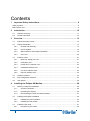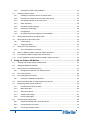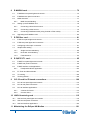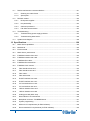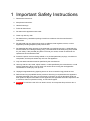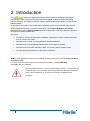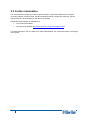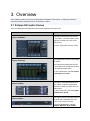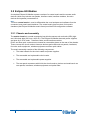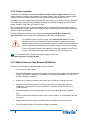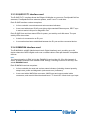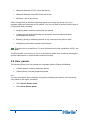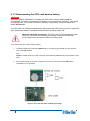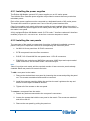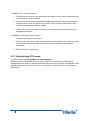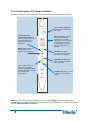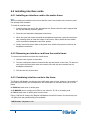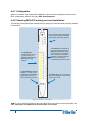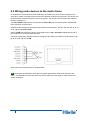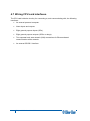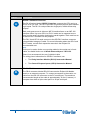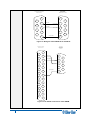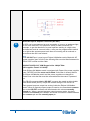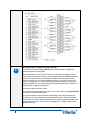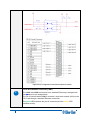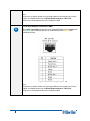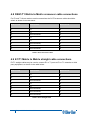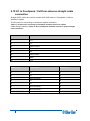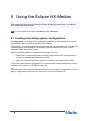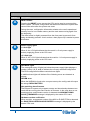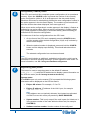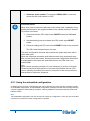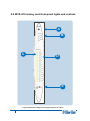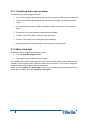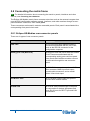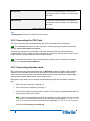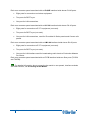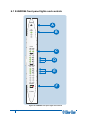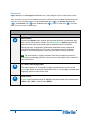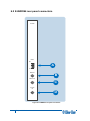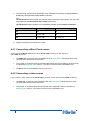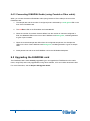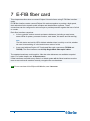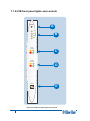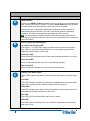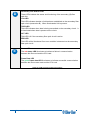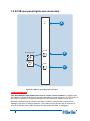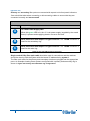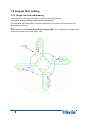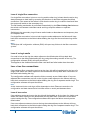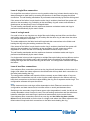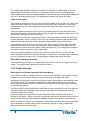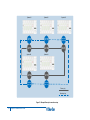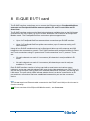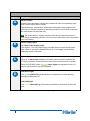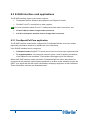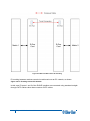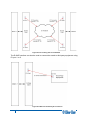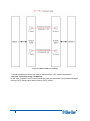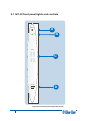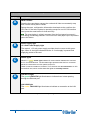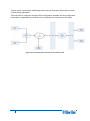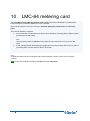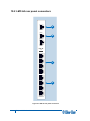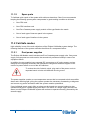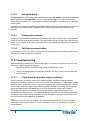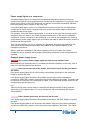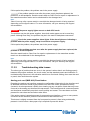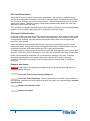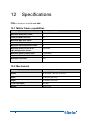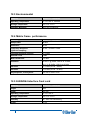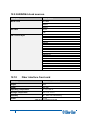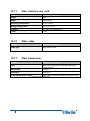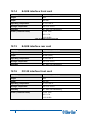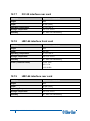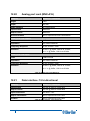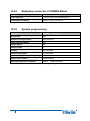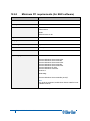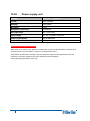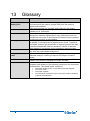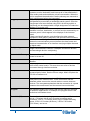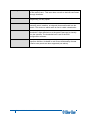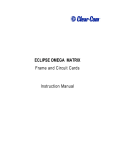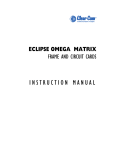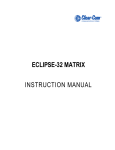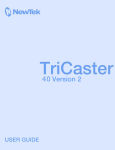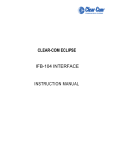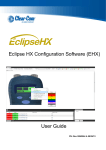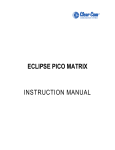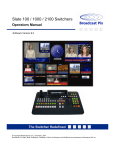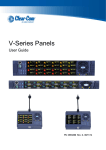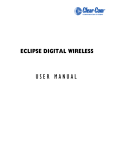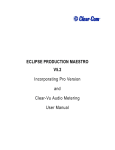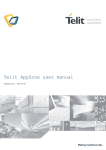Download Eclipse HX-Median User Guide - Clear-Com
Transcript
Eclipse HX-Median User Guide PN: 399G040 Rev: A 03/ 22/13 Document Reference Eclipse HX-Median User Guide Part Number: 399G040 Revision: A Legal Disclaimers Copyright © 2013 HME Clear-Com Ltd. All rights reserved. Clear-Com, the Clear-Com logo, and Clear-Com Concert are trademarks or registered trademarks of HM Electronics, Inc. The software described in this document is furnished under a license agreement and may be used only in accordance with the terms of the agreement. The product described in this document is distributed under licenses restricting its use, copying, distribution, and decompilation / reverse engineering. No part of this document may be reproduced in any form by any means without prior written authorization of Clear-Com, an HME Company. Clear-Com Offices are located in California, USA; Cambridge, UK; Montreal, Canada; and Beijing, China. Specific addresses and contact information can be found on Clear-Com’s corporate website: www.clearcom.com Clear-Com Contacts Americas and Asia-Pacific Headquarters California, United States Tel: +1.510.337.6600 Email: [email protected] Europe, Middle East, and Africa Headquarters Cambridge, United Kingdom Tel: +44 1223 815000 Email: [email protected] Canada Office Quebec , Canada Tel: +1 (450) 653-9669 China Office Beijing Representative Office Beijing, P.R.China Tel: +8610 65811360/65815577 2 Eclipse HX-Median User Guide Contents 1 Important Safety Instructions ........................................................................... 8 Safety symbols .................................................................................................................................... 9 Mains power cord ................................................................................................................................ 9 2 3 Introduction ...................................................................................................... 10 2.1 Chapters summary ................................................................................................................ 11 2.2 Further information ................................................................................................................ 12 Overview ........................................................................................................... 13 3.1 Eclipse HX matrix frames ...................................................................................................... 13 3.2 Eclipse HX-Median ................................................................................................................ 14 3.2.1 Chassis and assembly .................................................................................................. 14 3.2.2 Power supplies .............................................................................................................. 19 3.2.3 Main features of the Eclipse HX-Median ....................................................................... 19 3.2.4 CPU card ....................................................................................................................... 20 3.3 4 Interface cards....................................................................................................................... 21 3.3.1 MVX-A16 analog port card ............................................................................................ 21 3.3.2 E-FIB fiber card ............................................................................................................. 21 3.3.3 E-QUE E1/T1 interface card ......................................................................................... 22 3.3.4 E-MADI64 interface card ............................................................................................... 22 3.3.5 IVC-32 IP interface card ................................................................................................ 23 3.3.6 LMC-64 interface card ................................................................................................... 23 3.4 Interface modules .................................................................................................................. 23 3.5 EHX configuration software................................................................................................... 24 3.6 User panels ........................................................................................................................... 25 Installing the Eclipse HX-Median.................................................................... 26 4.1 Before you begin the installation ........................................................................................... 26 4.1.1 Check the shipment ...................................................................................................... 26 4.1.2 Unpacking the System .................................................................................................. 26 4.1.3 Reconnecting the CPU card backup battery ................................................................. 27 4.2 Installing the Eclipse HX-Median .......................................................................................... 29 4.2.1 Installing the power supplies ......................................................................................... 30 4.2.2 Installing the rear panels ............................................................................................... 30 4.3 Installing CPU cards .............................................................................................................. 31 4.3.1 3 Hot patching CPU cards ................................................................................................ 32 Eclipse HX-Median User Guide 4.3.2 4.4 Installing interface cards ....................................................................................................... 34 4.4.1 Installing an interface card to the matrix frame ............................................................. 34 4.4.2 Removing an interface card from the matrix frame ....................................................... 34 4.4.3 Combining interface cards in the frame ........................................................................ 34 4.4.4 Static sensitivity ............................................................................................................. 36 4.4.5 Hot patching (hot plugging) ........................................................................................... 36 4.4.6 Analog port numbering .................................................................................................. 36 4.4.7 Configuration ................................................................................................................. 37 4.4.8 Checking MVX-A16 analog port card installation.......................................................... 37 4.5 Wiring audio devices to the matrix frame .............................................................................. 38 4.6 Wiring panels to the matrix frame ......................................................................................... 39 4.6.1 4-Pair analog ................................................................................................................. 39 4.6.2 Single-pair digital ........................................................................................................... 40 4.7 Wiring CPU card interfaces ................................................................................................... 41 4.7.1 5 CPU card interface connectors ..................................................................................... 42 4.8 DSE1/T1 Matrix to Matrix crossover cable connections ....................................................... 51 4.9 E1/T1 Matrix to Matrix straight cable connections ................................................................ 51 4.10 E1 to FreeSpeak / CellCom antenna straight cable connection ........................................... 52 Using the Eclipse HX-Median ......................................................................... 53 5.1 Creating and storing system configurations .......................................................................... 53 5.2 Setting the default IP Address............................................................................................... 54 5.3 Using the CPU card Ethernet ports ....................................................................................... 54 5.3.1 Configuration restrictions for Ethernet ports ................................................................. 55 5.4 CPU card fail-safes ............................................................................................................... 55 5.5 CPU card lights and controls................................................................................................. 56 5.5.1 Using the embedded configuration ............................................................................... 60 5.6 MVX-A16 analog card front-panel lights and controls........................................................... 62 5.7 Diagnosing power supply problems ...................................................................................... 64 5.7.1 Conditions that cause an alarm..................................................................................... 66 5.7.2 Main alarm light ............................................................................................................. 66 5.7.3 Alarm reset button ......................................................................................................... 67 5.7.4 Auxiliary alarm lights ..................................................................................................... 67 5.7.5 Power supply lights ....................................................................................................... 68 5.8 4 Checking the CPU Card installation .............................................................................. 33 Connecting the matrix frame ................................................................................................. 69 5.8.1 Eclipse HX-Median rear connector panels .................................................................... 69 5.8.2 Connecting the CPU Card............................................................................................. 70 5.8.3 Connecting interface cards ........................................................................................... 70 Eclipse HX-Median User Guide 6 E-MADI64 card ................................................................................................. 72 6.1 E-MADI64 front panel lights and controls ............................................................................. 73 6.2 E-MADI64 rear panel connectors .......................................................................................... 76 6.3 MADI channels ...................................................................................................................... 77 6.3.1 6.4 8 Setting up the E-MADI64 card .............................................................................................. 78 6.4.1 Connecting a Word Clock source.................................................................................. 79 6.4.2 Connecting a video source............................................................................................ 79 6.4.3 Connecting E-MADI64 Audio (using Coaxial or Fiber cable) ........................................ 80 6.5 7 Upgrading the E-MADI64 card .............................................................................................. 80 E-FIB fiber card ................................................................................................ 81 7.1 E-FIB front panel lights and controls ..................................................................................... 82 7.2 E-FIB rear panel lights and connectors ................................................................................. 85 7.3 Configuring a fiber optic connection ...................................................................................... 87 7.4 Simplex fiber cabling ............................................................................................................. 88 7.4.1 Single card set redundancy........................................................................................... 88 7.4.2 Dual card set redundancy ............................................................................................. 90 7.4.3 Fault tolerance............................................................................................................... 92 E-QUE E1/T1 card ............................................................................................ 95 8.1 E-QUE front panel lights and controls ................................................................................... 96 8.2 E-QUE rear panel connectors ............................................................................................... 98 8.3 E-QUE interface card applications ...................................................................................... 100 8.3.1 9 MADI channel labeling .................................................................................................. 78 FreeSpeak/CellCom application.................................................................................. 100 8.4 E1 Trunk and Direct Modes ................................................................................................ 103 8.5 T1 trunking .......................................................................................................................... 106 8.6 Trunking failover .................................................................................................................. 108 IVC-32 card for IP-based connections ......................................................... 109 9.1 IVC-32 front panel lights and controls ................................................................................. 110 9.2 IVC-32 rear panel connectors ............................................................................................. 112 9.3 IVC-32 interface applications .............................................................................................. 113 9.3.1 V-Series IP Panels ...................................................................................................... 113 9.3.2 Concert Users ............................................................................................................. 113 10 LMC-64 metering card ................................................................................... 115 10.1 LMC-64 front panel lights and controls ............................................................................... 116 10.2 LMC-64 rear panel connectors............................................................................................ 118 10.3 LMC-64 interface applications............................................................................................. 120 11 Maintaining the Eclipse HX-Median ............................................................. 121 5 Eclipse HX-Median User Guide Routine maintenance recommendations ............................................................................ 121 11.1 11.1.1 Cleaning the matrix frame ........................................................................................... 121 11.1.2 Spare parts .................................................................................................................. 122 11.2 Fail-Safe modes .................................................................................................................. 122 11.2.1 Dual power supplies .................................................................................................... 122 11.2.2 Hot patchability ............................................................................................................ 123 11.2.3 Onboard processors .................................................................................................... 123 11.2.4 Fail-Safe communication ............................................................................................. 123 11.3 Troubleshooting................................................................................................................... 123 11.3.1 Troubleshooting power supply problems .................................................................... 123 11.3.2 Troubleshooting data issues ....................................................................................... 126 11.4 System block diagram ......................................................................................................... 128 12 Specifications ................................................................................................ 129 6 12.1 Matrix frame capabilities ..................................................................................................... 129 12.2 Mechanical .......................................................................................................................... 129 12.3 Environmental ..................................................................................................................... 130 12.4 Matrix frame performance .................................................................................................. 130 12.5 E-MADI64 interface front card............................................................................................. 130 12.6 E-MADI64 interface rear card ............................................................................................. 131 12.7 E-MADI64 fiber cable .......................................................................................................... 131 12.8 E-MADI64 fiber transceiver ................................................................................................. 131 12.9 E-MADI64 clock sources ..................................................................................................... 132 12.10 Fiber interface front card ................................................................................................. 132 12.11 Fiber interface rear card .................................................................................................. 133 12.12 Fiber cable....................................................................................................................... 133 12.13 Fiber transceiver ............................................................................................................. 133 12.14 E-QUE interface front card .............................................................................................. 134 12.15 E-QUE interface rear card............................................................................................... 134 12.16 IVC-32 interface front card .............................................................................................. 134 12.17 IVC-32 interface rear card ............................................................................................... 135 12.18 LMC-64 interface front card ............................................................................................ 135 12.19 LMC-64 interface rear card ............................................................................................. 135 12.20 Analog port card (MVX-A16) ........................................................................................... 136 12.21 Data interface: 16 bi-directional ...................................................................................... 136 12.22 Backplane connector: FCI/BERG Metral ........................................................................ 137 12.23 System programming ...................................................................................................... 137 12.24 Minimum PC requirements (for EHX software) ............................................................... 138 12.25 Recommended PC requirements (for EHX software) ..................................................... 139 Eclipse HX-Median User Guide 12.26 Power supply unit ............................................................................................................ 140 13 Glossary ......................................................................................................... 141 7 Eclipse HX-Median User Guide 1 Important Safety Instructions 1. Read these instructions. 2. Keep these instructions. 3. Heed all warnings. 4. Follow all instructions. 5. Do not use this apparatus near water. 6. Clean only with dry cloth. 7. Do not block any ventilation openings. Install in accordance with the manufacturer’s instructions. 8. Do not install near any heat sources such as radiators, heat registers, stoves, or other apparatus (including amplifiers) that produce heat. 9. Do not defeat the safety purpose of the polarized or grounding-type plug. A polarized plug has two blades and a third grounding prong. The wide blade or the third prong are provided for your safety. If the provided plug does not fit into your outlet, consult an electrician for replacement of the obsolete outlet. 10. Protect the power cord from being walked on or pinched particularly at plugs, convenience receptacles, and the point where they exit from the apparatus. 11. Only use attachments/accessories specified by the manufacturer. 12. Use only with the cart, stand, tripod, bracket, or table specified by the manufacturer, or sold with the apparatus. When a cart is used, use caution when moving the cart/apparatus combination to avoid injury from tip-over. 13. Unplug this apparatus during lightning storms or when unused for long periods of time. 14. Refer all servicing to qualified service personnel. Servicing is required when the apparatus has been damaged in any way, such as power-cord supply or plug is damaged, liquid has been spilled or objects have fallen into the apparatus, the apparatus has been exposed to rain or moisture, does not operate normally, or has been dropped. 15. Warning: To reduce the risk of fire or electric shock, do not expose this product to rain or moisture. Safety symbols Familiarize yourself with the safety symbols in Figure 1: Safety symbols. These symbols are displayed on the apparatus and warn you of the potential danger of electric shock if the system is used improperly. They also refer you to important operating and maintenance instructions in the product user manual. Figure 1: Safety symbols Mains power cord Eclipse Matrix devices (matrix frames) are powered by an internal power supply. The cord to connect the internal power supply to the mains supply must conform to the following: 9 • The mains power cord shall have an IEC C13 connector at one end and a mains power plug at the other end. • An IEC C13 plug has three pins, the centre pin carrying the earth / ground. The other two pins carry neutral and live circuits. • The conductors of the mains cords shall have adequate cross-sectional area for rated current consumption of the equipment. • The mains plug that connects to the mains supply must be approved for use in the country where the equipment is to be used. • The mains power cord must be an IEC mains power cord complying with standard IEC60320; IEC320/C13. • Mains power cords used in the U.S. must also comply with standard UL817. Eclipse HX-Median User Guide 2 Introduction The system is a digital point-to-point intercom platform, designed to seamlessly integrate your entire your entire intercom infrastructure (digital, wireless, IP-based and analog intercom systems). The system comprises matrices, interface cards and modules, user panels and interface frames. At the heart of the system is the central matrix, comprising a matrix frame and the highly intuitive configuration software, run from an external PC. The Eclipse HX-Median User Guide describes how to use the Eclipse HX-Median, a 6RU matrix with 2 CPU and 7 interface card slots and 8 built-in interface module slots. The guide: • Provides an overview of the Eclipse HX-Median, including the interface modules and cards that you can fit to the matrix. • Describes how to install, use and maintain an Eclipse HX-Median. • Describes how to use E-FIB fiber interface cards to link matrices together. • Describes how to use the E-MADI64, E-QUE, IVC-32 and LMC-64 interface cards. • Provides detailed specifications for the Eclipse HX-Median. Tip: For more detailed information about installing an Eclipse HX system, see the Eclipse HX Matrix Installation Guide. For more information about EHX, see your EHX documentation, including EHX Help (integrated with your software). Servicing instructions are for use by qualified personnel only. To reduce the risk of electric shock, do not perform any servicing other than that described by this guide, unless qualified to do so. Refer all servicing to qualified service personnel. 10 Eclipse HX-Median User Guide 2.1 Chapters summary Chapter Summary 1 Important Safety Instructions Important safety instructions for installing, using and maintaining the Eclipse HX-Median. 2 Introduction This chapter. An introduction to this guide. 3 Overview An overview of the Eclipse HX system, the Eclipse HX-Median matrix , and the cards and interface modules that may be fitted to the frame. 4 Installing the Eclipse HX-Median Describes how to install the Eclipse HX-Median matrix, including CPU, analog port and expansion cards. 5 Using the Eclipse HX-Median Describes how to use the Eclipse HX-Median, including the front panel controls and the information LEDs, the CPU card, and power supplies. 6 E-MADI64 card Describes the E-MADI64 card, which provides up to 64 duplex channels of AES3 digital audio over a coaxial cable or fiber pair between compatible devices. The card supports both direct and trunk connections. 7 E-FIB fiber card Describes how to connect matrices (Eclipse HX-Median, Eclipse HX-Omega and Eclipse HX-PiCo) together, using the E-FIB fiber interface. 8 E-QUE E1/T1 card Describes how to set up and use the E-QUE interface, which connects the Eclipse HX-Median with wireless intercom systems (such as CellCom / FreeSpeak), E1 and T1 trunk lines, and E1 direct lines. 9 IVC-32 card for IP-based connections Describes how to set up and use the IVC-32 interface, which enables the Eclipse HX-Median to connect over IP to V-Series IP panels, Concert and other IP-based intercom systems. 10 LMC-64 metering card Describes how to use the Eclipse HX level metering card (LMC64) to provide audio level metering to Production Maestro Pro (the Eclipse HX centralized routing tool application). 11 Maintaining the Eclipse HX-Median Describes maintenance tasks for the Eclipse HX-Median, including the replacement of components. 12 Specifications Technical specifications for the Eclipse HX-Median 13 Glossary Glossary of terms used in relation to the Eclipse HX system Table 1: Chapters summary 11 Eclipse HX-Median User Guide 2.2 Further information For more information about any of the Eclipse HX system components referenced in this guide (including matrices, interface cards, interface modules and EHX configuration software), see the specific manual / documentation for that device or software. Eclipse HX documentation is available from: • Your product DVD-ROM. • The Clear-Com website (http://www.clearcom.com/product/digital-matrix). For sales information, see your Clear-Com sales representative. For contact information, see Page 2 of this guide. 12 Eclipse HX-Median User Guide 3 Overview This chapter provides an overview of the Eclipse HX-Median matrix frame , including the interface cards and interface modules that can be fitted to the frame. 3.1 Eclipse HX matrix frames There are four types of Eclipse HX matrix frame available from Clear-Com: Matrix Eclipse HX-Median Description The Eclipse HX-Median has slots for 2 CPU cards, 7 interface cards, and 8 interface modules in a six rack unit (6RU) frame. For more information, see this guide. Eclipse HX-Omega The largest matrix frame in the Eclipse HX range. The Eclipse HX-Omega has slots for 2 CPU cards and 15 interface cards in a six rack unit (6RU) frame. For more information, see the Eclipse HX-Omega User Guide. Eclipse HX-Delta The Eclipse HX-Delta has slots for 2 CPU cards, 4 interface cards and 3 interface modules in a three rack unit (3RU) frame. For more information, see the Eclipse HX-Delta User Guide. Eclipse HX-PiCo The Eclipse HX-PiCo provides up to to 32 panel and 4 additional four-wire ports in a one rack unit (1RU). For more information, see the Eclipse HX-PiCo User Guide. Table 2: Eclipse HX Matrix frames 3.2 Eclipse HX-Median A complete Eclipse HX-Median system consists of a central matrix and the remote audio devices (which may include user panels, interface cards, interface modules, four-wire devices and systems) connected to it. Note: The term central matrix is used to differentiate the core hardware and software from the connected user panels and interfaces. The central matrix itself consists of the matrix hardware (the Eclipse HX-Median matrix frame) and the EHX configuration software. 3.2.1 Chassis and assembly The matrix chassis is a metal rectangular box which measures six rack units (6RU) high and 19-inches wide (26.9 cm x 48.3 cm). The Eclipse HX-Median has twin power supplies, and slots for 2 CPU cards, 7 interface cards, and 8 interface modules. RJ-45 and fiber-optic connectors are located on removable plates on the rear of the chassis. These connect the circuit cards to intercom devices and media such as panels, interfaces, four-wire audio equipment, wireless equipment and fiber-optic cables. The matrix assembly consists of the following components: 14 • The metal chassis for the circuit cards and power supplies. • The removable and replaceable circuit cards. • The removable and replaceable power supplies. • The rear panel connectors which link the circuit cards to devices and media such as user panels, interfaces, wireless equipment and optical fiber. Eclipse HX-Median User Guide A B C Figure 2: Eclipse HX-Median front panel 15 Eclipse HX-Median User Guide D Key: Eclipse HX-Median front panel Feature Description A Interface module slots (unused in this example). The Eclipse HX-Median can house up to 8 interface modules. Blank panels can be installed to unused slots. For more information about interface modules, see 3.5 Interface modules. B CPU cards (P1 and P2). 2 CPU cards are supplied with the matrix, but only one rear-panel CPU card is required. Whichever of the two front-installed CPU cards is acting as master will work in conjunction with this card. For more information, see 3.3.1 CPU card. C Interface cards. Up to 7 interface cards can be installed to the matrix. Blank panels can be installed to unused slots. For more information, see 3.4 Interface cards. In Figure 2, the cards shown in slots 1 and 2 are MVX-A16 analog port cards. MVX-A16 cards are used to connect user panels and interfaces. For more information about MVX-A16 cards, see 3.3.2 MVX-A16 analog port card. D Twin power supplies. The two Euro Cassette power supply units can be easily installed or removed as required. One power supply unit can power an entire matrix. The second unit provides a backup in case of failure or damage to the first unit. For more information, see 3.2.2 Power supplies. Table 3: Key to Eclipse HX-Median front panel 16 Eclipse HX-Median User Guide A B C D Figure 3: Eclipse HX-Median rear panel 17 Eclipse HX-Median User Guide E Key to Figure 3: Eclipse HX-Median rear panel Feature Description A IEC power supply connectors. For more information about the twin power supplies, see 3.2.2 Power supplies. B Spare slots for interface card rear connector panels. All front installed interface cards require a corresponding rear connector panel. Blank panels can be installed to unused slots. The Eclipse HX-Median has 7 slots available for interface cards. For more information, see 3.4 Interface cards. C MVX-A16 analog interface card rear connector panel. An MVX-A16 rear connector panel has 16 RJ-45 connectors for connecting intercom panels and interfaces. For more information about MVX-A16 cards, see 3.3.2 MVX-A16 analog port card. D CPU card rear panel. The CPU card rear panel houses connectors for an external PC, network, interfaces, alarms and other matrices. Up to 2 CPU cards can be installed to the matrix, but only one rear-panel CPU card is required. Whichever of the two front-installed CPU cards is acting as master will work in conjunction with this card. For more information, see 3.3.1 CPU card. E Interface module slots. The Eclipse HX-Median has 8 built-in interface module slots. For more information, see 3.5 Interface modules. Table 4: Key to Figure 3: Eclipse HX-Median rear panel 18 Eclipse HX-Median User Guide 3.2.2 Power supplies The Eclipse HX-Median matrix has two Euro Cassette power supply units that can be easily installed or removed as needed. One power supply unit can power an entire matrix. The second unit provides a backup in case of failure or damage to the first unit. In addition, the two supplies have separate IEC connectors to AC mains, and are designed for completely automatic and transparent changeover between supplies in the event of a power outage in one of the AC mains circuits. An over-temperature sensor is connected to both an audible failure alarm and a warning light, allowing the system operator to diagnose and correct any power anomalies while the system remains operational. Eclipse HX-Median matrices may be fitted with XP (part 740101Z) or Power-One (part 720379Z) power supply units, depending on the date of manufacture. The different types of power supply units must not be mixed in an HXMedian matrix; if one of the pair of power supplies is replaced it must be replaced with the same type of power supply unit. If this is not possible both power supplies must be replaced with power supply units of the same type. Power-One power supplies are identified by the part number on the front of the unit. XP units do not have a part number on the front of the unit. Tip: For information about diagnosing power supply issues, see 5.8 Diagnosing power supply problems. 3.2.3 Main features of the Eclipse HX-Median Features of the Eclipse HX-Median matrix system include: • A six rack-unit (6RU) frame. • Full audio bandwidth throughout the signal chain, producing superior broadcast audio quality. The system maintains 24-bit depth, a sampling rate of 48kHz, and 30 Hz to 22 kHz frequency response. • Support for 7 analog port interface cards (MVX-A16), providing 16 analog ports each. • Support for 8 interface modules, which you can use to connect the matrix to telephones, two-way radios, camera intercoms, partylines, and other forms of communication. • Fail-safe redundancy is achieved with two CPU cards and two power supplies. Note: Power supplies automatically switch to the correct voltage, for compatibility around the world. 19 • Eight general purpose inputs and eight relays, located directly on the matrix. • Full compatibility with V-Series and I-Series user panels. Eclipse HX-Median User Guide • Matrices that link across cities, nations, or continents through trunk lines. • Uses the same fiber-networking interface as the Eclipse HX-Omega matrix. • Connection to FreeSpeak/CellCom antennas and splitters using the E-QUE interface card. • Connection to IP enabled V-Series panels and Concert users over IP networks using the IVC-32 interface card. • Audio level metering over IP networks using the LMC-64 interface card. • Up to 64 duplex channels of AES3 audio over a coaxial cable or fiber pair using a single E-MADI64 interface card. • VOX-programmable audio, which visually cues you at the matrix when audio transmits at a programmed threshold on a connected user panel or interface. • Visual and intuitive EHX configuration software. Tip: The number of interface cards that can be fitted to the matrix is limited by port count. For more information, see 4.4.3 Combining interface cards in the frame. 3.2.4 CPU card Two CPU cards are fitted to each Eclipse HX-Median system, in a master and slave relationship. The second CPU card provides redundancy in the case of outages or planned maintenance. The master CPU card: • Provides the serial data and Ethernet connection to the connected EHX PC. • Coordinates the data flow between the other interface cards and modules in the system, allowing them to communicate with each other. • Stores up to four complete configurations, enabling the selection and activation of a configuration directly from the card. • Includes an additional, embedded configuration, which may be activated from the card for fast fault checking after the installation or upgrade of the Eclipse HX system. Tip: A configuration determines the operating parameters of the Eclipse HX matrix system, including port functions, talk-and-listen audio routes, controls and other functions. Configurations are created and managed in EHX, for download to the matrix frame(s). For more information about EHX, see 3.5 EHX configuration software. Note: The cards slide vertically into the front of the matrix and connect to the backplane. 20 Eclipse HX-Median User Guide 3.3 Interface cards You can fit 7 interface cards to the Eclipse HX-Median. The number of different types of interface card you can fit to the matrix frame is limited by the available port count (112 audio ports). For more information, see 4.4.3 Combining interface cards in the frame. Interface cards slide vertically into the front of the matrix frame and connect to the backplane. Note: The term central matrix is used to differentiate the core hardware and software from the connected intercom panels and interfaces. The central matrix itself consists of the matrix hardware (in this case, the Eclipse HX-Median) and the EHX configuration software. Tip: For detailed information about installing interface cards, see 4.4 Installing interface cards. 3.3.1 MVX-A16 analog port card An MVX-A16 analog port card controls the operation of panels and interfaces connected to it. Panels and interfaces connect to the port card through an RJ-45 connector (port) on the HX-Median rear panel. Shielded category-5 cable attaches the panel or interface to the RJ45 connector. The MVX-A16 analog port card sends balanced audio and RS-422 data signals to connected audio equipment through 4-pair shielded CAT5 cable. The card connects up to 16 audio devices (such as user panels, interfaces, or four-wire audio equipment) to the central matrix. Each audio device connected to an analog port card communicates with all other audio devices in the system and with the central matrix. Intelligent linking For intelligent linking, shielded CAT5 cable is run from a port on one Eclipse HX-Median matrix to a port on a second Eclipse HX-Median matrix to form a trunkline connection. 3.3.2 E-FIB fiber card E-FIB fiber interfaces connect Eclipse HX matrices together to provide a high speed, dual redundant link to transfer audio samples and data between systems. These connections can be configured to provide protection against the loss of a link or a node. Each E-FIB fiber interface card set comprises: 21 • A front card with various status indicators. • A rear card with two Duplex LC Terminated fiber optic connectors (TXVRA and TXVRB). Eclipse HX-Median User Guide 3.3.3 E-QUE E1/T1 interface card The E-QUE E1/T1 interface allows the Eclipse HX-Median to connect to FreeSpeak/CellCom antennas, FreeSpeak/CellCom antenna splitters, and E1 and T1 trunk lines. Each E-QUE interface card set comprises: • A front card with a reset button and various status indicators. • A rear card with eleven RJ-45 ports giving eight standard Ethernet ports, DECT sync in and out and a LAN port for diagnostic use. Each E-QUE front card has status LEDs for power, port activity and LAN status. The port activity LEDs show when • A device is connected to an E1 port. • A connection has been established between the E1 port and the connected device. 3.3.4 E-MADI64 interface card The E-MADI64 is a MADI (Multichannel Audio Digital Interface) card, providing up to 64 duplex channels of AES3 digital audio over a coaxial cable or fiber pair between compatible devices. Note: You have the option in EHX to limit the E-MADI64 card to either 32, 56 or 64 channels of audio. All MADI channels have standard EHX settings, including VOX and in-use tally. See also 6 E-MADI64 card. Each E-MADI64 card set comprises: 22 • A front card with pin reset and various status indicators (including channel quantity, sample rate, power and diagnostic (active and error) indicators). • A rear card with a MADI fiber connector, MADI input and output coaxial cable connectors, and coaxial Video black and burst / Tri Level HD / Word clock sync input. Eclipse HX-Median User Guide 3.3.5 IVC-32 IP interface card The IVC-32 interface allows the Eclipse HX matrix to connect to IP enabled V-Series panels and Concert users using an IP network. Each IVC-32 interface comprises: • A front card with a reset button and various status indicators. • A rear card with eleven RJ-45 ports giving eight E1/T1 ports (not used), DECT sync in and out (not used) and a LAN port for IP connectivity. Each IVC-32 front card has status LEDs for power, port activity and LAN status. The LAN indicators show whether there is a LAN connection and the IP activity on the LAN port. Clear-Com recommends fitting IVC-32 cards in the leftmost available slots (with the MVX-A16 cards) on the Eclipse HX-Median. 3.3.6 LMC-64 interface card The LMC-64 interface allows the Eclipse HX-Median to provide Production Maestro Pro (routing software) clients with audio level metering of partylines (conferences) and four-wire ports over an IP network. Each LMC-64 interface comprises: • A front card with a reset button and various status indicators. • A rear card with eleven RJ-45 ports giving eight E1/T1 ports (not used), DECT sync in and out (not used) and a LAN port for IP connectivity. Each LMC-64 front card has status LEDs for power, port activity and LAN status.The LAN indicators show whether there is a LAN connection and the IP activity on the LAN port. 3.4 Interface modules Interface modules convert the four-wire signals of a central matrix port to other types of signals that communicate with devices such as telephones, camera intercoms, two-way radios, and so on. In this way non-four-wire devices can communicate with the central matrix. Each interface module has hardware connectors to connect to both the central matrix and the external device that communicates with the central matrix. Most interface modules connect to the central matrix via shielded CAT5 cable terminated with RJ-45 connectors. Tip: The type of cable used to connect the interface module to the non-four-wire device varies with the device. For more information, see the dedicated user guide / manual for that interface module. 23 Eclipse HX-Median User Guide The following interface modules are compatible with the Eclipse HX-Median matrix: • TEL-14 telephone interface module. • CCI-22 dual party-line interface module. • FOR-22 four-wire interface. • GPI-6 general purpose inputs interface module. • RLY-6 relay (general-purpose outputs) interface module. • AES-6 digital interface module used with V-Series panels fitted with the AES-3 option card. It may also be used with AES-3 compliant third party equipment. Tip: Additional interface modules may be added to the Eclipse HX-Median, using separate interface module frames such as the IMF-3 and IMF-102. For more information, see the dedicated user guide / manual for that particular interface frame. Note: DIG-2 interface modules are not compatible with the HX-Median frame format. 3.5 EHX configuration software The Eclipse HX (EHX) configuration software controls the operation of the connected audio devices by sending signals to the circuit cards in the matrix, which then relay the signals to the audio devices. Configurations (the operating parameters of complete system setups) are usually created on the EHX computer. Up to four complete system configurations can be stored in the CPU card of the Eclipse HX-Median, for retrieval and activation when required. The external PC that hosts the EHX software can store an almost unlimited number of complete system configurations (the number is only limited by the available memory space on the PC). You can download the configurations to the Eclipse HX-Median as required. EHX runs on the following versions of Windows: • Microsoft Windows Server 2003 SP2 (32 bit and 64 bit). • Microsoft Windows Server 2003 R2 (32 bit and 64 bit). • Microsoft Windows Server 2008 SP2 (32 bit and 64 bit). • Microsoft Windows Server 2008 R2 (64 bit). Note: Only 64 bit is supported, as Windows Server 2008 R2 is not available for 32 bit. 24 Eclipse HX-Median User Guide • Microsoft Windows XP SP3 (32 bit and 64 bit). • Microsoft Windows Vista SP2 (32 bit and 64 bit) • Windows 7 (32 bit and 64 bit). When running EHX on Windows operating systems, the client and server can run on separate machines connected over a network. You can use EHX to perform a wide range of configuration tasks, including: • Assigning labels (names) to ports and user panels. • Creating point-to-point and fixed group (partyline) communications between connected audio devices. • Enabling, limiting or disabling features of any connected user panel or card. • Configuring connections between matrix frames . Tip: The above list is not definitive. For more information about the capabilities of EHX, see EHX Help. The EHX system can be set up to run on a client/server model over a network, allowing the system administrator to control multiple matrices remotely. 3.6 User panels The following Clear-Com user panels are compatible with the Eclipse HX-Median: • V-Series panels, including expansion panels. • I-Series panels, including expansion panels. Note: For more information about installing, using and maintaining user panels, and connecting user panels to the matrix, see either: 25 • The V-Series Panels Guide. • The I-Series Panels Guide. Eclipse HX-Median User Guide 4 Installing the Eclipse HX-Median This chapter describes how to install the Eclipse HX-Median, including the power supplies, CPU cards, interface cards and modules. 4.1 Before you begin the installation 4.1.1 Check the shipment When the Eclipse HX-Median is received, inspect the boxes for shipping damage. Report any shipping damage to the carrier. Check the packing list and verify that every item on the list has been received. Save all packing materials in the event that any items need to be returned. Note: The Eclipse distributor is not responsible for shipping damage. 4.1.2 Unpacking the System When the Eclipse HX-Median system is received the circuit cards (CPU cards and interface cards), power supplies, and rear-connector panels are pre-installed in the matrix chassis. The customer must supply: • The standard 19-inch rack in which to install the matrix. • A personal computer to run the EHX configuration software Note: See 12.24 Minimum PC requirements (for EHX software) and 12.25 Recommended PC requirements (for EHX software) respectively. • 26 CAT5 cables (to connect the matrix to user panels, interface modules, and other devices). Clear-Com recommends shielded cables. Eclipse HX-Median User Guide 4.1.3 Reconnecting the CPU card backup battery Important: Before the Eclipse HX-Median is installed, the CPU card’s backup battery must be reconnected. The matrix will operate if the battery is not reconnected. However, if the matrix is powered down, all run time information (dynamic assignments, crosspoint states and levels) will be lost. The CPU card has a lithium backup battery that powers the CPU memory if the AC electricity fails. This backup battery is shipped disconnected to preserve battery life. Observe anti-static procedures. The CPU card can be damaged by static electricity. Personnel reconnecting the battery should ensure that they ground themselves and all tools before touching cards. To reconnect the CPU card’s backup battery: 1. Locate the three pins under the CON9 heading. A jumper plug is placed over pins 2 and 3. This is the OFF position. Note: CON9 is located at the top of the CPU card, about half way between the front and back of the card. 2. Lift the jumper plug off the pins, and place it over pins 1 and 2. This is the ON position. The battery is now powered. Figure 4: CPU card with detail of CON9 jumper plugs 27 Eclipse HX-Median User Guide Eclipse HX-Median CPU cards are fitted with a socketed battery, normally a Renata CR2477N with a capacity of 950mAh and a life of approximately 247 days. These socketed batteries are easily replaced and this operation does not have to be carried out by service personnel. Disconnecting the CPU backup battery Before performing any service on the CPU card, the backup battery must be disconnected. To do so, place the CON9 jumpers in the OFF position as described in the previous procedure. Pin 1 Status On 2 Common 3 Off Table 5: CON9 Pin configuration If the matrix is going to be stored for more than 3 months, the CPU backup battery needs to be temporarily deactivated while the matrix is stored. To do so, put the CON9 jumper in the OFF position as described above. In order to power up and start operating the matrix, reconnect the CPU backup battery by placing the CON9 jumper in the ON position, as described above. Note: Battery deactivation should be carried out by qualified service personnel. Low power warning If the CPU card is left unpowered for a period of time the batteries for the battery backed up RAM may become discharged. This results in the run time information being lost. If this state is detected by the CPU card then the CPU card will provide signalization in the form of 2 rapid flashes followed by a slow flash of the OK LED. If EHX is logging, then the following message will appear in the log. Non Volatile Data is invalid - Please check Battery Voltage If on successive power downs of the Eclipse HX-Median frame the above state is detected, and the message appears in EHX logs, then it is advisable to check the health of the CPU card on board battery, which should be nominally at least 2.8V. The minimum at which the data may remain intact is around 1.5V but normally the battery should be replaced before the voltage drops to this level. 28 Eclipse HX-Median User Guide Danger of explosion if battery is incorrectly replaced. Replace only with the same or equivalent type. Lithium batteries can overheat or explode if they are shorted. When handling the CPU card or a loose battery, do not touch any external electrical conductors to the battery’s terminals or circuits to which the terminals are connected. Note: When servicing the battery, make sure that the jumper on CON9 is connecting pin 2 (common) to either pin 1 (on) or to pin 2 (off). If the common is left floating, the CPU may behave unpredictably. For example, the microprocessor may reset itself intermittently. 4.2 Installing the Eclipse HX-Median The following overview gives a summary of the steps required to install an Eclipse HXMedian matrix. More detailed information on each step is provided in the sections that follow. To install an Eclipse HX-Median: 1. Remove the Eclipse HX-Median matrix chassis from its shipping carton. 2. Install the Eclipse HX-Median to the standard 19 inch rack. Environmental note: Leave clearance on all sides of the matrix chassis to ensure proper airflow. Do not block ventilation vents. 3. Check the position of CPU cards and interface cards, power supplies, and rear connector panels. Later sections in this chapter give more information on these items. 4. Apply AC power to the unit. The unit has two separate AC power entry connectors for the two separate power supplies in the system. 29 Eclipse HX-Median User Guide 4.2.1 Installing the power supplies The Eclipse HX-Median system’s DC power supplies run on AC mains power. Two identical Euro Cassette power supplies are provided to ensure that every matrix has redundant power. Each of the power supplies must be connected to a dedicated branch of AC mains power. The matrix will continue to operate even if one of the AC power branches fails. Clear-Com supplies each matrix with power supplies already installed. When the matrix is installed connect the power supplies to AC mains power using the IEC power connectors on the matrix’s rear panel. A fully equipped Eclipse HX-Median matrix (2 CPU cards, 7 interface cards and 8 interface modules) requires 100 - 240 VAC at 50 - 60 Hz with a maximum dissipation of 300W. 4.2.2 Installing the rear panels The rear panel of the matrix is constructed of modular, individually-installable connector panels. Each port or expansion card has a corresponding rear-connector panel: • An MVX-A16 rear panel has 16 RJ-45 connectors. • E-FIB rear panels have two fiber connectors. • E-QUE, IVC-32 and LMC-64 rear panels have 11 RJ-45 connectors. • E-MADI64 rear cards have a MADI fiber connector, MADI input and output coaxial cable connectors, and a coaxial Video / Word clock input. Note: Clear-Com ships each matrix with the required number of rear-connector panels already installed. Blank rear panels fill unused card slots. To add a rear panel to the matrix: 1. Remove the desired blank rear panel by loosening the screws and pulling the panel out. The screws are attached and cannot be removed. 2. Install the new rear panel by sliding the card into the card’s guides at the top and bottom of the Eclipse HX-Median chassis. 3. Tighten all of the screws on the rear panel. To remove a rear panel from the matrix: 1. Detach any devices connected to the rear panel’s connectors. 2. Loosen the screws that hold the rear panel to the matrix. The screws are attached and will not fall off. 3. Remove the rear panel by pulling the panel out. 30 Eclipse HX-Median User Guide 4.3 Installing CPU cards The CPU card’s components include CMOS chips which are sensitive to static electricity. Before touching the CPU card touch a grounded metal object, such as any unpainted surface on the matrix, to dissipate static electricity. While handling the CPU card, be careful not to bend any of the card’s connector pins or component leads. Before operating the CPU card the card’s battery must be reconnected. Note: The CPU card is shipped with a disconnected battery to preserve battery life. For instructions on reconnecting the battery, see 4.1.3 Reconnecting the CPU Card’s backup battery. The CPU card switch settings for normal operation (watchdog enabled) are shown in Figure 5: CPU card DIP switches set for normal operation. Figure 5: CPU card DIP switches set for normal operation Tip: Store spare CPU cards in unused slots in the matrix or in electrically insulated packaging such as anti-static heavy duty plastic bags. 31 Eclipse HX-Median User Guide To insert a CPU card in the matrix: 1. Carefully place the card in the appropriate slot. Make sure the card is aligned with the top and bottom precision guides. 2. When the card has almost reached the backplane connectors, open the two ejectors, allowing them to clear the edges of the matrix. Gently insert the card further until it touches the backplane connector guides. 3. Gently close both ejector tabs at the same time, which will propel the card into the backplane connectors. To remove a CPU card from the matrix: 1. Hold the card in place in the matrix. 2. There are two card ejector tabs, located at the top and bottom of the CPU card. Open the two ejector tabs at the same time until the card unseats from its backplane connectors. 3. Pull the card out of the matrix. 4.3.1 Hot patching CPU cards The CPU cards are hot patchable and self initializing. When the matrix is fitted with two CPU cards, a faulty CPU card can be removed and replaced while the system is powered because the second CPU card will automatically begin operating when the first card is removed. It is advisable to replace CPUs in maintenance down times. 32 Eclipse HX-Median User Guide 4.3.2 Checking the CPU Card installation The following lights indicate that the card has been properly installed in the matrix: RESET +5V The two power supplies are lit green to indicate that they are working. +3.3V IPC (Interprocessor communication) LED is lit green to indicate that the two CPU cards (primary and backup) are exchanging information. Master LED is lit green on whichever CPU card is currently serving as master. Dot matrix display indicates which of the four stored configurations is currently operational. The configuration number displays for a short time after power up (2s) or when the configuration is selected. OK IPC MASTER OK LED flashes green (1:1 1Hz) to indicate that the CPU software is working. LAN A LAN B IN SYNC SI When multiple Eclipse HX matrices are connected together, the IN SYNC LED is lit to indicate that the matrices are connected and synchronized. LAN LEDs (A and B) are lit green to indicate connection with LAN port(s). CONFIG ENG SI LED flashes green (1:1 1Hz) to indicate communications activity. RESET Figure 6: CPU card lights Tip: Once the CPU card has initialized, you can use the Eng button to request frame information (such as the software version and the current IP address). For more information, see 5.5 CPU Card lights and controls. 33 Eclipse HX-Median User Guide 4.4 Installing interface cards 4.4.1 Installing an interface card to the matrix frame Note: Before installing an interface card, ensure that the card’s associated rear-connector panel has already been installed. To install an interface card: 1. Carefully place the card in the appropriate slot. Ensure that the card is aligned with the top and bottom precision guides. 2. Push the card toward the backplane connectors. 3. When the card has almost reached the backplane connectors, open the two ejector tabs, allowing them to clear the edges of the matrix. Gently insert the card further until it touches the backplane connector guides. 4. Gently close both ejector tabs at the same time, which will propel the card into the backplane connectors. 4.4.2 Removing an interface card from the matrix frame To remove an interface card from the matrix frame: 1. Hold the card in place in the matrix. 2. The two card ejector tabs are located at the top and bottom of the card. To remove a card, open the two ejector tabs at the same time until the card unseats from its backplane connectors. 3. Pull the card out of the matrix. 4.4.3 Combining interface cards in the frame The Eclipse HX-Median can allocate up to 496 audio ports in total. However, the number of ports that you actually use will depend on the combination of interface cards you fit to the frame. An MVX-A16 card uses 16 audio ports. An E-MADI64 card is configured in EHX to use either16, 32, 56 or 64 audio ports. An IVC-32 card uses 32 audio ports from the total.. Fitting 7 MVX-A16 cards to the Eclipse HX-Median would fill the frame, but would only use 112 ports from the possible 496 ports available: 7 MVX cards * 16 ports = 112 34 Eclipse HX-Median User Guide More ports can be utilized on the Eclipse HX-Median by using higher capacity interface cards, such as the E-MADI64 card. For example, if you installed 5 E-MADI64 cards, using 64 audio ports, you could add a further 2 MVX-A16 cards. (5 E-MADI64 cards * 64 ports) + (2 MVX * 16 ports) = 352 If you fitted 4 IVC-32 cards, using 96 ports, you could add 3 more MVX-A16 cards: (4 IVC-32 cards * 32 ports) + (3 MVX cards * 16 ports) = 176 LMC-64 cards take a port per meter. LMC-64 cards are configured in EHX to 16, 32, 48 or 64 audio meters and the same numbers of ports are allocated at that time. When an audio level meter is configured using Production Maestro Pro one of the ports allocated to the LMC-64 card is used. If the same audio level meter is being used by more than one Production Maestro Pro client this does not increase the port usage as the audio level data is broadcast. E-FIB cards use a port per channel. E-FIB cards can be configured to use between 16 and 192 ports. E-QUE wireless cards (if not directly connected) use six ports per antenna. E-QUE cards have 60 ports in E1 mode or 48 ports in T1 mode. Recommendation Clear-Com recommends fitting E-FIB cards on the right of the matrix frame, and fitting MVX-A16, IVC-32, E-MADI64, E-QUE E1/T1 direct cards on the left of the frame, where possible. Note: Comfort tones use 3 ports which normally default to using the top of the physical port range. If required, the comfort tones can be redirected to ports above 496 in System Preferences (for more information, see your EHX documentation). 35 Eclipse HX-Median User Guide 4.4.4 Static sensitivity Observe anti-static procedures. Devices can be damaged by static electricity. Personnel reconnecting the battery should ensure that they ground themselves and all tools before touching cards. A CPU / interface card’s components include CMOS chips that are sensitive to static electricity. Before touching a card first touch a grounded metal object, such as any unpainted surface on the matrix, to dissipate static electricity. When handling a card, be careful not to bend any of the card’s connector pins or component leads. Store spare cards in electrically insulated packaging, such as anti-static heavy duty plastic bags or in unused card slots (though not fully seated) in the matrix. 4.4.5 Hot patching (hot plugging) Interface cards are hot patchable and self initializing, which means that a faulty card can be removed and replaced while the system is powered. Hot patching (also known as hot plugging) has no effect on any part of the system’s operation, except the MVX-A16 analog card’s assigned sixteen ports. Communication with a card’s connected devices will be interrupted when that card is removed from the matrix. When the card is replaced, communication is restored. 4.4.6 Analog port numbering One MVX-A16 interface card supports 16 analog ports. A grid printed on the matrix’s rear panel gives the numbering scheme for the analog ports. Figure 7: Analog port number scheme 36 Eclipse HX-Median User Guide 4.4.7 Configuration When an interface card is physically installed, its ports must be assigned functions in the EHX configuration software (see your EHX documentation). 4.4.8 Checking MVX-A16 analog port card installation The following front panel lights indicate that an analog port card has been properly installed in the matrix: RESET +12V One of the four power-supply lights Is lit to indicate that the associated power supply is operating properly. -12V +5V +3.3V The ACTIVE lights correspond to the card’s 16 ports. When lit, an active light indicates that RS422 data is being received. ACTIVE VOX 1 2 3 4 5 The VOX lights corresponds to the card’s 16 ports. When lit, a VOX light indicates the audio level on that port’s connected audio device has exceeded a threshold. The threshold audio level is set for that port’s connected audio device in EHX. 6 7 8 9 10 11 The frame data light flashes steadily (1: 1 0.5 Hz) when information has successfully passed between the CPU card and the MVX-A16 card. 12 13 14 15 The status light is lit red when the MVX-A16 card fails to communicate with the CPU card. 16 FRAME STATUS DATA Figure 8: MVX-A16 card lights Tip: For more detailed information about the MVX-A16 front panel controls and lights, see 5.6.1 Analog port card (MVX-A16) front-panel lights and controls. 37 Eclipse HX-Median User Guide 4.5 Wiring audio devices to the matrix frame An external four-wire audio device can be directly connected to a port connector through the four audio pins. If there is excessive noise on the lines between the device and the matrix, the device may be electronically unbalanced with the rest of the system. The device must be isolated with external isolation transformers. The CALL SEND output can be connected to the CALL REC input to tell the system software that this is a directly connected port. EHX allows the changing of the audio output reference level between -24, -21, -18, -15, -12, -9, -6, -3, 0, +3, +6, +9, +12 and +14 dB. With a +12dB output reference level, it is possible to drive a 200 - 400 Ohm headset directly with a port output for such uses as direct IFB feed. The EHX configuration software allows the changing of the audio input reference level between -12, 9, -6, -3, 0, +3, +6, +9, +11 dB. Figure 9: Direct matrix frame port connection Clear-Com recommends the use of shielded cable. Tip: The Eclipse HX Installation Guide gives complete details about wiring audio devices to the matrix. The installation manual also discusses RJ-45 cables and other types of cable required for system installation. 38 Eclipse HX-Median User Guide 4.6 Wiring panels to the matrix frame Eclipse HX uses a 4-pair (analog) or single-pair (digital) wiring scheme between the matrix and panels. All Eclipse HX user panels (V-Series and I-Series panels) have built-in RJ-45 connectors. 4.6.1 4-Pair analog Four-pair analog wiring is performed with shielded CAT5 RJ-45 cable: Pair Description Pair 1 Transmits analog audio from the matrix to the panel. Pair 2 Transmits digital data from the panel back to the matrix. Pair 3 Transmits audio from the panel to the matrix. Pair 4 Transmits digital data from the matrix back to the panel. Table 6: 4-Pair analog wiring Figure 10: Wiring the matrix to an analog panel using RJ-45 39 Eclipse HX-Median User Guide 4.6.2 Single-pair digital Single-pair digital wiring is accomplished with double-shielded 24 AWG conductor CAT-6E enhanced STP cable. Pair 1 transmits and receives multiplexed digital and analog between the matrix and the panel. Ensure that the Select switch on the rear of the panel is in the correct position for the intended use. Figure 11: Wiring the matrix to a digital panel using RJ-45 Important note: The above wiring diagram refers to DIG-2 and is shown as an example only (DIG-2 panels are not compatible with the Eclipse HX-Median. 40 Eclipse HX-Median User Guide 4.7 Wiring CPU card interfaces The CPU card holds the circuitry for connecting to, and communicating with, the following interfaces: 41 • An external personal computer. • Alarm inputs and outputs. • Eight general purpose inputs (GPIs). • Eight general purpose outputs (GPOs or relays). • Two separate local area network (LAN) connections for Ethernet-based communication with a network. • An external GPI/RLY interface. Eclipse HX-Median User Guide 4.7.1 CPU card interface connectors A GPI/ RLY INTERFACE B C RS-232 ALARM I/O D E GP-OUT GP-IN LAN1 LAN2 Figure 12: CPU card interface connectors 42 Eclipse HX-Median User Guide F G Key to CPU card interface connectors Feature Description GPI/RLY Interface Connector A The RJ-45 socket labeled GPI/RLY Interface connects the CPU card to a GPI-6 or RLY-6 card. The GPI-6 provides six general-purpose opto-isolated logic inputs. The RLY-6 card provides six single-pole, double-throw relay outputs. Both card types mount in either an IMF-3 interface frame or an IMF-102 interface frame. Up to ten GPI-6 or RLY-6 cards can be operated at one time from the matrix by daisy-chaining the cards together. Each card has an IN and an OUT connector for this purpose. The RLY-6 and GPI-6 cards connect to the GPI/RLY interface connector using shielded category-5 cable. For more information about the GPI-6 and RLY-6 cards, consult their respective manuals in the Eclipse HX documentation set. Note: If this port is used a ferrite core must be added to the socket end of each cable. A suitable ferrite core is Würth Electronik part: 74271132. Clear-Com recommends the use of shielded cable. For wiring pinout information for GPI/RLY interfaces, see: • The Relay Interface Module (RLY-6) Instruction Manual. • The General Purpose Inputs (GPI-6) Instruction Manual. RS-232 DB-9 Connector B 43 The DB-9 connector labeled RS-232 connects the Eclipse HX-Median matrix to an external computer. To connect a computer to the matrix, run cable from the RS-232 connector to the PC’s serial port. The maximum recommended length of the cable is approximately 10 feet (3 meters). A computer has either a 9-pin serial port or a 25-pin serial port. Eclipse HX-Median User Guide Matrix Frame "IBM-PC RS-232" DB-9M Cable Connector Computer Serial Port DB-9F Cable Connector 1 1 6 6 Receive (RXD) 2 2 Transmit (TXD) 7 7 Transmit (TXD) 3 3 Receive (RXD) 8 8 4 4 9 9 Ground (GND) 5 5 Figure 13: Wiring the matrix DB-9M to the PC DB-9F Matrix Frame "IBM-PC RS-232" DB-9M Cable Connector Computer Serial Port DB25F Cable Connector 1 14 2 Transmit (TXD) 1 6 15 3 Receive (RXD) Transmit (TXD) 2 7 16 4 Receive (RXD) 3 8 17 4 5 9 18 6 Ground (GND) 5 19 7 20 8 21 9 22 10 23 11 24 12 25 13 Figure 14: PC DB-25F connector to matrix DB-9M 44 Eclipse HX-Median User Guide Alarm I/O Connector C The DB-9F connector labeled Alarm I/O connects the matrix to a control circuit for an external alarm, such as a light or bell. The external alarm activates whenever an alarm condition is detected in the matrix. The following conditions trigger an alarm: • • • • • If any of the voltages produced by the first power supply unit fall below their normal levels. If any of the voltages produced by the second power supply unit fall below their normal levels. If an external alarm circuit or other logic circuit connected to the power supply is activated. If either of the two power-supply unit fans stop operating. If software on a master CPU card generates an alarm. An alarm condition activates the relay contacts connected to pins 4, 5, and 9. These contacts are “dry”, (no voltage is supplied to them by the matrix) and are rated at 1 A at 24 VDC. They should not be used for AC mains line current. Pins are provided for adding an additional alarm source to the matrix’s alarm system. Pin 6 is an alarm input to the Eclipse HX-Median matrix. It is connected to the input of a 3.3 V logic device. A logic high on this input will cause the Eclipse HX-Median matrix to detect an alarm condition. A logic low or an open circuit means that the matrix will not detect an alarm condition. Pin 1 is a voltage source out of the Eclipse HX-Median matrix. It is connected through a 10Kohm pull-up resistor to the +5 V supply rail inside the Eclipse HX-Median matrix. A contact closure placed across pins 1 and 6 will also cause an alarm condition. Tip: The alarm outputs of the PSU-101 power supply could be wired directly to these pins allowing the CPU card to report PSU failures also. System 200/COM-72 "Alarm I/O" DB-9F Connector PSU-101 "Alarm Relay" Connector 1 6 1 To Alarm 2 To Alarm 3 2 4 7 3 8 Relay Normally Closed 4 9 5 Relay Wiper Relay Normally Open Figure 15: Wiring the Alarm I/O DB-9F to the Alarm Relay connector 45 Eclipse HX-Median User Guide Figure 16: Double-pole double-throw alarm relay General-Purpose Outputs Connector (GP OUT) D A GPO can be programmed to mute a speaker, to turn on an applause light, to turn on a door lock, or to perform a variety of other functions. For example, to get the attention of a panel operator working in a high-noise environment such as a control booth, a relay can be programmed to switch on a light at the operator panel each time an incoming call is received, to ensure that the call is not missed. Note: If the GP-OUT port is used on an Eclipse HX-Median matrix fitted with XP power supplies (part 740101Z) the following filter must be fitted between the PROC-RCC socket and the cable: CINCH FA-25PS/1-LF 25W D-type in-line 1000pF filter (UK supplier: Farnell 111-4108) If the Eclipse HX-Median matrix is equipped with Power-One power supplies (part 720379Z) this filter must not be fitted. If this filter is already fitted to an Eclipse HX-Median matrix and the power supplies are changed to Power-One units the filter must be removed before the matrix is powered up. The DB-25 connector labeled GP OUT connects the matrix to eight doublepole double-throw (DPDT) relays with contact ratings of 30 VDC at 1A. Each general-purpose output has a relay inside the Eclipse HX-Median matrix. When a general-purpose output is inactive, the associated common pin on the GP OUT connector will be shorted to the relevant normally closed pin. When a general-purpose output becomes active, the short between the common pin is broken and a new connection is made between the common pin and the normally open pin. 46 Eclipse HX-Median User Guide Figure 17: Pin configuration of the GPO connector General-Purpose Inputs Connector (GP IN) E The DB-25 connector labeled GP IN connects the matrix to eight local general-purpose inputs (GPIs). An external device such as a foot switch, a panel-mounted switch or the logic output of some other device can be connected to the GP IN connector. When the external device is activated, it sends a control signal into the matrix to perform one of several preset functions, such as turning a user panel’s microphone on or off, muting a microphone’s output, or turning a panel’s speaker off. The function to perform and the panel upon which it is performed is configured using EHX. A shielded cable should be used. The general-purpose inputs operate in one of two modes: the opto-isolated mode or the non-isolated mode. The opto-isolated mode requires the externally connected equipment to provide the current to power the general-purpose input. The non-isolated mode does not require that the externally connected equipment powers the general-purpose input. The current is supplied by a voltage output on the GP IN connector. 47 Eclipse HX-Median User Guide To select a mode, move the J1 jumper on the CPU rear card to one of two positions. The J1 jumper is located on the inner-matrix side of the DB-25 connector. For opto-isolated mode, fit the J1 jumper across pins 1 and 2. For non-isolated mode, fit the J1 jumper across pins 2 and 3. It is recommended that the connector is set to the fully opto-isolated mode. Opto-isolated mode Figure 18: Opto-isolated mode In this mode, a DC voltage of between 7 and 24 volts is required at the EXTVIN+ pin with relation to the EXTVIN– pin. To cause an input to detect an active signal, current must flow from the relevant input pin. The external device should draw no current to cause an inactive input and at least 5 mA to cause an active input. The opto-isolator drive line contains a 1.5 kOhm resistor to limit the current through the opto-isolator. Therefore the input pins can be connected directly to the EXTVIN– level to cause an active input. The voltage level at the external input pin should not be allowed to go below EXTVIN– or above +6 V with respect to EXTVIN–. Non-isolated mode To cause an input to detect an active signal in non-isolated mode, the current must flow from the relevant input pin. The external device should draw no current to cause an inactive input and at least 5 mA to cause an active input. The opto-isolator drive line contains a 1.5 kOhm resistor to limit the current through the opto-isolator. Therefore the input pins can be connected directly to a ground pin to cause an active input. The voltage level at the external input pin should not be allowed to go below ground or above +6 V with respect to ground. 48 Eclipse HX-Median User Guide Figure 19: Non-isolated mode Figure 20: Pin configuration of the General Inputs connector Local Area Network connector (LAN1) F The LAN1 and LAN2 connectors have standard Ethernet pin assignments. See G below for pin assignments. The RJ-45 socket labeled LAN 1 connects a local area network (LAN) to the CPU card through a standard Ethernet connection. The green LED indicates the port is connected and the amber LED indicates activity. 49 Eclipse HX-Median User Guide Note: If this port is used a ferrite core must be added to the socket end of each cable. A suitable ferrite core is Würth Electronik part: 74271132. Clear-Com recommends the use of shielded cable. Local Area Network connector (LAN2) G The LAN1 and LAN2 connectors have standard Ethernet pin assignments. The green LED indicates the port is connected and the amber LED indicates activity. Figure 21: LAN1 and LAN2 pin assignments Note: If this port is used a ferrite core must be added to the socket end of each cable. A suitable ferrite core is Würth Electronik part: 74271132. Clear-Com recommends the use of shielded cable. Table 7: Key to CPU card interface connectors 50 Eclipse HX-Median User Guide 4.8 DSE1/T1 Matrix to Matrix crossover cable connections For E1 and T1 direct matrix to matrix connections the CAT5 crossover cables should be wired, as shown in the table below: Matrix 1 Pin Description Matrix 2 Pin 1 To 4 2 To 5 3 Not connected 3 4 To 1 5 To 2 6 Not connected 6 7 Not connected 7 8 Not connected 8 Table 8: E1/T1 Crossover cable 4.9 E1/T1 Matrix to Matrix straight cable connections E1/T1 straight cables may be used to connect E1 or T1 ports to E1 or T1 networks or third party equipment, as shown in the table below: Matrix 1 Pin Description Matrix 2 Pin 1 To 1 2 To 2 3 Not connected 3 4 To 4 5 To 5 6 Not connected 6 7 Not connected 7 8 Not connected 8 Table 9: E1/T1 Straight cable 51 Eclipse HX-Median User Guide 4.10 E1 to FreeSpeak / CellCom antenna straight cable connection Straight CAT5 cables are used to connect an E-QUE card to a FreeSpeak / CellCom antenna or splitter. The E1 pinout for connecting an antenna or splitter is shown in Table 11: E1 pinout for connecting a FreeSpeak / CellCom antenna or splitter. Cable wiring is shown in Table 12: E1 to FreeSpeak / CellCom antenna or splitter straight cable connection. Pin Description 1 Tx+ 2 Tx- 3* DECTSYNC+ 4 Rx+ 5 Rx- 6* DECTSYNC- 7* GND 12V 8* Table 10: E1 pinout for connecting a FreeSpeak / CellCom antenna or splitter Matrix 1 Pin Description Matrix 2 Pin 1 To 1 2 To 2 3 Not connected 3 4 To 4 5 To 5 6 Not connected 6 7 Not connected 7 Not connected 8 8 Table 11: E1 to FreeSpeak / CellCom antenna or splitter straight cable connection 52 Eclipse HX-Median User Guide 5 Using the Eclipse HX-Median This chapter describes how to operate the Eclipse HX-Median matrix frame, including its CPU cards and interface cards. Tip: For an overview of the Eclipse HX-Median, see 3 Overview. 5.1 Creating and storing system configurations A configuration is a complete set of operating parameters for the system which includes talk and listen paths for each connected intercom device. Depending on the interface cards and modules installed, the configuration can include more complex features such as paging, call signaling, interrupt foldback (IFB), ISO, groups, automatic DTMF dialing, and routing. When an external computer is connected to the matrix, you can: • Retrieve the current configuration information stored in the CPU microprocessor’s memory and display the configuration in EHX. • Apply the current configuration, modify it, or create a new configuration in EHX. If you create more than one configuration, you can store the unused configurations on the computer’s hard disk or on CD-ROM for later use. Note: The CPU card in the Eclipse HX-Median stores up to four complete configurations. You can apply a configuration directly from the CPU card or from the connected PC. 53 Eclipse HX-Median User Guide 5.2 Setting the default IP Address To reset the CPU LAN ports to their default IP addresses, press and hold the ENG and FULL RESET buttons on the CPU front card until the card resets. Note: Do not release the ENG and FULL RESET buttons until the CPU card LED panel shows either an A or a B. The LAN1 Ethernet port is reset to the factory default address of 169.254.0.100 and the second Ethernet port to the 0.0.0.0 (blank) address. The LAN1 reverts to a link local address of 169.254.0.100 only after trying and failing to acquire an IP address from the network at startup. The LAN1 defaults to the DHCP mode of operation. This mode of operation is not to be used once the frame is operational as it delays the start-up of the frame following any reset. 5.3 Using the CPU card Ethernet ports The CPU card Ethernet ports are normally connected to a LAN and used to communicate with clients such as EHX and Production Maestro. The Ethernet port functionality depends on the IP address setup. If an IP address of 0.0.0.0 is configured on the second Ethernet port, it will not be used for Tx or Rx. This is the default setup if the default IP address is set as described above. All matrix to matrix traffic is sent out on both Ethernet ports. This applies to both directed and broadcast packets. All matrix to matrix traffic is also received on both Ethernet ports. If the traffic is transaction related, the second (duplicate) message received is not consumed, but simply dropped. The matrices listen for client connections on both Ethernet ports. Once the connection is made it is added to the list of connections to service. Broadcast type Tx data is duplicated out on each connection (for example, HCI connection to the matrix from 3rd party applications). The EHX Server makes a connection on either the main or backup Ethernet port of each system in the linked set. If both are up, this will default to the primary port. In the event that connection is lost to the currently active port on a matrix the EHX server will swap over to using the other Ethernet port. If this connection is lost only on one matrix in a linked set, the others will not be affected. 54 Eclipse HX-Median User Guide 5.3.1 Configuration restrictions for Ethernet ports The network ID on the first Ethernet port must be different to that of the second port. The network ID is defined by the IP address and the network mask for the port. For example a network address of 172.16.2.1 and a mask of 255.255.0.0 gives a network ID of 172.16. Therefore in this scheme the second port could not have an IP address, starting with 172.16. If the network mask is extended to 255.255.255.0 the network ID becomes 172.16.2 so the second port could have an address of 172.16.3.1 and a mask of 255.255.255.0 giving a network ID of 172.16.3 for the second port. If both Ethernet ports are set up with the same network ID this condition results in data loss on one or both of the Ethernet ports. Note: Ethernet redundancy and the use of a default gateway is not supported. An IP address and gateway combination on an Ethernet port means that all Tx traffic to any address is possible on the port. Traffic that actually matches the other Ethernet port can therefore be sent out on the wrong port. 5.4 CPU card fail-safes The CPU card’s non-volatile memory stores all information about the current operating configuration and the three additional configurations, allowing the system to restore itself automatically after: • A power failure. • The replacement of a port card. • The replacement of a panel. An Eclipse HX-Median system operates with either one or two CPU cards. When a second card is installed, that card stores the four configurations in its RAM as a backup to the main card. If the main card is removed or becomes non-operational for any reason, the system will automatically switch to the second card as backup. 55 Eclipse HX-Median User Guide 5.5 CPU card lights and controls RESET A +5V B +3.3V C OK IPC MASTER LAN A D LAN B IN SYNC SI CONFIG E F ENG RESET G Figure 22: CPU card lights and controls 56 Eclipse HX-Median User Guide Key to CPU card lights and controls Feature A Description RESET button Pressing the RESET button causes the CPU card to stop its current activity and to restart. The same configuration that was active before the system was reset will be active after the system was reset. During the reset, configuration information reloads to the card’s operational memory from its non-volatile memory and the card starts running again from the beginning. The reset button is slightly recessed from the front panel to prevent it from being accidentally pressed. A tool such as a bent paper clip is needed to press this button. B Power supply lights + 5-Volt light When lit, the +5V light indicates that the matrix’s +5-volt power supply is actively supplying power to the CPU card. +3.3-Volt light When lit, the +3.3V light indicates that the matrix’s +3.3-volt power supply is actively supplying power to the CPU card. C Dot Matrix lights The rectangular array of lights just below the power-supply lights displays a number (either 1, 2, 3, or 4) to indicate the currently selected configuration. The EHX configuration software controls these lights. In addition these lights will indicate if the following errors are detected at startup: NVRAM error When the NVRAM is found to be corrupt at start up the config card will output the string CHECK BATTERY. Non matching slave firmware The Eclipse HX system only supports master and slave backup between two cards that are running the same version of firmware. In the case when a non matching slave card firmware version is detected the NON-MATCHING SLAVE_FIRMWARE message is displayed by the master CPU card. Hardware version verification When an older, unsupported version of the MVX or E-QUE FPGA is detected, the EQUE FPGA VERSION USUPPORTED message is displayed by the master CPU card. 57 Eclipse HX-Median User Guide Note: The dot matrix lights will also display system information when the ENG button is pressed on the master CPU card. This is described below in the section on the ENG button. D Status lights OK Light When flashing, the OK light indicates that the CPU card is successfully communicating with the EHX configuration software. IPC (Interprocessor Communication) Light The “interprocessor communication” (IPC) light only operates when there are two CPU cards in the matrix. When lit, the light indicates that the two CPU cards are exchanging information. Master Light An Eclipse HX-Median system can have two CPU cards, although the system will operate with only one. If the primary card becomes unavailable for any reason, the second card can serve as backup while the primary card is repaired or replaced. The “master” light illuminates on whichever CPU card is currently serving as master. If there is a backup CPU card in the matrix, its “master” light will not illuminate if the primary card is acting as master. LAN A Light When a local area network (LAN) is connected to the matrix’s LAN A port, the CPU card’s LAN A LED lights to indicate a connection to the Eclipse Configuration Software LAN A port. LAN B Light When a second local area network is connected to the matrix’s “LAN B” port, the CPU card’s “LAN B” LED lights to indicate a connection to the Eclipse Configuration Software (EHX) LAN B port. Sync Light When multiple Eclipse HX matrices are connected together the “sync” light illuminates to indicate that the matrices are connected and synchronized. SI Light The SI light flashes to indicate communications activity. 58 Eclipse HX-Median User Guide E Configuration [ CONFIG ] button The CPU card can hold four complete system configurations in its operational memory. When the CONFIG button is pressed the number of the currently active configuration (either 1, 2, 3, or 4) appears in the dot-matrix display. Each time the button is subsequently pressed the next configuration number in the series appears in the dot-matrix display. The numbers cycle forward until all of the choices have been displayed, then start again at 1. When a non-active configuration’s number appears in the display, it flashes to indicate its non-active status. When an active configuration’s number (either 1,2, 3, or 4) appears in the display, it illuminates solidly (without flashing) to indicate that it is the active configuration. To select one of the four configurations from the CPU card: 1. On the front of the CPU card, repeatedly press the CONFIG button until the number of the desired configuration (1,2,3, or 4) is shown by the dot matrix display. 2. When the desired number is displayed, press and hold the CONFIG button until the display stops flashing. This should take about three seconds. The selected configuration has now been activated. Note: The CPU card includes an additional, embedded configuration, which can be activated for fast fault checking following a system upgrade or field install. For more information, see 5.5.1 Using the embedded configuration. F Engineering [ ENG ] button This button is used to reset the system to the default IP address (169.254.0.100) with DHCP enabled and to display system information on the LED dot matrix (see 5.2 Setting the default IP Address). System status If the ENG button only on the master CPU is pressed the following system information will be displayed on the LED dot matrix: • • Eclipse HX release. For example, v7.0 at 7.0. Eclipse IP address. IP address of the LAN 1 port, for example 169.254.000.100. Note: If this address was not statically allocated, but instead was allocated via DHCP server this will be pre-pended by DHCP ENABLED. 59 • System number. This is only output if the rack is part of a linked set. It is the system number of the node within the linked set (for example, SYSTEM 3). • Software version number. Version number of the config card Eclipse HX-Median User Guide software (for example, RACK 1.0.2.1). • G Hardware serial number. For example, SERIAL 2251, in the case where the HW serial number is 2251. Full Reset button When a full reset is performed, all cards in the matrix reset, regardless of any system preferences in the program software. Non-volatile memory is cleared. To perform a full reset: 1. Press and hold the CPU card’s lower RESET button (the Full reset button). 2. Simultaneously press and release the CPU card’s upper RESET button. 3. Continue holding the CPU card’s lower RESET button for two seconds. The CPU card then performs a full reset. The same configuration that was active before the system was reset will be active after reset. When the cards and connected audio devices reset, they momentarily stop their current activity and restart. During this process configuration information is downloaded to the cards and audio devices from the CPU card’s nonvolatile RAM. Note: Under normal operating conditions it is not necessary to perform a full reset. Technical personnel might perform a full reset if they believe that the CPU card is operating incorrectly as a result of corruption of the microprocessor’s internal data or instruction sequence. Table 12: Key to CPU card lights and controls 5.5.1 Using the embedded configuration In addition to the four EHX configurations that can be stored on the card, the CPU card also includes an embedded configuration. The embedded configuration is designed for fast fault checking following a system upgrade or field install (for example, checking hardware connections with user panels and interface cards). Note: The embedded configuration may also be used as a back-up configuration, in the very rare event that a system error renders the other configurations unusable. 60 Eclipse HX-Median User Guide To activate the embedded configuration: 1. On the front of the CPU card, press and hold the CONFIG and the ENG buttons. 2. Simultaneously, reset the CPU card by pressing and holding the CPU card’s lower RESET button (the Full reset button). Note: A tool, such as a pin, is used to press and hold the RESET button. 3. Continue holding the CONFIG, ENG and RESET buttons until the CPU card’s dot matrix display displays 0. It may take 1 - 2 seconds before 0 is displayed. The embedded configuration has now been activated. To deactivate the embedded configuration, perform a CPU card reset. The configuration (1, 2, 3 or 4) that was previously active on the CPU card replaces the embedded configuration as the active configuration. 61 Eclipse HX-Median User Guide 5.6 MVX-A16 analog card front-panel lights and controls RESET A +12V B -12V +5V +3.3V ACTIVE VOX 1 C 2 3 4 D 5 6 7 8 9 10 11 12 13 14 15 16 FRAME STATUS DATA E Figure 23: MVX-A16 analog card front panel lights and controls 62 Eclipse HX-Median User Guide Key to MVX-A16 analog card lights and controls Feature A Description RESET button Pressing the RESET button causes the card and all connected audio devices to momentarily stop their current activity and to restart. The card’s “frame data” light goes off when the reset starts and comes back on when the reset is complete. During the reset, configuration information downloads to the card and its connected audio devices from the CPU card. If the entire system is operating except for one port card, or one or more panels connected to the card, press the reset button for that card only. Tip: The reset button is slightly recessed from the front panel to prevent it from being accidentally pressed. A tool such as a bent paper clip is required to press this button. B Power supply lights +12-Volt and -12-Volt Power Supply Lights The matrix’s +12-volt and -12-volt power supplies provide electric current to these two green lights. When lit, these lights indicate that the matrix’s +12-volt and -12-volt power supplies are present and supplying electric current to the card. +5-Volt Power Supply Light The matrix’s +5-volt power supply provides electric current to this green light. When lit, the light indicates that the +5 supply is present and supplying electric current to the card. +3.3-Volt Power Supply Light The matrix’s +3.3-volt power supply provides electric current to this green light. When lit, the light indicates that the +3.3-volt supply is present and supplying electric current to the card. C Active Lights When lit, an active light indicates successful communication between the port card and a connected device such as an intercom panel or interface. Each of the port card’s 16 yellow active lights corresponds to one of 16 rearpanel connectors or “ports” to which audio devices can be connected. 63 Eclipse HX-Median User Guide D VOX Lights When lit a VOX light indicates that the audio level on a connected device, such as an intercom panel or interface, has exceeded a preset threshold. The threshold audio level is set through the EHX application. Each of the port card’s 16 green VOX lights corresponds to one of 16 rearpanel connectors or “ports” to which audio devices (intercom panels or interfaces) can be connected. E Frame Data Light The green frame data light flashes (1: 1 0.5Hz) to indicate successful communication between the port card and the CPU card. Status Light The red status light illuminates to indicate a failure in communication between the port card and the CPU card. Table 13: Key to MVX-A16 analog front panel lights and controls 5.7 Diagnosing power supply problems The Eclipse HX-Median has two Euro Cassette power supply units. One power supply unit can power an entire matrix. The second unit provides a backup in case of an equipment failure. Eclipse HX-Median matrices may be fitted with XP (part 740101Z) or Power-One (part 720379Z) power supply units, depending on the date of manufacture. Each cassette has two status lights located on the power supply unit in the upper left corner. The green light stays on continuously to indicate that the unit is receiving appropriate power. The amber (XP unit) or red (Power-One) light goes on when a DC output or AC input falls too low. The different types of power supply units must not be mixed in an Eclipse HXOmega matrix; if one of the pair of power supplies is replaced it must be replaced with the same type of power supply unit. If this is not possible both power supplies must be replaced with power supply units of the same type. Power-One power supplies are identified by the part number on the front of the unit; XP units do not have a part number on the front of the unit. 64 Eclipse HX-Median User Guide Euro Cassette Euro Cassette Power Supply 1 Power Supply 2 Euro Cassette Alarm lights Power supply lights (green when lit): +12 V light +5 V light +3.3 V light -12 V light Alarm lights (red when lit): Main alarm light External alarm light Temp alarm light Fan-fail alarm light PSU1 fail light PSU2 fail light Fan-on alarm light Alarm reset button Figure 24: Power supplies: Front panel lights and controls The front panel alarm lights, power supply lights, and reset button are shown in Figure 24. An alarm source triggers the red main alarm light and also one of the additional six red alarm lights, allowing the system operator to identify or correct alarm conditions before they affect the operation of the matrix. Each of the four green power supply lights stays on continuously to show that the power supplies are receiving sufficient AC current. When one of these lights switches off, the power supplies must be replaced or repaired. Under normal operating conditions, the red front-panel alarm lights stay off, while the green power supply lights stay on continuously. Note: The XP type power supplies (part 740101Z) may need to be adjusted if E-QUE, E-FIB, IVC-32 or LMC-64 interface cards are installed. For more information, see the Eclipse HX Upgrade Guide. Power-One power supply units (part 720379Z) should not be adjusted. 65 Eclipse HX-Median User Guide 5.7.1 Conditions that cause an alarm The following conditions trigger an alarm: • If any of the voltages produced by the first power supply unit fall below normal levels. • If any of the voltages produced by the second power supply unit fall below normal levels. • If an internal matrix alarm condition activates a matrix relay to turn on an external alarm. • If the active CPU card exceeds a temperature threshold. • If either of the CPU cards is removed from the matrix. • If either of the matrix’s two cooling fans stop operating. • If the temperature inside the Eclipse matrix exceeds a set threshold. 5.7.2 Main alarm light An alarm condition triggers the following events: • The red main alarm light flashes. • The matrix’s internal alarm buzzer sounds. Any installed alarm relay outputs switch to active (the normally open contact closes and the normally closed contact opens). When the alarm relay activates, it can cause an externally connected device like a light or buzzer to switch on. One of the six auxiliary red alarm lights may go on, to more precisely indicate the source of the alarm condition (see 5.7.4 Auxiliary alarm lights). 66 Eclipse HX-Median User Guide 5.7.3 Alarm reset button When the alarm reset button is pressed the following events take place, even if the alarm condition has not been corrected: • The internal audible alarm buzzer stops buzzing. • Any wired relay contacts return to their inactive state. If these relays are connected to external alarm lights or alarm buzzers, those lights or buzzers shut off. • If the original alarm condition still exists, the red main alarm light on the matrix’s front panel continues to flash. The red main alarm light only stops flashing when all original sources triggering the alarm are corrected. • If a new alarm condition or conditions occur before the original alarm conditions are corrected, the internal buzzer and relay contacts will not reactivate. They will only reactivate after all original alarm conditions are corrected. 5.7.4 Auxiliary alarm lights When an alarm condition occurs, any of the six auxiliary red alarm lights may switch on, in addition to the main alarm light, to help diagnose the alarm condition. The following sections describe the six auxiliary alarm lights. External alarm (EXT ALARM) The red external alarm (labeled EXT ALARM) light switches on to indicate that an alarm condition has triggered the built-in relay outputs to turn on any externally installed alarms such as lights or bells. The external alarm is connected to the matrix through the 9-pin D-type connector on the matrix’s rear panel labeled Alarm I/O. Temp alarm (Temperature alarm) The red Temp (temperature) alarm light switches on to indicate one or both of the following: • The active CPU card has detected a temperature in the matrix above a threshold. • One of two CPU cards has been removed from the matrix. Note: This feature only operates if there are two CPU cards installed in the matrix. If there is only one CPU card, the Temp alarm light does not switch on if the card is removed. Fan-fail alarm The red fan-fail alarm light illuminates when either fan in the power-supply module stops rotating correctly. 67 Eclipse HX-Median User Guide PSU1 Fail When the first power supply unit is operating correctly, the red PSU1 light stays off, while the four green power supply lights (+12V, +5V, +3.3V, -12V) stay on continuously. If a DC output or AC input to the first power supply drops too low, the red PSU1 light switches on. The amber (XP) or red (Power-One) light on the power supply unit itself also switches on to indicate the same condition. One of the green power supply lights may then switch off to help indicate the source of the trouble. Note: The PSU1 fail light only works if the first power supply is plugged into the matrix’s midplane from inside the matrix. A temperature sensor inside the power supply senses if the power supply overheats, and switches on the second matrix cooling fan. The red Temp light switches on to indicate that the active CPU card, not a power supply, has overheated. PSU2 Fail When the first power supply unit is operating correctly, the red PSU2 light stays off, while the four green power supply lights (+12V, +5V, +3.3V, -12V) stay on continuously. If a DC output or AC input to the first power supply drops too low, the red PSU2 light switches on. The amber (XP) or red (Power-One) light on the power supply unit itself also switches on to indicate the same condition. One of the green power supply lights may then switch off to help indicate the source of the trouble. Note: The PSU2 fail light only works if the first power supply is plugged into the matrix’s midplane from inside the matrix. A temperature sensor inside the power supply senses if the power supply overheats, and switches on the second matrix cooling fan. The red Temp light switches on to indicate that the active CPU card, not a power supply, has overheated. Fan-On alarm light Two fans deliver forced air cooling to the matrix’s power supplies. The primary fan runs continuously. If a temperature exceeding a threshold is detected in a power supply and extra cooling is required, a second fan switches on to increase the air flow. The fan-on alarm light illuminates red to indicate that the second fan is on. 5.7.5 Power supply lights The green power-supply lights illuminate to indicate that the power supplies are receiving +12 V, –12 V, +5 V, and 3.3 V power. 68 Eclipse HX-Median User Guide 5.8 Connecting the matrix frame Tip: For detailed information about connecting the matrix to panels, interfaces and other devices, see 4 Installing the HX-Median. The Eclipse HX-Median matrix frame connects to devices such as the external computer that runs the EHX configuration software, panels, interfaces, and other matrices through its rearpanel hardware connectors, often called ports. These connectors are housed in modular removable panels. Each panel is associated with a corresponding front-panel circuit card. 5.8.1 Eclipse HX-Median rear connector panels There are six types of rear-connector panels: Panel Description CPU card A CPU-card rear panel holds the various connectors associated with the CPU card, such as the RS-232 connector for the configuration computer. Analog port card (MVX-A16) Analog port-card rear panel holds the sixteen RJ-45 connectors associated with its corresponding analog port-card front panel. User panels and interface modules connect to the matrix through this rear-connector panel. E-MADI64 card An E-MADI64 rear card comprises a MADI fiber connector, MADI input and output coaxial cable connectors, and a coaxial Video / Word clock input. E-FIB fiber card An E-FIB fiber card provides two ports to connect fiber network cables. E-QUE card An E-QUE card provides eight RJ-45 ports for connection to wireless equipment and three RJ-45 ports for DECT sync and LAN connections. 69 Eclipse HX-Median User Guide IVC-32 card An IVC-32 card provides a RJ-45 port for connection to an IP network. No other ports are used. LMC-64 card An LMC-64 card provides a RJ-45 port for connection to an IP network. No other ports are used. Table 14: Rear connector panels Note: A blank panel covers an unused slot in the matrix. 5.8.2 Connecting the CPU Card The rear-connector panel associated with the CPU card holds seven connectors Tip: For a detailed description of each connector, including wiring and pinout information, see 4.7.1 CPU card interface connectors. A matrix only requires one rear-panel CPU card, because whichever of the two frontinstalled CPU cards is acting as master will work in conjunction with this card. All other front cards, however, require their own rear-connector panel. Tip: For detailed information about connecting the matrix to panels, interfaces and other devices, see 4 Installing the HX-Median. 5.8.3 Connecting interface cards Each rear-connector panel associated with an MVX-A16 (analog) interface card holds the sixteen RJ-45 connectors that connect the matrix to user panels, interface modules and other intercom devices. Each front-installed MVX-A16 port card requires a corresponding rear-connector panel. Blank panels cover unused slots. Each port on the matrix can be located and identified by using the rear-panel numbering grid: • Port rows are numbered 1 through 16. • Port columns are numbered 1 through 7. • CPU card columns are numbered P1 and P2. (One rear panel operates with either of the currently active CPU cards). Tip: A port can be identified precisely by identifying its card number and port number on the card. For example, the ports on the first card are designated 1-1, 1-2, 1-3, 1-4, and so on; the ports on the second card are designated 2-1, 2-2, 2-3, 2-4, and so on. See also 4.4.3 Analog port numbering. 70 Eclipse HX-Median User Guide Each rear connector panel associated with an E-QUE interface holds eleven RJ-45 ports: • Eight ports for connection to wireless equipment. • Two ports for DECT sync. • One port for LAN connections. Each rear connector panel associated with an IVC-32 interface holds eleven RJ-45 ports: • Eight ports for connection to E1/T1 equipment (not used). • Two ports for DECT sync (not used). • One port for LAN connections, used for IP-enabled V-Series panels and Concert softpanels. Each rear connector panel associated with an LMC-64 interface holds eleven RJ-45 ports: • Eight ports for connection to E1/T1 equipment (not used). • Two ports for DECT sync (not used). • One port for LAN interface used for broadcasting audio levels to Production Maestro Pro clients. Each rear connector panel associated with an E-FIB interface holds two fiber ports (TXVRA and TXVRB). Tip: For detailed information about connecting the matrix to user panels, interface modules and other devices, see 4 Installing the HX-Median. 71 Eclipse HX-Median User Guide 6 E-MADI64 card This chapter describes the E-MADI64 card. The E-MADI64 is a MADI (Multichannel Audio Digital Interface) card, providing up to 64 duplex channels of AES3 digital audio over a coaxial cable or fiber pair between compatible devices. The card supports both direct and trunk connections. You can limit the quantity of channels to 32, 56 or 64 channels in EHX. Each E-MADI64 card set comprises: • A front card with pin reset and various status indicators (including channel quantity, sample rate, power and diagnostic (active and error) indicators). • A rear card with a MADI multimode fiber connector, MADI input and output coaxial cable connectors, and a coaxial Video / Word clock input. The standard maximum cable length is 2km, using fiber cable, or 50m using coaxial cable. Up to 15km is available to special order, using the single mode fiber option. Note: All MADI channels have standard EHX settings, including VOX and in-use tally. 72 Eclipse HX-Median User Guide 6.1 E-MADI64 front panel lights and controls RESET A +3.3V B LOCK VID WRD C Fs 44.1 48 96 D CHANNELS 32 56 64 ERROR ACTIVE E F E-MADI Figure 25: E-MADI64 front panel lights and controls 73 Eclipse HX-Median User Guide Important note: Figure 25 shows an unconfigured E-MADI64 card , when all lights are lit to indicate their location. On a card with a clock source and MADI connections ( where the received MADI signal matches the card set up), the following lights are lit: the Lock source LED [ C ], the Sample rate (Fs) LED [ D ], the Channels LED [ E ] and the Active LED [ F ]. The Error LED [ also F ] is lit when there is no clock source or MADI input. Key to E-MADI64 front panel lights and controls Feature A Description Reset button Pressing the Reset button causes the card and all links to momentarily stop their current activity and to restart. The flashing green Active light goes off when the reset starts and comes back on when the reset is complete. During the reset, configuration information downloads to the card and its connected matrices from the CPU card. If the entire system is operating except for one E-MADI64 card, press the reset button for that card only. Tip: The reset button is slightly recessed from the front panel to prevent it from being accidentally pressed. A tool such as a bent paper clip is needed to press this button. B C 74 +3.3-Volt Power Supply LED The matrix frame’s +3.3-volt power supply provides electric current to this green light. When lit, the light indicates that the +3.3-volt supply is present and supplying electric current to the card. Lock source A green light indicates that the E-MADI64 card has locked to the clock source (either video (VID) or Word Clock (WRD)). Eclipse HX-Median User Guide D Sample rate or Sf (Sampling frequency) A green LED indicates the current sampling rate of the MADI channels. The sample rate is determined in EHX when a video sync is used, or automatically detected from the clock source when a Word clock is used. Note: If the quantity of channels is 32, the sampling rate is either 44.1KHz, 48KHz or 96KHz.If the quantity of channels is either 56 or 64, the sample rate is either 44.1KHz or 48KHz. The Sample rate LED on the front of the E-MADI64 will oscillate between two sample rates when the received sample rate differs from the transmitted sample rate. E Channels A green LED indicates the quantity of MADI channels. The number of channels is determined in EHX. You can select from 32, 56 or 64 full duplex channels of digital audio. Note: Channel LEDs on the front of the E-MADI card will oscillate between two channel numbers when the number of channels received differs from the number of channels set in EHX. F Diagnostics Active LED The Active (frame data) LED flashes green (1:1 at 0.5Hz) to indicate successful communication between the E-MADI64 master card and the CPU card. Error LED The Error (status) LED is lit solid red when there is no clock source or MADI input. Note: During boot up, the Active and Error LEDS flash rapidly until the boot sequence is completed. Table 15: Key to E-MADI64 lights and controls 75 Eclipse HX-Median User Guide 6.2 E-MADI64 rear panel connectors E-MADI MADI RX A TX MADI IN B MADI OUT C CLOCK IN D Figure 26: E-MADI64 rear panel connectors 76 Eclipse HX-Median User Guide Warning: Eye Safety This LED based single mode transceiver is a Class 1 LED product. It complies with IEC 60825-1/A2:2001 and FDA performance standards for laser products (21 CFR 1040.10 and 1040.11) except for deviations pursuant to Laser Notice 50, dated July 26, 2001. Normally a protective plug is fitted to the fiber connector to protect the connector from damage or the entry of foreign materials. The protective plug should only be removed in order to fit the fiber optic cable. Replace the plug when the cable is unplugged. Key to E-MADI64 rear panel connectors Feature MADI Fiber connector (Tx and Rx) A The connector is a fiber (MM) SFP Duplex LC removable transceiver module MADI IN coaxial connector B C D Description MADI OUT coaxial connector Video / Word clock coaxial connector The clock source is either NTSC/PAL Black and burst, Tri Level HD video sync or AES Word Clock. Table 16: Key to E-MADI64 rear panel connectors 6.3 MADI channels The E-MADI64 card can route up to 64 MADI channels of audio. Note: The channel modes for the E-MADI64 are 32, 56 and 64. For more information, see Table 18: E-MADI64 channel modes. Each MADI audio channel: • Carries one (or a mixture of) any of the 512 Eclipse HX-Median backplane timeslots. • Is 24 bits in length. You can configure the input and output gain for each MADI audio channel in EHX and / or Production Maestro Pro software. The configurable range for MADI audio channels is -72dB to +18dB. 77 Eclipse HX-Median User Guide 6.3.1 MADI channel labeling The 4-character channel ID for each MADI input channel is taken from the provided embedded data bits. The channel ID for each MADI output channel can be re-labeled in EHX, or alternatively replaced with Production Maestro Pro alias labels. This means that Eclipse HX user panels can automatically show the MADI channel ID (or Alias as supplied from Production Maestro Pro). The channel labeling options in EHX are therefore: • To use the 4-character, 3rd party ID, provided from the input channel. • To use the Production Maestro Pro Alias. • To disable the ID and use the EHX port name. 6.4 Setting up the E-MADI64 card To set up the E-MADI card: 1. With the Eclipse HX-Median powered off, insert the E-MADI front and rear cards into the frame. Note: The number of E-MADI64 cards you can fit to the matrix frame is limited by the available port count. There are 112 ports available on the Eclipse HX-Median. 2. Power up the Eclipse HX-Median and open the EHX configuration software. 3. Add the E-MADI64 cards to the EHX configuration. If you are creating a new configuration, use Layout mode to discover the cards: a. Drag the matrix frame into the work area. b. The New Configuration dialog is displayed. Select Discover Hardware. c. Click Ok. If this is an established configuration: a. Go to Hardware > Cards and Ports. b. To add the cards, do either of the following: • Click Detect New Hardware. The cards are discovered and automatically assigned to a slot on the frame. • Use the drop-down lists to manually assign the cards to slots on the frame. 78 Eclipse HX-Median User Guide 4. Configure EHX settings for the E-MADI64 cards. Standard EHX settings (including VOX and In-use tally) are applicable to all E-MADI64 channels. Note: Card Properties permits sample rate selection when synching to video signals. It is only used when not using the Word Clock Source Sync (see below). Card Properties always defaults to the E-MADI64 standard for the number of channels: E-MADI64 channel mode Sample rate Configurable ports 32 96k 32 56 44.1k or 48k 56 44.1k or 48k 64, 32 or 16 64 Table 17: E-MADI64 channel modes 5. Apply the changes to the frame with a reset. 6.4.1 Connecting a Word Clock source If you connect the Word Clock source to the Clock Input connector on the rear card (see Table 17 above): • The WRD LED on the front of the E-MADI64 card is lit solid green, indicating that the word clock has been detected and locked onto. • The number of configured ports and the detected sample rate (as provided by the word clock) is indicated by flashing green LEDs (1:1 at 0.5Hz) on the front of the E-MADI64 card. • The Error LED on the E-MADI64 card is lit solid red. 6.4.2 Connecting a video source If you connect a video source to the Clock Input connector on the rear card (see Table 17 above) : 79 • The VID LED on the front of the E-MADI64 card is lit solid green, indicating that the word clock has been detected and locked onto. • The number of configured ports and the sample rate (configured in EHX) is indicated by flashing green LEDs (1:1 at 0.5Hz) on the front of the E-MADI64 card. Eclipse HX-Median User Guide 6.4.3 Connecting E-MADI64 Audio (using Coaxial or Fiber cable) When you connect the external E-MADI64 Audio (using Coaxial or Fiber cable) to the rear of the E-MADI64 card: 1. The sample rate and the number of configured ports is indicated by a solid green LED on the front of the E-MADI64 card. 2. The red Error LED on the E-MADI64 card is turned off. 3. When the number of received channels differs from the number of channels configured in EHX, the Channel LEDs on the front of the E-MADI64 card flash green, oscillating between 2 types of port numbers. 4. When the received sample rate differs from the configured sample rate, the Sample rate LEDs on the front of the E-MADI64 card flash green, oscillating between 2 types of sample rates. 5. Audio passes into and out of the E-MADI64 card to the HX-Median backplane. 6.5 Upgrading the E-MADI64 card The E-MADI64 card is both centrally upgradable (you can upgrade the E-MADI64 thru the matrix frame, using EHX) and locally upgradeable, using Xilinx software, a PC and a Xilinx download cable. For more information, see the Eclipse HX Upgrade Guide. 80 Eclipse HX-Median User Guide 7 E-FIB fiber card This chapter describes how to connect Eclipse HX matrix frame using E-FIB fiber interface cards. E-FIB fiber interface cards connect Eclipse HX matrices together to provide a high speed, dual redundant link to transfer audio samples and data between systems. These connections can be configured in various ways to provide protection against the loss of a link or a node. Each fiber interface comprises: • A front card with various controls and status indicators (including a reset button, status LEDs for power, processor function, card status, link status and link activity). Note: The link status and activity LEDs indicate whether there is activity on a link, whether the card is transmitting on a link and the error state of a link. • A rear card with two Duplex LC Terminated fiber optic connectors (TXVRA and TXVRB). The fiber interfaces use 9/125µ Single Mode fiber optic cables. The standard maximum node length is 10km but other distances are available to special order. For further details, see 12 Specifications. If fiber interfaces are fitted to any matrix in a linked system all the linked matrices must be reset to ensure that all matrices correctly recognize the new hardware. Tip: For an overview of the Eclipse HX-Median, see 3 Overview. 81 Eclipse HX-Median User Guide 7.1 E-FIB front panel lights and controls RESET A +3.3V PROC FRONT B REAR TXVRA ACT LINK C ERR TXVR TXVRB ACT LINK D ERR TXVR STATUS E FRAME DATA Figure 27: E-FIB front panel lights and controls 82 Eclipse HX-Median User Guide Key to E-FIB front panel lights and controls Feature A Description RESET button Pressing the RESET button causes the card and all links to momentarily stop their current activity and to restart. The card’s frame data light goes off when the reset starts and comes back on when the reset is complete. During the reset, configuration information downloads to the card and its connected matrices from the CPU card. If the entire system is operating except for one fiber card press the reset button for that card only. Tip: The reset button is slightly recessed from the front panel to prevent it from being accidentally pressed. A tool such as a bent paper clip is needed to press this button. B Power supply and Status lights +3.3-Volt Power Supply LED The matrix’s +3.3-volt power supply provides electric current to this green light. When lit, the light indicates that the +3.3-volt supply is present and supplying electric current to the card. Processor LED When lit the LED indicates that the fiber card on-board processor is running Front Card LED When lit indicates that the front card in functioning normally. Rear Card LED When lit indicates that the rear card is functioning normally. C Primary Link Status LEDs These LEDs indicate the status and functioning of the primary (A) fiber optic link. Link LED This LED indicates whether a link has been established on the primary fiber optic circuit (transceiver A). When illuminated a link is present. TXVR LED This LED indicates when data is being transmitted on the primary circuit. It is illuminated when data is present on the circuit. ACT LED This LED is lit if the primary fiber optic circuit is active. ERR LED This LED will be illuminated if an error condition is detected on the primary fiber optic circuit. 83 Eclipse HX-Median User Guide D Secondary Link Status LEDs These LEDs indicate the status and functioning of the secondary (B) fiber optic link. Link LED This LED indicates whether a link has been established on the secondary fiber optic circuit (transceiver B). When illuminated a link is present. TXVR LED This LED indicates when data is being transmitted on the secondary circuit. It is illuminated when data is present on the circuit. ACT LED This LED is lit if the secondary fiber optic circuit is active. ERR LED This LED will be illuminated if an error condition is detected on the secondary fiber optic circuit. E Status LED The red status LED illuminates to indicate a failure in communication between the fiber card and the CPU card. Frame Data LED The green frame data LED illuminates to indicate successful communication between the fiber master card and the CPU card. Table 18: E-FIB front panel lights and controls 84 Eclipse HX-Median User Guide 7.2 E-FIB rear panel lights and connectors +3.3V A TXVRB Transceiver lasers RX B TX RX TX TXVRA RX C TX Figure 28: E-FIB rear panel lights and connectors Warning: Eye Safety This laser based single mode transceiver is a Class 1 Laser product. It complies with IEC 60825-1/A2:2001 and FDA performance standards for laser products (21 CFR 1040.10 and 1040.11) except for deviations pursuant to Laser Notice 50, dated July 26, 2001. Normally a protective plug is fitted to the fiber connector to protect the connector from damage or the entry of foreign materials. The protective plug should only be removed in order to fit the fiber optic cable. Replace the plug when the cable is unplugged. 85 Eclipse HX-Median User Guide Important note: Primary and secondary fiber ports are reversed with respect to the front panel indicators. Care should be taken when connecting or disconnecting cables to ensure that they are connected correctly and not reversed. Key to E-FIB rear panel connectors Feature A Description +3.3-Volt Power Supply LED When this green LED is lit, the +3.3-volt power supply (supplied by the matrix frame) is present and supplying electric current to the card. B Fiber transceiver with Duplex LC type connector. The TXVRB connector is used for the secondary ring. C Fiber transceiver with Duplex LC type connector. The TXVRA connector is used for the main ring. Table 19: Key to E-FIB rear panel connectors Single mode 9/125µ fiber optic cable should be used for connections and the matrices should be wired up with the system with the lowest I/P address being system 1. The fiber optic cable for the primary and secondary circuits are plugged into the appropriate ports. An example showing three systems configured with a primary and secondary ring is shown in Figure 29: Primary and redundant ring configuration. 86 Eclipse HX-Median User Guide System 1 System 2 Primary ring Redundant ring TXVRB TXVRB RX RX TX TX TXVRA TXVRA RX RX TX TX System 3 TXVRB RX TX TXVRA RX TX Figure 29: Primary and redundant ring configuration 7.3 Configuring a fiber optic connection There are a number of ways that optical connections can be made between systems depending on the level of redundancy required. When a break occurs in the fiber ring, a solid red status light will be shown at the fiber card downstream from the break and the link status LEDs may show amber. Other fiber cards will intermittently show red, as the ring attempts to recover. If the system layout is displayed by EHX the faulty links are shown in red. In order to diagnose faults or switch between primary and secondary rings or between primary and backup fiber linking cards the system monitoring screen in EHX must be used. Tip: For more information about EHX, see your EHX documentation (including EHX Help). 87 Eclipse HX-Median User Guide 7.4 Simplex fiber cabling 7.4.1 Single card set redundancy In this scenario, each matrix contains one fiber-optic Linking card set (see Figure 30: Ring topology: single card set redundancy ). This approach still affords fiber connection redundancy since each rear card houses two fiber-optic transceivers. Note: In the absence of an Uninterrupted Power Supply (UPS), this configuration will not protect against loss of the node or the matrix itself. Figure 30: Ring topology: single card set redundancy 88 Eclipse HX-Median User Guide Loss of single fiber connection If a single fiber connection is lost on one ring and the other ring is intact then the active ring always attempts to heal itself by reversing the direction of data flow to bypass the failed connection. If the extent of the failure is such that the active ring is unable to heal itself then the system will switch to the secondary ring. The self healing mechanism is performed automatically by the Fiber Linking Card whereas the switch-over between redundant cards and rings requires software or operator intervention. Switching to the secondary ring will cause audio breaks or disturbances and temporary loss of crosspoint data. If a single fiber connection is lost on both rings the nodes adjacent to the failures will loopback their connections to the failed cables healing the rings and the most intact ring will be used. Note: The Eclipse HX configuration software (EHX) will report any failures in the fiber connection system. Loss of a single node If a node is lost on the ring the nodes adjacent to the failed node will loop-back their connections to the failed node healing the ring using the working remains of the ring. The configuration software (EHX) will report the failure. This applies to the situation where the fiber card itself has failed rather than the matrix. Loss of two fiber connections If two adjacent fiber connections are lost on the ring, this will be handled as for the loss of a single node where the nodes adjacent to the failed node will loop-back their connections to the failed node healing the ring. The configuration software will report the failure correctly as two failed cables. If two nonadjacent fiber connections are lost on the ring the nodes adjacent to the failures will loopback their connections to the failed cables healing the ring into 2 separate smaller rings. The configuration software will report the failure. Note: In this instance the two sub-rings will be dependent on their Ethernet connections for configuration and data transmission but there will be no audio path between them. Loss of two nodes If two adjacent nodes are lost on the ring this will be handled as for the loss of a single node where the nodes adjacent to the failed node will loop-back their connections to the failed nodes healing the ring. The configuration software will report the failure correctly as two failed nodes. If two non-adjacent nodes are lost on the ring the nodes adjacent to the failures will loopback their connections to the failed nodes healing the ring into 2 separate smaller rings. The configuration software will report the failure. 89 Eclipse HX-Median User Guide 7.4.2 Dual card set redundancy Dual card set redundancy is shown in Figure 27: Ring topology; Dual card set redundancy, with both Card set A and Card set B fitted in each node of the ring. In this case each matrix contains two Fiber-optic Linking card sets. This approach affords full redundancy, offering protection against component failure within a single Fiber-optic Linking Card Set Note: In the absence of an Uninterrupted Power Supply this configuration will not protect against loss of the node or Matrix Frame itself. Figure 31: Ring topology: Dual card set redundancy 90 Eclipse HX-Median User Guide Loss of single fiber connection If a single fiber connection is lost on one ring and the other ring is intact then the active ring always attempts to heal itself by reversing the direction of data flow to bypass the failed connection. The self healing mechanism is performed autonomously by the fiber linking card. If the extent of the failure is such that the active ring is unable to heal itself the system will switch to the secondary ring. Switching to the secondary ring will cause audio breaks or disturbances and temporary loss of crosspoint data. The self healing mechanism and the switchover between redundant cards and rings is performed automatically by the matrix frame. Loss of a single node If a node is lost on one ring due to a single fiber-optic linking card set failure and the fiberoptic linking card set for the other ring is healthy and the other ring is intact then the active ring always attempts to heal itself. The nodes adjacent to the failed node will loop-back their connections to the failed node healing the ring using the working remains of the ring. If the extent of the failure is such that the active ring is unable to heal itself the system will switch to the secondary ring. Switching to the secondary ring will cause some minor degradation in audio, but this is not usually detectable unless a scope is used. The self healing mechanism and the switchover between redundant cards and rings is performed automatically by the matrix frame. If a single node is lost on both rings due to multiple fiber-optic linking card set failures etc the nodes adjacent to the failed node(s) will loop-back their connections to the failed node(s) healing the rings and the most intact ring will be used. The configuration software will report the failure. Loss of two fiber connections If two adjacent fiber connections are lost on the ring this will be handled as for the loss of a single node where the nodes adjacent to the failed node will loop-back their connections to the failed node healing the ring. The configuration software will report the failure correctly as two failed cables. If two nonadjacent fiber connections are lost on the ring the nodes adjacent to the failures will loopback their connections to the failed cables healing the ring into 2 separate smaller rings. The configuration software will report the failure. Note: In this instance the two sub-rings will be dependent on their Ethernet connections for configuration and data transmission but there will be no audio path between them. Switching to the secondary ring will cause some minor degradation in audio, but this is not usually detectable unless a scope is used. The self healing mechanism and the switchover between redundant cards and rings is performed automatically by the matrix frame. If two adjacent fiber connections are lost on one ring and the other ring has a similar failure this will be handled as for the loss of a single node where the nodes adjacent to the failed node will loop-back their connections to the failed node healing the ring. 91 Eclipse HX-Median User Guide The configuration software will report the failure correctly as two failed cables. If two nonadjacent fiber connections are lost on one ring and the other ring has a similar fault the nodes adjacent to the failures will loop-back their connections to the failed cables healing the ring into 2 separate smaller rings. The configuration software will report the failure. Loss of two nodes If two adjacent nodes are lost on the ring this will be handled as for the loss of a single node where the nodes adjacent to the failed node will loop-back their connections to the failed nodes healing the ring. The configuration software will report the failure correctly as two failed nodes. If two non-adjacent nodes are lost on the ring the nodes adjacent to the failures will loopback their connections to the failed nodes healing the ring into 2 separate smaller rings. The configuration software will report the failure. Switching to the secondary ring will cause some minor degradation in audio, but this is not usually detectable unless a scope is used. The self healing mechanism and the switchover between redundant cards and rings is performed automatically by the matrix frame. If two adjacent nodes are lost on one ring and the other ring has a similar fault this will be handled as for the loss of a single node where the nodes adjacent to the failed node will loop-back their connections to the failed nodes healing the ring. The configuration software will report the failure correctly as two failed nodes. If two non-adjacent nodes are lost on one ring and the other ring has a similar fault the nodes adjacent to the failures will loop-back their connections to the failed nodes healing the ring into 2 separate smaller rings. The configuration software will report the failure. Fiber-Optic linking card failure Fiber-optic linking card failure is handled in the same way as the loss of a single node (see above). The configuration software will report the failure. 7.4.3 Fault tolerance Dual card set redundant system: full redundancy In the event of single or multiple cable fault or loss of node conditions occurring on one ring whilst the other ring remains intact the active ring always attempts to heal itself. Switching to the secondary ring will cause audio breaks or disturbances and temporary loss of crosspoint data. The self healing mechanism is performed autonomously by the fiber linking card whereas the switch-over between redundant cards and rings requires software or operator intervention. In all fault cases involving recoverable cable faults or loss of nodes on one or both rings the remaining nodes may experience audio breaks or disturbances and temporary loss of crosspoint information or data. Audio and data from a failed node will not be available to the remaining nodes for the duration of the failure. When a ring with non-adjacent failures sub-divides into two sub-rings, audio and data from the failed nodes will not be available to the nodes in either sub-ring. Audio and data will continue to be available to nodes within the same sub-ring but data may still be available to all nodes that are still functioning if there is an intact, independent Ethernet connection to those nodes. 92 Eclipse HX-Median User Guide If a Matrix frame, connected as a node of the fiber-optic link is reset, powered down or failed this will constitute a lost or failed node on both rings and this node will experience audio breaks or disturbances and loss of crosspoint information or data for up to 5 seconds after the fault condition is cleared or repaired. Single Card Set Redundant System: fiber redundancy In all fault cases involving cable faults or loss of nodes on the ring the remaining nodes may experience audio breaks or disturbances and loss of crosspoint information or data. When a ring with non-adjacent failures sub-divides into two sub-rings, audio and data from the failed nodes will not be available to the nodes in either sub-ring, audio will continue to be available to nodes within the same sub-ring but data may still be available to all nodes that are still functioning if there is an intact, independent Ethernet connection to those nodes. If a matrix frame, connected as a node of the fiber-optic link is reset, powered down or failed this will constitute a lost or failed node on the ring and this node will experience audio breaks or disturbances and loss of crosspoint information or data for up to 5 seconds after the fault condition is cleared or repaired. An example of how a system with multiple matrices would be wired together is shown in Figure 32: Example fiber-optic connection setup 93 Eclipse HX-Median User Guide System #1 System #2 System #3 TX2- E-FIB card#1 - RX2 TX2- E-FIB card#1 - RX2 TX2- E-FIB card#1 - RX2 TX1- E-FIB card#1 - RX1 TX1- E-FIB card#1 - RX1 TX1- E-FIB card#1 - RX1 System #5 System #4 TX1- E-FIB card#1 - RX1 TX1- E-FIB card#1 - RX1 TX2- E-FIB card#1 - RX2 TX2- E-FIB card#1 - RX2 Primary ring Secondary ring Figure 32: Example fiber-optic connection setup 94 Eclipse HX-Median User Guide 8 E-QUE E1/T1 card The E-QUE interface card allows you to connect the Eclipse matrix to FreeSpeak/CellCom antennas and FreeSpeak/CellCom antenna splitters, E1 and T1 trunk lines and E1 direct lines. The E-QUE interface cards must be fitted in the rightmost available slots on the HX-Omega (furthest from the CPU cards). Up to four E-QUE interfaces can be fitted to an Eclipse HXMedian matrix. The FreeSpeak/CellCom connection options supported are: • Up to 8 x FreeSpeak/CellCom antenna direct connections per E-QUE interface. • Up to 2 x FreeSpeak/CellCom splitter connections (up to 5 antennas each) per EQUE interface. Using all four E-QUE interfaces that can be fitted would allow up to 40 antennas and 200 beltpacks to be connected to a matrix. The E-QUE interface also provides facilities for Direct and Trunk connections using E1 protocol and Trunk connections over T1 protocol. There are: • 30 audio channels on each of 2 connectors (60 channels in total) available in E1 mode. • 24 audio channels on each of 2 connectors (48 channels per card in total) are available in T1 mode. Each E-QUE interface consists of a front card with a reset button and various status indicators, and a rear card with eleven RJ45 ports giving eight standard ports, DECT sync in and out and a LAN port. Each E-QUE front card has status LEDs for power, port activity and LAN status. The port activity LEDs indicate whether there is a device connected to an E1 port and that a connection has been established between this port and the connected device. Note: You do not require an Ethernet cable connected to the E-QUE card LAN port for the card to function correctly. Tip: For an overview of the Eclipse HX-Median matrix , see 3 Overview. 95 Eclipse HX-Median Matrix User Guide 8.1 E-QUE front panel lights and controls RESET A +3.3V B STATUS 1 2 3 4 5 6 7 8 C LAN DATA D LINK Figure 33: E-QUE front panel lights and controls 96 Eclipse HX-Median User Guide Key to E-QUE front panel lights and controls Feature A Description RESET button Pressing the reset button causes the card and all links to momentarily stop their current activity and to restart. During the reset, configuration information downloads to the card from the CPU card. If the entire system is operating except for one E-QUE card press the reset button for that card only. Tip: The reset button is slightly recessed from the front panel to prevent it from being accidentally pressed. A tool such as a bent paper clip is required to press this button. B Power supply lights +3.3-Volt Power Supply Light The matrix’s +3.3-volt power supply provides electric current to this green light. When lit, the light indicates that the +3.3-volt supply is present and supplying power to the card. C Status lights When lit, a status light indicates successful communication between the E-QUE card and a connected device such as an active antenna or splitter. Each of the E-QUE card’s 8 yellow status lights corresponds to one of 8 ports to which devices can be connected. D LAN DATA light The green LAN DATA light illuminates to indicate there is data passing through the Ethernet port. LAN LINK light The amber LAN LINK light illuminates to indicate a connection to the LAN port. Table 20: Key to E-QUE front panel lights and controls 97 Eclipse HX-Median User Guide 8.2 E-QUE rear panel connectors A LAN Ref in B DECT Ref out E-QUE 1–4 5–8 C D Figure 34: E-QUE rear panel connectors 98 Eclipse HX-Median User Guide Key to E-QUE rear panel connectors Feature A B Description LAN port (RJ-45) The LAN port is used for diagnostic purposes. DECT sync ports: DECT Ref in DECT Ref out C D E1 / T1 Port 1 - 4(RJ-45) E1 / T1 Port 5 - 8 (RJ-45) Table 21: Key to E-QUE rear panel connectors When multiple E-QUE cards are fitted in a rack, one of the cards generates a clock signal, which all other cards lock to, to ensure that all antennas remain in sync. The system is designed such that the leftmost card (seen from the front) is always the one which generates this signal. This means that if the leftmost card is removed, or a new card is fitted to the left of existing cards, the antennas will lose lock for a few seconds as the cards re-configure themselves and a new card starts generating the sync signal. Where multiple connected matrices are used containing E-QUE cards the DECT reference ports are connected as a daisy chain between the matrices to ensure that the DECT signals are synchronized through all the E-QUE cards present in the matrices. Note: Failure to connect the DECT sync signal between matrices will result in poor utilization of the DECT bandwidth, and the system may operate poorly in a congested RF environment. The LAN port is used for diagnostic purposes. 99 Eclipse HX-Median User Guide 8.3 E-QUE interface card applications The E-QUE interface card may be used to connect: • FreeSpeak/CellCom antennas and splitters to an Eclipse HX matrix . • Provide E1 and T1 connections to other systems. Tip: For more information about E1 and T1 cable pinouts and cable connections, see: • 4.9 E1/T1 Matrix to Matrix straight cable connections. • 4.10 E1 to FreeSpeak / CellCom antenna straight cable connection. 8.3.1 FreeSpeak/CellCom application The E-QUE interface cards can be configured for FreeSpeak/CellCom use in two modes, depending on whether antennas or splitters are to be connected. If the E-QUE interface card is configured: • In Antenna mode all eight E1/T1 ports can be used to connect up to eight antennas. • To support splitters, only two ports are active (ports 1 and 5) allowing a maximum of two splitters to be connected. Each splitter can support up to five antennas. When the E-QUE interface cards are used in FreeSpeak/CellCom mode, they cannot be connected to the antennas via third party equipment or via fiber as the antennas require the DECT sync signal and this will not be converted by third party equipment or fiber interfaces. Three connections schemes are illustrated below. 100 Eclipse HX-Median User Guide Figure 35: E-QUE card antenna connection Figure 36: E-QUE card splitter connection 101 Eclipse HX-Median User Guide Each antenna can handle up to five beltpacks simultaneously and switch service between antennas under control of the matrix as the beltpack user moves around the site. The DC In power connector is used to locally power the transceiver/antenna with the supplied universal power supply. Use of local power is always required when the transceiver/antenna is connected directly to the E-QUE rear card (rather than via a splitter), and may be required if the antenna is located more than 300 meters (925 feet) from a splitter. It is recommended even when the transceiver/antenna is closer whenever it is available and convenient. Transceiver/antennas can be located up to 1,000 meters (3,200 feet) using 24 AWG cable or up to 500 meters (1,600 feet) using 26 AWG cable over CAT5 cable from the base station avoiding expensive RF cable. Note: It is recommended that shielded CAT5 cable is used for all wireless installations. Where multiple matrices are networked together with antennas or splitters connected to E-QUE interface cards on more than one matrix the E-QUE interfaces should have the DECT Sync links between matrices to ensure the correct operation of the FreeSpeak/CellCom system. Multiple E-QUE interface cards within a single matrix do not require external DECT sync cables, connected as the signal uses the backplane. Figure 37: Multiple matrices (matrix frames) with DECT Sync Interconnect 102 Eclipse HX-Median User Guide Note: All connections are made using CAT5 cable and it is recommended that shielded cable is used. If an E-QUE interface is fitted in the matrix with antennae or splitters connected and active inserting a second E-QUE interface to the left of the first interface (seen from the front) will cause a temporary loss of audio to beltpacks using the original E-QUE interface (usually for about 10 seconds). The beltpacks do not go offline and signalization is not lost. 8.4 E1 Trunk and Direct Modes The E-QUE interface can be used for both direct E1 to E1 port connections or to provide trunk linking via a network between systems. The E1 connections can be made between Eclipse systems or between Eclipse systems and compatible third-party equipment. E1 mode provides 30 channels of G.722 or G.711 encoded audio available on each of ports 1 and 5, giving 60 channels per card. The E1 specifications are: • HDB3 Encoding. • Long Haul Receive Signal Level. • E1 120 Ohm Transmit Pulse Amplitude. • Balanced. • 120 Ohm Line Impedance. • No Signaling. • G.722 or G.711 64 kbit/s Audio Encoding. • Tx Clock locally generated. • Rx Clock Line Recovered. Figure 37: Matrix to Matrix direct E1 Trunking shows E1 trunking using a direct connection between the matrices using a CAT5 crossover cable. The E-QUE interface should be set to E1 Direct in EHX hardware setup. 103 Eclipse HX-Median User Guide Figure 38: Matrix to Matrix direct E1 Trunking E1 trunking between matrices can also be achieved over an E1 network, as shown Figure 38: E1 Trunking with an E1 Network. In this case E1 ports 1 and 5 of the E-QUE interface are connected using standard straightthrough CAT5 cables rather than crossover CAT5 cables. 104 Eclipse HX-Median User Guide Figure 39: E1 Trunking with an E1 Network The E-QUE interface can also be used to connect the matrix to third party equipment using E1 port 1 or 5. Figure 40: Matrix to Third Party E1 connection 105 Eclipse HX-Median User Guide The CAT5 cable connecting the E1 port on the E-QUE rear card may be a crossover cable or a straight-through cable depending on the requirements of the third party equipment. The E-QUE interface should be set to Direct in EHX. 8.5 T1 trunking The E-QUE interface card can provide T1 trunking between Eclipse systems and between Eclipse systems and compatible third-party equipment. T1 mode provides 24 channels of G.722 or G.711 encoded audio are available on each of ports 1 and 5, giving 48 channels per card. The T1 trunking specifications are: 106 • B8ZS Encoding. • Extended Super Frame. • Long Haul Receive Signal Level. • T1 Long Haul (LBO 0 dB) Transmit Pulse Amplitude. • Balanced. • 120 Ohm Line Impedance. • No Signaling. • G.722 or G.711 64 kbit/s Audio Encoding. • Tx Clock locally generated. • Rx Clock Line Recovered. Eclipse HX-Median User Guide Figure 41: Matrix to Matrix T1 Trunking T1 trunking between matrices can also be achieved over a E1 network as shown in Figure 40: T1 Trunking using a E1 Network . In this case T1 ports 1 and 5 of the E-QUE rear card are connected using standard straightthrough CAT5 cables rather than crossover CAT5 cables. 107 Eclipse HX-Median User Guide Figure 42: T1 Trunking using a E1 Network 8.6 Trunking failover Where the E1/T1 trunking has been configured with redundant trunks audio will be switched from the primary trunk to the backup trunk when a failure is detected. When failover occurs from primary to backup there will be a three second audio break on any route running over the trunk. If the trunk routing is later switched back from the backup trunk to the primary trunk there will be no loss of audio. 108 Eclipse HX-Median User Guide 9 IVC-32 card for IP-based connections The IVC-32 (Instant Voice Communication) interface card provides the Eclipse HXMedian with connectivity over IP to V-Series IP panels and Concert servers. Each IVC-32 interface card comprises: • A front card with a reset button and various status indicators (including status LEDs for power, port activity and LAN status). Note: The port activity LEDs are not active on the IVC-32 front card as the E1/T1 ports are not used. • A rear card with eleven RJ-45 ports giving eight E1/T1 ports (not used), DECT sync in and out (not used) and a LAN port used for the IP connection. Note: An Ethernet cable must be connected to the IVC-32 interface LAN port for the card to function correctly. Tip: For an overview of the Eclipse HX-Median, see 3 Overview. 109 Eclipse HX-Median Matrix User Guide 9.1 IVC-32 front panel lights and controls RESET A +3.3V B STATUS 1 2 3 4 5 6 7 8 C LAN DATA D LINK Figure 43: IVC-32 front panel lights and controls 110 Eclipse HX-Median User Guide Key to Figure 41: IVC-32 front panel lights and controls Feature A Description RESET button Pressing the reset button causes the card and all links to momentarily stop their current activity and to restart. During the reset, configuration information downloads to the card from the CPU card. If the entire system is operating except for one IVC-32 interface card, press the reset button for that card only. Tip: The reset button is slightly recessed from the front panel to prevent it from being accidentally pressed. A tool such as a bent paper clip is required to press this button. B Power supply light +3.3-Volt Power Supply Light The matrix’s +3.3-volt power supply provides electric current to this green light. When lit, the light indicates that the +3.3-volt supply is present and supplying power to the card. C Status lights When lit, a yellow status light indicates IP communication between the card and E1/T1 connected devices. The first status light represents the first four connected panels, the second the next four panels, and so on. Under normal circumstances, however, E1/T1 devices are not connected to an IVC32 interface card, which means that these lights are normally inactive. D LAN DATA light The green LAN DATA light illuminates to indicate there is data passing through the Ethernet port. LAN LINK light The amber LAN LINK light illuminates to indicate a connection to the LAN port. Table 22: Key to IVC-32 front panel lights and controls 111 Eclipse HX-Median User Guide 9.2 IVC-32 rear panel connectors A LAN Ref in B DECT Ref out IVC-32 1–4 5–8 C D Figure 44: IVC-32 rear panel connectors 112 Eclipse HX-Median User Guide Key to IVC-32 rear panel connectors Feature Description LAN port (RJ-45) A DECT sync ports: B DECT Ref in (Not used) DECT Ref out (Not used) C D E1 / T1 Port 1 - 4 (Not used) E1 / T1 Port 5 - 8 (Not used) Table 23: Key to IVC-32 rear panel connectors Note: The E1/T1 and DECT ports are not used on the IVC-32 interface and should not be connected. 9.3 IVC-32 interface applications The IVC-32 interface may be used to connect: • V-Series IP panels to an Eclipse matrix. • Provide a link to a Concert Instant Voice Router (IV-R) server. 9.3.1 V-Series IP Panels V-Series panels with V5.1 or later software may be enabled to communicate with an Eclipse HX-Median matrix over an IP network using the IVC-32 interface card. The advantage of using IP communication is that it enables remote panels to communicate over an existing local (LAN) or wide area (WAN) network rather than requiring a dedicated link. 9.3.2 Concert Users The IVC-32 interface will allow Concert users to establish audio links with users on the Eclipse matrix via the Concert IV-R server. This server will provide a link over IP between Concert users and the Eclipse matrix. Concert users cannot connect directly to the IVC-32 interface card. 113 Eclipse HX-Median User Guide Concert users communicate with Eclipse users using a soft-panel, rather than the main Concert Client application. This soft panel is configured using the EHX configuration software and the configuration information is uploaded to the Concert user’s soft-panel on connection to the matrix. Figure 45: IP communication using an IVC-32 interface card 114 Eclipse HX-Median User Guide 10 LMC-64 metering card The Level Meter Card (LMC-64) interface card enables the Eclipse HX-Median to provide audio level metering for Production Maestro Pro over a network. Each LMC-64 interface card can meter up to 64 virtual partylines (conferences) and four-wire ports. The LMC-64 interface comprises: • A front card with a reset button and various status indicators (including status LEDs for power, port activity and LAN status). Note: The port activity LEDs are inactive on the LMC-64 front card as the E1/T1 ports are not used. • A rear card with eleven RJ45 ports giving eight E1/T1 ports (not used), DECT sync in and out (not used) and a LAN port used for the IP connection. Note: An Ethernet cable must be connected to the LMC-64 interface LAN port for the card to function correctly. Tip: For an overview of the Eclipse HX-Median, see 3 Overview. 115 Eclipse HX-Median Matrix User Guide 10.1 LMC-64 front panel lights and controls RESET A +3.3V B STATUS 1 2 3 4 5 6 7 8 C LAN DATA D LINK Figure 46: LMC-64 front panel lights and controls 116 Eclipse HX-Median User Guide Key to IVC-32 front panel lights and controls Feature A Description RESET button Pressing the reset button causes the card and all links to momentarily stop their current activity and to restart. During the reset, configuration information downloads to the card from the CPU card. If the entire system is operating except for one LMC-64 interface press the reset button for that card only. Tip: The reset button is slightly recessed from the front panel to prevent it from being accidentally pressed. A tool such as a bent paper clip is required to press this button. B Power supply light +3.3-Volt Power Supply Light The matrix’s +3.3-volt power supply provides electric current to this green light. When lit, the light indicates that the +3.3-volt supply is present and supplying power to the card. C Status lights (normally inactive) When lit, a yellow status light indicates successful communication between an E1/T1 port on the LMC-64 interface and a connected E1/T1 device such as an active antenna or splitter. However, under normal circumstances, E1/T1 devices are not connected to an LMC-64 interface, which means that these lights are normally inactive. D LAN DATA The green LAN DATA light illuminates to indicate there is data passing through the Ethernet port. LAN LINK The amber LAN LINK light illuminates to indicate a connection to the LAN port. Table 24: Key to LMC-64 front panel lights and controls 117 Eclipse HX-Median User Guide 10.2 LMC-64 rear panel connectors A LAN Ref in B DECT Ref out LMC-64 1–4 5–8 C D Figure 47: LMC-64 rear panel connectors 118 Eclipse HX-Median User Guide Key to LMC-64 rear panel connectors Feature A B Description LAN port (RJ-45) DECT sync ports: DECT Ref in (Not used) DECT Ref out (Not used) C D E1 / T1 Port 1 - 4 (Not used) E1 / T1 Port 5 - 8(Not used) Table 25: Key to LMC-64 rear panel connectors Note: The E1/T1 and DECT ports are not used on the IVC-32 interface and should not be connected. 119 Eclipse HX-Median User Guide 10.3 LMC-64 interface applications The LMC-64 interface broadcasts audio level data to Production Maestro Pro clients over an IP network. This enables multiple Production Maestro Pro clients across a network to display any audio level that is being metered. Figure 48: Audio level metering with the LMC-64 interface 120 Eclipse HX-Median User Guide 11 Maintaining the Eclipse HX-Median The Eclipse HX-Median matrix system connects a complex network of microprocessor controlled devices. Due to the complexity of the system, field service should be limited to isolating a problem to the specific circuit board that may be causing the problem. Once the circuit board has been identified, it can be either repaired or replaced. Tip: For an overview of the Eclipse HX-Median, see 3 Overview. Servicing instructions are for use by qualified personnel only. To reduce the risk of electric shock, do not perform any servicing other than that described by this guide, unless qualified to do so. Refer all servicing to qualified service personnel. 11.1 Routine maintenance recommendations 11.1.1 Cleaning the matrix frame Because the matrix has moving air in it, the entire matrix should be cleaned at least once a year. To clean the matrix, shut off AC power, remove all cards, and use compressed air to remove any dust buildup in the matrix itself. Clean all cards with a brush to remove dust buildup. Care should be taken not to induce a static discharge in the cards. Use of a grounding wrist strap is recommended. If a grounding wrist strap is not available, touch an unpainted metal surface on the matrix chassis periodically to neutralize static electricity. 121 Eclipse HX-Median Matrix User Guide 11.1.2 Spare parts To facilitate quick repair of the system with minimum downtime, Clear-Com recommends keeping the following spare system components in good working condition at all times: • One CPU card. • One CPU interface card. • One Euro Cassette power supply module of the type fitted to the matrix. • One of each type of intercom panel in the system. • One of each type of interface in the system. 11.2 Fail-Safe modes High reliability is one of the main objectives of the Eclipse HX-Median system design. The following features of the system minimize the effects of a component failure. 11.2.1 Dual power supplies The Eclipse HX-Median matrix includes two Euro Cassette power supply units. One power supply unit can power an entire matrix; the second unit provides a backup in case of an equipment failure. In addition, the two supplies have separate IEC connectors to AC mains power, and are designed for completely automatic and transparent changeover between supplies in the event of a power failure on one of the AC branches. To reduce the risk of electric shock, plug each of the power cords to separate branch circuits with different service ground. The power supplies contain an over-temperature sensor that is connected to both an audible alarm and a warning light, giving the system operator the necessary forewarning to diagnose and correct any power anomalies while the system remains operational. If any individual power supply fails, an alarm can be issued to a remote location to alert operators that part of a power supply has failed. The failure of a single supply will issue an alarm, but the Eclipse HX-Median system will continue to operate normally, powered by the second supply. 122 Eclipse HX-Median User Guide 11.2.2 Hot patchability The front panels of CPU cards and interface cards (not rear panels), and all Euro Cassette power supplies are hot patchable– that is, they can be plugged in or removed from the matrix while the power is on, and they will be neither damaged, nor will they cause damage to the system. In addition, the system smoothly incorporates a newly added card. Sometimes re-inserting a CPU card can reset the matrix. Replace CPU cards during maintenance down times if possible. 11.2.3 Onboard processors If one analog port interface malfunctions, the malfunction will normally affect only the panels connected to that analog port interface. The malfunction should not affect any other cards or panels in the system. In all cases, removing a faulty card affects only the devices connected to that card. 11.2.4 Fail-Safe communication In the event of a CPU card failure, the second CPU card takes over operation of the system, while the first card is repaired or replaced. 11.3 Troubleshooting When attempting to identify the cause of the trouble, it is helpful to begin with the two most basic areas which cause malfunctions: • The flow of electric current from the power supplies to the cards. • The flow of data between the program software, the circuit cards, and the attached audio devices. 11.3.1 Troubleshooting power supply problems Electric current in the matrix starts at the power supplies, travels through the matrix’s backplane connectors, and then travels to the circuit cards themselves. When power-supply problems occur, those three areas—the power supplies, the backplane connectors, and the circuit cards—should be explored to identify where the trouble is occurring. Solving powersupply problems starts with identifying the specific component causing the problem. The matrix’s backplane connectors are part of the matrix’s infrastructure and are not serviceable by field personnel. If it is determined that a problem is in the matrix’s backplane connectors, the matrix must be returned for repair. Backplane connector malfunctions are rare, but should be considered as possibilities. Note: Clear-Com may ship a spare matrix to use while the damaged matrix is being repaired depending on the support status. For more information, see your warranty and support documentation. 123 Eclipse HX-Median User Guide Power supply lights on a component A lit power-supply light on a component indicates that the matrix’s electric current has traveled successfully to that component and is powering the component. For example, if the power-supply lights on the CPU card are lit, the electric current has successfully traveled from the matrix’s power supplies to the CPU card. If a power-supply light is not lit on a component, the electric current has not reached that component for some reason. Knowing where the current has stalled helps to identify the component that needs repair. For example, if all of the power-supply lights on all cards do not light, the electricity supply may have given out either in the power supplies themselves or in the matrix’s backplane connectors. A faulty connector on the backplane, or a crack in the backplane can cause all of the matrix’s power-supply lights to go out because the path on which the electric current is traveling has been blocked. This is a rare problem, but one to consider as a possibility. Repairing the problem in this case would involve determining whether the problem is in the power supplies or the backplane connectors. When a problem is identified in the power supplies or the circuit cards, the suspect component can be replaced with a properly functioning component to see if the problem is repaired. Example power supply issues Problem: One or more power supply lights are unlit on one interface card Before repairing or replacing card, try to determine where the problem is occurring. One or both of the following actions can be tried: Action 1: Take the bad card out of the matrix, and insert it into a known good slot in the matrix. If the power supply lights still do not illuminate, the problem is probably in the card itself. Repair or replace the card. If the power supply lights illuminate, the problem may be in the matrix’s backplane connectors, which carry electric current from the power supplies to the cards. The matrix can be returned to Clear-Com for investigation or repair. In the meantime another matrix can be substituted for the damaged one. Note: Clear-Com may ship a spare matrix to use while the damaged matrix is being repaired depending on the support status. For more information, see your warranty and support documentation. Action 2: Take a known good card, and insert it into the slot. If the power supply lights illuminate, the problem is probably in the card. Repair or replace the card. If the power-supply lights do not illuminate, the problem may be in the matrix’s backplane connectors, which carry electric current from the power supplies to the cards. The matrix 124 Eclipse HX-Median User Guide can be returned to Clear-Com for investigation or repair. In the meantime another matrix can be substituted for the damaged one. Note: Clear-Com may ship a spare matrix to use while the damaged matrix is being repaired depending on the support status. For more information, see your warranty and support documentation. Once the problem has been isolated to the card or the backplane, it is easier to take the next step which is to repair or replace the suspect component. Problem: The power supply lights do not illuminate on any cards in the matrix. In this situation, the most probable problem is that the matrix’s power supplies are not sending out any electric current, since none of the cards are receiving power. Although less likely, the problem may be in the matrix’s backplane connectors. Action 1: Check the power supplies’ alarm lights. If the power alarm lights are indicating a problem with the power supply, swap it out with a new power supply. If this repairs the problem, the problem was in the power supply. Action 2: If the problem persists even after the power supply has been replaced, the problem is in the matrix’s backplane connectors. Send the matrix back to Clear-Com for repair or replacement. In the meantime another matrix can be substituted for the damaged one. Note: Clear-Com may ship a spare matrix to use while the damaged matrix is being repaired depending on the support status. For more information, see your warranty and support documentation. Problem: The power supply lights do not illuminate on one of the two CPU cards. When the system is functioning properly, the power-supply lights on both CPU cards illuminate. If the power-supply lights on a CPU card fail to illuminate, the problem may be with the card itself, or with the backplane connectors that carry the electric current from the power supplies to the cards. The backplane connectors are part of the infrastructure of the matrix and are not serviceable by field personnel. Action 1: Swap the CPU cards. Put the first card in the second CPU slot and the second card in the first CPU slot. The problem will follow the card or the slot. If the power supply lights do not illuminate on the bad card (the card with the lights out) when it is inserted in the other CPU slot, the problem is probably in the card. If the power-supply lights on the bad card illuminate when the card is inserted in the other CPU slot, the problem is probably not in the card itself. The problem may be with the backplane connectors or power supplies. Action 2: Check the power supplies’ alarm lights. If the alarm lights are indicating a problem with the power supply, swap it out with a new power supply. 125 Eclipse HX-Median User Guide If this repairs the problem, the problem was in the power supply. Action 3: If the problem persists even after the power supply has been replaced, the problem is in the backplane. Send the matrix back to Clear-Com for repair or replacement. In the meantime another matrix can be substituted for the damaged one. Note: Clear-Com may ship a spare matrix to use while the damaged matrix is being repaired depending on the support status. For more information, see your warranty and support documentation. Problem: The power supply lights are out on both CPU cards. The problem may be with power supplies, since both cards appear not to be receiving power. Although less likely, the problem may be in the matrix’s backplane connectors. Action 1: Check the power supplies’ alarm lights. If the alarm lights are indicating a problem with the power supply, swap it out with a new power supply. If this repairs the problem, the problem was in the power supply. Action 2: If the problem persists even after the power supply has been replaced, the problem is in the backplane. Send the matrix back to Clear-Com for repair or replacement. In the meantime another matrix can be substituted for the damaged one. Note: Clear-Com may ship a spare matrix to use while the damaged matrix is being repaired depending on the support status. For more information, see your warranty and support documentation. 11.3.2 Troubleshooting data issues The other type of problem that can occur in the system is when data is not flowing properly between the program software, the circuit cards, and the attached panels and interfaces. A troubleshooting sequence in this situation would be to first check cabling, then reset the card or panel, then reset the entire system. Analog port card (MVX-A16) Reset button Resetting the analog port interface causes the configuration information for the interface and its attached devices to reload to the interface from the CPU card’s operational memory (located in its microprocessor’s RAM), thus clearing up any corruption of data that may have occurred in the analog port interface microprocessor. The interface and all connected panels and interfaces momentarily stop their current activity and restart. The reset button must be pressed for more than two seconds to take effect. If the entire system is operating except for one analog port interface, or one or more panels connected to the interface, press the reset button for that interface only. This button is slightly recessed from the front panel to prevent it from being accidentally pressed. A tool such as a bent paper clip is required to press this button. 126 Eclipse HX-Median User Guide CPU card Reset button When the CPU card is reset by pressing its reset button, the card’s non-volatile memory reloads all configuration information to the card’s microprocessor. Resetting the card clears any corruption of data in the card’s microprocessor. The card momentarily stops its current activity and restarts. The same system configuration that was active before the card was reset will be active after the reset. The reset button is slightly recessed from the front panel to prevent it from being accidentally pressed. A tool such as a bent paper clip is required to press this button. CPU card Full Reset button Press and hold the full-reset button and simultaneously press the reset button for the system to perform a cold restart. All cards in the matrix reset regardless of any system preferences in the program software. All audio devices connected to the cards, such as panels and interfaces, reset as well. When the cards and connected audio devices reset, they momentarily stop their current activity and restart. During this process configuration information is downloaded to the port cards and connected audio devices from the CPU card’s microprocessor. The same system configuration that was active before the card was reset will be active after the reset. The button must be pressed for more than two seconds for the reset to take effect. Under normal operating conditions it is not necessary to perform a full reset. Technical personnel might perform a full restart if they believe that the CPU card is operating incorrectly as a result of corruption of the microproccessor’s internal data or instruction sequence. Example data issues Problem: A port light on an analog port interface does not illuminate, although there is a panel attached to that port. Action 1: Check the panel and the wiring leading to it. Action 2: Check the Frame Data light. If there is no indication of matrix communication to this interface card while the other interface cards in the matrix are communicating, reset the interface card. Action 3: Replace the interface cards. Action 4: Replace the panel. 127 Eclipse HX-Median User Guide Problem: Audio sounds low or distorted from a panel. Action 1: Check the matrix’s currently active CPU card’s power lights. If any of the lights are not lit, replace the card. Action 2: Check the analog port input and output gain settings for the port in EHX. Action 3: Check the panel’s listen-level adjustment settings in EHX. 11.4 System block diagram Figure 49: System block diagram 128 Eclipse HX-Median User Guide 12 Specifications Note: 0 dBu is referenced to 0.775 volts RMS. 12.1 Matrix frame capabilities Category Number / Comments Maximum Expansion Cards 7 Ports per MVX Port Card 16 Maximum MVX Port Cards 7 Maximum CPU Cards 2 (included) Maximum Fibre Expansion Cards 2 Maximum E-Que or IVC-32 or LMC-64 Expansion Cards 4 (in total) Maximum Power Supply Units 2 (included) Maximum RJ-45 Ports per Matrix 112 Maximum Timeslots 512 Table 26: Matrix frame capabilities 12.2 Mechanical Category Measures / comments Height 10.6 inches (267 mm or 6 RU) Width 19 inches (482 mm) Depth 16 inches (410 mm) Front Card Depth 300 mm 20 to 35 kg Weight Table 27: Mechanical 129 Eclipse HX-Median Matrix User Guide 12.3 Environmental Category Measures / comments Operating Temperature 0º C to +40º C, ambient Storage Temperature -55º C to +70º C 90% non-condensing Humidity, Maximum Table 28: Environmental 12.4 Matrix frame performance Category Measures / Comments Sample Rate 48 kHz Resolution 24 bit Frequency Response @ 48 kHz sampling 30 Hz – 22 kHz ± 3 dBu Crosstalk (adjacent channel) <–70 dBu Nominal Level 0 dBu Matrix headroom +18 dBu Distortion <0.05 %, @ 0 dBu, 300 Hz to 10 kHz; <0.1 %, @ 0 dBu, 100 Hz to 20 kHz Off Noise <–70 dBu (20 Hz - 22kHz) On Noise <–65 dBu (20 Hz - 22 kHz) <40 ms for audio route Key Response, Intra-System Table 29: Matrix frame capabilities 12.5 E-MADI64 interface front card Category Measures / comments Height 6RU Depth 300 mm Operating Temperature 0º C to +40º C Storage Temperature -55º C to +70º C Humidity 40 - 90% non-condensing +3.3V Power Table 30: E-MADI64 interface front card 130 Eclipse HX-Median User Guide 12.6 E-MADI64 interface rear card Category Measures / comments Height 6RU Depth 58mm (max) Operating Temperature 0º C to +40º C Storage Temperature -55º C to +70º C Humidity 40 - 90% non-condensing +3.3V Power Table 31: E-MADI64 interface rear card 12.7 E-MADI64 fiber cable Category Measures / comments Fiber cable Multimode 62.5/125µm 75ohm Coaxial cable Table 32: E-MADI64 fiber cable 12.8 E-MADI64 fiber transceiver Category Measures / comments Type Multimode SFP Transceiver Wavelength 1310nm Connector Duplex LC Standard Max Node Length 2km (other distances (achieved using the optional single mode fiber module) are available to special order.) Table 33: E-MADI64 fiber transceiver Table note: The standard multimode fiber module is a Class 1 LED Product. The optional single mode fiber module is a Class 1 Laser Product. 131 Eclipse HX-Median User Guide 12.9 E-MADI64 clock sources Clock type Clock source Word Clock 44.1KHz 48KHz 96KHz NTSC SD Video PAL 720P60 720P59.94 720P50 720P30 720P27.97 720P25 720P24 720P23.98 1080P60 1080P59.94 1080P50 1080P30 1080P29.97 1080P25 1080P24 1080P23.98 1080I30 1080I29.97 1080I25 1080I24 1080I23.98 HD Tri-Level Sync Table 34: E-MADI64 clock sources 12.10 Fiber interface front card Category Measures / comments Height 6RU Depth 300 mm Operating Temperature 0º C to +40º C Storage Temperature -55º C to +70º C Humidity 40 - 90% non-condensing +3.3V Power Table 35: Fiber interface front card 132 Eclipse HX-Median User Guide 12.11 Fiber interface rear card Category Measures / comments Height 6RU Depth 58mm (max) Operating Temperature 0º C to +40º C Storage Temperature -55º C to +70º C Humidity 40 - 90% non-condensing +3.3V Power Table 36: Fiber interface rear card 12.12 Fiber cable Category Measures / comments Cable type Single Mode 9/125µ Table 37: Fiber interface cable 12.13 Fiber transceiver Category Measures / comments Type SR1 Short Range SFP Transceiver Minimum Power Budget Wavelength 1310nm Connector Duplex LC 10km (other distances available to special order.) Standard Max Node Length Table 38: Fiber transceiver 133 Eclipse HX-Median User Guide 12.14 E-QUE interface front card Category Measures / comments Height 6RU Depth 300 mm Operating Temperature 0º C to +40º C Storage Temperature -55º C to +70º C Humidity 40 - 90% non-condensing Power (combined cards) +3.3V 3.5A +5V 0.7A +12V 0.05A Table 39: E-QUE interface front card 12.15 E-QUE interface rear card Category Measures / comments Height 6RU Depth 58 mm (max) Operating Temperature 0º C to +40º C Storage Temperature -55º C to +70º C 40 - 90% non-condensing Humidity Table 40: E-QUE interface rear card 12.16 IVC-32 interface front card Category Measures / comments Height 6RU Depth 300 mm Operating Temperature 0º C to +40º C Storage Temperature -55º C to +70º C Humidity 40 - 90% non-condensing Power (combined cards) +3.3V 3.5A +5V 0.7A +12V 0.05A Table 41: IVC-32 interface front card 134 Eclipse HX-Median User Guide 12.17 IVC-32 interface rear card Category Measures / comments Height 6RU Depth 58 mm (max) Operating Temperature 0º C to +40º C Storage Temperature -55º C to +70º C 40 - 90% non-condensing Humidity Table 42: IVC-32 interface rear card 12.18 LMC-64 interface front card Category Measures / comments Height 6RU Depth 300 mm Operating Temperature 0º C to +40º C Storage Temperature -55º C to +70º C Humidity 40 - 90% non-condensing Power (combined cards) +3.3V 3.5A +5V 0.7A +12V 0.05A Table 43: LMC-64 interface front card 12.19 LMC-64 interface rear card Category Measures / comments Height 6RU Depth 58 mm (max) Operating Temperature 0º C to +40º C Storage Temperature -55º C to +70º C 40 - 90% non-condensing Humidity Table 44: LMC-64 interface rear card 135 Eclipse HX-Median User Guide 12.20 Analog port card (MVX-A16) Category Measures / comments Height 6 RU Depth 300 mm Audio Interface 16, bi-directional Input Format Balanced Output Format Balanced Ground Isolation None; expected at User Panel/Station Analog port card outputs Level 0 dBu nominal Impedance 100 Ohms balanced Frequency Response 30 Hz–22 kHz ± 3 dB Distortion <0.05 %, @ 0 dBu, 300 Hz to 10 kHz; <0.1 %, @ 0 dBu, 100 Hz to 20 kHz Analog port card inputs Level 0 dBv nominal Impedance 600 Ohms balanced Frequency Response 30 Hz–22 kHz ± 3 dB Distortion <0.05 %, @ 0 dBu, 300 Hz to 10 kHz; <0.1 %, @ 0 dBu, 100 Hz to 20 kHz Table 45: Analog port card (MVX-A16) 12.21 Data interface: 16 bi-directional Category Measures / comments Input Format RS-422 @ 2400 to 19200 kb/s Output Format RS-422 @ 2400 to 19200 kb/s Input Termination 100 ohm ± 10% Output Termination None; expected at User Panel None; expected at User Panel Isolation Table 46: Data interface: 16 bi-directional 136 Eclipse HX-Median User Guide 12.22 Backplane connector: FCI/BERG Metral Category Measures / comments Port Connector RJ-45 to Clear-Com standard pinout 3000 ft. (1000 m) maximum Transmission Distance Table 47: Data interface: 16 bi-directional 12.23 System programming Category Measures / comments Group Calls 100 Number of Grouped Ports 4000 maximum Conferences per Matrix 199 IFB per Matrix 100 Priority Levels 5 Isolates Any crosspoint Listen Level Control 0.71 dB steps Input Level Control 0.355 dB steps Output Level Control 0.355 dB steps VOX Input Detection Threshold 0 dB to – 45 dB adjustable Table 48: System programming 137 Eclipse HX-Median User Guide 12.24 Minimum PC requirements (for EHX software) Specification Description / Value Processor 1 GHz Memory 1GB RAM Hard disk 32 bit: 1GB minimum 64 bit: 2GB minimum 64 bit Input devices CD-ROM drive Display resolution SVGA User entry Keyboard, Mouse Ports 2 serial ports and/or network IEEE 802.3 Ethernet card Network IEEE 802.3 Ethernet card Operating systems 32 bit and 64 bit: Microsoft Windows Server 2003 SP2. Microsoft Windows Server 2003 R2. Microsoft Windows Server 2003 SP2. Microsoft Windows Server 2003 R2. Microsoft Windows Server 2008 SP2. Microsoft Windows XP SP3. Microsoft Windows Vista SP2. Windows 7. 64 bit only: Microsoft Windows Server 2008 R2 (64 bit).* Note: Only 64 bit is supported, as Windows Server 2008 R2 is not available for32 bit. Table 49: Minimum PC requirements 138 Eclipse HX-Median User Guide 12.25 Recommended PC requirements (for EHX software) Specification Description / Value Processor 2GHz or greater for a client. As many cores as possible for a server. 32 bit: 2GB for client 3GB for server Memory 64 bit: 4GB for client 4GB+ for server Free space 32 bit: 1GB minimum 64 bit: 2GB minimum Display resolution 1600 x 1200 Operating systems 32 bit and 64 bit: Microsoft Windows Server 2003 SP2. Microsoft Windows Server 2003 R2. Microsoft Windows Server 2003 SP2. Microsoft Windows Server 2003 R2. Microsoft Windows Server 2008 SP2. Microsoft Windows XP SP3. Microsoft Windows Vista SP2. Windows 7. 64 bit only: Microsoft Windows Server 2008 R2 (64 bit).* Note: Only 64 bit is supported, as Windows Server 2008 R2 is not available for32 bit. Table 50: Recommended PC requirements Tip: For more information, see your EHX documentation. 139 Eclipse HX-Median User Guide 12.26 Power supply unit Category Measures / comments Format Euro Cassette Quantity 2 per matrix Mounting Front Backplane Connectors Positronics AC Power Input IEC (1 per PSU) Input Voltage AC 100 V to 240 V, 50/60 Hz Power Consumption 300 W Maximum LEDs viewable from front of rack Status Indicators Table 51: Power supply unit Notice about specifications While Clear-Com makes every attempt to maintain the accuracy of the information contained in its product manuals, this information is subject to change without notice. Performance specifications included in this user guide are design-center specifications and are included for customer guidance only and to facilitate system installation. Actual operating performance may vary. 140 Eclipse HX-Median User Guide 13 Glossary Term Definition Analog Port Alias label Bus Call signal Canvas Category-5 (CAT5) cable CellCom Central matrix Any of the Eclipse HX matrix’s analog input/output RJ-45 connectors that are used to connect cable from the matrix to panels and interfaces. Each port connects to a separate audio channel in the matrix. A label that is temporarily assigned and replaces a previously labeled port or conference. A bus is the channel or path between the components in the matrix along which electrical signals flow to carry information from one component to the next. In the Eclipse HX matrix the bus is located in the etched surface of the midplane. A call signal is an electronic signal sent from one panel or interface to another. A call signal can be audible and/or visual. Typically a call signal is sent to get the attention of a panel operator who may have turned down their intercom speaker’s volume or removed their headset. It can also be sent to activate an electronic relay. The assignment area of the Production Maestro software which can have any user labeled background. EIA/TIA 568 category specification relating to network cabling. Shielded category-5 cabling is required for Eclipse HX matrix wiring. Digital wireless communications product. Sold under the CellCom name in USA and as FreeSpeak in Europe and Asia. The term central matrix is used to differentiate the central hardware and software of the intercom system from the connected audio devices. The central matrix consists of: • • • • 141 The metal housing for the circuit cards and power supplies. The circuit cards. The power supplies. The rear panel connectors which connect the matrix’s hardware to panels and interfaces. Eclipse HX-Median Matrix User Guide Conference Destination Duplex An internal matrix virtual partyline or busbar where many panels and interfaces can talk onto or listen from the partyline without talking to themselves. A device such as an intercom panel, beltpack, or interface to which audio signals are sent. The device from which audio signals are sent is called a source. All real-time communication between individuals talking face to face is full duplex, meaning that they can both talk and listen simultaneously. The Eclipse HX matrices provide full-duplex audio. EHX EHX is the Eclipse HX configuration software. EHX guides the operation of the matrix circuit cards and connected panels. Ethernet International standard which describes how information is transmitted across a network. Provides for the efficient organization of network components. Fiber optic cable A fiber-optic cable consists of a glass core covered with a reflective material called cladding and several layers of buffer coating to protect the cable from the environment. A laser sends light pulses through the glass core to the other end of the cable. FreeSpeak Digital wireless communications product. Sold under the FreeSpeak name in Europe and Asia and CellCom name in USA. Full duplex Refers to transmission of signals in two directions simultaneously. Hopping Refers to making a trunk connection through other matrices to a destination matrix. Interruptible Foldback. The term foldback refers to sending program audio / feed, or some other audio mix, back to announcers while they are on the air. Doing so allows announcers to monitor themselves, other announcers, videotapes of commercials, or some mix of sources, while they on the air. This is typically found in television news and live broadcast events. IFB Interface module I-Series 142 Announcers typically wear a small ear piece so they can hear the selected foldback audio mix. When a director wants to give directions to an announcer on air, or to announce changes in the program, the director must interrupt the foldback. To do this, the director uses a channel specifically set up to interrupt the foldback audio. A piece of electronic hardware designed to convert the four-wire signals of a central matrix port to some other form of communication, such as 2-wire partyline, telephone, etc. The interface module is connected to a central matrix port. The external non-four-wire device is then connected to the interface module. The I-Series is a family of Eclipse HX-supported user panels. The series includes two display stations, two non-display stations, two expansion panels, and a level-control panel. Eclipse HX also supports V-Series panels (see below). Eclipse HX-Median User Guide ISO Keygroup Label MADI Multiplexing The ISO function, short for panel ISOlation, allows a panel operator to call a destination and interrupt all of that destination’s other audio paths and establish a private conversation. When the call is completed the destination’s audio pathways are restored to their original state before the interruption. KeyGroups provide a way of assigning a label to multiple panels simultaneously even within a networked matrix system. Once the KeyGroups have been defined using EHX, all the keys within a KeyGroup can be changed with a single assignment in Production Maestro (Pro mode only). A label is an alphanumeric name of up to five characters that identifies a source, destination, or control function accessed by an intercom panel. Labels appear in the displays of the intercom panel. Labels can identify panels, ports interfaced to other external equipment, fixed groups, partylines, and special control functions. Multichannel Audio Digital Interface. The MADI or AES10 electronic communications protocol defines the data format and electrical characteristics of an interface carrying multiple channels of digital audio. The process by which two or more signals are transmitted over a single communications channel. Examples include time division and wavelength division multiplexing. Non-volatile Memory Data stored in the CPU’s firmware (ROM) that is not lost when the power is turned off. Palette The port, keyGroup and Monitor selection screen in Production Maestro. Any intelligent intercom device connected to the rear-panel analog ports of the central matrix. This term does not refer to devices connected through interface modules. Panel Partyline A wired shared communication system based on a single screened pair of wires. See the Encore range. Matrix requires the CCI-22 to interface to it. Port Any of the input/output connections (RJ-45 connectors) on the back panel of the central matrix. These connectors and the attached cables connect the central matrix to remote intercom devices. The term port emphasizes that the connection is a portal between the central matrix and the remote intercom devices. Program Any separate audio source that is fed into the intercom channels. In television applications, for example, the program audio is the audio that is broadcast on air. Rack Unit (RU) Standardized unit of mounting space on a rack panel. Each rack unit is 1.75 inches (44.45 mm) of vertical mounting space. Therefore 1 RU is 1.75 inches (44.45 mm) of vertical mounting space, 2 RU is 3.5 inches (88.9 mm), 3 RU is 5.25 inches (133.35mm), and so on. 143 Eclipse HX-Median User Guide Remote panel Any intelligent intercom device connected to the back-panel ports of the matrix frame . This term does not refer to devices connected through interfaces. Sidetone The sound of the panel operator’s voice, as heard in their own earphone(s) as they speak. Source In this guide, the term source refers to a device (such as an intercom panel, interface, or beltpack) that sends audio into the matrix. The device to which audio is sent is called a destination. VOX In the Eclipse HX system, when audio at a panel exceeds a threshold, a light switches on at the panel’s port card to visually cue the operator. The threshold level is set in the EHX configuration software. V-Series User panels used with Eclipse HX systems, providing advanced intercom facilities. Available in rack mount and desktop formats. I-Series user panels are also supported (see above). 144 Eclipse HX-Median User Guide