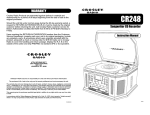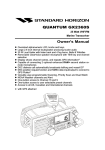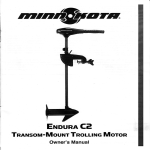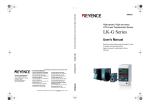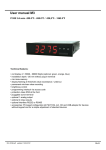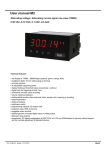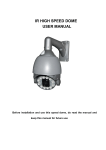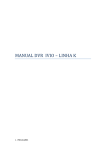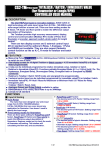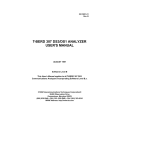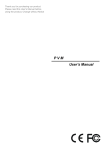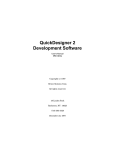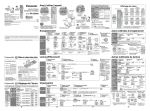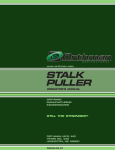Download Network camera manual
Transcript
Network camera manual GEMINI-510B GEMINI-512-43 GEMINI-512D-12 1 Contents 1 Note ..................................................................................................................................................... 3 2 Statement............................................................................................................................................. 4 3 WEB Access as well as parameter configuration................................................................................ 5 3.1 Network Connection...................................................................................................................... 5 3.2 Control installation and user Sign Out .......................................................................................... 5 3.3 WEB User interface ...................................................................................................................... 7 3.4 Real-time video surveillance......................................................................................................... 8 3.5 PTZ Control................................................................................................................................. 10 3.6 System Configuration.................................................................................................................. 12 3.6.1 Maintenance Management ............................................................................................... 13 3.6.2 Configuration Management .............................................................................................. 16 3.6.3 r_Peripherals .................................................................................................................... 38 3.6.4 Storage.............................................................................................................................. 41 3.7 SEARCH RECORD .................................................................................................................... 43 3.8 ALARM CONFIGURATION......................................................................................................... 45 3.9 ABOUT ........................................................................................................................................ 46 4 Function......................................................................................................................................... 47 4.1 DDNS Function ........................................................................................................................... 47 4.1.1 Summary........................................................................................................................... 47 4.1.2 VSSIP ............................................................................................................................... 47 4.1.3 CN99(www.3322.org) .................................................................................................. 47 4.1.4 NO-IP(www.no-ip.com) ................................................................................................ 48 4.1.5 Dyndns DDNS(www.dyndns.com)............................................................................... 49 4.1.6 Test and Verify DDNS ....................................................................................................... 49 4.2 Port Mapping............................................................................................................................... 51 5.1 UPnP Function .................................................................................................................. 51 5.2 Manual Port Mapping........................................................................................................... 52 4.3 NTP Function .............................................................................................................................. 53 4.3.1 Internet Configuration ....................................................................................................... 53 4.3.2 Intranet Configuration ....................................................................................................... 53 4.4 Voice Intercom ............................................................................................................................ 54 4.4.1 Summary.................................................................................................................................. 54 4.4.2 Configuration............................................................................................................................ 54 5 APPENDIX......................................................................................................................................... 55 5.1 TERMS........................................................................................................................................ 55 2 1 Note The following is the correct use and prevention of danger to prevent the loss of property,be sure to comply with. Connect the network camera is placed on the allowable temperature and humidity within the (normal operating temperature of -10 degrees to +60 degrees). This product before running,check the power supply is correct. Please do not let this by violent percussion and attention to prevent this product falls. Avoid the product installation in dusty,humid,and the strong electromagnetic radiation,and other places. Do not place a container filled with liquid items on the device,and pour any liquid into the product. When this product not in useing, set the image sensor dust cover is installed, and thus play the role of protecting the image sensor. Please do not disassemble this product. 3 2 Statement Please prevail in kind, the instructions are for reference only. This product may contain technical inaccuracies or typographical errors. This product is described in product or process may be improved or updated, if any upgrade without notice. This product manual shot with a machine, the only show illustrative. If in doubt, or to obtain the latest procedures and additional documentation, please contact the company service department. 4 3 WEB Access configuration as well as parameter 3.1 Network Connection Confirm the correct access network of the network camera, Please also check the state of the PC local network, Such as the network status icon is displayed as“ ”, Said network connection errors; Network camera initial default IP address is 192.168.1.88, Set the IP address, subnet mask and gateway to the host computer. Make sure to set the correct IP address. IP address setup is complete you can use the ping tool to check the DVR system comes with has the correct access network. 3.2 Control installation and user Sign Out Network cameras connect to the network correctly, you can login through the IE browser to access the network camera. In the IE browser, enter the IP address of the network camera, a successful connection to pop up the following interface. Figure 3-1 login screen 5 The browser prompts to install the ActiveX control, right-click on the prompt bar and left to choose to install the controls. If the system prohibits downloads, connect the network camera IP address to trusted sites, or lower the security level of the browser settings. Figure 3-2 installation control Control the installation is complete, Please enter your user name, password in the login bar, and click OK to login. After successful login, the browser displays the interface shown in Figure 3-3. Such as the completion of the operation can click "Exit" button to log out. To enable add-on installation at IE 8 and newer versions you need to change some security options: Go to the Internet Options -> Security tab -> Internet icon -> Custom level -> ActiveX controls and plug-ins option group. Set the options: - Initialize and script Active-X controls not marked as safe - Download unsigned Active-X controls to “Prompt“ position and click OK to accept. After it reopen the browser. 6 3.3 WEB User interface Figure 3-3 web user interface Regional description: Serial numb Type Description er The channel seletion 1 Select the channel of the video monitor window displays window Local playback can choose a local video file playback All open real-time monitoring of all channels in the video monitor 2 Function keys window open at the same time Start intercom voice intercom 7 Video surveillance 3 Displays real-time video or playback video window The color image can adjust video brightness,contrast,saturation. Image color and other 4 Other settings can be set to capture the save path,the video settings download the save path and restart the hard network camera 5 PTZ control PTZ control menu 6 System Menu System configuration,video query,set the alarm about exit function Table 3-1 regional description 3.4 Real-time video surveillance After entering the WEB user interface, select the focus window in the window of video surveillance, the focus window to light blue border. Through the channel bar at the left side of the interface, choose to open the corresponding real-time video channel, as shown in Figure 3-4 as shown in: Figure 3-4 channel selection Click on Region 2 Can choose to turn on / turn off the main stream of the channel or auxiliary stream video to monitor the upper-right corner of the window, Figure 3-5 shows, Shows the IP information of the network camera and the current bit rate. Figure 3-5 Stream 8 The lower-left corner of the video window ,Showing the name of the current video channel. The upper right corner of the video ,Displays the current video time information. The lower left corner of the video monitor window is ,Which Indicates the level of choice for the current decoded picture quality. Said full-screen function. Indicates that the current real-time video of the video window is the original 16:9 aspect ratio display,or suitable for the current window display. The lower right corner of the window of video surveillance for the function key area.Figure 3-6 shows,Correspond to the region amplified,te local video capture,mute control function. :Can be right the video surveillance screen carried out local enlarge. 【Enlarged】 【Switch the display】 】 【Local video】 】 。 :Stored in the computer local synchronization in real-time monitoring, while a video of the video path configured in other settings.. 【Capture】 】 :Video capture, the picture in other settings to configure the default save path of the current channel. 【Mute Control】 】 :Audio can be turned off. 【Close video】 】 :Close focus window video. 9 Figure 3-6 function keys 3.5 PTZ Control Before using the PTZ console, The user must set PTZ protocol (see Figure 3-6 System Configuration - Peripheral configuration - head configuration), Otherwise it is impossible for PTZ control operation. Direction to head, step length, zoom, focus, iris, preset point between the cruise patrol track, line sweeping borders, lights, wipers, and horizontal rotation as a control. Step for the direction of operation, such as rotation speed in step 8 of the rotation speed is much larger than step 1. PTZ support for the eight directions, respectively, down, left, right, upper left, upper right, lower left, lower right 10 Figure 3-7 PTZ Control 【Auto Scan】 】 Operation: the directional buttons to select the left margin of the camera line scan, and click to set the left margin button to determine the left margin position. Camera line scan through the directional buttons to select the right sector, and click to set the right margin button to determine the location of the right border. Completion of linear sweep line settings. 【Preset point】 】 Operation: rotate the camera to the desired position by using the arrow buttons, the input box, enter the preset value in the preset point, click the Add button to save. 【Auto Tour】 】 Operations: first cruise in the point between the input box, enter the cruise line value. And then click the Add button in the preset point input box, enter the preset value is a preset that point in the cruise group. Multiple operations to increase the number of preset point. Or click the Delete button to delete the preset point in the point in the cruise line. Multiple operations to delete multiple preset point at the point of the cruise group. 【Pattern】 】 Operation: this process is recorded as a patrol track X, click the start recording button. 11 And then return to the PTZ control menu for zoom, focus, aperture, or direction of a series of operations, After return to the patrol track setup menu, click the Stop button. Complete the settings of a patrol track route. 【AUX Open】 】 Choose an auxiliary item,click Start or Stop button. 【LightWipers】 】 PTZ protocol with the premise of the lights wipers,lights wipers turned on and off control. 3.6 System Configuration Click【 【System Configuration】 】to enter the DVR local configuration management configuration menu,shown in Figure 3-8 system configuration. Figure 3-8 System Configuration 12 3.6.1 Maintenance Management 3.6.1.1 Version Information Figure 3-9 Version Information This page is used to display video,audio,alarm and network ports and software version information,as shown in Figure 3-9 3.6.1.2 Log Figure 3-10 log For device operation information of the page, as shown in Figure 3-10. 13 Device type: Select the type of operation to be displayed. 【Search】 】 【Clear】 】 【Backup】 】 :Retriece log and display. :Clear the log information in the device. :Device to export the log information. 3.6.1.3 Default/backup Figure 3-11 Default/backup 14 The equipment in the appropriate configuration of recovery to full recovery to the particular factory or revert to the default (can be selected). Configuration information from the specified path, import or export. 3.6.1.4 Automatic maintenance Figure 3-12 automatic maintenance Can be set to automatically restart the date and time of the equipment, the setup is complete, the device will automatically restart in the specified time points. A few days ago the log file can be automatically deleted, you can choose to never delete. 15 3.6.2 Configuration Management Be configured for video equipment,video,network,and alarm parameters. 3.6.2.1 System settings Figure 3-13 System Settings 【System time】 】:Modify,synchronize the system time of the equipment and save. 【Date Format】 】:Equipment date display format. 【Date separator】 】:The choice of equipment date separator. 【Time Format】 】:The choice of equipment,time format. 【Language】 】:The choice of language of the appliance. 【When disk is full】 】:Select action when storage is full. 【Recording length】 】:Long set on the video file. 【The machine number】 】:The device number setting. 16 3.6.2.2Record configuration Basic configuration Figure 3-14 Basic Configuration 【Channel】 】:Display the channel number. 【Channel name】 】:Device channel name changes. 【Encoding mode】 】:Equipment coding mode selection. 【Audio/Video】 】:Audio and video to enable switch. 【Resolution】 】:Equipment,video resolution selection. 【Frame rate】 】:The choice of the equipment frame rate. 【Rate Control】 】:Can be set to limit the stream and variable stream. 【Quality】 】:Set the picture quality. 【Stream value】 】:Set the size of the stream. 17 【Color of the screen】 】:Set the decoding side of the image color. 【Region covered】 】:Can choose the location of regional coverage and set size. Figure 3-15 regional coverage Regional coverage can be set up to four regions, and the mouse to set the size of the region. 【Time settings in the OSD】 】:You can set the time the title of the position and whether to display the time title. 18 Figure 3-16 title Time title by the mouse to drag to any location. 【Channel settings in the OSD】 】:You can set the location of the channel name and whether to display the channel name. 19 Figure 3-17 channel title The channel title by mouse drag to any positon. 20 Video parameters Figure 3-18 video parameters This page adjust parameters on the front end SENSOR 【Automatic Gain】 】:Can choose to shut down, low, medium, high, mainly for increased sensitivity under low illumination, but the noise significantly. 【Day and night switch】 】:Choice of automatic, color and black and white. Selected by default automatically 【BLC】 】:Optional closed,BLC,HBLC.Can be suitably adjusted environmental background is too dark. 【Wide dynamic】 】:Can choose to shut down,low,medium and high.In poor lighting conditions may be appropriate to adjust. 【Shutter】 】:Shutter AUTO and a variety of speed options,can be adjusted according to actual situation. 【Demist function】 】:Can choose to shut down,low,medium and high. 21 【White Balance】 】:Because the color temperature and color cast can be appropriately adjusted 【Power synchronous】 】:Can choose to 50HZ and 60HZ,and the corresponding output frame rate of 25 and 30. 【Image corners of brightness compensation】 】 :Can choose available and unavailable. 【Mirror】 】:Can choose to shut down,horizontal,vertical and 180 degrees. 【Iris lens】 】:Non-auto iris and DC auto iris can be selected according to the actual situation. 【Bringhtness】 】:Selcetable 0-100 to increase the value of the bringhtness of the image. 【Noise Reduction】 】:Divided into 2D and 3D noise reduction,for the night,the effect of noise is more appropriate adjustment. 【Sharpness】 】:Can choose to enable or disable the value within the 0-100 range can be adjusted in the open. 【Restore Defaults】 】:Click to return to the default value. Record plan Figure 3-19 record plan 22 The page recording corresponding configuration plan. Choice of pre-recorded time 1-30 seconds can choose. Click Can enter the storage configuration page,as shown in figure 3-20 Figre 3-20 Storage The page allocation if video storage location, including regular video, dynamic inspection video, alarm recording. Click Into the video program configuration page,as shown in figure 3-21 Figure 3-21 Record plan 23 This page can be set every day 6time recording program, optional timing video recording, video and alarm video inspection mode. The location selected video program can be set to replicate throughout the week. 3.6.2.3 Account Figure 3-22 account 【Add User】 :Add an account 【Modify User】 :Alter user a permission function. 【Delete User】 :Delete a user. 【Modify Password】 【Add Group】 :Account password. :Add user group. 24 【Modify Group】 :Change group attributes. 【Delete Group】 :Delete a group. 3.6.2.4 Network config The main set and modify equipment network information and the corresponding network function configuration Basic Set The page is mainly targeting and modification of equipment IP address information, as shown in figure 3-23 Figure 3-23 basic set The configuration or amend the corresponding equipment IP address, subnet mask, gateway, DNS 25 server, click the save can modify the IP information equipment. Advance Set The page you can configure the PPPOE, DDNS, NTP, port, mail, FTP, alarm center 【PPPOE】 Figure 3-24 PPPOE When the user's network for the modem ( modem ) on a network link out directly to a IPC, Not through the router, we need this input interface [ username ] and broadband [ password ], then select [ then enable ] switch, Click [ ] to determine, if the dial Will display the network IP address; 【DDNS】 Figure 3-25 DDNS 26 is successful, Through the dynamic domain name server. The method requires a Internet with a fixed IP address of the server, The server runs dynamic domain name server; supported by the IPC server type , can be passed through to the company's technical staff to apply for, or is a free registration application domain, Behind [ enable ] must remember to check; [ IP ] and [ server port server ] can not fill in; 【NTP】 】 Figure 3-26 NTP 【Enable】 :Select enable switch can open NTP protocol support,capable of communicating with the NTP server to realize automatic school. 【Server IP】 :Enter the NTP server IP. 【Port】 :The NTP only supports TCP transmission,port only limit is 123. 【Time Zone】:London's GMT+0GMT +1GMT +2Moscow Berlin Cairo GMT +3GMT +5GMT +7in New Delhi, Bangkok Hongkong Beijing GMT +8GMT +9GMT +10 Hawaii Tokyo Sydney Alaska GMT-10GMT-9GMT-8 Pacific time American mountain time GMT-7the United States Central time GMT-6USA Eastern time GMT-5the Atlantic GMT-4Brazil GMT-3 the Atlantic - Central GMT-2; 【Update Period】 :Interval of 1minutes, the maximum update cycle is set to65535 minutes. 27 【Port】 】 Figure 3-27 Port 【Net Config】 【Max Connection】Connection number:0-10, if the set of 0are not allowed to network users connect, the maximum number of connections for10. 【Network Monitoring Num】The number of connections:0-32, which is required to check, can start the function. Network for real-time viewing video, connection number depending on the network bandwidth, the number, network load is bigger, the influence of video playing fluency. 【Network Download Num】The number of connections:0-8, which is required to check, can start the function, ibid. 【Transfer】Fluency or quality priority priority or adaptive, according to the settings, network automatic control stream. 【LAN Download】Network bandwidth permitting, high-speed download speed is average download speed of 1.5~ 2 times, which is required to check, can start the function. 28 【Port Config】 【HTTP Port】General default is 80. 【TCP Port】General default is 8000, according to the actual needs of users set port. 【UDP Port】General default is 8001, according to the actual needs of users set port. 【UPnP】Protocol route to realize the automatic opening port mapping, the use of the function, ensure the router UPnP function is enabled. 【RTSP】Mainly through the URL address to visit the realization of real-time video stream. Open the function, the user can directly through the VLC player directly browse video. 【Email】 】 Figure 3-28 Email Setting the sender mail server [ SMTP ] port username [ password ] and the sender email, mail SSL encryption, attention [ enable ] We must check; the message header support Chinese and English input and Arabia digital input, the maximum input32 characters. Maximum support 3receiving address and SSL encrypted mailbox; 29 【FTP】 】 Figure 3-29 FTP FTP upload file types are [ ] and [ ] the video picture two Provided the address of the server port, remote storage path, the remote directory is empty, the system will automatically according to the IP, time, channel created a different folder; 【User name】、 【password】is access to the FTP username and password. 【File length】,That is uploaded to the FTP server file length,the default for unlimited. Can realize【Timing】、【Dynamic inspection】、【Alarm】Three different video types in different deployment time video. 30 3.6.2.5 Alarm config The main external alarm input Local Alarm Figure 3-30 Local Alarm 【Alarm in】 】:Select the alarm input channel, behind the selected"√" that enable this function; : 【Type】 】:A : normally open and normally closed type two device type; 【Period】 】:Click the settings, interface as shown in figure 3-31: : 31 Figure 3-31 Peirod With the video program time setting the same 【Anti-dither】 】:Optional time is 0~15S, at the set time, shielding alarm, when exceeding the set time, will produce a corresponding alarm; 【Abnormity】 】:Selected abnormal configuration, interface display as shown in figure 3-32: : Figure 3-32 Abnormity 32 【Alarm Out】 】:Check alarm output is enabled alarm output function, can set the alarm time delay : time for10~300 seconds; 【Send Email】 】:To enable this feature, but also in the network configuration of the advanced : configuration option to mail and other information, can realize the alarm information via email customers current alarm; 【Record Channel】 】:Selected video channel interaction, interface display as shown in figure 3-33: : Figure 3-33 Record channel Set the alarm when the time of the video, in the range of 10~300seconds; 【PTZ】 】:Click the settings, display interface as shown in figure 3-34: : Figure 3-34 PTZ 33 Tilt linkage event types are as follows The ball machine, can realize the preset point, point the cruise, trace linkage operation; 【Capture】 】:Enable capture function, can be in the form of a picture to send a message prompts the : customer to the current alarm; Detect Mainly for the dynamic detection, video loss, video block alarm configuration Motion Detect Figure 3-35 Detect 【Sensitivity】 】:Set inspection sensitivity is the highest, higher, middle, lower, lower and lowest6 : levels; 34 【Region】 】:A : total of 22*18=396area for shielding set, set within the region, not the dynamic testing; 【Period】 】、 【Abnormity】 】、 【Record Channel】 】、 【PTZ Activation】 】、 【Capture】 】:The same sa local 【 【 【 【 : alarm. Video loss Figure 3-36 Video Loss The set of features with a local alarm 35 Camera Mask Detect Figure 3-37 Camrea Mask Detect The set of features with a local alarm 36 3.6.2.6 Abnormity Figure 3-38 Abnormity 【Event Type】 】:Event type as a figure of several : 【No Disk】 】:No hard disk or hard disk can not be hard disk recorders recognition when the alarm, the alarm can be set to output, mail processing method; 【Disk No Space】 】:When the machine hard disk space is lower than the set threshold (as a : percentage ) when the alarm, as shown in figure 3-39: Figure 3-39 Can set the alarm output, mail processing method; 37 【Disk Error】 】:When the machine has a disk read error occurred when the alarm, the alarm can be : set to output, mail processing method; 【Net Error】 】:When an IP conflict or disconnection event when the alarm, the alarm can be set to : output, e-mail, video channel linkage alarm mode; 3.6.3 r_Peripherals 3.6.3.1 Alarm I/O Figure 3-40 Alarm I/O Alarm output can be selected automatically, manually, the suspension of the three model. 【Schedule】 】:When an alarm is generated after the alarm state open√, alarm will sound; if no alarm, : the alarm state is not opened. 【Manual】 】:There is no alarm input alarm state always open. : 【Stop】 】:There is no alarm input alarm state is not always open. : 38 3.6.3.2 r_record Figure 3-41 r_record Video control can choose the automatic, manual, the suspension of the three model. 【Schedule】:The state will be set in accordance with the state of video equipment, such as equipment to set the dynamic inspection video capture device to the inspection, then would be the dynamic inspection of video record. 【Manual】:Manual record a higher priority than the automatic video, this device is in the state compulsory video. The video for the current video program is set in the video type. 【Stop】:Stop recording equipment selection, not video. 3.6.3.3 Pan/Tilt/Zoom Figure 3-42 PTZ 【Channel】 】:Select IPC channel. 39 【Protocol】 】:Chose protocol. Figure 3-43 【Address】 】:0~255, is set to the corresponding Yuntai address, default is 1( Note: here the address : must be consistent and Yuntai address, otherwise unable to control PTZ). 【Baudrate】 】:Select the appropriate platform used by the baud rate, the corresponding channel : platform and camera control, default is 9600, otherwise it can not control console. 【Data Bits】 】:The default is 8. : 【Stop Bits】 】:The default is 1. 【Prity】 】:The default is no, can also choose to odd parity, parity check, check, mark empty. : 3.6.3.4 Snapshot 40 Figure 3-44 snapshot 【SNAP Mode】 】:Click the capture setting, can be set to capture mode, image size, image quality, : capture frequency. 【Frame Rate】 】:Set single channel maximum capture frequencies, respectively for 1 second / : Zhang,2 seconds per image,3seconds per image,4 seconds,5 seconds / / Zhang Zhang,6 seconds per image,7 seconds,8 seconds / picture / photo. 【Resolution】 】:Select the CIF resolution screen. : 【Quality】 】:Can be set to6 archives, were lowest, low, low, medium, high and highest. : 3.6.4 Storage 3.6.4.1 HDD INFO 图 3-45 HDD INFO If the device is inserted with TF card, the page will display access TF card state, remaining capacity and total capacity. 41 3.6.4.2 HDD Management Figure 3-46 HDD Management the system will pop up an alert box, as shown in 【Format】 】:Select data clear, click figure 3-47. Figure 3-47 Warning If you click on the" OK", will remove the hard disk data and restart; if you click on the" Cancel", return the last page. 【Read/Write】 】:Select settings to read and write, click Same as above, the system will pop up3-48alert box, if you click on the" OK", will be set in a hard disk device selected for writing and reading the disk and restart the device; if you click on the" Cancel", return the last page. 【Read Only】 】:Select settings to read and write, click Same as above, the system will pop up3-48alert box, if you click on the" OK", equipment will be selected disk read-only disk and restart the device; if you click on the" Cancel", return the last page. 【Redundant】 】:Redundancy backup means, the hard disk is set to the redundant disk means that the disk into a disk, video time data will backup hard disk. 42 【Recover】 】:It can repair some disk errors, such as hard drive recovery error status. 3.7 SEARCH RECORD Click to open the search interface (Błąd! Nie można odnaleźć źródła odwołania.) and user can search and operate record, alarm, motion and local record. Figure3-48 Recoding Search Search record By selecting the record type, start and end times, and click the check button, get a list of files on the DVR. Select the appropriate file and download can be played. Playback 43 Double click a search result to play in video window. Control the playing video by the control keys on the bottom. At this point, the bottom of the video window will display the video control buttons, video playback can be controlled. Figure3-49 Playback Control Download: select a searched video and click “download” button to download to local from IPC. Figure3-50 Search Record 44 3.8 ALARM CONFIGURATION Figure3-51 Alarm Configurations Click【Alarm】 】 to enter the alarm setup menu, user set up and operate the alarm mode, as Błąd! Nie można odnaleźć źródła odwołania. It is necessary to tick 【Listen Alarm】 】and choose the corresponding alarm type for user if they want the alarm information will pop-up in the web interface. Choose type of alarm on menu, monitor video loss, motion detection, disk full, disk error, video mask, extennal alarm. Click 【Video Pop-up】 】, open the video loss, motion detection, hard disk full, hard disk failure, video block, video encoder alarm pop-up linkage. Click 【prompt】 】, open the prompts: when an alarm occurs in real-time will pop-up alarm window menu. 45 Click 【Sound Pop-up】 】, user can choose alarm tone pre-recorded on the local hard drive when an alarm occurs, tone file in WAV format. 3.9 ABOUT Please refer to WEB controls related version information. Figure3-52 Version Information 46 4 Function 4.1 DDNS Function 4.1.1 Summary Dynamic DNS is a kind of system which point internet domain name to variable IP. According to the rule of internet domain name, domain name must associate with the fixed IP address. Dynamic DNS provide a fixed Name server for the dynamic domain, and then guide the domain search to the IP address of dynamic user through Name server, which can make the outside user connect to the dynamic user’s URL. 4.1.2 VSSIP VSSIP is a professional dynamic domain name analysis server embedded in our company’s DVR, please contact to the dealer or agent for account number of DDNS. Click the enable in the configuration window after getting the account number, and input the account number information and it will do. 4.1.3 CN99( (www.3322.org) ) Register Register New Users or Login at www.3322.org. Click “My Control Panel” at the navigation bar. Click “new” under the DDNS on the left side. Fill in the name of the host machine, IP address will automatically detect in the current internet. Leave the Mail Servers blank, and then click the “OK” button. Embedded DVR Setting Open 【Main Menu】→【Configuration】→【Network】→【Advanced】→【DDNS】→Enable 47 Name Configuration DDNS CN99 DDNS IP Members.3322.org Port 80 Domain name xxx.3322.org User xxx Password xxxxxx After setting up the information as above, user can access the Embedded DVR via XXX.3322.org Notice: The main machine’s IP should refer to the information of the website. 4.1.4 NO-IP( (www.no-ip.com) ) Register Register new username at no-ip, click 【Create Account】. Create domain name, click 【Add a Host】. Embedded DVR Setting Open 【Main Menu】→【Management】→【Network】→【Advanced】→【DDNS】→【Enable】 Name Configuration DDNS NO-IP DDNS IP dynupdate.no-ip.com Port 80 Domain name xxx.xxx.org User xxx) Password xxxxxx 48 4.1.5 Dyndns DDNS( (www.dyndns.com) ) Register To login at dyndns, register an account. Click on the confirmation link, login the account, click 【Add Host Services】 at [My Services], set your own realm name, and then operate according to the procedure. Configuration of the Embedded DVR Open 【Main Menu】→【Management】→【Network】→【Advanced】→【DDNS】→【Enable】 Name Configuration DDNS Dyndns DDNS IP Members.dyndns.org Port 80 Domain name xxx.xxx.com Username xxx Password xxxxxx 4.1.6 Test and Verify DDNS After setting the Embedded DVR, wait for a few minutes, analysis records will update. Click Operation in the Menu of computer, input “cmd”, click “OK” to open a window. As Błąd! Nie można odnaleźć źródła odwołania. shows. 49 Błąd! Nie można odnaleźć źródła odwołania. Input “ping+ Domain name” then press Enter, as the Błąd! Nie można odnaleźć źródła odwołania. shows. Błąd! Nie można odnaleźć źródła odwołania. The computer will analyses the domain name configurated in DVR, and return to the current IP, as the picture shows underlined in red. When the IP corresponds to the embedded DVR’s IP in Public internet, it means the DDNS is setting right. If they are not, please check the network connection of embedded DVR and DDNS information. 50 4.2 Port Mapping Port mapping is mapping a port of outside web host’s IP address to a machine inside web, and provide the service. When user connects to the port of the IP, the server will automatically map the request to the corresponding machine inside LAN. With the function of port mapping, we can map many ports of a machine’s IP address to different machines’ different ports inside web. The port mapping can also have other special agent functions, like POP, SMTP, TELNET, etc. Theoretically, it can provide more than sixty thousand ports.For example, if we want to map a web server which has an IP address of 192.168.111.10, we just need to input the IP address and TCP port 80 into the port mapping chart of the router. There are two ways to map the port: UPnP function automatically map and modify the router’s port mapping chart by manual. 5.1 UPnP Function In order to get connection to the Embedded DVR through Public network, we need to set the Router to cross the NAT of Embedded DVR. UPnP can make the NAT cross automatically by the UPnP agreement of Embedded DVR, and don’t have to set the Router. Note: to realize the UPnP Function, there must be Router support and enable the UPnP Function. The first step Connect the Router to the network, get to the Menu of the Router, set the Router, and enable the UPnP Function. Routers made by different manufacturers may have some difference, please refer to the specification carefully before setting the Router. The second step Connect the Embedded DVR to the Router; the configuration will automatically gain the IP address or static IP. After setting up the IP, click the Advanced Config. And get to【the Network transmission capacity, ports and multicast etc. 】to open the Enable at the 【UPnP port mapping】. The default access port of Embedded DVR contains HTTP port 80 and TCP port 8000. If the port has 51 been occupied by other LAN equipment, please modify the default port number to an unuserd port number at 【network transmission capacity, ports, multicast etc.】. The third step Enter the Router management interface; detect the port if there is already a Port mapping. If there is, it shows UPnP setting’s finished. The forth step Input the IP address in IE, and add port number of the Embedded DVR, for example: 155.157.12.227:81. If you want to enter by the Client Software, use the TCP port offered by the outer net. Note: if there are a few embedded DVRs need to set the UPnP function, in order to avoid IP conflict, set the ports of embedded DVR into different ports numbers. Otherwise, it will choose the embedded DVR port set preceded as the first choice. 5.2 Manual Port Mapping The first step Connect the Embedded DVR to the Router, set the static IP. The second step Log in Router, enter into the configuration menu of Router, and set the menu. Then get to port, set the IP distributed by the Embedded DVR, and set the rule of port mapping, add HTTP and TCP port into mapping list. Default access ports of Embedded DVR include HTTP port 80 and TCP port 8000, if the ports are occupied by the other devices, please modify the default port of the Embedded DVR into other vacant ports. The third step Input the public net IP address in the IE, and add the port number of the Embedded DVR you want to access after the IP, for example: http://155.157.12.227:81. If you want to access by Client Software, you can use the outer net TCP port directly. Notice: for detail configuration setting, please refer to the user manual of Router. 52 4.3 NTP Function Enable NTP function; make the time synchronization with both the DVR and GPS clock server, to ensure the accuracy of device time. 4.3.1 Internet Configuration Get to the 【CONFIGURATION】→【NETWORK】, choose 【Advanced】, and then choose 【NTP】 to set. After the device can access the Internet, NTP server can use the standard NTP server as the time. For example, the server of China’s national research center (IP address: 210.72.145.44). Input the IP address and domain name of relative server at NTP setting. To activate NTP, click to choose “Enable”. The interval of changing time is from 1 to 65535 minutes. 4.3.2 Intranet Configuration If DVR work under the intranet ,user can set up a privately-owned server as clock source.NTP address in DVR configuration fill in privately-owned NTP address can work. Privately-owned NTP server can adopt standard NTP products and accurate time PC system. Please refer to below instruction when adopt PC system as a NTP server. NTP Server Set Up under Windows Click “Start” menu → “Run”(or Win+R), and input “regedit” to get into REGEDIT. Build a new key assignment of DWORD Value under : HKEY_LOCAL_MACHINE\SYSTEM\CurrentControlSet\Services\W32Time\Parameters registry subkey; Change the value to 1, and save. Restart the computer. NTP server set up under Linux system Due to the particularity of Linux system, for detail way to erect the NTP server, please refer to every editions of the manual. 53 4.4 Voice Intercom 4.4.1 Summary Embedded DVR Bidirectional Talk: user can talk to remote client software or Web via DVR audio input and output ports; user can hear voice from Client Software and WEB via DVR audio output ports. 4.4.2 Configuration Local Configuration Connect a microphone to the MIC input port, connect loudspeaker to the audio output port. Note: local output needs active audio output device. Remote PC Configuration Connect microphone and loudspeaker to computer. Using To use voice intercom, please open remote client software or Web and click “voice intercom” to achieve voice intercom function. 54 5 APPENDIX 5.1 TERMS Dual-stream Dual-stream: one high bit rate stream for the local HD store, QCIF/CIF/2CIF/DCIF/4CIF coding, other low bit rate stream for network transmission, such as QCIF / CIF coding. Dual-stream can achieve two different bandwidth stream requires of local transmission and remote transmission. Local transmission with high stream can get a higher HD video storage and remote transmission use lower stream to adapt to the CDMA / ADSL or othernetwork to obtain higher image fluency. I Frame I frame: intra frame image, remove redundant information to compress the transmittal data, also called key frames. B Frame B frame: According to time redundant of the source image sequence previously encoded frame and account the source image after the encoded frame to compress transmittal data, also known as bi-directional prediction frame. P Frame P-frame: according to image frame lower than the previous ’time redundant to compress transmittal data, also called predicted frames. Wide Dynamic Bright parts and dark parts in particular can be seen very clearly at the same time. Wide dynamic range is a ratio between the brightest luminance signal value and the darkest value. 55