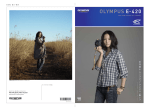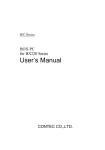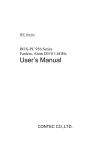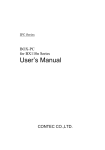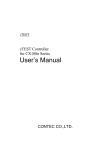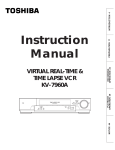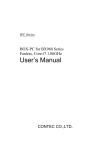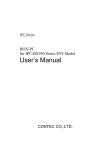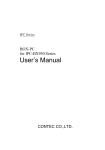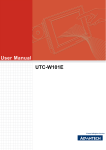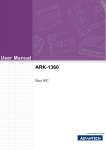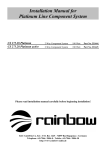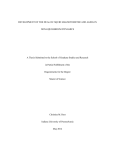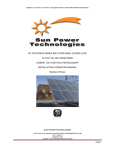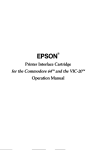Download User`s Manual
Transcript
IPC Series BOX-PC for BX200 Series User’s Manual CONTEC CO.,LTD. Check Your Package Thank you for purchasing the CONTEC product. The product consists of the items listed below. Check, with the following list, that your package is complete. If you discover damaged or missing items, contact your retailer. If you use IPC-SLIB-01 (driver&utility software set), download it from the CONTEC’s Web site. Product Configuration List Name BX-2x0-DCxx00 BX-2x0D-DCxx00 [Bae Model] BX-2x0-DCxx11 BX-2x0D-DCxx11 [OS PreInstallModel] Pcs. Pcs. BOX-PC 1 1 The attachment fittings 2 2 CF card removal prevention fitting 1 1 *1 USB removal prevention fitting 1 1 USB removal prevention clamp 2 2 Washer assembled screw (M3 x 6) 5 5 4 4 2 2 1 1 connector complete set Contact 4 4 Product guide (this sheet) 1 1 IPC Precaution List 1 1 Serial number label 1 1 Royalty consent contract None 1 Setup Procedure Document None 1 None 1 None 1 Washer assembled and cross recessed hexagonal bolt (M4 x 10, black) Cable clamp Power supply Power connector Notes on using Windows Embedded Standard Recovery Media *2 *1 It is attached to the main body. *2 Please confirm latest information on the CONTEC homepage though the user's manual is stored in Recovery Media. The installation method is described in this document as well as the UsersManual. [File storing place: \Manual] BX-2x0-DCxxxx, BX-2x0D-DCxxxx User’s manual i Product Configuration Image * See the Product Configuration List to check if all the components are included for the specified number of units. Copyright Copyright 2011 CONTEC CO., LTD. ALL RIGHTS RESERVED. No part of this document may be copied or reproduced in any form by any means without prior written consent of CONTEC CO., LTD. CONTEC CO., LTD. makes no commitment to update or keep current the information contained in this document. The information in this document is subject to change without notice. All relevant issues have been considered in the preparation of this document. Should you notice an omission or any questionable item in this document, please feel free to notify CONTEC CO., LTD. Regardless of the foregoing statement, CONTEC assumes no responsibility for any errors that may appear in this document or for results obtained by the user as a result of using this product. Trademarks Intel, Intel Atom, Intel Core and Celeron are registered trademarks of Intel Corporation. MS, Microsoft and Windows are trademarks of Microsoft Corporation. Other brand and product names are trademarks of their respective holder. ii BX-2x0-DCxxxx, BX-2x0D-DCxxxx User’s manual Table of Contents Check your package ............................................................................................................................. i Copyright ............................................................................................................................................ ii Trademarks.......................................................................................................................................... ii Table of Contents ............................................................................................................................... iii 1. INTRODUCTION 1 About the Product ............................................................................................................................... 1 Features ........................................................................................................................................ 1 Supported OS ............................................................................................................................... 2 Customer Support................................................................................................................................ 3 Web Site ....................................................................................................................................... 3 Limited One-Year Warranty ............................................................................................................... 3 How to Obtain Service ........................................................................................................................ 3 Liability ............................................................................................................................................... 3 Safety Precautions ............................................................................................................................... 4 Safety Information ....................................................................................................................... 4 Caution on the BX-2x0, BX-2x0D Series .................................................................................... 4 2. SYSTEM REFERENCE 7 Specification ........................................................................................................................................ 7 Power Management Features .............................................................................................................. 9 Power Requirements ......................................................................................................................... 10 Power Consumption ................................................................................................................... 10 Physical Dimensions ......................................................................................................................... 11 3. HARDWARE SETUP 13 Before Using the Product for the First Time ..................................................................................... 13 Hardware Setup ................................................................................................................................. 14 Inserting an Embedded CF Card ................................................................................................ 14 Attaching the CF Attachment Fittings........................................................................................ 14 Attaching the Attachment Fittings ............................................................................................. 15 Attaching the FG ........................................................................................................................ 15 Fastening the Cable .................................................................................................................... 16 Installation Requirements ........................................................................................................... 17 4. EACH COMPONENT FUNCTION 21 Component Name.............................................................................................................................. 21 Front View ................................................................................................................................. 21 BX-2x0-DCxxxx, BX-2x0D-DCxxxx User’s manual iii Rear View ................................................................................................................................... 21 System Configuration ........................................................................................................................ 22 Component Function ......................................................................................................................... 23 LED: POWER, ACCESS, STATUS .......................................................................................... 23 DC Power Input Connector: DC-IN ........................................................................................... 23 POWER SW ............................................................................................................................... 23 Analog RGB Interface: A-RGB (BX-2x0 model) ...................................................................... 24 DVI-D Interface: DVI-D (BX-2x0D model) .............................................................................. 25 Giga bit-Ethernet: LAN A, B ..................................................................................................... 26 Serial Port Interface: SERIAL A, B ........................................................................................... 27 USB Ports TYPE-A:USB TYPE-A ............................................................................................ 28 miniUSB Ports TYPE-AB:miniUSB TYPE-AB ........................................................................ 28 CF Card Connector (Primary IDE Connection) : CF1 - 2 .......................................................... 35 Line out Interface: LINE OUT ................................................................................................... 36 Mike in Interface: MIC............................................................................................................... 36 RAS Functions ........................................................................................................................... 36 General Purpose Input/Output and Remote Power On/Reset ..................................................... 40 5. BIOS SETUP 45 Introduction ....................................................................................................................................... 45 Starting Setup .................................................................................................................................... 45 Using Setup ....................................................................................................................................... 46 Getting Help ............................................................................................................................... 46 In Case of Problems ................................................................................................................... 46 A Final Note About Setup .......................................................................................................... 46 Main Menu ........................................................................................................................................ 47 Setup Items ................................................................................................................................. 47 Standard CMOS Setup ...................................................................................................................... 49 Main Menu Selections ....................................................................................................................... 50 IDE Adapters .............................................................................................................................. 51 Advanced BIOS Features Setup ........................................................................................................ 52 CPU Feature ...................................................................................................................................... 53 Hard Disk Boot Priority .................................................................................................................... 55 Virus Warning ............................................................................................................................ 56 Advanced Chipset Features Setup ..................................................................................................... 62 VGA setting....................................................................................................................................... 63 Watch Dog Timer Setting.................................................................................................................. 64 Integrated Peripherals ........................................................................................................................ 65 OnChip IDE Device .......................................................................................................................... 66 Onboard Device................................................................................................................................. 68 USB Device Setting .......................................................................................................................... 70 iv BX-2x0-DCxxxx, BX-2x0D-DCxxxx User’s manual Super IO Device ................................................................................................................................ 72 Power Management Setup ................................................................................................................. 74 PnP/PCI Configuration Setup............................................................................................................ 76 PC Health Status ............................................................................................................................... 77 Frequency/Voltage Control ............................................................................................................... 78 Defaults Menu ................................................................................................................................... 79 Supervisor /User Password Setting ................................................................................................... 80 Exit Selecting .................................................................................................................................... 81 POST Messages ................................................................................................................................ 81 POST Beep ........................................................................................................................................ 81 Error Messages .................................................................................................................................. 82 6. APPENDIX 85 Memory Map ..................................................................................................................................... 85 I/O Port Addresses ............................................................................................................................ 86 Interrupt Level List ........................................................................................................................... 87 POST Codes ...................................................................................................................................... 88 COM I/O Address and Register Function ......................................................................................... 93 Watch-Dog-Timer ............................................................................................................................. 99 CF selection ..................................................................................................................................... 104 Battery ............................................................................................................................................. 105 7. LIST OF OPTIONS BX-2x0-DCxxxx, BX-2x0D-DCxxxx User’s manual 107 v vi BX-2x0-DCxxxx, BX-2x0D-DCxxxx User’s manual 1. Introduction 1. Introduction About the Product This product is a fanless computer for embedded applications. It features an Atom processor Z510P (BX-200, BX-200D), Z530P (BX-210, BX-210D), US15WP (GMA500) chipset. It combines sufficient performance and low power consumption in a space-saving design that can be installed in spaces only 50-mm thick with roughly the same area as a paperback book. This "resource-saving PC" helps you design more compact, energy efficient equipment to reduce running costs and promote energy efficiency. It has extension interfaces such as 1000BASE-T, USB 2.0, and serial. It employs a CF card for storage and is fanless to ensure a totally spindleless design that simplifies maintenance. It is available in ten different models with different CPU and display interface configurations so that you can select the best product to suit your application. Embedded-type CPU and chip set have been adopted. The use of readily available parts ensures the ease of the use of the product. In addition, the use of Contec-customized BIOS allows support to be provided at the BIOS level. This product is available in the following 10 models: - Base model with Intel Atom Processor Z510P 1.10GHz BX-200-DC5000 (Memory 1GB, without OS, without CF, Graphic I/F: Analog RGB) BX-200-DC6000 (Memory 2GB, without OS, without CF, Graphic I/F: Analog RGB) BX-200D-DC5000 (Memory 1GB, without OS, without CF, Graphic I/F: DVI-D) - OS-installed model with Intel Atom Processor Z510P 1.10GHz BX-200-DC5311 (Memory 1GB, Windows Embedded Standard 2009 (Japanese version), CF2GB, Graphic I/F: Analog RGB) BX-200D-DC5311 (Memory 1GB, Windows Embedded Standard 2009 (Japanese version), CF2GB, Graphic I/F: DVI-D) - Base model with Intel Atom Processor Z530P 1.60GHz BX-210-DC5000 (Memory 1GB, without OS, without CF, Graphic I/F: Analog RGB) BX-210D-DC5000 (Memory 1GB, without OS, without CF, Graphic I/F: DVI-D) BX-210D-DC6000 (Memory 2GB, without OS, without CF, Graphic I/F: DVI-D) - OS-installed model with Intel Atom Processor Z530P 1.60GHz BX-210-DC5311 (Memory 1GB, Windows Embedded Standard 2009 (Japanese version), CF2GB, Graphic I/F: Analog RGB) BX-210D-DC5311 (Memory 1GB, Windows Embedded Standard 2009 (Japanese version), CF2GB, Graphic I/F: DVI-D) Features - Contributing to reduction of running cost and promotion of energy efficiency It adopts the low-power platform with Intel (R) Atom(TM) Processor Z510P (BX-200) or Z530P (BX-210), US15WP chipset that realizes lower power consumption while ensuring sufficient performance. - Contributing to compact device design. Ultra-small PC is roughly the same area as a paperback book It is the smallest [178 (W) x 115 (D) x 29 (H)] and lightest [800 g] PC in the series, and can be installed almost anywhere. BX-2x0-DCxxxx, BX-2x0D-DCxxxx User’s manual 1 1. Introduction Can be installed in spaces only 50-mm thick with roughly the same area as a paperback book. It largely serves downsizing of your equipment, fits any area with the aestheticness kept. - Slitless/fanless design that reduces maintenance work This product's spindleless design eliminates the heat dissipating slit and CPU fan and adopts CF card for the storage. There is no need to worry about the intrusion of dust or foreign objects, and the use of parts that degrade over time is minimized to facilitate maintenance. - Remote power management function to reduce operation tasks Supports system startup by external device over network (Wake-on-LAN), by general purpose input (power on by GPI), and by modem reception (power on by ring). It encourages significant labor saving in operation. - Major types of peripherals are supported with rich interfaces including the two CF card slots It has a variety of extended interface such as 1000BASE-T x 2, USB2.0 x 5, serial (RS-232C) x 2. It has two CF card slots (one built into main unit), providing the ability to separate data from the operating system, as well as the convenience of being able to use one slot for system startup and the other for maintenance or for taking home system logs or collected data. - Falling-off prevention tools and fixing clamps provided to avoid trouble caused by disconnected cable This product stays trouble-free, being equipped with USB removal prevention fitting and cable clamp for connectors with no locking mechanism, such as USB cable, and with hardware to properly mount and avoid falling out of CF card. - Safety design required for embedded applications Retention of CMOS data by EEPROM allows the system to start up even when the battery has run out. For Windows Embedded Standard installed model, it is possible to use the EWF*1 function of OS. It is designed for safety required for embedding purpose, for example, prohibiting unwanted writing to the CF card with EWF function will relieve the concern about the writing limits to the CF card and prevent an unintentional system alteration. *1 EWF (Enhanced Write Filter) is a function specific to Windows Embedded Standard that protects the disk from being actually written by redirecting the writing to RAM. - A wide range of power supplies (10.8 - 31.2VDC) supported As the product supports a wide range of power (10.8 - 31.2VDC), it can be used in a variety of power environments. The separately available AC adapter adds support for 100VAC power. Supported OS - 2 Windows Embedded Standard 2009 BX-2x0-DCxxxx, BX-2x0D-DCxxxx User’s manual 1. Introduction Customer Support CONTEC provides the following support services for you to use CONTEC products more efficiently and comfortably. Web Site Japanese English Chinese http://www.contec.co.jp/ http://www.contec.com/ http://www.contec.com.cn/ Latest product information CONTEC provides up-to-date information on products. CONTEC also provides product manuals and various technical documents in the PDF. Free download You can download updated driver software and differential files as well as sample programs available in several languages. Note! For product information Contact your retailer if you have any technical question about a CONTEC product or need its price, delivery time, or estimate information. Limited One-Year Warranty CONTEC products are warranted by CONTEC CO., LTD. to be free from defects in material and workmanship for up to one year from the date of purchase by the original purchaser. Repair will be free of charge only when this device is returned freight prepaid with a copy of the original invoice and a Return Merchandise Authorization to the distributor or the CONTEC group office, from which it was purchased. This warranty is not applicable for scratches or normal wear, but only for the electronic circuitry and original products. The warranty is not applicable if the device has been tampered with or damaged through abuse, mistreatment, neglect, or unreasonable use, or if the original invoice is not included, in which case repairs will be considered beyond the warranty policy. How to Obtain Service For replacement or repair, return the device freight prepaid, with a copy of the original invoice. Please obtain a Return Merchandise Authorization number (RMA) from the CONTEC group office where you purchased before returning any product. * No product will be accepted by CONTEC group without the RMA number. Liability The obligation of the warrantor is solely to repair or replace the product. In no event will the warrantor be liable for any incidental or consequential damages due to such defect or consequences that arise from inexperienced usage, misuse, or malfunction of this device. BX-2x0-DCxxxx, BX-2x0D-DCxxxx User’s manual 3 1. Introduction Safety Precautions Understand the following definitions and precautions to use the product safely. Safety Information This document provides safety information using the following symbols to prevent accidents resulting in injury or death and the destruction of equipment and resources. Understand the meanings of these labels to operate the equipment safely. DANGER DANGER indicates an imminently hazardous situation which, if not avoided, will result in death or serious injury. WARNING WARNING indicates a potentially hazardous situation which, if not avoided, could result in death or serious injury. CAUTION CAUTION indicates a potentially hazardous situation which, if not avoided, may result in minor or moderate injury or in property damage. Caution on the BX-2x0, BX-2x0D Series Handling Precautions WARNING - Always check that the power supply is turned off before connecting or disconnecting power cables. - Do not modify the product. - Always turn off the power before inserting or removing circuit boards or cables. - This product is not intended for use in aerospace, space, nuclear power, medical equipment, or other applications that require a very high level of reliability. Do not use the product in such applications. - If using this product in applications where safety is critical such as in railways, automotive, or disaster prevention or security systems, please contact your retailer. - Do not attempt to replace the battery as inappropriate battery replacement poses a risk of explosion. - For battery replacement, contact your retailer as it must be performed as a process of repair. - When disposing of a used battery, follow the disposal procedures stipulated under the relevant laws and municipal ordinances. For details on replacing the battery, refer to the appendix. 4 BX-2x0-DCxxxx, BX-2x0D-DCxxxx User’s manual 1. Introduction CAUTION - - - - - Do not use or store this product in a location exposed to high or low temperature that exceeds range of specification or susceptible to rapid temperature changes. Example: - Exposure to direct sun - In the vicinity of a heat source Do not use this product in extremely humid or dusty locations. It is extremely dangerous to use this product with its interior penetrated by water or any other fluid or conductive dust. If this product must be used in such an environment, install it on a dust-proof control panel, for example. Avoid using or storing this product in locations subject to shock or vibration that exceeds range of specification. Do not use this product in the vicinity of devices that generate strong magnetic force or noise. Such products will cause this product to malfunction. Do not use or store this product in the presence of chemicals. To clean this product, wipe it gently with a soft cloth dampened with either water or mild detergent. Do not use chemicals or a volatile solvent, such as benzene or thinner, to prevent pealing or discoloration of the paint. This product’s case may become hot. To avoid being burned, do not touch that section while this product is in operation or immediately after turning off the power. Avoid installation in a location where people may come into contact with that section. CONTEC does not provide any guarantee for the integrity of data on CF. Always remove the power cable from the power outlet before connecting or disconnecting a connector. To prevent corruption of files, always shutdown the OS before turning off this product. CONTEC reserves the right to refuse to service a product modified by the user. In the event of failure or abnormality (foul smells or excessive heat generation), unplug the power cord immediately and contact your retailer. To connect with peripherals, use a grounded, shielded cable. The CF card connector doesn't support hot plug. The pulling out opening of the CF card cannot be done in the state of power supply ON. Please neither pulling out opening of CF in the state of power supply ON of this product nor come in contact with CF. This product may malfunction or cause a failure. - If you use any other CFs than our CFs, we can not guarantee this product’s specification. When you newly select CFs for this product, you should read “Chapter 6. CF selection” at first. If you select unpreferable CFs, the system may work out of order. - Component Life: (1) Battery---The internal calendar clock and CMOS RAM are backed by a Lithium primary battery. The backup time at a temperature of 25°C with the power disconnected is 10 years or more. (2) CF ---The OS-installed model uses a CF card in the OS storage area. The predicted failure rate is 3,840,000 rewrite operations (allowable number of rewrite operations of 512KB or less) and MTBF is 500,000 hours. * Replacement of expendables is handled as a repair (there will be a charge). BX-2x0-DCxxxx, BX-2x0D-DCxxxx User’s manual 5 1. Introduction FCC PART 15 Class A Notice NOTE This equipment has been tested and found to comply with the limits for a Class A digital device, pursuant to part 15 of the FCC Rules. These limits are designed to provide reasonable protection against harmful interference when the equipment is operated in commercial environment. This equipment generates, uses, and can radiate radio frequency energy and, if not installed and used in accordance with the instruction manual, may cause harmful interference to radio communications. Operation of this equipment in a residential area is likely to cause harmful interference at his own expense. WARNING TO USER Change or modifications not expressly approved the manufacturer can void the user's authority to operate this equipment. 6 BX-2x0-DCxxxx, BX-2x0D-DCxxxx User’s manual 2. System Reference 2. System Reference Specification Table 2.1. Functional Specification < 1 / 2 > Model CPU BX-200-DCxxxx BX-200D-DCxxxx BX-210-DCxxxx BX-210D-DCxxxx Intel® Atom (TM) Processor Z510P Intel® Atom (TM) Processor Z530P 1.10GHz (FSB400MHz) 1.60GHz (FSB533MHz) Chip set Intel® US15WP BIOS BIOS (mfd. by Award) Memory 200pin SO-DIMM socket x 1, PC2-4300 (DDR2 533) DDR2 SDRAM support BX-2x0-DC5xxx, BX-2x0D-DC5xxx: 1GB, BX-2x0-DC6xxx, BX-2x0D-DC6xxx: 2GB Graphic Controller Built in Intel® US15WP Video RAM Main memory shared Video BIOS 64KB (C0000H-CFFFFH) Display Analog 1,920x1,200@60Hz resolution RGB (16,770,000 colors, (Max.) None None None (16,770,000 colors, ReduceBlanking) DVI 1,920x1,200@60Hz ReduceBlanking) 1,920x1,200@60Hz None 1,920x1,200@60Hz (16,770,000 colors, (16,770,000 colors, ReduceBlanking) ReduceBlanking) Audio HD Audio compliant, LINE OUT x 1, MIC IN x 1 CF card slot CF CARD Type I x 2 bootable BX-2x0-DCx000, BX-2x0D-DCx000: none, BX-2x0-DCx311, BX-2x0D-DCx311: Built-in CF card slot contains a CF card. (2GB, 1 partition)*1 LAN *2 Intel 82574L Controller 1000BASE-T/100BASE-TX/10BASE-T 2 port (Wake On LAN support) USB USB 2.0 compliant 6 port Serial I/F RS-232C (general-purpose) 2 port, Baud rate : 50 - 115,200bps RS-232C (For touch panel communication) 1 port RS-422/485 (general-purpose) 1 port, Baud rate : 50 - 115,200bps RAS WDT: Software programmable, 1sec - 255sec (Time up allows reset, interrupt, or external output.), Remote reset: Input signal from external device General-purpose I/O Photocoupler insulation inputs/outputs (3 of each) (One output used for WDT external output, one input switched between remote reset or remote power on.) Hardware monitoring Monitoring CPU temperature, power voltage RTC/CMOS Lithium backup battery life: 10 years or more. The real-time clock is accurate within ±3 minutes (at 25°C) per month (US15WP integrated RTC). Power Management Power management setup via BIOS, Power On by Ring / Wake On LAN, Supports PC98/PC99 ACPI Power management *1: The capacity of CF is a value when 1GB is calculated by 1 billion bytes. The capacity that can be recognized from OS might be displayed fewer than an actual value. BX-2x0-DCxxxx, BX-2x0D-DCxxxx User’s manual 7 2. System Reference Table 2.1. Functional Specification < 2 / 2 > Model BX-200-DCxxxx BX-200D-DCxxxx BX-210-DCxxxx BX-210D-DCxxxx Interface Display 1 port 1 port 1 port 1 port (15 pin HD-SUB (24 pin connector (15 pin HD-SUB (24 pin connector connector [Analog [DVI-D] x 1) connector [Analog [DVI-D] x 1) RGB] x 1) Audio LINE OUT: RGB] x 1) φ3.5 Stereo mini jack, Full-scale output level 1.2Vrms (Typ.), Dual 60mW Amplifier MIC IN: CF card slot φ3.5 Stereo mini jack, Full-scale input level 1.6Vrms (Typ.) 2 solt (CF1/CF2), CF CARD Type I x 2, bootable BX-2x0-DCx000, BX-2x0D-DCx000: none, BX-2x0-DCx311, BX-2x0D-DCx311: Built-in CF card slot contains a CF card. (2GB, 1 partition)*1 LAN *2 2 port (RJ-45 connector) USB 6 port (host: TYPE-A connector x 5, target: miniTYPE-AB connector x 1) RS-232C 2 port (9 pin D-SUB connector [male]) RS-422/485/ 1 port (15 pin D-SUB connector [female]) General-purpose I/O / RAS Power supply Rated input voltage 12 - 24VDC *3 Range of input 10.8 - 31.2VDC voltage Power consumption 12V 3.2A, 24V 1.7A External device power CF card slot: +3.3V 1A (500mA x 2) supply capacity Physical dimensions USB I/F: +5V : 2.5A (500mA x 5) 178 (W) x 115(D) x 29(H) (No protrusions) (mm) Weight *2: About 0.8kg (Excluding attachment fittings) If you use the 1000BASE-T, be careful of the operating temperature. For more details on this, refer to chapter3, Installation Requirements. *3: 8 Use a power cable shorter than 3m. BX-2x0-DCxxxx, BX-2x0D-DCxxxx User’s manual 2. System Reference Table 2.2. Installation Environment Requirements BX-2x0-DCxxxx, BX-2x0D-DCxxxx Model Operating temperature 0 - 50°C (When using 1000BASE-T : 0 - 45°C) *4 *4 Storage temperature -10 - 60°C Humidity 10 - 90%RH (No condensation) Floating dust particles Not to be excessive Corrosive gases Line noise Ambient Line-noise specifications resistance Static electricity resistance Vibration resistance Sweep resistance Impact resistance Grounding None AC line / ±2kV *5, Signal line / ±1kV (IEC61000-4-4 Level 3, EN61000-4-4 Level 3) Contact discharge / ±4kV (IEC61000-4-2 Level 2, EN61000-4-2 Level 2) Atmospheric discharge / ±8kV (IEC61000-4-2 Level 3, EN61000-4-2 Level 3) 10 - 57Hz/semi-amplitude 0.375 mm 57 - 500Hz/5.0G 60 min. each in x, y, and z directions (JIS C0040-compliant, IEC68-2-6-compliant) 100G, half-sine shock for 6 ms in x, y, and z directions (JIS C0041-compliant, IEC68-2-27-compliant) Class D grounding, SG-FG / continuity *4 : For more details on this, please refer to chapter 3, “Installation Requirements”. *5 : When AC adapter “IPC-ACAP12-04” is used. Power Management Features - Support both ACPI (Advanced Configuration and Power Interface) and legacy (APM) power management. - ACPI v2.0 compliant - APM v1.2 compliant - Hardware automatic wake-up BX-2x0-DCxxxx, BX-2x0D-DCxxxx User’s manual 9 2. System Reference Power Requirements Your system requires a clean, steady power source for reliable performance of the high frequency CPU on the product, the quality of the power supply is even more important. For the best performance makes sure your power supply provides a range of 10.8 V minimum to 31.2 V maximum DC power source. Power Consumption For typical configurations, the CPU card is designed to operate with at least a 60W power supply. The power supply must meet the following requirements: - Rise time for power supply: 2 ms - 30 ms The following table lists the power supply’s tolerances for DC voltages: Table 2.3. 10 DC voltage tolerance DC Voltage Acceptable Tolerance + 12V - 24V + 10.8V - 31.2V BX-2x0-DCxxxx, BX-2x0D-DCxxxx User’s manual 2. System Reference Physical Dimensions BX-2x0-DCxxxx *1 : The length (L) from the surface of the cabinet to the screw tip should be 8mm or less. *2 : When you fasten the bundled attachment fittings to be fixed to the body, you should use the attached screws (M3 x 6). Otherwise, the length (L) from the surface of the cabinet to the screw tip should be 4mm or less. Figure 2.1. BX-2x0-DCxxxx BX-2x0D-DCxxxx *1 : The length (L) from the surface of the cabinet to the screw tip should be 8mm or less. *2 : When you fasten the bundled attachment fittings to be fixed to the body, you should use the attached screws (M3 x 6). Otherwise, the length (L) from the surface of the cabinet to the screw tip should be 4mm or less. Figure 2.1. BX-2x0D-DCxxxx BX-2x0-DCxxxx, BX-2x0D-DCxxxx User’s manual 11 2. System Reference 12 BX-2x0-DCxxxx, BX-2x0D-DCxxxx User’s manual 3. Hardware Setup 3. Hardware Setup Before Using the Product for the First Time Follow the next steps to set up this product : STEP1 By referring to the information in this chapter, install, connect and set this product. STEP2 Connect cables. Connect the cable of necessary external devices, such as keyboard and a display, to this product using appropriate cables. STEP3 Turn on the power. After verifying that you have correctly followed steps 1 and 2, turn on the power. If you find any abnormality after turning on the power, turn it off and check to see if the setup has been performed properly. STEP4 Set up BIOS. By referring to Chapter 5, set up BIOS. This setup requires a keyboard and a display. * Before using this product, be sure to execute " LOAD SETUP DEFAULTS" to initialize the BIOS settings to their default values. (See Chapter 5, "Main Menu.") CAUTION Be sure to connect the keyboard and mouse to it before turning the power on for the first time. BX-2x0-DCxxxx, BX-2x0D-DCxxxx User’s manual 13 3. Hardware Setup Hardware Setup - Before you start, be sure that the power is turned off. Remove only those screws that are explained. Do not move any other screw. Inserting an Embedded CF Card One CF card (Type I) can be embedded. BX-2x0-DCx311 and BX-2x0D-DCx311 come with CF cards with the OS already installed. (1) Detach the side panel and insert the CF card. (2) Reattach the side panel and tighten the screws to secure it. The specified tightening torque is 5 - 6 kgf·cm. Figure 3.1. Inserting an Embedded CF Card Attaching the CF Attachment Fittings (1) After inserting a CF Card, fasten the bundled CF attachment fittings with a screw. Figure 3.2. Attaching the CF Attachment Fittings CAUTION - Insert the CF Card face up. - Screw holes may be damaged if screws are tightened with a torque greater than the specified torque.The specified tightening torque is 5 - 6 kgf⋅cm. 14 BX-2x0-DCxxxx, BX-2x0D-DCxxxx User’s manual 3. Hardware Setup Attaching the Attachment Fittings (1) Use screws to attach the bundled attachment fittings with a screw. Do not tighten screws with excess force. *1 Attached screw (M3 x 6) Figure 3.3. Attaching the Attachment Fittings CAUTION Screw holes may be damaged if screws are tightened with a torque greater than the specified torque. The specified tightening torque is 5 - 6kgf⋅cm. Attaching the FG (1) Use screws to attach the FG. Figure 3.4. Attaching the FG CAUTION The FG pin of this product is connected to the GND signal of the DC power connector (DC-IN). Note that the connection cannot be cut off. Screw holes may be damaged if screws are tightened with a torque greater than the specified torque.The specified tightening torque is 5 - 6kgf⋅cm. BX-2x0-DCxxxx, BX-2x0D-DCxxxx User’s manual 15 3. Hardware Setup Fastening the Cable This product comes with clamps for fixing cables. Fastening the LINEOUT, USB Cable (1) The system unit has a hole for attaching cable clamp to USB removal prevention fitting. Using a cable clamp for a cable with lock-less connector, such as the LINEOUT and USB Cable, prevents the connector from being unplugged. Use the cable ties and cable clamps appropriately according to the connecting states and wiring directions of cables. *1 Attached screw (M3 x 6) *2 Attached USB removal prevention clamp. Figure 3.5. Attaching the cable clamp (2) The photo below shows an example of using a cable clamp. Fix the cable with a clamp without applying stress to the connector. Figure 3.6. Using example of cable clamp 16 BX-2x0-DCxxxx, BX-2x0D-DCxxxx User’s manual 3. Hardware Setup Installation Requirements There are limits to the ambient temperature range depending on the installation orientation. Be sure that the operating temperature is within the range specified in the installation environment requirement by making space between the product and device that generates heat or exhaust air. Installable directions at operating temperature 0 - +50°C: (1), (2), (3), (4), (5) (When using 1000BASE-T: 0 - +45°C) Installable directions at operating temperature 0 - +45°C (6), (7), (8) (When using 1000BASE-T: 0 - +40°C) Figure 3.7. Installation Orientation (BX-2x0-DCxxxx, BX-2x0D-DCxxxx) CAUTION Note that even though the ambient temperature is within the specified range, an operational malfunction may occur if there is other device generating high heat; the radiation will influence the product to increase its temperature. BX-2x0-DCxxxx, BX-2x0D-DCxxxx User’s manual 17 3. Hardware Setup Distances between this product and its vicinity Figure 3.8. Distances between this product and its vicinity CAUTION Do not install this product in completely sealed spaces, except when it is possible to adjust the internal temperature using an air conditioner or similar equipment. Temperature increase caused by long-term usage may result in operational malfunction or other problems. 18 BX-2x0-DCxxxx, BX-2x0D-DCxxxx User’s manual 3. Hardware Setup Operating temperature In this product, the operating temperature is decided from the multiple measurement points as shown below. When making use of the product, the air current should be adjusted to prevent that all the temperatures measured at the measurement points exceed the specified temperature. Figure 3.9. Operating temperature BX-2x0-DCxxxx, BX-2x0D-DCxxxx User’s manual 19 3. Hardware Setup 20 BX-2x0-DCxxxx, BX-2x0D-DCxxxx User’s manual 4. Each Component Function 4. Each Component Function Component Name Front View BX-2x0-DCxxxx Figure 4.1. Component Name BX-2x0D-DCxxxx <1/2> Rear View BX-2x0-DCxxxx, BX-2x0D-DCxxxx Figure 4.1. Component Name <2/2> BX-2x0-DCxxxx, BX-2x0D-DCxxxx User’s manual 21 4. Each Component Function Table 4.1. Component Function Name Function POWER LED Power ON display LED STATUS LED Status LED ACCESS LED CF disk access display LED DC-IN DC power input connector POWER-SW Power switch USB TYPE-A USB port TYPE-A connector x 5 miniUSB TYPE-AB miniUSB port TYPE-AB connector x 1 A-RGB(BX-2x0 model) Display (15 pin D-sub, female) DVI-D(BX-2x0D model) Display (24 pin, female) LAN A Ethernet 1000BASE-T/100BASE-TX/10BASE-T RJ-45 connector LAN B Ethernet 1000BASE-T/100BASE-TX/10BASE-T RJ-45 connector SERIAL A Serial port A connector (9pin D-SUB, male) SERIAL B Serial port B connector (9pin D-SUB, male) CF1 CF card slot (IDE connection mastering) CF2 CF card slot (IDE connection slaving) MIC IN Mike in (φ3.5 PHONE JACK) LINE OUT Line out (φ3.5 PHONE JACK) RAS RAS function and RS-485 connector (15 pinD-SUB, female) System Configuration BX-2x0-DCxxxx, BX-2x0D-DCxxxx Figure 4.2. System Configuration 22 BX-2x0-DCxxxx, BX-2x0D-DCxxxx User’s manual 4. Each Component Function Component Function LED: POWER, ACCESS, STATUS There are 3 LED in front of this product. Table 4.2. Display Contents of LED LED name State POWER LED Display contents OFF Indicates that this product is switched off. ON (Green) Indicates that this product is switched on. ACCESS LED ON (Orange) Indicates that the IDE device is being accessed. STATUS LED OFF You can control the behavior of LED from the user application. *1 ON (Red) You can control the behavior of LED from the user application. *1 *1 API that controls STATUS LED is available. See the API description file "mtdll_e.chm" included in /RasUtility/Samples in the CONTEC’s Web site [IPC-SLIB-01] for details. DC Power Input Connector: DC-IN To supply the power, always use the power supply listed below. Rated input voltage : 12 - 24VDC Range of input voltage : 10.8 - 31.2VDC Power capacity : 12V 3.3A or more, 24V 1.7A or more Table 4.3. DC Power Connector Connector type 9360-04P (mfd. by ALEX) Pin No. 4 3 2 1 Signal name 1 GND 2 GND 3 12 - 24V 4 12 - 24V Applicable connector on the connector side Housing Contact : 9357-04 (mfd. by ALEX) or 5557-04R (mfd. by MOLEX) : 4256T2-LF (AWG18-24) (mfd. by ALEX) or 5556 (AWG18-24) (mfd. by MOLEX) Rise time of power supply Voltage 2 - 30mS 12V Time Figure 4.3. Graph of Rise Time of Power Supply POWER SW POWER SW is provided. BX-2x0-DCxxxx, BX-2x0D-DCxxxx User’s manual 23 4. Each Component Function Analog RGB Interface: A-RGB (BX-2x0 model) Has a connector for connecting a display. The connector is named A-RGB (HD-SUB 15P). Table 4.4. A-RGB Connector 15 pin HD-SUB (FEMALE) Connector type Pin No. Signal name Pin No. Signal name 1 RED 9 +5V 2 GREEN 10 GND 3 BLUE 11 N.C. 4 N.C. 12 DDCDATA 5 GND 13 HSYNC 6 GND 14 VSYNC 7 GND 15 DDCCLK 8 GND For the LCDs that can be connected, please refer to “Chapter 7 List of Options”. Display driver Install the appropriate audio driver for your OS from the bundled CD-ROM [IPC-SLIB-01]. (For information on the latest version of IPC-SLIB-01, check the CONTEC's web site.) CAUTION When the analog display is used, Windows MS-DOS may not be properly displayed in full-screen mode. This is because the frequency and resolution of Windows and MS-DOS (full-screen display) are the same due to the screen settings while the display parameters are different. For display, as only one parameter can be stored for one frequency or resolution, only either of Windows or MS-DOS screen can be displayed properly. In this case, change the resolution or display frequency of Windows so that it is not the same as for the MS-DOS display. 24 BX-2x0-DCxxxx, BX-2x0D-DCxxxx User’s manual 4. Each Component Function DVI-D Interface: DVI-D (BX-2x0D model) A DVI-D interface is provided. A CONTEC flat panel display can be connected. The connector is named DVI-D (DVI-D 24-pin). Table 4.5. DVI-D Connector Connector type DVI-D 24 pin Pin No. Signal name Pin No. Signal name 1 DATA2- 13 N.C. 2 DATA2+ 14 +5V 15 GND 3 DATA2 SHIELD 4 N.C. 16 HPD 5 N.C. 17 DATA0- 6 DDC CLK 18 DATA0+ 7 DDC DATA 19 DATA0 SHIELD 8 N.C. 20 TXD 9 DATA1- 21 RXD 10 DATA1+ 22 11 12 DATA1 SHIELD N.C. CLK SHIELD 23 CLK+ 24 CLK- Display driver Install the appropriate audio driver for your OS from the CONTEC’s Web site [IPC-SLIB-01]. (For information on the latest version of IPC-SLIB-01, check the CONTEC's Web site.) CAUTION - - You need to set the screen resolution if the display cable is not connected to this DVI-D interface at OS startup, but connected after OS startup (hereinafter referred to as “Late Insertion”). For more details on this, refer to the CONTEC’s Web site [IPC-SLIB-01]. When using the DVI interface, resolution 640 x 480 may not be displayed normally. To display it normally, you need to set the screen resolution. For more details on the setting method, refer to the CONTEC’s Web site [IPC-SLIB-01]. BX-2x0-DCxxxx, BX-2x0D-DCxxxx User’s manual 25 4. Each Component Function Giga bit-Ethernet: LAN A, B This product is equipped with 2 ports for giga bit. - Network type : 1000BASE-T/100BASE-TX/10BASE-T - Transmission speed : 1000M/100M/10M bps - Max. network path length : 100m/segment - Controller : Intel 82574L Table 4.6. Giga bit-Ethernet Connector Pin No. LAN Transmit LED 8 Link LED 1 Function 100BASE-TX 1000BASE-T 1 TX+ TRD+(0) 2 TX- TRD-(0) 3 RX+ TRD+(1) 4 N.C. TRD+(2) 5 N.C. TRD-(2) 6 RX- TRD-(1) 7 N.C. TRD+(3) 8 N.C. TRD-(3) LEDs for display of network statuses: Right LED : Link LED Normal connection : Green ON, Operation: Green Blinking Left LED : Operation LED 10M: Off, 100M: Green, 1000M: Orange LAN drivers Install the appropriate audio driver for your OS from the CONTEC’s Web site [IPC-SLIB-01]. (For information on the latest version of IPC-SLIB-01, check the CONTEC's web site.) CAUTION Attention should to be paid to the guaranteed operating range of temperature in using 1000BASE-T. For more details on this, refer to chapter3, Installation Requirements. Note that the Ethernet should be configured as 100BASE-TX or 10BASE-T in using under the temperature 0 - 50°C. 26 BX-2x0-DCxxxx, BX-2x0D-DCxxxx User’s manual 4. Each Component Function Serial Port Interface: SERIAL A, B SERIAL A, B (RS-232C Ports) The product has 2 channels of RS-232C compliant serial ports supporting up to a baud rate of 115,200bps with a 16-byte transmission-dedicated data buffer and a 16-byte reception-dedicated data buffer. You can use “Chapter 5 BIOS Setup” to configure an I/O address, interrupt and unused state for each of the ports independently. (The same I/O address and IRQ cannot be shared with any other device.) Please refer to “Chapter 6 I/O Port Addresses” for more information on I/O address and register function. Table 4.7. SERIAL A, B, C, D, E I/O Addresses and Interrupts SERIAL I/O address Interrupt 1 3F8h - 3FFh IRQ 4 2 2F8h - 2FFh IRQ 3 TPSerial*1 2A7h-2AFh IRQ5 RS485/422*2 2B0h-2B7h IRQ6 *1 Set as Disable when shipped. Not available since it is for the reserved device for the functional expansion in future. The I/O address is fixed and can not be changed. *2 Settings are fixed and cannot be changed. Table 4.8. Serial Port Connector Connector type Pin No. Signal name 9-pin D-SUB (MALE) Meaning Direction 1 CD Carrier detect 2 RD Received data Input 3 TD Transmitted data Output 4 DTR Data terminal ready Output 5 GND Signal ground ----- 6 DSR Data set ready Input 7 RTS Request to send Output 8 CTS Clear to send Input 9 RI Ring indicator Input Input BX-2x0-DCxxxx, BX-2x0D-DCxxxx User’s manual 27 4. Each Component Function USB Ports TYPE-A:USB TYPE-A This product is equipped with 5 channels for USB 2.0 interface. Table 4.9. USB Connector TYPE-A Pin No. Function 1 USB_VCC 2 USB- 3 USB+ 4 USB_GND miniUSB Ports TYPE-AB:miniUSB TYPE-AB This product is equipped with 1 channel for USB 2.0 TYPE-AB interface. Table 4.10. USB Connector TYPE-B Pin No. Function 1 USB_VCC 2 USB- 3 USB+ 4 USB_GND Using the miniUSB port Implementing the following procedure lets you use a shared folder on this product in the same way as a network drive when this product is connected to another PC via USB. As when sharing other network resources, the connecting user must be given access permission for the shared folder and a password must be set. (1) Select the icon below on this product to start the Intel® USBC Client Utility. (2) The window below is displayed. Select [Next]. 28 BX-2x0-DCxxxx, BX-2x0D-DCxxxx User’s manual 4. Each Component Function (3) When the window below is displayed, under "File sharing" select the "On" option. (4) When the window below is displayed, select the shared folder you want to use and configure it. Complete the "Share path" and "Share name" fields, and click [Add] to add the folder to the list of current shares on your system. The window below shows an example setting. (5) Click [Finish] to exit the utility. BX-2x0-DCxxxx, BX-2x0D-DCxxxx User’s manual 29 4. Each Component Function (6) Launch the utility again, and select the "Advanced" tab. As shown in the window above, the "MSD (Mass Storage Device) and RNDIS" option is selected. Change this so that "RNDIS only" option is selected. Note: If the "MSD (Mass Storage Device) and RNDIS" option is selected, this product will not operate correctly. (7) Exit the utility, and from Network Connections, select the newly added local area connection, and display the "Internet Protocol (TCP/IP) Properties". Check the displayed IP address and subnet mask, and edit them if necessary. These values are required when to configure the host PC. (8) Next, install the Intel® USB Client Host Utility on the PC that you want to connect to. The setup files for the utility are included in IPC-SLIB-01. (For the latest version of IPC-SLIB-01, visit the CONTEC website.) Note: Do not connect the USB cable to this product at this stage. 30 BX-2x0-DCxxxx, BX-2x0D-DCxxxx User’s manual 4. Each Component Function (9) When the window below is displayed, click [Next] to proceed. (10) When the window below is displayed, read the license agreement and click [Yes] to accept the terms. (11) Read the installation information and confirm that your PC meets the system requirements. BX-2x0-DCxxxx, BX-2x0D-DCxxxx User’s manual 31 4. Each Component Function (12) When the window below is displayed, select "Install the utility", confirm the installation directory, and then select [Next]. (13) If the window below is displayed during the installation, select [Continue Anyway]. (14) When the installation finishes, the windows below are displayed. Select [Next] and then [Finish] to complete the installation. 32 BX-2x0-DCxxxx, BX-2x0D-DCxxxx User’s manual 4. Each Component Function (15) Next, launch the utility to configure it. When the window below is displayed, prepare to connect this product to the PC using the USB cable, and click [Next]. (16) The window below is displayed. Connect this product to the PC using the USB cable. (17) If the window below is displayed, click [Next]. BX-2x0-DCxxxx, BX-2x0D-DCxxxx User’s manual 33 4. Each Component Function (18) Once the installation is finished, from Network Connections, select the newly added local area connection, and display the "Internet Protocol (TCP/IP) Properties". Check that the PC is on the same subnet as this product. Change the values if they are different. (19) It is now possible to use shares on this product as network drives. 34 BX-2x0-DCxxxx, BX-2x0D-DCxxxx User’s manual 4. Each Component Function CF Card Connector (Primary IDE Connection) : CF1 - 2 The CF Card (Type I : dedicated to the memory card) can be connected. The CF card connector doesn't support hot plug. The pulling out opening of the CF card cannot be done in the state of power supply ON. Please neither pulling out opening of CF in the state of power supply ON of this product nor come in contact with CF. This product may malfunction or cause a failure. Before you insert/remove the CF card, make sure that the power is switched off and the access LED is turned off. Table 4.11. CF Card Connector Connector type 50-socket header type (1.27mm pitch) Pin No. Signal name 1 GND 1 25 26 50 Direction Pin No. Signal name 26 GND Direction 2 DD3 I/O 27 DD11 I/O 3 DD4 I/O 28 DD12 I/O 4 DD5 I/O 29 DD13 I/O 5 DD6 I/O 30 DD14 I/O 6 DD7 I/O 31 DD15 I/O 7 CS0- Output 32 CD3- Output 8 GND 33 GND 9 GND 34 DIOR- Output 10 GND 35 DIOW- Output 11 GND 36 +3.3V 12 GND 37 INTRQ 13 +3.3V 38 +3.3V Input 14 GND 39 CSEL- 15 GND 40 N.C 16 GND 41 RESET- Output 17 GND 42 IOCHRDY Input 18 DA2 Output 43 DDRQ Input 19 DA1 Output 44 DDACK- Output 20 DA0 Output 45 DACT- Output 21 DD0 I/O 46 PDIAG- Output 22 DD1 I/O 47 DD8 I/O 23 DD2 I/O 48 DD9 I/O 24 N.C 49 DD10 I/O 25 GND 50 GND BX-2x0-DCxxxx, BX-2x0D-DCxxxx User’s manual Output 35 4. Each Component Function Line out Interface: LINE OUT A line output connector is provided. You can plug a headphone or amplifier-integrated speakers into this connector. Mike in Interface: MIC A MIC input connector is provided. You can plug a microphone to this connector for sound input. Audio driver The audio driver is required to use the microphone input and line output interfaces. Install the appropriate audio driver for your OS from the CONTEC’s Web site CD-ROM [IPC-SLIB-01]. (For information on the latest version of IPC-SLIB-01, check the CONTEC's Web site.) RAS Functions A RAS port is provided for this product. This port offers watchdog timer, remote reset, and general-purpose I/O RAS functions. Table 4.12. RAS Connector Connector type 15 pin D-SUB (FEMALE) No.4-40UNC Inch screw threads Pin No. Signal name Function None 1 --- 9 GND A signal ground 2 TX+ RS-485 transmitting line 10 TX- 3 RX+ 11 RX- 4 NCOM 12 PO2/WDT 5 PO0 13 PO1 6 NCOM 7 P11 14 P12/IRQ 8 PCOM 15 P10 RS-485 receiving line Minus common dedicated to PO2 General-purpose output or watch dog timer alarm output General-purpose output General-purpose output minus common General-purpose input General-purpose input or interrupt input General-purpose input plus common General-purpose input CAUTION Pin 4 NCOM (minus common dedicated to PO2) and pin 6 NCOM (minus common shared by PO0 and PO1) are electrically separated from each other. 36 BX-2x0-DCxxxx, BX-2x0D-DCxxxx User’s manual 4. Each Component Function Controlling RS-485 communication I/O ports use address 2a0/2a4h. This section gives examples of flowcharts and programming related to switching enable signals for transmission/reception. Terminating resistor on/off settings are performed from the BIOS setup screen. Refer to Chapter 5, "BIOS Setup", and adjust settings as necessary. (1) Example flowchart Open Output Close : Outputs command 87h to port 2a0h two times. : Outputs command 93h to port 2a0h and then outputs settings data to port 2a0h. : Outputs command aah to port 2a0h. (2) Example programming The following example is written in Intel 8086 assembly language. The utility in IPC-SLIB-01 allows you to use this language in Windows. (For the latest version of IPC-SLIB-01, visit the CONTEC website.) ;------------------------------------------;Open ;------------------------------------------CHK_OPEN1: MOV DX,2A4H IN AL,DX TEST AL,2 JNZ CHK_OPEN1 MOV MOV OUT DX,2A0H AL,87H DX,AL CHK_OPEN2: MOV DX,2A4H IN AL,DX TEST AL,2 JNZ CHK_OPEN2 MOV MOV OUT DX,2A0H AL,87H DX,AL CHK_OPEN3: MOV DX,2A4H IN AL,DX TEST AL,1 JZ CHK_OPEN3 MOV IN DX,2A0H AL,DX ;Check status of output ;Open Command ;Check status of output ;Open Command ;Check status of input ;Open success if AL = AAH ;------------------------------------------;Set TX/RX BX-2x0-DCxxxx, BX-2x0D-DCxxxx User’s manual 37 4. Each Component Function ;------------------------------------------CHK_CMD: MOV DX,2A4H IN AL,DX TEST AL,2 JNZ CHK_CMD MOV MOV OUT DX,2A0H AL,93H DX,AL CHK_DATA: MOV DX,2A4H IN AL,DX TEST AL, 2 JZ CHK_DATA MOV MOV DX,2A0H AL, 0 ;Check status of output ;Set 485 Command ;Check status of output ;Bit0: 0 Receiver Disable, 1 Receiver Enable ;Bit1: 0 Transmitter Disable, 1 Transmitter Enable CHK_STA: MOV IN TEST JZ DX,2A4H AL,DX AL,1 CHK_STA MOV IN DX,2A0H AL,DX ;------------------------------------------;Close ;------------------------------------------CHK_CLOSE1: MOV DX,2A4H IN AL,DX TEST AL,2 JNZ CHK_CLOSE1 MOV MOV OUT DX,2A0H AL,AAH DX,AL CHK_CLOSE2: MOV DX,2A4H IN AL,DX TEST AL,1 JZ CHK_CLOSE2 MOV IN 38 DX,02A0H AL,DX ;Check status of input ;Command success if AL = 93H ;Check status of output ;Close Command ;Check status of input ;Close success if AL = 55H BX-2x0-DCxxxx, BX-2x0D-DCxxxx User’s manual 4. Each Component Function Connection methods Figure 4.4. Half-Duplex Connection Method Figure 4.5. Full-Duplex Connection Method * RE and TE respectively indicate Bit0 and Bit1 settings data in the sample program. BX-2x0-DCxxxx, BX-2x0D-DCxxxx User’s manual 39 4. Each Component Function General Purpose Input/Output and Remote Power On/Reset This product is equipped with three general purpose insulation-type inputs and outputs. Inputs can be used as remote power on and remote reset inputs. It is necessary to configure BIOS settings to use an input signal as a remote power on or remote reset signal. For details on configuring settings, refer to "Integrated Peripherals" in Chapter 5, "BIOS Setup." Specifications [ Input ] - Input specifications : Current-driven input by photocoupler insulation. - Input resistance : 4.7kΩ - Input signal count : 3 [One of them can be used for remote reset and interrupt input. (bit2<fixed>)] - Input protection circuit : Equipped with a reverse-connection protection diode - Input response time : Less than 100µsec - External circuit power supply: 12 - 24VDC (±10%) [ Output ] - Output specifications : Open-collector output by photocoupler insulation - Output rating : Max. 30VDC, 100mA - Output signal count : 3 [One of them can be used for WDT alarm output. (bit2<fixed>)] - Output response time : Less than 300µsec Usage I/O ports use address 2a0/2a4h. This section gives examples of flowcharts and programming related to using general purpose input and output. (1) Example flowchar Open : Outputs command 87h to port 2a0h two times. Input : Outputs command 90h to port 2A0h and then reads port 2a0h two times. The second read data is general purpose input data. Output : Outputs command 91h to port 2a0h and then outputs data to port 2a0h. Close 40 : Outputs command aah to port 2a0h. BX-2x0-DCxxxx, BX-2x0D-DCxxxx User’s manual 4. Each Component Function (2) Example programming The following example is written in Intel 8086 assembly language. The utility in IPC-SLIB-01 allows you to use this language in Windows. (For the latest version of IPC-SLIB-01, visit the CONTEC website.) ;------------------------------------------;Open ;------------------------------------------CHK_OPEN1: MOV DX,2A4H IN AL,DX TEST AL,2 JNZ CHK_OPEN1 MOV MOV OUT DX,2A0H AL,87H DX,AL CHK_OPEN2: MOV DX,2A4H IN AL,DX TEST AL,2 JNZ CHK_OPEN2 MOV MOV OUT DX,2A0H AL,87H DX,AL CHK_OPEN3: MOV DX,2A4H IN AL,DX TEST AL,1 JZ CHK_OPEN3 MOV IN DX,2A0H AL,DX ;------------------------------------------;Digital Input ;------------------------------------------CHK_DI1: MOV DX,2A4H IN AL,DX TEST AL,2 JNZ CHK_DI1 MOV MOV OUT DX,2A0H AL,90H DX,AL CHK_DI2: MOV IN TEST JZ DX,2A4H AL,DX AL,1 CHK_DI2 ;Check status of output ;Open Command ;Check status of output ;Open Command ;Check status of input ;Open success if AL = AAH ;Check status of output ;Read DIO Command ;Check status of input BX-2x0-DCxxxx, BX-2x0D-DCxxxx User’s manual 41 4. Each Component Function MOV IN DX,2A0H AL,DX CHK_DI3: MOV IN TEST JZ DX,2A4H AL,DX AL,1 CHK_DI3 MOV IN DX,2A0H AL,DX ;------------------------------------------;Digital Output ;------------------------------------------CHK_DO1: MOV DX,2A4H IN AL,DX TEST AL,2 JNZ CHK_DO1 MOV MOV OUT DX,2A0H AL,91H DX,AL CHK_DO2: MOV IN TEST JNZ DX,2A4H AL,DX AL,2 CHK_DO2 MOV MOV OUT DX,2A0H AL,07H DX,AL CHK_DO3: MOV IN TEST JZ DX,2A4H AL,DX AL,1 CHK_DO3 MOV DX,2A0H IN AL,DX ;------------------------------------------;Close ;------------------------------------------CHK_CLOSE1: MOV DX,2A4H IN AL,DX TEST AL,2 JNZ CHK_CLOSE1 MOV MOV OUT 42 DX,2A0H AL,AAH DX,AL ;Command success if AL = 90H ;Check status of input ;AL is DI data(3bit LSB) ;Check status of output ;Write DIO Command ;Check status of output ;DO Output Data (Example: 07H) ;Check status of input ;Command success if AL = 91H ;Check status of output ;Close Command BX-2x0-DCxxxx, BX-2x0D-DCxxxx User’s manual 4. Each Component Function CHK_CLOSE2: MOV DX,2A4H IN AL,DX TEST AL,1 JZ CHK_CLOSE2 MOV IN DX,02A0H AL,DX ;Check status of input ;Close success if AL = 55H External I/O Circuit Figure 4.6. Input Circuit Figure 4.7. Output Circuit BX-2x0-DCxxxx, BX-2x0D-DCxxxx User’s manual 43 4. Each Component Function 44 BX-2x0-DCxxxx, BX-2x0D-DCxxxx User’s manual 5. BIOS Setup 5. BIOS Setup Introduction This chapter discusses Award’s Setup program built into the FLASH ROM BIOS. The Setup program allows users to modify the basic system configuration. This special information is then stored in battery-backed RAM so that it retains the Setup information when the power is turned off. The rest of this chapter is intended to guide you through the process of configuring your system using Setup. Starting Setup The Award BIOS is immediately activated when you first power on the computer. The BIOS reads the system information contained in the CMOS and begins the process of checking out the system and configuring it. When it finishes, the BIOS will seek an operating system on one of the disks and then launch and turn control over to the operating system. While the BIOS is in control, the Setup program can be activated in one of two ways: 1 By pressing <Del> immediately after switching the system on, or 2 By pressing the <Del> key when the following message appears briefly at the bottom of the screen during the POST (Power On Self-Test). Press DEL to enter SETUP. If the message disappears before you respond and you still wish to enter Setup, restart the system to try again by turning it OFF then ON or pressing the "RESET" button on the system case. You may also restart by simultaneously pressing <Ctrl>, <Alt>, and <Delete> keys. If you do not press the keys at the correct time and the system does not boot, an error message will be displayed and you will again be asked to. Press F1 to continue, DEL to enter SETUP BX-2x0-DCxxxx, BX-2x0D-DCxxxx User’s manual 45 5. BIOS Setup Using Setup In general, you use the arrow keys to highlight items, press <Enter> to select, use the PageUp and PageDown keys to change entries, press <F1> for help and press <Esc> to quit. The following table provides more detail about how to navigate in the Setup program using the keyboard. Table 5.1. Using Setup Key Function Up Arrow Move to the previous item Down Arrow Move to the next item Left Arrow Move to the item on the left (menu bar) Right Arrow Move to the item on the right (menu bar) Esc Main Menu: Quit without saving changes Submenus: Exit Current page to the next higher level menu Move Enter Move to the item you desired PgUp key Increase the numeric value or make changes PgDn key Decrease the numeric value or make changes + key Increase the numeric value or make changes - key Decrease the numeric value or make changes Main Menu -- Quit and not save changes into CMOS Esc key Status Page Setup Menu and Option Page Setup Menu -- Exit current page and return to Main Menu F1 key General help on Setup navigation keys F5 key Load previous values from CMOS F6 key Load the fail-safe defaults from BIOS default table F7 key Load the optimized defaults F10 key Save all the CMOS changes and exit Getting Help Press F1 to pop up a small help window that describes the appropriate keys to use and the possible selections for the highlighted item. To exit the Help Window press <Esc> or the F1 key again. In Case of Problems If, after making and saving system changes with Setup, you discover that your computer no longer is able to boot, the AwardBIOS™ supports an override to the CMOS settings which resets your system to its defaults. The best advice is to only alter settings which you thoroughly understand. To this end, we strongly recommend that you avoid making any changes to the chipset defaults. These defaults have been carefully chosen by both Award and your systems manufacturer to provide the absolute maximum performance and reliability. Even a seemingly small change to the chipset setup has the potential for causing you to use the override. A Final Note About Setup The information in this chapter is subject to change without notice. 46 BX-2x0-DCxxxx, BX-2x0D-DCxxxx User’s manual 5. BIOS Setup Main Menu Once you enter the Award BIOS CMOS Setup Utility, the Main Menu will appear on the screen. The Main Menu allows you to select from several setup functions and two exit choices. Use the arrow keys to select among the items and press <Enter> to accept and enter the sub-menu. Note that a brief description of each highlighted selection appears at the bottom of the screen. Figure 5.1. Main Manu Setup Items The main menu includes the following main setup categories. Recall that some systems may not include all entries. Standard CMOS Features Use this menu for basic system configuration. Advanced BIOS Features Use this menu to set the Advanced Features available on your system. Advanced Chipset Features Use this menu to change the values in the chipset registers and optimize your system's performance. Integrated Peripherals Use this menu to specify your settings for integrated peripherals. Power Management Setup Use this menu to specify your settings for power management. BX-2x0-DCxxxx, BX-2x0D-DCxxxx User’s manual 47 5. BIOS Setup PnP / PCI Configuration This entry appears if your system supports PnP / PCI. Load Fail-Safe Defaults Use this menu to load the BIOS default values for the minimal/stable performance for your system to operate. Load Optimized Defaults Use this menu to load the BIOS default values that are factory settings for optimal performance system operations. While Award has designed the custom BIOS to maximize performance, the factory has the right to change these defaults to meet their needs. Supervisor / User Password Use this menu to set User and Supervisor Passwords. Save & Exit Setup Save CMOS value changes to CMOS and exit setup. Exit Without Save Abandon all CMOS value changes and exit setup. 48 BX-2x0-DCxxxx, BX-2x0D-DCxxxx User’s manual 5. BIOS Setup Standard CMOS Setup Figure 5.2. Standard CMOS Setup The items in Standard CMOS Setup Menu are divided into 10 categories. Each category includes no, one or more than one setup items. Use the arrow keys to highlight the item and then use the <PgUp> or <PgDn> keys to select the value you want in each item. BX-2x0-DCxxxx, BX-2x0D-DCxxxx User’s manual 49 5. BIOS Setup Main Menu Selections This table shows the selections that you can make on the Main Menu. Table 5.2. Main Menu Selections Item Options Description Date Month DD YYYY Set the system date. Note that the ‘Day’ automatically changes when you set the date Time HH : MM : SS Set the system time IDE Channel 0 Master Options are in its sub menu Press <Enter> to enter the sub menu of detailed options IDE Channel 0 Slave Options are in its sub menu Press <Enter> to enter the sub menu of detailed options IDE Channel 1 Master Options are in its sub menu Press <Enter> to enter the sub menu of detailed options IDE Channel 1 Slave Options are in its sub menu Press <Enter> to enter the sub menu of detailed options Video EGA/VGA CGA 40 CGA 80 MONO Select the default video device Halt On All Errors No Errors All, but Keyboard Select the situation in which you want the BIOS to stop the POST process and notify you Base Memory N/A Displays the amount of conventional memory detected during boot up Extended Memory N/A Displays the amount of extended memory detected during boot up Total Memory N/A 50 Displays the total memory available in the system BX-2x0-DCxxxx, BX-2x0D-DCxxxx User’s manual 5. BIOS Setup IDE Adapters Table 5.3. IDE Adapters configurations Item Options Description IDE HDD Auto-detection Press Enter Press Enter to auto-detect the CF card on this channel. If detection is successful, it fills the remaining fields on this menu. IDE Channel 0/1 Master/Slave None Auto Manual Selecting ‘manual’ lets you set the remaining fields on this screen. Selects the type of fixed disk. "User Type" will let you select the number of cylinders, heads, etc. Note: PRECOMP=65535 means NONE ! Capacity Auto Display your CF card size Disk drive capacity (Approximated). Note that this size is usually slightly greater than the size of a formatted disk given by a disk checking program. Access Mode CHS LBA Large Auto Choose the access mode for this CF card. The following options are selectable only if the ‘IDE Channel 0/2 Master/Slave’ item is set to ‘Manual’ Cylinder Min = 0 Max = 65535 Set the number of cylinders for this CF card. Head Min = 0 Max = 255 Set the number of heads for this CF card. Precomp Min = 0 Max = 65535 **** Warning : Setting a value of 65535 means no CF card Landing zone Min = 0 Max = 65535 **** Sector Min = 0 Max = 255 Number of sectors per track BX-2x0-DCxxxx, BX-2x0D-DCxxxx User’s manual 51 5. BIOS Setup Advanced BIOS Features Setup This section allows you to configure your system for basic operation. You have the opportunity to select the system’s default speed, boot-up sequence, keyboard operation, shadowing and security. CPU Feature [Press Enter] Hard Disk Boot Priority [Press Enter] Virus Warning [Disabled] CPU L1 & L2 Cache [Enabled] Hyper-Threading Technology [Enabled] Quiet Post [Disabled] Quick Power On Self Test [Enabled] USB Device Wait [Disabled] First Boot Device [USB-CDROM] Second Boot Device [USB-FDD] Third Boot Device [Hard Disk] Boot Other Device [Enabled] Boot Up Numlock Status [On] Gate A20 Option [Fast] Typematic Rate Setting [Disabled] Typematic Rate (Chars/Sec) 6 Typematic Delay (Msec) 250 Security Option [Setup] APIC Mode Enabled MPS Version Control For OS [1.4] OS Select For DRAM > 64MB [Non-OS2] WDT Protect [Disabled] WDT Protect Time [Disabled] Post Code Show [Disabled] CF Backup [Press Enter] Item Help Figure 5.3. Advanced BIOS Features Setup 52 BX-2x0-DCxxxx, BX-2x0D-DCxxxx User’s manual 5. BIOS Setup CPU Feature Figure 5.4. CPU Feature CPU Feature lets you configure original CPU settings. As supported functions differ depending on the type of CPU, some items may not be displayed for some CPUs. Table 5.4. CPU Features Selections Description Choice Delay Prior to Thermal Select the interval to setup the delay timer for CPU Thermal-Throuttling BX-2x0-DCxxxx, BX-2x0D-DCxxxx User’s manual 53 5. BIOS Setup Description Choice C1E Function Configures the CPU C1E (power saving when CPU load is low) function. Execute Disable Bit When disabled, forces the XD (data execution prevention) feature flag to always return 0. Virtualization technology Enables/disables the virtualization support function. 54 BX-2x0-DCxxxx, BX-2x0D-DCxxxx User’s manual 5. BIOS Setup Hard Disk Boot Priority Figure 5.5. Hard Disk Boot Priority CF cards, USB drives, and other connected hard disks are displayed, and an order of boot priority can be set. With the field, there is the option to choose, aside from the hard disks connected, “Bootable add-in Cards” which refers to other external device. BX-2x0-DCxxxx, BX-2x0D-DCxxxx User’s manual 55 5. BIOS Setup Virus Warning When enabled, you receive a warning message if a program (specifically, a virus) attempts to write to the boot sector or the partition table of the hard disk drive. You should then run an anti-virus program. Keep in mind that this feature protects only the boot sector, not the entire hard drive. CAUTION Many disk diagnostic programs that access the boot sector table can trigger the virus warning message. If you plan to run such a program, we recommend that you first disable the virus warning. Enabled Activates automatically when the system boots up causing a warning message to appear when anything attempts to access the boot sector or hard disk partition table. Disabled No warning message will appear when anything attempts to access the boot sector or hard disk partition table. Table 5.5. Advance BIOS Feature Selections Description Choice CPU L1 & L2 Cache These allow you to enable (speed up memory access) or disable the cache function. Hyper-Threading Technology These allow you to enable or disable the Hyper-Threading function. 56 BX-2x0-DCxxxx, BX-2x0D-DCxxxx User’s manual 5. BIOS Setup Description Choice Quiet Post Skip certain self-diagnosis processes such as checking memory or other several devices for shorter bootup time. Default setting (Disabled) does not simplify the self-diagnosis process. Quick Power On Self Test Select Enabled to reduce the amount of time required to run the power-on self-test (POST). A quick POST skips certain steps. We recommend that you normally disable quick POST. Better to find a problem during POST than lose data during your work USB Device Wait When USB devices, which need longer time to be booted, are connected, the boot possibly can not be processed in normal condition. To address such cases, this setting specifies the waiting time for BIOS and delays the start of the access to the USB devices. Therefore, the boot will be delayed by the specified waiting time. First Boot Device The BIOS attempts to load the operating system from the devices in the sequence selected in these items. BX-2x0-DCxxxx, BX-2x0D-DCxxxx User’s manual 57 5. BIOS Setup Description Choice Second Boot Device The BIOS attempts to load the operating system from the devices in the sequence selected in these items. Third Boot Device The BIOS attempts to load the operating system from the devices in the sequence selected in these items. Boot Other Device Sets whether or not to try booting from another device. Boot Up NumLock Status Toggle between On or Off to control the state of the NumLock key when the system boots. When toggled On, the numeric keypad generates numbers instead of controlling cursor operations. 58 BX-2x0-DCxxxx, BX-2x0D-DCxxxx User’s manual 5. BIOS Setup Description Choice Gate A20 option Gate A20 refers to the way the system addresses memory above 1 MB (extended memory). When set to Fast, the system chipset controls Gate A20. When set to Normal, a pin in the keyboard controller controls Gate A20. Setting Gate A20 to Fast improves system speed, particularly with OS/2 and Windows Typematic Rate Setting When Disabled, the following two items (Typematic Rate and Typematic Delay) are irrelevant. Keystrokes repeat at a rate determined by the keyboard controller in your system. When Enabled, you can select a typematic rate and typematic delay. Typematic Rate (Chars/Sec) When the typematic rate setting is enabled, you can select a typematic rate (the rate at which character repeats when you hold down a key) of 6, 8, 10, 12, 15, 20, 24 or 30 characters per second. Typematic Delay (Msec) When the speed setting for the key input is enabled, you can specify the interval of waiting time for the continuous key input. BX-2x0-DCxxxx, BX-2x0D-DCxxxx User’s manual 59 5. BIOS Setup Description Choice Security Option Select whether the password is required every time the system boots or only when you enter setup. If you have set a password, select whether the password is required every time the System boots, or only when you enter Setup. System: The system will not boot and access to Setup will be denied if the correct password is not entered at the prompt. Setup: The system will boot, but access to Setup will be denied if the correct password is not entered at the prompt. Note: To disable security, select PASSWORD SETTING at Main Menu and then you will be asked to enter password. Do not type anything and just press <Enter>, it will disable security. Once the security is disabled, the system will boot and you can enter Setup freely. APIC Mode APIC stands for Advanced Programmable Interrupt Controller. Note : This item is show only MPS Version Control For OS Use the Multiprocessor Specification (MPS) for OS option to specify the MPS version to be used. MPS version 1.4 added extended configuration tables to improve support for multiple PCI bus configurations and improve future expandability. WDT Protect WDT protect can be enabled to monitor the situations that halt BIOS bootup such as malfunction of the connected device(s), accidental noise, and some other unpredictable happenings. When Enabled, and if BIOS startup is halted during the startup, the system is reset and rebooting is attempted. 60 BX-2x0-DCxxxx, BX-2x0D-DCxxxx User’s manual 5. BIOS Setup Description Choice WDT Protect Time There is normally no need to change these settings. Use "Disabled". Post Code Show During BIOS startup, the Post Code is displayed at the right upper corner of the screen. The Post Code is shown, however, after the initialization of graphic device is finished and the system is ready for screen display. CF Backup Selecting this option allows you to launch a tool for creating the backup of CF and restoring it. This can be used to --- backup your current environment as it is. For details, please refer to the explanation below (*1). *1 About the CF Backup Feature To use the CF Backup feature, a separately-available CF for backup is required. The CF for backup must be the CF of the same model or larger capacity. Using the CF that is not our optional parts can be the cause of unidentified problems and it must be ensured that the CF works with your system without problem before using this feature. Also, before performing backup, read the licensing terms of your operating system carefully so that the backup is carried out within the scope of given license. Followings are the steps to use the CF Backup feature. <Using the CF Backup Feature> (1) Connect display and keyboard to the box computer. (2) Insert the CF and the CF for backup to the respective CF slot before turning the power on. (3) Press the “DEL” key before the startup to invoke the BIOS setting screen, and select “CF Backup” from menu. (4) Follow the messages on the screen to proceed with the process. For the copy process, the Source Disk (the CF to be backed up) and the Destination Disk (the CF for backup) must be specified. The contents of the Source Disk can be lost if the Disks are wrongly assigned: ensure the correct operation by carefully reading the displayed message and performing the procedures accordingly. (5) When the backup process is finished, the message “BACKUP finish, Press any key reboot.” is displayed. Enter any one of the alphabet keys from A to Z. The system reboots upon the key input. (6) Backup completes when the above steps are done. BX-2x0-DCxxxx, BX-2x0D-DCxxxx User’s manual 61 5. BIOS Setup Advanced Chipset Features Setup Figure 5.6. Advanced Chipset Features Setup Table 5.6. Advance Chipset Feature Selections Description Choice System BIOS Cacheable Selecting Enabled allows caching of the system BIOS ROM at F0000h-FFFFFh, resulting in better system performance. However, if any program writes to this memory area, a system error may result. Video BIOS Cacheable Selecting Enabled allows caching of the video BIOS ROM at C0000h - C7FFFh, resulting in better video performance. However, if any program writes to this memory area, a system error may result. 62 BX-2x0-DCxxxx, BX-2x0D-DCxxxx User’s manual 5. BIOS Setup VGA setting The field under the On-Chip VGA Setting and their defaults settings are: Table 5.7. VGA Setting Selections Description Choice On-Chip Frame Buffer Size Lets you set the size of the VGA frame buffer. BX-2x0-DCxxxx, BX-2x0D-DCxxxx User’s manual 63 5. BIOS Setup Watch Dog Timer Setting These are settings of the output to the PO2 from watch dog timer for the RAS port. For the models without the RAS port(s), this setting item is not displayed. Table 5.8. Watch Dog Timer Setting Description Choice WDT Output to PO2 Sets the output to the PO2 of watch dog timer. When “Enabled”, the watch dog timer output is sent to the PIO2 pin of the RAS connector. Actual value of the output is subject to the settings of “WDT Power-on State” and “WDT Time-up State”. WDT Power-on State This is “On” when the “WDT Output to PO2” is set to “Enabled”. This option sets the status of the output from the watch dog timer at the power on. WDT Time-up State This option is effective when the “WDT Output to PO2” is “Enabled”. Sets the status of the output from the watch dog timer at the time up of the watch dog. 64 BX-2x0-DCxxxx, BX-2x0D-DCxxxx User’s manual 5. BIOS Setup Integrated Peripherals This section sets configurations for your hard disk and other integrated peripherals. The first screen shows three main items for user to select. Once an item selected, a submenu appears. Details follow. Figure 5.7. Integrated Peripherals Table 5.9. Integrated Peripherals Setting Description Choice PI2 Functon Sets the function of the PI2 pin of the RAS connector. The following settings are available: PI: Uses the PI2 pin as a general-purpose input. Power-BTN: Reset-BTN: PI2 input acts as the power button. PI2 input acts as the reset button. BX-2x0-DCxxxx, BX-2x0D-DCxxxx User’s manual 65 5. BIOS Setup OnChip IDE Device Figure 5.8. OnChip IDE Device Table 5.10. On Chip IDE Device Selections Description Choice IDE HDD Block mode Block mode is also called block transfer, multiple commands, or multiple sectors read/write. If the CF card supports block mode, when "Enabled" is selected, read/write operation is performed in the largest block the drive supports. 66 BX-2x0-DCxxxx, BX-2x0D-DCxxxx User’s manual 5. BIOS Setup Description Choice IDE Primary Master / Slave PIO Sets the PIO mode (0-4) of the onboard IDE interface. If "Auto" is selected, the system automatically determines the optimal mode. IDE Primary Master/Slave UDMA Enables/disables IDE UDMA (Ultra DMA) transfer. If "Auto" is selected, UDMA is enabled and the optimal transfer speed is selected automatically. BX-2x0-DCxxxx, BX-2x0D-DCxxxx User’s manual 67 5. BIOS Setup Onboard Device Figure 5.9. Onboard Device Table 5.11. Onboard Device Selections Description Choice Azalia/AC97 Audio Select Selects audio functions and enables/disables devices. There is normally no need to change these settings. Use "Auto". USB Client Controller To use this function, you must install a dedicated driver and configure settings. For more details on the dedicated driver and installation method, see IPC-SLIB-01. 68 BX-2x0-DCxxxx, BX-2x0D-DCxxxx User’s manual 5. BIOS Setup Description Choice Onboard LAN A Select "Enabled" to use the onboard LAN A controller. Onboard LAN B Select "Enabled" to use the onboard LAN B controller. Onboard LAN Boot ROM Select "Enabled" to boot via PXE (network boot). This setting is used for both Onboard LAN A and B. To give network boot priority, set "First Boot Device" to "LAN". BX-2x0-DCxxxx, BX-2x0D-DCxxxx User’s manual 69 5. BIOS Setup USB Device Setting Figure 5.10. USB Device Setting Table 5.12. USB Device Setting Selections Description Choice USB 1.0 Controller Enables/disables the onboard USB 1.0 function. In normal cases, select "Enabled". 70 BX-2x0-DCxxxx, BX-2x0D-DCxxxx User’s manual 5. BIOS Setup Description Choice USB 2.0 Controller Enable or disable the Onboard USB 2.0 function. In normal cases, use it while “Enable”. USB Operation Mode Select one of USB operation mode. In normal cases, use it while “High Speed”. USB Keyboard Support Select “Enabled” when a USB keyboard has to be used on the OS that does not support USB. Select “Disabled” for the OS that supports USB such as Windows XP. USB Storage Function Select “Enabled” when using the USB storage. But If you use hibernate function of Windows then please select “Disabled”. BX-2x0-DCxxxx, BX-2x0D-DCxxxx User’s manual 71 5. BIOS Setup Super IO Device Figure 5.11. Super IO Device Table 5.13. Super I/O device Selections Description Choice Onboard Serial Port A Select an address and corresponding interrupt for the serial port A. Onboard Serial Port B Select an address and corresponding interrupt for the serial port B. 72 BX-2x0-DCxxxx, BX-2x0D-DCxxxx User’s manual 5. BIOS Setup Description Choice T.P. Serial Port Configures settings for the touch panel serial port. In normal cases, set it as “Disable”. RS485 Terminator Control Configures terminator settings for RAS connector and RS485 port. BX-2x0-DCxxxx, BX-2x0D-DCxxxx User’s manual 73 5. BIOS Setup Power Management Setup The Power Management Setup allows you to configure you system to most effectively save energy while operating in a manner consistent with your own style of computer use. Figure 5.12. Power Management Setup 74 BX-2x0-DCxxxx, BX-2x0D-DCxxxx User’s manual 5. BIOS Setup Table 5.14. Power Management setup Selections Description Choice ACPI Function When set to ‘Enabled’, turns on the ACPI Function. By default, this field is “Enabled”. Note: ACPI (Advanced Configuration and Power Interface) is a power management specification that makes hardware status information available to the operating system ACPI enables a computer to turn its peripherals on and off for improved power management. "Power Management" and other settings that are not explained here are not relevant when using Windows. Use the factory defaults for these settings. Power after PWR-Fail Configures actions for rebooting after DC input has stopped. When "ON" is selected, the PC always reboots when power is restored after a power cut or other power supply error. Power On by Ring When set to "Enabled", you can boot the system by incoming call (Ring signal) to the modem connected COM1 or COM2. Wake Up On LAN Enables/disables the wake-on-LAN function. BX-2x0-DCxxxx, BX-2x0D-DCxxxx User’s manual 75 5. BIOS Setup PnP/PCI Configuration Setup This section describes configuring the PCI bus system. PCI, or Personal Computer Interconnect, is a system which allows I/O devices to operate at speeds nearing the speed the CPU itself uses when communicating with its own special components. This section covers some very technical items and it is strongly recommended that only experienced users should make any changes to the default settings. Figure 5.13. PnP/PCI Configuration Setup 76 BX-2x0-DCxxxx, BX-2x0D-DCxxxx User’s manual 5. BIOS Setup PC Health Status Figure 5.14. PC Health Status The BIOS shows the PC health status in this window. Table 5.15. PC Health Status Selections Description Choices Current CPU Temp. This field displays the current CPU temperature. Vcore / 1.5V /5V / 12V This field displays the current voltage. BX-2x0-DCxxxx, BX-2x0D-DCxxxx User’s manual 77 5. BIOS Setup Frequency/Voltage Control Figure 5.15. Frequency/Voltage Control Table 5.16. Frequency/Voltage Control Selections Description Choices Spread Spectrum When "Enabled" is selected, the waveform near the peak of the pulse created by the system clock generator is smoothed out to help reduce EMI. 78 BX-2x0-DCxxxx, BX-2x0D-DCxxxx User’s manual 5. BIOS Setup Defaults Menu Selecting “Defaults” from the main menu shows you two options which are described below Load Fail-Safe Defaults When you press <Enter> on this item you get a confirmation dialog box with a message similar to: Load Fail-Safe Defaults (Y/N) ? N Pressing ‘Y’ loads the BIOS default values for the most stable, minimal-performance system operations. Load Optimized Defaults When you press <Enter> on this item you get a confirmation dialog box with a message similar to: Load setup Defaults (Y/N) ? N Pressing ‘Y’ loads the default values that are factory settings for optimal performance system operations. BX-2x0-DCxxxx, BX-2x0D-DCxxxx User’s manual 79 5. BIOS Setup Supervisor /User Password Setting You can set either supervisor or user password, or both of then. The differences between are: SUPERVISOR PASSWORD: can enter and change the options of the setup menus. USER PASSWORD: just can only enter but do not have the right to change the options of the setup menus. When you select this unction, the following message will appear at the center of the screen to assist you in creating a password. ENTER PASSWORD: Type the password, up to eight characters in length, and press <Enter>. The password typed now will clear any previously entered password from CMOS memory. You will be asked to confirm the password. Type the password again and press <Enter>. You may also press <Esc> to abort the selection and not enter a password. To disable a password, just press <Enter> when you are prompted to enter the password. A message will confirm the password will be disabled. Once the password is disabled, the system will boot and you can enter Setup freely. PASSWORD DISABLED: When a password has been enabled, you will be prompted to enter it every time you try to enter Setup. This prevents an unauthorized person from changing any part of your system configuration. Additionally, when a password is enabled, you can also require the BIOS to request a password every time your system is rebooted. This would prevent unauthorized use of your computer. You determine when the password is required within the BIOS Features Setup Menu and its Security option. If the Security option is set to “System”, the password will be required both at boot and at entry to Setup. If set to “Setup”, prompting only occurs when trying to enter Setup. 80 BX-2x0-DCxxxx, BX-2x0D-DCxxxx User’s manual 5. BIOS Setup Exit Selecting Save & Exit Setup Pressing <Enter> on this item asks for confirmation : Save to CMOS and EXIT (Y/N)? Y Pressing “Y” stores the selections made in the menus in CMOS – a special section of memory that stays on after you turn your system off. The next time you boot your computer, the BIOS configures your system according to the Setup selections stored in CMOS. After saving the values the system is restarted again. Exit Without Saving Pressing <Enter> on this item asks for confirmation: Quit without saving (Y/N)? Y This allows you to exit Setup without storing in CMOS any change. The previous selections remain in effect. This exits the Setup utility and restarts your computer. POST Messages During the Power On Self-Test (POST), if the BIOS detects an error requiring you to do something to fix, it will either sound a beep code or display a message. If a message is displayed, it will be accompanied by: PRESS F1 TO CONTINUE, CTRL-ALT-ESC OR DEL TO ENTER SETUP POST Beep Currently there are two kinds of beep codes in BIOS. This code indicates that a video error has occurred and the BIOS cannot initialize the video screen to display any additional information. This beep code consists of a single long beep followed by two short beeps. The other code indicates that your DRAM error has occurred. This beep code consists of a single long beep repeatedly. BX-2x0-DCxxxx, BX-2x0D-DCxxxx User’s manual 81 5. BIOS Setup Error Messages One or more of the following messages may be displayed if the BIOS detects an error during the POST. This list includes messages for both the ISA and the EISA BIOS. CMOS battery has failed CMOS battery is no longer functional. It should be replaced. DISK BOOT failure [INSERT SYSTEM DISK AND PRESS ENTER] No boot device was found. This could mean that either a boot drive was not detected or the drive does not contain proper system boot files. Check the boot drive connection and content. Error encountered initializing hard drive Hard drive cannot be initialized. Check that there are no problems with the CF connection and that the CF connection is configured correctly. Error initializing hard disk controller Hard disk controller cannot be initialized. Check that there are no problems with the CF connection and that the CF connection is configured correctly. Keyboard error or no keyboard present Cannot initialize the keyboard. Make sure the keyboard is attached correctly and no keys are being pressed during the boot. If you are purposely configuring the system without a keyboard, set the error halt condition in Setup to HALT ON ALL, BUT KEYBOARD. This will cause the BIOS to ignore the missing keyboard and continue the boot. Memory address error at… Indicates a memory address error at a specific location. Press a key to REBOOT This will be displayed at the bottom screen when an error occurs that requires you to reboot. Press any key and the system will reboot. Press F1 to disable NMI, F2 to REBOOT When BIOS detects a Non-maskable Interrupt condition during boot, this will allow you to disable the NMI and continue to boot, or you can reboot the system with the NMI enabled. 82 BX-2x0-DCxxxx, BX-2x0D-DCxxxx User’s manual 5. BIOS Setup System halted, (CTRL-ALT-DEL) to REBOOT… Indicates the present boot attempt has been aborted and the system must be rebooted. Press and hold down the CTRL and ALT keys and press DEL. Hard disk(s) fail (80) HDD reset failed. Hard disk(s) fail (40) HDD controller diagnostics failed. Hard disk(s) fail (20) HDD initialization error. Hard disk(s) fail (10) Unable to recalibrate fixed disk. Hard disk(s) fail (08) Sector Verify failed. Keyboard is locked out – Unlock the key This product does not have a keyboard lock. If this message is displayed, it is possible that the keyboard controller is damaged. Keyboard error or no keyboard present Cannot initialize the keyboard. Make sure the keyboard is attached correctly and no keys are being pressed during the boot. BIOS ROM checksum error – System halted The checksum of ROM address F0000H-FFFFFH is bad. It is possible that the product is faulty or that ROM content has been falsified. Memory test fail BIOS reports the memory tests fail if the onboard memory is tested error. Error loading operating system Invalid System disk These messages are displayed not because of BIOS issues, but because the boot record program on the disk has failed to load the operating system. Check the content of the disk. BX-2x0-DCxxxx, BX-2x0D-DCxxxx User’s manual 83 5. BIOS Setup 84 BX-2x0-DCxxxx, BX-2x0D-DCxxxx User’s manual 6. Appendix 6. Appendix Memory Map Table 6.1. Memory Map Memory Segments Comments 00000h - 9FFFh 0 - 640K DOS Region A0000h - BFFFFh Video Buffer B0000h - B7FFFh Monochrome Adapter range C0000h - CFFFFh Video BIOS D0000h - DFFFFh Expansion Area E0000h - EFFFFh Extended System BIOS Area F0000h - FFFFFh System BIOS Area 100000h - FFFFFFFFh Extended Memory Area 00100000 - Top of Main Memory Main DRAM Address Range Top of Main Memory Extended SMRAM Address Range Top of Main Memory To 4GB PCI Memory Address Range D8000000h-FFFFFFFFh System Reserved BX-2x0-DCxxxx, BX-2x0D-DCxxxx User’s manual 85 6. Appendix I/O Port Addresses Table 6.2. I/O Port Addresses 86 Address Size 0000 - 000F 16 bytes DMA controller Description 0010 - 001F 16 bytes Reserved 0020 - 0021 2 bytes PIC interrupt controller 0022 - 003F 30 bytes Reserved 0040 - 0043 4 bytes System timer 1 0044 - 005F 24 bytes Reserved 0060 1 byte Keyboard controller 0061 1 byte NMI, speaker controller 0062 - 0063 2 bytes Reserved 0064 1 byte Keyboard controller 0065-006F 11bytes Reserved 0070 - 0073 4 bytes RTC real time clock 0074 - 007F 12bytes Reserved 0080 - 0090 17 bytes DMA page register 0091-0093 3 bytes Reserved 0094-009F 12 bytes DMA controller 00A0 - 00A1 2 bytes Interrupt controller 2 00A2 - 00BF 28 bytes Reserved 00C0 - 00DE 31 bytes DMA controller 2 00E0 - 00EF 16 bytes Reserved 00F0 - 00FF 16 bytes Arithmetic processor for numerical values 01F0 - 01F7 8 bytes Primary IDE controller 0274 - 0277 4 bytes Reserved (ISA PnP) 0279 - 0279 1 byte Reserved 02A0 - 02CF 64 bytes Reserved 02A8 - 02AF 8 bytes RS485/422 02B0 - 02B7 8 bytes Touch Panel 02F8 - 02FF 8 bytes COM2 0388 - 038D 6 bytes Reserved 03B0 - 03DF 48 bytes Video 03F6 1 byte Primary IDE 03F8 - 03FF 8 bytes COM1 0400 - 04BF 191bytes 04D0 - 04D1 2 bytes Interrupt setting register (Edge/level triggered PIC) 0500 - 051F 32 bytes Reserved 0800 - 088F 143 bytes Reserved 0A79 - 0A79 1 byte Reserved 0CF8 - 0CFF 4 bytes PCI configuration register 0CF9 1 byte Turbo and reset control register D000 - FFFF 12287 byte Reserved Reserved BX-2x0-DCxxxx, BX-2x0D-DCxxxx User’s manual 6. Appendix Interrupt Level List Table 6.3. Hardware Interrupt Levels (Factory Settings) Type 8259 NMI Priority Description Vector -I/O CHK 02H IRQ0 MASTER ↑ Timer 0 08H IRQ1 ” System reserved 09H IRQ2 ” Interrupt controller 2 (slave) 0AH IRQ8 SLAVE Real-time clock 70H IRQ9 ” System reserved 71H IRQ10 ” Not in use (Available for users) 72H IRQ11 ” Not in use (Available for users) 73H IRQ12 ” Not in use (Available for users) 74H IRQ13 ” Co-processor 75H IRQ14 ” Primary IDE 76H IRQ15 ” Not in use (Available for users) 77H IRQ3 MASTER Serial port 2 (COM2) 0BH IRQ4 ” Serial port 1 (COM1) 0CH IRQ5 ” Not in use (Available for users) *1 0DH IRQ6 ” ↓ Not in use (Available for users) 0EH IRQ7 ” Low Not in use (Available for users) 0FH *1 High Interrupt is a list of states that do not use the APIC. As Windows uses the APIC, PCI device interrupts are allocated after IRQ16. BX-2x0-DCxxxx, BX-2x0D-DCxxxx User’s manual 87 6. Appendix POST Codes Table 6.4. POST Codes < 1 / 5 > POST (hex) Description CFh Test CMOS R/W functionality. C0h Early chipset initialization: -Disable shadow RAM -Disable L2 cache (socket 7 or below) -Program basic chipset registers C1h Detect memory -Auto-detection of DRAM size, type and ECC. -Auto-detection of L2 cache (socket 7 or below) C3h Expand compressed BIOS code to DRAM C5h Call chipset hook to copy BIOS back to E000 & F000 shadow RAM. 0h1 Expand the Xgroup codes locating in physical address 1000:0 02h Reserved 03h Initial Superio_Early_Init switch. 04h Reserved 05h 1. Blank out screen 2. Clear CMOS error flag 06h Reserved 07h Clear 8042 interface Initialize 8042 self-test 08h Test special keyboard controller for Winbond 977 series Super I/O chips. Enable keyboard interface. 09h Reserved 0Ah Disable PS/2 mouse interface (optional). Auto detect ports for keyboard & mouse followed by a port & interface swap (optional). Reset keyboard for Winbond 977 series Super I/O chips. 0Bh Reserved 0Ch Reserved 0Dh Reserved 0Eh Test F000h segment shadow to see whether it is R/W-able or not. If test fails, keep beeping the speaker. 0Fh Reserved 10h Auto detects flash type to load appropriate flash R/W codes into the run time area in F000 for ESCD & DMI support. 11h Reserved 12h Use walking 1’s algorithm to check out interface in CMOS circuitry. Also set real-time clock power status, and then check for override. 13h Reserved 14h Program chipset default values into chipset. Chipset default values are MODBINable by OEM customers. 15h Reserved 16h Initial Early_Init_Onboard_Generator switch. 17h Reserved 18h Detect CPU information including brand, SMI type (Cyrix or Intel®) and CPU level (586 or 686). 19h Reserved 1Ah Reserved 1Bh Initial interrupts vector table. If no special specified, all H/W interrupts are directed to SPURIOUS_INT_HDLR & S/W interrupts to SPURIOUS_soft_HDLR. 1Ch Reserved 88 BX-2x0-DCxxxx, BX-2x0D-DCxxxx User’s manual 6. Appendix Table 6.4. POST Codes < 2 / 5 > POST (hex) Description 1Dh Initial EARLY_PM_INIT switch. 1Eh Reserved 1Fh Load keyboard matrix (notebook platform) 20h Reserved 21h HPM initialization (notebook platform) 22h Reserved 23h Check validity of RTC value: e.g. a value of 5Ah is an invalid value for RTC minute. Load CMOS settings into BIOS stack. If CMOS checksum fails, use default value instead. Prepare BIOS resource map for PCI & PnP use. If ESCD is valid, take into consideration of the ESCD’s legacy information. Onboard clock generator initialization. Disable respective clock resource to empty PCI & DIMM slots. Early PCI initialization: -Enumerate PCI bus number -Assign memory & I/O resource -Search for a valid VGA device & VGA BIOS, and put it into C000:0. 24h Reserved 25h Reserved 26h Reserved 27h Initialize INT 09 buffer 28h Reserved 29h Program CPU internal MTRR (P6 & PII) for 0 - 640K memory address. Initialize the APIC for Pentium class CPU. Program early chipset according to CMOS setup. Example: onboard IDE controller. Measure CPU speed. Invoke video BIOS. 2Ah Reserved 2Bh Reserved 2Ch Reserved 2Dh Initialize multi-language Put information on screen display, including Award title, CPU type, CPU speed …. 2Eh Reserved 2Fh Reserved 30h Reserved 31h Reserved 32h Reserved 33h Reset keyboard except Winbond 977 series Super I/O chips. 34h Reserved 35h Reserved 36h Reserved 37h Reserved 38h Reserved 39h Reserved 3Ah Reserved 3Bh Reserved 3Ch Test 8254 3Dh Reserved 3Eh Test 8259 interrupt mask bits for channel 1. BX-2x0-DCxxxx, BX-2x0D-DCxxxx User’s manual 89 6. Appendix Table 6.4. POST Codes < 3 / 5 > POST (hex) Description 3Fh Reserved 40h Test 8259 interrupt mask bits for channel 2. 41h Reserved 42h Reserved 43h Test 8259 functionality. 44h Reserved 45h Reserved 46h Reserved 47h Initialize EISA slot 48h Reserved 49h Calculate total memory by testing the last double word of each 64K page. Program writes allocation for AMD K5 CPU. 4Ah Reserved 4Bh Reserved 4Ch Reserved 4Dh Reserved 4Eh Program MTRR of M1 CPU Initialize L2 cache for P6 class CPU & program CPU with proper cacheable range. Initialize the APIC for P6 class CPU. On MP platform, adjust the cacheable range to smaller one in case the cacheable ranges between each CPU are not identical. 4Fh Reserved 50h Initialize USB 51h Reserved 52h Test all memory (clear all extended memory to 0) 53h Reserved 54h Reserved 55h Display number of processors (multi-processor platform) 56h Reserved 57h Display PnP logo Early ISA PnP initialization -Assign CSN to every ISA PnP device. 58h Reserved 59h Initialize the combined Trend Anti-Virus code. 5Ah Reserved 5Bh (Optional Feature) Show message for entering AWDFLASH.EXE from FDD (optional) 5Ch Reserved 5Dh Initialize Init_Onboard_Super_IO switch. Initialize Init_Onbaord_AUDIO switch. 5Eh Reserved 5Fh Reserved 60h Okay to enter Setup utility; i.e. not until this POST stage can users enter the CMOS setup utility. 61h Reserved 62h Reserved 63h Reserved 64h Reserved 65h Initialize PS/2 Mouse 90 BX-2x0-DCxxxx, BX-2x0D-DCxxxx User’s manual 6. Appendix Table 6.4. POST Codes < 4 / 5 > POST (hex) Description 66h Reserved 67h Prepare memory size information for function call: INT 15h ax=E820h 68h Reserved 69h Turn on L2 cache 6Ah Reserved 6Bh Program chipset registers according to items described in Setup & Auto-configuration table. 6Ch Reserved 6Dh 1. Assign resources to all ISA PnP devices. 2. Auto assign ports to onboard COM ports if the corresponding item in Setup is set to “AUTO”. 6Eh Reserved 6Fh 1. Initialize floppy controller 2. Set up floppy related fields in 40:hardware. 70h Reserved 71h Reserved 72h Reserved 73h (Optional Feature) Enter AWDFLASH.EXE if : -AWDFLASH is found in floppy drive. -ALT+F2 is pressed 74h Reserved 75h Detect & install all IDE devices: HDD, LS120, ZIP, CDROM….. 76h Reserved 77h Detect serial ports & parallel ports. 78h Reserved 79h Reserved 7Ah Detect & install co-processor 7Bh Reserved 7Ch Reserved 7Dh Reserved 7Eh Reserved 7Fh Switch back to text mode if full screen logo is supported. -If errors occur, report errors & wait for keys -If no errors occur or F1 key is pressed to continue: Clear EPA or customization logo. 80h Reserved 81h Reserved 82h 1. Call chipset power management hook. 2. Recover the text fond used by EPA logo (not for full screen logo) 3. If password is set, ask for password. 83h Save all data in stack back to CMOS 84h Initialize ISA PnP boot devices 85h USB final Initialization NET PC: Build SYSID structure Switch S screen back to text mode Set up ACPI table at top of memory. Invoke ISA adapter ROMs Assign IRQs to PCI devices Initialize APM Clear noise of IRQs. BX-2x0-DCxxxx, BX-2x0D-DCxxxx User’s manual 91 6. Appendix Table 6.4. POST Codes < 5 / 5 > POST (hex) Description 86h Reserved 87h Reserved 88h Reserved 89h Reserved 90h Reserved 91h Reserved 92h Reserved 93h Read HDD boot sector information for Trend Anti-Virus code 94h Enable L2 cache Program boot up speed Chipset final initialization. Power management final initialization Clear screen & display summary table Program K6 write allocation Program P6 class write combining 95h Program daylight saving Update keyboard LED & typematic rate 96h Build MP table Build & update ESCD Set CMOS century to 20h or 19h Load CMOS time into DOS timer tick Build MSIRQ routing table. FFh Boot attempt (INT 19h) 92 BX-2x0-DCxxxx, BX-2x0D-DCxxxx User’s manual 6. Appendix COM I/O Address and Register Function The following table lists the I/O addresses in case of COM 1. Table 6.5. I/O Address I/O address DLAB Read/Write 03F8H 0 W Transmitter holding register Register THR R Receive buffer register RBR 1 W Divisor latch register (LSB) DLL 03F9H 1 W Divisor latch register (MSB) DLM 0 W Interrupt enable register IER 03FAH X R Interrupt ID register IIR 03FBH X W Line control register LCR MCR 03FCH X W Modem control register 03FDH X R Line status register LSR 03FEH X R Modem status register MSR 03FFH X R/W Scratch register SCR DLAB (Divisor Latch Access Bit) : The value in bit 7 of the line control register. BX-2x0-DCxxxx, BX-2x0D-DCxxxx User’s manual 93 6. Appendix Table 6.5. Function of Each Register < 1 / 4 > I/O address 03F8H Description THR: Transmitter Holding Register [DLAB=0] D7 D6 D5 D4 D3 D2 D1 D0 bit0 LSB bit7 MSB Register dedicated to write transmitted data to 03F8H RBR: Reciever Buffer Register [DLAB=O] D7 D6 D5 D4 D3 D2 D1 D0 bit0 LSB bit7 MSB Register dedicated to read received data from 03F8H DLL: Divisor Latch (LSB) [DLAB=1] D7 D6 D5 D4 D3 D2 D1 D0 bit0 LSB bit7 MSB Baud rate setting register (LSB) 03F9H DLH: Divisor Latch (MSB) [DLAB=1] D7 D6 D5 D4 D3 D2 D1 D0 bit0 LSB bit7 MSB Baud rate setting register (MSB) 03F9H IER: Interrupt Enable Register [DLAB=0] D7 D6 D5 D4 D3 D2 D1 0 0 0 0 D0 EMS ELSI ETHREI ERDAI Received data Interrupt enable Received data register empty Interrupt enable Receiver line status Interrupt enable Modem status interrupt enable [Always used at 0.] 1: Enable interrupt 0: Disable interrupt 94 BX-2x0-DCxxxx, BX-2x0D-DCxxxx User’s manual 6. Appendix Table 6.6. Function of Each Register < 2 / 4 > I/O address 03FAH Description IIR : Interrupt Identification Register D7 D6 D5 D4 D3 D2 0 0 0 0 D1 D0 0 Interrupt details bit2 bit1 bit0 Priority 03FBH 1: Do not generate interrupts 0: Generate interrupts Description Interrupts are not generated. 0 0 1 1 1 0 1 (high) Generated by overrun, parity, framing error or break interrupt. Cleared when the line status register is read. 1 0 0 2 Generated when the receive buffer register is ready. Cleared when the receiving buffer is read. 0 1 0 3 Generated when the transmitter holding register is empty. Cleared when the IIR is read or when transmitted data is written to THR. 0 0 0 4 (low) Modem status interrupt is generated. (CTS, DSR, RI, CD) Cleared when the modem status register is read. LCR : Line Contror Regester D7 D6 D5 D4 D1 D0 Bit table D3 D2 D1 D0 0 0 5 0 1 6 1 0 7 1 1 8 0 : 1 STOP bit 1 : 1.5 STOP bits at 5-bit length 2 STOP bits at 6-, 7-, or 8-bit length 0 : Disable parity 1 : Enable parity 0 : Odd parity 1 : Even parity 0 : Disable stick parity 1 : Enable stick parity 0 : Break signal off 1 : Send break signal DLAB (Divisor Latch Access Bit) In order to access the divisor latch register, you need to set the bit to 1. To access another register, set the bit to 0. BX-2x0-DCxxxx, BX-2x0D-DCxxxx User’s manual 95 6. Appendix Table 6.6. Function of Each Register < 3 / 4 > I/O address 03FCH Description MCR: Modem Control Register D3 D7 D6 D5 D4 0 0 0 Loop IRQ D2 X D1 D0 RTS DTR DTR 0 : Inactive [HIGH] 1 : Active [LOW] RTS 0 : Inactive [HIGH] 1 : Active [LOW] Interrupt control bit 0 : Disable 1 : Enable Diagnostic local loop-back test 0 : Disable 1 : Enable 03FDH LSR: Line Status Regester D7 0 D6 D5 TEMT THRE D4 D3 D2 D1 D0 BI FE PE OE DR Data ready (1 for existence of received data) Overrun error (1 for occurrence of an error) Parity error (1 for occurrence of an error) Framing error (1 for occurrence of an error) Break interrupt (1 for detection of break state) Transmitter holding register empty (1 for transmission buffer being empty) Transmitter empty (Set to 1 when both transmitter holding register and transmitter shift register are empty.) 96 BX-2x0-DCxxxx, BX-2x0D-DCxxxx User’s manual 6. Appendix Table 6.6. Function of Each Register < 4 / 4 > I/O address 03FEH Description MSR : Modem Status Register D7 D6 D5 D4 D3 DCD RI DCD 03FFH D2 D1 D0 DSR CTS DDCD TERI DDSR DCTS RI DSR CTS Delta CTS Delta DSR Trailing edge RI Delta data carrier detect SCR : Scratchpad Register This is an 8-bit, readable/writable register which is available to the user to allow data to be saved temporarily. BX-2x0-DCxxxx, BX-2x0D-DCxxxx User’s manual 97 6. Appendix Baud Rate Settings A baud rate is set by software by dividing the clock input (1.8432MHz). The baud rate in terms of hardware can be set to a maximum of 115,200 bps for SERIAL1, 2. The baud rates available in practice depend on the operating environment (cable, software, etc.). The table below lists typical baud rates and their respective values to be written to the divisor latch register (LSB, MSB). Table 6.7. Baud Rate Settings Baud rate to be set SERIAL1, 2 Clock input (1.8432MHz) Value to be set Setting error (%) in the divisor register (Decimal) 50 2304 75 1536 ----- 110 1047 0.026 134.5 857 0.058 150 768 --- 300 384 --- 600 192 --- 1200 96 --- 1800 64 --- 2000 58 0.69 2400 48 --- 3600 32 --- 4800 24 --- 7200 16 --- 9600 12 --- 14400 8 --- 19200 6 --- 28800 4 --- 38400 3 --- 57600 2 --- 76800 --- --- 115200 1 --- 153600 --- --- 230400 --- --- Example : To set 9,600 bps, write "00" to the (MSB) divisor latch register and "12 (decimal)" to the (LSB) divisor latch register. 98 BX-2x0-DCxxxx, BX-2x0D-DCxxxx User’s manual 6. Appendix Watch-Dog-Timer The watchdog timer serves as a safeguard against possible system lock-up in your industrial computer system. In most industrial environments, there are heavy equipment, generators, high-voltage power lines, or power drops that have adverse effects on your computer system. For instance, when a power drop occurs, it could cause the CPU to come to a halt state or enter into an infinite loop, resulting in a system lock-up. The application software created by user with the watchdog timer enabled, a RESET automatically generated unless the software periodically triggers the timer within the setting time-out interval. That is, while the system gets hung up, the running program can’t trigger the timer periodically. The timer will generate a reset signal to reboot the system. You can select from the four options below for actions taken after a timeout. - Reset signal output - Shutdown (Windows used) - PO0, L output - PO0, H output This feature allows a running program to restart in an orderly way when a power glitch or any abnormal condition occurs. The watchdog timer comes with 65535-level time-out interval, 1 - 65535 seconds per interval, which can be adjusted by software setting. There is a tolerance of 2 second for this time-out interval. To maintain the normal system operation, trigger the timer periodically by the user-created program in consideration of the tolerance. CONTEC’s Web site [IPC-SLIB-01], which is bundled with this product, contains a sample program for the watchdog timer. To view the sample program for the watchdog timer, decompress “HWMandRTCut.zip”, which is found under \RasUtility\Samples\Module. Ex.) If the time-out interval is set to 30 seconds, the user-created program must retrigger the watchdog timer before 28 seconds will have elapsed in consideration of the tolerance. If the program failed to retrigger the timer (if 28 - 32 seconds have elapsed), the system will automatically reboot. The I/O port is defined at address 2e/2fH. You can trigger/enable disable the timer by writing address 2e/2fH. Here is an example for flow chart and programming how to use the watch-dog-timer. BX-2x0-DCxxxx, BX-2x0D-DCxxxx User’s manual 99 6. Appendix (1) Example flow chart START WDT Initial WDT Start WDT Stop Yes WDT Restart? } If [WDT Stop] is not performed within the limit time set up by [WDT Start], system reset occurs. When performing the re-start of WDT, it repeats [WDT Start] and [WDT Stop]. No END * It is also possible not to perform [WDT Stop] instead of performing [WDT Stop] to [WDT Start], but to perform [WDT Start] continuously at the time of a re-start. (2) Example programming The following example is written in Intel8086 assembly language. In this example, open and close commands are written separately for the sake of convenience, but in an actual program, always ensure that open is executed before a command is issued and that close is always executed when a command is issued. ;=============== ; WDT Open ;=============== CHK_OPEN1: MOV DX,2A4H IN AL,DX TEST AL,2 JNZ CHK_OPEN1 MOV MOV OUT DX,2A0H AL,87H DX,AL CHK_OPEN2: MOV DX,2A4H IN AL,DX TEST AL,2 JNZ CHK_OPEN2 MOV MOV OUT DX,2A0H AL,87H DX,AL CHK_OPEN3: MOV DX,2A4H IN AL,DX TEST AL,1 JZ CHK_OPEN3 MOV IN 100 DX,2A0H AL,DX ;Check status of output ;Open Command ;Check status of output ;Open Command ;Check status of input ;Open success if AL = AAH BX-2x0-DCxxxx, BX-2x0D-DCxxxx User’s manual 6. Appendix ;=============== ; WDT Close ;=============== CHK_CLOSE1: MOV DX,2A4H IN AL,DX TEST AL,2 JNZ CHK_CLOSE1 MOV MOV OUT DX,2A0H AL,AAH DX,AL CHK_CLOSE2: MOV DX,2A4H IN AL,DX TEST AL,1 JZ CHK_CLOSE2 MOV IN DX,02A0H AL,DX ;Check status of output ;Close Command ;Check status of input ;Close success if AL = 55H ;=============== ; Set WDT Time & Set WDT Output<Initial> ;=============== CHK_CMD1: MOV DX,2A4H IN AL,DX TEST AL,2 JNZ CHK_CMD1 MOV MOV OUT DX,2A0H AL,98H DX,AL CHK_CMD2: MOV DX,2A4H IN AL,DX TEST AL,2 JZ CHK_CMD2 MOV DX,2A0H MOV OUT AL,0 DX,AL CHK_CMD3: MOV DX,2A4H IN AL,DX TEST AL,2 JZ CHK_DI3 ;Check status of output ;Set WDT Time Command ;Check status of output ; AL= WDT Time MSB ; IF AL=1 256Sec ;Check status of output BX-2x0-DCxxxx, BX-2x0D-DCxxxx User’s manual 101 6. Appendix MOV MOV OUT DX,2A0H AL,0FH DX,AL CHK_RES1: MOV DX,2A4H IN AL,DX TEST AL,1 JZ CHK_RES1 MOV IN DX,2A0H AL,DX CHK_CMD4: MOV DX,2A4H IN AL,DX TEST AL,2 JZ CHK_DI4 MOV MOV OUT DX,2A0H AL,9bH DX,AL CHK_CMD5: MOV DX,2A4H IN AL,DX TEST AL,2 JZ CHK_DI5 MOV MOV OUT DX,2A0H AL,00H DX,AL CHK_RES2: MOV DX,2A4H IN AL,DX TEST AL,1 JZ CHK_RES2 MOV IN DX,2A0H AL,DX ; AL= WDT Time LSB ; AL=F 15Sec ;Check status of input ; Retrun Data = 98H ;Check status of output ; Set WDT Function ;Check status of output ; AL=0:Reset,10h:PO2->L,20h:PO2->H,30h: Assert SCI ;Check status of input ; Retrun Data = 9bH ;================================ ;<WDT START : counter start or restart > ;================================ CHK_CMD6: MOV DX,2A4H IN AL,DX TEST AL,2 ;Check status of output JZ CHK_CMD6 MOV MOV OUT DX,2A0H AL,99H DX,AL ; 99h WDT Start Command ; CHK_RES3: MOV DX,2A4H 102 BX-2x0-DCxxxx, BX-2x0D-DCxxxx User’s manual 6. Appendix IN TEST JZ AL,DX AL,1 CHK_RES3 MOV IN DX,2A0H AL,DX ;Check status of input ; Retrun Data = 99H ;================================ ;<WDT STOP > ;================================ CHK_CMD7: MOV DX,2A4H IN AL,DX TEST AL,2 ;Check status of output JZ CHK_CMD7 MOV MOV OUT DX,2A0H AL,9aH DX,AL CHK_RES4: MOV DX,2A4H IN AL,DX TEST AL,1 JZ CHK_RES4 MOV IN DX,2A0H AL,DX ; 9ah WDT Stop Command ; ;Check status of input ; Retrun Data = 9aH CAUTION The timer’s intervals have a tolerance of ±2 seconds. BX-2x0-DCxxxx, BX-2x0D-DCxxxx User’s manual 103 6. Appendix CF selection Our CFs listed on Chapter 7 are different from general ones. Following shows the different between them for your reference. Our CFs Operating -40 to 85 °C General CF (example) 0 to 60 °C temperature Anxiety on using general CFs - They do not meet thermal specification of PC. - Their thermal margin is so small that data can be broken easily. Flash memory type SLC MLC - Data can be broken easily. Write/Erase 100,000 times 3,000 times Ware leveling Static Dynamic - Specific part of cells may be writed / erased frequently so that Fixed Disk YES NO - CF has the bit which indicates “Fixed Disk”. Windows treats the - Write/Erase endurance is bad as below. endurance - Product life against write/erase cycles should be short. - Data retention becomes weak after write/erase aging. life troubles can happen early. CF as local disk if this bit is active, or treats as removable disk. If Windows is installed to removable disk, the operation can not be guaranteed. Combinatorial YES NO evaluation - CF is connected as IDE so that compatibility problem between master and slave may happen. We did not evaluate this problem for general CFs. Therefore some problems may happen (for example, PC may be unable to recognize the CF). Various evaluation YES NO - All our evaluation tests are done with our CFs. So we can not guarantee the operation of PC with any other CFs. If you need to use our PC under its specification, you have to use our CFs. If you use any other CFs, CONTEC cannot guarantee this PC’s specification. 104 BX-2x0-DCxxxx, BX-2x0D-DCxxxx User’s manual 6. Appendix Battery Battery Specification This product uses the following battery. - Type : Lithium primary battery - Model : BR-1/2AA - Maker : Panasonic - Nominal voltage : 3V - Nominal capacity : 1000mAh - Lithium content : 1g or less Removing the battery Remove the battery according to the following figure. Removing the battery Remove the battery according to the following figure. Disposing the battery Dispose the removed battery properly as instructed by local government. BX-2x0-DCxxxx, BX-2x0D-DCxxxx User’s manual 105 6. Appendix 106 BX-2x0-DCxxxx, BX-2x0D-DCxxxx User’s manual 7. List of Options 7. List of Options AC adapter - IPC-ACAP12-04 AC adapter (Input: 100-240VAC, Output: 12VDC 4A) CF Card - CF-1GB-B 1GB CompactFlash for Fix Disk - CF-2GB-B 2GB CompactFlash for Fix Disk - CF-4GB-B 4GB CompactFlash for Fix Disk - CF-8GB-B 8GB CompactFlash for Fix Disk TFT color liquid-crystal display < LVDS&DVI input type > [for BX-2x0D-DCxxxx] - FPD-H71XT-DC1 *1 (15inch 1024 x 768 dots, Panel mounted type) - FPD-L71ST-DC1 *1 (12.1inch 800 x 600 dots, Panel mounted type) (6.4 inch 640 x 480 dots, Panel mounted type) - FPD-S71VT-DC1 *1 - FPD-H75XT-DC1 *1 (15inch 1024 x 768 dots, Embedded type) - FPD-L75ST-DC1 *1 (12.1inch 800 x 600 dots, Embedded type) - FPD-M75VT-DC1 *1 (10.4inch 640 x 480 dots, Embedded type) *1 Please purchase the optional connection cable [IPC-DVI/D-020, IPC-DVI/D-050]. <Analog RGB types> [for BX-2x0-DCxxxx] - FPD-H21XT-AC (15 inch 1024 x 768 dots, Panel mounted type) - FPD-L21ST-AC (12.1 inch 800 x 600 dots, Panel mounted type) - FPD-M21VT-AC (10.4 inch 640 x 480 dots, Panel mounted type) Display cable only for DVI input [for BX-2x0D-DCxxxx] - IPC-DVI/D-020 DVI-D Cable (2m) - IPC-DVI/D-050 DVI-D Cable (5m) Touch-panel cable for an analog RGB display [for BX-2x0-DCxxxx] - IPC-CBL3-2 AT host Touch panel, COM cable (2m) - IPC-CBL3-5 AT host Touch panel, COM cable (5m) Terminal block for connecting the RAS connector - IPC-PSD-20 Terminal block for connecting the RAS connector CAUTION Precautions when using products other than our options - If a product other than our option is used, the normal operation may be impaired or the functions may be limited. BX-2x0-DCxxxx, BX-2x0D-DCxxxx User’s manual 107 BX200 Series User’s Manual BX-2x0-DCxxxx BX-2x0D-DCxxxx CONTEC CO.,LTD. July 2015 Edition 3-9-31, Himesato, Nishiyodogawa-ku, Osaka 555-0025, Japan Japanese http://www.contec.co.jp/ English http://www.contec.com/ Chinese http://www.contec.com.cn/ No part of this document may be copied or reproduced in any form by any means without prior written consent of CONTEC CO., LTD. [01062011] [01062011] [07022015_rev5] Management No. Parts No. NA00917 LYLV845