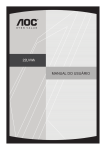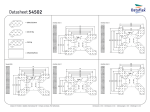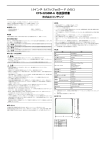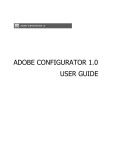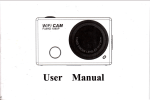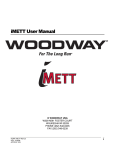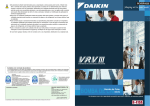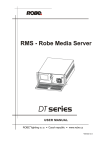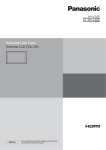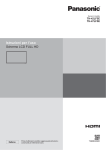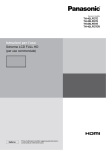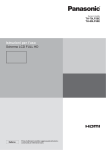Download User`s Manual
Transcript
IPC Series BOX-PC for BX220 Series User’s Manual CONTEC CO.,LTD. Check Your Package Thank you for purchasing the CONTEC product. The product consists of the items listed below. Check, with the following list, that your package is complete. If you discover damaged or missing items, contact your retailer. Product Configuration List Name BX-220D-DC700000 [Base Model] BX-220D-DC7x121x [OS PreInstallModel] Pcs. Pcs. BOX-PC 1 1 The attachment fittings 2 2 CFast card removal prevention fitting 1 1 USB removal prevention fitting 1 1 USB removal prevention clamp 1 2 DVI-analog RGB conversion adapter 1 1 Washer assembled screw (M3 x 6) 6 6 4 4 1 2 1 1 connector complete set Contact 4 4 Product guide 1 1 IPC Precaution List 1 1 Washer assembled and cross recessed hexagonal bolt (M4 x 10, black) Cable clamp Power supply Power connector Warranty Certificate Serial number label 1 1 Royalty consent contract(For OS) - *1 1 Setup Procedure Document - *1 1 Recovery Media - *1 1 *1 Not included in models without OS. * The user's manual for this product is available as a PDF file through CONTEC’s Web site. The user's manual provides such information as hardware settings, functions for each component, and BIOS settings. Refer to it as necessary. BX-220 User’s manual i Product Configuration Image Contact BOX-PC The attachment fittings Cable clamp USB removal prevention clamp Power connector Power supply connector complete set USB removal prevention fitting CFast card removal prevention fitting Product guide IPC Precaution List Wacher assembled screw (M3 x 6) Wacher assembled and cross recessed hexagonal bolt (M4 x 10, black) DVI-Analog RGB conversion adapter Warranty Certificate XXXXXXXXXXXX X XXXXXXXXXXXX X Product guide IPC Precaution List Royalty consent contract (For OS) Setup Procedure Document Royalty consent contract Setup Procedure Document Warranty Certificate Serial number label Recovery Media * See the Product Configuration List to check if all the components are included for the specified number of units. Copyright Copyright 2015 CONTEC CO., LTD. ALL RIGHTS RESERVED. No part of this document may be copied or reproduced in any form by any means without prior written consent of CONTEC CO., LTD. CONTEC CO., LTD. makes no commitment to update or keep current the information contained in this document. The information in this document is subject to change without notice. All relevant issues have been considered in the preparation of this document. Should you notice an omission or any questionable item in this document, please feel free to notify CONTEC CO., LTD. Regardless of the foregoing statement, CONTEC assumes no responsibility for any errors that may appear in this document or for results obtained by the user as a result of using this product. ii BX-220 User’s manual Trademarks Intel, Intel Atom, Intel Core and Celeron are registered trademarks of Intel Corporation. MS, Microsoft and Windows are trademarks of Microsoft Corporation. Other brand and product names are trademarks of their respective holder. BX-220 User’s manual iii iv BX-220 User’s manual Table of Contents Check your package ............................................................................................................................. i Copyright ............................................................................................................................................ ii Trademarks ......................................................................................................................................... iii Table of Contents ................................................................................................................................ v 1. INTRODUCTION 1 About the Product ............................................................................................................................... 1 Features ........................................................................................................................................ 2 Supported OS ............................................................................................................................... 3 Customer Support................................................................................................................................ 4 Web Site ....................................................................................................................................... 4 Limited One-Year Warranty ............................................................................................................... 4 How to Obtain Service ........................................................................................................................ 4 Liability ............................................................................................................................................... 4 Safety Precautions ............................................................................................................................... 5 Safety Information ....................................................................................................................... 5 Caution on the BX-220 Series ...................................................................................................... 5 2. SYSTEM REFERENCE 9 Specification ........................................................................................................................................ 9 Power Management Features ............................................................................................................ 11 Power Requirements ......................................................................................................................... 12 Power Consumption ................................................................................................................... 12 Physical Dimensions ......................................................................................................................... 13 3. HARDWARE SETUP 15 Before Using the Product for the First Time ..................................................................................... 15 Hardware Setup ................................................................................................................................. 16 Inserting an Embedded CFast Card ............................................................................................ 16 Attaching the CFast Attachment Fittings ................................................................................... 17 Attaching the Attachment Fittings ............................................................................................. 17 Attaching the FG ........................................................................................................................ 18 Fastening the Cable .................................................................................................................... 19 Installation Requirements ........................................................................................................... 20 4. BIOS SETUP 23 Introduction ....................................................................................................................................... 23 Starting Setup .................................................................................................................................... 23 BX-220 User’s manual v Using Setup ....................................................................................................................................... 24 Getting Help ............................................................................................................................... 24 In Case of Problems ................................................................................................................... 24 A Final Note About Setup .......................................................................................................... 24 Main Menu ........................................................................................................................................ 25 Setup Items ................................................................................................................................. 25 Main .................................................................................................................................................. 26 Advanced ........................................................................................................................................... 27 ACPI Settings ............................................................................................................................. 28 RAS Configration ....................................................................................................................... 30 Super IO Configuration .............................................................................................................. 32 H/W Monitor .............................................................................................................................. 34 CPU Configuration ..................................................................................................................... 35 PPM Configuration..................................................................................................................... 36 SATA Configuration .................................................................................................................. 37 CSM Configuration .................................................................................................................... 38 USB Configuration ..................................................................................................................... 39 Chipset............................................................................................................................................... 40 North Bridge ............................................................................................................................... 41 Intel IGD Configuration ............................................................................................................. 42 LCD Control ............................................................................................................................... 43 South Bridge Configuration ....................................................................................................... 44 Azalia HD Audio Configuration ................................................................................................ 45 Security ............................................................................................................................................. 47 Secure Boot menu ...................................................................................................................... 48 Boot Configuration ............................................................................................................................ 49 Save & Exit ....................................................................................................................................... 50 5. EACH COMPONENT FUNCTION 53 Component Name .............................................................................................................................. 53 Front View.................................................................................................................................. 53 Rear View ................................................................................................................................... 53 System Configuration ........................................................................................................................ 54 Component Function ......................................................................................................................... 55 LED: POWER, ACCESS, STATUS ....................................................................................... 55 DC Power Input Connector: DC-IN ........................................................................................ 55 POWER SW ............................................................................................................................... 56 LINE OUT Interface : LINE OUT .......................................................................................... 56 MIC IN Interface : MIC .......................................................................................................... 56 DVI Interface: DVI-I ............................................................................................................... 57 Display Port Interface : Display Port....................................................................................... 59 USB3.0 Port : USB3.0 ............................................................................................................. 60 USB2.0 Port : USB2.0 ............................................................................................................. 60 vi BX-220 User’s manual Giga bit-Ethernet: LAN A, B .................................................................................................. 61 CFast Card Connector : CFast1, 2 ........................................................................................... 62 Serial Port Interface: SERIAL A, B ........................................................................................ 63 RAS Functions ........................................................................................................................... 64 General Purpose Input/Output and Remote Power On/Reset ..................................................... 66 6. APPENDIX 69 POST Codes ...................................................................................................................................... 69 SERIAL I/O Address and Register Function .................................................................................... 72 Watch-Dog-Timer ............................................................................................................................. 78 Battery ............................................................................................................................................... 82 7. LIST OF OPTIONS BX-220 User’s manual 83 vii viii BX-220 User’s manual 1. Introduction 1. Introduction About the Product This product is a fanless computer for embedded applications. It features an Intel Atom processor E3845 chipset. Thanks to a quad-core CPU, simultaneous stable high-speed processing for four applications is possible with four cores. This CPU also allows for computing power almost four times that of conventional products in addition to three times the graphics performance, a significant improvement. Moreover, power consumption has been significantly reduced, resulting in nearly double the power efficiency compared with the previous generation's architecture.It combines sufficient performance and low power consumption in a space-saving design that can be installed in spaces only 50-mm thick with roughly the same area as a paperback book. This "resource-saving PC" helps you design more compact, energy efficient equipment to reduce running costs and promote energy efficiency. It has extension interfaces such as DVI-I, Display Port, 1000BASE-T, USB 3.0, and serial. It employs a CFast card for storage and is fanless to ensure a totally spindleless design that simplifies maintenance. In addition, this product is equipped with a proprietary extended RAS*1 function independent of the main computer functions. This feature provides various functions to increase system reliability by automatically restarting the system when detecting errors such as frozen programs, operating system startup faults, and a rise in internal temperature, and by saving detailed logs of the occurrence of errors, which can be useful in failure analysis. Embedded-type CPU have been adopted. The use of readily available parts ensures the ease of the use of the product. In addition, the use of Contec-customized BIOS allows support to be provided at the BIOS level. This product is available in the following 5 models: - Base model with Intel Atom Processor E3845 1.91GHz BX-220D-DC700000 (Memory 4GB, ECC, without OS, without CFast) - OS-installed model with Intel Atom Processor E3845 1.91GHz BX-220D-DC731211 (Memory 4GB, ECC, Windows Embedded Standard 7 32bit (Japanese version), CFast Card (SLC) 16GB) BX-220D-DC731212 (Memory 4GB, ECC, Windows Embedded Standard 7 32bit (English version), CFast Card (SLC) 16GB) BX-220D-DC761211 (Memory 4GB, ECC, Windows Embedded Standard 7 32bit (Japanese), CFast Card (MLC) 32GB) BX-220D-DC761212 (Memory 4GB, ECC, Windows Embedded Standard 7 32bit (English) CFast Card (MLC) 32GB) *1 Reliability Availability and Serviceability: Support functions for stable system operation. BX-220 User’s manual 1 1. Introduction Features - Contributing to reduction of running cost and promotion of energy efficiency It adopts the low-power platform with Intel® Atom(TM) Processor E3845 that realizes lower power consumption while ensuring sufficient performance. - Contributing to compact device design. Ultra-small PC is roughly the same area as a paperback book It is the smallest [178 (W) x 115 (D) x 29 (H)] and lightest [800 g] PC in the series, and can be installed almost anywhere. Can be installed in spaces only 50-mm thick with roughly the same area as a paperback book. It largely serves downsizing of your equipment, fits any area with the aestheticness kept. - Slitless/fanless design that reduces maintenance work This product's spindleless design eliminates the heat dissipating slit and CPU fan and adopts CFast card for the storage. There is no need to worry about the intrusion of dust or foreign objects, and the use of parts that degrade over time is minimized to facilitate maintenance. - Remote power management function to reduce operation tasks Supports system startup by external device over network (Wake-on-LAN), by general purpose input (power on by GPI), and by modem reception (power on by ring). It encourages significant labor saving in operation. - Major types of peripherals are supported with rich interfaces including the two CFast card slots It has a variety of extended interface such as DVI-I x 1, Display Port x 1, 1000BASE-T x 2, USB3.0 x 1, serial (RS-232C) x 2. It has two CFast card slots (one built into main unit), providing the ability to separate data from the operating system, as well as the convenience of being able to use one slot for system startup and the other for maintenance or for taking home system logs or collected data. - Built-in monitoring function for improved reliability of industrial equipment The built-in sub-CPU for monitoring offers the ability to save failure logs documenting such information as start-up failures, abnormal temperatures, abnormal OS operation, and recording media swapped while powered up, as well as the ability to restart the OS or the device. Recording the power-on time and the operation time allows for proactive predictions of malfunctions due to parts having reached their service life. This ability makes it possible to construct stable and highly reliable industrial systems. - Falling-off prevention tools and fixing clamps provided to avoid trouble caused by disconnected cable This product stays trouble-free, being equipped with USB removal prevention fitting and cable clamp for connectors with no locking mechanism, such as USB cable, and with hardware to properly mount and avoid falling out of CFast card. 2 BX-220 User’s manual 1. Introduction - Safety design required for embedded applications For Windows Embedded Standard installed model, it is possible to use the EWF*2 function of OS. It is designed for safety required for embedding purpose, for example, prohibiting unwanted writing to the CF card with EWF function will relieve the concern about the writing limits to the CF card and prevent an unintentional system alteration. *2 EWF (Enhanced Write Filter) is a function specific to Windows Embedded Standard that protects the disk from being actually written by redirecting the writing to RAM. - A wide range of power supplies (10.8 - 31.2VDC) supported As the product supports a wide range of power (10.8 - 31.2VDC), it can be used in a variety of power environments. The separately available AC adapter adds support for 100VAC power. Supported OS - Windows Embedded Standard 7 32bit Japanese - Windows Embedded Standard 7 32bit English BX-220 User’s manual 3 1. Introduction Customer Support CONTEC provides the following support services for you to use CONTEC products more efficiently and comfortably. Web Site Japanese English Chinese http: //www.contec.co.jp/ http: //www.contec.com/ http: //www.contec.com.cn/ Latest product information CONTEC provides up-to-date information on products. CONTEC also provides product manuals and various technical documents in the PDF. Free download You can download updated driver software and differential files as well as sample programs available in several languages. Note! For product information Contact your retailer if you have any technical question about a CONTEC product or need its price, delivery time, or estimate information. Limited One-Year Warranty CONTEC products are warranted by CONTEC CO., LTD. to be free from defects in material and workmanship for up to one year from the date of purchase by the original purchaser. Repair will be free of charge only when this device is returned freight prepaid with a copy of the original invoice and a Return Merchandise Authorization to the distributor or the CONTEC group office, from which it was purchased. This warranty is not applicable for scratches or normal wear, but only for the electronic circuitry and original products. The warranty is not applicable if the device has been tampered with or damaged through abuse, mistreatment, neglect, or unreasonable use, or if the original invoice is not included, in which case repairs will be considered beyond the warranty policy. How to Obtain Service For replacement or repair, return the device freight prepaid, with a copy of the original invoice. Please obtain a Return Merchandise Authorization number (RMA) from the CONTEC group office where you purchased before returning any product. * No product will be accepted by CONTEC group without the RMA number. Liability The obligation of the warrantor is solely to repair or replace the product. In no event will the warrantor be liable for any incidental or consequential damages due to such defect or consequences that arise from inexperienced usage, misuse, or malfunction of this device. 4 BX-220 User’s manual 1. Introduction Safety Precautions Understand the following definitions and precautions to use the product safely. Safety Information This document provides safety information using the following symbols to prevent accidents resulting in injury or death and the destruction of equipment and resources. Understand the meanings of these labels to operate the equipment safely. DANGER DANGER indicates an imminently hazardous situation which, if not avoided, will result in death or serious injury. WARNING WARNING indicates a potentially hazardous situation which, if not avoided, could result in death or serious injury. CAUTION CAUTION indicates a potentially hazardous situation which, if not avoided, may result in minor or moderate injury or in property damage. Caution on the BX-220 Series Handling Precautions WARNING - Always check that the power supply is turned off before connecting or disconnecting power cables. - Do not modify the product. - Always turn off the power before inserting or removing circuit boards or cables. - This product is not intended for use in aerospace, space, nuclear power, medical equipment, or other applications that require a very high level of reliability. Do not use the product in such applications. - If using this product in applications where safety is critical such as in railways, automotive, or disaster prevention or security systems, please contact your retailer. - Do not attempt to replace the battery as inappropriate battery replacement poses a risk of explosion. - For battery replacement, contact your retailer as it must be performed as a process of repair. - When disposing of a used battery, follow the disposal procedures stipulated under the relevant laws and municipal ordinances. For details on replacing the battery, refer to the appendix. BX-220 User’s manual 5 1. Introduction CAUTION - - - - - - - Do not use or store this product in a location exposed to high or low temperature that exceeds range of specification or susceptible to rapid temperature changes. Example: - Exposure to direct sun - In the vicinity of a heat source Do not use this product in extremely humid or dusty locations. It is extremely dangerous to use this product with its interior penetrated by water or any other fluid or conductive dust. If this product must be used in such an environment, install it on a dust-proof control panel, for example. Avoid using or storing this product in locations subject to shock or vibration that exceeds range of specification. Do not use this product in the vicinity of devices that generate strong magnetic force or noise. Such products will cause this product to malfunction. Do not use or store this product in the presence of chemicals. To clean this product, wipe it gently with a soft cloth dampened with either water or mild detergent. Do not use chemicals or a volatile solvent, such as benzene or thinner, to prevent pealing or discoloration of the paint. This product’s case may become hot. To avoid being burned, do not touch that section while this product is in operation or immediately after turning off the power. Avoid installation in a location where people may come into contact with that section. CONTEC does not provide any guarantee for the integrity of data on CFast. Always remove the power cable from the power outlet before mounting or removing an expansion board and before connecting or disconnecting a connector. Always remove the power cable from the power outlet before connecting or disconnecting a connector. To prevent corruption of files, always shutdown the OS before turning off this product. CONTEC reserves the right to refuse to service a product modified by the user. In the event of failure or abnormality (foul smells or excessive heat generation), unplug the power cord immediately and contact your retailer. To connect with peripherals, use a grounded, shielded cable. The CFast card connector doesn't support hot plug. The pulling out opening of the CFast card cannot be done in the state of power supply ON. Please neither pulling out opening of CFast in the state of power supply ON of this product nor come in contact with CFast. This product may malfunction or cause a failure. If you use any other CFast than our CFast, we can not guarantee this product’s specification. When you newly select CFast for this product, you should read “Chapter 7” at first. If you select unpreferable CFast, the system may work out of order. Component Life: (1) Battery---The internal calendar clock and CMOS RAM are backed by a Lithium primary battery. The backup time at a temperature of 25°C with the power disconnected is 10 years or more. (2) CFast --- Windows Embedded Standard installed model uses a CFast card in the OS storage area. The estimated failure rate is 1 every 60,000 rewrites for SLC models and 1 every 2000 rewrites for MLC models * Replacement of expendables is handled as a repair (there will be a charge). * The service life for consumable parts are reference values and are not guaranteed values. * This product's specifications allow the device to be rebooted from the BIOS screen during startup. This has no effect on operation after the OS boots 6 BX-220 User’s manual 1. Introduction FCC PART15 Class A Notice NOTE This equipment has been tested and found to comply with the limits for a Class A digital device, pursuant to part 15 of the FCC Rules. These limits are designed to provide reasonable protection against harmful interference when the equipment is operated in commercial environment. This equipment generates, uses, and can radiate radio frequency energy and, if not installed and used in accordance with the instruction manual, may cause harmful interference to radio communications. Operation of this equipment in a residential area is likely to cause harmful interference at his own expense. WARNING TO USER Change or modifications not expressly approved the manufacturer can void the user's authority to operate this equipment. BX-220 User’s manual 7 1. Introduction 8 BX-220 User’s manual 2. System Reference 2. System Reference Specification Table 2.1. Functional Specification < 1 / 2 > Model BX-220D-DC7xxxxx CPU Intel® Atom™ Processor E3845 1.91GHz BIOS BIOS (mfd. by AMI) Memory 4GB, 204pin SO-DIMM socket x 1, PC3-10600(DDR3L 1333) ECC Graphic Intel® HD Graphics (built-in CPU) System Analog RGB resolution 640x480, 800x600, 1,024x768, 1,152x864, 1,280x600, 1,280x720, 1,280x768, 1,280x800, 1,280x960, 1,280x1,024, 1,360x768, 1,366x768, 1,400x1,050, 1,440x900, 1,600x900, 1,680x1,050, 1,920x1,080, 1,920x1,200 (16,770,000 colors, ReduceBlanking) DVI-D 640x480, 800x600, 1,024x768, 1,152x864, 1,280x600, 1,280x720, 1,280x768, 1,280x800, 1,280x960, 1,280x1,024, 1,360x768, 1,366x768, 1,400x1,050, 1,440x900, 1,600x900, 1,680x1,050, 1,920x1,080, 1,920x1,200 (16,770,000 colors, ReduceBlanking) Display Port 640x480, 800x600, 1,024x768, 1,152x864, 1,280x600, 1,280x720, 1,280x768, 1,280x800, 1,280x960, 1,280x1,024, 1,360x768, 1,366x768, 1,400x1,050, 1,440x900, 1,600x900, 1,680x1,050, 1,920x1,080, 1,920x1,200 (16,770,000 colors, ReduceBlanking) Audio HD Audio compliant, LINE OUT x 1, MIC IN x 1 CFast card slot 2 slot, CFast CARD Type I x 2 bootable BX-220D-DC73121x: Built-in CFast card slot (SLC) (16GB, 1 partition) *1 BX-220D-DC76121x: Built-in CFast card slot (MLC) (32GB, 1 partition) *1 Other models: none LAN *2 Intel I210IT Controller USB USB 3.0 compliant 1 port 1000BASE-T/100BASE-TX/10BASE-T 2 port (Wake On LAN support) USB 2.0 compliant 2 port Serial I/F RS-232C (general-purpose) : Baud rate : 2port (SERIAL PORTA, B), 9pin D-SUB connector (male) 50 - 115,200bps RS-422/485 (general-purpose) 1port, Baud rate : RAS 50 - 115,200bps WDT: Software programmable, 1sec - 255sec (Time up allows reset, interrupt, or external output) Remote reset: General-purpose I/O Input signal from external device Photocoupler insulation inputs/outputs (3 of each) (One output used for WDT external output, one input switched between remote reset or remote power on.) Hardware monitoring Monitoring CPU temperature, power voltage RTC/CMOS Lithium backup battery life: 10 years or more. The real-time clock is accurate within ±3 minutes (at 25°C) per month Power Management Power management setup via BIOS, Power On by Ring / Wake On LAN, Supports PC98/PC99 ACPI Power management *1: The capacity of CFast is a value when 1GB is calculated by 1 billion bytes. The capacity that can be recognized from OS might be displayed fewer than an actual value. BX-220 User’s manual 9 2. System Reference Table 2.1. Functional Specification < 2 / 2 > Model BX-220D-DC7xxxxx Interface Display DVI-I x 1 (29pin DVI-I connector), Display Port x1 Audio LINE OUT : MIC IN : CFast card slot 3.5φ Stereo mini jack, Full-scale output level 1.4Vrms(Typ.) 3.5φ Stereo mini jack, Full-scale input level 1.4Vrms(Typ.) 2 slot, CFast CARD Type I x 2, bootable BX-220D-DC700000 : -, BX-220D-DC73121x : Built-in CFast card slot contains a CFast card(SLC) . BX-220D-DC76121x : Built-in CFast card slot contains a CFast card(MLC) . (16GB, 1 partition)*1 (32GB, 1 partition)*1 LAN *2 2 port (RJ-45 connector) USB USB3.0 compliant 1port (TYPE-A connector x1) USB2.0 compliant 1port (TYPE-A connector x2) RS-232C 2 port (9pin D-SUB connector [male]) RS-422/485/ 1 port (15pin D-SUB connector [femaie]) General-purpose I/O / RAS Power supply Rated input voltage 12 - 24VDC *3 Range of input 10.8 - 31.2VDC voltage Power consumption 12V 2.6A, 24V 1.5A External device power CFast card slot : supply capacity Physical dimensions 3.3V : 1A(500mAx2) USB3.0 I/F : +5V : 0.9A (900mAx1) USB2.0 I/F : +5V : 1A (500mAx2) 178 (W) x 115(D) x 29(H) (No protrusions) (mm) Weight *2: About 0.8kg (Excluding attachment fittings) If you use the 1000BASE-T, be careful of the operating temperature. For more details on this, refer to chapter3, Installation Requirements. *3: 10 Use a power cable shorter than 3m. BX-220 User’s manual 2. System Reference Table 2.2. Installation Environment Requirements BX-220D-DC7xxxxx Model Operating temperature 0 - 50°C (When using 1000BASE-T : *4 Storage temperature -10 - 60°C Humidity 10 - 90%RH (No condensation) Floating dust particles Not to be excessive Corrosive gases Line noise Ambient Line-noise specifications resistance Static electricity resistance Vibration resistance Sweep resistance Impact resistance Grounding 0 - 45°C) None AC line / ±2kV *5, Signal line / ±1kV (IEC61000-4-4 Level 3, EN61000-4-4 Level 3) Contact discharge / ±4kV (IEC61000-4-2 Level 2, EN61000-4-2 Level 2) Atmospheric discharge / ±8kV (IEC61000-4-2 Level 3, EN61000-4-2 Level 3) 10 - 57Hz/semi-amplitude 0.375 mm 57 - 500Hz/5.0G 60 min. each in x, y, and z directions (JIS C60068-2-6compliant, IEC68-2-6-compliant) 100G, half-sine shock for 6 ms in x, y, and z directions (JIS C0041-compliant, IEC68-2-27-compliant) Class D grounding, SG-FG / continuity *4 : For more details on this, please refer to chapter 3, “Installation Requirements”. *5 : When AC adapter “ACAP19-01” is used. Power Management Features - Support both ACPI (Advanced Configuration and Power Interface) . - ACPI v2.0 compliant - Hardware automatic wake-up BX-220 User’s manual 11 2. System Reference Power Requirements Your system requires a clean, steady power source for reliable performance of the high frequency CPU on the product, the quality of the power supply is even more important. For the best performance makes sure your power supply provides a range of 10.8 V minimum to 31.2 V maximum DC power source. Power Consumption For typical configurations, the CPU card is designed to operate with at least a 60W power supply. The power supply must meet the following requirements: - Rise time for power supply: 2 ms - 30 ms The following table lists the power supply’s tolerances for DC voltages: Table 2.3. 12 DC voltage tolerance DC Voltage Acceptable Tolerance + 12V - 24V + 10.8V - 31.2V BX-220 User’s manual 2. System Reference Physical Dimensions BX-220D-DC7xxxxx *1 : When you fasten the bundled attachment fittings to be fixed to the body, you should use the attached screws (M3 x 6). Otherwise, the length (L) from the surface of the cabinet to the screw tip should be 4mm or less. Figure 2.1. BX-220D-DC7xxxxx BX-220 User’s manual 13 2. System Reference 14 BX-220 User’s manual 3. Hardware Setup 3. Hardware Setup Before Using the Product for the First Time Follow the next steps to set up this product : STEP1 By referring to the information in this chapter, install, connect and set this product. STEP2 Connect cables. Connect the cable of necessary external devices, such as keyboard and a display, to this product using appropriate cables. STEP3 Turn on the power. After verifying that you have correctly followed steps 1 and 2, turn on the power. If you find any abnormality after turning on the power, turn it off and check to see if the setup has been performed properly. STEP4 Set up BIOS. By referring to Chapter 4, set up BIOS. This setup requires a keyboard and a display. * Before using this product, be sure to execute " Restore Defaults " to initialize the BIOS settings to their default values. (See Chapter 4, " Save &a Exit.") CAUTION - Be sure to connect the keyboard and mouse to it before turning the power on for the first time. - Be sure to connect the display before turning the power on. Connecting the display after turning the power on may prevent it from being displayed properly. BX-220 User’s manual 15 3. Hardware Setup Hardware Setup - Before you start, be sure that the power is turned off. Remove only those screws that are explained. Do not move any other screw. Inserting an Embedded CFast Card One CFast card (Type I) can be embedded. BX-220D-DC7x121x come with CFast cards with the OS already installed. (1) Detach the side panel and insert the CFast card. (2) Reattach the side panel and tighten the screws to secure it. CF (B Figure 3.1. AC as K tC AR D SID E) Inserting an Embedded CFast Card CAUTION - Screw holes may be damaged if screws are tightened with a torque greater than the specified torque. The specified tightening torque is 5 - 6kgf⋅cm. - If you use a CFast card other than the optional card, we cannot guarantee the specifications of this product. To use the product within its specifications, be sure to use the optional CFast card. - To prevent potential damage caused by static electricity, take appropriate anti-static measures (for example, wearing an anti-static wristband) when inserting or removing the CFast card. - Do not touch the electronic board components when inserting or removing the CFast card. - Do not touch the terminals on the CFast card. Doing so may damage the card. - Be careful not to mistake the orientation of the CFast card when inserting it. Also, do not use excessive force when inserting the CFast card. Doing so may damage the connector. Do not drop or otherwise subject the CFast card to strong impacts before insertion. Doing so may damage the card. - 16 BX-220 User’s manual 3. Hardware Setup Attaching the CFast Attachment Fittings (1) After inserting a CFast Card, fasten the bundled CFast attachment fittings with a screw. D AR E) t C L SID as E CF (LAB *1 *1 Attached screw (M3 x 6) Figure 3.2. Attaching the CFast Attachment Fittings CAUTION - Insert the CFast Card face up. - Screw holes may be damaged if screws are tightened with a torque greater than the specified torque.The specified tightening torque is 5 - 6 kgf⋅cm. Attaching the Attachment Fittings (1) Use screws to attach the bundled attachment fittings with a screw. Do not tighten screws with excess force. *1 Figure 3.3. Attaching the Attachment Fittings CAUTION - Screw holes may be damaged if screws are tightened with a torque greater than the specified torque. The specified tightening torque is 5 - 6kgf⋅cm. BX-220 User’s manual 17 3. Hardware Setup Attaching the FG (1) Use screws to attach the FG. Figure 3.4. Attaching the FG CAUTION - The FG pin of this product is connected to the GND signal of the DC power connector (DC-IN). - Note that the connection cannot be cut off. - Screw holes may be damaged if screws are tightened with a torque greater than the specified torque.The specified tightening torque is 5 - 6kgf⋅cm. 18 BX-220 User’s manual 3. Hardware Setup Fastening the Cable This product comes with clamps for fixing cables. Fastening the LINEOUT, USB Cable (1) The system unit has a hole for attaching cable clamp to USB removal prevention fitting. Using a cable clamp for a cable with lock-less connector, such as the LINEOUT and USB Cable, prevents the connector from being unplugged. Use the cable ties and cable clamps appropriately according to the connecting states and wiring directions of cables. Wind the USB cable around the USB removal prevention fitting. *2 No. of connected USB cables and winding patterns (removal prevention fitting viewed from above). 3 USB cable 2 USB cable 1 USB cable USB remov al prevention clamp *1 *1 Attached screw (M3 x 6) *2 Attached USB removal prevention clamp. Figure 3.5. Attaching the cable clamp (2) The photo below shows an example of using a cable clamp. Fix the cable with a clamp without applying stress to the connector. Figure 3.6. Using example of cable clamp BX-220 User’s manual 19 3. Hardware Setup Installation Requirements There are limits to the ambient temperature range depending on the installation orientation. Be sure that the operating temperature is within the range specified in the installation environment requirement by making space between the product and device that generates heat or exhaust air. Installable directions at operating temperature 0 - +50°C: (When using 1000BASE-T: 0 - 45°C) (1), (2), (3), (4), (5), (8) Installable directions at operating temperature 0 - 45°C (6), (7) (When using 1000BASE-T: 0 - 40°C) Figure 3.7. Installation Orientation Note that even though the ambient temperature is within the specified range, an operational malfunction may occur if there is other device generating high heat; the radiation will influence the product to increase its temperature. 20 BX-220 User’s manual 3. Hardware Setup Distances between this product and its vicinity 50mm or more 60mm or more 50mm or more 100mm or more 100mm or more 50mm or more A DVI 12 - 24 VDC CFA 1 A B STATUS Figure 3.8. Distances between this product and its vicinity CAUTION - Wall temperatures should be within the guaranteed operating temperature range of the product. Adjust the air flow so as not to allow waste heat from the product to accumulate around the product. Do not install this product in completely sealed spaces, except when it is possible to adjust the internal temperature using an air conditioner or similar equipment. Temperature increase caused by long-term usage may result in operational malfunction or other problems. BX-220 User’s manual 21 3. Hardware Setup Operating temperature In this product, the operating temperature is decided from the multiple measurement points as shown below. When making use of the product, the air current should be adjusted to prevent that all the temperatures measured at the measurement points exceed the specified temperature. measurement points 50 50 50 50 A DVI CFA 1 A B 30 50 50 12 - 24 VDC STATUS [mm] Figure 3.9. Operating temperature 22 BX-220 User’s manual 4. BIOS Setup 4. BIOS Setup Introduction This chapter discusses American Megatrends’s (AMI) Setup program built into the FLASH ROM BIOS. The Setup program allows users to modify the basic system configuration. This special information is then stored in FLASH ROM so that it retains the Setup information when the power is turned off. The rest of this chapter is intended to guide you through the process of configuring your system using Setup. Starting Setup The AMI BIOS is immediately activated when you first power on the computer. The BIOS reads the system information contained in the FLASH ROM and begins the process of checking out the system and configuring it. When it finishes, the BIOS will seek an operating system on one of the disks and then launch and turn control over to the operating system. While the BIOS is in control, the Setup program can be activated in one of two ways: 1 By pressing <Del> or <ESC> immediately after switching the system on, or 2 By pressing the <Del> or <ESC> key when the following message appears briefly at the bottom of the screen during the POST (Power On Self-Test). Press <DEL> ot <ESC> to enter SETUP. If the message disappears before you respond and you still wish to enter Setup, restart the system to try again by turning it OFF then ON on the system case. You may also restart by simultaneously pressing <Ctrl>, <Alt>, and <Delete> keys. BX-220 User’s manual 23 4. BIOS Setup Using Setup In general, you use the arrow keys to highlight items, press <Enter> to select, use the PageUp and PageDown keys to change entries, press <F1> for help and press <Esc> to quit. The following table provides more detail about how to navigate in the Setup program using the keyboard. Table 4.1. Using Setup Key Function Up Arrow Move to the previous item Down Arrow Move to the next item Left Arrow Move to the item on the left (menu bar) Right Arrow Move to the item on the right (menu bar) Esc Main Menu: Submenus: Quit without saving changes Exit Current page to the next higher level menu Move Enter Move to the item you desired + key Increase the numeric value or make changes - key Decrease the numeric value or make changes F1 key General help on Setup navigation keys F2 key Load the previous settings. F3 key Load the optimal defaults from the BIOS default table. F4 key Save all the changed settings to the FLASH ROM and exit Getting Help Press F1 to pop up a small help window that describes the appropriate keys to use and the possible selections for the highlighted item. To exit the Help Window press <Esc> or the F1 key again. In Case of Problems If you cannot boot the computer after using Setup to change and save system settings, the computer will have to be repaired. It is safest not to change system settings you do not fully understand. Therefore, it is strongly recommended that you do not change any of the default settings for the chipset. These defaults have been selected with sufficient consideration by the AMI and system manufacturers to ensure maximum performance and reliability. Even changing the chipset settings slightly can result in an unavoidable need for repairs. A Final Note About Setup The information in this chapter is subject to change without notice. 24 BX-220 User’s manual 4. BIOS Setup Main Menu When the setup program (Aptio Startup Utility) is started, the main menu will be displayed. Navigate through the various tabs by pressing the right and left arrow keys. Main Aptio Setup Utility - Copyright (C) 20xx American Megatrends, Inc. Advanced Chipset Security Boot BIOS Information BIOS Vendor Core Version Compliency Project Version Build Data and Time American Megatrends 5.010 UEFI 2.4; PI 1.3 B220C 0.02 x64 11/07/2014 20:10:41 CPU Configuration Microcode Patch BayTrail SoC 901 D0 Stepping Memory Information Total Memory 4096 MB (LPDDR3) GOP Information Intel(R) GOP Driver [N/A] TXE Information Sec RC Version TXE FW Version 00.05.00.00 01.01.00.1089 System Language [English] System Date System Time [Week Day MM/DD/YYYY] [HH:MM:SS] Access Level Save & Exit →←:Select Screen ↑↓:Select Item Enter:Select +/-:Change Opt. F1:General Help F2:Previous Values F3:Optimized Defaults F4:Save & Exit ESC:Exit Administrator Version x.xx.xxxx. Copyright (C) 20xx American Megatrends, Inc. Figure 4.1. Main Manu Setup Items The selectable tabs are as follows. Main View the basic system structure, and configure the language settings and the date and time settings. Advanced Specify the detailed functions that can be set on the system used. Chipset Specify the detailed functions that can be set on the system used. Security Set the password to be used to protect the security of the system. Boot Configure the settings related to how the system will boot. Save & Exit Load/save setup items and exit the setup menu. BX-220 User’s manual 25 4. BIOS Setup Main View the basic system structure. The following items are displayed. Table 4.2. Indication item of the main menu Item Indication example Explanation BIOS Vendor American Megatrends Displays the BIOS manufacturer. Core Version 5.010 Displays the BIOS core version. Compliency UEFI 2.4; PI 1.3 Displays the UEFI version. Project Version B220C 0.02 x64 Displays the BIOS version. Build Data and Time 11/07/2014 Displays the BIOS creation date and time. Access Level Administrator 20: 10: 41 Displays the access rights level. This table shows the selections that you can make on the Main Menu. Table 4.3. Main Menu Selections Item Options Description System Date Week Day Month / Day / Year Set the system date. Note that the ‘Day’ automatically changes when you set the date System Time Hour : Set the system time 26 Minute : Second BX-220 User’s manual 4. BIOS Setup Advanced Specify the detailed system functions. The following items are available. Main ▶ ▶ ▶ ▶ ▶ ▶ ▶ ▶ ▶ Aptio Setup Utility - Copyright (C) 20xx American Megatrends, Inc. Advanced Chipset Security Boot Save & Exit ACPI Settings RAS Configuration Super IO Configuration H/W Monitor CPU Configuration PPM Configuration SATA Configuration CSM Configuration USB Configuration →←:Select Screen ↑↓:Select Item Enter:Select +/-:Change Opt. F1:General Help F2:Previous Values F3:Optimized Defaults F4:Save & Exit ESC:Exit Version x.xx.xxxx. Copyright (C) 20xx American Megatrends, Inc. Figure 4.2. Advanced Manu ACPI Settings Configure the ACPI settings. RAS Configuration Configure the RAS settings. Super IO Configuration Configure the Super IO settings. H/W Monitor View such information as the CPU temperature. CPU Configuration Configure the CPU settings. PPM Configuration Configure the power saving function settings. SATA Configuration Configure the SATA controller settings. CSM Configuration Configure such settings as the boot options. USB Configuration Configure the USB settings. BX-220 User’s manual 27 4. BIOS Setup ACPI Settings Configure the settings for ACPI power management. Aptio Setup Utility - Copyright (C) 20xx American Megatrends, Inc. Advanced ACPI Settings Enable Hibernation ACPI Sleep State [Enabled] [S3 (Suspend to RAM)] Wakeup by RI Control Wake On LAN A Control on S5 Wake On LAN B Control on S5 Resume On RTC Alarm [Disabled] [Disabled] [Disabled] [Disabled] →←:Select Screen ↑↓:Select Item Enter:Select +/-:Change Opt. F1:General Help F2:Previous Values F3:Optimized Defaults F4:Save & Exit ESC:Exit Version x.xx.xxxx. Copyright (C) 20xx American Megatrends, Inc. Figure 4.3. ACPI Settings Table 4.4. ACPI Settings Item Option Description Enable Hibernation Disabled Enabled Configure the Hibernation settings. ACPI Sleep State Suspend Disabled S3 (Suspend to RAM) Configure the Sleep State settings. Wakeup by RI Control Wake on LAN A Control on S5 Wake on LAN B Control on S5 Resume on RTC Alarm 28 Disabled Enabled Disabled Enabled Disabled Enabled Disabled Enabled Configure the Resume on Ring function settings. Configure the Wake on LAN settings for LAN A. Configure the Wake on LAN settings for LAN B. Enable or disable the function for automatically turning on the system at the specified date and time. When enabled, use the following items to set the date and time the system will automatically turn on. BX-220 User’s manual 4. BIOS Setup Table 4.5. Resume On RTC Alarm (Only Available When "Enabled" Is Selected) Item Option Description RTC Wake up Day 1-31 Sets the day the system will automatically turn on. RTC Wake up Hour 0-23 Sets the time the system will automatically turn on. RTC Wake up Minute 0-59 Sets the minute the system will automatically turn on. RTC Wake up Second 0-59 Sets the second the system will automatically turn on. BX-220 User’s manual 29 4. BIOS Setup RAS Configration Configure such settings as the RAS. Aptio Setup Utility - Copyright (C) 20xx American Megatrends, Inc. Advanced RAS Configration Firmware Version 01.00 System Uptime System AC Power-on Time XD XXH XXM XXS XD XXH XXM XXS WDT during POST WDT during Boot of the OS WDT Value (Seconds) WDT Timeup Function [Disabled] [Disabled] [254] [Reset] PI2 Function [Input] →←:Select Screen ↑↓:Select Item Enter:Select +/-:Change Opt. F1:General Help F2:Previous Values F3:Optimized Defaults F4:Save & Exit ESC:Exit Version x.xx.xxxx. Copyright (C) 20xx American Megatrends, Inc. Figure 4.4. RAS Configuration (Actual Display May Vary.) Table 4.6. RAS Configuraiton Item Option Description Firmware Version View the firmware version of the sub-controller. System Uptime View the system's cumulated boot time. System AC Power-on Time WDT during POST WDT during Boot of the OS View the system's cumulated power-on time. Disabled Enabled Disabled Enabled Input PI2 Function 30 Reset Button Power Button Configure the WDT function settings at BIOS start-up. Configure the WDT function settings at OS start-up. Configure the PI2 pin settings. Input : Use as a general-purpose input. Reset Button : Use as a reset button. Power Button : Use as a power button. BX-220 User’s manual 4. BIOS Setup Table 4.7. WDT during Boot of the OS (Only Enabled) Item WDT Value (Seconds) Option 0-254 None Reset WDT Timeup Function BX-220 User’s manual Shutdown PO2 Output High PO2 Output Low Description Sets the timeout time of WDT functions Sets the timeout behavior of WDT functions None : None Reset : Reset system Shutdown:Shut down system PO2 Output High:PO2 pin output High PO2 Output Low:PO2 pin output Low 31 4. BIOS Setup Super IO Configuration Configure the operation settings for Super IO. Aptio Setup Utility - Copyright (C) 20xx American Megatrends, Inc. Advanced Super IO Configuration ▶ ▶ ▶ Super IO Chip Serial Port A Configuration Serial Port B Configuration RS-485 Port Configuration NCT6106D →←:Select Screen ↑↓:Select Item Enter:Select +/-:Change Opt. F1:General Help F2:Previous Values F3:Optimized Defaults F4:Save & Exit ESC:Exit Version x.xx.xxxx. Copyright (C) 20xx American Megatrends, Inc. Figure 4.5. Super IO Configuration Table 4.8. Super IO Configuration Item Option Description Serial Port A Configuration Refer to Table 4.9. - Serial Port B Configuration Refer to Table 4.10. - RS-485 Port Configuration Refer to Table 4.11. - Table 4.9. Serial Port A Configuration Item Serial Port Option Disabled Enabled Description Configure the operation settings for serial port A. IO=3F8h; IRQ=4; Change Settings 32 IO=3F8h; IRQ=3,4,5,6,7,9,10,11,12; IO=2F8h; IRQ=3,4,5,6,7,9,10,11,12; IO=3E8h; IRQ=3,4,5,6,7,9,10,11,12; IO=2F8h; IRQ=3,4,5,6,7,9,10,11,12; Do not change this setting. BX-220 User’s manual 4. BIOS Setup Table4.10. Serial Port B Configuration Item Option Disabled Enabled Serial Port Description Configure the operation settings for serial port B. IO=2F8h; IRQ=3; Change Settings Table 4.11. IO=3F8h; IRQ=3,4,5,6,7,9,10,11,12; IO=2F8h; IRQ=3,4,5,6,7,9,10,11,12; IO=3E8h; IRQ=3,4,5,6,7,9,10,11,12; IO=2F8h; IRQ=3,4,5,6,7,9,10,11,12; Do not change this setting. RS-485 Port Configuration Item Option Description Serial Port Disabled Enabled Configure the operation settings for RS-485. RS485 Mode EC Mode RTS Mode Configure the operation mode settings for RS-485. There is normally no need to change this setting. RS485 Terminator Control BX-220 User’s manual Disabled Enabled Configure the terminating resistor settings for RS-485 Port. 33 4. BIOS Setup H/W Monitor View hardware monitor information such as the CPU temperature. Aptio Setup Utility - Copyright (C) 20xx American Megatrends, Inc. Advanced Pc Health Status System temperature CPU temperature VCORE +1.8V +5V +5VSB +3.3 VSB +3.3 VCC VBAT : +35 C : +42 C : +0.888 V : +1.760 V : +5.024 V : +5.056 V : +3.312 V : +3.296 V : +3.216 V →←:Select Screen ↑↓:Select Item Enter:Select +/-:Change Opt. F1:General Help F2:Previous Values F3:Optimized Defaults F4:Save & Exit ESC:Exit Version x.xx.xxxx. Copyright (C) 20xx American Megatrends, Inc. Figure 4.6. H/W Monitor 34 (Actual Display May Vary.) BX-220 User’s manual 4. BIOS Setup CPU Configuration Configure the operation settings for CPU. Aptio Setup Utility - Copyright (C) 20xx American Megatrends, Inc. Advanced CPU Configuration ▶ Socket 0 CPU Information CPU Speed 64-bit 1918MHz Supported Execute Disable Bit Intel Virtualization Technology [Enabled] [Disabled] →←:Select Screen ↑↓:Select Item Enter:Select +/-:Change Opt. F1:General Help F2:Previous Values F3:Optimized Defaults F4:Save & Exit ESC:Exit Version x.xx.xxxx. Copyright (C) 20xx American Megatrends, Inc. Figure 4.7. CPU Configuration Table 4.12. CPU Configuration Item Execute Disable Bit Intel Virtualization Technology BX-220 User’s manual Option Disabled Enabled Disabled Enabled Description Do not change this setting. Do not change this setting. 35 4. BIOS Setup PPM Configuration Configure the power saving function settings. Aptio Setup Utility - Copyright (C) 20xx American Megatrends, Inc. Advanced PPM Configuration EIST CPU C-State Report S0ix [Disabled] [Disabled] [Disabled] →←:Select Screen ↑↓:Select Item Enter:Select +/-:Change Opt. F1:General Help F2:Previous Values F3:Optimized Defaults F4:Save & Exit ESC:Exit Version x.xx.xxxx. Copyright (C) 20xx American Megatrends, Inc. Figure 4.8. Table 4.13 PPM Configuration PPM Configuration Item EIST CPU C-State Report SOix 36 Option Disabled Enabled Disabled Enabled Disabled Enabled Description Do not change this setting. Do not change this setting. Do not change this setting. BX-220 User’s manual 4. BIOS Setup SATA Configuration Configure the SATA controller settings. Aptio Setup Utility - Copyright (C) 20xx American Megatrends, Inc. Advanced SATA Configration Serial-ATA (SATA) SATA Test Mode [Enabled] [Disabled] Select SATA Port/CFast Card [CFast Card] SATA Speed Support SATA ODD Port SATA Mode [Gen2] [No ODD] [AHCI Mode] Serial-ATA Port 0 [Enabled] Serial-ATA Port 1 [Enabled] SATA Port 0 xxxx SATA Port 1 xxxx →←:Select Screen ↑↓:Select Item Enter:Select +/-:Change Opt. F1:General Help F2:Previous Values F3:Optimized Defaults F4:Save & Exit ESC:Exit Version x.xx.xxxx. Copyright (C) 20xx American Megatrends, Inc. Figure 4.9. SATA Configuration Table 4.14. SATA Configuration Item Serial-ATA (SATA) Option Enabled Disabled Description Configure the SATA controller operation settings. Changing this setting will cause the CFast drive to become unrecognized. SATA Test Mode Enabled Disabled Do not change this setting. Select SATA Port / CFast Card SATA Port CFast Card Do not change this setting. SATA Speed Support Gen1 Gen2 Do not change this setting. SATA ODD Port Port0 ODD Port1 ODD No ODD Do not change this setting. SATA Mode IDE Mode AHCI Mode Specify the SATA device mode. Changing this setting will require the OS to be reinstalled. Serial-ATA Port 0 Serial-ATA Port 1 BX-220 User’s manual Enabled Disabled Enabled Disabled Configure the operation settings for SATA port0. Configure the operation settings for SATA port1. 37 4. BIOS Setup CSM Configuration Configure settings associated with the CSM (Compatibility Support Module), such as Option ROM execution. Aptio Setup Utility - Copyright (C) 20xx American Megatrends, Inc. Advanced Compatibility Support Module Configuration CSM Support [Enabled] CSM16 Module Version 07.76 GateA20 Active Option ROM Messages [Upon Request] [Force BIOS] Boot Option filter [UEFI and Legacy] Option ROM execution Network Storage Video Other PCI devices [UEFI] [UEFI] [Legacy] [UEFI] →←:Select Screen ↑↓:Select Item Enter:Select +/-:Change Opt. F1:General Help F2:Previous Values F3:Optimized Defaults F4:Save & Exit ESC:Exit Version x.xx.xxxx. Copyright (C) 20xx American Megatrends, Inc. Figure 4.10. Table 4.15. CSM Configuration CSM Configuration Item CSM Support GateA20 Active Option ROM Message Option Disabled Enabled Upon Request Always Force BIOS Keep Current Description Do not change this setting. Do not change this setting. Do not change this setting. UEFI and Legacy Boot option filter Legacy only UEFI only Network Do not launch UEFI Storage Do not launch UEFI Video Other PCI devices 38 Legacy Legacy Do not launch UEFI Legacy Do not launch UEFI Legacy Do not change this setting. Configure the PXE boot settings. Do not change this setting. Do not change this setting. Do not change this setting. BX-220 User’s manual 4. BIOS Setup USB Configuration Configure the operation settings for USB controller. Aptio Setup Utility - Copyright (C) 20xx American Megatrends, Inc. Advanced USB Configuration USB Module Version 8.11.02 USB Devices: 1 Keyboard, 1 Mouse, 1 Hubs Legacy USB Support XHCI Hand-off EHCI Hand-off USB Mass Storage Driver Support [Enabled] [Enabled] [Disabled] [Enabled] USB hardware delays and time-outs: Device power-up delay [Auto] →←:Select Screen ↑↓:Select Item Enter:Select +/-:Change Opt. F1:General Help F2:Previous Values F3:Optimized Defaults F4:Save & Exit ESC:Exit Version x.xx.xxxx. Copyright (C) 20xx American Megatrends, Inc. Figure 4.11. Table 4.16. USB Configuration USB Configuration Item Option Enabled Legacy USB Support XHCI Hand-off EHCI Hand-off USB Mass Storage Driver Support Device power-up delay BX-220 User’s manual Disabled Auto Enabled Disabled Disabled Enabled Disabled Enabled Auto Manual Description Configure whether USB keyboards and similar devices will be usable with legacy operating systems (such as MS-DOS). Do not change this setting. Do not change this setting. Configure the USB storage support settings with BIOS. Do not change this setting. 39 4. BIOS Setup Chipset Specify the detailed chipset functions. Aptio Setup Utility - Copyright (C) 20xx American Megatrends, Inc. Security Chipset Boot Advanced Main ▶ ▶ Save & Exit North Bridge South Bridge →←:Select Screen ↑↓:Select Item Enter:Select +/-:Change Opt. F1:General Help F2:Previous Values F3:Optimized Defaults F4:Save & Exit ESC:Exit Version x.xx.xxxx. Copyright (C) 20xx American Megatrends, Inc. Figure 4.12. Chipset The following items are available. North Bridge Configure the operation settings for North Bridge. South Bridge Configure the operation settings for South Bridge. 40 BX-220 User’s manual 4. BIOS Setup North Bridge Configure the operation settings for North Bridge. Aptio Setup Utility - Copyright (C) 20xx American Megatrends, Inc. Chipset ▶ ▶ Intel IGD Configuration LCD Control Memory Information Total Memory 4096 MB (LPDDR3) Memory Slot 0 4096 MB (LPDDR3) Max TOLUD [Dynamic] →←:Select Screen ↑↓:Select Item Enter:Select +/-:Change Opt. F1:General Help F2:Previous Values F3:Optimized Defaults F4:Save & Exit ESC:Exit Version x.xx.xxxx. Copyright (C) 20xx American Megatrends, Inc. Figure 4.13. Table 4.17. North Bridge North Bridge Item Option Description Intel IGD Configuration Refer to Table 4.18. - LCD Control Refer to Table 4.19. - Dynamic Max TOLUD BX-220 User’s manual 2 GB 2.25 GB 2.5 GB 2.75 GB 3 GB Do not change this setting. 41 4. BIOS Setup Intel IGD Configuration Configure how memory will be used when using the graphic function. Leave these settings as configured before shipment. Aptio Setup Utility - Copyright (C) 20xx American Megatrends, Inc. Chipset GOP Configuration GOP Driver [Enabled] Intel IGD Configuration PAVC DVMT Pre-Allocated DVMT Total Gfx Mem Aperture Size GTT Size [LITE Mode] [64M] [256M] [256M] [2MB] →←:Select Screen ↑↓:Select Item Enter:Select +/-:Change Opt. F1:General Help F2:Previous Values F3:Optimized Defaults F4:Save & Exit ESC:Exit Version x.xx.xxxx. Copyright (C) 20xx American Megatrends, Inc. Figure 4.14. Table 4.18. Intel GOP Configuration Intel GOP Configuration Item GOP Driver Option Enabled Disalbed Description Do not change this setting. Disabled PAVC LITE Mode Do not change this setting. SERPENT Mode 64MB 96MB 128MB 160MB 192MB 224MB DVMT Pre-Allocated 256MB Do not change this setting. 288MB 320MB 352MB 416MB 448MB 512MB 42 BX-220 User’s manual 4. BIOS Setup Item Option Description 128MB 256MB DVMT Total Gfx Mem Do not change this setting. MAX 128MB 256MB Aperture Size Do not change this setting. 512MB 1MB GTT Size Do not change this setting. 2MB LCD Control Configure the LCD settings. Aptio Setup Utility - Copyright (C) 20xx American Megatrends, Inc. Chipset LCD Control Primary IGFX Boot Display Secondary IGFX Boot Display [CRT] [DVI] →←:Select Screen ↑↓:Select Item Enter:Select +/-:Change Opt. F1:General Help F2:Previous Values F3:Optimized Defaults F4:Save & Exit ESC:Exit Version x.xx.xxxx. Copyright (C) 20xx American Megatrends, Inc. Figure 4.15. LCD Control Table 4.19. LCD Control Item Primary IGFX Boot Display Secondary IGFX Boot Display BX-220 User’s manual Option CRT DVI Display Port Disabled CRT DVI Display Port Description Configure the settings for the port that will be output as the main display at start-up. Only the main display is displayed during OS recovery. Change the settings to suit the type of connected display. Configure the settings for the port that will be output as the auxiliary display at start-up. This will make it possible to use an auxiliary display after the OS boots. 43 4. BIOS Setup South Bridge Configuration Configure the South Bridge settings. Aptio Setup Utility - Copyright (C) 20xx American Megatrends, Inc. Chipset ▶ ▶ Azalia HD Audio USB Configuration High Precision Timer Restore AC Power Loss [Enabled] [Power On] Serial IRQ Mode [Quiet] Onboard LAN A Controller Onboard LAN B Controller [Enabled] [Enabled] →←:Select Screen ↑↓:Select Item Enter:Select +/-:Change Opt. F1:General Help F2:Previous Values F3:Optimized Defaults F4:Save & Exit ESC:Exit Version x.xx.xxxx. Copyright (C) 20xx American Megatrends, Inc. Figure 4.16. Table 4.20. PCH-IO Configuration PCH-IO Configuration Item Option Description Azalia HD Audio Refer to Table 4.21. - USB Configuration Refer to Table 4.22. - High Precision Timer Restore AC Power Loss Serial IRQ Mode Enabled Disabled Power Off Power On Last State Quiet Continuous Enabled Onboard LAN A Controller Disabled Onboard LAN B Controller Disabled 44 Enabled Configure the high-precision event timer settings. Set whether to start the system at the same time the power supply starts. Power OFF: Press the power button to start the system. The system does not start at the same time the power supply starts. Power ON: The system will start at the same time the power supply starts. Last State: If the power is turned off while the system is on, the system will start the next time the power supply starts. Do not change this setting. Configure the LAN A Controller settings. Configure the LAN B Controller settings. BX-220 User’s manual 4. BIOS Setup Azalia HD Audio Configuration Configure the Azalia HD Audio settings. Aptio Setup Utility - Copyright (C) 20xx American Megatrends, Inc. Chipset Audio Configuration Audio Controller [Enabled] →←:Select Screen ↑↓:Select Item Enter:Select +/-:Change Opt. F1:General Help F2:Previous Values F3:Optimized Defaults F4:Save & Exit ESC:Exit Version x.xx.xxxx. Copyright (C) 20xx American Megatrends, Inc. Figure 4.17. Table 4.21. Azalia HD Audio Configuration Azalia HD Audio Configuration Item Audio Controller BX-220 User’s manual Option Disabled Enabled Description Configure the Audio Controller settings. 45 4. BIOS Setup USB Configuration Configure the USB settings. Aptio Setup Utility - Copyright (C) 20xx American Megatrends, Inc. Chipset USB Configuration USB Overcurrent [Disabled] OS Selection [Windows 7] USB 3.0 (XHCI) Support USB2 Link Power Management [Enabled] [Disabled] USB 2.0 (EHCI) Support [Disabled] →←:Select Screen ↑↓:Select Item Enter:Select +/-:Change Opt. F1:General Help F2:Previous Values F3:Optimized Defaults F4:Save & Exit ESC:Exit Version x.xx.xxxx. Copyright (C) 20xx American Megatrends, Inc. Figure 4.18. Table 4.22. USB Configuration USB Configuration Item Option Description USB Overcurrent Enabled Disabled Do not change this setting. OS Selection Windows 8.X Android Windows 7 Do not change this setting. Enabled USB3.0 (XHCI) Support USB2 Link Power Management USB2.0 (EHCI) Support 46 Disabled Smart Auto Enabled Disabled Enabled Disabled Configure the USB 3.0 settings. This should normally be set to Enabled. Set to Smart Auto to set up a USB 3.0 driver in Windows 7. Do not change this setting. Do not change this setting. Setting to Disabled will prevent all USB ports from operating. BX-220 User’s manual 4. BIOS Setup Security Configure the security of the system settings. Main Aptio Setup Utility - Copyright (C) 20xx American Megatrends, Inc. Advanced Chipset Security Boot Save & Exit Password Description If ONLY the Administrator’s password is set , then this only limits access to Setup and is only asked for when entering Setup. If ONLY the user’s password is set , then this is a power on password and must be entered to boot or enter Setup. In Setup the User will have Administrator rights. The password length must be In the following range: Minimum length 3 Maximum length 20 →←:Select Screen ↑↓:Select Item Enter:Select +/-:Change Opt. F1:General Help F2:Previous Values F3:Optimized Defaults F4:Save & Exit ESC:Exit Administrator Password User Password ▶ Secure Boot menu Version x.xx.xxxx. Copyright (C) 20xx American Megatrends, Inc. Figure 4.19. Security Administrator Password Set the Administrator Password. Press Enter to display the following screen for entering the password. Administrator Password Create New Password Confirm New Password [**** [**** ] ] Enter a password at least 3 characters long twice. To disable the password, enter the Administrator Password entry screen again. User Password Set the user password. Press Enter to display the following screen for entering the password. User Password Create New Password Confirm New Password [**** [**** ] ] Enter a password at least 3 characters long twice. To disable the password, enter the Administrator Password entry screen again. CAUTION Be careful to not forget the password. If you forget the password, the product will have to be repaired at an extra cost. BX-220 User’s manual 47 4. BIOS Setup Secure Boot menu Configure the Secure Boot settings. Leave these settings as configured before shipment. Aptio Setup Utility - Copyright (C) 20xx American Megatrends, Inc. Boot Security Chipset Advanced Main ▶ System Mode Secure Boot Setup Not Active Secure Boot Secure Boot Mode [Enabled] [Standard] Save & Exit Key Management →←:Select Screen ↑↓:Select Item Enter:Select +/-:Change Opt. F1:General Help F2:Previous Values F3:Optimized Defaults F4:Save & Exit ESC:Exit Version x.xx.xxxx. Copyright (C) 20xx American Megatrends, Inc. Figure 4.20. Table 4.23. Secure Boot Secure Boot Item Secure Boot Secure Boot Mode 48 Option Disabled Enabled Standard Custom Description Do not change this setting. Do not change this setting. BX-220 User’s manual 4. BIOS Setup Boot Configuration Configure the settings boot devices and other devices. Aptio Setup Utility - Copyright (C) 20xx American Megatrends, Inc. Advanced Chipset Security Boot Main Boot Configuration Setup Prompt Timeout Bootup NumLock State 1 [On] Quiet Boot Fast Boot [Disabled] [Disabled] Boot Option Priorities Boot Option #1 Boot Option #2 Boot Option #3 [xxxxxxxx] [xxxxxxxx] [xxxxxxxx] CD/DVD ROM Drive BBS Priorities Hard Drive BBS Priorities Floppy Drive BBS Priorities Save & Exit →←:Select Screen ↑↓:Select Item Enter:Select +/-:Change Opt. F1:General Help F2:Previous Values F3:Optimized Defaults F4:Save & Exit ESC:Exit Version x.xx.xxxx. Copyright (C) 20xx American Megatrends, Inc. Figure 4.21. Boot Configuration Table 4.24. Boot Configuration Item Setup Prompt Timeout Bootup NumLock State Quiet Boot Fast Boot Option 1 On Off Disabled Enabled Disabled Enabled Description Set the standby time for BIOS Setup <DEL> or <F2> input. Unit : [second] Set the NumLock status when the system starts. Do not change this setting. Do not change this setting. Boot Option #x XXXXXXXX (Specify any device) Set the start order of the connected USB floppy drives.*1 CD/DVD ROM Drive BBS Priorities XXXXXXXX (Specify any device) Set the start order of the connected CD/DVD drives. *1 Hard Drive BBS Priorities XXXXXXXX (Specify any device) Set the start order of the connected HDD/CFast/USB removable drives. *1 Floppy Drive BBS Priorities XXXXXXXX (Specify any device) Set the start order of the connected USB floppy drives. *1 *1 : Appears when the device is connected. BX-220 User’s manual 49 4. BIOS Setup CAUTION In the Boot Option #x device list, the same device may be displayed as follows. (1) USB Disk (2) UEFI: USB Disk In such cases, if (1) is selected, a legacy boot is performed under the assumption the disk is MBR-formatted. If (2) is selected, a UEFI boot is performed under the assumption the disk is GPT-formatted. Make sure to specify (1) as the boot setting. Booting with (2) will result in non-support. Only devices set as the highest in individual settings like CD/DVD ROM Drive BBS Priorities are listed as selectable under Boot Option #x. Save & Exit Load/save setup items and exit the setup menu. Aptio Setup Utility - Copyright (C) 20xx American Megatrends, Inc. Advanced Chipset Security Boot Main Save & Exit Save Changes and Exit Discard Changes and Exit Save Changes and Reset Discard Changes and Reset Save Option Save Changes Discard Changes Restore Defaults Save as User Defaults Restore User Defaults Boot Override XXXXXXXX XXXXXXXX ▶ Launch EFI Shell from filesystem device Reset System with ME disable ModeMEUD000 →←:Select Screen ↑↓:Select Item Enter:Select +/-:Change Opt. F1:General Help F2:Previous Values F3:Optimized Defaults F4:Save & Exit ESC:Exit Version x.xx.xxxx. Copyright (C) 20xx American Megatrends, Inc. Figure 4.22. Save & Exit Saving Changes and Exit Save the changed settings and exit. Discard Change and Exit Exit without saving the changed settings. Save Changes and Reset Save the changed settings and restart. Discard Change and Reset Restart without saving the changed settings. Save Changes Save the changed settings. 50 BX-220 User’s manual 4. BIOS Setup Discard Changes Discard the changed settings. Restore Defaults Return the settings to their default values. Save as User Defaults Save the settings as the user default values. Restore User Defaults Return the settings to the user default values. Boot Override Configure the settings for temporary booting from a connected device other than that set in Boot Configuration. The bootable devices will be displayed in place of XXXX. BX-220 User’s manual 51 4. BIOS Setup 52 BX-220 User’s manual 5. Each Component Function 5. Each Component Function Component Name Front View BX-220D-DC7xxxxx SERIAL A LAN A LAN B A POWER SWITCH USB 3.0 DVI-I USB 2.0 DC-IN DVI C FA A 1 12 - 24 VDC B STATUS ACCESS LED STATUS LED CFast1 Figure 5.1. Component Name POWER LED <1/2> Rear View BX-220D-DC7xxxxx RAS SERIAL B Display Port MIC IN LINE OUT B DP RAS Figure 5.1. Component Name BX-220 User’s manual <2/2> 53 5. Each Component Function Table 5.1. Component Function Name Function POWER LED Power ON display LED STATUS LED Status LED ACCESS LED CFast disk access display LED DC-IN DC power input connector POWER-SW Power switch MIC IN Mike in (φ3.5 PHONE JACK) LINE OUT Line out (φ3.5 PHONE JACK) DVI-I Display (29 pin, female) Display Port Display (20 pin, female) USB3.0 USB3.0 port TYPE-A connector x 1 USB2.0 USB2.0 port TYPE-A connector x 2 LAN A Ethernet 1000BASE-T/100BASE-TX/10BASE-T RJ-45 connector LAN B Ethernet 1000BASE-T/100BASE-TX/10BASE-T RJ-45 connector CFast1 CFast card slot (SATA connection) CFast2 CFast card slot (SATA connection) SERIAL A Serial port A connector (9pin D-SUB, male) SERIAL B Serial port B connector (9pin D-SUB, male) RAS RAS function and RS-422/485 connector (15 pinD-SUB, female) System Configuration BX-220D-DC7xxxxx SERIA L B LINE OUT Printer LAN A , B SERIA L A USB device such as CD-ROM drive CFast Card Display Figure 5.2. System Configuration 54 BX-220 User’s manual 5. Each Component Function Component Function LED: POWER, ACCESS, STATUS There are 3 LED in front of this product. Table 5.2. Display Contents of LED LED name State POWER LED Display contents OFF Indicates that this product is switched off. ON (Green) Indicates that this product is switched on. ACCESS LED ON (Orange) Indicates that the SATA device is being accessed. STATUS LED OFF You can control the behavior of LED from the user application. *1 ON (Red) You can control the behavior of LED from the user application. *1 *1 API that controls STATUS LED is available. For more information, visit the CONTEC's Web site. DC Power Input Connector: DC-IN To supply the power, always use the power supply listed below. Rated input voltage : Range of input voltage : Power capacity : 12 - 24VDC 10.8 - 31.2VDC 12V 2.6A or more, 24V 1.5A or more Table 5.3. DC Power Connector Connector type 9360-04P (mfd. by ALEX) Pin No. 4 3 2 1 Signal name 1 GND 2 GND 3 12 - 24V 4 12 - 24V Applicable connector on the connector side Housing Contact : : 9357-04 (mfd. by ALEX) or 5557-04R (mfd. by MOLEX) 4256T2-LF (AWG18-24) (mfd. by ALEX) or 5556 (AWG18-24) (mfd. by MOLEX) Rise time of power supply Voltage 2 - 30mS 12V Time Figure 5.3. Graph of Rise Time of Power Supply BX-220 User’s manual 55 5. Each Component Function POWER SW POWER SW is provided. LINE OUT Interface : LINE OUT The product is equipped with a connector for line output. As such, headphones or an amplified speaker can be connected. MIC IN Interface : MIC The product is equipped with a connector for microphone input. As such, a microphone can be connected for voice input. 56 BX-220 User’s manual 5. Each Component Function DVI Interface: DVI-I A DVI-I interface is provided. A CRT display (or a 15-pin D-SUB CRT when the included DVI–Analog RGB conversion adapter is used) or a flat-panel display from CONTEC can be connected. The connector name is DVI (DVI-I 29 pin). Table 5.4. DVI Connector DVI-I 29 pin Connector type 1 8 C1 C2 C5 9 24 17 16 C3 C4 Pin No. Signal name Pin No. Signal name Pin No. Signal name 1 DATA2- 13 N.C. C1 RED 2 DATA2+ 14 +5V C2 GREEN 15 GND C3 BLUE 3 DATA2 SHIELD 4 N.C. 16 HPD C4 HSYNC 5 N.C. 17 DATA0- C5 GND 6 DDC CLK 18 DATA0+ 7 DDC DATA 19 8 VSYNC 20 9 DATA1- 21 10 11 12 DATA1+ DATA1 SHIELD N.C. BX-220 User’s manual 22 DATA0 SHIELD N.C. N.C. DATA0 SHIELD 23 CLK+ 24 CLK- 57 5. Each Component Function Table5.5 DVI–analog RGB conversion adapter DVI-I 29 pin Connector type C5 C4 C3 C2 C1 6 17 39.40 8 24 33.00 16 1 11 5 15 1 10 15.00 30.00 6.20 5.80 [mm] Analog RGB signals Pin No. Signal name Pin No. Signal name 1 RED 9 +5V 2 GREEN 10 GND 3 BLUE 11 N.C. 4 N.C. 12 DDC DATA 5 GND 13 HSYNC 6 GND 14 VSYNC 7 GND 15 DDC CLK 8 GND CAUTION - - 58 If the OS is booted without connecting the display cable to the DVI interface, and then the display is connected after the OS boots, the display may not be shown properly. When the analog display is used, Windows MS-DOS may not be properly displayed in full-screen mode. This is because the frequency and resolution of Windows and MS-DOS (full-screen display) are the same due to the screen settings while the display parameters are different. For display, as only one parameter can be stored for one frequency or resolution, only either of Windows or MS-DOS screen can be displayed properly. In this case, change the resolution or display frequency of Windows so that it is not the same as for the MS-DOS display. When using a digital display, an analog display may be detected even though no analog display is connected. This will not affect how the digital display appears. However, change the multi-display settings as necessary. To change the settings from digital output to analog output, change the settings from the standard Windows properties screen. BX-220 User’s manual 5. Each Component Function Display Port Interface : Display Port A Display Port interface is provided. As such, a display equipped with a Display Port can be connected. Table 5.6 Display Port Connector Display Port 20 pin Connector type 19 1 20 Pin No. 2 Signal name Pin No. Signal name 1 Lane0+ 2 GND 3 Lane0- 4 Lane1+ 5 GND 6 Lane1- 7 Lane2+ 8 GND 9 Lane2- 10 Lane3+ 11 GND 12 Lane3- 13 GND 14 GND 15 Aux+ 16 GND 17 Aux- 18 HotPlug 19 GND 20 3.3V CAUTION - - When using a digital display, an analog display may be detected even though no analog display is connected.This will not affect how the digital display appears. However, change the multi-display settings as necessary. To change the settings from digital output to analog output, change the settings from the standard Windows properties screen. BX-220 User’s manual 59 5. Each Component Function USB3.0 Port : USB3.0 This product is equipped with 1 channel for USB 3.0 TYPE-A interface. Table 5.7 USB3.0 Connector Pin No. 9 5 1 4 Signal name USB3.0 1 USB_VCC 2 DATA- 3 DATA+ 4 USB_GND 5 SSRX- 6 SSRX+ 7 USB_GND 8 SSTX- 9 SSTX+ USB2.0 Port : USB2.0 This product is equipped with 2 channel for USB 2.0 TYPE-A interface. Table 5.8 USB2.0 Connector 1 4 60 Pin No. Signal name USB2.0 1 USB_VCC 2 DATA- 3 DATA+ 4 USB_GND BX-220 User’s manual 5. Each Component Function Giga bit-Ethernet: LAN A, B This product is equipped with 2 ports for giga bit. - Network type - Transmission speed *2 : 1000M/100M/10M bps - Max. network path length : 100m/segment - Controller : Intel I210IT controller *2 : 1000BASE-T/100BASE-TX/10BASE-T Use a category 5e cable for 1000 Mbps operation. Table 5.9. Giga bit-Ethernet Connector Pin No. LAN Transmit LED 8 Link LED 1 Function 100BASE-TX 1000BASE-T 1 TX+ TRD+(0) 2 TX- TRD-(0) 3 RX+ TRD+(1) 4 N.C. TRD+(2) 5 N.C. TRD-(2) 6 RX- TRD-(1) 7 N.C. TRD+(3) 8 N.C. TRD-(3) LEDs for display of network statuses: Right LED Normal connection Left LED 10M: Off, 100M : Link LED : Green ON, Operation: Green Blinking : Operation LED : Green, 1000M: Orange CAUTION - If you are using an operating system other than the operating system of the preinstalled model, LAN-1 and LAN-2 may not be assigned to the silkscreen-printed "LAN-A" and "LAN-B." - Attention should to be paid to the guaranteed operating range of temperature in using 1000BASE-T. For more details on this, refer to chapter3, Installation Requirements. Note that the Ethernet should be configured as 100BASE-TX or 10BASE-T in using under the temperature 0 - 50°C. BX-220 User’s manual 61 5. Each Component Function CFast Card Connector : CFast1, 2 The CF Card (Type I : Table 5.10 dedicated to the memory card) can be connected. CFast Card Connector Connector type Pin No. CFast Card Connector Signal name Pin No. Signal name PC1 CDI S1 GND PC2 GND S2 TX+ PC3 N.C. S3 TX- PC4 N.C. S4 GND PC5 N.C. S5 RX- PC6 N.C. S6 RX+ PC7 GND S7 GND PC8 LED PC9 N.C. PC10 N.C. PC11 N.C. PC12 N.C. PC13 +3.3V PC14 +3.3V PC15 GND PC16 GND PC17 CDO CAUTION The CFast card is not hotpluggable.While this product is turned on, do not insert or remove the CFast card or touch the CFast card connector on the product.Doing so may lead to a malfunction or failure. 62 BX-220 User’s manual 5. Each Component Function Serial Port Interface: SERIAL A, B The product has 2 channels of RS-232C compliant serial ports supporting up to a baud rate of 115,200bps with a 16-byte transmission-dedicated data buffer and a 16-byte reception-dedicated data buffer. You can use “Chapter 4 BIOS Setup” to configure an I/O address, interrupt and unused state for each of the ports independently. (The same I/O address and IRQ cannot be shared with any other device.) Table 5.11. SERIAL A, B, I/O Addresses and Interrupts SERIAL I/O address Interrupt A 3F8h - 3FFh IRQ 4 B 2F8h - 2FFh IRQ 3 RS-485*3 3E8h – 3EFh*4 IRQ7 *4 *3 API is required to use RS-485. For more information, visit the CONTEC's Web site. *4 Leave these settings as configured. Table 5.12. Serial Port Connector 9-pin D-SUB (MALE) Connector type 1 5 No.4-40UNC Inch screw threads 6 9 Pin No. Signal name 1 CD Carrier detect Meaning Input 2 RD Received data Input 3 TD Transmitted data Output 4 DTR Data terminal ready Output 5 GND Signal ground ----- 6 DSR Data set ready Input 7 RTS Request to send Output 8 CTS Clear to send Input 9 RI Ring indicator Input BX-220 User’s manual Direction 63 5. Each Component Function RAS Functions A RAS port is provided for this product. This port offers watchdog timer, remote reset, and general-purpose I/O RAS functions. *5 API is required to use RAS. For more information, visit the CONTEC's Web site. Table 5.13. RAS Connector Connector type 15 pin D-SUB (FEMALE) 8 1 No.4-40UNC Inch screw threads 15 9 Pin No. Signal name 1 --- 9 GND A signal ground RS-422/485 transmitting line 2 TX+ 10 TX- 3 RX+ 11 RX- 4 NCOM 12 PO2/WDT 5 PO0 13 PO1 6 NCOM 7 P11 14 P12/IRQ 8 PCOM 15 P10 Function None RS-422/485 receiving line Minus common dedicated to PO2 General-purpose output or watch dog timer alarm output General-purpose output General-purpose output minus common General-purpose input General-purpose input or interrupt input General-purpose input plus common General-purpose input CAUTION Pin 4 NCOM (minus common dedicated to PO2) and pin 6 NCOM (minus common shared by PO0 and PO1) are electrically separated from each other. 64 BX-220 User’s manual 5. Each Component Function Connection methods Figure 5.4. Half-Duplex Connection Method Figure 5.5. Full-Duplex Connection Method BX-220 User’s manual 65 5. Each Component Function General Purpose Input/Output and Remote Power On/Reset This product is equipped with three general purpose insulation-type inputs and outputs. Inputs can be used as remote power on and remote reset inputs. It is necessary to configure BIOS settings to use an input signal as a remote power on or remote reset signal. For details on configuring settings, refer to "Integrated Peripherals" in Chapter 4, "BIOS Setup." Specifications [ Input ] - Input specifications : Current-driven input by photocoupler insulation. - Input resistance : 510Ω - Input signal count : 3 [One of them can be used for remote reset and interrupt input. (bit2<fixed>)] - Input protection circuit : Equipped with a reverse-connection protection diode - Input response time : Less than 100µsec - External circuit power supply: 12 - 24VDC (±10%) [ Output ] - Output specifications : Open-collector output by photocoupler insulation - Output rating : Max. 30VDC, 40mA - Output signal count : 3 [One of them can be used for WDT alarm output. (bit2<fixed>)] - Output response time : Less than 300µsec 66 BX-220 User’s manual 5. Each Component Function External I/O Circuit (PCOM) PS2811-1 (IN) (External circuit) 4.7kΩ 1/4W External power (12 - 24VDC) (1 510Ω 1kΩ (PI 0 - 2) Input contacts RAS Connector Figure 5.6. Input circuit (External circuit) (PO 0 - 2) PS2811-1 Load 2.7kΩ External power (Max. 30VDC) 2N3904 1.3kΩ (NCOM) RAS Connector Figure 5.7. Output circuit BX-220 User’s manual 67 5. Each Component Function 68 BX-220 User’s manual 6. Appendix 6. Appendix POST Codes Table 6.1. POST Codes <1/3> POST (hex) Description < Security (SEC) phase > 1h Power ON. The detection of the reset kind (Hard/Soft) 2h Initialize the microcode load previous AP 3h Initialize the microcode load previous North Bridge 4h Initialize the microcode load previous South Bridge 5h Initialize the microcode load previous OEM 6h Microcode load 7h Initialize the microcode load previous AP 8h Initialize the microcode load previous North Bridge 9h Initialize the microcode load previous South Ah Initialize the microcode load previous OEM Bh Cache initialization < Pre-EFI Initialization (PEI) phase > 10h Start of the PEIcore 11h PRI memory CPU initialization starts 12h - 14h PRI memory CPU initialization (Specific CPU module) 15h PRI memory, Nouth Bridge initialization starts 16h - 18h PRI memory, Nouth Bridge initialization (Specific Nouth Bridge) 19h PRI memory, South Bridge initialization starts 1Ah - 1Ch PRI memory, South Bridge initialization (Specific South Bridge) 1Dh - 2Ah OEM, PRI memory initialization code 2Bh Memory initialization : Serial Presence Detect(SPD) Data loading 2Ch Memory initialization : Memory detection 2Dh Memory initialization : Programming of the memory timing information 2Eh Memory initialization : Memory configuration 2Fh Memory initialization : Others 30h ASL for reserved (Refer to ACPI/ASL Checkpoints) 31h Memory installed 32h CPU post memory initialization starts 33h CPU post memory initialization : Cache initialization 34h CPU post memory initialization : Application Processor(s)(AP) initialization 35h CPU post memory initialization : Boot strap processor(BSP) selection 37h CPU post memory initialization : System Management Mode(SMM) initialization 38h Post memory, North Bridge initialization starts 39h - 3Ah Post memory, North Bridge initialization (Specific Nouth Bridge module) 3Bh Post memory, South Bridge initialization starts 3Ch - 3Eh Post memory, South Bridge initialization (Specific South Bridge module) 3Fh - 4Eh OEM post memory initialization code 4Fh DXE IPL startup < Driver Execution Environment (DXE) phase > 60h DXE core startup 61h NVRAM initialization 62h South Bridge runtime services installation BX-220 User’s manual 69 6. Appendix Table 6.1 POST Codes <2/3> POST (hex) Description 63h CPU DXE installation start 64h - 67h CPU DXE installation start (Specific CPU module) 68h PCI host bridge installation 69h North Bridge DXE initialization starts 6Ah North Bridge DXE SMM initialization starts 6Bh - 6Fh North Bridge DXE initialization (Specific North Bridge module) 70h South Bridge DXE initialization starts 71h South Bridge DXE SMM initialization starts 72h South Bridge device initialization 73h - 77h South Bridge DXE initialization (Specific South Bridge module) 78h ACPI module initialization 79h CSM initialization 7Ah - 7Fh For future AMI DXE codes reserved 80h - 8Fh OEM DXE initialization code 90h Boot Device Selection(BDS) Phase 91h Driver connection start 92h PCI bus initialization starts 93h PCI bus hot plug controller initialization 94h Enumerate PCI bus number 95h PCI bus resource requests 96h PCI bus resource allocation 97h Console output device connection 98h Console input device connection 99h Super IO initialization 9Ah USB installation start 9Bh USB reset 9Ch USB detection 9Dh USB enabling 9Eh - 9Fh For future AMI codes reserved A0h IDE initialization starts A1h IDE reset A2h IDE detection A3h IDE enabling A4h SCSI initialization starts A5h SCSI reset A6h SCSI detection A7h SCSI enabling A8h Confirm Password Setup A9h Starting of a setup AAh ASL for reserved (Refer to ACPI/ASL Checkpoints) ABh Setup input wait ACh ASL for reserved (Refer to ACPI/ASL Checkpoints) ADh Boot preparation events AEh Legacy boot event AFh Boot Service event ends B0h Virtual address maps run-time settings begin. B1h Virtual address maps of runtime configuration exit B2h Legacy option ROM initialization B3h System reset 70 BX-220 User’s manual 6. Appendix Table 6.1 POST code < 3 / 3 > POST (hex) Description B4h USB hotplug B5h PCI bus hot plug B6h NVRAM cleanup B7h Configuration reset (Reset the NVRAM settings) B8h - BFh For future AMI codes reserved C0h - CFh OEM BDS initialization code ACPI/ASL Checkpoints 01h S1 sleep system during migration. 02h S2 sleep system during migration. 03h S3 sleep system during migration. 04h S4 sleep system during migration. 05h S5 sleep system during migration. 10h From S1 sleep state during system restoration 20h From S2 sleep state during system restoration 30h From S3 sleep state during system restoration 40h From S4 sleep state during system restoration ACh Move to system ACPI mode. The interrupt controller PIC mode. AAh Move to system ACPI mode. The interrupt controller APIC mode. BX-220 User’s manual 71 6. Appendix SERIAL I/O Address and Register Function The following table lists the I/O addresses in case of SERIAL A. Table 6.2. I/O Port Addresses I/O address DLAB Read/Write 03F8H 0 W Transmitter holding register THR R Receive buffer register RBR 1 W Divisor latch register (LSB) DLL 03F9H 1 W Divisor latch register (MSB) DLM 0 W Interrupt enable register IER 03FAH X R Interrupt ID register IIR 03FBH X W Line control register LCR MCR 03FCH X W Modem control register 03FDH X R Line status register LSR 03FEH X R Modem status register MSR 03FFH X R/W Scratch register SCR DLAB (Divisor Latch Access Bit) : 72 Register The value in bit 7 of the line control register. BX-220 User’s manual 6. Appendix Table 6.3. Function of Each Register < 1 / 4 > I/O address 03F8H Description THR: Transmitter Holding Register [DLAB=0] D7 D6 D5 D4 D3 D2 D1 D0 bit0 LSB bit7 MSB Register dedicated to write transmitted data to 03F8H RBR: Reciever Buffer Register [DLAB=O] D7 D6 D5 D4 D3 D2 D1 D0 bit0 LSB bit7 MSB Register dedicated to read received data from 03F8H DLL: Divisor Latch (LSB) [DLAB=1] D7 D6 D5 D4 D3 D2 D1 D0 bit0 LSB bit7 MSB Baud rate setting register (LSB) 03F9H DLH: Divisor Latch (MSB) [DLAB=1] D7 D6 D5 D4 D3 D2 D1 D0 bit0 LSB bit7 MSB Baud rate setting register (MSB) 03F9H IER: Interrupt Enable Register [DLAB=0] D7 D6 D5 D4 D3 D2 D1 0 0 0 0 D0 EMS ELSI ETHREI ERDAI Received data Interrupt enable Received data register empty Interrupt enable Receiver line status Interrupt enable Modem status interrupt enable [Always used at 0.] 1: Enable interrupt 0: Disable interrupt BX-220 User’s manual 73 6. Appendix Table 6.3. Function of Each Register < 2 / 4 > I/O address 03FAH Description IIR : Interrupt Identification Register D7 D6 D5 D4 D3 D2 0 0 0 0 D1 D0 0 Interrupt details bit2 bit1 bit0 Priority 03FBH 1: Do not generate interrupts 0: Generate interrupts Description Interrupts are not generated. 0 0 1 1 1 0 1 (high) Generated by overrun, parity, framing error or break interrupt. Cleared when the line status register is read. 1 0 0 2 Generated when the receive buffer register is ready. Cleared when the receiving buffer is read. 0 1 0 3 Generated when the transmitter holding register is empty. Cleared when the IIR is read or when transmitted data is written to THR. 0 0 0 4 (low) Modem status interrupt is generated. (CTS, DSR, RI, CD) Cleared when the modem status register is read. LCR : Line Contror Regester D7 D6 D5 D4 D1 D0 Bit table D3 D2 D1 D0 0 0 5 0 1 6 1 0 7 1 1 8 0 : 1 STOP bit 1 : 1.5 STOP bits at 5-bit length 2 STOP bits at 6-, 7-, or 8-bit length 0 : Disable parity 1 : Enable parity 0 : Odd parity 1 : Even parity 0 : Disable stick parity 1 : Enable stick parity 0 : Break signal off 1 : Send break signal DLAB (Divisor Latch Access Bit) In order to access the divisor latch register, you need to set the bit to 1. To access another register, set the bit to 0. 74 BX-220 User’s manual 6. Appendix Table 6.3. Function of Each Register < 3 / 4 > Description I/O address 03FCH MCR: Modem Control Register D3 D4 D5 D6 D7 0 0 0 Loop IRQ D2 X D1 D0 RTS DTR DTR 0 : Inactive [HIGH] 1 : Active [LOW] RTS 0 : Inactive [HIGH] 1 : Active [LOW] Interrupt control bit 0 : Disable 1 : Enable Diagnostic local loop-back test 0 : Disable 1 : Enable 03FDH LSR: Line Status Regester D7 0 D6 D5 TEMT THRE D4 D3 D2 D1 D0 BI FE PE OE DR Data ready (1 for existence of received data) Overrun error (1 for occurrence of an error) Parity error (1 for occurrence of an error) Framing error (1 for occurrence of an error) Break interrupt (1 for detection of break state) Transmitter holding register empty (1 for transmission buffer being empty) Transmitter empty (Set to 1 when both transmitter holding register and transmitter shift register are empty.) BX-220 User’s manual 75 6. Appendix Table 6.3. Function of Each Register < 4 / 4 > I/O address 03FEH Description MSR : Modem Status Register D7 D6 D5 D4 D3 DCD RI DCD 03FFH 76 D2 D1 D0 DSR CTS DDCD TERI DDSR DCTS RI DSR CTS Delta CTS Delta DSR Trailing edge RI Delta data carrier detect SCR : Scratchpad Register This is an 8-bit, readable/writable register which is available to the user to allow data to be saved temporarily. BX-220 User’s manual 6. Appendix Baud Rate Settings A baud rate is set by software by dividing the clock input (1.8432MHz). The baud rate in terms of hardware can be set to a maximum of 115,200 bps for SERIALA, B. The baud rates available in practice depend on the operating environment (cable, software, etc.). The table below lists typical baud rates and their respective values to be written to the divisor latch register (LSB, MSB). Table 6.4 Baud Rate Settings SERIAL A, B Clock input (1.8432MHz) Baud rate to be set Value to be set Setting error (%) in the divisor register (Decimal) 50 2304 75 1536 --- 110 1047 0.026 134.5 857 0.058 150 768 --- 300 384 --- 600 192 --- 1200 96 --- 1800 64 --- 2000 58 0.69 2400 48 --- 3600 32 --- 4800 24 --- 7200 16 --- 9600 12 --- 14400 8 --- 19200 6 --- 28800 4 --- 38400 3 --- 57600 2 --- 76800 --- --- 115200 1 --- 153600 --- --- 230400 --- --- Example : --- To set 9,600 bps, write "00" to the (MSB) divisor latch register and "12 (decimal)" to the (LSB) divisor latch register. BX-220 User’s manual 77 6. Appendix Watch-Dog-Timer The watchdog timer serves as a safeguard against possible system lock-up in your industrial computer system. In most industrial environments, there are heavy equipment, generators, high-voltage power lines, or power drops that have adverse effects on your computer system. For instance, when a power drop occurs, it could cause the CPU to come to a halt state or enter into an infinite loop, resulting in a system lock-up. The application software created by user with the watchdog timer enabled, a RESET automatically generated unless the software periodically triggers the timer within the setting time-out interval. That is, while the system gets hung up, the running program can’t trigger the timer periodically. The timer will generate a reset signal to reboot the system. With this function, running programs can be restarted in the usual way even if an abnormal state occurs. The software can be configured using 255 levels (1 to 255 seconds) of timeout intervals for the watchdog timer. There is also a 2-second tolerance for timeout intervals. To maintain normal system operation, trigger the watchdog timer again using a user-written program with the tolerance in mind. Ex.) If the time-out interval is set to 30 seconds, the user-created program must retrigger the watchdog timer before 28 seconds will have elapsed in consideration of the tolerance. If the program failed to retrigger the timer (if 28 - 32 seconds have elapsed), the system will automatically reboot. The I/O port is defined at address 2e/2fH. You can trigger/enable disable the timer by writing address 2e/2fH. Here is an example for flow chart and programming how to use the watch-dog-timer. (1) Example flow chart START WDT Initial WDT Start WDT Stop Yes WDT Restart? } If [WDT Stop] is not performed within the limit time set up by [WDT Start], system reset occurs. When performing the re-start of WDT, it repeats [WDT Start] and [WDT Stop]. No END * It is also possible not to perform [WDT Stop] instead of performing [WDT Stop] to [WDT Start], but to perform [WDT Start] continuously at the time of a re-start. (2) Example programming The following example is written in Intel8086 assembly language. ;=============== ;<WDT Initial> ;=============== ;------------------------------------------;Enter the extended function mode 78 BX-220 User’s manual 6. Appendix ;------------------------------------------MOV DX,2EH MOV AL,87H OUT DX,AL OUT DX,AL ;----------------------------------------------; Select logical device WDT(number 8) ;----------------------------------------------MOV DX,2EH MOV AL,07H OUT DX,AL MOV DX,2FH MOV AL,08H OUT DX,AL ;--------------------------------------------------;Activate logical device WDT(number 8) ;--------------------------------------------------MOV DX,2EH MOV AL,30H OUT DX,AL MOV DX,2FH MOV AL,0AH OUT DX,AL ;----------------------------------;Set timer unit : second ;----------------------------------MOV DX,2EH MOV AL,F0H OUT DX,AL MOV DX,2FH MOV AL,00H OUT DX,AL ;-----------------------------------------;Exit the extended function mode ;-----------------------------------------MOV DX,2EH MOV AL,AAH OUT DX,AL ;================================ ;<WDT START : counter set and a start > ;================================ ;--------------------------------------------;Enter the extended function mode ;--------------------------------------------MOV DX,2EH MOV AL,87H OUT DX,AL OUT DX,AL ;-----------------------------------------------;Select logical device WDT(number 8) ;------------------------------------------------ BX-220 User’s manual 79 6. Appendix MOV DX,2EH MOV AL,07H OUT DX,AL MOV DX,2FH MOV AL,08H OUT DX,AL ;-------------------------------------------------;Set time of WDT and start to count down ;-------------------------------------------------MOV DX,2EH MOV AL,F1H OUT DX,AL MOV DX,2FH ;---------------------------------------------------------------------------------;The data of an example is 15 seconds.(01H=1sec.- FFH=255sec.) MOV AL,0FH ; 0FH = 15Sec. ;----------------------------------------------------------------------------------OUT DX,AL ;---------------------------------------;Exit the extended function mode ;---------------------------------------MOV DX,2EH MOV AL,AAH OUT DX,AL ;============== ;<WDT STOP> ;============== ;----------------------------------------;Enter the extended function mode ;----------------------------------------MOV DX,2EH MOV AL,87H OUT DX,AL OUT DX,AL ;---------------------------------------------;Select logical device WDT(number 8) ;---------------------------------------------MOV DX,2EH MOV AL,07H OUT DX,AL MOV DX,2FH MOV AL,08H OUT DX,AL ;----------------------------------;Stop count down of WDT ;----------------------------------MOV DX,2EH MOV AL,F6H OUT DX,AL MOV DX,2FH 80 BX-220 User’s manual 6. Appendix ;----------------------------------;The data of 00H is stop WDT MOV AL,00H ;----------------------------------OUT DX,AL ;----------------------------------;Exit the extended function mode ;----------------------------------MOV DX,2EH MOV AL,AAH OUT DX,AL CAUTION The timer’s intervals have a tolerance of ±2 seconds. BX-220 User’s manual 81 6. Appendix Battery Battery Specification This product uses the following battery. - Type : Lithium primary battery - Model : BR-1/2AA - Maker : Panasonic - Nominal voltage : 3V - Nominal capacity : 1000mAh - Lithium content : 1g or less Removing the battery Remove the battery according to the following figure. Removing the battery Remove the battery according to the following figure. Disposing the battery Dispose the removed battery properly as instructed by local government. 82 BX-220 User’s manual 7. List of Options 7. List of Options AC adapter - ACAP19-01 AC adapter (Input: 100-240VAC, Output: 19VDC 3.42A) CFast Card(SLC) - CFast-4GB-A 4GB CFast Card - CFast-8GB-A 8GB CFast Card - CFast-16GB-A 16GB CFast Card CFast Card(MLC) - CFS-32GBM-A 32GB CFast Card Terminal block for connecting the RAS connector - IPC-PSD-20 Terminal block for connecting the RAS connector CAUTION Precautions when using products other than our options - If a product other than our option is used, the normal operation may be impaired or the functions may be limited. BX-220 User’s manual 83 BX220 Series User’s Manual BX-220-DC7xxxxx CONTEC CO.,LTD. March 2015 Edition 3-9-31, Himesato, Nishiyodogawa-ku, Osaka 555-0025, Japan Japanese http: //www.contec.co.jp/ English http: //www.contec.com/ Chinese http: //www.contec.com.cn/ No part of this document may be copied or reproduced in any form by any means without prior written consent of CONTEC CO., LTD. [02202015] [03052015] [03052015_rev1] Management No. NA03679 Parts No. LYRW871