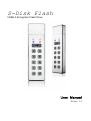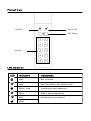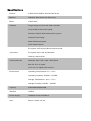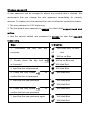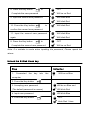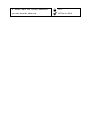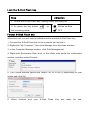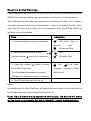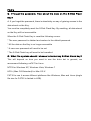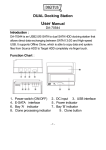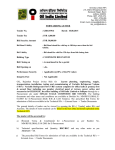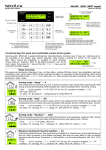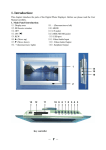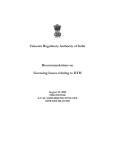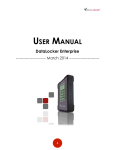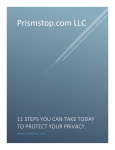Download S-Disk Flash Manual
Transcript
S-Disk Flash USB2.0 Encryption Flash Drive User Manual W-Ver.: 1.0 P r o d u c t V ie w Lock LED Unlock LED KEY Button Keypad L E D In d ic a tio n LED In d ic a tio n In s tr u c tio n s Blue Key is locked Red Key is unlocked, can transfer data Blink 1 time Inputting the user password Blink Data is being transferred Blue Accepting user password Blink S p e c ific a tio n s Product S-Disk Flash USB2.0 Secure Flash Drive Material Stainless Steel Case with Silicon key Mode S-Disk flash Features Tough design for Dust and water resistant Secure PIN Access with keypad Real-time 256-bit AES Hardware Encryption Software Free Design Wear Resistant Keypad Drive Reset Feature Encryption: AES Cipher-Block Chained mode Comments Encryption Keys: 256-bit Hardware Hashing: 256-bit SHA OS Requirement Windows 2000 / XP / Vista / Win7/Win8 Mac OS 10.2 or higher Linux 2.4.2 or higher and Android… Environment Operating Temperature: 5°C ~ 40°C Operating Humidity: 20%RH ~ 80%RH Storage Temperature: -20°C ~ 70°C Storage Humidity: 10%RH ~ 90%RH Capacity 8GB/16GB/32GB/64GB Interface USB2.0 Power Supply USB Bus Power 5V/500mA Size 82mm x 24mm x 8.3m Change password A user password can be changed to almost any number that is desired. We recommend that you change the user password immediately for security reasons. To create your new password be sure to follow the instructions below 1. The new password is 6-32 digits long. 2. The first default user password is x x x x x x for admin that s u p p o rt re a d a n d w r ite s . 3. And the second default user password is x x x x x x for user that s u p p o r t r e a d y o n ly . S te p 1. Connected In d ic a tio n the key into the computer Will blink Red 1s then off and Will be on Blue 2. Double press the Key butt on Will be on Blue and in 2 second Will blink Red 3. Input the first old password 4. Press the Key button Will blink Blue to Will blink Red confirm the first old password 5. Input the first new password Will blink Blue Will blink Red 6. Press the Key button to Will blink Red confirm the first new password 7. Input the first new password again Will blink Blue Will blink Red 8. Press the Key button to OFF Complete the new password Will be on Red 9. Input the second new password Will blink Blue Will blink Red 10. Press the Key button to Will blink Red 11. Input the second new password Will blink Blue again Will blink Red confirm the second new password 8. Press the Key button to OFF Complete the second new password Will be on Red Note: If a mistake is made when inputting the password, Please repeat the above. U n lo c k th e S - D is k F la s h k e y S te p 1. Connected In d ic a tio n the key into the Will be on Blue computer 2. Press the Key button 3. Accepting user password Will be on Blue and (The default password is xxxxxx) Will blink Red 4. Input user password Will blink Blue 5. Press the Key button OFF blink Red 1 time 6. When input the correct password, OFF you can transfer data now. Will be on Red L o c k th e S - D is k F la s h k e y S te p In d ic a tio n 1. To lock the S-Disk Flash key, unplug it from the USB port. 2. Or press the key button on the unlocking mode Will be on Blue OFF F o r m a t S - D is k F la s h k e y When first use, you will need to initialize and format the S-Disk Flash key 1. Connect the S-Disk Flash key to the compute and unlock it. 2. Right-click “My Computer”, then click Manage from Windows desktop. 3. In the Computer Manage window, click Disk Management. 4. Right-click Removable Raw drive, in the blank area under the unallocated section, and then select Format. 5. The Format window opens and Select FAT32 of NFTS depending on your needs and click OK 6. When finished and your S-Disk Flash Key are ready for use. R e s e t th e S - D is k F la s h k e y If you forget your password, or if you would like to delete all data storied on the S-Disk Flash key and setup one new password, follow the instruction below. The reset process will clear your password and destroy all data. This means a new User password will have to be defined in order to re-enable the Key. Also, since this will force the creation of a new encryption Key, the S-Disk Flash key will have to be reformatted. S te p 1. Connected the key into the computer In d ic a tio n Will blink Red 1s then off and Will be on Blue 2. Press and hold the Key button OFF And the number x button for x seconds Will blink Red 3. Press the number 0 button to reset And will blink the S-Disk Flash key together 1 seconds, then (The first default password is xxxxxx) will turn off. (The second default password is xxxxxx) 4. The S-Disk Flash key will be off Note: By resetting the S-Disk Flash key, all data previously stored on the drive will be lost! Please backup all your data first before do it! If y o u in p u t 5 tim e s w r o n g p a s s w o r d c o n tin u a lly , th e d e v ic e w ill e r a s e a ll th e d a ta in it! P le a s e D O N O T F O R G E T Y O U R P A S S W O R D !!! F A Q ’s Q : If fo r g e t th e p a s s w o r d , H o w a b o u t th e d a ta o n th e S - D is k F la s h Key? A: If you forget the password, there is absolutely no way of gaining access to the data stored on the Key. You must be completely reset the S-Disk Flash Key. By resetting, all data stored on the Key will be inaccessible. When the S-Disk Flash Key is reset the following occurs: * The user password is deleted and restore to the default password. * All the data on the Key is no longer accessible * A new user password will need to be set * The S-Disk Flash key will need to be formatted Q : W h a t file s y s te m s h o u ld I c h o o s e to fo r m a t m y S - D is k F la s h k e y ? This will depend on how you want to use the drive but in general, we recommend following: exFAT for Linux NTFS for Windows XP, Windows Vista, Windows 7 HFS+ (Mac OS Extended) for Mac OS X FAT32 to use it across different platforms like Windows, Mac and Linux (single file size for FAT32 is limited to 4GB)