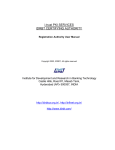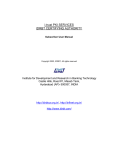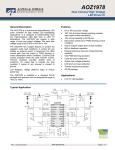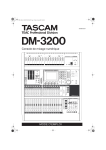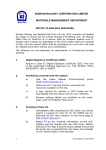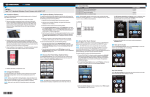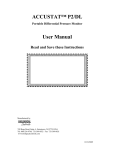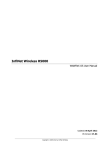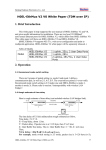Download Check List For RA office
Transcript
CERTIFICATE PRACTICES FOR PDO NDS SUBSCRIBERS Version 2.0 (IDRBTCA/DOC/NDS/2.0) © COPYRIGHT 2002-2004, IDRBT IDRBT CA, IDRBT, Castle Hills, Road No. 1 Masab Tank, Hyderabad, Andhra Pradesh – 500057, India Ph: 040 23534981/23534982 Fax: 040 23535157/23536365 Email: [email protected] INDEX 1. Introduction ............................................................................................................. 2 2. Scope ......................................................................................................................... 2 3. Procedures for obtaining Digital Certificate for PDO NDS Application .. 2 3.1. New applicant* of PDO NDS Application .................................................... 3 3.2. Existing Subscriber of PDO-NDS Application ............................................ 4 4. Cost of Digital Certificate .................................................................................... 4 5. Distribution of Digital Certificate....................................................................... 5 6. Revocation of Digital Certificate ........................................................................ 5 Appendix -1 ..................................................................................................................... 7 Appendix - 2 .................................................................................................................... 8 Appendix –3 .................................................................................................................. 10 Stepwise procedures for requesting a digital certificate: ............................... 11 © IDRBT CA, 2002-2004 1 1. INTRODUCTION RBI has commenced an integrated project on Negotiated Dealing System, which will provide electronic dealing platform for trading in government securities and money market instruments and computerization of its Public Debt Offices for complete automation of the operations (called the PDO-NDS Project). The Project will facilitate electronic bidding in auctions and transparency of trades in secondary market transactions in Government securities on a real time basis. 2. SCOPE IDRBT Certifying Authority (IDRBT CA), the licensed Certifying Authority under Controller of Certifying Authorities, Govt. of India will issue digital certificates for Banks and Financial Institutions for PDO NDS application. The certificates are issued for certain period of validity. On reaching the validity IDRBT CA notifies the subscribers regarding the expiry of the same. Subscribers should make new certificate request upon the expiry of the existing certificate. 3. PROCEDURES FOR OBTAINING DIGITAL CERTIFICATE FOR PDO NDS APPLICATION • The digital certificate will be issued to the server, which hosts the PDO NDS application. • For obtaining the digital certificate the bank/financial institution/organization must authorize an official in charge of the PDO NDS Server. © IDRBT CA, 2002-2004 2 • The authorized persons will apply for Class 3 digital certificates along with the documents mentioned in sections 3.1 and 3.2 given below. 3.1. New applicant* of PDO NDS Application Present himself before the RA Office with duly filled application form (given in Appendix-1) accompanied with the relevant document mentioned below. Original copies of any one of the documents (Photocopies also must be furnished.) Passport Voter’s ID PAN Card Driving License Any other photo identity document issued by government One Passport size photograph pasted on application form Three floppies to copy the certificate/key Three envelopes to store the password of key The procedures for creating request and applying online are described in detail in Appendix-3. * New applicant means an authorized official who is applying for new certificate, or © IDRBT CA, 2002-2004 3 an authorized official who is newly appointed in place of earlier official who was in-charge. 3.2. Existing Subscriber of PDO-NDS Application An authorized official already holding the responsibility of the PDO NDS application in his organization and is assigned the UserId by RA office has to apply a fresh certificate request along with the duly filled application form as per Appendix-1. Personal presence in front of RA is not required in this case. The procedures for creating request and applying online are described in detail in Appendix-3. 4. COST OF DIGITAL CERTIFICATE The validity of the digital certificate will be for two years. The cost of Class 3 PDO NDS Certificate is as given below: a. For those who have selected IDRBT RA Office (for Banks/FIs/Govt. Agencies) as RA: Rs. 21,000/- for two years (Rs. 20,000/- for certificate fees + Rs. 1,000/for administrative charges). b. For those who requests through their own RA Office: Rs. 20,000/- for two years The certificate fee details are published in IDRBT CA’s website http://idrbtca.org.in/ . Any changes in the certificate fees will be notified in the website. The cost must be borne by the Subscriber. The amount must be paid by means of Demand Draft taken in favour of IDRBT payable at Hyderabad. © IDRBT CA, 2002-2004 4 5. DISTRIBUTION OF DIGITAL CERTIFICATE The digital certificate issued for PDO NDS subscribers will be taken on media (on floppy) after the verification by RA Office and issuance by IDRBT CA. The copies of the certificate and the private key file will be made in floppies for further use. 6. REVOCATION OF DIGITAL CERTIFICATE A certificate shall be revoked when the information in the certificate is known to be, or suspected be, inaccurate or when the private key associated with the certificate is compromised or suspected to be compromised. This includes situations where: • The subscriber loses relevant privileges; • The information provided by the end entity is inaccurate, e.g. when the owner of an identity certificate change their name • The subscriber changes his organization • An end entity makes the request for the revocation • Any other reason that may be reasonably expected to affect the integrity, security, or trustworthiness of IDRBT CA Digital Certificate • The Subscriber has breached or failed to meet their obligations under this CPS or any other agreement, regulation or law which may be in force • Any other circumstances which shall be determined by rules and regulations to governing law © IDRBT CA, 2002-2004 5 A revocation request can be made by the holder of the certificate to be revoked to the IDRBT CA. The revocation request must be in written format as per Appendix - 2 and should be propagated to IDBRT CA either by fax, courier or post. NB: If the revocation of the certificate is initiated due to the negligence or any fault from the user, the certificate fees will be levied for the new certificate application. © IDRBT CA, 2002-2004 6 APPENDIX -1 APPLICATION FORM FOR ISSUE OF DIGITAL CERTIFICATE * Fields are mandatory #Strike off which are not applicable Certificate Applied*: Class 3 Type of Certificate * : Signing New user /Existing user Certificate required*: Individual/ Server Certificate Validity: 2yrs Personal Details: Name*: Email Address*: Office Address*: (with Designation and Department) Pincode*: Telephone*: Identification Details* (Passport No/PAN Card No/Voter’s ID Card No/Driving License No/PF No/Employee ID): Details of Server * (name of the server): Important Notice: • This application form is to be filled by the applicant. • All subscribers are advised to read IDRBT CA Certificate Practice Statement (download from http://idrbtca.org.in/) • All documents specified in CPS for each Certificate Class must be accompanied with this application form. • Application form must be submitted in person to the Registration Authority for face-to-face recognition in the case of Class 3 Certificate. • Incomplete/Inconsistent application is liable to be rejected. Declaration and Undertaking by the Applicant All the above information provided by me is true to the best of my knowledge and belief. I am submitting this application as an authorized person for and on behalf of the organisaton/government department for carrying out only authorized transactions by using the Digital Certificate in the discharge of my official duties. I accept the responsibility for the safety and integrity of the private key by controlling the access to the computer/device containing the same, so that it is not compromised and I will immediately notify my Superior Officer/RA/ IDRBT CA in event of key compromise. I agree to publish the Digital Certificate in the IDRBT CA repository and will report my Registration Authority of any error or defect in the certificate and change in the above information. Date: Place: Name of the Applicant: (Signature of the applicant) For Superior Authority of Applicant* This is to certify that Mr/Ms.…………………………………………………………………………………………………………......... has provided correct information in the “Application Form for Issue of Digital Certificate” to the best of my knowledge and belief. I hereby authorize him/her, on behalf of my organization, to apply for obtaining Digital Certificate from IDRBT CA for the purpose specified above. Date: Place: Name of Officer: Official Email: (Signature of Officer with stamp of Org./office) For RA Purpose only Checklist Date & Time with Initials Received the application form for digital certificate? Verified the photocopies of the identification document(Passport/Voter’s ID/PAN Card/Domain registration)? Face-to-Face verification? (in case of Class 3 Certificate) © IDRBT CA, 2002-2004 7 APPENDIX - 2 Certificate Revocation/Suspension Form Certificate Revocation Certificate Suspension (Tick Applicable) Certificate Revocation/Suspension Request Date: To: Instructions: 1. Fill in the Certificate Revocation Request Form and submit to the IDRBT CA authorized Registration Authority in person or fax or post. 2. Request from authorized third party must be accompanied with an authorized letter from the certificate owner and the third party’s identification document like Passport/Voter’s Identity Card/Income Tax PAN Card. 3. The soft copy of Digital Certificate must be sent as an email to the IDRBT CA mentioning “Certificate Revocation/Suspension Request” as the subject or in a floppy disk accompanying the form if it is by post. Certificate Details Certificate Serial Number: Category of Certificate: Signing Encryption Server Object Signing (Tick applicable) Public Key of Holder: (Attach soft copy of Digital Certificate) Certificate Owner Details Name of Holder: © IDRBT CA, 2002-2004 8 Email Address: Reason for Revocation User Compromise Key Compromise Details: Authorization Authorised by: Certificate Owner Third Party (Documentation verifying authorisation must be sighted) Name: Signature: Contact No: Email: For Registration Authority Use Only ITEM Completed Request form (person/fax/post) Yes/No Digital Certificate soft Yes/No copy(email/floppy) Identification document of the third Yes/No party if any? Date Received: Date Subscriber notified by: Revoked/Susepended by IDRBT CA Date: Fax Person Initials Post Initials: © IDRBT CA, 2002-2004 9 APPENDIX –3 User Manual for Digital Certificates for PDO NDS IDRBT CA’s i-trust PKI Services is available on INFINET and Internet. Visit IDRBT CA’s official website on INFINET at http://idrbtca.org.in/. This website contains the information about the IDRBT CA Certification Practice Statement, the classes of digital certificates offered by IDRBT CA, general information about PKI, Registration Authorities, Information Technology Act, Subscriber Agreement, Privacy Statement, Frequently Asked Questions, IDRBT CA support Desk, etc. Contacting IDRBT CA Technical Support: i-trust PKI Customer Services team is committed to supporting the users. If you have any questions, need additional assistance, or encounter a problem, please contact the following: IDRBT CA i-trust PKI Services Support Team INFINET http://idrbtca.org.in/ , http://infinet.org.in/ INTERNET http://www.idrbt.com/ E-mail [email protected] Telephone +91-40-23536297 or 23534981/82 Extn- 5216/5217 Fax +91-40-23536371 © IDRBT CA, 2002-2004 10 STEPWISE PROCEDURES FOR REQUESTING A DIGITAL CERTIFICATE: 1. Procedure to generate the Certificate Request • The applicant will generate a certificate request using RequestGen software. The sample of details to be filled is shown in fig 1. Fig 1. Details to be filled in RequestGen software. The details to be filled are as follows: • Name (the name of bank/financial institution) • Email (email address of the bank/FI department) © IDRBT CA, 2002-2004 11 • Organisation (name of the bank/FI) • Organisation Unit (name of the department/unit) • Locality (City name where the server is hosted) • State • Country code (IN for India) • Key Size (select 1024) • Passphrase (give a password not more than 12 characters. This password will be copied in triplicate and to be kept in safe custody.) • Confirm Passphrase • Period of validity (Two years) • For Signing Certificate (select this option) • Save request as (the file name convention should include name of bank and the date of creation, for e.g. nameofbank18032003.req) • Save Private Key as (the file name convention should include name of bank and the date of creation, for e.g. nameofbank18032003.pem) The applicant will then apply for Class 3 Signing Certificate through IDRBT CA Certification Services choosing the RA Office and will paste the request generated using RequestGen software in the corresponding field as mentioned in the below mentioned procedures. 2. Online request After generation of PKCS#10 request (.req) through RequestGen application, the applicant has to login to the IDRBT site through https://10.0.65.60/ (on INFINET) or https://services.idrbtca.org.in/ (on Internet). Fig 2 shows the home page of IDRBT CA Service © IDRBT CA, 2002-2004 12 Fig-2 Click on “Enter Subscriber Website”, which will direct you to the main page of Subscriber’s site and select “Get a Digital Certificate” link. Click “Login” button to enter into the page where you can select the Registration Authority (RA) from the list of RAs as shown in Fig 3. © IDRBT CA, 2002-2004 13 Fig-3 Select the RA office from which you have obtained the User ID and Password and click “Submit” button. This will guide you to the login page where you are prompted to enter the UserID and Password as shown in Fig 4. © IDRBT CA, 2002-2004 14 Fig-4 Enter the User ID and Password given to you and click “Login” button. If you had already applied for a certificate, the details will be displayed as given in Fig 5. Fig-5 © IDRBT CA, 2002-2004 15 Click on submit button to proceed further to the next page as given in Fig 6. Fig-6 Select Certificate type as “Signing Certificate” and Certificate class as “Class 3”. Fill the details of your PDO NDS server. Note: You have already generated PKCS#10 Certificate request (.req file) for your PDO NDS server using RequestGen software. Check the ‘Yes’ radio button as in Fig 7 given below and click “Next” to proceed. © IDRBT CA, 2002-2004 16 Fig-7 You can view all the details, which you have filled as shown in the Fig 8. Fig-8 © IDRBT CA, 2002-2004 17 Click “Next” button to proceed further and will take you the page where you can paste the PKCS#10 certificate request as shown in Fig 9. Fig-9 Copy the entire content of your .req file starting from -----BEGIN CERTIFICATE REQUEST----- to -----END CERTIFICATE REQUEST-----, and paste it in the space provided. Click on “Submit PKCS#10 Request” button. If the request is in correct format, it will give you a request number as given in Fig 10. You can note down this request number for further course of action. © IDRBT CA, 2002-2004 18 Fig-10. IDBRT CA will issue the certificate for your certificate request. © IDRBT CA, 2002-2004 19 3. Downloading Certificate After the certificate is generated you can download the same. You can check the status of the request by querying your certificate request status by clicking the “Certificate Management” link in the homepage of IDRBT CA’s website (https://10.0.65.65/ on INFINET or https://services.idrbtca.org.in/ on Internet). You should login to the site by selecting the RA Office and click “View Status” on the top menu and enter your request number. The status of your request will be displayed as given in Fig 11. Fig-11 If the status of the certificate request is “Certificate Generated”, click on the highlighted link corresponding to your request number to proceed for download. On clicking the link, it will prompt you to agree with terms and condition of IDRBT CA. Proceed further by clicking the “I Agree” button. This © IDRBT CA, 2002-2004 20 will guide you to the page where you can download the certificate after viewing the details as shown in Fig 12. Fig-12 Select the second option to download the certificate as a file. You can save the file by clicking “Download” button, as given in Fig 13. © IDRBT CA, 2002-2004 21 Fig-13 Assign the name to the file and save it to disk as “Security Certificate” type. This file will be saved with .cer extension by default. Keep this file in the specified location on your PDO NDS server along with your private key file (.pem) generated earlier using the RequestGen tool. Contact NDS Helpdesk for further course of action to implement certificates in PDO NDS application. For more details contact: [email protected] Ph: 040-23536297 (Direct) Ph: 040-23534981 Extn- 5217/5216 © IDRBT CA, 2002-2004 22