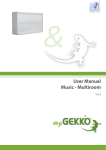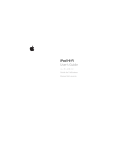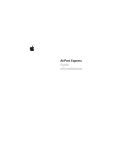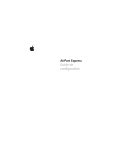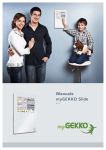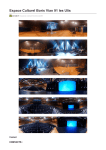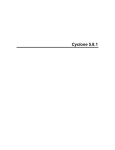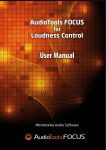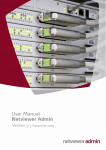Download User Manual Music - Multiroom
Transcript
& User Manual Music - Multiroom V 0.2 ® ® Last update: July 2012 All software-related descriptions refer to the software V1279. We recommend to update older versions of the system. Small deviations in the description because of software changes are possible. All listed brands and logos are registered trademarks of their respective owners. Copyright All rights reserved. Without the the prior written permission of the publisher, no part of this document for any purpose, be reproduced or transmitted, and regardless of any form or by any means, electronic or mechanical, this is happening. If this publication is made available on media by Ekon GmbH, GmbH Ekon grant permission, copies of the information contained in this file is only for private use and not to download or print for redistribution. No part of this publication may be changed, modified or used for commercial purposes. Ekon is not liable for damages resulting from the use of an illegal modified or altered publication. The devices comply with the relevant guidelines and standards of the EU. 2 Tabel of Content 1. Audiomatrix. . . . . . . . . . . . . . . . . . . . . . . . . . . . . . . . . . . . . . . . . . . . . . . . . . . . . . . . . . . . . . . . . 4 1.1 Electrical outlet . . . . . . . . . . . . . . . . . . . . . . . . . . . . . . . . . . . . . . . . . . . . . . . . . . . . . . . . . . . . . . . . . . . . . . . . . . . . . 4 1.2 Software activation . . . . . . . . . . . . . . . . . . . . . . . . . . . . . . . . . . . . . . . . . . . . . . . . . . . . . . . . . . . . . . . . . . . . . . . . . 8 2. Barix Exstreamer. . . . . . . . . . . . . . . . . . . . . . . . . . . . . . . . . . . . . . . . . . . . . . . . . . . . . . . . . . . . . 9 3. Music menu on the myGEKKO Touch. . . . . . . . . . . . . . . . . . . . . . . . . . . . . . . . . . . . . . . . . 11 3.1 Zones / Rooms setup. . . . . . . . . . . . . . . . . . . . . . . . . . . . . . . . . . . . . . . . . . . . . . . . . . . . . . . . . . . . . . . . . . . . . . . 11 3.2 Assign push-buttons. . . . . . . . . . . . . . . . . . . . . . . . . . . . . . . . . . . . . . . . . . . . . . . . . . . . . . . . . . . . . . . . . . . . . . . 11 3.3 Switching of the power amplifier. . . . . . . . . . . . . . . . . . . . . . . . . . . . . . . . . . . . . . . . . . . . . . . . . . . . . . . . . . . 11 3.4 Create playlists. . . . . . . . . . . . . . . . . . . . . . . . . . . . . . . . . . . . . . . . . . . . . . . . . . . . . . . . . . . . . . . . . . . . . . . . . . . . . 12 3.5 Turn music on and off via display. . . . . . . . . . . . . . . . . . . . . . . . . . . . . . . . . . . . . . . . . . . . . . . . . . . . . . . . . . . 13 3 3 1. Audiomatrix 1.1 Electrical outlet You may distribute analogue audio sources to a max. of 8 rooms with the myGEKKO Audiomatrix. The operation of the audio sources is carried out directly via the touch display, push-button or via smartphones or pads. An MP3-player, which can be used as source, is integrated into the myGEKKO Touch (Mod. Touch and Slide). The MP3 files may be located on a USB flash drive or on a NAS network drive (see NFS data storage configurations manual). Furthermore, you may play MP3 streams such as internet radio. Audiomatrix Mono Used for mono music distribution in max. 8 zones for 8 sources. Two 4 channel matrices need to be cascaded for 8 zones Technical data Input voltage range 12 VDC Audio input connector 4xStereo Line IN RCA Cinch Audio output connector 4xMono Line OUT RCA Cinch Included power adapter Dimensions 170 x 105 x 50 mm Art. Nr. ACC-AMR01 4-channel Audiomatrix ACC-AMR02 8-channel connecting cable 8 channel analogue Audiomatrix stereo BOSE® ControlSpace™ ESP-88 The BOSE ControlSpace ESP-88 Engineered Sound Processor is a flexible, extendable high-end audio signal processor for individually developed sound applications. Technical data 4 Input voltage range 85-264 VAC 50/60 Hz Audio input connector 8xStereo Line IN / microphone Audio-output connector 8xStereo Line OUT / microphone Dimensions 482 x 88 x 332 mm Connection overview Audiomatrix Source 4 example: TV device Source 3 example: Home cinema Source 2 example: Apple AirPort Express with iPhone Source 1 Source 2 RS232 data connection Source 4 LAN Internet Source 3 Source 1: myGEKKO MP3 & Internet radio Bus max. 15 mt. Recommended cable: YCY-EIB (YSTY) 2x2x0,8mm Audio-Line signal Recommended cable: LIYCY 2x0,5mm2 Amplified audio signal Recommended cable: Stereolitze rt/sw 2x1,5mm2 4 channel amplifier Room Zone 4 Example: Home cinema Room Zone 3 Room Zone 2 Room Zone 1 5 Connection details The Audiomatrix is connected to an RS232 interface. It may be connected to the RIO 29 (Aux 2 RS485/RS232), to a free interface directly on the myGEKKO Touch (COM 1 by default, poss. also to COM2 if no Wago or RIO IO station are connected and the RS485 is currently not assigned) or to the interface distributor USB/quadruple RS232 (USB. COM 1-4) (Art. Nr. ACC-RS201). Stereo-Line Out (8,4” Touch displays) Com Port 2 CombiCon Connection via Interface RIO-29 COM 1 RS232 USB-COM 1-4 with USB interface distributor RS232 interface at the Touch COM Port 1 2: RXD USB LAN Pin Com Port 1 Pin 3: TXD RS232 interface Aux 2 at the RIO 29 18: GND 19: RXD 20: TXD 100 mA LINEOUT_GND LINEOUT_R LINEOUT_L 500 mA RS232 interface at the Audiomatrix Pin 2: RXD Pin 3: TXD Pin 5: GND Power supply over provided 230VAC wall plug transformer. 6 CAUTION! The myGEKKO Touch ‘Classic’ (5,7” display) has NO line output. You need to use the USB sound adaptor Art. Nr. ACC-SAD01 for these models. Cascading of audio matrices To setup 8 zones you need to use 2 audio matrices of the type ACC-AMR01. They are connected via a custom made cable of the type ACC-AMR02. This cable contains the supply for both matrices. You may now distribute 8 sources to 8 zones. Matrices are delivered as Master and Slave devices. The data connection to the myGEKKO Touch is established via the Master. MASTER SLAVE Source 1 Output 1 Source 5 Output 5 Source 2 Output 2 Source 6 Output 6 Source 3 Output 3 Source 7 Output 7 Output 4 Source 8 Output 8 Source 4 Datenverbindung zum Touch bzw. Rio Connecting cable with 230V wall plug transformer Connection of the BOSE Audiomatrix ESP88 The connection of the BOSE Audiomatrix of the type ESP88 is equivalent to the principle of connecting the Mono Audiomatrix. Nähere Informationen und das Konfigurationsfile für die ESP88 erhalten Sie auf Anfrage. Connection via Interface RIO-29 RS232 COM 1 USB-COM 1-4 with USB interface distributor 7 1.2 Software activation Activate the Audiomatrix 1. Log in as configurator. 2. Change to system menu -> Music -> Music Mixer 3. Select the port to which the Audiomatrix is connected (e.g. directly to the Touch COM port 1) and select ‘Standard’ for the Mono Audiomatrix or ‘Bose’ for the BOSE ESP88 Audiomatrix. Assigning sources 1. Change to system menu -> Music -> Music Mixer 2. Define the sources you have connected. You can choose between ‘Player’ and ‘External source’ in this section. ‘Player’ means that the integrated MP3 player of the myGEKKO Touch is connected to this input. As shown in the previous connection scheme, the myGEKKO player is usually connected to the first input. Set all other inputs to ‘External source’ and define a name. 3. Use a 4 channel matrix so you can leave ‘player’ as source for the inputs 5-8. CAUTION! The bar on top of the screen ‘Multiroom’ must be GREEN. A RED bar means that a communication error on the data connection has occurred. Check the wiring and the interface assignments. Audiomatrix interface activation 8 Assigning sources 2. Barix Exstreamer The operation of the Barix is carried out via the myGEKKO Touch through the touch display, push-button or via smartphones and pads. MP3s on a USB Stick or NAS hard drive (See manual NFS data storage) can be used as sources. You can play also MP3 streams like Internet radio. The myGEKKO, the Barix player and possibly other devices (eg routers) must be in the same. It is important that in this network no DHCP server is running. Technical data supported audio format MP3 up to 320 kBit with fixed or variable bit rate Network connection RJ45 LAN 10/100Mbit TCP/IP Audio connector - Stereo RCA, 3.5 mm jack plug (4Vpp max), - 2x25W (RMS@8OHM) speaker connector (short circuit overload protection) - S/PDIF out (optical) Input voltage range 9 to 30VDC / 12 to 24VAC (power supply included) Dimensions 108 x 38 x 78,7 mm Art. Nr. ACC-LPL02 The ‘Standard Exstreamer Firmware’ has to be installed on the Barix Exstreamer. The following Barix configurations must be set: 9 To set the configurations open a web browser and type the IP address of the Barix player into the address line. Log in the myGEKKO Touch as configurator. 1. Change to system menu -> Network -> myGEKKO Player 1 2. Type the Mac address of the Barix player into the ‘1.Mac’ entry field and a free IP into the ‘IP’ entry field. 3. Tap the ‘None’ button to activate the player and close the Barix player. 4. Select the green button next to IP and check the DHCP and Status values. They have to show the value 1. If there is no green button displayed next to IP or if there are no values listed for status and/or DHCP you need to restart the player. If one wants to configure 2 or more Barix players with the myGEKKO the steps from typing in of the Mac and IP addresses have to be repeated for any Barix Player. 10 3. Music menu on the myGEKKO Touch 3.1 Zones / Rooms setup 1. Change to system menu -> Music 2. Tap the first of the 8 green bars on the list and change to the IO Configuration. The bars represent the 8 rooms / zones. Caution At the Audiomatrix zone number 1 corresponds to output number 1. 3. Tap the title bar and enter a name for the room, e.g. kitchen. 3. 4. As sources select ‘Music Mixer’ for the Audiomatrix, ‘myPlayer’ for the intergrated myGEKKO Touch MP3 player and ‘NetPlayer’ for the Barix Exstreamer. 3.2 Assign push-buttons You may assign a maximum of 10 push-buttons to each zone / room. With 4 separate push-buttons for the following function: Push-button ON/+ Push shortly = Zone ON, Push shortly = Volume up Push-button OFF/- Push shortly = Zone volume down, Push & hold = OFF Push-button Forwards Push shortly = Next track, Push & hold = Next playlist Push-button Backwards Push shortly = Previous track, Push & hold = Previous If the same push-button is used for push-button ON/+ and pushbutton OFF/-: Push shortly = ON, Push shortly = VOLUME UP, Push shortly then push & hold = Volume down, Push & hold = OFF. The push-buttons 1-8 can be used to choose directly between playlists. The setup and selection of the playlist has to be made on the parameterisation level. The playlists must have been created 3.3 Switching of the power amplifier 1. Each zone / room has a digital output which can be used to switch a power amplifier. The output is switched ON if the zone is ON and is off if the zone is OFF. 2. HINT: If more zones are in use the outputs can be connected via a logic and the power amplifier switches off automatically when all zones are switched OFF. Zone configuration and push-button assignment 11 3.4 Create playlists 1. Change to the ‘Music’ section on the start screen. 2. Tap ‘>>’ (1) to go to the playlist overview section. You may create a maximum of 16 playlists. 3. Select the first free playlist (2). 4. Enter a name for the playlist in the ‘Album’ section. On the right-hand side you can choose where (4) the music for the playlist is to be taken from: External source Select your connected sources. Now, if a room / zone plays this playlist the myGEKKO changes automatically to this external source. Playlist Playlist is mainly used for MP3 streams, i.e. for internet radio. The MP3s are played by the MP3 player integrated in the myGEKKO Touch. Auto Search With Auto Search you can play MP3s directly from a data storage device (USB flash drive or NAS). Enter the path to where the music is stored. myGEKKO generates automatically a playlists on the basis of the files contained in the folder which gets updated automatically. The MP3s are played by the MP3 player integrated in the myGEKKO Touch. 1 Overview Music control 2 Menu Playlists HINT! Some internet radio stations are already predefined in the second playlist. Enter a name for this playlist in the ‘Album’ section and use the stations as template for the setup of your own desired stations. Playlist with external source 12 Exemplary playlists The following playlists were created in the example: Playlist USB = ‘AUTO SEARCH’ with source from ‘MSTICK1’ from the ‘music’ folder Playlist Internet radio = ‘PLAYLIST’ with a list of internet radio stations Playlist AirportExpress = ‘EXTERNAL SOURCE’ -> AirportExpress Playlist Home cinema = ‘EXTERNAL SOURCE’ -> Home cinema Playlist TV = ‘EXTERNAL SOURCE’ -> TV device Overview playlists Playlist Internet radio Turn music on and off via display 1. Tap the desired playlist. 2. Choose the desired rooms via the clef. Adjust the volume with +/3. You can change between the playlists with the fast-select keys (1) 1,2,3, 4 ATTENTION! It can be played only one playlist of the typ ‘PLAYLIST’ or ‘AUTO SEARCH’ (one more per player with the Barix Exstreamer) since the myGEKKO Touch possesses only one MP3 player. If one room switches to one of these playlist types all other rooms 1 Party key Tap the party key to interlink all rooms Level 1 = Volume interlinked Level 2 = Volume and source interlinked The internet radio is turned on in th e kitchen For further information on how to operate the music please consult theeApps general users manual on www.my-gekko.com 13 Notes 14 15 www.my-gekko.com A first class product of Europe! The result of a close collaboration between Italy, Switzerland and Germany 16