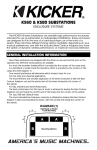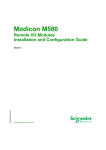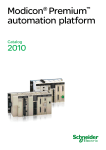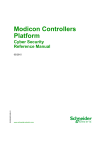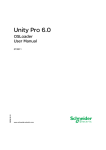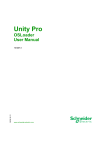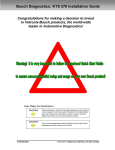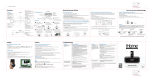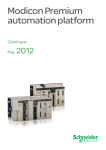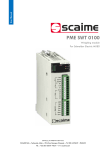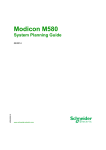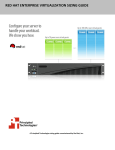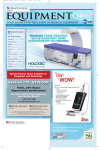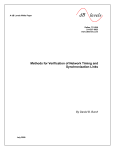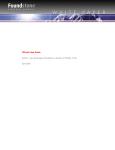Download Cyber Security with Unity Pro - Reference Manual
Transcript
Cyber Security with Unity Pro
EIO0000001999 10/2014
Cyber Security with
Unity Pro
Reference Manual
EIO0000001999.00
10/2014
www.schneider-electric.com
The information provided in this documentation contains general descriptions and/or technical
characteristics of the performance of the products contained herein. This documentation is not
intended as a substitute for and is not to be used for determining suitability or reliability of these
products for specific user applications. It is the duty of any such user or integrator to perform the
appropriate and complete risk analysis, evaluation and testing of the products with respect to the
relevant specific application or use thereof. Neither Schneider Electric nor any of its affiliates or
subsidiaries shall be responsible or liable for misuse of the information contained herein. If you
have any suggestions for improvements or amendments or have found errors in this publication,
please notify us.
No part of this document may be reproduced in any form or by any means, electronic or
mechanical, including photocopying, without express written permission of Schneider Electric.
All pertinent state, regional, and local safety regulations must be observed when installing and
using this product. For reasons of safety and to help ensure compliance with documented system
data, only the manufacturer should perform repairs to components.
When devices are used for applications with technical safety requirements, the relevant
instructions must be followed.
Failure to use Schneider Electric software or approved software with our hardware products may
result in injury, harm, or improper operating results.
Failure to observe this information can result in injury or equipment damage.
© 2014 Schneider Electric. All rights reserved.
2
EIO0000001999 10/2014
Table of Contents
Safety Information . . . . . . . . . . . . . . . . . . . . . . . . . . . . .
About the Book. . . . . . . . . . . . . . . . . . . . . . . . . . . . . . . .
Chapter 1 Cyber Security . . . . . . . . . . . . . . . . . . . . . . . . . . . . . . . .
What is Cyber Security? . . . . . . . . . . . . . . . . . . . . . . . . . . . . . . . . . . .
Schneider Electric Guidelines . . . . . . . . . . . . . . . . . . . . . . . . . . . . . . .
Managing Accounts . . . . . . . . . . . . . . . . . . . . . . . . . . . . . . . . . . . . . . .
Managing Passwords . . . . . . . . . . . . . . . . . . . . . . . . . . . . . . . . . . . . .
Managing the Data Storage Password . . . . . . . . . . . . . . . . . . . . . . . .
Managing Integrity Checks . . . . . . . . . . . . . . . . . . . . . . . . . . . . . . . . .
Managing Logging Functions . . . . . . . . . . . . . . . . . . . . . . . . . . . . . . .
Managing Security Services . . . . . . . . . . . . . . . . . . . . . . . . . . . . . . . .
Managing Backup Functionality. . . . . . . . . . . . . . . . . . . . . . . . . . . . . .
Chapter 2 Cyber Security Services Availability by CPU. . . . . . . .
Cyber Security Services Availability by CPU . . . . . . . . . . . . . . . . . . . .
Chapter 3 Security Services Description. . . . . . . . . . . . . . . . . . . .
Modicon M340 Security Services . . . . . . . . . . . . . . . . . . . . . . . . . . . .
Modicon M580 Security Services . . . . . . . . . . . . . . . . . . . . . . . . . . . .
Modicon Quantum Security Services . . . . . . . . . . . . . . . . . . . . . . . . .
Modicon Premium/Atrium Security Services . . . . . . . . . . . . . . . . . . . .
Glossary
Index
EIO0000001999 10/2014
.........................................
.........................................
5
7
9
10
12
16
17
20
21
22
24
27
29
29
33
34
35
36
38
41
43
3
4
EIO0000001999 10/2014
Safety Information
Important Information
NOTICE
Read these instructions carefully, and look at the equipment to become familiar with the device
before trying to install, operate, or maintain it. The following special messages may appear
throughout this documentation or on the equipment to warn of potential hazards or to call attention
to information that clarifies or simplifies a procedure.
EIO0000001999 10/2014
5
PLEASE NOTE
Electrical equipment should be installed, operated, serviced, and maintained only by qualified
personnel. No responsibility is assumed by Schneider Electric for any consequences arising out of
the use of this material.
A qualified person is one who has skills and knowledge related to the construction and operation
of electrical equipment and its installation, and has received safety training to recognize and avoid
the hazards involved.
6
EIO0000001999 10/2014
About the Book
At a Glance
Document Scope
This manual defines the cyber security elements that help you configure a system with Ethernet
communication feature that is less susceptible to cyber attacks.
Validity Note
This documentation is valid for Unity Pro V8.1 or later.
The technical characteristics of the devices described in this document also appear online. To
access this information online:
Step
Action
1
Go to the Schneider Electric home page www.schneider-electric.com.
2
In the Search box type the reference of a product or the name of a product range.
Do not include blank spaces in the model number/product range.
To get information on grouping similar modules, use asterisks (*).
3
If you entered a reference, go to the Product Datasheets search results and click on the
reference that interests you.
If you entered the name of a product range, go to the Product Ranges search results and click
on the product range that interests you.
4
If more than one reference appears in the Products search results, click on the reference that
interests you.
5
Depending on the size of your screen, you may need to scroll down to see the data sheet.
6
To save or print a data sheet as a .pdf file, click Download XXX product datasheet.
The characteristics that are presented in this manual should be the same as those characteristics
that appear online. In line with our policy of constant improvement, we may revise content over time
to improve clarity and accuracy. If you see a difference between the manual and online information,
use the online information as your reference.
EIO0000001999 10/2014
7
Related Documents
Title of Documentation
Reference Number
Modicon M340 for Ethernet, Communications Modules and Processors,
User Manual
31007131 (English),
31007132 (French),
31007133 (German),
31007494 (Italian),
31007134 (Spanish),
31007493 (Chinese)
Modicon M580 System Planning Guide
HRB62666 (English),
HRB65318 (French),
HRB65319 (German),
HRB65320 (Italian),
HRB65321 (Spanish),
HRB65322 (Chinese)
Quantum with Unity Pro, TCP/IP Configuration, User Manual
33002467 (English),
33002468 (French),
33002469 (German),
31008078 (Italian),
33002470 (Spanish),
31007110 (Chinese)
Premium and Atrium Using Unity Pro, Ethernet Network Modules, User
Manual
35006192 (English),
35006193 (French),
35006194 (German),
31007214 (Italian),
35006195 (Spanish),
31007102 (Chinese)
You can download these technical publications and other technical information from our website
at www.schneider-electric.com.
8
EIO0000001999 10/2014
13
Cyber Security with Unity Pro
Cyber Security
EIO0000001999 10/2014
Chapter 1
Cyber Security
Cyber Security
Introduction
Cyber security is a branch of network administration that addresses attacks on or by computer
systems and through computer networks that can result in accidental or intentional disruptions. The
objective of cyber security is to help provide increased levels of protection for information and
physical assets from theft, corruption, misuse, or accidents while maintaining access for their
intended users.
No single cyber security approach is adequate. Schneider Electric recommends a defense-indepth approach. Conceived by the National Security Agency (NSA), this approach layers the
network with security features, appliances, and processes. The basic components of this approach
are:
risk assessment
a security plan built on the results of the risk assessment
a multi-phase training campaign
physical separation of the industrial networks from enterprise networks using a demilitarized
zone (DMZ) and the use of firewalls and routing to establish other security zones
system access control
device hardening
network monitoring and maintenance
This chapter defines the elements that help you configure a system that is less susceptible to cyber
attacks. For detailed information on the defense-in-depth approach, refer to the TVDA: How Can I
Reduce Vulnerability to Cyber Attacks in the Control Room on the Schneider Electric website.
What Is in This Chapter?
This chapter contains the following topics:
Topic
Page
What is Cyber Security?
10
Schneider Electric Guidelines
12
Managing Accounts
16
Managing Passwords
17
Managing the Data Storage Password
20
Managing Integrity Checks
21
Managing Logging Functions
22
Managing Security Services
24
Managing Backup Functionality
27
EIO0000001999 10/2014
9
Cyber Security
What is Cyber Security?
Introduction
Cyber threats are deliberate actions or accidents that can disrupt the normal operations of
computer systems and networks. These actions can be initiated from within the physical facility or
from an external location. Security challenges for the control environment include:
diverse physical and logical boundaries
multiple sites and large geographic spans
adverse effects of security implementation on process availability
increased exposure to worms and viruses migrating from business systems to control systems
as business-control communications become more open
increased exposure to malicious software from USB devices, vendor and service technician
laptops, and the enterprise network
direct impact of control systems on physical and mechanical systems
Sources of Cyber Attacks
Implement a cyber security plan that accounts for various potential sources of cyber attacks and
accidents, including:
Source
Description
internal
inappropriate employee or contractor behavior
disgruntled employee or contractor
external opportunistic (non-directed)
script kiddies*
recreational hackers
virus writers
external deliberate (directed)
criminal groups
activists
terrorists
agencies of foreign states
accidental
* slang term for hackers who use malicious scripts written by others without necessarily possessing a
comprehensive understanding of how the script works or its potential impact on a system
A deliberate cyber attack on a control system may be launched to achieve a number of malicious
results, including:
disrupt the production process by blocking or delaying the flow of information
damage, disable, or shut down equipment to negatively impact production or the environment
modify or disable safety systems to cause intentional harm
10
EIO0000001999 10/2014
Cyber Security
How Attackers Gain Access
A cyber attacker bypasses the perimeter defenses to gain access to the control system network.
Common points of access include:
dial-up access to remote terminal unit (RTU) devices
supplier access points (such as technical support access points)
IT-controlled network products
corporate virtual private network (VPN)
database links
poorly configured firewalls
peer utilities
Cyber Security Certifications
Schneider Electric developed cyber security guidelines based on the following recommendations:
Achilles
ISA Secure
Questions?
To submit a cyber security question, report security issues, or get the latest news from Schneider
Electric, visit our website.
EIO0000001999 10/2014
11
Cyber Security
Schneider Electric Guidelines
Introduction
Your PC system can run a variety of applications to enhance security in your control environment.
The system has factory default settings that require reconfiguration to align with Schneider
Electric’s device hardening recommendations of the defense-in-depth approach.
The following guidelines describe procedures in a Windows 7 operating system. They are provided
as examples only. Your operating system and application may have different requirements or
procedures.
Disabling Unused Network Interface Cards
Verify that network interface cards not required by the application are disabled. For example, if your
system has 2 cards and the application uses only one, verify that the other network card (Local
Area Connection 2) is disabled.
To disable a network card in Windows 7:
Step
Action
1
Open Control Panel →Network and Internet →Network and Sharing Center →Change
Adapter Settings.
2
Right-click the unused connection. Select Disable.
Configuring the Local Area Connection
Various Windows network settings provide enhanced security aligned with the defense-in-depth
approach that Schneider Electric recommends.
In Windows 7 systems, access these settings by opening Control Panel →Network and Internet
→Network and Sharing Center →Change Adapter Settings →Local Area Connection (x).
This list is an example of the configuration changes you might make to your system on the Local
Area Connection Properties screen:
Disable all IPv6 stacks on their respective network cards. (This system example does not
require the IPv6 address range and disabling the IPv6 stacks limits vulnerability to potential IPv6
security risks.
Deselect all Local Area Connection Properties items except for QoS Packet Scheduler and
Internet Protocol Version 4.
Under the Wins tab on Advanced TCP/IP Settings, deselect the Enable LMHOSTS and
Disable NetBIOS over TCP/IP check boxes.
Enable File and Print Sharing for Microsoft Network.
Schneider Electric’s defense-in-depth recommendations also include the following:
Define only static IPv4 addresses, subnet masks, and gateways.
Do not use DHCP or DNS in the control room.
12
EIO0000001999 10/2014
Cyber Security
Managing Windows Firewall
Schneider Electric’s defense-in-depth approach recommendations include enabling the Windows
host firewall on all system PCs. Enable the firewalls for any public or private profile listed.
Managing the Network Time Server
NOTE: The following information is applicable only if the network time server in your system is
implemented on a host PC.
Each PC and system in your system receives its time updates from the firewall bounding its
security zone. Configure your network time server (NTP), start the service, configure the W32time
service settings, and configure the NTP server’s host firewall ports, as follows:
Configuring the NTP Server
1
In a command window, execute gpedit.msc to open the Group Policy tool.
2
Open Administrative Templates →System →Windows Time Service →Time Providers.
3
Double-click Enable Windows NTP Server.
4
On the Enable Windows NTP Client Properties page, select Enabled →OK.
5
On the Time Providers page, double-click Configure Windows NTP Client.
6
On the Configure Windows NTP Client Properties page, set the following values:
Configure Windows NTP Client: enabled
NtpServer: Time-b.nist.gov
Type: NTP
7
Click OK.
Starting the Service
1
In a command window, execute services.msc to open the Services tool.
2
Double-click Windows Time.
3
On the Windows Time Properties screen, change Startup Type to Automatic.
4
Click Start to start the service.
Configuring W32time
1
In a command window, execute w32tm /config /sychfromflags:manual
/manualpeerlist:time-b.nist.gov /update
NOTE: This command configures the windows time service (w32tm) to synchronize with the timeb.nist.gov /update time.
2
In a command window, execute sc triggerinfor w32time start/networkon
stop/networkoff
NOTE: Rebooting the server does not automatically start the w32tm service if the system is not in
a domain. The sc triggerinfo command configures the w32time to start on the first IP address
and stop on zero IP address.
EIO0000001999 10/2014
13
Cyber Security
Configuring the NTP Server’s Host Firewall Ports
NOTE: NTP servers receive packets over port 123. The following steps open port 123 for inbound
connections.
1
Open Control Panel →Windows Firewall →Advanced Settings →Inbound Rules.
2
Click New Rule.
3
On the Rule Type page, select Port. Click Next.
4
On the Protocol and Ports page:
Select UDP in the Protocol type field.
Select Specific Ports.
Enter 123 in the Specific Local Ports field.
Click Next.
5
On the Action page, select Allow this Connection. Click Next.
6
On the Profile page, select Domain, Public, and Private. Click Next.
7
On the Name page, enter NTP Server in the Name field.
8
Return to the Inbound Rules page, and verify that the new rule is present with the following
parameter values:
Name: NTP Server
Profile: All
Enabled: Yes
Action: Allow
Override: No
Program: Any
Local Address: Any
Remote Address: Any
Protocol: UPD
Local Port: 123
Remote Port: Any
Allowed Users: Any
Allowed Computers: Any
Disabling the Remote Desktop Protocol
Schneider Electric’s defense-in-depth approach recommendations include disabling remote
desktop protocol (RDP) unless your application requires the RDP. The following steps describe
how to disable the protocol:
Step
14
Action
1
In Windows 2008R2 or Windows 7, disable RDP via Computer →System Properties →
Advanced System Settings.
2
On the Remote tab, deselect the Allow Remote Assistance Connections to this Computer
check box.
3
Select the Don’t Allow Connection to this Computer check box.
EIO0000001999 10/2014
Cyber Security
Updating Security Policies
Update the security policies on the PCs in your system by gpupdate in a command window. For
more information, refer to the Microsoft documentation on gpupdate.
Disabling LANMAN and NTLM
The Microsoft LAN Manager protocol (LANMAN or LM) and its successor NT LAN Manager
(NTLM) have vulnerabilities that make their use in control applications inadvisable.
The following steps describe how to disable LM and NTLM in a Windows 7 or Windows 2008R2
system:
Step
Action
1
In a command window, execute secpol.msc to open the Local Security Policy window.
2
Open Security Settings →Local Policies →Security Options.
3
Select Send NTLMv2 response only. Refuse LM & NTLM in the Network Security: LAN
Manger authentication level field.
4
Select the Network Security: Do not store LAN Manager hash value on next password
change check box.
5
In a command window, enter gpupdate to commit the changed security policy.
Managing Updates
Before deployment, update all PC operating systems using the utilities on Microsoft’s Windows
Update Web page. To access this tool in Windows 2008R2, Windows 7, or Windows XP, select
Start →All Programs →Windows Update.
Managing Enhanced Write Filter
Enhanced write filter (EWF) is a feature of Windows XP Embedded and Windows Embedded
Standard 7 machines, which filters writes to another volume.
Step
Action
1
Before you load any software on Windows XP Embedded machines, disable the enhanced write
filter (EWF) function by executing ewfmgr c: -commitanddisable –live in a command
window and rebooting the machine.
2
After you install updates or software, enable EWF by executing ewfmgr c: -enable in a
command window and rebooting the machine.
NOTE: Schneider Electric recommends running the Microsoft Threat Analyzer after each
application installation and the Microsoft Baseline Security Analyzer (MBSA) prior to installing
updates or software and after installation. Follow the security remediation suggestions offered by
the MBSA, which will record a history of the security changes you make in your system. You can
download this program at http://www.microsoft.com.
EIO0000001999 10/2014
15
Cyber Security
Managing Accounts
Introduction
Schneider Electric recommends the following regarding account management:
Create a standard user account with no administrative privileges.
Use the standard user account to launch applications. Use more privileged accounts to launch
an application only if the application requires higher privilege levels to perform its role in the
system.
Use an administrative level account to install applications.
Managing User Account Controls (UAC) (Windows 7)
To block unauthorized attempts to make system changes, Windows 7 grants applications the
permission levels of a normal user, with no administrative privileges. At this level, applications
cannot make changes to the system. UAC prompts the user to grant or deny additional permissions
to an application. Set UAC to its maximum level. At the maximum level, UAC prompts the user
before allow an application to make any changes that require administrative permissions.
To access UAC settings in Windows 7, open Control Panel →User Accounts and Family Safety
→User Accounts →Change User Account Control Settings. Or enter UAC in the Windows 7
Start Menu search field.
16
EIO0000001999 10/2014
Cyber Security
Managing Passwords
Introduction
Password management is one of the fundamental tools of device hardening, which is the process
of configuring a device against communication-based threats. Schneider Electric recommends the
following password management guidelines:
Enable password authentication on all email and Web servers, CPUs, and Ethernet interface
modules.
Change all default passwords immediately after installation, including those for:
user and application accounts on Windows, SCADA, HMI, and other systems
scripts and source code
network control equipment
devices with user accounts
FTP servers
Grant passwords only to people who require access. Prohibit password sharing.
Do not display passwords during password entry.
Require passwords that are difficult to guess. They should contain at least 8 characters and
should combine upper and lower case letters, digits, and special characters when permitted.
Require users and applications to change passwords on a scheduled interval.
Remove employee access accounts when employment has terminated.
Require different passwords for different accounts, systems, and applications.
Maintain a secure master list of administrator account passwords so they can be quickly
accessed in the event of an emergency.
Implement password management so that it does not interfere with the ability of an operator to
respond to an event such as an emergency shutdown.
Do not transmit passwords via email or other manner over the insecure Internet.
Managing Passwords in Unity Pro
When you create an application in Unity Pro, create a password.
Choose a password that contains alphanumeric characters, and is case-sensitive. Unity Pro
encrypts the password, and stores it in the application.
Choose a password that contains a minimum of 8 characters.
Choose a password that is difficult to guess.
The password should combine upper and lower case letters, digits, and special characters.
When you open an existing application, the Application Password dialog box opens. Type your
password, and click OK.
EIO0000001999 10/2014
17
Cyber Security
Creating / Changing Application Passwords
To create or change your Unity Pro application password, follow these steps:
Step Action
1
Right-click your project name →Properties in the Project Browser.
Result: The Properties of Project dialog box opens.
2
Click the Protection tab.
3
In the Application field, click Change password.
Result: The Modify Password dialog box opens.
4
To enter a new password, type the password in the Entry field. Retype the password in the
Confirmation field, and click OK.
To change an existing password, type the current password in the Old password field. Type the
new password in the Entry field. Retype the new password in the Confirmation field, and click OK.
5
In the Properties of Project dialog box, click Apply to save the changes, or click OK to save and
close.
Removing Application Passwords
To remove your Unity Pro application password, follow these steps:
Step Action
1
Right-click your project name →Properties in the Project Browser.
Result: The Properties of Project dialog box opens.
2
Click the Protection tab.
3
In the Application field, click Clear password.
Result: The Access Control dialog box opens.
4
Type the password in the Password field, and click OK.
5
In the Properties of Project dialog box, click Apply to save the changes, or click OK to save and close.
Managing the Auto Lock Feature
Follow these steps to establish the amount of time that a password is required to activate a locked
application.
Step Action
18
1
Right-click your project name →Properties in the Project Browser.
Result: The Properties of Project dialog box opens.
2
Click the Protection tab.
3
In the Application field, select the Auto-lock check box.
4
Click the up / down arrows to select the desired number of minutes before a password is required to
unlock a locked application.
5
In the Properties of Project dialog box, click Apply to save the changes, or click OK to save and
close.
EIO0000001999 10/2014
Cyber Security
Resetting a Forgotten Password
You have 3 attempts to enter your Unity Pro or CPU application password correctly. If you forget
your password, follow these steps to reset it.
Step
Action
1
When the Application Password dialog box opens, press Shift + F2.
Result: A grayed number (ex: 57833) appears in the dialog box.
2
Contact your local Schneider Electric customer support. Give this grayed number to the
support representative.
3
Type the temporary password in the Application Password dialog box that customer support
gives you.
4
Modify the temporary password (see page 18).
5
Click Build →Rebuild All Project.
6
Click Save.
EIO0000001999 10/2014
19
Cyber Security
Managing the Data Storage Password
Introduction
By default, the data storage password is datadownload.
Unity Pro only allows you to change or reset the password.
NOTE: When importing a ZEF file, the application data storage password is set to its default value:
datadownload.
How to Change the Data Storage Password
To change the data storage password:
Step
Action
1
Right-click your project name →Properties in the Project Browser.
Result: The Properties of Project dialog box opens.
2
Click the Protection tab.
3
In the Data Storage area, click the Change password ... button.
4
Enter the old password in the Old password field.
5
Type the new password in the Entry field.
6
Confirm the new password in the Confirmation field.
7
Click OK to save the changes.
NOTE: If you enter an incorrect old password, the message Wrong Password! is displayed.
How to Reset the Data Storage Password
To reset the data storage password:
Step
Action
1
Right-click your project name →Properties in the Project Browser.
Result: The Properties of Project dialog box opens.
2
Click the Protection tab.
3
In the Data Storage area, click the Reset password ... button.
4
Enter the old password in the Password field.
5
Click OK to reset the password to its default value:datadownload.
NOTE: If you enter an incorrect old password, the message Wrong Password! is displayed.
20
EIO0000001999 10/2014
Cyber Security
Managing Integrity Checks
Introduction
You can use an integrity check feature in Unity Pro on an authorized PC to help prevent Unity Pro
files from being changed via a virus / malware through the Internet.
The integrity check feature concerns the following components:
DLLs
Unity Pro hardware catalog
libset and object files of EFBs
DTMs
Performing an Integrity Check
Unity Pro automatically performs an integrity check when you first open an application. Thereafter,
the check automatically runs periodically. To perform a manual integrity check in Unity Pro, follow
these steps:
Step
Action
1
Click Help →About Unity Pro XXX.
2
In the Integrity check field, click Perform self-test.
Result: The integrity check runs in the background and does not impact your application
performance. Unity Pro creates a log of the successful and unsuccessful component logins.
The log file contains the IP address, the date and hour, and the result of the login.
NOTE: If an integrity check displays an unsuccessful component login, the Event Viewer
displays a message. Click OK. Manually fix the items in the log.
EIO0000001999 10/2014
21
Cyber Security
Managing Logging Functions
Introduction
Your cyber security system is greatly enhanced by collecting and analyzing system notifications to
identify intrusion attempts or problematic routes. Examples of logging methods are syslog and
Windows Event Management.
A syslog server manages the network and security event messages produced by servers and
devices. You can configure all firewalls and switches in your system to log data to the syslog
server.
Additionally, you can configure Windows servers and work stations to generate security messages
that are not collected by the syslog server.
Many devices trigger email messages, particularly on alerts. Firewalls allow the passage of these
messages. You can configure Windows servers to act as SMTP server relays to forward mail
messages.
Configuring the Syslog Server
To add the server manager feature:
Step
1
Action
Select Start →All Programs →Administrative Tools →Server Manager.
2
On the Features page, click Add Features.
3
Select Subsystem for UNIX-based Applications →Next.
4
Select Install.
To edit the syslog file:
Step
22
Action
1
Select Start →Korn Shell.
2
At the $ prompt in the Korn Shell window, enter the following commands:
cd/etc/init.d
vi syslog
3
Remove the # symbol from the line that contains ${SYSLOGD}. (Use the arrow keys to position
the cursor under the # and type x.)
4
To save the file and exit the vi editor, type :wq!
5
At the $ prompt in the Korn Shell window, enter the following command to start the server:
/etc/init.d/syslog start.
EIO0000001999 10/2014
Cyber Security
Managing Syslog Firewall Rules
The following firewall rules are an example of what values to create on the syslog server’s
Windows host firewall to allow incoming syslog connections:
Parameter
Value
name
syslog
profile
all
enabled
yes
action
allow
override
no
program
any
local address
any
remote address
any
protocol
UDP
local port
514
remote port
any
allowed users
any
allowed computers
any
The following parameters are an example of what values to create on the ConneXium industrial
firewalls to allow syslog server connections:
Firewall 1
Firewall 2
Firewall 3
Firewall 4
outgoing
allow syslog
outgoing
allow syslog
incoming
allow syslog
outgoing
allow syslog
active
yes
yes
yes
yes
src IP
$Control
$Control
$DMZ
$DMZ
any
description
src port
any
any
any
dst IP
$Operation network
$Operation network
$Operation network $Operation network
dst port
514
514
514
514
protocol
UDP
UDP
UDP
UDP
action
accept
accept
accept
accept
EIO0000001999 10/2014
23
Cyber Security
Managing Security Services
Introduction
You can enable/disable Ethernet services using the Ethernet tabs in Unity Pro.
Schneider Electric recommends disabling services that are not being used.
NOTE: Set the Ethernet tabs parameters before you download the application to the CPU. The
default settings (maximum security level) reduce the communication capacities and port access.
Ethernet Tabs in Unity Pro
Unity Pro Ethernet tabs description is provided for each of the following platform:
Modicon M340 (see page 34)
Modicon M580 (see page 35)
Modicon Quantum (see page 36)
Modicon Premium/Atrium (see page 38)
Modifying Services in Online Mode
Possible online (STOP or RUN) modifications are:
Add or remove one line (subnet or IP address)
Modify a parameter of a line (IP address and/or subnet and/or subnet mask)
Managing FTP and TFTP
Schneider Electric Ethernet devices use file transfer protocol (FTP) for various tasks including
firmware loading, displaying custom Web pages, and retrieving error logs.
FTP and trivial file transfer protocol (TFTP) may be vulnerable to various cyber security attacks.
Therefore, Schneider Electric recommends disabling FTP and TFTP they are not needed.
Managing HTTP
Hypertext transfer protocol (HTTP) is the underlying protocol used by the Web. It is used in control
systems to support embedded Web servers in control products. Schneider Electric Web servers
use HTTP communications to display data and send commands via webpages.
If the HTTP server is not required, disable it. Otherwise, use hypertext transfer protocol secure
(HTTPS), which is a combination of HTTP and a cryptographic protocol, instead of HTTP if
possible. Only allow traffic to specific devices, by implementing access control mechanisms such
as a firewall rule that restricts access from specific devices to specific devices.
You can configure HTTPS as the default Web server on the products that support this feature.
24
EIO0000001999 10/2014
Cyber Security
Managing SNMP
Simple network management protocol (SNMP) provides network management services between
a central management console and network devices such as routers, printers, and PACs. The
protocol consists of three parts:
Manager: an application that manages SNMP agents on a network by issuing requests, getting
responses, and listening for and processing agent-issued traps
Agent: a network-management software module that resides in a managed device. The agent
allows configuration parameters to be changed by managers. Managed devices can be any type
of device: routers, access servers, switches, bridges, hubs, PACs, drives.
Network management system (NMS): the terminal through which administrators can conduct
administrative tasks
Schneider Electric Ethernet devices have SNMP service capability for network management.
Often SNMP is automatically installed with public as the read string and private as the write string.
This type of installation allows an attacker to perform reconnaissance on a system to create a
denial of service.
To help reduce the risk of an attack via SNMP:
When possible, deactivate SNMP v1 and v2 and use SNMP v3, which encrypts passwords and
messages.
If SNMP v1 or v2 is required, use access settings to limit the devices (IP addresses) that can
access the switch. Assign different read and read/write passwords to devices.
Change the default passwords of all devices that support SNMP.
Block all inbound and outbound SNMP traffic at the boundary of the enterprise network and
operations network of the control room.
Filter SNMP v1 and v2 commands between the control network and operations network to
specific hosts or communicate them over a separate, secured management network.
Control access by identifying which IP address has privilege to query an SNMP device.
Managing Remote Run/Stop Access
The CPU remote run/stop access management depends on the CPU platform:
Modicon M580: CPU remote access to run/stop allows one of the following:
Stop or run the CPU remotely via request.
Stop the CPU remotely via request. Denies to run the CPU remotely by request.
Denies to run or stop the CPU remotely by request.
Refer to the section on Managing Run/Stop Input for CPU configuration options that help
prevent remote commands from accessing the Run/Stop modes (see Modicon M580,
Hardware, Reference Manual).
Modicon M340: CPU remote access to run/stop allows one of the following:
Stop or run the CPU remotely via request.
Stop the CPU remotely via request. Denies to run the CPU remotely by request, only a run
controlled by the input is available when a valid input is configured.
Refer to the section on Configuration of Modicon M340 Processors (see Unity Pro, Operating
Modes).
EIO0000001999 10/2014
25
Cyber Security
Modicon Premium: CPU remote access to run/stop allows one of the following:
Stop or run the CPU remotely via request.
Stop the CPU remotely via request. Denies to run the CPU remotely by request, only a run
controlled by the input is available when a valid input is configured.
Refer to the section on Configuration of Premium\Atrium Processors (see Unity Pro, Operating
Modes).
Modicon Quantum: CPU remote access to run/stop allows to:
Stop or run the CPU remotely via request.
26
EIO0000001999 10/2014
Cyber Security
Managing Backup Functionality
Windows Server Backup
Schneider Electric recommends backing up up data, programs, and settings routinely so that a
system can be recovered back to its state that existed prior to any disruption. Additionally, test
backup/restoration processes to confirm proper functionality as a best practice.
Step
1
Action
Select Start →All Programs →Administrative Tools →Server Manager.
2
On the Features page, click Add Features.
3
Click Windows Server Backup Features →Windows Server Backup →Next.
4
On the Confirm Installation Selections page, click Install.
EIO0000001999 10/2014
27
Cyber Security
28
EIO0000001999 10/2014
Cyber Security with Unity Pro
Availability by CPU
EIO0000001999 10/2014
Chapter 2
Cyber Security Services Availability by CPU
Cyber Security Services Availability by CPU
Cyber Security Services Availability by CPU
Overview
Each system provides various levels of services regarding cyber security. The minimum firmware
level and available cyber security services are provided for the CPUs and Ethernet modules on the
following platforms:
Modicon M340 (see page 29) and Modicon X80 (see page 30) modules
Modicon M580 (see page 30)
Modicon Momentum (see page 30) (cyber security services are not implemented)
Modicon Quantum (see page 31)
Modicon Premium/Atrium (see page 32)
Cyber Security Services in Modicon M340 CPU
Minimum firmware version and cyber security services availability in Modicon M340 CPU:
CPU
Cyber security services
Reference
Minimum
firmware
version
Password
FTP check
HTTP check
Access
control
BMX P34 1000
2.60
X
–
–
–
BMX P34 2000
2.60
X
–
–
–
BMX P34 2010
2.60
X
–
–
–
BMX P34 20102
2.60
X
–
–
–
BMX P34 2020
2.60
X
X
X
X
BMX P34 2030
2.60
X
X
X
X
BMX P34 20302
2.60
X
X
X
X
X
–
Available
Not available
EIO0000001999 10/2014
29
Availability by CPU
Cyber Security Services in Modicon X80 Modules
Modicon X80 modules supporting cyber security services:
Module
Cyber security services
Reference
Minimum
firmware
version
Password
FTP check
HTTP check
Access
control
BMX NOC 0401.2
–
–
X
X
X
BMX NOE 0100.2
–
–
X
X
X
BMX NOE 0110.2
–
–
X
X
X
BMX PRA 1000
2.60
X
X
X
X
X
–
Available
Not available
Cyber Security Services in Modicon M580 CPU:
Minimum firmware version and cyber security services availability in Modicon M580 CPU:
CPU
Cyber security services
Reference
Minimum
firmware
version
Password
FTP check
HTTP check
Access
control
BME P58 1020
1.00
X
X
X
X
BME P58 2020
1.00
X
X
X
X
BME P58 2040
1.00
X
X
X
X
BME P58 3020
1.00
X
X
X
X
BME P58 3040
1.00
X
X
X
X
BME P58 4020
1.00
X
X
X
X
BME P58 4040
1.00
X
X
X
X
X
–
Available
Not available
Cyber Security Services in Modicon Momentum CPU:
Cyber security services are not implemented in Modicon Momentum CPUs.
30
EIO0000001999 10/2014
Availability by CPU
Cyber Security Services in Modicon Quantum CPU and Modules
Minimum firmware version and cyber security services availability in Modicon Quantum CPU:
CPU
Cyber security services
Reference
Minimum
firmware
version
Password
FTP check
HTTP check
Access
control
140 CPU 311 10
3.20
X
–
–
–
140 CPU 434 12•
3.20
X
–
–
–
140 CPU 534 14•
3.20
X
–
–
–
140 CPU 651 •0
3.20
X
X
X
X
140 CPU 652 60
3.20
X
X
X
X
140 CPU 658 60
3.20
X
X
X
X
140 CPU 670 60
3.20
X
X
X
X
140 CPU 671 60
3.20
X
X
X
X
140 CPU 672 6•
3.20
X
X
X
X
140 CPU 678 61
3.20
X
X
X
X
X
–
Available
Not available
Modicon Quantum modules supporting cyber security services:
Module
Cyber security services
Reference
Minimum
firmware
version
Password
FTP check
HTTP check
Access
control
140 NOC 771 0•
1.00
–
X (1)
X (1)
X
140 NOC 780 00
2.00
–
X (2)
X (2)
X (2)
140 NOC 781 00
2.00
–
X (2)
X (2)
X (2)
140 NOE 771 ••
X (3)
–
X (3)
X (3)
–
140 NWM 100 00
–
–
X
X
–
X
–
(1)
(2)
Available
Not available
FTP and HTTP services are always enabled.
FTP, HTTP, and access control services are always enabled on lower firmware versions.
(3) Services availability varies with firmware version and they are accessed through the configuration tabs
(see page 36).
EIO0000001999 10/2014
31
Availability by CPU
Cyber Security Services in Modicon Premium/Atrium CPU and Modules
Minimum firmware version and cyber security services availability in Modicon Premium/Atrium
CPU:
CPU
Cyber security services
Reference
Minimum
firmware
version
Password
FTP check
HTTP check
Access
control
TSX H57 •4M
3.10
X
–
–
–
TSX P57 0244M
3.10
X
–
–
–
TSX P57 •04M
3.10
X
–
–
–
TSX P57 •54M
3.10
X
–
–
–
TSX P57 1634M
TSX P57 2634M
TSX P57 3634M
(through ETY port)
3.10
X
X
X
X
TSX P57 4634M
TSX P57 5634M
TSX P57 6634M
(embedded Ethernet port)
3.10
X
X
X
X
TSX PCI ••4M
3.10
–
–
–
–
X
–
Available
Not available
Modicon Premium/Atrium modules supporting cyber security services:
Module
Minimum
firmware
version
Password
FTP check
HTTP check
Access
control
TSX ETC 101.2
–
–
X
X
X
TSX ETY 110
–
–
X
X
X
TSX ETY •103
–
–
X
X
X
X
–
32
Cyber security services
Reference
Available
Not available
EIO0000001999 10/2014
Cyber Security with Unity Pro
Security Services
EIO0000001999 10/2014
Chapter 3
Security Services Description
Security Services Description
What Is in This Chapter?
This chapter contains the following topics:
Topic
Page
Modicon M340 Security Services
34
Modicon M580 Security Services
35
Modicon Quantum Security Services
36
Modicon Premium/Atrium Security Services
38
EIO0000001999 10/2014
33
Security Services
Modicon M340 Security Services
Overview
Security services settings description is provided for the Modicon M340 CPU and Modicon X80
Ethernet modules in different manuals as described in the following topics.
Modicon M340 CPU with Embedded Ethernet Ports
Description of cyber security related parameters is provided in the listed topics:
Security (FTP, TFTP, HTTP): Refer to section on Security (see Modicon M340 for Ethernet,
Communications Modules and Processors, User Manual).
Access control: Refer to section on Messaging Configuration Parameters (see Modicon M340 for
Ethernet, Communications Modules and Processors, User Manual).
BMX NOC 0401.2 Module
Description of cyber security related parameters is provided in the listed topics:
Security (FTP, TFTP, HTTP): Refer to section on Security (see Modicon M340 for Ethernet,
Communications Modules and Processors, User Manual).
Access control: Refer to section on Configuring Access Control (see Modicon M340,
BMX NOC 0401 Ethernet Communication Module, User Manual).
BMX NOE 0100.2 and BMX NOE 0110.2 Module
Description of cyber security related parameters is provided in the listed topics:
Security (FTP, TFTP, HTTP): Refer to section on Security (see Modicon M340 for Ethernet,
Communications Modules and Processors, User Manual).
Access control: Refer to section on Messaging Configuration Parameters (see Modicon M340 for
Ethernet, Communications Modules and Processors, User Manual).
BMX PRA 1000 Module
The BMX PRA 1000 is configured as a Modicon M340 CPU. Description of cyber security related
parameters is provided in the listed topics:
Security (FTP, TFTP, HTTP): Refer to section on Security (see Modicon M340 for Ethernet,
Communications Modules and Processors, User Manual).
Access control: Refer to section on Messaging Configuration Parameters (see Modicon M340 for
Ethernet, Communications Modules and Processors, User Manual).
34
EIO0000001999 10/2014
Security Services
Modicon M580 Security Services
Modicon M580 CPU
Description of cyber security related parameters is provided in the section on Managing Security
Services (see Modicon M580, System Planning Guide).
EIO0000001999 10/2014
35
Security Services
Modicon Quantum Security Services
Overview
Security services settings description is provided for the Modicon Quantum CPU and Ethernet
modules in different manuals as described in the following topics.
Modicon Quantum CPU with Embedded Ethernet Ports
Description of cyber security related parameters is provided in the listed topics:
Security (FTP, TFTP, HTTP): Refer to section on Security (Enable / Disable HTTP, FTP, and
TFTP) (see Modicon Quantum with Unity, Ethernet Network Modules, User Manual).
Access control: Refer to section on Modicon Quantum with Unity Ethernet Controller Messaging
Configuration (see Modicon Quantum with Unity, Ethernet Network Modules, User Manual).
140 NOC 771 0x Module
Description of cyber security related parameters is provided in the listed topics:
Security (FTP, TFTP, HTTP): Refer to section on Security (Enable / Disable HTTP, FTP, and
TFTP) (see Modicon Quantum with Unity, Ethernet Network Modules, User Manual).
Access control: Refer to section on Configuring Access Control (see Quantum, 140 NOC 771 01
Ethernet Communication Module, User Manual).
140 NOC 780 00 Module
Description of cyber security related parameters is provided in the listed topics:
Security (FTP, TFTP, HTTP): Refer to section on Security (see Quantum EIO, Control Network,
Installation and Configuration Guide).
Access control: Refer to section on Configuring Access Control (see Quantum EIO, Control
Network, Installation and Configuration Guide).
140 NOC 781 00 Module
Description of cyber security related parameters is provided in the listed topics:
Security (FTP, TFTP, HTTP): Refer to section on Security (see Quantum EIO, Control Network,
Installation and Configuration Guide).
Access control: Refer to section on Configuring Access Control (see Quantum EIO, Control
Network, Installation and Configuration Guide).
140 NOE 771 xx Module
Description of cyber security related parameters is provided in the listed topics:
Security (FTP, TFTP, HTTP): Refer to section on Security (Enable / Disable HTTP, FTP, and
TFTP) (see Modicon Quantum with Unity, Ethernet Network Modules, User Manual), the
section on Security (see Modicon Quantum with Unity, Ethernet Network Modules, User
Manual), and the section on Establishing HTTP and Write Passwords (see Modicon Quantum
with Unity, Ethernet Network Modules, User Manual).
36
EIO0000001999 10/2014
Security Services
140 NWM 100 00 Module
Description of cyber security related parameters is provided in the listed topics:
Security (FTP, TFTP, HTTP): Refer to section on Security (Enable / Disable HTTP, FTP, and
TFTP) (see Modicon Quantum with Unity, Ethernet Network Modules, User Manual).
EIO0000001999 10/2014
37
Security Services
Modicon Premium/Atrium Security Services
Overview
Security services settings description is provided for the Modicon Premium/Atrium CPU and
Ethernet modules in different manuals as described in the following topics.
Modicon Premium/Atrium CPU with Embedded Ethernet Ports
Description of cyber security related parameters is provided in the listed topics:
Security (FTP, TFTP, HTTP): Refer to section on Security Service Configuration Parameters
(see Premium and Atrium Using Unity Pro, Ethernet Network Modules, User Manual).
Access control: Refer to section on Configuration of TCP/IP Messaging (TSX P57
6634/5634/4634) (see Premium and Atrium Using Unity Pro, Ethernet Network Modules, User
Manual).
Modicon Premium/Atrium CPU through ETY Ports
Description of cyber security related parameters is provided in the listed topics:
Security (FTP, TFTP, HTTP): Refer to section on Security Service Configuration Parameters
(see Premium and Atrium Using Unity Pro, Ethernet Network Modules, User Manual).
Access control: Refer to section on Configuration of TCP/IP Messaging (see Premium and
Atrium Using Unity Pro, Ethernet Network Modules, User Manual).
TSX ETC 101.2 Module
Description of cyber security related parameters is provided in the listed topics:
Security (FTP, TFTP, HTTP): Refer to section on Security (see Premium, TSX ETC 101
Ethernet Communication Module, User Manual).
Access control: Refer to section on Configuring Access Control (see Premium, TSX ETC 101
Ethernet Communication Module, User Manual).
TSX ETY 110 Module
Description of cyber security related parameters is provided in the listed topics:
Security (FTP, TFTP, HTTP): Refer to section on Security Service Configuration Parameters
(see Premium and Atrium Using Unity Pro, Ethernet Network Modules, User Manual).
Access control: Refer to section on Configuration of Messaging on the TCP/IP Profile or the
ETHWAY Profile (see Premium and Atrium Using Unity Pro, Ethernet Network Modules, User
Manual).
38
EIO0000001999 10/2014
Security Services
TSX ETY x103 Module
Description of cyber security related parameters is provided in the listed topics:
Security (FTP, TFTP, HTTP): Refer to section on Security Service Configuration Parameters
(see Premium and Atrium Using Unity Pro, Ethernet Network Modules, User Manual).
Access control: Refer to section on Configuration of TCP/IP Messaging (see Premium and
Atrium Using Unity Pro, Ethernet Network Modules, User Manual).
EIO0000001999 10/2014
39
Security Services
40
EIO0000001999 10/2014
Cyber Security with Unity Pro
Glossary
EIO0000001999 10/2014
Glossary
C
CPU
(central processing unit) The CPU, also known as the processor or controller, is the brain of an
industrial manufacturing process. It automates a process as opposed to relay control systems.
CPUs are computers suited to survive the harsh conditions of the industrial environment.
F
FTP
(file transfer protocol) A protocol that copies a file from one host to another over a TCP/IP-based
network, such as the internet. FTP uses a client-server architecture as well as separate control and
data connections between the client and server.
H
HMI
(human machine interface) System that allows interaction between a human and a machine.
EIO0000001999 10/2014
41
Glossary
42
EIO0000001999 10/2014
Cyber Security with Unity Pro
Index
EIO0000001999 10/2014
Index
C
E
cyber security, 9
access control, 16
accounts, 16
backup, 27
certifications, 10
data storage, 20
enhanced write filter, 15
Ethernet services, 24
firewall, 13
firmware, 29
FTP / TFTP, 24
guidelines, 12
HTTP, 24
integrity check, 21
introduction, 10
LANMAN / NTLM, 15
local area connection, 12
logging, 22
M340, 34
M580, 35
network interface cards, 12
network time server, 13
online mode, 24
passwords, 17
Premium/Atrium, 38
Quantum, 36
remote desktop, 14
run/stop, 25
services, 29
SNMP, 25
syslog server, 22
Ethernet services
cyber security, 24
D
data storage
password management, 20
EIO0000001999 10/2014
F
firmware
cyber security, 29
security, 29
FTP
cyber security, password, 17
FTP / TFTP
cyber security, 24
H
HTTP
cyber security, 24
I
integrity check, 21
M
M340
cyber security, 34
security, 34
M580
cyber security, 35
security, 35
O
online mode
cyber security, 24
43
Index
P
Premium/Atrium
cyber security, 38
security, 38
Q
Quantum
cyber security, 36
security, 36
R
run/stop
cyber security, 25
S
security
firmware, 29
M340, 34
M580, 35
Premium/Atrium, 38
Quantum, 36
services, 29
services
cyber security, 29
security, 29
SNMP
cyber security, 25
44
EIO0000001999 10/2014