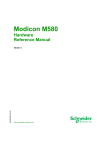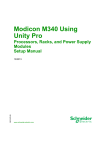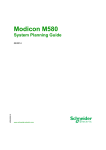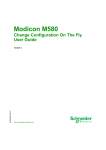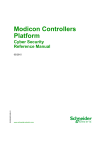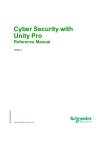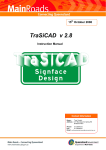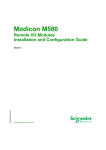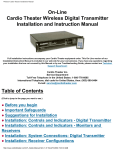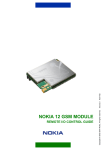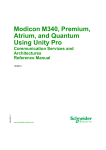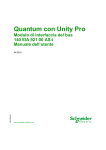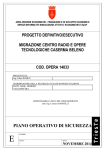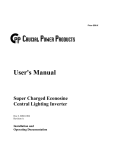Download Modicon M580 - Hardware - Reference Manual
Transcript
Modicon M580 EIO0000001578 10/2013 Modicon M580 Hardware Reference Manual EIO0000001578.00 10/2013 www.schneider-electric.com The information provided in this documentation contains general descriptions and/or technical characteristics of the performance of the products contained herein. This documentation is not intended as a substitute for and is not to be used for determining suitability or reliability of these products for specific user applications. It is the duty of any such user or integrator to perform the appropriate and complete risk analysis, evaluation and testing of the products with respect to the relevant specific application or use thereof. Neither Schneider Electric nor any of its affiliates or subsidiaries shall be responsible or liable for misuse of the information contained herein. If you have any suggestions for improvements or amendments or have found errors in this publication, please notify us. No part of this document may be reproduced in any form or by any means, electronic or mechanical, including photocopying, without express written permission of Schneider Electric. All pertinent state, regional, and local safety regulations must be observed when installing and using this product. For reasons of safety and to help ensure compliance with documented system data, only the manufacturer should perform repairs to components. When devices are used for applications with technical safety requirements, the relevant instructions must be followed. Failure to use Schneider Electric software or approved software with our hardware products may result in injury, harm, or improper operating results. Failure to observe this information can result in injury or equipment damage. © 2013 Schneider Electric. All rights reserved. 2 EIO0000001578 10/2013 Table of Contents Safety Information . . . . . . . . . . . . . . . . . . . . . . . . . . . . . About the Book. . . . . . . . . . . . . . . . . . . . . . . . . . . . . . . . Part I Hardware Elements in the Modicon M580 Local Rack . . . . . . . . . . . . . . . . . . . . . . . . . . . . . . . . . . . . . Chapter 1 Modicon M580 CPUs . . . . . . . . . . . . . . . . . . . . . . . . . . . 1.1 BME P58 xxxx CPU Functional Characteristics . . . . . . . . . . . . . . . . . Modicon M580 CPU Characteristics . . . . . . . . . . . . . . . . . . . . . . . . . . BME P58 xxxx CPU Performance Characteristics . . . . . . . . . . . . . . . Modicon M580 Operating States of the CPU . . . . . . . . . . . . . . . . . . . Electrical Characteristics of BME P58 xxxx CPU . . . . . . . . . . . . . . . . BME P58 xxxx CPU Memory Sizes . . . . . . . . . . . . . . . . . . . . . . . . . . . Real-Time Clock . . . . . . . . . . . . . . . . . . . . . . . . . . . . . . . . . . . . . . . . . Addressing Field Buses . . . . . . . . . . . . . . . . . . . . . . . . . . . . . . . . . . . . 1.2 BME P58 xxxx CPU Physical Characteristics . . . . . . . . . . . . . . . . . . . BME P58 xxxx CPU Position and Dimensions . . . . . . . . . . . . . . . . . . Front Panel View of the M580 CPUs . . . . . . . . . . . . . . . . . . . . . . . . . . Diagnostic Indications from the LED Display. . . . . . . . . . . . . . . . . . . . USB Port . . . . . . . . . . . . . . . . . . . . . . . . . . . . . . . . . . . . . . . . . . . . . . . Ethernet Ports . . . . . . . . . . . . . . . . . . . . . . . . . . . . . . . . . . . . . . . . . . . Connecting an M580 Device Network to the Control Network . . . . . . SD Memory Card for BME P58 xxxx CPUs . . . . . . . . . . . . . . . . . . . . . Memory Card Access LED . . . . . . . . . . . . . . . . . . . . . . . . . . . . . . . . . CPU Firmware Upgrade . . . . . . . . . . . . . . . . . . . . . . . . . . . . . . . . . . . Modicon M580 (Hardened) Equipment . . . . . . . . . . . . . . . . . . . . . . . . Chapter 2 Modicon M580 Racks . . . . . . . . . . . . . . . . . . . . . . . . . . . 2.1 BME XBP xxxx Racks Description . . . . . . . . . . . . . . . . . . . . . . . . . . . Modicon M580 Local and Remote Racks . . . . . . . . . . . . . . . . . . . . . . Physical Characteristics of an X80 Rack . . . . . . . . . . . . . . . . . . . . . . . Extender Racks . . . . . . . . . . . . . . . . . . . . . . . . . . . . . . . . . . . . . . . . . . X80 Rack Extender Module. . . . . . . . . . . . . . . . . . . . . . . . . . . . . . . . . Premium TSX RKY Extendable Racks . . . . . . . . . . . . . . . . . . . . . . . . EIO0000001578 10/2013 9 11 15 17 18 19 21 23 24 25 27 30 32 33 34 35 38 40 43 45 46 48 49 51 52 53 56 59 62 65 3 Physical Characteristics of a Premium Extendable Rack . . . . . . . . . . Addressing Premium Extendable Racks. . . . . . . . . . . . . . . . . . . . . . . Rack Extender Cables and Terminators . . . . . . . . . . . . . . . . . . . . . . . Rack Firmware Upgrade . . . . . . . . . . . . . . . . . . . . . . . . . . . . . . . . . . . 2.2 BME XBP xxxx Racks Characteristics . . . . . . . . . . . . . . . . . . . . . . . . . Electrical Characteristics of BME XBP xxxx Racks . . . . . . . . . . . . . . . BME XBP xxxx Racks Dimensions . . . . . . . . . . . . . . . . . . . . . . . . . . . Chapter 3 Modicon M580 Compatible Power Supply Modules . . Modicon M580 Power Supply Modules . . . . . . . . . . . . . . . . . . . . . . . . Power Supply LED Display . . . . . . . . . . . . . . . . . . . . . . . . . . . . . . . . . Power Supply Module Reset Button . . . . . . . . . . . . . . . . . . . . . . . . . . Power Supply Module Usable Power. . . . . . . . . . . . . . . . . . . . . . . . . . Module Power Consumption . . . . . . . . . . . . . . . . . . . . . . . . . . . . . . . . Chapter 4 Standards, Certifications, and Conformity Tests . . . . Standards and Certifications . . . . . . . . . . . . . . . . . . . . . . . . . . . . . . . . Service Conditions and Recommendations Relating to Environment . Conformity Tests . . . . . . . . . . . . . . . . . . . . . . . . . . . . . . . . . . . . . . . . . Part II Installing a Local Rack . . . . . . . . . . . . . . . . . . . . . Chapter 5 Installation and Assembly of Modicon M580 Racks and Extender Module. . . . . . . . . . . . . . . . . . . . . . . . . . . Planning the Installation of the Local Rack . . . . . . . . . . . . . . . . . . . . . Mounting the Racks . . . . . . . . . . . . . . . . . . . . . . . . . . . . . . . . . . . . . . . Grounding the Rack and Power Supply Module . . . . . . . . . . . . . . . . . Grounding of Installed Modules . . . . . . . . . . . . . . . . . . . . . . . . . . . . . . BMX XEM 010 Protective Cover for Unused Module Slots . . . . . . . . . BMX XSP xxxx Protection Bar . . . . . . . . . . . . . . . . . . . . . . . . . . . . . . . Modicon X80 Rack Extender Module Installation. . . . . . . . . . . . . . . . . Chapter 6 Installation of the Power Supply, CPU, and Modules in a Modicon M580 Rack . . . . . . . . . . . . . . . . . . . . . . . . . . Definition of Protection Devices at the Start of the Line. . . . . . . . . . . . Power Supply, CPU, and Other Modules Situation . . . . . . . . . . . . . . . Installing the CPU Module . . . . . . . . . . . . . . . . . . . . . . . . . . . . . . . . . . Installing a BMX CPS xxxx Power Supply Module. . . . . . . . . . . . . . . . Installing an SD Memory Card in a BME P58 xxxx CPU . . . . . . . . . . . 4 67 69 71 74 75 76 77 79 80 81 82 83 85 89 90 92 93 101 103 104 108 110 112 113 114 117 123 124 126 127 130 131 EIO0000001578 10/2013 Chapter 7 M580 Diagnostics . . . . . . . . . . . . . . . . . . . . . . . . . . . . . . Blocking Errors . . . . . . . . . . . . . . . . . . . . . . . . . . . . . . . . . . . . . . . . . . Non-blocking Errors . . . . . . . . . . . . . . . . . . . . . . . . . . . . . . . . . . . . . . . CPU or System Errors . . . . . . . . . . . . . . . . . . . . . . . . . . . . . . . . . . . . . BME P58 xxxx CPU Application Compatibility . . . . . . . . . . . . . . . . . . Part III Configuring the CPU in Unity Pro . . . . . . . . . . . . . Chapter 8 M580 CPU Configuration . . . . . . . . . . . . . . . . . . . . . . . . 8.1 Unity Pro Projects . . . . . . . . . . . . . . . . . . . . . . . . . . . . . . . . . . . . . . . . Creating a Project in Unity Pro . . . . . . . . . . . . . . . . . . . . . . . . . . . . . . Configuring the Size and Location of Inputs and Outputs . . . . . . . . . . Project Management . . . . . . . . . . . . . . . . . . . . . . . . . . . . . . . . . . . . . . 8.2 Configuring the M580 CPU with Unity Pro . . . . . . . . . . . . . . . . . . . . . Unity Pro Configuration Tabs . . . . . . . . . . . . . . . . . . . . . . . . . . . . . . . About Unity Pro Configuration . . . . . . . . . . . . . . . . . . . . . . . . . . . . . . . IPConfig Tab. . . . . . . . . . . . . . . . . . . . . . . . . . . . . . . . . . . . . . . . . . . . Security Tab . . . . . . . . . . . . . . . . . . . . . . . . . . . . . . . . . . . . . . . . . . . . RSTP Tab . . . . . . . . . . . . . . . . . . . . . . . . . . . . . . . . . . . . . . . . . . . . . . SNMP Tab . . . . . . . . . . . . . . . . . . . . . . . . . . . . . . . . . . . . . . . . . . . . . . NTP Tab . . . . . . . . . . . . . . . . . . . . . . . . . . . . . . . . . . . . . . . . . . . . . . . Switch Tab . . . . . . . . . . . . . . . . . . . . . . . . . . . . . . . . . . . . . . . . . . . . . QoS Tab . . . . . . . . . . . . . . . . . . . . . . . . . . . . . . . . . . . . . . . . . . . . . . . Service Port Tab . . . . . . . . . . . . . . . . . . . . . . . . . . . . . . . . . . . . . . . . Advanced Settings Tab . . . . . . . . . . . . . . . . . . . . . . . . . . . . . . . . . . . 8.3 The Unity Pro FDT/DTM Interface . . . . . . . . . . . . . . . . . . . . . . . . . . . . Device Type Managers . . . . . . . . . . . . . . . . . . . . . . . . . . . . . . . . . . . . Ethernet Configuration Tool User Interface . . . . . . . . . . . . . . . . . . . . . DTM Browser. . . . . . . . . . . . . . . . . . . . . . . . . . . . . . . . . . . . . . . . . . . . DTM Browser Menu Commands . . . . . . . . . . . . . . . . . . . . . . . . . . . . . Fieldbus Discovery Service . . . . . . . . . . . . . . . . . . . . . . . . . . . . . . . . . Configuring DTM Properties . . . . . . . . . . . . . . . . . . . . . . . . . . . . . . . . Uploading and Downloading DTM-Based Applications . . . . . . . . . . . . 8.4 Configuring the M580 CPU with DTMs in Unity Pro . . . . . . . . . . . . . . About DTM Configuration in Unity Pro . . . . . . . . . . . . . . . . . . . . . . . . Channel Properties Page . . . . . . . . . . . . . . . . . . . . . . . . . . . . . . . . . . Configuring DHCP and FDR Address Servers . . . . . . . . . . . . . . . . . . Logging . . . . . . . . . . . . . . . . . . . . . . . . . . . . . . . . . . . . . . . . . . . . . . . . EIO0000001578 10/2013 137 138 140 141 142 143 145 146 147 149 150 152 153 154 155 156 158 160 162 164 165 166 168 169 170 171 173 175 179 182 184 186 187 188 190 193 5 8.5 Configuring the M580 CPU as an EtherNet/IP Adapter . . . . . . . . . . . . Introducing the Local Slave . . . . . . . . . . . . . . . . . . . . . . . . . . . . . . . . . Configuring a Local Slave . . . . . . . . . . . . . . . . . . . . . . . . . . . . . . . . . . Local Slave Inputs and Outputs . . . . . . . . . . . . . . . . . . . . . . . . . . . . . . 8.6 DTM Device Lists . . . . . . . . . . . . . . . . . . . . . . . . . . . . . . . . . . . . . . . . . Device List Configuration and Connection Summary. . . . . . . . . . . . . . Configuring Device Properties . . . . . . . . . . . . . . . . . . . . . . . . . . . . . . . Device DDT Names for the M580 CPU . . . . . . . . . . . . . . . . . . . . . . . . Configuring Modbus TCP Request Settings . . . . . . . . . . . . . . . . . . . . Configuring Communication Module Connection Settings. . . . . . . . . . EtherNet/IP Connection Information . . . . . . . . . . . . . . . . . . . . . . . . . . Configuring a EtherNet/IP Node. . . . . . . . . . . . . . . . . . . . . . . . . . . . . . Configuring a Modbus TCP Node . . . . . . . . . . . . . . . . . . . . . . . . . . . . Configuring a Network Adapter . . . . . . . . . . . . . . . . . . . . . . . . . . . . . . 8.7 DTM Online Action . . . . . . . . . . . . . . . . . . . . . . . . . . . . . . . . . . . . . . . . Online Action . . . . . . . . . . . . . . . . . . . . . . . . . . . . . . . . . . . . . . . . . . . . 8.8 Explicit Messaging . . . . . . . . . . . . . . . . . . . . . . . . . . . . . . . . . . . . . . . . Sending Explicit Messages to EtherNet/IP Devices. . . . . . . . . . . . . . . Sending Explicit Messages to Modbus Devices. . . . . . . . . . . . . . . . . . 8.9 Hardware Catalog . . . . . . . . . . . . . . . . . . . . . . . . . . . . . . . . . . . . . . . . Adding a DTM to the Unity Pro Hardware Catalog . . . . . . . . . . . . . . . Add an EDS File to the Unity Pro Hardware Catalog. . . . . . . . . . . . . . Updating the Unity Pro Hardware Catalog . . . . . . . . . . . . . . . . . . . . . . Remove an EDS File from the Unity Pro Hardware Catalog . . . . . . . . 8.10 M580 CPU Embedded Web Pages . . . . . . . . . . . . . . . . . . . . . . . . . . . Introducing the Embedded Web Pages . . . . . . . . . . . . . . . . . . . . . . . . M580 CPU Diagnostic Web Pages . . . . . . . . . . . . . . . . . . . . . . . . . . . Status Summary. . . . . . . . . . . . . . . . . . . . . . . . . . . . . . . . . . . . . . . . . . Performance. . . . . . . . . . . . . . . . . . . . . . . . . . . . . . . . . . . . . . . . . . . . . Port Statistics . . . . . . . . . . . . . . . . . . . . . . . . . . . . . . . . . . . . . . . . . . . . I/O Scanner . . . . . . . . . . . . . . . . . . . . . . . . . . . . . . . . . . . . . . . . . . . . . Messaging . . . . . . . . . . . . . . . . . . . . . . . . . . . . . . . . . . . . . . . . . . . . . . QoS . . . . . . . . . . . . . . . . . . . . . . . . . . . . . . . . . . . . . . . . . . . . . . . . . . . Network Time Service . . . . . . . . . . . . . . . . . . . . . . . . . . . . . . . . . . . . . Redundancy . . . . . . . . . . . . . . . . . . . . . . . . . . . . . . . . . . . . . . . . . . . . . Alarm Viewer . . . . . . . . . . . . . . . . . . . . . . . . . . . . . . . . . . . . . . . . . . . . 6 194 195 198 203 205 206 209 211 212 213 214 216 219 223 226 226 228 229 231 233 234 235 237 238 239 240 241 243 245 247 248 250 251 252 254 255 EIO0000001578 10/2013 Chapter 9 M580 CPU Programming and Operating Modes . . . . . 9.1 I/O and Task Management . . . . . . . . . . . . . . . . . . . . . . . . . . . . . . . . . I/O Exchanges . . . . . . . . . . . . . . . . . . . . . . . . . . . . . . . . . . . . . . . . . . . CPU Tasks . . . . . . . . . . . . . . . . . . . . . . . . . . . . . . . . . . . . . . . . . . . . . 9.2 BME P58 xxxx CPU Memory Structure . . . . . . . . . . . . . . . . . . . . . . . . BME P58 xxxx CPU Memory Structure . . . . . . . . . . . . . . . . . . . . . . . . 9.3 BME P58 xxxx CPU Operating Modes . . . . . . . . . . . . . . . . . . . . . . . . Managing Run/Stop Input . . . . . . . . . . . . . . . . . . . . . . . . . . . . . . . . . . Power Cut and Restore on Modicon M580 CPU . . . . . . . . . . . . . . . . . Modicon M580 CPU Cold Start . . . . . . . . . . . . . . . . . . . . . . . . . . . . . . Modicon M580 CPU Warm Restart . . . . . . . . . . . . . . . . . . . . . . . . . . . Appendices ......................................... Appendix A Derived Data Types . . . . . . . . . . . . . . . . . . . . . . . . . . . . Device DDT Names for the M580 CPU . . . . . . . . . . . . . . . . . . . . . . . . Glossary Index EIO0000001578 10/2013 ......................................... ......................................... 257 258 259 261 262 262 263 264 265 267 270 273 275 275 283 301 7 8 EIO0000001578 10/2013 Safety Information Important Information NOTICE Read these instructions carefully, and look at the equipment to become familiar with the device before trying to install, operate, or maintain it. The following special messages may appear throughout this documentation or on the equipment to warn of potential hazards or to call attention to information that clarifies or simplifies a procedure. EIO0000001578 10/2013 9 PLEASE NOTE Electrical equipment should be installed, operated, serviced, and maintained only by qualified personnel. No responsibility is assumed by Schneider Electric for any consequences arising out of the use of this material. A qualified person is one who has skills and knowledge related to the construction and operation of electrical equipment and its installation, and has received safety training to recognize and avoid the hazards involved. 10 EIO0000001578 10/2013 About the Book At a Glance Document Scope This manual describes the Modicon M580 central processing unit (CPU), power supplies, and racks. It focuses on the installation of a local rack in the Modicon M580 system the configuration of the CPUs the remote and distributed I/O scanner capabilities of the CPU Validity Note This document is valid from Unity Pro V8.0. The technical characteristics of the devices described in this document also appear online. To access this information online: Step Action 1 Go to the Schneider Electric home page www.schneider-electric.com. 2 In the Search box type the reference of a product or the name of a product range. Do not include blank spaces in the model number/product range. To get information on grouping similar modules, use asterisks (*). 3 If you entered a reference, go to the Product datasheets search results and click on the reference that interests you. If you entered the name of a product range, go to the Product Ranges search results and click on the product range that interests you. 4 If more than one reference appears in the Products search results, click on the reference that interests you. 5 Depending on the size of your screen, you may need to scroll down to see the data sheet. 6 To save or print a data sheet as a .pdf file, click Download XXX product datasheet. The characteristics that are presented in this manual should be the same as those characteristics that appear online. In line with our policy of constant improvement, we may revise content over time to improve clarity and accuracy. If you see a difference between the manual and online information, use the online information as your reference. EIO0000001578 10/2013 11 Related Documents Title of Documentation Reference Number Control Panel Technical Guide, How to protect a machine from malfunctions due to electromagnetic disturbance CPTG003_EN (English), CPTG003_FR (French) Grounding and Electromagnetic Compatibility of PLC Systems, Basic 33002439 (English), Principles and Measures, User Manual 33002440 (French),33002441 (Germ an), 33003702 (Italian),33002442 (Spanis h),33003703 (Chinese) 12 Modicon M580 System Planning Guide HRB62666 (English), HRB65318 (French), HRB65319 (German), HRB65320 (Italian), HRB65321 (Spanish), HRB65322 (Chinese) Modicon M580 Remote I/O Modules Installation and Configuration Guide EIO0000001584 (English), EIO0000001585 (French), EIO0000001586 (German), EIO0000001588 (Italian), EIO0000001587 (Spanish), EIO0000001589 (Chinese) Modicon X80 with Unity Pro HART Analog Input/Output Modules User Guide xxxxxxxx (English), xxxxxxxx (French), xxxxxxxx (German), xxxxxxxx (Italian), xxxxxxxx (Spanish), xxxxxxxx (Chinese) Unity Loader User Manual 33003805 (English), 33003806 (French), 33003807 (German), 33003809 (Italian), 33003808 (Spanish), 33003810 (Chinese) Unity Pro Operating Modes 33003101 (English), 33003102 (French),33003103 (Germ an), 33003696 (Italian),33003104 (Spanis h),33003697 (Chinese) EIO0000001578 10/2013 Title of Documentation Reference Number Unity Pro Program Languages and Structure Reference Manual 35006144 (English), 35006145 (French), 35006146 (German), 35013361 (Italian), 35006147 (Spanish), 35013362 (Chinese) You can download these technical publications and other technical information from our website at www.schneider-electric.com. Product Related Information WARNING UNINTENDED EQUIPMENT OPERATION The application of this product requires expertise in the design and programming of control systems. Only persons with such expertise are allowed to program, install, alter, and apply this product. Follow all local and national safety codes and standards. Failure to follow these instructions can result in death, serious injury, or equipment damage. EIO0000001578 10/2013 13 14 EIO0000001578 10/2013 Modicon M580 Modicon M580 PACs EIO0000001578 10/2013 Part I Hardware Elements in the Modicon M580 Local Rack Hardware Elements in the Modicon M580 Local Rack Introduction This part provides information on the Modicon M580 CPUs, power supply module and the racks on which the system modules are mounted. The physical and operational characteristics of these elements are described. What Is in This Part? This part contains the following chapters: Chapter Chapter Name Page 1 Modicon M580 CPUs 17 2 Modicon M580 Racks 51 3 Modicon M580 Compatible Power Supply Modules 79 4 Standards, Certifications, and Conformity Tests 89 EIO0000001578 10/2013 15 Modicon M580 PACs 16 EIO0000001578 10/2013 Modicon M580 CPUs EIO0000001578 10/2013 Chapter 1 Modicon M580 CPUs Modicon M580 CPUs Overview This chapter introduces you to the physical and functional characteristics of the Modicon M580 CPUs. What Is in This Chapter? This chapter contains the following sections: Section Topic Page 1.1 BME P58 xxxx CPU Functional Characteristics 18 1.2 BME P58 xxxx CPU Physical Characteristics 32 EIO0000001578 10/2013 17 CPUs Section 1.1 BME P58 xxxx CPU Functional Characteristics BME P58 xxxx CPU Functional Characteristics Overview This section describes the functional characteristics of the M580 CPUs. It focuses on the levels of performance, the electrical characteristics, and the memory capacities of the different CPU references. What Is in This Section? This section contains the following topics: Topic 18 Page Modicon M580 CPU Characteristics 19 BME P58 xxxx CPU Performance Characteristics 21 Modicon M580 Operating States of the CPU 23 Electrical Characteristics of BME P58 xxxx CPU 24 BME P58 xxxx CPU Memory Sizes 25 Real-Time Clock 27 Addressing Field Buses 30 EIO0000001578 10/2013 CPUs Modicon M580 CPU Characteristics Role of the CPU in a Control System In a modular PAC, the CPU controls and processes the application. The local rack identifies the rack that contains the CPU. In addition to the CPU, the local rack contains a power supply module and may optionally contain communication processing modules and input/out (I/O) modules. The CPU is in charge of: configuring all modules and device present in the PAC configuration processing the application reading the inputs at the beginning of tasks and applying the outputs at the end of tasks managing the explicit and implicit communications Modules may reside in the local rack with the CPU or they may be installed in remote drops at a distance from the local rack. The CPU has built-in capabilities to act as the RIO communications processor that manages communications between the CPU and the RIO adapters that are installed in each remote drop. Devices can be connected to the PAC network as either distributed device clouds or distributed device sub-rings. For detailed information about the various architectures that the M580 network supports, refer to the Modicon M580 System Planning Guide. For a detailed description of the RIO adapters and the options they provide for installing a remote drop, refer to the M580 Remote I/O Modules Installation and Configuration Guide. Functional Considerations The M580 CPU solves control logic for the I/O modules and distributed devices in the system. You can choose a CPU based on several operating characteristics: memory size processing power: the number of I/O points or channels that it can manage (see page 21) the speed at which the CPU can execute the control logic (see page 22) communication capabilities: the types of Ethernet ports on the CPU (see page 40) the number of local I/O modules and RIO drops that it can support (see page 21) ability to function in harsh environments: (3 CPU models are hardened to operate over extended temperature ranges and in dirty or corrosive environments (see page 49) CPU References There are seven M580 CPU references, three of which can be ordered as standard or industrially hardened modules. Industrially hardened modules have the letter H appended to the reference (see page 49) ID. BME P58 1020 and BME P58 1020 H BME P58 2020 and BME P58 2020 H BME P58 2040 and BME P58 2040 H BME P58 3020 BME P58 3040 EIO0000001578 10/2013 19 CPUs 20 BME P58 4020 BME P58 4040 EIO0000001578 10/2013 CPUs BME P58 xxxx CPU Performance Characteristics I/O and Distributed Equipment Support All CPUs can manage distributed equipment on a device network. This capability is called the DIO scanner service. To manage RIO (remote) drops in the system, use the RIO scanner service. Only these CPUs provide the RIO scanner service: BME P58 2040 or BME P58 2040 H BME P58 3040 BME P58 4040 The embedded scanner is configured via CPU IP configuration (see page 155). I/O support characteristics of the M580 CPU references: BME P58 References 1020(H) 2020(H) 2040(H) 3020 3040 4020 4040 1024 2048 2048 3072 3072 4096 4096 Maximum number of analog I/O 256 channels 512 512 768 768 1024 1024 Maximum number of RIO modules – 64 – 128 – 128 Maximum number of distributed 64 equipment components 128 64 128 64 128 64 Maximum number of Ethernet 2 network modules apart from the 2 2 3 3 4 4 Maximum number of local racks 4 (main local rack + extension) 4 4 8 8 8 8 – – 8 – 16 – 16 • Service 1 1 1 1 1 1 1 • RIO or distributed equipment – – 2 – 2 – 2 • Distributed equipment 2 2 – 2 – 2 – Maximum number of discrete I/O channels – CPU (1.) Maximum number of remote drops (with up to 2 racks per drop) Ethernet ports: - Not available 1. In the maximum number of network modules, the given value does not include the CPU. NOTE: Those characteristics represent the maximum values that a specific CPU can manage in the system. EIO0000001578 10/2013 21 CPUs Functions Performance BME P58 References Simultaneous EF processed per cycle (max.) 1020(H) 2020(H) 2040(H) 3020 3040 4020 4040 16 32 32 48 48 80 80 Application Code Execution Performance BME P58 References 1020(H) 2020(H) 2040(H) 3020 3040 4020 4040 10 10 10 20 20 40 40 Typical execution (Kinst/ms(1.)) 7.5 (65% boolean instructions + 35% fixed arithmetics) 7.5 7.5 15 15 30 30 Boolean application execution (Kinst/ms(1.)) 1. Kinst/ms: 1024 instructions per millisecond 22 EIO0000001578 10/2013 CPUs Modicon M580 Operating States of the CPU State Definitions Hereafter are listed the different operating states of the CPU: AUTOTEST: The CPU is executing its internal self-tests. NOTE: If extender racks are connected to the local rack and line terminators are not plugged into the unused connectors on the rack extender module, the CPU remains in AUTOTEST after the self-test have completed. NOCONF: The application program is not valid. STOP: The CPU has a valid application, but it is stopped. It has set itself to predefined STOP state parameters and can be restarted when you are ready. IDLE: The CPU has a valid application and is able to solve logic, but the application is not requiring CPU processing (the CPU has never been in RUN state). This state is not visible. HALT: The CPU has an application, but it has stopped operating because it encountered an unexpected blocking condition. The condition that puts the CPU in a HALT state can result in a recoverable (see page 140) or nonrecoverable error (see page 138). RUN: The CPU is executing the application program. WAIT: The CPU is in a transitory state while it backs up its data when a power down condition is detected. The CPU starts again only when power is restored and the supply reserve is replenished. As it is a transitory state, it may not be viewed. The CPU performs a warm restart (see page 270) to exit the WAIT state. ERROR: The CPU is stopped because a hardware or system error is detected. When the system is ready to be restarted, the CPU performs a cold start (see page 268) to exit the ERROR state. OS DOWNLOAD: A CPU firmware download is in progress. Monitoring the State of the CPU The LEDs on the CPU front panel provide indications of the state of the CPU (see page 35). EIO0000001578 10/2013 23 CPUs Electrical Characteristics of BME P58 xxxx CPU Overview The power supply module provides current to the modules installed on the rack, including the CPU. CPU current consumption contributes to the total rack consumption. CPU Power Consumption Typical CPU consumption with a 24 Vdc power supply: CPU Reference Typical Consumption BME P58 10•0 270 mA BME P58 20•0 270 mA BME P58 30•0 295 mA BME P58 40•0 295 mA Mean Time Between Failures For all the CPU references, the MTBF, measured at 30 ° C continuous, is 600,000 hours. 24 EIO0000001578 10/2013 CPUs BME P58 xxxx CPU Memory Sizes Introduction The following pages present the main characteristics of the BME P58 •••• CPU memory. BME P58 xxxx CPUs Memory Sizes Program and data memory capacity: Memory Size BME P58 References 1020 / 1020 H Application global size 4598 (Kbytes) 2020 / 2020 H 2040 / 2040 H 3020 3040 4020 4040 9048 9048 13558 13558 18678 18678 Maximum memory size per area: Memory Size BME P58 References 1020 / 1020 H 2020 / 2020 H 2040 / 2040 H 3020 3040 4020 4040 384 768 768 1024 1024 2048 2048 Maximum for unsaved 128 data (Kbytes) 128 128 256 256 256 256 Maximum for program 4096 (Kbytes) 8162 8162 12288 12288 16384 16384 Maximum for saved data (Kbytes) (1.) 1. 10 Kbytes are reserved for the system Size of Located Data Memory Maximum and default size of located data according to the CPU (in Kbytes): Object Types Internal bits Address BME P58 References 1020 / 1020 H 2020 / 2020 H 2040 / 2040 H 3020 3040 4020 4040 %Mi max. 32634 32634 32634 32634 32634 32634 32634 %Mi default 512 512 512 512 512 512 512 Input/Output bits %Ir.m.c %Qr.m.c (1.) (1.) (1.) (1.) (1.) (1.) (1.) System bits %Si 128 128 128 128 128 128 128 1. Memory size depends on the equipment configuration declared (I/O modules). EIO0000001578 10/2013 25 CPUs Object Types Internal words Constant words System words Address %MWi max. BME P58 References 1020 / 1020 H 2020 / 2020 H 2040 / 2040 H 3020 3040 4020 4040 32464 32464 32464 65232 65232 65232 65232 %MWi default 1024 1024 1024 2048 2048 2048 2048 %KWi max. 32760 32760 32760 32760 32760 32760 32760 %KWi default 256 256 256 256 256 256 256 %SWi 168 168 168 168 168 168 168 1. Memory size depends on the equipment configuration declared (I/O modules). Size of Non-Located Data Memory Non-located data types are as follows: Elementary Data Types (EDT) Derived Data Types (DDT) DFB and EFB function block data. The size limit of non-located data is the global maximum memory size for data (see page 25) minus the size consumed by located data. 26 EIO0000001578 10/2013 CPUs Real-Time Clock Introduction Your CPU has a real-time clock that: provides the current date and time lets you see the date and time of the last application shut-down Clock Accuracy The resolution of the real-time clock is 1 ms. Its accuracy is affected by the operating temperature of the application: Operating Temperature Maximum Daily Drift (Sec/Day) Maximum Yearly Drift (Min/Year) 25 ° C (77 ° F) stabilized +/- 0.9 +/- 6.8 0...60 ° C (32...140 ° F) +/- 3.5 +/-22.6 Clock Back-Up The accuracy of the real-time clock is maintained for 4 weeks when the CPU power is turned off if the temperature is below 45 ° C (113 ° F). If the temperature is higher, the back-up time is shorter. The real-time clock back-up does not need any maintenance. If the back-up power is too low, system bit %S51 is set to 1. This value indicates a loss of time when the power supply was OFF. Current Date and Time The CPU updates the current date and time in the system words %SW49–%SW53 and %SW70. This data is in BCD. System Word Most Significant Byte Least Significant Byte %SW49 00 Days of the week in the range of values 1 - 7 (1 for Monday and 7 for Sunday) %SW50 Seconds (0 - 59) 00 %SW51 Hours (0 - 23) Minutes (0 to 59) %SW52 Month (1 - 12) Day in the month (1 to 31) %SW53 Century (0 - 99) Year (0 to 99) %SW70 Year Week (1 to 52) EIO0000001578 10/2013 27 CPUs Accessing the Date and Time You can access the date and time: on the CPU debug screen in the program To read the current date and time, read system words %SW49 through %SW53. This operation sets system bit %S50 to 0. To write the current date and time, write system words %SW50 through %SW53. This operation sets system bit %S50 to 1. When system bit %S59 is set to 1, you can increment or decrement the current date and time values with system word %SW59. The function performed by each bit in word %SW59 is: Bit Function 0 Increments the day of the week 1 Increments the seconds 2 Increments the minutes 3 Increments the hours 4 Increments the days 5 Increments the months 6 Increments the years 7 Increments the centuries 8 Decrements the day of the week 9 Decrements the seconds 10 Decrements the minutes 11 Decrements the hours 12 Decrements the days 13 Decrements the months 14 Decrements the years 15 Decrements the centuries NOTE: The function is performed when system bit %S59 is set to 1. Determining the Date and Time of the Last Application Shutdown The date and time of the last application shutdown are in system words %SW54 through %SW58. They are displayed in BCD. 28 System Word Most Significant Byte Least Significant Byte %SW54 Seconds (0 to 59) 00 EIO0000001578 10/2013 CPUs System Word Most Significant Byte Least Significant Byte %SW55 Hours (0 to 23) Minutes (0 to 59) %SW56 Month (1 to 12) Day in the month (1 to 31) %SW57 Century (0 to 99) Year (0 to 99) %SW58 Day of the week (1 to 7) Reason for the last application shutdown The reason for the last application shutdown can be displayed by reading the least significant byte of system word %SW58, which can have the following values (in BCD): Word%SW58 Value Meaning 1 Application switched to STOP mode. 2 Application stopped by watchdog. 4 Power loss. 5 Stop on hardware error. 6 Stop on software error (HALT instruction, SFC errors, application CRC checksum error, undefined system function call, and so on). Details on the software detected fault type are stored in %SW125. EIO0000001578 10/2013 29 CPUs Addressing Field Buses Introduction Various field buses can be addressed by either configuring the appropriate protocol or using dedicated modules and devices. AS-i AS-Interface bus is addressed with a Modicon X80 BMX EIA 0100 module plugged in a rack. CANopen CANopen is addressed with an Advantys STB island configured from Unity Pro. The Advantys STB island is connected to the Ethernet distributed equipment network with one of the following devices: STB NIC 2212 STB NIP 2212 STB NIP 2311 The CANopen devices are linked to the following device on the Advantys STB island: STB XBE 2100 HART HART communication protocol is addressed using Modicon M580 HART modules plugged in a rack. Example of modules: BME AHI 0812 HART analog input module BME AHO 0412 HART analog input module Modbus TCP Modbus TCP devices are connected to the CPU Ethernet distributed equipment network. Modbus Plus Modbus Plus is supported using a gateway module like TCSEGDB23F24FA or TCSEGDB23F24FK. PROFIBUS-DP A PROFIBUS remote master is connected to the Ethernet distributed equipment network. The process variables are exchanged via the DIO scanner. PROFIBUS gateway modules: TCSEGPA23F14F or TCSEGPA23F14FK 30 EIO0000001578 10/2013 CPUs PROFIBUS-PA A PROFIBUS remote master and a DP/PA interface are connected to the Ethernet distributed equipment network. The process variables are exchanged via the DIO scanner. PROFIBUS gateway modules: TCSEGPA23F14F or TCSEGPA23F14FK EIO0000001578 10/2013 31 CPUs Section 1.2 BME P58 xxxx CPU Physical Characteristics BME P58 xxxx CPU Physical Characteristics Overview This section describes the physical elements that can be seen and accessed on the front panel of the Modicon M580 CPUs. It describes the various communication ports, the kind of diagnostic information that can be seen on the LED displays, and several options available for industrial hardening and memory back-up. What Is in This Section? This section contains the following topics: Topic 32 Page BME P58 xxxx CPU Position and Dimensions 33 Front Panel View of the M580 CPUs 34 Diagnostic Indications from the LED Display 35 USB Port 38 Ethernet Ports 40 Connecting an M580 Device Network to the Control Network 43 SD Memory Card for BME P58 xxxx CPUs 45 Memory Card Access LED 46 CPU Firmware Upgrade 48 Modicon M580 (Hardened) Equipment 49 EIO0000001578 10/2013 CPUs BME P58 xxxx CPU Position and Dimensions CPU Position on the Local Rack Every BME P58 •••• system requires 1 CPU module. The CPU is installed in the 2 module slots directly to the right of the power supply in the main local rack. The CPU cannot be put in any other slot locations or any other rack. If there are extended racks in the local rack configuration, assign address 00 to the rack with the CPU in it. CPU Dimensions BME P58 •••• CPU front and side dimensions: NOTE: Consider the height of the CPU when you are planning the installation of the local rack. The CPU extends below the lower edge of the rack by 29.49 mm (1.161 in.) for an Ethernet rack, and by 30.9 mm (1.217 in.) for an X Bus rack. EIO0000001578 10/2013 33 CPUs Front Panel View of the M580 CPUs Introduction All BME P58 •••• CPUs have a similar front panel. But there is one difference in the panels, depending on the CPU you are using: the function of 2 of the Ethernet RJ45 connectors (items 5 and 6). Item Marking Description 1 – the LED display (see page 35) for CPU status and diagnostics 2 Eth MAC Adress xx.xx.xx.xx.xx.xx the media access control (MAC) address assigned to the CPU. It is a string of six 2-digit hexadecimal numbers separated by dots. IP ADDRESS : . . . space left blank for the user to write the IP address assigned to the CPU 3 the mini-B USB connector (see page 38) where you can attach a Unity Pro programming, or loader terminal, or HMI 4 Service an RJ45 Ethernet connector (see page 40) for the service port 5 Device Network Dual distributed equipment ports for CPUs that only support distributed devices, and dual distributed equipment or RIO ports for CPUs that support RIO scanning. 7 – Door to the SD memory card (see page 45) slot 8 – Green LED that indicates memory card access. It illuminates when the CPU has access to the SD memory card and blinks when the CPU is accessing the memory card. 6 34 EIO0000001578 10/2013 CPUs Diagnostic Indications from the LED Display CPU LEDs A 7 LED display is located on the front panel of the CPU: Dedicated LED Meanings Each LED has a dedicated meaning: LED Indicator Description RUN ON: The CPU is in RUN state. ERR ON: The CPU or system has detected an error. I/O ON: The CPU or system has detected an error in one or more I/O modules. DL Download blinking: during a firmware upgrade OFF: no firmware upgrade in progress BACKUP ON: Memory card or CPU flash memory is missing or inoperable. Memory card is not usable (bad format, unrecognized type). Memory card or CPU flash memory content is inconsistent with current application. Memory card has been removed and reinserted. OFF: Memory card or CPU flash memory content is valid and the application in execution memory is identical. ETH MS MOD STATUS: Pattern indicates the Ethernet port configuration status. ETH NS NET STATUS: Pattern indicates the Ethernet connection status. EIO0000001578 10/2013 35 CPUs The following legend shows the different LED patterns that indicate CPU states and diagnostic conditions Symbol Meaning Symbol Meaning off steady red steady green blinking red blinking green blinking red/green Diagnostic Indications The LEDs provide detailed diagnostic information when you observe their pattern in combination: Condition CPU State power on autotest not configured (before getting a valid IP address or configuration is invalid) NOCONF configured STOP RUN recoverable detected error 36 HALT RUN ERR I/O ETH MS ETH NS Any pattern • off: no error detected • steady red: error detected in a module or a channel • off: cable disconnected • steady red: duplicated IP address • blinking green: not connected • steady green: connected Any pattern Any pattern EIO0000001578 10/2013 CPUs Condition CPU State unrecoverable detected error – power off – EIO0000001578 10/2013 RUN ERR I/O ETH MS ETH NS 37 CPUs USB Port Overview The USB port is a high-speed USB 2.0 connection (480 Mbps) for a Unity Pro programming or human-machine interface (HMI) panel. It can be connected to a USB port version 1.1 or later. NOTE: Install M580 USB drivers before connecting USB cable between the CPU and the PC. PC USB Transparency If transparency is needed between the PC connected on the USB port and M580 system device network, you must add a persistent static route in the PC routing table. Example of command to address a device network with IP address X.X.0.0 (for Windows): route add X.X.0.0 mask 255.255.0.0 90.0.0.1 -p Pin Assignments The USB port is a mini-B USB connector with the following pin positions and pinouts: Pin Description 1 VBus 2 D- 3 D+ 4 not connected 5 ground shell chassis ground USB Cables Use the following USB cables to connect the panel to the CPU (a type A connector on one side and the mini-B USB on the other side): BMX XCA USB 018: 1.8 m (5.91 ft) long BMX XCA USB 045: 4.5 m (14.76 ft) long 38 EIO0000001578 10/2013 CPUs In a fixed assembly with an XBT type console connected to the CPU, connect the USB cable to a protection bar (see page 114). Use the exposed part of the shield or the metal lug on the BMX XCA cable to make the connection. EIO0000001578 10/2013 39 CPUs Ethernet Ports Overview There are three RJ45 Ethernet ports on the front of the CPU, a service port, and 2 device network ports. They share some common characteristics and distinctions as described below. Common Characteristics of the Ethernet Ports All 3 ports have the same RJ45 connector and use the same type of Ethernet cables. NOTE: The 3 Ethernet ports are connected to chassis ground, and the system requires an equipotential ground (see page 110). NOTE: To help prevent dust from entering the unused Ethernet ports, cover the unused ports with the stopper: Each RJ45 connector has a pair of LED indicators: The ACT LED is green, and the LNK LED may illuminate in either green or yellow. LED LED Status ACT OFF No activity on the Ethernet connection. ON / blinking green Data is being transmitted and received on the Ethernet connection. OFF No link established at this connection. LNK Description ON green A 100 Mbps link* is established at this connection. ON yellow A 10 Mbps link* is established at this connection. * The 10/100 Mbps links support both half-duplex and full-duplex data transfer and autonegotiation. 40 EIO0000001578 10/2013 CPUs The pin positions, pinouts, and cable connections are the same on all three RJ45 Ethernet ports: Pin Description 1 TD+ 2 TD- 3 RD+ 4 not connected 5 not connected 6 RD- 7 not connected 8 not connected Note: The TD pins (pin 1 and 2) and the RD pins (pins 3 and 6) can be reversed, allowing the exclusive use of straight-through cables. The ports have an auto MDIX capability that automatically detects the direction of the transmission. Choose from the following Ethernet cables to connect to the Ethernet ports: TCS ECN 3M3M 05S2: Cat 5E Ethernet straight-through shielded cable, rated for industrial use, CE- or UL-compliant TCS ECN 3M3M ••••: Cat 5E Ethernet straight-through shielded cable, rated for industrial use, CE- or UL-compliant TCS ECE 3M3M ••••: Cat 5E Ethernet straight-through shielded cable, rated for industrial use, CE-compliant TCS ECU 3M3M ••••: Cat 5E Ethernet straight-through shielded cable, rated for industrial use, UL-compliant The maximum length for a copper cable is 100 m. For distances greater than 100 m, use fiber optic cable. The CPU does not have any fiber ports on it. You may use dual ring switches (DRSs) or BMX NRP •••• fiber converter modules to handle the copper-fiber conversion. EIO0000001578 10/2013 41 CPUs Service Port The service port is the uppermost of the 3 Ethernet ports on the front panel of the CPU. It can be used for: providing an access point that other devices or systems can use to monitor or communicate with the M580 CPU a standalone distributed equipment port that can support a star, daisy chain, or mesh topology of distributed equipment port mirroring of the CPU ports for Ethernet diagnostics. The service tool that views activity on the mirrored port may be a PC or an HMI device. Device Network Dual Ports When a CPU does not support RIO scanning, the 2 ports below the service port marked Device Network are distributed equipment ports. The following CPUs do not support RIO scanning: BME P58 1020 and BME P58 1020 H BME P58 2020 and BME P58 2020 H BME P58 3020 BME P58 4020 You may use a Device Network port to support a star, daisy chain, or mesh topology of distributed equipment. You may use both Device Network ports to support a ring topology. Refer to the Modicon M580 System Planning Guide for more details regarding distributed equipment architectures. When a CPU supports RIO scanning, the 2 ports below the service port marked Device Network are RIO or distributed equipment ports. The following CPUs support RIO scanning: BME P58 2040 and BME P58 2040 H BME P58 3040 BME P58 4040 When used as RIO ports, both ports connect the CPU to the main ring in an Ethernet daisy-chain loop. Refer to the Modicon M580 System Planning Guide for more details regarding RIO drop architectures. 42 EIO0000001578 10/2013 CPUs Connecting an M580 Device Network to the Control Network Introduction Via the service port on a CPU, connect your device network to the control network. The following figure shows a device network connected to a switch on the control network, where a SCADA system can be used to monitor and communicate with the device network. NOTE: Do not connect the service ports on different CPUs together through the control network. If transparency is needed between a device network and the control network, make the connection with a router as shown in the following figure. If transparency is not needed, contact the Schneider Electric PlantStruxure Competency Center for information 1 CPU managing the device network EIO0000001578 10/2013 43 CPUs 2 3 4 5 6 7 44 RIO drop on the device network DRS on the device network connecting (5) to the main ring DIO cloud on the device network DIO sub-ring on the device network connection between the device network and the control network control network EIO0000001578 10/2013 CPUs SD Memory Card for BME P58 xxxx CPUs BMXRMS004GPF SD Memory Card The SD memory card is an option that can be used for application and data storage. The SD memory card slot in the CPU housing is behind a door (see page 34). Use a BMXRMS004GPF memory card in your M580 CPU. It is a 4 GB, class A card rated for industrial use. Other memory cards, such as those used in the M340 CPUs, are not compatible with the M580 CPUs. NOTE: If you insert an incompatible SD memory card in the CPU: The CPU remains in NO_CONF state. The CPU BACKUP LED turns ON. The memory card access LED remains OFF. NOTE: The BMXRMS004GPF memory card is formatted specifically for the M580 CPUs. If you use this card with another CPU or tool, the card may not be recognized by the M580. Memory Card Characteristics Global memory size 4 GB Application backup size 64 MB Data storage size 3.93 GB Write/erase cycles (typical) 100,000 Operating temperature range –40...+85 ° C (–40...+185 ° F) File retention time 10 years Memory zone for FTP access data storage directory only Formatting the Memory Card The formatting procedure is described in Formatting the Memory Card topic in the Unity Pro System Block Library manual. EIO0000001578 10/2013 45 CPUs Memory Card Access LED Overview The green memory card access LED underneath the SD memory card door indicates the CPU access to the memory card when a card is inserted. This LED can be seen when the door is open. Dedicated LED Meanings By itself, the memory card access LEDs have the following meanings: LED Status Description ON The memory card is recognized, but the CPU is not accessing it. blinking The CPU is accessing the memory card. OFF The memory card can be removed from the CPU slot or the CPU does not recognize the memory card. NOTE: Confirm that the LED is OFF before you remove the card from the slot. Combined LED Meanings The LED also illuminates together with the BACKUP LED (see page 35). Their combined patterns indicate the following diagnostic information: Memory Card Status Conditions CPU State No memory card in the slot – No configuration Memory card not OK – No configuration Memory card without – project No configuration – No configuration Memory card with a non-compatible project – 46 Memory Card Access LED BACKUP LED No specific circumstances or CPU state EIO0000001578 10/2013 CPUs Memory Card Status Conditions CPU State Memory card with a compatible project No configuration An error is detected when the project is restored from the memory card to the CPU RAM. – No error is detected when the project is restored from the memory card to the CPU RAM. – Memory Card Access LED BACKUP LED During transfer: During transfer: End of transfer: End of transfer: During transfer: During transfer: End of transfer: End of transfer: No specific circumstances or CPU state The following legend shows the different LED patterns: Symbol EIO0000001578 10/2013 Meaning Symbol Meaning off steady red steady green blinking green 47 CPUs CPU Firmware Upgrade Introduction You can upgrade the CPU firmware by downloading a new firmware version with Unity Loader. The firmware download can be performed by connecting to either of the following: the CPU mini-B USB connector (see page 38) the CPU Service port (see page 42) the Ethernet network Refer to the Unity Loader manual for a description of the download procedure (see Unity Loader, a SoCollaborative software User Manual). Enabling CPU Firmware Upgrade To enable the firmware upgrade check the CPU security settings (see page 156). Firmware File The firmware file is a *.ldx file. Upgrade Procedure Follow these steps to upgrade the CPU and BME XBP ••00 rack firmware: Step 48 Action 1 Install Unity Loader software provided with Unity Pro. 2 Connect the PC that is running Unity Loader to the CPU. 3 Launch Unity Loader. 4 Click Firmware tab. 5 In the PC list box, select the .ldx file that contains the firmware file. 6 When connected with Ethernet, check that the MAC address indicated in the PLC box corresponds to the MAC address marked on the CPU. 7 Check that transfer sign is green to allow transfer from PC to CPU. 8 Click Transfer 9 Click Close EIO0000001578 10/2013 CPUs Modicon M580 (Hardened) Equipment Overview Hardened equipment is the ruggedized version of standard equipment that can operate in extended temperature ranges and in dirty or corrosive environments. There are hardened versions of several of the CPUs, backplanes, and power supplies, as well as other components, in the Modicon M580 system. Extended Temperature Considerations The standard temperature range for Modicon M580 equipment is 0...60 ° C (32...140 ° F). Hardened equipment can operate at extended temperature range: –25...70 ° C (–13...158 ° F). When used in the standard temperature range, hardened equipment has the same performance characteristics as the standard equipment. However, at the higher and lower ends of the extended temperature range (lower than 0 ° C (32 ° F) or higher than 60 ° C (140 ° F)), the hardened power supplies can have reduced power ratings (see page 83) that affect power calculations. If hardened equipment is operated above or below the extended temperature limits (lower than – 25 ° C (–13 ° F) or higher than 70 ° C (158 ° F)), the equipment can operate abnormally. WARNING UNINTENDED EQUIPMENT OPERATION Do not operate Modicon M580 equipment outside of its specified temperature range. Failure to follow these instructions can result in death, serious injury, or equipment damage. Operating in Harsh Environments Hardened equipment has a conformal coating applied to its electronic boards. When associated with appropriate installation and maintenance, this treatment allows it to be more robust in harsh chemical environments. Conformal coating increases the isolation capability of the circuit boards and their resistance to: condensation dusty atmospheres (conducting foreign particles) chemical corrosion, in sulphurous atmospheres (for example, in oil refineries or purification plants) or in atmospheres that contain halogens such as chlorine. EIO0000001578 10/2013 49 CPUs Hardened Modicon M580 CPU, Power Supply, and Backplane Equipment The following hardened equipment is available: Component Reference CPUs BME P58 1020 H BME P58 2020 H BME P58 2040 H Backplanes BME XBP 0400 H BME XBP 0800 H BME XBP 1200 H Backplane extension BMX XBE 1000 H Power supplies BMX CPS 3020 H BMX CPS 3500 H For a list of additional Modicon M580 hardened equipment, refer to the Modicon M580 System Planning Guide. 50 EIO0000001578 10/2013 Modicon M580 Modicon M580 Racks EIO0000001578 10/2013 Chapter 2 Modicon M580 Racks Modicon M580 Racks Overview This chapter provides information on local racks and rack extender module. What Is in This Chapter? This chapter contains the following sections: Section Topic Page 2.1 BME XBP xxxx Racks Description 52 2.2 BME XBP xxxx Racks Characteristics 75 EIO0000001578 10/2013 51 Modicon M580 Racks Section 2.1 BME XBP xxxx Racks Description BME XBP xxxx Racks Description Overview This section describes the racks and the extendable racks that can be used in Modicon M580 systems. What Is in This Section? This section contains the following topics: Topic 52 Page Modicon M580 Local and Remote Racks 53 Physical Characteristics of an X80 Rack 56 Extender Racks 59 X80 Rack Extender Module 62 Premium TSX RKY Extendable Racks 65 Physical Characteristics of a Premium Extendable Rack 67 Addressing Premium Extendable Racks 69 Rack Extender Cables and Terminators 71 Rack Firmware Upgrade 74 EIO0000001578 10/2013 Modicon M580 Racks Modicon M580 Local and Remote Racks Introduction A module is a system component that is installed in a rack and that communicates across a bus built into the backplane of that rack. The M580 PAC is a modular system that includes a CPU, power supplies, and I/O and communication modules. The PAC also has the ability to manage distributed equipment that resides off the racks, but this equipment is optional. Local Rack A BME P58 •••• CPU is a module that resides in the local rack. The local rack is located at the head of the M580 PAC network. Every PAC system is managed by 1 and only 1 local rack. Also present in the local rack (and in all racks) is a power supply module (see page 80). Other modules, such as communication adapters and local X80 I/O modules, may also be present in the local rack. The presence of these other modules is optional. The presence of a CPU and a power supply is necessary in the local rack for the system to function. This user guide focuses primarily on the local rack, where the CPU resides. Remote Racks If you are using an M580 CPU that provides the RIO scanner service, you may have up to 16 remote drops of X80 I/O modules (see page 21). Each remote drop contains a main remote rack. In that main remote rack reside a power supply module, a BM• CRA 312 00 RIO adapter module, and the X80 I/O modules you have chosen for that drop. For detailed information on the BM• CRA 312 00 adapters and the installation of a remote drop, refer to the Modicon M580 Remote I/O Installation and Configuration Guide. Choosing an Ethernet or an X Bus Rack One key role of a rack is to provide a communication bus for the modules in the local rack or remote drop. The Modicon M580 PAC uses 2 types of backplanes, Ethernet and X Bus. The X Bus connection is present on all M580 racks. A subset of the Modicon M580 racks contains an additional Ethernet backplane. Ethernet is used across the backplane for: eX80 I/O modules, which require an Ethernet bus on the rack in order to exchange data (for example, X80 HART modules) third-party (PME) modules that require Ethernet Ethernet communication modules interlink to the CPU For any of these cases, use an Ethernet rack. In other cases, an X-bus rack is allowed. If you use an X Bus rack for any of the cases above, the Ethernet capabilities of the modules will not work and they will not perform as expected. EIO0000001578 10/2013 53 Modicon M580 Racks Ethernet Racks The M580 Ethernet racks have all the features of the X Bus racks with the addition of an Ethernet communication bus across the backplane. Ethernet (BME XBP) Rack Reference Number of Module Slots 0400/0400 H 4 0800/0800 H 8 1200/1200 H 12 (1.) 1. 8 slots with X Bus and Ethernet connectors + 4 slots (slots number 02, 08,10, 11) with X Bus connector only All 3 Ethernet racks are available as standard or industrially hardened modules (see page 49). A hardened module has the letter H appended to the reference. Here is a BME XBP 0400 (4-slot rack). The module slots in this rack contain 2 bus connectors per slot, one X Bus connector and one Ethernet bus connector: 1 2 3 Power supply connectors Ethernet and X Bus connectors Extender module connector Any of these Ethernet racks can be used as a local or remote rack. Ethernet racks cannot be used as extender racks (see page 59). Only the X Bus can be extended within the local rack or in a remote drop. X Bus Racks NOTE: The X Bus racks have the same commercial references as the racks that support the M340 PAC system. When these racks are used in the M580 system, you must use version PV: 02 or later. Earlier versions will work with M340 CPUs but not with M580 CPUs. 54 EIO0000001578 10/2013 Modicon M580 Racks Each rack includes 1 slot with 2 connectors on the left side reserved for the power supply module. The slots that follow can be used for modules. The connector on the right can only be used to extend the rack. Racks are available with 4, 6, 8, and 12 module slots: X Bus (BMX XBP) Rack Reference Version Number of Module Slots 0400/0400 H PV:02 or later 4 0600/0600 H 6 0800/0800 H 8 1200/1200 H 12 The BMX XBP •••• (PV:02 or later) racks are available as standard or industrially hardened modules (see page 49). A hardened module has the letter H appended to the reference. Any of these X Bus racks can be used as a local or remote rack. They may be used as the main rack or as an extended rack. Here is a BMX XBP 0400 (4-slot) rack. The 2 leftmost connectors are for the power supply, and the 4 module slots that follow have only one bus connector per slot. That connector is for X Bus. No Ethernet bus connectors are present. EIO0000001578 10/2013 55 Modicon M580 Racks Physical Characteristics of an X80 Rack Front View A BME XBP 0800 rack has eight X80 module slots, and each slot has both an Ethernet bus connector and an X Bus connector (items 3 and 4). Example of BME XBP 0800 rack: 1 2 3 4 5 6 7 8 9 10 11 12 13 14 panel mounting hole power supply module connectors Ethernet connector X Bus connector protective cap (connectors protection against moist and dust) 40-pin female connector for a rack extender module XBE marking for a rack extender module shielding bar screw hole Keying hole for Ethernet module marking for module location number CPS marking for the power supply protective ground screw protective ground marking rack status LED (OK) Power Supply Slot The leftmost slot, where the power supply connects (item 2), is labeled CPS. The power supply slot contains 2 connectors. On all racks, regardless of whether they are in a local rack or remote drop, a power supply module is needed. This slot is reserved for the power supply, and no other module types can be installed here. 56 EIO0000001578 10/2013 Modicon M580 Racks Module Slots The module slots, which are to the right of the CPS slot, are labeled numerically starting at 00. For the 8-slot rack shown above, the module slots are labeled 00 through 07. In the main local rack, slot 00 (the first module slot after the power supply) is where the CPU is installed. In the main rack of a remote drop, slot 00 is where the (e)X80 EIO adapter module is installed. The remaining slots can be used for X80 I/O or communication modules. The number of module slots, and the presence or absence of an Ethernet connector at each module slot, depends on the rack reference you select (see page 53). Ethernet Connectors An Ethernet communication bus is embedded in the backplane of the BME XBP xxxx racks. Ethernet Rack Status LED The green rack status LED marked OK is present on Ethernet racks but not on X Bus racks. The LED indicates if the rack is working properly. When this LED is ON, the following conditions internal to the rack have been fulfilled: The power rail voltages are in the rated range. The CPU watchdog is working properly. The Ethernet switch diagnostic is working properly. When the LED is OFF, the backplane is not operational. X Bus Connectors All M580 racks have an X Bus connector at every module slot. Many X80 I/O modules need only X Bus to support communication across the backplane. The following illustration shows the bus connection to the extender connector on the right side of a BME XBP ••00 rack: 1 2 3 4 5 Rack Ethernet communication bus on the backplane X Bus communication bus on the backplane X Bus extender connector Modicon X80 module EIO0000001578 10/2013 57 Modicon M580 Racks 6 7 Ethernet only module Module with Ethernet and X Bus connectors Rear View Here is a rear view of the 8-slot rack, which shows the mounting elements for the rack. 1 2 panel-mounting hole spring for DIN-rail mounting Most M580 racks may be mounted: on the wall of an enclosure on a 35 mm (1.38 in) DIN rail on Telequick mounting grids The 12-slot (BME XBP 1200 (H) rack does not have springs like the ones shown previously (item 2). These racks cannot be mounted on a DIN rail. 58 EIO0000001578 10/2013 Modicon M580 Racks Extender Racks Overview You may extend the number of racks in the local configuration in order to: increase the number of modules extend the area covered by the rack so that I/O modules can be installed closer to the different machines they are controlling include Premium I/O modules in the local rack Only the X Bus is extended; install all eX80 modules, which require Ethernet on the backplane of the rack, in the main rack. They do not operate in extended racks. NOTE: Depending on the type of RIO adapter you are using, you may also add an extended rack to a remote drop. Premium I/O modules are not permitted in a remote drop. The focus of this discussion is on local racks. For more information on extended racks in remote drops, refer to the M580 Remote I/O Modules Installation and Configuration Guide. Maximum Number of Racks in the Local Extension The number of extended racks allowed in the local rack depends on the CPU you are using: The BME P58 1020, BME P58 2020, and BME P58 2040 CPUs support a main local rack and up to 3 extension racks. If you are using 4-, 6-, or 8-slot Premium extension racks, you may install 2 physical racks at each assigned rack address, allowing up to 6 Premium extension racks. The BME P58 3020, BME P58 3040, BME P58 4020, and BME P58 4040 CPUs support a main local rack with up to 7 extension racks. If you are using 4-, 6-, or 8-slot Premium extension racks, you may install 2 physical racks at each assigned rack address, allowing up to 14 Premium extension racks. NOTE: When you use a 12-slot Premium extension rack, you may install only 1rack at a rack address. NOTE: When combining X80 and Premium extension racks, the X80 extension racks are chained after the main local rack and the Premium extension racks are chained last. Assigning Rack Addresses Assign each rack in an extension an address that is unique with respect to all other racks in the extension. To assign a rack address to an X80 rack, use the microswitches on the BMX XBE 1000 rack extender module (see page 62), which is installed in each X80 extender rack. To assign a rack address to a Premium extension rack, use the microswitches on the left side of the Premium rack (see page 69). Premium extension racks are connected together directly by cable and do not use a rack extender module. The main local rack, where the CPU resides, is always rack address 00. The other racks in the extension can be assigned rack addresses in the range 01 through 07. EIO0000001578 10/2013 59 Modicon M580 Racks NOTE: With some Premium extension racks, you are able to install 2 physical racks at 1 rack address. To distinguish between the 2 physical racks at the same rack address, set microswitch 4 on the 2 racks to different positions, one ON and the other OFF. Distance Between Extended Rack and the Main Rack The maximum distance that an X80 extension rack can be from the main rack is 30 m. The maximum distance that a Premium extension rack can be from the main rack is 100 m. Example of Topology Here is an example of a main local rack with one extended local rack: NOTE: 60 There is a power supply and a BMX XBE 1000 extender module in each rack. There is an extender cable (in this case a BMX XBC •••K cable) connecting the 2 extender modules The unused ports on the 2 extender modules are terminated, with a TSX line terminator on the main rack and TLY line terminator on the extender rack EIO0000001578 10/2013 Modicon M580 Racks Module Consumption Consumption on 3.3 Vdc power supply: 22 mA. Dissipated power on the 3.3 Vdc rack power supply: 73 mW. Consumption on 24 Vdc rack power supply: 160 mA Dissipated power on the 24 Vdc rack power supply: 3.84 W EIO0000001578 10/2013 61 Modicon M580 Racks X80 Rack Extender Module Physical Description Here is a BMX XBE 1000 rack extender module. It contains an LED diagnostic panel, a pair of connectors for the X Bus extender cables, and a set of switches for addressing the X80 extender racks. 1 2 3 Rack extender status LEDs Female 9-pin SUB-D connectors for bus cables Rack address switches Rack Address Switches Assign an address to each X80 rack that is unique with respect to all other racks in the extension. Use the 4 microswitches on the side of the rack extender module to set each rack address. 62 EIO0000001578 10/2013 Modicon M580 Racks In a local rack, as many as 7 extender racks of X80 may be added (see page 59). Switch Rack Address 0 1 2 3 4 5 6 7 1 OFF OFF OFF OFF 2 OFF OFF ON ON ON ON ON ON OFF OFF ON ON 3 OFF ON OFF ON OFF 4 Not used ON OFF ON By default, the rack extender module is shipped with the switches set to address 0 (all switches OFF). Address 0 is reserved for only the main local rack (which contains the CPU). The remaining X80 racks in an extension may be assigned addresses 1 through 7 in any order or sequence. The key requirement when you set the X80 rack addresses is that each address is unique with respect to all other rack addresses in the extension. NOTE: You create a condition called a collision if you: assign the same rack address to more than one X80 rack in an extension assign address 0 to any rack other than the main local rack When a collision happens, one of the racks with the duplicate rack address will not operate. To recover from a collision: Step Action 1 Turn OFF the power supplies in the racks that have the address mismatch. 2 Using the address switches on the rack extender module, set unique and correct rack addresses. 3 Reapply power to the racks. Rack Extender LEDs The LEDs on the rack extender module provide status information about the rack in which it resides: EIO0000001578 10/2013 63 Modicon M580 Racks LED Pattern Indication RUN (green) ON Module functioning normally. OFF The power supply is no longer present. An error has been detected in the extender module. COL (red) ON Rack address collision detected. Two or more racks have been assigned the same rack address. A rack that does not contain the CPU has been assigned address 0. 0 to 7 (green): 64 OFF Each rack in the extension has a unique address. ON or OFF Rack address. Each extender module has only one address LED ON. Each extender module in the rack should have a different address LED ON. EIO0000001578 10/2013 Modicon M580 Racks Premium TSX RKY Extendable Racks Overview If you are installing Premium equipment in the M580, use Premium extendable racks. Premium Extendable Rack References There are 4 references for Premium extendable racks: Designation Illustration TSX RKY 4EX 4-slot rack TSX RKY 6EX 6-slot rack EIO0000001578 10/2013 65 Modicon M580 Racks Designation Illustration TSX RKY 8EX 8-slot rack TSX RKY 12EX 12-slot rack NOTE: Only Premium TSX RKY ••EX(C) racks are allowed. The TSX RKY ••E(C) racks are not compatible. 66 EIO0000001578 10/2013 Modicon M580 Racks Physical Characteristics of a Premium Extendable Rack Overview There are 2 types of Premium racks: standard and extendable racks. In the M580 system, only extendable racks are used. 2 elements distinguish an extendable rack: the microswitches on the left side of the rack (item 10 below), and the SUB-D connectors on the right side of the rack (see item 11 below). Front View Below is an example of a TSX RKY 8EX extendable rack. It has 1 slot reserved for a power supply and 7 module slots. 1 2 3 4 5 6 7 8 9 10 11 Metal frame to support the X bus backplane, support the modules, and provide rack rigidity Anchor-point holes for module pins Female 48-pin 1/2 DIN connectors for installing a module on the rack Holes for the module-mounting screws Guide hole for mounting the power supply M6 screw holes for mounting the rack Slot for the rack address label Slot for the network address label Ground terminals for the rack Microswitch for setting the rack address Female 9-pin SUB-D connectors for extending X Bus to another rack Slot Assignments When racks are delivered, the module connectors for each slot have protective covers. Remove the covers before installing the modules. EIO0000001578 10/2013 67 Modicon M580 Racks The leftmost slot is reserved for the power supply. The slot is marked PS. Power supply modules have a projecting part on the back so that they cannot be mounted in any other position. The remaining slots are for all other Premium modules, and they are labeled from left to right starting with 00. In the 8-slot example above, the remaining slots are labeled 00 through 06. 68 EIO0000001578 10/2013 Modicon M580 Racks Addressing Premium Extendable Racks Introduction Depending on the type of M580 CPU you are using, you may have a total of either 4 or 8 racks in a local rack extension. Rack Address Microswitches Assign each rack in the extension an address that is unique with respect to all other racks in the extension. Set the address for a Premium rack with the 4 microswitches on the left side of the rack. Use microswitches 1 to 3 to assign the address of the rack. Use microswitch 4 to distinguish 2 racks at the same address. NOTE: On delivery, microswitches 1, 2 and 3 are in the ON position, indicating rack address 00. Address 00 is reserved for the main local rack, which is always an X80 rack. In all cases, you will need to change the address of a Premium extendable rack from the default setting before inserting modules in the rack. NOTE: Set the rack address switches before mounting the power supply module. EIO0000001578 10/2013 69 Modicon M580 Racks CAUTION RACK ADDRESS CONFLICT Assign a unique address to each rack in the range 00 through 07. Reset power after setting the rack addresses. Failure to follow these instructions can result in injury or equipment damage. Assigning Addresses to Different Racks Address 0: Reserved for the main local rack, which is always an X80 rack. Addresses 1 to 7: They can be assigned in any order to the extendable racks in the station. NOTE: The rack address coding is done before applying the power supply. If 2 or more racks are at address 0, the rack supporting the CPU does not indicate a duplicate address. After you have readdressed your racks to remove duplication, cycle power on the affected racks. 70 EIO0000001578 10/2013 Modicon M580 Racks Rack Extender Cables and Terminators Extender Cable BMX XBC xxxK and TSX CBY xxxK Extender cables are available in various lengths. Different types of cable are used to extend X80 I/O racks and Premium I/O racks. NOTE: You can use Premium extender racks only in a local rack, not in a remote drop. Cable Reference Modicon X80 Premium Length BMX XBC 008K 0.8 m (2.62 ft) BMX XBC 015K 1.5 m (4.92 ft) BMX XBC 030K 3 m (9.84 ft) BMX XBC 050K 5 m (16.4 ft) BMX XBC 120K 12 m (39.37 ft) TSX CBY 010K 1 m (3.28 ft) TSX CBY 030K 3 m (9.84 ft) TSX CBY 050K 5 m (16.4 ft) TSX CBY 120K 12 m (39.37 ft) TSX CBY 180K 18 m (59.05 ft) TSX CBY 280K 28 m (91.86 ft) TSX CBY 380K 38 m (124.67 ft) TSX CBY 500K 50 m (164.04 ft) TSX CBY 720K 72 m (236.22 ft) TSX CBY 1000K 100 m (328.08 ft) NOTE: If you install TSX CBY •••K cables, only use PV 03 or later. DANGER HAZARD OF ELECTRIC SHOCK Remove power from all elements of the station (the local rack or remote drop) before inserting or extracting a BMX XBC •••K or a TSX CBY •••K cable. Failure to follow these instructions will result in death or serious injury. Each cable has a male 9-pin SUB D connector that plugs on the 9-pin SUB D female connector of the rack extender modules. EIO0000001578 10/2013 71 Modicon M580 Racks Here is a BMX XBC •••K cable for an X80 I/O extender rack. It can be distinguished by its angled 45° connector. Here is a TSX CBY •••K cable for a Premium extender rack: Line Terminators TSX TLY EX Plug a line terminator at each end of the X Bus extension rack (see page 118). WARNING UNINTENDED EQUIPMENT OPERATION Remove power from all elements of the station (the local rack or remote drop) before inserting or extracting a line terminator. Failure to follow these instructions can result in death, serious injury, or equipment damage. 72 EIO0000001578 10/2013 Modicon M580 Racks The following figure shows line terminators containing the adaptation components with a 9-pin SUB-D connector. They are plugged on the 9-pin SUB D connector of the extension module at each end of the extended X Bus. TSX TLY EX line terminators are provided in pairs marked A/ and /B. An extended X Bus needs a terminator A/ at one end and a terminator /B at the other end. EIO0000001578 10/2013 73 Modicon M580 Racks Rack Firmware Upgrade Introduction You can upgrade the BME XBP ••00 rack firmware by downloading a new firmware version with Unity Loader through the CPU or a BME CRA 312 •0 module. The firmware download can be performed by connecting to either of the following: the CPU mini-B USB connector (see page 38) the CPU Service port (see page 42) the Ethernet network Refer to the CPU firmware upgrade (see page 48) procedure for a description of the download procedure. Firmware The firmware file is included in a *.ldx file. Troubleshooting If the rack power supply is turned off during the upgrade procedure, the backplane firmware remains on the version embedded before the upgrade procedure. 74 EIO0000001578 10/2013 Modicon M580 Racks Section 2.2 BME XBP xxxx Racks Characteristics BME XBP xxxx Racks Characteristics Overview This section presents the BME XBP ••00 racks performances, electrical characteristics, and dimensions. What Is in This Section? This section contains the following topics: Topic Page Electrical Characteristics of BME XBP xxxx Racks 76 BME XBP xxxx Racks Dimensions 77 EIO0000001578 10/2013 75 Modicon M580 Racks Electrical Characteristics of BME XBP xxxx Racks Introduction The rack delivers 24 Vdc and 3.3 Vdc to supply the backplane and connected modules. Backplane Power Consumption Power consumption of the rack backplanes: Rack Reference Backplane Average Current Consumption 3.3 Vdc Supply Power 24 Vdc Supply Power BME XBP 0400 (H) 49 mA (162 mW) 118 mA (2.8 W) BME XBP 0800 (H) 64 mA (211 mW) 164 mA (3.9 W) BME XBP 1200 (H) 86 mA (283 mW) 164 mA (3.9 W) Mean Time Between Failures The rack MTBF is a component of the global system MTBF: 76 Rack Reference MTBF (hours at 30 ° C Continuous) BME XBP 0400 (H) 2000000 BME XBP 0800 (H) 1700000 BME XBP 1200 (H) 1500000 EIO0000001578 10/2013 Modicon M580 Racks BME XBP xxxx Racks Dimensions BME XBP xxxx Racks Dimensions The illustration below shows how the overall dimensions of the BME XBP ••00 racks are defined: Overall dimensions of each BME XBP ••00 rack: Rack Reference a b c 105.11 mm (4.138 in.) NOTE: Overall height is 134.6 mm (5.299 in.) with a CPU mounted. 19 mm (0.748 in.) Empty Rack Rack With Extender Module Mounted BME XBP 0400 (H) 242.4 mm (9.543 in.) 243.58 mm (9.59 in.) BME XBP 0800 (H) 372.8 mm (14.677 in.) 373.98 mm (14.724 in.) BME XBP 1200 (H) 503.2 mm (19.811 in.) 504.38 mm (19.857 in.) Panel Fastening Holes Dimension and Location Fastening holes are located at the 4 corners of a BME XBP ••00 rack. 1 Fastening holes EIO0000001578 10/2013 77 Modicon M580 Racks NOTE: You can use M4, M5, M6, or UNC #6 screws in the fastening holes. 78 Rack Reference a b BME XBP 0400 (H) 202.1 mm (7.957 in.) 214.8 mm (8.457 in.) BME XBP 0800 (H) 332.5 mm (13.09 in.) 345.2 mm (13.59 in.) BME XBP 1200 (H) 462.9 mm (18.224 in.) 475.6 mm (18.724 in.) EIO0000001578 10/2013 Modicon M580 Compatible Power Supply EIO0000001578 10/2013 Chapter 3 Modicon M580 Compatible Power Supply Modules Modicon M580 Compatible Power Supply Modules Overview This chapter provides information on power supplies used to power the BME XBP ••00 racks. What Is in This Chapter? This chapter contains the following topics: Topic Page Modicon M580 Power Supply Modules 80 Power Supply LED Display 81 Power Supply Module Reset Button 82 Power Supply Module Usable Power 83 Module Power Consumption 85 EIO0000001578 10/2013 79 Compatible Power Supply Modicon M580 Power Supply Modules Introduction Every main local rack and every remote or extension rack that contains X80 I/O modules requires one of the following power supply modules: BMX CPS 2000 BMX CPS 2010 BMX CPS 3020 and BMX CPS 3020 H BMX CPS 3500 and BMX CPS 3500 H BMX CPS 3540T NOTE: The BMX CPS 3020 H, BMX CPS 3500 H, and BMX CPS 3540T are industrially hardened power supplies that can work at extended temperature ranges and in harsh environments (see page 49). The power supply you choose for each rack depends on the current requirements (alternating or direct) and the power consumption of the modules in the rack. Illustration The following illustration shows a BMX CPS •••• power supply module: 80 EIO0000001578 10/2013 Compatible Power Supply Power Supply LED Display Overview All power supply modules have a display panel with a green OK LED. The BMX CPS 2000 and BMX CPS 3500 power supplies and the BMX CPS 3540T direct current power supply have an additional green 24 V LED. Meaning The power supply LEDs indicate the following diagnostic information: LED Status Indication OK ON in normal operating mode OFF when the rack power supply output voltage is below the threshold or when the RESET button is pressed 24 V ON in normal operating mode OFF if the 24 Vdc sensor voltage supplied by the power supply is no longer present EIO0000001578 10/2013 81 Compatible Power Supply Power Supply Module Reset Button General The power supply module has a Reset button on its front panel which, when pressed, triggers an initialization sequence of the modules on the rack that it supplies. Sequence Generated by Pressing the Reset Button When the Reset button is pressed, the following events occur: The INIT_BAC_N signal is enabled and forces all the modules on the rack to reset to 0. The RESET_BUTTON signal is enabled and forces the processor to reset to 0, which in turn leads to the following events: The ALARM relay is forced to open state. The power supply OK LED is switched off. Pressing/releasing the Reset button triggers a cold start. The connectors around the Reset button are energized. DANGER HAZARD OF ELECTRIC SHOCK Do not touch the Reset button directly. Use an insulated tool to press the Reset button. Failure to follow these instructions will result in death or serious injury. 82 EIO0000001578 10/2013 Compatible Power Supply Power Supply Module Usable Power At a Glance When the power necessary for a rack has been calculated, the information in this section is used to select the appropriate power supply module to be installed on the rack. Power Supply Modules The following table shows the power supply module usable power in the temperature range 0...60 ° C (32...140 ° F). Power BMX CPS 2010 BMX CPS 3020 BMX CPS 3500 BMX CPS 3540 T Total usable power 20 W (all outputs included) BMX CPS 2000 17 W 32 W 36 W 36 W Usable power at the 3V3_BAC output 8.3 W (2.5 A) 8.3 W (2.5 A) 15 W (4.5 A) 15 W (4.5 A) 15 W (4.5 A) Usable power at the 24V_BAC output 16.5 W (0.7 A) 16.5 W (0.7 A) 31.2 W (1.3 A) 31.2 W (1.3 A) 31.2 W (1.3 A) Usable power at the 3V3_BAC and 24V_BAC outputs 16.5 W 16.5 W 31.2 W 31.2 W 31.2 W Usable power at the 24V_SENSORS output 10.8 W (0.45 A) - - 21.6 W (0.9 A) 21.6 W (0.9 A) The power supply modules operate in an extended temperature range of -25...0 ° C (-13...32 ° F) and 60...70 ° C (140...158 ° F). The following table shows how power is derated when operation is in the extended ranges. Power BMX CPS 3020 H BMX CPS 3500 H BMX CPS 3540 T Total usable power (all outputs included) 24 W 27 W 27 W Usable power at the 3V3_BAC output 11.25 W (3.375 A) 11.25 W (3.375 A) 11.25 W (3.375 A) Usable power at the 24V_BAC output 23.4 W (0.975 A) 23.4 W (0.975 A) 23.4 W (0.975 A) Usable power at the 3V3_BAC and 24V_BAC outputs 23.4 W 23.4 W 23.4 W Usable power at the 24V_SENSORS output - 16.2 W (0.5 A) 16.2 W (0.5 A) NOTE: The 24V_SENSORS output is the 24 Vdc sensor power supply output and is only available on the BMX CPS 2000/3500/3500 H/3540 T modules. Excessive load can cause the power supply to trip off EIO0000001578 10/2013 83 Compatible Power Supply WARNING UNEXPECTED EQUIPMENT OPERATION - POWER DEMAND Do not exceed the BMX CPS 3500 H and BMX CPS 3540 T 24V_SENSORS output power rating. Failure to follow these instructions can result in death, serious injury, or equipment damage. Power Limits Excessive load can cause the power supply to trip off. WARNING UNEXPECTED EQUIPMENT OPERATION - POWER DEMAND Do not exceed the total useful power rating of the module. Use the rules below to determine the maximum power supplied to outputs. Failure to follow these instructions can result in death, serious injury, or equipment damage. When establishing the power used by the BMX CPS 2000/3500/3500 H/3540 T modules, follow these rules: Do not let the sum of the power absorbed on the 3V3_BAC, 24V_BAC, and 24V_SENSORS outputs exceed the maximum usable power of the module. Do not let the sum of the power absorbed on the 3V3_BAC and 24V_BAC outputs exceed the sum of their usable power. When establishing the power used by the BMX CPS 2010/3020/3020 H modules: Do not let the sum of the power absorbed on the 3V3_BAC and 24V_BAC outputs exceed the maximum usable power of the module. 84 EIO0000001578 10/2013 Compatible Power Supply Module Power Consumption At a Glance The power necessary for a rack depends on the type of modules installed. Calculate the global power consumption to define the power supply module to be installed on the rack. NOTE: Unity Pro software can display the power consumption budget for a given configuration. To reach this functionality, refer to the Consumption Management section of Unity Pro, Operating Modes user guide. The following tables give the average power consumption per module. The average value is calculated regarding the maximum and typical consumptions. CPU Power Needs Calculation Tables The following tables explain how to define the global power consumption on a rack. Refer to the module current consumption table (see page 86), and rack and extender module consumption table (see page 88) to define the total current consumed for each voltage source of the power supply. Method to establish a power calculation for modules without 24V_Sensor power available: Power Calculation Result: Power necessary on the 3.3 V rack output (P 3.3 V rack) (Current absorbed on the 3V3_BAC =................W Power necessary on the 24 V rack output (P 24 V rack) (Current absorbed on the 24V_BAC Total power necessary (P 3.3 V rack) + (P 24 V rack) output by all modules (mA)) x 10-3 x 3.3 =................W output by all modules (mA)) x 10-3 x 24 =................W Method to establish a power calculation for modules with 24V_Sensor power available: Power Calculation Power necessary on the 3.3 V rack output (P 3.3 V rack) (Current absorbed on the 3V3_BAC Result: Power necessary on the 24 V rack output (P 24 V rack) (Current absorbed on the 24V_BAC Power necessary on the 24 V sensor output (P 24 V sensors) (Current absorbed on the 24V_SENSORS output by all modules =................W -3 output by all modules (mA)) x 10 x 3.3 =................W output by all modules (mA)) x 10-3 x 24 =................W (mA)) x 10-3 x 24 Total power necessary EIO0000001578 10/2013 (P 3.3 V rack) + (P 24 V rack) + (P 24 V =................W sensors) 85 Compatible Power Supply Module Current Consumption Average current consumption for each module: Type of Module Module Reference CPU Analog Communication Counting 86 Average Current Consumption (mA) Description 3,3V_BAC Output 24VR_BAC Output 24V_SENSORS Output BME P58 10•0 – 270 – BME P58 20•0 – 270 – BME P58 30•0 – 295 – BME P58 40•0 – 295 – BMX AMI 0410 4 isolated highspeed analog inputs 150 45 – BMX AMI 0800 8 non-isolated high-speed analog inputs 150 41 – BMX AMI 0810 8 isolated highspeed analog inputs 150 54 – BMX AMM 0600 4 channel analog 240 inputs – 120 BMX AMO 0210 2 isolated analog outputs 150 110 – BMX AMO 0410 4 isolated highspeed analog outputs 150 140 – BMX AMO 0802 8 non-isolated high-speed analog outputs 150 135 – BMX ART 0414 4 isolated analog inputs 150 40 – BMX ART 0814 8 isolated analog inputs 220 50 – BMX NOE 0100 Ethernet 1 port 10/100 RJ45 – 90 – BMX NOE 0110 Ethernet 1 port 10/100 RJ45 – 90 – BMX EHC 0200 2 channel high speed counter 200 40 80 BMX EHC 0800 8 channel high speed counter 200 – 80 EIO0000001578 10/2013 Compatible Power Supply Type of Module Discrete inputs Discrete outputs EIO0000001578 10/2013 Module Average Current Consumption (mA) Reference Description 3,3V_BAC Output 24VR_BAC Output 24V_SENSORS Output BMX DAI 0805 8 discrete 200...240 Vac inputs 103 13 – BMX DAI 1602 16 discrete 24Vac/24Vdc inputs 90 – 60 BMX DAI 1603 16 discrete 48 Vac inputs 90 – 60 BMX DAI 1604 16 discrete 100...120 Vac inputs 90 – – BMX DDI 1602 16 discrete 24 Vdc inputs 90 – 60 BMX DDI 1603 16 discrete 48 Vdc inputs 75 – 135 BMX DDI 1604T 16 discrete 125 Vdc inputs 75 – 135 BMX DDI 3202 K 32 discrete 24 Vdc inputs 140 – 110 BMX DDI 6402 K 64 discrete 24 Vdc inputs 200 – 110 BMX DAO 1605 16 discrete outputs 100 95 – BMX DDO 1602 16 discrete 0.5 A outputs 100 – – BMX DDO 1612 16 discrete outputs 100 – – BMX DDO 3202 K 32 discrete 0.1 A outputs 150 – – BMX DDO 6402 K 64 discrete 0.1 A outputs 240 – – BMX DRA 0804T 8 discrete isolated outputs 100 110 – BMX DRA 0805 8 discrete isolated outputs 100 55 – BMX DRA 1605 16 discrete outputs 100 95 – 87 Compatible Power Supply Type of Module Discrete inputs/outputs Motion Module Average Current Consumption (mA) Reference Description BMX DDM 16022 3,3V_BAC Output 24VR_BAC Output 24V_SENSORS Output 8 discrete 24 Vdc 100 inputs and 8 discrete outputs – 30 BMX DDM 16025 8 discrete 24 Vdc 100 inputs and 8 discrete outputs 50 30 BMX DDM 3202 K 16 discrete 24 Vdc inputs and 16 discrete outputs 150 – 55 BMX MSP 0200 2 independent Pulse Train Output channels 200 150 – Rack and Extender Module Consumption Average current consumption for each rack Family BMX XBP •••• (PV:02 or later) rack BME XBP ••00 rack Rack extender module 88 Rack Reference Average Current Consumption (mA) 3,3V_BAC Output 24V_BAC Output BMX XBP 0400 (H) 340 – BMX XBP 0600 (H) 510 – BMX XBP 0800 (H) 670 – BMX XBP 1200 50 – BMX XBP 1200 (H) 250 – BME XBP 0400 (H) 49 118 BME XBP 0800 (H) 64 164 BME XBP 1200 (H) 86 164 BMX XBE 1000 22 160 EIO0000001578 10/2013 Modicon M580 Standards, Certifications, and Conformity Tests EIO0000001578 10/2013 Chapter 4 Standards, Certifications, and Conformity Tests Standards, Certifications, and Conformity Tests Overview This chapter describes the operational standards for modules in a Modicon M580 PAC system. It defines the agency certifications, environmental conditions, and mechanical characteristics of the modules. What Is in This Chapter? This chapter contains the following topics: Topic Page Standards and Certifications 90 Service Conditions and Recommendations Relating to Environment 92 Conformity Tests 93 EIO0000001578 10/2013 89 Standards, Certifications, and Conformity Tests Standards and Certifications Introduction M580 PACs have been designed to comply with the relevant standards and rules for electrical equipment in an industrial automation environment. NOTE: The M580 PAC standard and certifications are consistent with Modicon X80 and M340 module values. Industrial Standards Requirements specific to the PAC functional characteristics, immunity, robustness, and safety: IEC/EN 61131-2 completed by IEC 61010-2-201 CSA 22.2 No.142 completed by CSA-E 61131-2 UL 508 Merchant Navy Certification The products are designed to comply with major merchant navy agencies requirements (IACS). More details on merchant navy certifications are available on Schneider Electric website: www.schneider-electric.com. European Directives for EC Marking low voltage: 2006/95/EC electromagnetic compatibility: 2004/108/EC Installation in Classified Ex Area For USA and Canada: Hazardous locations class I, division 2, groups A, B, C, and D according to CSA 22.2 No.213, or ISA12.12.01, or FM3611 For other countries: EC ATEX (directive 94/9/EC), or IECEx in defined atmosphere zone 2 (gas) and/or zone 22 (dust) according to IEC/EN 60079-0, IEC/EN 60079-15, and IEC/EN 60079-31 More details on certifications and Ex installation guides are available on Schneider Electric website: www.schneider-electric.com. Specific Countries For Australia and New Zealand: ACMA requirements for RCM marking (formerly C-Tick) For Russia and eastern countries: GOST and EAC Environmental Friendly Design 90 Hazardous substances This product is compliant with: WEEE, Directive 2002/96/EC RoHS, Directive 2011/65/EU EIO0000001578 10/2013 Standards, Certifications, and Conformity Tests RoHS China, Standard SJ/T 11363-2006 REACh regulation EC 1907/2006 NOTE: Documentation about sustainable development is available on Schneider Electric website (Product Environmental Profile and End of Life Instructions, RoHS and REACh certificates). End of life (WEEE) This product contains electronic boards. It must be disposed of in specific treatment channels. EIO0000001578 10/2013 91 Standards, Certifications, and Conformity Tests Service Conditions and Recommendations Relating to Environment Operating Temperature/Hygrometry/Altitude Condition Standard M580 Components Hardened M580 Components operation 0...+60 ° C (+32...+140 ° F) –25...+70 ° C (–13...+158 ° F) storage –40...+85 ° C (–40...+185 ° F) –40...+85 ° C (–40...+185 ° F) Relative humidity (without condensation) cyclical humidity 5...95% up to +55 ° C (+131 ° F) 5...95% up to +55 ° C (+131 ° F) continuous humidity 5...93% up to +55 ° C (+131 ° F) 5...93% up to +60 ° C (+140 ° F) Altitude operation 0...2000 m (0...6562 ft): full specification for temperature Temperature and isolation 2000...4000 m (6562...13123 ft): temperature derating: +1 ° C/400 m (+1.8 ° F/1312 ft) isolation loss: 150 Vdc/1000 m (150 Vdc/3280 ft) Supply Voltage Operating conditions relative to the supply voltage: Power Supply BMX CPS References 2010 3020 (H) 3500 (H) 24 Vdc 24...48 Vdc 100...240 Vac 100...240 Vac 125 Vdc 2000 3540 T Voltage Rated Limit 18...31.2 Vdc 18...62.4 Vdc 85...264 Vac 85...264 Vac 100...150 Vdc Frequency Rated – – 50...60 Hz 50...60 Hz – Limit – 47...63 Hz 47...63 Hz – ≤1/2 period ≤1/2 period ≤50 ms at 125 Vdc ≥1s ≥1s ≥1s Micropower outages Duration ≤10 ms Repetition ≥1s – (1.) ≤10 ms ≥1s (1.) Harmonic rate – – 10 % 10 % – Residual ripple included (0 to peak) 5% 5% – – 5% 1. Limited to 1 ms at maximum load with minimum supply (18 Vdc). 92 EIO0000001578 10/2013 Standards, Certifications, and Conformity Tests Conformity Tests Installation Wiring and Maintenance Devices must be installed, wired, and maintained in compliance with the instructions provided in the Grounding and Electromagnetic Compatibility of PLC Systems, Basic Principles and Measures, User Manual (see page 12) and Control Panel Technical Guide, How to protect a machine from malfunctions due to electromagnetic disturbance (see page 12). Equipment and Personnel Safety (EC) Name of Test Standards Level Dielectric strength and insulation resistance IEC/EN 61131-2 IEC 61010-2-201 UL CSA Dielectric: 2 Un + 1000 V; t = 1 min Insulation: Un ≤50 V: 10 MΩ 50 V ≤Un ≤250 V: 100 MΩ Continuity of earth IEC/EN 61131-2 IEC 61010-2-201 UL CSA 30 A, R ≤0.1 Ω, t = 2 min Leakage current UL CSA ≤3.5 mA after disconnecting Protection offered by enclosure IEC/EN 61131-2 IEC 61010-2-201 IP 20 and protection against standardized pins Impact withstand IEC/EN 61131-2 IEC 61010-2-201 UL CSA sphere of 500 g, fall from 1.3 m (energy 6.8 J minimum) Stored energy injury risk IEC/EN 61131-2 IEC 61010-2-201 Non-permanent connection: 37% Un after 1 s Permanent connection: 37% Un after 10 s Overload IEC/EN 61131-2 IEC 61010-2-201 UL CSA 50 cycles, Un, 1.5 In t = 1 s ON + 9 s OFF Endurance IEC/EN 61131-2 IEC 61010-2-201 UL CSA In, Un 12 cycles: t = 100 ms ON + 100 ms OFF 988 cycles: t = 1 s ON + 1 s OFF 5000 cycles: t = 1 s ON + 9 s OFF Temperature rise IEC/EN 61131-2 UL CSA IECEx ambient temperature: +60 ° C (for ruggedized range (see page 92): +70 ° C) Un Nominal voltage In Nominal current EIO0000001578 10/2013 93 Standards, Certifications, and Conformity Tests NOTE: (EC): tests required by European directives EC and based on IEC/EN 61131-2 standards. Immunity to L.F. Interference (EC) Name of Test Standards Level Voltage and frequency variations IEC/EN 61131-2 IEC/EN 61000-6-2 IEC 61000-4-11 0.85 Un, 1.10 Un 0.94 Fn, 1.04 Fn 4 steps t = 30 min IACS E10 IEC 61000-4-11 0.80 Un, 1.20 Un 0.90 Fn, 1.10 Fn t = 1.5 s/5 s Direct voltage variations IEC/EN 61131-2 IEC 61000-4-29 IACS E10 (PLC not connected to charging battery) 0.85 Un + ripple: 5% peak 1.2 Un + ripple: 5% peak 2 steps t = 30 min Third harmonic IEC/EN 61131-2 H3 (10% Un) 0° / 180° 2 steps t = 5 min Immunity to conducted IACS E10 low frequency (only IACS) For ac: H2...H15 (10% Un), H15...H100 (10...1% Un), H100...H200 (1% Un) For dc: H2...H200 (10% Un) Voltage interruptions IEC/EN 61131-2 IEC/EN 61000-6-2 IEC 61000-4-11 IEC 61000-4-29 IACS E10 Power supply immunity: 1 ms for dc PS1 / 10 ms for ac or dc PS2 Check operating mode for longer interruptions For IACS: 30 s for ac or dc IEC/EN 61131-2 IEC/EN 61000-6-2 IEC 61000-4-11 For ac PS2: 20% Un, t0: 1/2 period 40% Un, cycle 10/12 70% Un, cycle 25/30 0% Un, cycle 250/300 Voltage shut-down and IEC/EN 61131-2 start-up Un...0...Un; t = Un / 60 s Umin...0...Umin; t = Umin / 5 s Umin...0.9 Udl...Umin; t = Umin / 60 s Umin minimum voltage Udl detection level when powered Un nominal voltage Fn nominal frequency PS1 applies to PLC supplied by battery PS2 applies to PLC energized from ac or dc supplies 94 EIO0000001578 10/2013 Standards, Certifications, and Conformity Tests Name of Test Standards Level Magnetic field IEC/EN 61131-2 IEC/TS 61000-6-5 IEC 61000-4-8 (for MV power stations: IEC 61850-3) Power frequency: 50/60 Hz 100 A/m continuous 1000 A/m, t = 3 s 3 axes IEC 61000-4-10 (for MV power stations: IEC 61850-3) Oscillatory: 100 kHz–1 MHz, 100 A/m t=9 s 3 axes Conducted common mode disturbances range 0…150 kHz IEC 61000-4-16 (for MV power stations: IEC 61850-3) For remote systems: 50/60 Hz and dc, 300 V, t = 1 s 50/60 Hz and dc, 30 V, t = 1 min 5 Hz...150 kHz, sweep 3...30 V Umin minimum voltage Udl detection level when powered Un nominal voltage Fn nominal frequency PS1 applies to PLC supplied by battery PS2 applies to PLC energized from ac or dc supplies NOTE: (EC): tests required by European directives EC and based on IEC/EN 61131-2 standards. Immunity to H.F. Interference (EC) Name of Test Standards Level Electrostatic discharges IEC/EN 61131-2 IEC/EN 61000-6-2 IEC 61000-4-2 IACS E10 6 kV contact 8 kV air 6 kV indirect contact Radiated radio frequency electromagnetic field IEC/EN 61131-2 IEC/EN 61000-6-2 IEC 61000-4-3 IACS E10 15 V/m, 80 MHz...3 GHz Sinus amplitude modulated 80%,1 kHz + internal clock frequencies Electrical fast transient IEC/EN 61131-2 burst IEC/EN 61000-6-2 IEC 61000-4-4 IACS E10 For ac and dc main supplies: 2 kV in common mode / 2 kV in wire mode For ac and dc auxiliary supplies, ac unshielded I/Os: 2 kV in common mode For analog, dc unshielded I/Os, communication, and all shielded lines: 1 kV in common mode EIO0000001578 10/2013 95 Standards, Certifications, and Conformity Tests Name of Test Standards Level Surge IEC/EN 61131-2 IEC/EN 61000-6-2 IEC 61000-4-5 IACS E10 For ac and dc main and auxiliary supplies, ac unshielded I/Os: 2 kV in common mode / 1 kV in differential mode For analog, dc unshielded I/Os: 0.5 kV in common mode / 0.5 kV in differential mode For communication and all shielded lines: 1 kV in common mode Conducted disturbances induced by radiated electromagnetic fields IEC/EN 61131-2 IEC/EN 61000-6-2 IEC 61000-4-6 IACS E10 10 V, 0.15...80 MHz Sinus amplitude modulated 80%, 1 kHz + spot frequencies Damped oscillatory wave IEC/EN 61131-2 IEC/EN 61000-4-18 IACS E10 For ac and dc main supplies and ac auxiliary supplies, ac unshielded I/Os: 2.5 kV in common mode / 1 kV in differential mode For dc auxiliary supplies, analog, dc unshielded I/Os: 1 kV in common mode / 0.5 kV in differential mode For communication and all shielded lines: 0.5 kV in common mode NOTE: These tests are performed without a cabinet, with devices fixed on a metal grid and wired as per the recommendations in the Grounding and Electromagnetic Compatibility of PLC Systems, Basic Principles and Measures, User Manual (see page 12). NOTE: (EC): tests required by European directives EC and based on IEC/EN 61131-2 standards. Electromagnetic Emissions (EC) Name of Test Standards Level Conducted emission IEC/EN 61131-2 FCC part 15 IEC/EN 61000-6-4 CISPR 11&22, Class A, Group 1 IACS E10 150...500 kHz: quasi-peak 79 dB (µV/m); average 66 dB (µV/m) 500 kHz...30 MHz: quasi-peak 73 dB (µV/m); average 60 dB (µV/m) ac and dc power (general power distribution zone): 10...150 kHz: quasi-peak 120...69 dB (µV/m) 150 kHz...0.5 MHz: quasi-peak 79 dB (µV/m) 0.5...30 MHz: quasi-peak 73 dB (µV/m) ac and dc power (bridge and deck zone for evaluation): 10…150 kHz: quasi-peak 96…50 dB (µV/m) 150 kHz…0.35 MHz: quasi-peak 60...50 dB (µV/m) 0.35…30 MHz: quasi-peak 50 dB (µV/m) 96 EIO0000001578 10/2013 Standards, Certifications, and Conformity Tests Name of Test Standards Level Radiated emission IEC/EN 61131-2 FCC part 15 IEC/EN 61000-6-2 CISPR 11&22, Class A, Group 1 IACS E10 30...230 MHz: quasi-peak 40 dB (µV/m) (at 10 m); 50 dB (µV/m) (at 3 m) 230 MHz...1 GHz: quasi-peak 47 dB (µV/m) (at 10 m); 57 dB (µV/m) (at 3 m) For general power distribution zone: 0.15...30 Mhz: quasi-peak 80...50 dB (µV/m) (at 3 m) 30...100 MHz: quasi-peak 60...54 dB (µV/m) (at 3 m) 100 MHz...2 GHz: quasi-peak 54 dB (µV/m) (at 3 m) 156...165 MHz: quasi-peak 24 dB (µV/m) (at 3 m) NOTE: (EC): tests required by European directives EC and based on IEC/EN 61131-2 standards. Immunity to Climatic Variations (Power On) Name of Test Standards Level Dry heat IEC 60068-2-2 (Bb & Bd) +60 ° C, t = 16 h (for ruggedized range (see page 92): +70 ° C, t = 16 h) IACS E10 +60 ° C, t = 16 h and +70 ° C, t = 2 h (for ruggedized range: +70 ° C, t = 16 h) Cold IEC 60068-2-1 (Ab & Ad) IACS E10 0 ° C...–25 ° C, t = 16 h + power on at 0 ° C (for ruggedized range: power on at –25 ° C) Damp heat, steady state (continuous humidity) IEC 60068-2-78 (Cab) IACS E10 +55 ° C, 93% relative humidity, t = 96 h (for ruggedized range: +60 ° C) Damp heat, cyclic (cyclical humidity) IEC 60068-2-30 (Db) IACS E10 +55...+25 ° C, 93...95% relative humidity, 2 cycles t = 12 h + 12 h Change of temperature IEC 60068-2-14 (Na & Nb) 0...+60 ° C, 5 cycles t = 6 h + 6 h (for ruggedized range: –25...+70 ° C) Withstands to Climatic Variations (Power Off) Name of Test Standards Level Dry heat IEC/EN 61131-2 IEC 60068-2-2 (Bb & Bd) IEC/EN 60945 +85 ° C, t = 96 h Cold IEC/EN 61131-2 IEC 60068-2-1 (Ab & Ad) IACS E10 –40 ° C, t = 96 h EIO0000001578 10/2013 97 Standards, Certifications, and Conformity Tests Name of Test Standards Level Damp heat, cyclic (cyclical humidity) IEC/EN 61131-2 IEC 60068-2-30 (Db) +55...+25 ° C, 93...95 % relative humidity, 2 cycles t = 12 h + 12 h Change of temperature IEC/EN 61131-2 (thermal shocks) IEC 60068-2-14 (Na & Nb) –40...+85 ° C, 5 cycles t = 3 h + 3 h Immunity to Mechanical Constraints (Power On) Name of Test Sinusoidal vibrations Shocks Standards Level IEC/EN 61131-2 IEC 60068-2-6 (Fc) • Basic IEC/EN 61131-2: 5...150 Hz, +/– 3.5 mm amplitude (5...8.4 Hz), 1 g (8.4...150 Hz) • Specific profile: 5...150 Hz, +/– 10.4 mm amplitude (5...8.4 Hz), 3 g (8.4...150 Hz) • For basic and specific, endurance: 10 sweep cycles for each axis IACS E10 3...100 Hz, 1 mm amplitude (3...13.2 Hz), 0.7 g (13.2...100 Hz) Endurance at each resonance frequency: 90 min for each axis, amplification coefficient < 10 IEC 60068-2-6 Sismic analysis: 3...35 Hz, 22.5 mm amplitude (3...8.1 Hz), 6 g (8.1...35 Hz) IEC/EN 61131-2 IEC 60068-2-27 (Ea) 30 g, 11 ms; 3 shocks/direction/axis NOTE: In case of using fast actuators (response time ≤15 ms) driven by relay outputs: 15 g, 11 ms; 3 shocks/direction/axis. 25 g, 6 ms; 100 bumps/direction/axis (bumps) NOTE: In case of using fast actuators (response time ≤15 ms) driven by relay outputs: 15 g, 6 ms; 100 bumps/direction/axis. Free fall during operation IEC/EN 61131-2 IEC 60068-2-32 (Ed Method 1) 1 m, 2 falls Withstand to Mechanical Constraints (Power Off) 98 Name of Test Standards Level Random free fall with packaging IEC/EN 61131-2 IEC 60068-2-32 (Method 1) 1 m, 5 falls EIO0000001578 10/2013 Standards, Certifications, and Conformity Tests Name of Test Standards Level Flat free fall IEC/EN 61131-2 IEC 60068-2-32 (Ed Method 1) 10 cm, 2 falls Controlled free fall IEC/EN 61131-2 IEC 60068-2-31 (Ec) 30° or 10 cm, 2 falls Plugging / Unplugging IEC/EN 61131-2 For modules and connectors: operations: 50 for permanent connections, 500 for non-permanent connections Name of Test Standards Level Corrosion areas - gas, salt, dust ISA S71.4 Mixed flowing gases: class G3, 25 ° C, 75 % relative humidity, t = 14 days IEC 60721-3-3 Mixed flowing gases: class 3C3, 25 ° C, 75 % relative humidity, t = 14 days IEC 60068-2-52 Salt spray: test Kb, severity 2 IEC 60721-3-3 Sand/Dust: class 3S3 Specific Environment Protective Enclosure The M580 PACs are enclosed equipment designed to an IP20 level of ingress protection. For installation in industrial manufacturing workshops or in heat and humidity processing environments, install the M580 PAC in an IP54 enclosure. NOTE: For IP20 compliance, use a BMX XEM 010 protective cover on any empty slots in a rack. A system may be installed outside an enclosure if it is operating in a restricted-access room not exceeding pollution level 2 (for example, a control room with no machines or dust-producing activities). EIO0000001578 10/2013 99 Standards, Certifications, and Conformity Tests 100 EIO0000001578 10/2013 Modicon M580 Installation and Diagnostics EIO0000001578 10/2013 Part II Installing a Local Rack Installing a Local Rack Introduction Installation and assembly of the Modicon M580 system is a methodical process described in the following topics. What Is in This Part? This part contains the following chapters: Chapter Chapter Name Page 5 Installation and Assembly of Modicon M580 Racks and Extender Module 103 6 Installation of the Power Supply, CPU, and Modules in a Modicon M580 Rack 123 7 M580 Diagnostics 137 EIO0000001578 10/2013 101 Installation and Diagnostics 102 EIO0000001578 10/2013 Modicon M580 Racks Installation and Assembly EIO0000001578 10/2013 Chapter 5 Installation and Assembly of Modicon M580 Racks and Extender Module Installation and Assembly of Modicon M580 Racks and Extender Module Overview This chapter explains how to install Modicon M580 racks and extender module. What Is in This Chapter? This chapter contains the following topics: Topic Page Planning the Installation of the Local Rack 104 Mounting the Racks 108 Grounding the Rack and Power Supply Module 110 Grounding of Installed Modules 112 BMX XEM 010 Protective Cover for Unused Module Slots 113 BMX XSP xxxx Protection Bar 114 Modicon X80 Rack Extender Module Installation 117 EIO0000001578 10/2013 103 Racks Installation and Assembly Planning the Installation of the Local Rack Introduction The size and number of racks and the kinds of modules installed on the racks are significant considerations when you are planning an installation. That installation may be either inside or outside an enclosure. The height, width, and depth of the installed system head as well as the spacing between the local and the extender racks need to be well understood. WARNING UNEXPECTED EQUIPMENT OPERATION Install the racks lengthways and horizontally to facilitate ventilation. Failure to follow these instructions can result in death, serious injury, or equipment damage. Modules such as the power supply, CPU, and I/O are cooled by natural convection. Install them on a horizontally installed rack as illustrated in this manual to maintain the necessary thermal cooling. Other rack mounting positions may cause overheating and unexpected equipment operation. Clearance Around the Racks Leave a minimum space of 12 mm (0.472 in.) on the right side of each rack for cooling. When your plan calls for extender racks, leave a minimum space of 35 mm (1.378 in.) in front of the modules. The BMX XBE 1000 rack extender module requires this clearance for the local bus connector and terminator. Spacing Requirements for a M580 CPU in a Local Main Rack WARNING OVERHEATING AND UNEXPECTED EQUIPMENT OPERATION Maintain proper thermal clearances when installing the racks. Failure to follow these instructions can result in death, serious injury, or equipment damage. 104 EIO0000001578 10/2013 Racks Installation and Assembly In the main local rack, allow additional clearance at the bottom of the rack for the M580 CPU. The following illustration shows the mounting dimensions when an X Bus rack is used and when an Ethernet rack is used. The overall height dimension of the main local rack in both cases is 134.6 mm (5.299 in.). a b c additional space below the rack to accommodate the height of the CPU. For an X Bus rack, the value is 30.9 mm (1.217 in.); for an Ethernet rack, the value is 29.49 mm (1.161 in.). The height of the rack. For an X bus rack, the height is 103.7 mm (4.083 in.); for an Ethernet rack, the height is 105.11 mm (4.138 in.). The height of the main local rack, 134.6 mm (5.299 in.). Thermal Considerations Inside an Enclosure If the racks are installed in an enclosure, you need to facilitate air circulation. Use an enclosure that allows the following minimum clearances: 80 mm (3.15 in.) above the top of the modules on the rack 60 mm (2.36 in.) below the bottom of the modules on the rack 60 mm (2.36 in.) between modules and wiring ducts The minimum depth of the enclosure is: 150 mm (5.91 in.) if the rack is fastened to a plate 160 mm (6.30 in.) if the rack is mounted on a 15 mm (0.59 in.) DIN rail If BMX XBE 1000 rack extender modules are connected, the use of BMX XBC •••K cables with connectors angled at 45° is recommended. EIO0000001578 10/2013 105 Racks Installation and Assembly Here is a side view of a rack on a DIN rail with modules and cables mounted in an enclosure: a b c d e 106 enclosure depth: 135 mm (5.315 in.) wiring + module depth: > 146 mm (5.748 in.) wiring + module + DIN rail depth: > 156 mm (6.142 in.) rack height: for an X Bus rack 103.7 mm (4.083 in.); for an Ethernet rack, 105.11 mm (4.138 in.) module height: 134.6 mm (5.299 in.) EIO0000001578 10/2013 Racks Installation and Assembly The following illustration shows the rules of installation in a cabinet: 1 2 a b Installation or casing Wiring duct or tray side and bottom clearance: > 60 mm (2.36 in.) top clearance: > 80 mm (3.15 in.) EIO0000001578 10/2013 107 Racks Installation and Assembly Mounting the Racks Introduction Ethernet and X Bus racks may be mounted on: DIN rails walls Telequick mounting grids NOTE: Mount the racks on a properly grounded metallic surface to allow the PAC to operate correctly in the presence of electromagnetic interference. Mounting on a DIN Rail Most racks can be mounted on DIN rails that are 35 mm (1.38 in.) wide and 15 mm (0.59 in.) deep. NOTE: Racks longer than 400 mm (15.75 in.) and support more than 8 module slots are not compatible with DIN rail mounting. Do not mount a BME XBP 1200 (H), or BMX XBP 1200 (PV:02 or later) (H) rack on a DIN rail. NOTE: When mounted on a DIN rail, the system is more susceptible to mechanical stress (see page 98). Mounting a rack on a DIN rail: Step Action 1 Position the rack on the top of the DIN rail and press down the top of the rack to compress the springs in contact with the DIN rail. 2 Tilt the bottom of the rack backwards to flatten it against the DIN rail. 3 Release the rack to lock it. Illustration To remove a rack from a DIN rail: Step 108 Action 1 Press down the top of the rack to compress the springs in contact with the DIN rail. 2 Tilt the bottom of the rack forward to disengage it from the DIN rail. EIO0000001578 10/2013 Racks Installation and Assembly Step 3 Action Release the freed rack. Mounting on a Wall You can mount a rack on a wall inside or out of an enclosure with M4, M5, M6, or UNC #6 screws inserted in the fastening holes (see page 77). Place the 2 left side screws (near the power supply) as close as possible to the left edge of the rack. This enables you to access the screws after the power supply is mounted. Mounting on Telequick Grid AM1-PA and AM3-PA Mounting Grids You can mount a rack on a Telequick AM1-PA or AM3-PA mounting grid using M4, M5, M6, or UNC #6 screws. EIO0000001578 10/2013 109 Racks Installation and Assembly Grounding the Rack and Power Supply Module Overview The racks and the power supply in each rack need to be grounded properly. Grounding the Rack To ground the racks, connect a ground cable between the protective earth ground of the installation and the screw located on the left-hand side of the rack, close to the power supply module. This screw is used to connect two 1.5...2.5 mm2 cables. Ground every rack in the PAC system. Grounding the Power Supply Module Ground each power supply module in the system. DANGER HAZARD OF ELECTRIC SHOCK Ground the power supplies by connecting the protective earth ground terminal on each power supply module to the protective earth ground of the installation. Connect them in either of the following ways: directly connect the protective earth ground terminal of the power supply to the protective earth ground of the installation with a separate cable, independent of the rack ground cable connect the protective earth ground terminal of the power supply to the ground screw of the rack (where the rack itself is grounded) Do not connect anything else to the power supply ground. Failure to follow these instructions will result in death or serious injury. DANGER HAZARD OF ELECTRIC SHOCK Use only cables with ring or spade lugs and check that there is a good ground connection. Make sure that grounding hardware is tightened properly. Failure to follow these instructions will result in death or serious injury. 110 EIO0000001578 10/2013 Racks Installation and Assembly The following illustration shows how the rack and the power supply module are grounded using 2 independent ground cables: 1 2 3 Rack protective earth ground screw Protective earth ground Power supply module terminal block (PE) The following illustration shows how the rack and the power supply module are grounded using the PE terminals connected to each other: 1 2 3 Rack protective earth ground screw Protective earth ground Power supply module terminal block (PE) Previous wiring illustration is possible only if the cable extremities (which are screwed to the grounding bus of the rack) have ring or spade lugs able to maintain permanent fastening even if the screw is slack. EIO0000001578 10/2013 111 Racks Installation and Assembly Grounding of Installed Modules Introduction The grounding of modules in a Modicon M580 system is crucial to avoid electric shock. Grounding CPUs and Power Supplies DANGER HAZARD OF ELECTRIC SHOCK, EXPLOSION OR ARC FLASH Check that ground connection contacts are available and not bent out of shape. If they are bent or not available, do not use the module and contact your Schneider Electric representative. Failure to follow these instructions will result in death or serious injury. WARNING UNINTENDED EQUIPMENT OPERATION Tighten the clamping screws of the modules. A bad module connection can lead to an unexpected behavior of the system. Failure to follow these instructions can result in death, serious injury, or equipment damage. Grounding the Modules All modules are equipped with ground connection contacts at the rear for grounding purposes (following example shows a CPU module): 1 ground connection contact These contacts connect the grounding bus of the modules to the grounding bus of the rack. 112 EIO0000001578 10/2013 Racks Installation and Assembly BMX XEM 010 Protective Cover for Unused Module Slots Overview If a rack has any unused module slots, install a BMX XEM 010 cover to keep dust and other articulates out of the slots and to comply with IP20 ingress protection requirements. (see page 99) BMX XEM 010 covers are sold in sets of 5. Installation Illustration A BMX XEM 010 cover is installed and attached to the rack like a normal module. Here a cover is placed in an unused module slot in a BME XBP 0400 rack: 1 BMX XEM 010 cover EIO0000001578 10/2013 113 Racks Installation and Assembly BMX XSP xxxx Protection Bar Introduction Connect the cable shielding directly to the ground and not to the module shielding to help protect the system from electromagnetic perturbations. Use a protection bar in the 3 following cases: counting module with 10-pin, 16-pin, and 20-pin terminal blocks analog module with 20-pin terminal block and 40-pin connector processor connected to an XBT console via the USB port Fasten the protection bar at each end of the rack to provide a connection between the cable and the grounding screw. Protection Bar Kits References The protection bar kit references are as follows: BMX XSP 0400 bar is fastened to a: BMX XBP 0400 (PV:02 or later) (H) rack BME XBP 0400 (H) rack BMX XSP 0600 bar is fastened to a: BMX XBP 0600 (PV:02 or later) (H) rack BMX XSP 0800 bar is fastened to a: BMX XBP 0800 (PV:02 or later) (H) rack BME XBP 0800 (H) rack BMX XSP 1200 bar is fastened to a: BMX XBP 1200 (PV:02 or later) (H) rack BME XBP 1200 (H) rack Each kit includes the following components: 1 metallic bar 2 bases 1 set of spring locking clamp rings to fasten the cables to the protection bar. 114 EIO0000001578 10/2013 Racks Installation and Assembly Example of protection bar fastened to a Modicon M580 rack: 1 2 3 4 rack base metallic bar clamp ring Clamp rings are sold in sets of 10 and are available under the following references: STB XSP 3010: small rings to fasten USB connection cables STB XSP 3020: large rings to fasten analog and counting modules connection cables NOTE: A protection bar does not modify the volume required when installing and uninstalling modules. Connecting a Console to a CPU 2 connection cables are available to connect a human-machine interface to the CPU USB port: BMX XCA USB 018: 1.8 m cable BMX XCA USB 045: 4.5 m cable Each cable ends with 2 different connectors: Type A USB: console connector. A metallic ground connection is provided close to the connector to be screwed to a grounded object Type mini-B USB: CPU connector. A metallic ground connection is provided close to the connector to be screwed to a grounded object. EIO0000001578 10/2013 115 Racks Installation and Assembly A bare section of cable is provided close to the connector to be fastened to the protection bar with a clamp ring. 116 EIO0000001578 10/2013 Racks Installation and Assembly Modicon X80 Rack Extender Module Installation Overview When your installation has more than one rack in the local rack or at a remote drop, the main rack and all the extended racks need to have a BMX XBE 1000 rack extender module installed. Rack extender modules are connected together by X bus extension cables. Extender Module Placement in an X80 Rack This module goes in each rack in the slot marked XBE on the right side of the rack. The following illustration shows a main local rack set up to support extended racks. On the left side of the rack are the power supply, the CPU, and some X80 I/O modules. On the right side of the rack is a BMX XBE 1000 extender module: Extension Cables The BMX XBE 1000 rack extender modules on each rack are connected with BMX XBC •••K or TSX CBY •••K extension cables (see page 71). A BMX XBC •••K cable is used to connect to an X80 I/O extension. A TSX CBY •••K cable is used to connect to a Premium I/O extension. NOTE: Premium I/O extensions are permitted in the local rack only. You cannot use Premium I/O in a remote drop. EIO0000001578 10/2013 117 Racks Installation and Assembly Line Terminators in X80 Racks DANGER HAZARD OF ELECTRIC SHOCK Remove power from all elements of the station (the local rack or remote drop) before inserting or extracting a line terminator. Failure to follow these instructions will result in death or serious injury. Terminate the unconnected 9-pin SUB-D connectors on any BMX XBE 1000 modules. One connector in the main rack and one connector in the last rack in the extension are unused. Insert a TSX TLY EX line terminator in each of the unused connectors (see page 72): 1 2 3 4 5 6 X80 main rack First X80 extension rack Last X80 extension rack BMX XBE 1000 modules in each rack TSX TLY EX line terminator in the main rack and the last rack BMX XBC •••K or TSX CBY •••K extension cables between each rack Line terminators are labeled A/ or /B. An extended rack needs to use one line terminator labeled A/ and one labeled /B. If you terminate the unused connector in the main rack with anA/ terminator, then you need to terminate the unused connector in the last rack with a /B terminator. 118 EIO0000001578 10/2013 Racks Installation and Assembly Line Terminators in X80 Rack with Premium Extendable Racks DANGER HAZARD OF ELECTRIC SHOCK Remove power from all elements of the station (the local rack or remote drop) before inserting or extracting a line terminator. Failure to follow these instructions will result in death or serious injury. Unconnected 9-pin SUB-D connectors on any BMX XBE 1000 modules or Premium extendable rack need to be terminated. One connector in the main rack and one connector in the last rack in the extension are unused. Insert a TSX TLY EX line terminator in each of the unused connectors (see page 72): 1 2 3 4 5 6 X80 main rack First Premium extension rack Last Premium extension rack BMX XBE 1000 module TSX TLY EX line terminator in the main rack and the last rack BMX XBC •••K or TSX CBY •••K extension cables between each rack Line terminators are labeled A/ or /B. An extended rack needs to use one line terminator labeled A/ and one labeled /B. If you terminate the unused connector in the main rack with anA/ terminator, then you need to terminate the unused connector in the last rack with a /B terminator. EIO0000001578 10/2013 119 Racks Installation and Assembly Extender Module Installation in an X80 Rack The BMX XBE 1000 rack extender module is installed similarly to the other modules in the rack with these special considerations: The XBE slot is not a standard module slot. It is reserved for a BMX XBE 1000 rack extender module. No other module type can be installed in the XBE slot. The BMX XBE 1000 rack extender module cannot be installed in any slot other than the XBE slot. If a BMX XBE 1000 rack extender module is not present in the main rack of the extension, none of the extender racks will be operational. If a BMX XBE 1000 rack extender module is not present in an extended rack, that rack will not be operational. Each rack with a BMX XBE 1000 rack extender module in it needs to be assigned an address from 00 to 08. The address assigned to each rack in an extension needs to be unique with respect to all other racks in the extension. Rack addresses are set manually using the 4 microswitches on the side of the BMX XBE 1000 rack extender module (see page 62). The main rack in the extension needs to be given address 00, which is the factory default setting for the switches. DANGER HAZARD OF ELECTRIC SHOCK Remove all power sources before installing the rack extender module. Failure to follow these instructions will result in death or serious injury. Follow these steps to install a rack extender module in a rack: 120 Step Action 1 Remove all power sources to the rack. EIO0000001578 10/2013 Racks Installation and Assembly Step Action 2 Using the microswitches on the side of the rack extender module, set a unique address for that rack from 00 to 08: 3 Insert the rack extender module in the slot labeled XBE. 4 Connect each rack in the extension to the rack immediately before it and immediately after it using the appropriate extension cable. 5 Terminate the unused connector on the extender module in the main rack and the unused connector on the last rack in the extension. Use a line terminator labeled A/ on one end of the extension and a line terminator labeled /B on the other end of the extension. Extender Module Grounding The BMX XBE 1000 rack extender module has ground connection contacts (see page 112). Building a Modicon M580 System Using BME XBP ••00 Racks Thanks to the BMX XBE 1000 extender modules and cables, a specific quantity of racks (see page 59) can be added to a local or remote drop main rack. EIO0000001578 10/2013 121 Racks Installation and Assembly Example of Modicon X80 main rack with extension racks and extender modules and cables: 1 2 122 The same station can contain racks of different sizes that are interconnected by extension cables. The extender modules located at the extremities of the interconnected cables are terminated. EIO0000001578 10/2013 Modicon M580 Power Supply, CPU, and Modules Installation EIO0000001578 10/2013 Chapter 6 Installation of the Power Supply, CPU, and Modules in a Modicon M580 Rack Installation of the Power Supply, CPU, and Modules in a Modicon M580 Rack Overview This chapter explains how to install the modules in a Modicon M580 rack. What Is in This Chapter? This chapter contains the following topics: Topic Page Definition of Protection Devices at the Start of the Line 124 Power Supply, CPU, and Other Modules Situation 126 Installing the CPU Module 127 Installing a BMX CPS xxxx Power Supply Module 130 Installing an SD Memory Card in a BME P58 xxxx CPU 131 EIO0000001578 10/2013 123 Power Supply, CPU, and Modules Installation Definition of Protection Devices at the Start of the Line Introduction It is recommended to install a protection device at the start of the line on the power supply network. This should include the following elements: circuit breaker fuse The information given below allows definition of the minimum caliber circuit breaker and fuse for a given power supply module. Choice of Line Circuit Breaker When you choose the caliber of the line circuit breaker, consider: nominal input current (Imrs) signaling current (I) current characteristic (It) The choice of minimum circuit breaker caliber is made according to the following rules: IN circuit breaker caliber greater than the power supply nominal input current Irms Maximum circuit breaker caliber greater than the power supply signaling current I Current characteristic It at point A of the curve greater than the power supply characteristic It The following graph shows an example of characteristics provided by a circuit breaker manufacturer: 124 EIO0000001578 10/2013 Power Supply, CPU, and Modules Installation Choice of Line Fuse When you choose the caliber of the line fuse, consider: current characteristic (I2t) The choice of minimum fuse caliber is made according to the following rules: IN fuse caliber greater than 3 times the power supply nominal input current Irms fuse current characteristic I2t greater than 3 times the power supply characteristic I2t The following table shows the characteristics of each power supply module: Power Supply Module Nominal input current Irms Signaling current I (1.) Current characteri stic It Current characteri stic I2t BMX CPS 2000 BMX CPS 3500 BMX CPS 3540 T BMX CPS 2010 BMX CPS 3020 at 24 Vdc - - - 1A 1.65 A at 48 Vdc - - - - 0.83 A at 115 Vac 0.61 A 1.04 A - - - at 125 Vdc - - 0.36 A - - at 230 Vac 0.31 A 0.52 A - - - at 24 Vdc - - - 30 A 30 A at 48 Vdc - - - - 60 A at 115 Vac 30 A 30 A - - - at 125 Vdc - - 30 A - - at 230 Vac 60 A 60 A - - - at 24 Vdc - - - 0.15 As 0.2 As at 48 Vdc - - - - 0.3 As at 115 Vac 0.03 As 0.05 As - - - at 125 Vdc - - 0.05 As - - at 230 Vac 0.06 As 0.07 As - - - at 24 Vdc - - - 0.6 A2s 1 A2 s at 48 Vdc - - - - 3 A2 s at 115 Vac 0.5 A2s 1 A 2s - - - at 125 Vdc - - 2 A 2s - - at 230 Vac 2 A 2s 3 A 2s - - - 1. Values at initial power-up and at 25 ° C (77 ° F). EIO0000001578 10/2013 125 Power Supply, CPU, and Modules Installation Power Supply, CPU, and Other Modules Situation Introduction A valid local rack contains at least a power supply and a CPU. A valid remote rack contains at least an adapter module, a power supply, and an X80 module. Module Situation Rules Rack Position Type of Rack Slots Marking CPS (X80) PS (Premium) Local Remote drop 00 01 02 ...n (1.) main rack power supply CPU module module X80 extension rack power supply module module module module Premium extension rack power supply module module module module main rack power supply (e)X80 EIO adapter module module module module extension rack power supply module module module module 1. slots from number 03 to last numbered slot of the rack NOTE: When your installation has more than one rack in the local rack or at a remote drop, the BMX XBE 1000 rack exender module goes in the slot marked XBE of the X80 racks. Check that the CPU is installed in the 2 slots marked 00 and 01 on the local rack before powering up the system. If the CPU is not installed in these 2 slots, the CPU will start in NO_CONF state and use the configured IP address (not the default IP address). Rack Markings Example of BMX XBP •••• (PV:02 or later) rack with slot markings: 126 EIO0000001578 10/2013 Power Supply, CPU, and Modules Installation Installing the CPU Module Introduction A BME P58 •••• CPU can be installed in the following racks: BMX XBP •••• (PV:02 or later) X Bus rack BME XBP ••00 Ethernet rack Installation Precautions BME P58 •••• CPU is powered by the rack bus so the rack power supply must be turned off before installing the CPU. DANGER HAZARD OF ELECTRIC SHOCK Remove all power sources before installing the CPU. Failure to follow these instructions will result in death or serious injury. Remove the protective cover from the rack slot connectors before plugging the module in the rack. WARNING UNEXPECTED EQUIPMENT OPERATION Check that the CPU does not contain an unsupported SD memory card before powering up the CPU. Failure to follow these instructions can result in death, serious injury, or equipment damage. NOTE: Check that the memory card slot door is closed after a memory card is inserted in the CPU. NOTE: Refer to %SW97 to check the status of the SD card. EIO0000001578 10/2013 127 Power Supply, CPU, and Modules Installation Grounding Considerations DANGER ELECTRICAL SHOCK HAZARD Switch off the power supply to the PAC at both ends of the connection before inserting or removing an Ethernet cable. Use suitable insulation equipment when inserting or removing all or part of this equipment. Failure to follow these instructions will result in death or serious injury. Do not apply power to an Modicon X80 rack until connections are made at both ends of the Ethernet cable. For example, connect the cable to both the CPU and another device (adapter module) or DRS before you turn on the power. Refer to your system hardware reference manual for details about the DRSs. Use fiber-optic cable to establish a communications link when it is not possible to equalize the potential between the 2 grounds. NOTE: Refer to the ground protection information provided in the Grounding and Electromagnetic Compatibility of PLC Systems, Basic Principles and Measures, User Manual (see page 12) and Control Panel Technical Guide, How to protect a machine from malfunctions due to electromagnetic disturbance (see page 12). Situation The CPU module is installed in the 2 slots of the rack marked 00 and 01. If the CPU is not installed in these 2 slots, the CPU will start in NO_CONF state and use the configured IP address (not the default IP address) Example of BME P58 •••• CPU installed in a BME XBP 0400 rack: 128 EIO0000001578 10/2013 Power Supply, CPU, and Modules Installation Installing the CPU in the Rack Procedure to follow to install a CPU module in a rack: Step Action 1 Verify that: the power supply is turned off if an SD memory card is used, check that it is supported by the CPU the connectors protective covers are removed the CPU is placed on the slots marked 00 and 01 2 Position the locating pins situated at the rear of the module (on the bottom part) in the corresponding slots in the rack. 3 Swivel the module towards the top of the rack so that the module sits flush with the back of the rack. The module is now set in position. 4 Tighten the 2 screws on top of the CPU to maintain the module in place on the rack. Tightening torque: 1.5 N.m (1.106 lbf ft) max. EIO0000001578 10/2013 Illustration 129 Power Supply, CPU, and Modules Installation Installing a BMX CPS xxxx Power Supply Module Situation The power supply module is installed in the first 2 slots of each rack marked CPS. Example of power supply module installed in a BME XBP 0400 rack: NOTE: The power supply module design only allows it to be placed in the dedicated slot. Installing the Power Supply Module in a Rack In order to install a BMX CPS •••• power supply module in a rack follow the same procedure as for installing a BME P58 •••• CPU (see page 127). Grounding the Power Supply Module The power supply is equipped with ground connection contacts (see page 112). 130 EIO0000001578 10/2013 Power Supply, CPU, and Modules Installation Installing an SD Memory Card in a BME P58 xxxx CPU Memory Card Maintenance To keep the memory card in normal working order: Avoid removing the memory card from its slot when the CPU accesses the card (memory card access green LED ON or blinking). Avoid touching the memory card connectors. Keep the memory card away from electrostatic and electromagnetic sources as well as heat, sunlight, water, and moisture. Avoid impact on the memory card. Before sending a memory card by post, check the postal service security policy. In some countries, the postal service exposes mail to high levels of radiation as a security measure. These high levels of radiation may erase the contents of the memory card and render it unusable. If a card is extracted without generating a rising edge of the bit %S65 and without checking that the memory card access green LED is OFF, the data (files, application, and so on) may be lost or become unreliable. Memory Card Insertion Procedure Procedure for inserting a memory card into a BME P58 •••• CPU: Step 1 Description Illustration Open the SD memory card protective door by pulling the top of the door towards you. EIO0000001578 10/2013 131 Power Supply, CPU, and Modules Installation Step 132 Description 2 Insert the card in its slot. 3 Push the memory card right in until a click is heard. Result: The card should now be clipped into its slot. Note: Insertion of the memory card does not force an application restore. Illustration EIO0000001578 10/2013 Power Supply, CPU, and Modules Installation Step 4 Description Illustration Close the memory card protective door. Memory Card Removal Procedure NOTE: Before removing a memory card, a rising edge on bit %S65 needs to be generated. If a card is extracted without generating a rising edge of the bit %S65 and without checking that the memory card access green LED is OFF, the data may be lost. Procedure for removing a memory card from a BME P58 •••• CPU: Step Description Illustration 1 Generate a rising edge on bit %S65. – 2 Check that the memory card access green LED is OFF. – EIO0000001578 10/2013 133 Power Supply, CPU, and Modules Installation Step 134 Description 3 Open the SD memory card protective door by pulling the top of the cover towards you. 4 Push the memory card until a click is heard then release the pressure on the card. Result: The card should unclip from its slot. Illustration EIO0000001578 10/2013 Power Supply, CPU, and Modules Installation Step Description 5 Remove the card from its slot. Note: The memory card access green LED is ON when the memory card is removed from the CPU. 6 Close the memory card protective door. EIO0000001578 10/2013 Illustration 135 Power Supply, CPU, and Modules Installation 136 EIO0000001578 10/2013 Modicon M580 Diagnostics EIO0000001578 10/2013 Chapter 7 M580 Diagnostics M580 Diagnostics Overview This chapter provides information on diagnostics that can be performed thanks to hardware indications (based on LED status) and system bits or words when necessary. The whole Modicon M580 system diagnostics is explained in Modicon M580 System Planning Guide. The CPU manages different types of detected error: Detected errors that can be recovered and do not change the PAC behavior unless specific options are used. Detected errors that cannot be recovered and lead the CPU to the halt state. CPU or system detected errors that lead the CPU to an error state. What Is in This Chapter? This chapter contains the following topics: Topic Page Blocking Errors 138 Non-blocking Errors 140 CPU or System Errors 141 BME P58 xxxx CPU Application Compatibility 142 EIO0000001578 10/2013 137 Diagnostics Blocking Errors Introduction Blocking detected errors caused during the execution of the application program do not cause system errors but they stop the CPU. The CPU goes into the HALT state (see page 23). Diagnostics Visual indications of a blocking error are the ERR LED on the CPU front panel (see page 35). A description of the error is provided in system word %SW125. The address of the instruction that was executing when the blocking error occurred is provided by system words %SW126 through %SW127. %SW125 system word values and corresponding detected error description: 138 %SW125 Value (hex) Blocking Detected Error Description 0••• execution of an unknown function 0002 SD card signature feature (used with SIG_CHECK and SIG_WRITE functions) 2258 execution of the HALT instruction 2259 execution flow different than the reference flow 23•• execution of a CALL function towards an undefined subroutine 81F4 SFC node incorrect 82F4 SFC code inaccessible 83F4 SFC work space inaccessible 84F4 too much initial SFC steps 85F4 too much active SFC steps 86F4 SFC sequence code incorrect 87F4 SFC code description incorrect 88F4 SFC reference table incorrect 89F4 SFC internal index calculation detected error 8AF4 SFC step status not available 8BF4 SFC memory too small after a change due to a download 8CF4 transition/action section inaccessible 8DF4 SFC work space too small 8EF4 version of the SFC code older than the interpreter 8FF4 version of the SFC code more recent than the interpreter EIO0000001578 10/2013 Diagnostics %SW125 Value (hex) Blocking Detected Error Description 90F4 poor description of an SFC object: NULL pointer 91F4 action identifier not authorized 92F4 poor definition of the time for an action identifier 93F4 macro step cannot be found in the list of active steps for deactivation 94F4 overflow in the action table 95F4 overflow in the step activation/deactivation table 9690 error detected in the application CRC check (checksum) DE87 calculation detected error on numbers with decimal points DEB0 watchdog overrun DEF0 division by 0 DEF1 character string transfer detected error DEF2 capacity exceeded DEF3 index overrun DEF7 SFC execution detected error DEFE SFC steps undefined Restarting the Application After a blocking error has occurred, the halted CPU needs to be initialized. The CPU can also be initialized by setting the %S0 bit to 1. When initialized, the application behaves as follows: the data resume their initial value tasks are stopped at end of cycle the input image is refreshed outputs are controlled in fallback position The RUN command then allows the application to be restarted. EIO0000001578 10/2013 139 Diagnostics Non-blocking Errors Introduction A non-blocking error is caused by an input/output error on the rack backplane bus (X Bus or Ethernet) or through execution of an instruction. It can be processed by the user program and does not modify the CPU status. Errors Linked to I/O Diagnostics A non-blocking error linked to the I/O is diagnosed with the following indications: CPU I/O LED pattern: steady ON module I/O LED pattern: steady ON system bits (type of error): %S10 set to 0: I/O error detected on one of the modules on the rack (channel power supply detected error, or broken channel, or module not compliant with the configuration, or inoperative module, or module power supply detected error) %S16 set to 0: I/O error detected in the task in progress %S40–%S47 set to 0: I/O error detected on rack address 0 to 7 system bits and words combined with the channel having an error detected (I/O channel number and type of detected error) or I/O module Device DDT information (for modules configured in Device DDT addressing mode): bit %Ir.m.c.ERR set to 1: channel error detected (implicit exchanges) word %MWr.m.c.2: the word value indicates the type of error detected on the specified channel and depends on the I/O module (implicit exchanges) Errors Linked to Execution of the Program Diagnostics A non-blocking error linked to execution of the program is diagnosed with the following system bits and words: system bits (type of error detected): %S15 set to 1: character string manipulation error detected %S18 set to 1: capacity overrun, error detected on a floating point, or division by 0 %S20 set to 1: index overrun system word (nature of the error detected): %SW125 (see page 138) (always updated) NOTE: The CPU can be forced to the HALT state (see page 23) on program execution recoverable error. There are 2 ways to force a CPU to stop when non-blocking errors linked to the execution of the program are detected: use the Diagnostic program function accessible through Unity Pro programming software set to 1 the system bit %S78 (HALTIFERROR) 140 EIO0000001578 10/2013 Diagnostics CPU or System Errors Introduction CPU or system errors are related either to the CPU (equipment or software) or to the rack internal bus wiring. The system can no longer operate correctly when these errors occur. A CPU or system error causes the CPU to stop in ERROR mode and requires a cold restart. Before applying a cold restart, set the CPU to STOP mode to keep the PAC from returning to ERROR mode. Diagnostics A CPU or system error is diagnosed with the following indications: CPU I/O LED pattern: steady on system word %SW124 value defines the detected error source: 80 hex: system watchdog error or rack internal bus wiring error 81 hex: rack internal bus wiring error 90 hex: interruption not foreseen, or system task pile overrun EIO0000001578 10/2013 141 Diagnostics BME P58 xxxx CPU Application Compatibility Application Compatibility Ability to download and execute applications built on a different BME P58 CPU reference: Download and Execute on the CPUs: 1020 2020 2040 3020 3040 4020 4040 An Application Built on the Following CPUs: 1020 X X – X – X – 2020 – X – X – X – 2040 – – X – X – X 3020 – – – X – X – 3040 – – – – X – X 4020 – – – – – X – 4040 – – – – – – X X – yes no How to read previous table: an application built on a BME P58 3020 CPU can only be downloaded or executed on a BME P58 3020 or a BME P58 4020 CPU. 142 EIO0000001578 10/2013 Modicon M580 Configuration EIO0000001578 10/2013 Part III Configuring the CPU in Unity Pro Configuring the CPU in Unity Pro Introduction This part describes how to configure a Modicon M580 system with Unity Pro. What Is in This Part? This part contains the following chapters: Chapter Chapter Name Page 8 M580 CPU Configuration 145 9 M580 CPU Programming and Operating Modes 257 EIO0000001578 10/2013 143 Configuration 144 EIO0000001578 10/2013 Modicon M580 M580 CPU Configuration EIO0000001578 10/2013 Chapter 8 M580 CPU Configuration M580 CPU Configuration Introduction The chapter describes the configuration of the M580 CPU. What Is in This Chapter? This chapter contains the following sections: Section Topic Page 8.1 Unity Pro Projects 146 8.2 Configuring the M580 CPU with Unity Pro 152 8.3 The Unity Pro FDT/DTM Interface 169 8.4 Configuring the M580 CPU with DTMs in Unity Pro 186 8.5 Configuring the M580 CPU as an EtherNet/IP Adapter 194 8.6 DTM Device Lists 205 8.7 DTM Online Action 226 8.8 Explicit Messaging 228 8.9 Hardware Catalog 233 M580 CPU Embedded Web Pages 239 8.10 EIO0000001578 10/2013 145 M580 CPU Configuration Section 8.1 Unity Pro Projects Unity Pro Projects Overview Use this section to add an M580 CPU to your Unity Pro application. NOTE: For detailed information about using Unity Pro, refer to the online help and documentation DVD that come with Unity Pro. What Is in This Section? This section contains the following topics: Topic 146 Page Creating a Project in Unity Pro 147 Configuring the Size and Location of Inputs and Outputs 149 Project Management 150 EIO0000001578 10/2013 M580 CPU Configuration Creating a Project in Unity Pro Introduction You may have already created a project in Unity Pro and installed a power supply and an M580 CPU. If not, use the following steps to create a new Unity Pro project with these components: M580 CPU (see page 17) a power supply (see page 79) Creating and Saving a Unity Pro Project Create a Unity Pro project: Step Action 1 Open Unity Pro. 2 Open the New Project window (File →New...). 3 In the PLC window, expand the Modicon M580 node and select a CPU. In the Rack window, expand the Modicon M580 local drop node and select a rack. 4 Click OK. Unity Pro displays the Project Browser. 5 Open the Save As dialog (File →Save). 6 Enter a File name to name your Unity Pro project and click Save. Unity Pro saves your project to the specified path location. (See the note below.) Changing the Default Storage Location (Optional) You can change the default location that Unity Pro uses to store project files before you click Save (above): Step 1 Action Open the Options Management window (Tools →Options). 2 In the left pane, navigate to Options →General →Paths. 3 In the right pane, type in a new path location for the Project path. You can also edit these items: Import/Export file path XVM path Project settings templates path 4 Click OK to close the window and save your changes. EIO0000001578 10/2013 147 M580 CPU Configuration Power Supply Selection A default power supply is automatically added to the rack in a new Unity Pro project. To use a different power supply, follow these steps: Step 1 148 Action In the Project Browser, double-click PLC Bus to display a graphical representation of the hardware rack: The selected M580 CPU is in the second position. A default power supply appears in the first position. Unity Pro automatically opens the Hardware Catalog that corresponds to the PLC bus tab. 2 Select (left-click) the power supply in the PLC bus. 3 Press the Delete key to remove the power supply. 4 Double-click the first slot of the PLC bus to open the New Device list. 5 Double-click the preferred power supply to make it appear in the PLC bus. 6 Save your project (File →Save). EIO0000001578 10/2013 M580 CPU Configuration Configuring the Size and Location of Inputs and Outputs Introduction Use the following steps to configure the size and starting positions of inputs and outputs. Your own project configuration may differ. Setting Global Addresses and Operating Mode Parameters Edit the communication module inputs and outputs: Step Action 1 Double-click the left mouse button on the image of the M580 CPU in the PLC Bus to view its properties. 2 Select the Configuration tab. 3 You can check the Operating mode boxes to enable these parameters in your application: Run/Stop input (default: Not Selected) Memory protect (default: Not Selected) Automatic start in Run (default: Not Selected) Initialize %MWi on cold start (default: Selected) Cold Start Only (default: Not Selected) 4 Select the size of the global addresses: %M (maximum value: 32,634) %MW (maximum value: 65,232) %KW (maximum value: 32,760) %S (maximum value: 128) %SW (maximum value: 168) 5 Select the Online modification in RUN or STOP check box (in the Configuration Online Modification field) to use the change configuration on the fly (CCOTF) feature. 6 Select Edit →Validate (or click the toolbar button) to save the configuration. NOTE: After you validate module settings for the first time, you cannot edit the module name. If you subsequently decide to change the module name, delete the existing module from the configuration, then add and rename a replacement module. Completing the Ethernet Network Configuration After you configure these settings, configure the CPU settings beginning with its Channel Properties (see page 188). Then configure the Ethernet network devices. EIO0000001578 10/2013 149 M580 CPU Configuration Project Management Downloading the Application to the CPU Download the Unity Pro application to the CPU through one of its ports or through a connection to an Ethernet communication module: Method Connection USB port If the CPU and the PC that is running Unity Pro both have USB ports, you can download the application to the CPU directly through the USB ports (see page 38) (version 1.1 or later). Ethernet port If the CPU and the PC that is running Unity Pro both have Ethernet ports, you can download the application to the CPU directly through the Ethernet ports. (The PC and the CPU must be on the same network.) Communication module You can download the application to the CPU by connecting Unity Pro to the IP address of the communication module. NOTE: More details are provided in Downloading CPU Applications topic in the Modicon M580 System Planning Guide. Converting Legacy Applications To M580 For more details on conversion process, contact your Schneider Electric customer support. Project Backup and Restore Automatic and manual accesses are carried out between the CPU application RAM (see page 262) and the CPU flash memory (and the memory card if inserted) to: restore a project in the CPU from the flash memory (and the memory card if inserted): automatically after a power cycle automatically on a warm restart automatically on a cold start manually with Unity Pro command: PLC →Project Backup →Backup Restore. NOTE: If a memory card is inserted with a different application than the application in the CPU, the application is transferred from the memory card to the CPU application RAM when the restore function is carried out. save the CPU project in the flash memory (and the memory card if inserted): automatically after an online modification is performed in the application RAM automatically after a download automatically on detection of %S66 system bit rising edge manually with Unity Pro command: PLC →Project Backup →Backup Save. compare the CPU project and the flash memory project: manually with Unity Pro command: PLC →Project Backup →Backup Compare NOTE: 150 EIO0000001578 10/2013 M580 CPU Configuration When a valid memory card is inserted (see page 45) with a valid application, the application backup and restoral operations are performed as follows: The application backup is performed on the memory card first, and then on the flash memory. The application restoral is performed from the memory card to the CPU application RAM first, and then copied from the application RAM to the flash memory. EIO0000001578 10/2013 151 M580 CPU Configuration Section 8.2 Configuring the M580 CPU with Unity Pro Configuring the M580 CPU with Unity Pro Introduction Use the instructions in this section to configure the M580 CPU in Unity Pro. NOTE: Some configuration features for the M580 CPU are accessed through the Unity Pro DTM Browser. Those configuration instructions appear elsewhere in this document (see page 186). What Is in This Section? This section contains the following topics: Topic 152 Page Unity Pro Configuration Tabs 153 About Unity Pro Configuration 154 IPConfig Tab 155 Security Tab 156 RSTP Tab 158 SNMP Tab 160 NTP Tab 162 Switch Tab 164 QoS Tab 165 Service Port Tab 166 Advanced Settings Tab 168 EIO0000001578 10/2013 M580 CPU Configuration Unity Pro Configuration Tabs Accessing the Unity Pro Configuration Tabs To access the CPU RIO and distributed equipment configuration parameters choose one of the following methods. First, in the Project Browser, double-click Project →Configuration →PLC bus, then: in the PLC bus dialog box, double-click the drawing with 3 Ethernet ports in the middle of the CPU double-click PLC bus →BME XBP xxxx →BME P58 xxxx →EIO NOTE: You can accept the automatically assigned IP address or change the IP address in the Unity Pro IP Config tab. NOTE: Maximum Ethernet security is enforced by default. Before configuring Ethernet parameters, set up the required security level (see page 156) otherwise some services (firmware update, RIO, web access service) will not be available. RIO DIO Communicator Head Parameters This table indicates the available Unity Pro configuration tabs for the M580 CPUs: Unity Pro Tab CPU with Embedded RIO Scanner CPU Without Embedded RIO Scanner (DIO Scanner Only) IPConfig X X Security X X RSTP X X SNMP X X NTP X X Switch – X QoS – X Service Port X X Advanced Settings – X X – yes no EIO0000001578 10/2013 153 M580 CPU Configuration About Unity Pro Configuration Introduction This section describes the M580 CPU configuration in Unity Pro. Accessing Configuration Settings Follow these steps to access the configuration settings for the M580 CPU in Unity Pro: Step Action 1 Open Unity Pro. 2 Open a Unity Pro project that includes a M580 CPU in the configuration. 3 Open the Project Browser (Tools →Project Browser). 4 Double-click PLC bus in the Project Browser. 5 In the virtual rack, double-click the Ethernet ports of the M580 CPU to see these configuration tabs: IpConfig Security RSTP SNMP NTP Switch QoS Service Port Advanced Settings These configuration tabs are described in detail in the following pages. 154 EIO0000001578 10/2013 M580 CPU Configuration IPConfig Tab IPConfig Parameters IP address configuration field on the IP Config tab: Parameter Default Value Description Main IP address 192.168.10.1 the IP address of the CPU IP address A 192.168.11.1 the IP address of the RIO/DIO scanner NOTE: If you change IP address A, the system may recalculate all IP addresses (including those of the drops) to keep all devices in the same subnetwork. IP address B – used for Hot Standby Subnetwork mask 255.255.0.0 This bit mask identifies or determines the IP address bits that correspond to the network address and the subnetwork portion of the address. (The value can be changed to any valid value in the subnetwork.) Gateway address 192.168.10.1 (when not used) This is the IP address of the default gateway to which messages for other networks are transmitted. CRA IP address configuration field on the IP Config tab: Parameter Description Drop N° drop number Device Name device name (for the (e)X80 adapter module) IP Address When an RIO drop is added, the adapter module is automatically assigned an IP address. (You can change this IP address in the IP Address column, but we recommend that you accept the automatically assigned IP address.) EIO0000001578 10/2013 155 M580 CPU Configuration Security Tab Introduction Security tab: Field Parameter Value Comment FTP – Disabled (default) Disable firmware upgrade, SD memory card data remote access, data storage remote access, and device configuration management using FDR service. NOTE: Data storage is still operational. TFTP – HTTP Achilles level 2 Access Control – – – Enabled – Disabled (default) Disable the ability to read RIO drop configuration and device configuration management using FDR service for a few devices. Enabled – Disabled (default) Disable the web access service. Enabled – Enabled (default) Enable this feature to increase Ethernet frame filtering to improve the level of security and robustness. Disabled Disable this feature to increase increases system performance by reducing the Ethernet frame filtering capability. Enabled (default) Deny Ethernet access to the Modbus and Eip server by unauthorized network devices. Disabled – Enforce Security and Unlock Security – – (See the following paragraph for more details.) Authorized IP Address 0.0.0.0 ... 255.255.255.255 See the information for security fields (below). addresses (1.) Subnet Yes/No Subnet mask 0.0.0.0 ... 255.255.255.255 1. Field can be modified when Access Control field is set to Enabled. Schneider Electric recommends disabling services that are not being used. 156 EIO0000001578 10/2013 M580 CPU Configuration For cyber security details, refer to the Cyber Security chapter in the Modicon M580 System Planning Guide. NOTE: Set the Security tab parameters before you download the application to the CPU. The default settings (maximum security level) reduce the communication capacities and port access. Enforce Security and Unlock Security Fields Click Enforce Security to set previous fields to the maximum security level. This is the Security tab default setting. FTP, TFTP, and HTTP are set to Disabled Achilles level 2 and Access Control are set to Enabled Click Unlock Security to set previous fields to the minimum security level: FTP, TFTP, and HTTP are set to Enabled Achilles level 2 and Access Control are set to Disabled NOTE: Each field can be set individually once the global setting is applied. Defining the List of Authorized Addresses The list of authorized addresses applies to the only devices that can communicate with the M580 CPU via the port 502 server or the EtherNet/IP server. The list also applies to CPU firmware downloads. When access control is enabled, add the IP addresses of the authorized addresses. Devices can only communicate with authorized addresses. To define the list of authorized addresses, you can enter one of the following: an IP address in the IP Address table column with NO selected in the Subnet column a subnet address in the IP Address table column with YES selected in the Subnet column and a subnet mask entered in the Subnet Mask column NOTE: The subnet in the IP Address column can be the subnet itself or any IP address of the subnet. If you enter a subnet without a subnet mask, a detected error displays stating that the screen cannot be validated. You can enter up to 128 authorized IP addresses. EIO0000001578 10/2013 157 M580 CPU Configuration RSTP Tab RSTP Parameters for CPU With RIO Scanner Use RSTP to design a network with redundant wiring so that RIO and distributed equipment communication automatically finds an alternate path if a communication disruption occurs (for example, a cable breaks or a device becomes inoperable). This method does not require you to manually enable or disable communication paths. Changing these parameters can affect sub-ring diagnostics, I/O determinism, and network recovery times. RSTP tab: Field Parameter Value Comment RSTP Operational State Bridge Priority Root(0) default Backup Root(4096) reserved Participant(32768) – RSTP Parameters for CPU Without RIO Scanner (DIO Scanner Only) The Ethernet ports on the front of the M580 CPU support the rapid spanning tree protocol (RSTP). RSTP is an OSI layer 2 protocol defined by IEEE 802.1D 2004. RSTP performs these services: It creates a loop-free logical network path for Ethernet devices that are part of a topology that includes redundant physical paths. It automatically restores network communication by activating redundant links in the event the network experiences a loss of service. RSTP software, operating simultaneously in all network switches, obtains information from each switch, which enables the software to create a hierarchical logical network topology. RSTP is a flexible protocol that can be implemented on many physical topologies, including ring, mesh, or a combination of ring and mesh. NOTE: RSTP can be implemented only when all network switches are configured to support RSTP. RSTP tab: 158 Field Parameter Value Comment RSTP Operational State Bridge Priority Root(0) – Backup Root(4096) – Participant(32768) default EIO0000001578 10/2013 M580 CPU Configuration Field Parameter Value Comment Bridge parameters Force version 2 you cannot edit this value. Forward delay (ms) 21000 Maximum Age Time (ms) 40000 Transmit Hold Count 40 Hello Time (ms) 2000 Port 3 Parameters – – you cannot edit these field parameters Port 4 Parameters – – You cannot edit these field parameters EIO0000001578 10/2013 159 M580 CPU Configuration SNMP Tab Introduction Use the SNMP tab in Unity Pro to configure SNMP parameters for these modules: embedded RIO/DIO scanner (e)X80 adapter module on the RIO drop An SNMP v1 agent is a software component of the SNMP service that runs on these modules to allow access to diagnostic and management information for the modules. You can use SNMP browsers, network management software, and other tools to access this data. In addition, the SNMP agent can be configured with the IP addresses of 1 or 2 devices (typically PCs that run network management software) to be the targets of event-driven trap messages. Such messages inform the management device of events like cold starts and the inability of the software to authenticate a device. Use the SNMP tab to configure the SNMP agents for communication modules in the local rack and RIO drops. The SNMP agent can connect to and communicate with 1 or 2 SNMP managers as part of an SNMP service. The SNMP service includes: authentication checking by the Ethernet communication module, of any SNMP manager that sends SNMP requests management of events or traps SNMP Parameters These parameters are found on the Unity Pro SNMP tab: Field Parameter Value Description IP address managers IP address manager1 0.0.0.0 ... 255.255.255.255 The address of the first SNMP manager to which the SNMP agent sends notices of traps. IP address manager 2 Agent Location (SysLocation) The address of the second SNMP manager to which the SNMP agent sends notices of traps. 31 characters (maximum) Contact (SysContact) Community names description of the person to contact for device maintenance Enable SNMP Manager check box selected or deselected check box deselected (default): You can edit the Location and Contact parameters. check box selected: You cannot edit the Location and Contact parameters. Set 15 characters (maximum) password that the SNMP agent requires to read commands from an SNMP manager (default = public) Get Trap 160 device location EIO0000001578 10/2013 M580 CPU Configuration Field Parameter Value Description Security Enable “Authentication failure” trap check box selected or deselected check box deselected (default): not enabled check box selected: The SNMP agent sends a trap notification to the SNMP manager if an unauthorized manager sends a Get or Set command to the agent. Online Behavior You can perform tests online to verify that the IP addresses of the managers are not: multicast loopback broadcast EIO0000001578 10/2013 161 M580 CPU Configuration NTP Tab Introduction When the PAC is configured as an NTP client, the network time service (SNTP) synchronizes the clock in the M580 CPU to that of the time server. The synchronized value is used to update the clock in the CPU. Typical time service configurations utilize redundant servers and diverse network paths to achieve high accuracy and reliability. When the PAC is configured as an NTP server, it can synchronize client clocks (such as a BM• CRA 312 00 adapter). The CPU’s internal clock is then used as reference clock for NTP services. When only BM• CRA 312 00 adapters are configured as NTP clients, the accuracy of this server allows time discrimination of 20 ms. NOTE: Refer to the Modicon M580 Remote I/O Installation and Configuration Guide for detailed information about timestamping performance. These are some features of the time synchronization service: periodic time correction obtained from the reference-standard time server automatic switchover to a backup (secondary) time server if an error is detected with the normal time server system controller projects use a function block to read the accurate clock, allowing project events or variables to be time stamped NTP Parameters for CPU With RIO Scanner NTP tab: Field Parameter Value Comment NTP – Disabled default: no access to the NTP configuration and NTP Server Configuration tab NTP Client The RIO/DIO scanner consumes NTP data and the NTP Server Configuration tab needs to be configured. NTP Server Configuration 162 NTP Server The RIO/DIO scanner acts as an NTP server. Primary NTP Server IP address 192.168.11.1 the IP address of the NTP server, from which the RIO/DIO scanner first requests a time setting Secondary NTP Server IP address 0.0.0.0 the IP address of the backup NTP server, from which the RIO/DIO scanner requests a time setting after not receiving a response from the primary NTP server Polling Period 20 The time (in seconds) between updates from the NTP server. To obtain optimal accuracy (and if the network allows it), reduce the polling rate to small values. EIO0000001578 10/2013 M580 CPU Configuration NTP Parameters for CPU Without RIO Scanner (DIO Scanner Only) NTP tab: Field Parameter Value Comment NTP – Disabled default: no access to the NTP configuration and NTP Server Configuration tab NTP Client The RIO/DIO scanner consumes NTP data and the NTP Server Configuration tab needs to be configured. NTP Server The RIO/DIO scanner acts as an NTP server. – you cannot edit these field parameters NTP Server Configuration – NTP Client Mode To establish the accurate Ethernet system network time, the system performs the following at power up: requires the CPU to boot uses the CPU to obtain the time from the SNTP server requires a predefined interval until time is accurate; your configuration determines how long before time is accurate may require several updates to achieve peak accuracy Once an accurate time is received, the service sets the status in the associated time service register. The time service clock value starts at 0 until fully updated from the CPU. Model Starting Date Modicon M580 with Unity Pro January 1st 1980 00:00:00.00 Stop or run PAC: Stop and run have no effect on the accuracy of the clock. Stop and run have no effect on the update of the clock. A transition from one mode to the other has no effect on the accuracy of the Ethernet system network time. Download application: The status clock value associated with the time service register in the M580 CPU is reinitialized after an application is downloaded or after an SNTP server swap. The time is accurate after 2 polling periods. EIO0000001578 10/2013 163 M580 CPU Configuration Switch Tab Description The Switch tab is only available for CPUs without RIO scanner (DIO scanner only). Switch tab: Field Parameter Value Comment ETH1 – – you cannot edit these field parameters ETH2 Enabled Yes default No – Auto 10/100 Mbits/sec – 100 Mbits/sec Half duplex – 100 Mbits/sec Full duplex – 10 Mbits/sec Half duplex – 10 Mbits/sec Full duplex – Baud Rate ETH3 Enabled Baud Rate Backplane – Yes default No – Auto 10/100 Mbits/sec – 100 Mbits/sec Half duplex – 100 Mbits/sec Full duplex – 10 Mbits/sec Half duplex – 10 Mbits/sec Full duplex – – you cannot edit these field parameters NOTE: ETH1 port is a dedicated service port and the Ethernet backplane network is dedicated to the communication between modules on the rack. The switch parameters for those 2 ports cannot be configured in the Switch tab. 164 EIO0000001578 10/2013 M580 CPU Configuration QoS Tab Description The M580 CPU can be configured to perform Ethernet packet tagging. The CPU supports the OSI layer 3 quality of service (QoS) standard defined in RFC-2475. When you enable QoS, the M580 CPU adds a differentiated services code point (DSCP) tag to each Ethernet packet that it transmits to indicate the priority of that packet. QoS Tab The QoS tab is only available for CPUs without RIO scanner (DIO scanner only). Field Parameter Value Comment 802.1Q Tagging – Enabled default Disabled – PTP DSCP PTP Event Priority 59 – DSCP PTP General Priority 47 – DSCP Value For I/O Data Schedule Priority Messages 47 – DSCP Value For Explicit Message 27 – DSCP Value For I/O Data Urgent Priority Messages 55 – DSCP Value For I/O Data High Priority Messages 43 – DSCP Value For I/O Data Low Priority Messages 31 – Modbus TCP Traffic DSCP Value For I/O Messages 43 – DSCP Value For Explicit Message 27 – Network Time Protocol Traffic DSCP Value For Network Time Protocol Messages 59 – Ethernet IP Traffic QoS tagging lets you prioritize the Ethernet packet streams based on the type of traffic in that stream. To implement QoS settings in your Ethernet network: Use network switches that support QoS. Consistently apply DSCP values to network devices and switches that support DSCP. Confirm that switches apply a consistent set of rules for sorting DSCP tags, when transmitting and receiving Ethernet packets. EIO0000001578 10/2013 165 M580 CPU Configuration Service Port Tab Service Port Parameters These parameters are on the Unity Pro Service Port tab: Field Parameter Value Comment Service Port – Enabled Enable port and edit port parameters. – Disabled Disable port (no access to parameters). – Access default This mode supports Ethernet communications. – Mirroring In port mirroring mode, data traffic from one or more of the other ports is copied to this port. A connected tool can monitor and analyze port traffic. NOTE: In this mode, the Service port acts like a read-only port. That is, you cannot access devices (ping, connection to Unity Pro, and so on) through the Service port. Access Port Configuration Service Port Number ETH1 You cannot edit the value in the Service Port Number field. Port Mirroring Configuration Source Port(s) Internal Port Service Port Mode ETH2 all Ethernet traffic for the module RIO/DIO scanner: Ethernet traffic through the first device network port adapter modules: Ethernet traffic through the first device network port ETH3 RIO/DIO scanner: Ethernet traffic through the second device network port adapter modules: Ethernet traffic through the second device network port Backplane Port RIO/DIO scanner: Ethernet traffic through the Ethernet port on the backplane On Line Behavior The Service Port parameters are stored in the application, but you can reconfigure (change) the parameters in connected mode. Values that you reconfigure in connected mode are sent to the (e)X80 adapter module or the RIO/DIO scanner in explicit messages. The changed values are not stored, so a mismatch can exist between the parameters that are being used and those that are in the stored application. If the module does not respond to the explicit messages, a message appears. 166 EIO0000001578 10/2013 M580 CPU Configuration Limitations The Service port on the CPU and the adapter modules have the same limitations as the cloud port of the dual-ring switch (DRS). Therefore, the CPU Service port and the DRS’s cloud port can be connected to the same equipment. The maximum load the module can process from distributed equipment: 5 Mbps: per Service port 20 Mbps: total distributed equipment traffic on the main ring For more information about considerations that apply to the use of the distributed equipment cloud port on the DRS and the Service port on the CPU, refer to the DRS Predefined Configuration Files topic in the Modicon M580 System Planning Guide. EIO0000001578 10/2013 167 M580 CPU Configuration Advanced Settings Tab Description The Advanced Settings tab is only available for CPUs without RIO scanner (DIO scanner only). Advanced Settings tab: Field Parameter Value Comment EtherNet/IP Timeout Settings FW_Open I/O Connection Timeout (msec) 4960 – FW_Open EM Connection Timeout 3000 (msec) – EM Connection RPI (msec) 10000000 – EM Request Timeout (sec) 10 EtherNet/IP Scanner Behavior Allow RESET via explicit message Disabled Enabled Behavior when CPU state is STOP Idle STOP 168 – default – default – EIO0000001578 10/2013 M580 CPU Configuration Section 8.3 The Unity Pro FDT/DTM Interface The Unity Pro FDT/DTM Interface Overview The section describes the use of DTMs within Unity Pro. What Is in This Section? This section contains the following topics: Topic Page Device Type Managers 170 Ethernet Configuration Tool User Interface 171 DTM Browser 173 DTM Browser Menu Commands 175 Fieldbus Discovery Service 179 Configuring DTM Properties 182 Uploading and Downloading DTM-Based Applications 184 EIO0000001578 10/2013 169 M580 CPU Configuration Device Type Managers Definition A device type manager (DTM) is a device driver provided by a field device vendor. The DTM contains device-specific information and provides a graphical user interface. In an M580 configuration, you can configure the properties in the DTM to monitor and configure the corresponding EtherNet/IP or Modbus TCP device. A DTM is not a standalone application. It requires a field device tool (FDT) frame application to run. DTMs in Unity Pro Unity Pro incorporates the FDT/DTM approach to integrating intelligent remote devices into your process control application: The FDT container in Unity Pro interfaces to any module with a DTM. When you add a device to a Unity Pro configuration, the DTM that corresponds to that device appears in the Unity Pro DTM Browser (Tools →DTM Browser). From the DTM Browser you can open the Device Editor to configure the parameters in the DTM Device manufacturers may provide a DTM for each of its EtherNet/IP or Modbus TCP devices or other products. However, an EtherNet/IP or Modbus TCP device without a DTM can be configured in Unity Pro with one of these methods: Configure a generic DTM provided by Unity Pro. Import the device’s EDS file (see page 235). A generic EDS DTM is automatically installed when you set up Unity Pro. Unity Pro populates the DTM parameters based on the content of the imported EDS file. DTM Types There are two kinds of DTMs: master (communication) DTM: This DTM is both a device DTM and a communication DTM. The master DTM is a pre-installed component of Unity Pro. generic DTM: The Unity Pro FDT container is the integration interface for any device’s communication DTM. 170 EIO0000001578 10/2013 M580 CPU Configuration Ethernet Configuration Tool User Interface Overview Use the M580 DTM to configure and monitor the M580 CPU and network communications: Device Editor: Configure Ethernet communication modules, remote devices, and their common Ethernet connections. Diagnostic window: Monitor the real-time operation of network devices and diagnose their condition. Connecting and Disconnecting a Device or Module DTM A device or module DTM can be connected to or disconnected from the physical device or module: connected: Use the DTM to monitor and diagnose the real-time operations of the device or module. disconnected: Use the DTM to configure a communications module or a remote device by editing its properties. You can connect the M580 DTM to or disconnect a DTM from the M580 CPU with the contextual pop-up menu in the DTM Browser (Tools →DTM Browser). A connected DTM is displayed in bold text in the DTM Browser. A disconnected DTM is displayed in normal text. Place Unity Pro in the online or offline operating mode with commands in the Unity Pro PLC menu. Connect the M580 DTM to or disconnect it from the M580 CPU: Step Action 1 In the DTM Browser select the M580 DTM. 2 Right-click to open a pop-up menu. 3 Scroll to one of these commands: Connect Disconnect NOTE: You can also use the Unity Pro menu (Edit →Connect or Edit →Disconnect). Device Editor The properties that are available for viewing and editing depend upon the device that is selected in the DTM Browser. Use the Device Editor to display and configure device properties: connected: When the communication module and DTM are connected, the Device Editor opens in read/write mode. disconnected: When the communication module and DTM are disconnected, the Device Editor opens in read-only mode. EIO0000001578 10/2013 171 M580 CPU Configuration Use these steps to access the Device Editor. (You may have to disconnect the Ethernet communication module from its DTM.) Step Action 1 In the DTM Browser, select the Ethernet communication module node. 1 Right-click and scroll to Disconnect. 2 Right-click on the module again and scroll to Device menu →Configuration to open the Device Editor window. Diagnostic Window Use the Diagnostic Window to monitor hardware performance: Colored LED icons indicate the operating status of the Ethernet communication module, remote devices, and their connections. View diagnostic data for the communication module, local slaves, and Ethernet connections. The Diagnostic Window can be displayed only when the communication module is connected to its DTM. Access the Diagnostic Window from the DTM Browser. If necessary, you may need to first connect the Ethernet communication module to its DTM. 172 Step Action 1 In the DTM Browser, select the Ethernet communication module node and click the right mouse button, then select Connect in the pop-up menu. 2 In the DTM Browser, again select the Ethernet communication module node and click the right mouse button. The same pop-up menu opens. 3 Select Device menu →Diagnostics in the pop-up menu to open the Diagnostic Window. EIO0000001578 10/2013 M580 CPU Configuration DTM Browser Overview The DTM Browser displays a hierarchical list of DTMs that have been added to your Unity Pro project as nodes on a connectivity tree. Each DTM node corresponds to a module or device in your Ethernet network. Node Types View the DTM type: Step Action 1 Open the DTM Browser in Unity Pro (Tools →DTM Browser). 2 Right-click the device DTM in the DTM Browser. 3 Scroll to Properties to open the DTM properties. 4 Open the Device information tab to see the DTM Type in the list of Properties. This table describes the DTM node types shown in the Type description on the Device Information tab: DTM Description communication Any communication DTM can be plugged directly under the root node (Host PC) and is at the first level. A communication DTM supports gateway DTMs or device DTMs as children if their protocols are compatible. device A device DTM manages the corresponding target device. master communication A master communication DTM is both a device DTM and a communication DTM. The master DTM is a pre-installed component of Unity Pro. gateway (see note) A gateway DTM (defined in the FDT specification) supports other gateway DTMs or device DTMs as children if their protocols are compatible. A gateway DTM requires communication capabilities from a parent DTM. NOTE: Unlike the device DDT for typical end-point devices, the input and output structures in the gateway device DDT can be the same and can be reused across instances of different gateway DTMs when the I/O layout does not change. (This is not a fixed behavior. The gateway DTM can generate different DDTs for inputs and outputs when instructed to do so.) EIO0000001578 10/2013 173 M580 CPU Configuration Node Names in the DTM Browser When it is inserted into the DTM browser, a DTM has a default name with these components: <channel: address> device name: Element Description channel This is the name of the protocol that uses the DTM to communicate with the target device. This name is read from the DTM and is set by the device vendor. address The bus address of the device can be either of these: the connection point on its parent gateway network the slot number in the modular device parent internal bus device name The default name is determined by the vendor in the device DTM, but it can be edited by the user. Example: the device IP address for Ethernet-based protocols Node Status The DTM Browser graphically displays the status of each DTM node in the connectivity tree: Status Description Built/Not-built A blue check mark superimposed on a device icon in the DTM Browser indicates that a modification has been made to the DTM since the last build of the Unity Pro application.. This means that some property of the node has changed, and the information stored in the physical device is no longer consistent with the local project. Connected/ Disconnected A connected DTM is denoted in bold text. An unconnected DTM appears in plain text. NOTE: Connecting a DTM to its physical device automatically connects all higher level parent nodes up to the root node. Disconnecting a DTM from its physical device automatically disconnects all its lower level child nodes. NOTE: Connecting or disconnecting a DTM to or from its device does not also connect or disconnect Unity Pro to or from the PAC. DTMs can be connected/disconnected while Unity Pro is either offline or online. Installed/Not-installed A red superimposed on a device icon in the DTM Browser indicates that the DTM for that device is not installed on the PC. Handling Invalid Nodes If the red appears (above), install the corresponding DTM on your PC and close the Unity Pro application. Reopen Unity Pro and update the catalog (see page 237). 174 EIO0000001578 10/2013 M580 CPU Configuration DTM Browser Menu Commands Overview The DTM Browser includes a pop-up, contextual (right-click) menu that displays commands for the currently selected node in the browser. The list of available commands consists of: universal commands, as determined by the selected node level: host PC node (level 1) communication module node (level 2) remote device node (level 3) device-specific commands, as determined by the device DTM Host PC Node Commands Right-click the Host PC node in the DTM browser to access these commands: Name Description Add... Open the Add dialog. It contains a subset of the Hardware Catalog, from which you can select a communication module DTM. Check DTM Check the current project for invalid DTMs or DTMs that are not installed in the PC. If the results include invalid or not-installed DTMs, they are displayed in the User errors 1 devices1 tab in the information window and a red icons in the DTM Browser. is superimposed over the corresponding DTM services... Display the communication DTMs selection, as well as the device topology, their respective IP addresses, and connection state. In this dialog, for each device you can connect, disconnect, load from devices, or store to devices. You can also choose to stop communication or continue activity when detected errors occur. DTM hardware catalog... Display the DTM catalog tab of the Hardware Catalog dialog. Expand all2 Display every DTM in the project. Collapse all2 Display only the communication DTMs in the project. 1. This command also appears in the Unity Pro Edit menu. 2. This command also appears in the Unity Pro View menu. EIO0000001578 10/2013 175 M580 CPU Configuration Communication Module and Remote Device Node Commands Right-click the M580 CPU in the DTM Browser to perform these tasks: Name Description Open Open the Device Editor for the selected CPU. NOTE: You can also double-click the left mouse button on the DTM in the DTM Browser to open this window. Add... 1 Open the Add dialog to display the subset of the Hardware Catalog that allows you to select a device or gateway DTM that needs to be added under the selected DTM. NOTE: Unity Pro filters the content of the Add dialog so that it displays only the device and gateway DTMs that are supported by the parent communication DTM. Delete1 If the selected DTM allows this function, this deletes the selected DTM and its sub-node DTMs from the DTM topology. Field bus discovery This scans the connected physical devices to create the corresponding field bus topology. Sort by address The configured physical devices are scanned and listed by their respective IP addresses. Connect1 This connects the DTM to its physical device on the network. This connection does not depend on the PAC online/offline status of the Unity Pro project application. NOTE: Connecting a gateway or device DTM implicitly connects its parent DTM. Disconnect1 This disconnects the DTM from its physical device. This disconnection depends on the PAC online/offline status of the Unity Pro project application. NOTE: Disconnecting a gateway or device DTM implicitly disconnects its parent DTM. 1 Load data from This loads data from the corresponding physical device on the network to the DTM. device1 Store data to This loads data from the DTM to the corresponding physical device on the network. device1 Copy This command is disabled. Paste This command is disabled. Device menu This command opens a sub-menu that contains device-specific commands, as determined by the device vendor. Properties1 Opens the DTM’s Properties window. 1. This command also appears in the Unity Pro Edit menu. 2. This command also appears in the Unity Pro View menu. 176 EIO0000001578 10/2013 M580 CPU Configuration Name Description Print device1 If this optional function is supported by a DTM, this function displays the detailed device information (including configuration settings) in the PC’s default internet browser, which can then be printed. NOTE: Device information can be printed: for only one device DTM at a time. only when the DTM is disconnected from the physical device. Zoom in2 Make this selection to display only the selected module in the connectivity tree of the DTM Browser. Zoom out2 Make this selection to display the entire connectivity tree of the DTM Browser. Expand all2 This displays all child DTMs below the selected DTM. Collapse all2 This displays only the selected DTM. 1. This command also appears in the Unity Pro Edit menu. 2. This command also appears in the Unity Pro View menu. Communication Module Commands Find the Device menu list: Step Action 1 Select the M580 DTM in the DTM Browser. 2 Right-click and scroll to Device menu. 3 Examine the list of possible commands. This is the Device menu sub-menu: Name Description Offline Parameter This command is enabled or disabled according to the DTM. Online Parameter This command is enabled or disabled according to the DTM. Compare When supported, this command compares 2 devices, either online or offline. Configuration This opens the Device Editor for the selected communication module when the module and its DTM are disconnected. Observe This command is enabled or disabled according to the DTM. Diagnosis This opens the Diagnosis Window for the selected communication module when the module and its DTM are connected. EIO0000001578 10/2013 177 M580 CPU Configuration Name Additional functions Description Add EDS to library Open the EDS File Wizard to add a device EDS file to the Unity Pro EDS device library. Unity Pro displays the contents of EDS files as DTMs for use in the DTM Browser and Device Editor. Remove EDS from Removes a device EDS file from the Unity Pro EDS device library. library FTP Upload (reserved) FTP Download (reserved) TFTP Upload (reserved) TFTP Download (reserved) Online Action (see Open the Online Action window. Depending upon the protocol(s) a note) remote device supports, you can use the Online Action window to: Ping a remote EtherNet/IP or Modbus TCP device view and write Ethernet parameters in a remote EtherNet/IP device view and write to port configuration properties in a remote EtherNet/IP device EtherNet/IP Explicit Message (see note) Open the Ethernet/IP Explicit Message window to send explicit messages to EtherNet/IP remote devices. Modbus Explicit Message (see note) Open the Modbus TCP Explicit Message window to send explicit messages to Modbus TCP remote devices. About Get information about the selected hardware (model, version, manufacturer, etc.). NOTE: These commands are available only when the DTM is in the connected state. 178 EIO0000001578 10/2013 M580 CPU Configuration Fieldbus Discovery Service Introduction Use the field bus discovery service (in the table below) with your Unity Pro application to detect and add control network devices that are situated on a network. This discovery service is available only when the M580 DTM is physically connected to its PAC. Only first-level devices below the communication DTM are detected. Performing Field Bus Discovery The results of the scanning process is compared to the registered DTMs in the DTM catalog of the computer. If a match is found in the DTM catalog for a scanned device, the results are accompanied with a matching type that gives the accuracy of the match. These are the available matching types: exact match: All identification attributes match. The correct device type was found. generic match: At least the Vendor and device Type ID attributes match. The support level of DTM is Generic Support. uncertain match: At least the Vendor and device Type ID attributes match. The support level of the DTM is not Generic Support. Use the field bus discovery service: Step Action 1 In the DTM Browser, right-click the M580 CPU commuication DTM. 2 Scroll to Field bus discovery to open the Field bus discovery window. 3 Select a channel and a protocol: if the DTM has more than one channel if the channel supports more than one protocol 4 Click OK to detect devices on the selected channel. NOTE: The field bus discovery service limits its search to only the range of IP addresses that is pre-configured for the selected channel in the Channel Properties page (see page 188). 5 If at least one matched device has been found, the Field bus discovery dialog displays a list of Scanned Devices. 6 Use the controls of the Field bus discovery dialog to select the devices to add to your Unity Pro application. 7 The device properties dialog opens, displaying the default name for the first discovered device to be added. In the General page of the device properties dialog, type the Alias name for the device to be added, then click OK. Result: The dialog closes, then re-opens if there is another device to be added to the application. NOTE: Repeat this step for each additional discovered device. EIO0000001578 10/2013 179 M580 CPU Configuration Step Action 9 After all devices have been added to the application, configure each device for operation as part of the application: Disconnect the Ethernet communication module from its DTM. In the DTM Browser, select the Ethernet communication module, then select Edit →Disconnect. Configure the new device properties in the DTMs for both the Ethernet communication module and the newly added remote device. Field Bus Discovery Dialog If at least one matched device has been found, the Field bus discovery dialog box is displayed listing the scanned and matched devices. Select the matched devices to be created in the Unity Pro project (which then shows up in the Selected Devices list. This dialog presents these lists: List Content Scanned Devices This list contains all devices (matched and unmatched) that were found during the scan. Matched Devices This list contains the matched DTMs found in the workstation DTM catalog for the device that you selected in the Scanned Devices list. Each time a scanned device is selected in the Scanned Devices list, the contents of the Matched Devices list is updated to display the matched device DTMs found for the selected scanned device. The matching process can yield one or more matched devices for a given scanned device. In this case, only one DTM was discovered for the selected scanned device. Selected Devices This list displays the device DTMs that have been selected in the Matched Devices list, which will be added to the Unity Pro project. The lists use these colored icons: Color Indication green The device has been selected. yellow The device has been matched. red The device has not been matched. black Information about the address of the scanned device: In the Scanned Devices list, the device has an address identical to one of the DTMs in the Unity Pro project. In the Matched Devices list, the device will be assigned an address identical to one of the DTMs in the Unity Pro project. NOTE: An icon can consist of 2 colors. A search can discover a device that has a matching DTM and an IP address that is identical to a device that has already been added to the Unity Pro application. In that case, the icon next to the discovered device would be half yellow and half black before it is selected and half green and half black after it is selected. 180 EIO0000001578 10/2013 M580 CPU Configuration This dialog has these buttons: Button Use this button to... Add All Automatically add the respective (according to the matching types listed above) device DTM for each found device in the Matched Devices list to the Selected Devices list. Add One Add the matched device DTM selected in the Matched Devices list. Remove Remove one or more devices from the Selected Devices list. OK Insert the device DTMs in the Selected Devices list into the Unity Pro project. If there are one or more devices in the Selected Devices list that have he same address in the Unity Pro project, a message box opens asking if you want to continue. If you click OK, all devices in the Unity Pro project that have identical addresses as the selected devices are deleted and replaced by the DTMs selected in the Selected Devices list. Cancel Cancel the field bus discovery scan and do nothing. All information in the 3 lists is discarded. EIO0000001578 10/2013 181 M580 CPU Configuration Configuring DTM Properties Introduction You can edit and view parameters in the Device List that is associated with the M580 DTM. Open the Device List View the Device List: Step Action 1 Open the DTM Browser in Unity Pro (Tools →DTM Browser). 2 Double-click the M580 DTM in the DTM Browser. 3 In the configuration tree associated with the M580 DTM, click Device List. The Device Editor displays these icons next to the device properties: Icon Access Description read-only This property value cannot be edited on this page. read-write This property value can be edited on this page. — Expand (+) the folder icon to view associated properties. Displaying Property Definitions When you select a property in the list, a description for that property often appears in the Description field: 182 EIO0000001578 10/2013 M580 CPU Configuration Configuring Properties Configure the Device Editor properties: Step Action 2 While you edit a parameter, Unity Pro displays an icon next to the field you are editing and in the navigation tree. These icons refer to value of the parameter that is being edited: 3 The entered value is not valid. The Apply button does not work until a valid value is entered. This parameter has changed. The Apply button does not work until the value is corrected. 4 Click one of these buttons: Apply: Save your changes and keep the page open. OK: Save your changes and close the page. Cancel: Cancel changes. NOTE: Your changes do not take effect until they are successfully downloaded from your PC to the CPU and from the CPU to the communication modules and network devices. EIO0000001578 10/2013 183 M580 CPU Configuration Uploading and Downloading DTM-Based Applications Introduction Use the Unity Pro instructions below to perform these tasks: Download an application file from your PC to the PAC. Upload an application file from the PAC to your PC. To successfully complete an upload, the application file needs to include specific upload-related information as part of the application. Downloading DTM-Based Applications Unity Pro applications that include DTM files require more memory than traditional Unity Pro applications. These products employ DTMs for network configuration: 140 NOC 771 01 Ethernet communication module for Quantum TSX ETC 101 Ethernet communication module for Premium BMX NOC 0401 Ethernet communication module for M340 140 NOC 78• 00 Ethernet communication module for Quantum BME P58 •••• CPU for M580 In some cases, the configurations created for these modules (and the data associated with them) require more memory than is available in the CPU. If the amount of memory required by an application exceeds the amount of memory that is available in the CPU, Unity Pro informs you of this condition during the build process and disallows the application download to the PAC. When this situation occurs, exclude the additional upload-related information from the application to complete the build and enable the application download. To do this, make this configuration change in Unity Pro: Step Action 1 In the main menu, select Tools →Project Settings... to open the Project Settings window. 2 In the left pane of the Project Settings window, select General →PLC embedded data. 3 In the right pane, de-select Upload information. 4 Click OK to save your changes and close the Project Settings window. After the Upload information setting is disabled, you can build the application and download it to the PAC (PLC). NOTE: An application in which the Upload information setting has been disabled cannot later be uploaded from the PLC to the PC. 184 EIO0000001578 10/2013 M580 CPU Configuration Uploading DTM-Based Applications DTM-based applications that were successfully downloaded to Unity Pro while the project’s Upload information setting was enabled can later be uploaded from the PLC to the PC if the target PC has these files installed on it: a Unity Pro version that is equal to or higher than the version used to create the application the master DTMs for the modules in the configuration NOTE: The Ethernet Configuration Tool installation CD contains the Master DTMs for all the Ethernet communication modules, referenced above. the device DTMs for all DTM-based devices attached to the network (the DTMs are of the same or higher revision as each device DTM used in the configuration) the device EDS files for any EtherNet/IP device used in the configuration (the EDS files are of the same or higher revision as each device EDS file used in the configuration) After all the above components have been installed on the target PC, you can upload a DTM-based Unity Pro application from a PLC. NOTE: Install the above DTM components on the target PC before attempting the upload. Enable the EDS to get complete application data from the DTMs. Otherwise, the DTMs display default data. EIO0000001578 10/2013 185 M580 CPU Configuration Section 8.4 Configuring the M580 CPU with DTMs in Unity Pro Configuring the M580 CPU with DTMs in Unity Pro Introduction Some configuration features for the M580 CPU are accessed through its corresponding M580 DTM in the Unity Pro DTM Browser. Use the instructions in this section to configure the M580 CPU through the DTM. What Is in This Section? This section contains the following topics: Topic 186 Page About DTM Configuration in Unity Pro 187 Channel Properties Page 188 Configuring DHCP and FDR Address Servers 190 Logging 193 EIO0000001578 10/2013 M580 CPU Configuration About DTM Configuration in Unity Pro Introduction The configuration of the M580 CPU through standard Unity Pro features is described elsewhere in this guide (see page 152). Some configuration that is specific to a particular device (like the M580 CPU) is done through a corresponding device type manager (DTM) in Unity Pro. This section describes that configuration. Accessing Configuration Settings Follow these steps to access the configuration settings in the DTM for the M580 CPU in Unity Pro: Step Action 1 Open Unity Pro. 2 Open a Unity Pro project that includes a M580 CPU in the configuration. 3 Open the DTM Browser (Tools →DTM Browser). 4 Double-click the DTM that corresponds to the M580 CPU in the DTM Browser to open the device editor of the DTM. 5 These headings appear in the configuration tree of the M580 DTM: Channel Properties Services EtherNet/IP Local Slaves Device List Logging EIO0000001578 10/2013 187 M580 CPU Configuration Channel Properties Page Description Perform these tasks on the Channel Properties page: Select the IP interface of the PC to perform these actions: Connect a module or device DTM to physical devices. Send explicit messages to Modbus TCP and EtherNet/IP devices. View your PC’s IP address settings. To display this page, select the Channel Properties node in the navigation tree located on the left side of the Device Editor. NOTE: Refer to the topic Configuring Properties in the Device Editor (see page 182) for property editing instructions. Accessing Channel Properties Follow these steps to access the channel properties for the M580 CPU in Unity Pro: Step Action 1 Open Unity Pro. 2 Open a Unity Pro project that includes a M580 CPU in the configuration. 3 Open the DTM Browser (Tools →DTM Browser). 4 Double-click the DTM that corresponds to the M580 CPU in the DTM Browser to open the device editor of the DTM. 5 Select the Channel Properties heading in the configuration tree. Properties These tables describe the editible properties on the Channel Properties page. Source Address properties: Name Description Source IP Address A list of IP addresses assigned to network interface cards installed on your PC. (Select the interface address that matches the IP address of your M580 CPU.) The source IP address is automatically detected based on the configured main IP address of the CPU. NOTE: If the configured main IP address of the CPU (see page 155) is not in subnet of any of the IP configured on the interface cards of the PC, then the first interface card IP is suggested by default. Sub-Network Mask The (read-only) subnet mask is associated with the selected source IP address (above). 188 EIO0000001578 10/2013 M580 CPU Configuration EtherNet/IP Network Detection area: Name Description Begin detection range address The starting IP address of the address range for automatic field bus discovery of EtherNet/IP devices. End detection range address The ending IP address of the address range for automatic field bus discovery of EtherNet/IP devices. Modbus Network Detection properties: Name Description Begin detection range address The starting IP address of the address range for automatic field bus discovery of Modbus TCP devices. End detection range address The ending IP address of the address range for automatic field bus discovery of Modbus TCP devices. TCP/IP Monitoring Expand (+) the Channel Properties heading in the configuration tree and select the TCP/IP item at level 1. The read-only information on this page monitors the IP parameters that were configured in Unity Pro (see page 155). EIO0000001578 10/2013 189 M580 CPU Configuration Configuring DHCP and FDR Address Servers DHCP and FDR Address Servers The M580 CPU includes both a dynamic host communication protocol (DHCP) and a fast device replacement (FDR) server. The DHCP server provides IP address settings to networked Ethernet devices. The FDR server provides operating parameter settings to replacement Ethernet devices that are equipped with FDR client functionality. Accessing the Address Server Follow these steps to access the channel properties for the M580 CPU in Unity Pro: Step Action 1 Open Unity Pro. 2 Open a Unity Pro project that includes a M580 CPU in the configuration. 3 Open the DTM Browser (Tools →DTM Browser). 4 Double-click the DTM that corresponds to the M580 CPU in the DTM Browser to open the device editor of the DTM. 5 Expand (+) the Services heading in the configuration tree. 6 Select the Address Server item in the configuration tree at level 1 to see the address server configuration. Configuration Configure the address server to perform these tasks: Enable and disable the CPU FDR service. View an automatically generated list of all devices included in the CPU configuration, displaying for each device: IP addressing parameters whether the device IP addressing parameters are provided by the CPU embedded DHCP server Manually add remote devices that are not part of the CPU configuration to the CPU DHCP client list. NOTE: Remote devices added in this way are equipped with DHCP client software and are configured to subscribe to the CPU IP addressing service. Enabling the FDR Service To enable the CPU FDR service, set the FDR Server field to Enabled. To disable the service, toggle the same field to Disabled. Any networked Ethernet device equipped with FDR client functionality can subscribe to the CPU FDR service. The CPU can store up to 1 MB of FDR client operating parameter files. When this file storage capacity is reached, the CPU cannot store any additional client FDR files. 190 EIO0000001578 10/2013 M580 CPU Configuration The CPU can store FDR client files for up to 128 devices, depending on the size of each stored file. For example, if the size of each FDR client file is small – not more than 8 Kb – the CPU could store up to the maximum of 128 parameter files. Viewing the Auto-Generated DHCP Client List The list of Automatically Added Devices includes a row for each remote device that is: part of the CPU configuration configured to subscribe to the CPU DHCP addressing service NOTE: You cannot add devices to this list in this page. Instead, use the configuration pages for the remote device to subscribe to this service. This table describes the available properties: Property Description Device No The number assigned to the device in the Unity Pro configuration. IP Address The client device IP address. DHCP TRUE indicates that the device subscribes to the DHCP service. Identifier Type Indicates the mechanism used by the server to recognize the client (MAC address or DHCP device name). Identifier The actual MAC address or DHCP device name. Netmask The client device subnet mask. Gateway The IP address a DHCP client device will use to access other devices that are not located on the local subnet. A value of 0.0.0.0 constrains the DHCP client device by allowing it to communicate only with devices on the local subnet. Manually Adding Remote Modules to the DHCP Service Remote modules that are part of the CPU configuration – and which have subscribed to the CPU IP addressing service – automatically appear in the Automatically Added Devices list. Other remote modules that are not part of the CPU configuration can be manually added to the CPU DHCP IP addressing service. Manually add networked Ethernet modules that are not part of the CPU configuration to the CPU IP addressing service: Step Description 1 In the Address Server page, click the Add button in the Manually Added Devices field to instruct Unity Pro to add an empty row to the list. EIO0000001578 10/2013 191 M580 CPU Configuration Step Description 2 In the new row, configure the following parameters for the client device: 3 192 IP Address Type in the IP address of the client device. Identifier Type Select the type of value the client device will use to identify itself to the FDR server: MAC address device Name Identifier Depending upon the identifier type, type in the client device setting for the MAC address or name. Netmask Type in the client device subnet mask. Gateway Type in the gateway address that remote devices can use to communicate with devices located on other networks. Use 0.0.0.0 if remote devices will not communicate with devices located on other networks. Refer to the topic Configuring Properties in the Device Editor (see page 182) for instructions on how to apply edited properties to networked devices. EIO0000001578 10/2013 M580 CPU Configuration Logging Description Unity Pro maintains a log of events for: the Unity Pro embedded FDT container each Ethernet communication module DTM, and each EtherNet/IP remote device DTM Events relating to the Unity Pro FDT container are displayed in the FDT log event page of the Output Window. Events relating to a communication module or remote EtherNet/IP device are displayed: in configuration mode: in the Device Editor, by selecting the Logging node in the left pane in diagnostic mode: in the Diagnostics window, by selecting the Logging node in the left pane Logging Attributes The Logging window displays the result of an operation or function performed by Unity Pro. Each log entry includes the following attributes: Attribute Description Date/Time The time the event occurred, displayed in the format: yyyy-mm--dd hh:mm:ss Log Level The level of event importance. Values include: Information A successfully completed operation. Warning An operation that Unity Pro completed, but which may lead to a subsequent error. Error An operation that Unity Pro was unable to complete. Message A brief description of the core meaning of the event. Detail Message A more detailed description of the event, which may include parameter names, location paths, etc. EIO0000001578 10/2013 193 M580 CPU Configuration Section 8.5 Configuring the M580 CPU as an EtherNet/IP Adapter Configuring the M580 CPU as an EtherNet/IP Adapter Introduction This section describes the configuration of an M580 CPU as an EtherNet/IP adapter using a functionality called local slave. The CPU supports up to three instances of local slaves. In its role as a EtherNet/IP adapter, the M580 CPU initiates no messages. Instead, it responds to: implicit messaging requests (from a scanner device in the network) explicit messaging requests (directed to the communication module’s assembly object from other devices on the network) NOTE: If no local slave instance is enabled, the M580 CPU can respond to explicit messaging requests directed at its CIP objects other than the assembly object. What Is in This Section? This section contains the following topics: Topic 194 Page Introducing the Local Slave 195 Configuring a Local Slave 198 Local Slave Inputs and Outputs 203 EIO0000001578 10/2013 M580 CPU Configuration Introducing the Local Slave Introduction You can configure the M580 CPU to perform the functionality of an EtherNet/IP adapter using local slave functionality. Configure local slaves in the M580 master communication DTM in the Unity Pro DTM Browser. The CPU supports up to 3 instances of local slaves (Local Slave 1, Local Slave 2, and Local Slave 3). Messaging In its role as an EtherNet/IP adapter, the CPU does not initiate messages. Instead, it responds to these requests: implicit: Implicit messaging requests come from a scanner device in the network. explicit: Explicit messaging requests are directed to the CPU’s assembly object from other devices on the network. NOTE: If no local slave instance is enabled in the M580 CPU DTM, the CPU can respond to explicit messaging requests directed at its CIP objects other than the assembly object. Local Slave Networking Example The local slave functionality allows other scanners on the network to read from and write to the M580 CPU using messaging. Each local slave instance can accept one exclusive owner connection and one listen-only connection. Through a local slave, a remote scanner can access the M580 CPU’s CIP Assembly object. The local slave function is especially beneficial for peer-topeer data exchanges at a repetitive rate. NOTE: The M580 CPU can provide 3 local slave adapter instances, while simultaneously performing as a scanner. The M580 CPU supports a total of 128 EtherNet/IP connections for the distributed device scanner and the local slaves. When you configure 1 local slave, 127 available EtherNet/IP scanner connections remain. The local slave is exclusively an EtherNet/IP functionality. EIO0000001578 10/2013 195 M580 CPU Configuration This is a sample local slave configuration: This sample configuration includes these scanners and adapters: A primary PAC (1) with one local slave instance enabled. The PAC performs the following functions: scans I/O data from remote devices (4 and 5) scans input data from its own local slave instance A third party scanner (6)—which lacks adapter capability, and therefore cannot itself be scanned by the primary PAC (1)—performs the following functions: collects data from other sources (not part of this network) writes data to inputs of the primary PAC’s local slave scans the primary PAC’s local slave’s output data via an exclusive owner connection A secondary scanner (7), which also scans the primary PAC’s local slave—for the very same output data scanned by the third party scanner—via a listen only connection NOTE: 196 Because the third party scanner (6) and the secondary scanner (8) both receive the same data produced by the local slave, the requested packet interval (RPI) settings of the third party scanner’s exclusive owner connection are the same as those of the secondary scanner’s listen only connection. By enabling a local slave on the primary PAC (1): EIO0000001578 10/2013 M580 CPU Configuration PAC (1) allows the third party PAC (6) to write to it at a repetitive rate, even if PAC (6) is not capable of acting as an adapter. the secondary PAC (7) is able to scan the primary PAC (1) at a repetitive rate, rather than through application intensive explicit messaging. The topics in this section show you how to use Unity Pro software installed in the PC (2, above) to configure a local slave, and to create input and output items in support of the peer-to-peer data transfers between and among scanners. EIO0000001578 10/2013 197 M580 CPU Configuration Configuring a Local Slave Description The M580 CPU presents 3 identical Local Slave configuration pages. Use each page to configure a separate local slave instance. To display this page, select a Local Slave node in the navigation tree on the left side of the Device Editor. The following steps describe a sample configuration for Local Slave 1. Access Configuration Access the local slave properties: Step Action 1 Double-click the M580 master communication DTM in the Unity Pro DTM Browser. 2 Expand EtherNet/IP Local Slaves. 3 Select one of the three available local slaves. Configuration Overview In the following configuration example you will create a single local slave instance: Stage Description 1 Enable and name the local slave. 2 Specify the size of the local slave input and output assemblies. Configuration Example: Local Slave 1 In the sample network configuration (see page 195), the application in the third-party PAC produces data, which is available in the PAC’s M580 CPU as inputs. In this example, the third-party device produces the following information: production totals for manufacturing line A production totals for manufacturing line B the number of production interruption events for line A the number of production interruption events for line B It is required that some information is passed to a third-party device (for example, confirmation that data from the third-party device has been received by the PAC). That information is accessible in the third-party device as input data. In this example, the third-party device is programmed to scan Local Slave 1 for this confirmation. 198 EIO0000001578 10/2013 M580 CPU Configuration Makes selections for the sample configuration: Step Action 1 At Active Configuration, select Enabled. 2 Leave the Comment field blank. 3 At Connection Bit, accept the auto-generated value. When configuring inputs and outputs in both the local slave and the third-party PAC, associate the inputs and outputs in this manner: Associate these local slave items: With these third-party PAC items: outputs (T -> O): assembly instance 101 inputs: assembly instance 101 inputs (O -> T): assembly instance 102 outputs: assembly instance 102 Enabling and Naming the Local Slave These are the settings in the Properties area: Number: This unique number (or identifier) is assigned to the device. By default, Unity Pro assigns these numbers: 033: local slave 1 034: local slave 2 035: local slave 3 Active Configuration: Enabled: Enable the local slave. Disabled: Disable the local slave and save the current local slave settings. Comment: This optional free text comment field can contain 80 characters maximum. Connection Bit: This predefined integer (385... 387) indicates the offset of the connection’s bits. (For example, the LS1 connection bit equals 385). health bit (in the CPU’s input area) control bit (in the CPU’s output area) Configuring the Size of Local Slave Input and Output Assemblies Use the Assembly section of the Local Slave page to configure the size of the local slave inputs and outputs. The assembly numbers are non-editable and are assigned by Unity Pro in this manner: Assembly number Local slave number Used for connection 101 1 T->O 1 102 1 O->T Exclusive Owner 1. In this table: O indicates the originator (scanner) device T indicates the target (adapter) device EIO0000001578 10/2013 199 M580 CPU Configuration Assembly number Local slave number Used for connection 103 1 Configuration 199 1 O->T Listen Only 111 2 T->O 112 2 O->T Exclusive Owner 113 2 Configuration 200 2 O->T Listen Only 121 3 T->O 122 3 O->T Exclusive Owner 123 3 Configuration 201 3 O->T Listen Only 1. In this table: O indicates the originator (scanner) device T indicates the target (adapter) device The Local Slave assembly settings include these: Setting Description Outputs (T->O) A read-only value (see preceding table). Outputs (T->O) Size An integer (1 ... 509) that represents the maximum size (in bytes) that are reserved for local slave outputs. Inputs (O->T) A read-only value (see table, above). Inputs (O->T) Size An integer (0 ... 505) that represents the maximum size (in bytes) that is reserved for local slave inputs. Configuration A read-only value (see table, above). Configuration Size A read-only value set to 0. NOTE: When using explicit messaging to read the Ethernet communication module’s assembly object, allocate sufficient room for the response. The size of the response equals the sum of: the assembly size + Reply service (1 byte) + General Status (1 byte). Makes selections for the sample configuration: 200 Step Action 1 At Outputs (T->O), accept the read-only value (101). 2 At Outputs (T->O) Size, enter 2 (for the 2 output bytes). 3 At Inputs (O->T), accept the read-only value (102). 4 At Inputs (O->T) Size, enter 8 (for the 8 input bytes). 5 At Configuration, accept the read-only value (103) EIO0000001578 10/2013 M580 CPU Configuration Step Action 6 At Configuration Size, accept the read-only value (0) Local Slave Structure and Variables Names Each input and output that Unity Pro creates for your application has both a non-editable Structure Name (used by Unity Pro to internally identify input and output items) and an editable Variable Name. Use the I/O Structure Name section of the Local Slave page to perform these tasks: View and edit local slave input and output variable names. View non-editable local slave structure names. This table describes the input and output property settings: Setting Description Structure Name The read-only name for input or output structures. By default, it contains these components: the prefix T_ the alias device name (example: BMEP58_ECPU) the local slave number (LS1, LS2, LS3) the suffix (_IN or _OUT) An example default structure name for an input for local slave 2 would be T_BMEP58_ECPU_LS2_IN. Variable Name The editable base name for input or output variables. By default, it contains these components: the alias device name (example: BMEP58_ECPU) the local slave number (LS1, LS2, LS3) the suffix (_IN or _OUT) An example default variab le name for an out for local slave 3 would be T_BMEP58_ECPU_LS3_OUT. NOTE: Restore the default variable names at any time by clicking on the Default Name button. For each configured local slave of the M580 CPU, a single (non-editable) device DDT with the type name T_BMEP58_ECPU_LS* is automatically created. The _LS* suffix denotes the configured slave. For example, T_BMEP58_ECPU_LS1 is the type name of the device DDT that is created when local slave 1 is configured. T_BMEP58_ECPU_LS2 and T_BMEP58_ECPU_LS3 correspond to local slaves 2 and 3 respectively. If no local slave is configured, the LS variable and its type is not generated. Each local slave has internal DDTs for input and output areas: Area DDT Name Description inputs T_BMEP58_ECPU_LS*_IN This DDT input corresponds to the configured local slave. EIO0000001578 10/2013 201 M580 CPU Configuration Area DDT Name Description outputs T_BMEP58_ECPU_LS*_OUT This DDT output corresponds to the configured local slave. A specific local slave is again identified by the suffix _LS*. When local slave 1 is configured, for example, the variable LS1 has 2 internal input and output variables of type T_BMEP58_ECPU_LS1_IN and T_BMEP58_ECPU_LS1_OUT respectively. NOTE: The I/O layout for the configured local slave always corresponds to the maximum size of the input and output of the local slave. Even though the DDT displays the maximum number of fields, the number of available variables depends on the value configured in the M580 CPU DTM. The scan scans only the configured size in the DTM. The configuration of input and output sizes (see page 199) is done in the master DTM. 202 EIO0000001578 10/2013 M580 CPU Configuration Local Slave Inputs and Outputs Introduction The M580 CPU serves as an adapter when the Active Configuration field is set to Enabled in the configuration window for one (or more) of the module’s local slave nodes. When a local slave instance of an Ethernet communication module is enabled, the designated memory location allocated to that instance is exposed to, and can be accessed by, other devices. The I/O data exchange between the remote device and the local slave is configured as part of the remote device’s configuration settings. Configuring the I/O Items You can configure input and output items in groups of 1 or more single bits, 8-bit bytes, 16-bit words, 32-bit dwords, or 32-bit IEEE floating values. The number of items you create depends upon the data type and size of each item. The process for creating and defining I/O items for the local slave is the same as for any adapter class device and depends upon the type of items you wish to create. In support of the ongoing configuration example, these items are required: 4 input word items 1 output word item NOTE: The items created, below, are designed to hold data received from, or sent to, the thirdparty scanner. In addition to these items, it is necessary to include logic in the application programs in which the Ethernet communication module and the third-party scanner, respectively, are included. Writing this code is beyond the scope of this example. Accessing Input and Output Word Items Follow these steps to view and configure the input and output word items for the M580 CPU in Unity Pro: Step Action 1 Open the Unity Pro DTM Browser (Tools →DTM Browser). 2 Double-click the DTM that corresponds to the M580 CPU in the DTM Browser to open the device editor of the DTM. 3 Expand (+) the Device List in the device editor. 4 Expand a local slave instance in the Device List. NOTE: The Unity Pro instructions for creating input and output items are of a general nature. You may wish to refer to these topics to configure different kinds of nodes before you continue with this general description: EIO0000001578 10/2013 203 M580 CPU Configuration Configure an EtherNet/IP node (see page 216). Configure a Modbus TCP node (see page 219). Configure the M580 CPU as a network adapter (see page 223). Creating Input and Output Word Items Create input and output word items for local slave 01: Step Action 1 Expand the local slave instance in the Device List. 2 Expand the Exclusive Owner. 3 Select the Input tab to create input word items or select the Output tab to create output word items. 4 Enter text in the Default Item Name Root input box. 5 In the table, select the first two rows (0 and 1). 6 Click the Define Items button to open the Item Name Definition dialog. 7 Select a data type from the New Item(s) Data Type pull-down menu. 8 Click OK to display the new item in the table. (The Default Item Name Root assigned above appears in the Item Name column.) 9 Click Apply to save the new items and leave the tab open. Repeat these steps for each new word item you want to create and save your changes (File → Save). Using Local Slave Inputs and Outputs The inputs and outputs created above are used as follows: A third-party device updates the values of the variables you created above. The M580 CPU updates value of the DataReceived variable in the third-party device at the configured RPI. 204 EIO0000001578 10/2013 M580 CPU Configuration Section 8.6 DTM Device Lists DTM Device Lists Introduction This section describes the connection of an M580 CPU to other network nodes through the Unity Pro DTM Browser. What Is in This Section? This section contains the following topics: Topic Page Device List Configuration and Connection Summary 206 Configuring Device Properties 209 Device DDT Names for the M580 CPU 211 Configuring Modbus TCP Request Settings 212 Configuring Communication Module Connection Settings 213 EtherNet/IP Connection Information 214 Configuring a EtherNet/IP Node 216 Configuring a Modbus TCP Node 219 Configuring a Network Adapter 223 EIO0000001578 10/2013 205 M580 CPU Configuration Device List Configuration and Connection Summary Introduction View the read-only properties of the M580 CPU in the Unity Pro Device List: Step Action 1 Double-click the M580 DTM in the DTM Browser to see the device configuration. 2 Select Device List. NOTE: Refer to these topics to configure and connect different types of devices: Configuring an EtherNet/IP Node (see page 216) Configuring a communication adapter (see page 194) Configuration Data The Device List displays read-only properties in the Configuration Summary. These settings are configured elsewhere in Unity Pro (as noted in the following tables). Input data image (Inputs): Name Description Value set by... Input Current Size The cumulative number of inputs (Input size) actually used in the application General page in the device editor for a selected remote device and connection Output data image (Outputs): Name Description Value set by... Output Current Size The cumulative number of outputs (Output size) actually used in the application General page in the device editor for a selected remote device and connection Maximum and actual numbers for devices, connections, and packets (Configuration Size): Name 206 Description Value set by... Maximum Number of DIO The maximum number of distributed devices Devices that can be added to the configuration. predefined Current Number of DIO Devices network design in the Unity Pro device editor The number of distributed devices in the current configuration. Maximum Number of DIO The maximum number of connections to Connections distributed devices that can be managed by the module. predefined Current Number of DIO Connections network design in the Unity Pro device editor The number of connections to distributed devices in the current configuration. EIO0000001578 10/2013 M580 CPU Configuration Name Description Value set by... Maximum Number of Packets The maximum number of packets per second the module is able to manage. predefined Current Number of Input Packets Total number of input packets (traffic) per second, based on the current number of modules and its configured input data. network design in the Unity Pro device editor Current Number of Output Total number of output packets (traffic) per Packets second, based on the current number of modules and its configured output data. network design in the Unity Pro device editor Current Number of Total Packets network design in the Unity Pro device editor Total number of packets (traffic in both directions) per second, based on the current number of modules and its configured I/O data. Recommended PLC times (PLC Scan Time): Name Description Value set by... predefined Minimum PLC Scan Time The estimated cycle time to process inputs and outputs, equal to the sum of estimates for communication over both the backplane and the network. Module Exchange Time The estimated additional time contributed by the EtherNet/IP module to perform the I/O management. This value is included in the "minimum PLC scan time" value. predefined Request / Connection Data The Device List page displays columns of request and connection data in the Request / Connection Summary area: Column Description Connection Bit The offset for both the connection’s health bit and control bit. Task The task that is associated with this connection. Input Object The ID of the input object associated with the connection. (See the note after the table.) Output Object The ID of the output object associated with the connection. (See the note after the table.) Device The device Number as set in the Properties configuration page for the local slave or remote device. Device Name A unique name associated with the device that owns the connection EIO0000001578 10/2013 207 M580 CPU Configuration Column Description Type The target device type: EtherNet/IP Local Slave Modbus TCP Address The target device IP address for remote devices. (It does not apply to local slaves.) Rate (msec) The RPI (for EtherNet/IP) or the repetitive rate (for Modbus TCP), in ms. Input Packets per Sec The number of input (T->O) packets per second exchanged over this connection. Output Packets per Sec The number of output (O->T) packets per second exchanged over this connection. Packets per Sec The total number of packets per second exchanged over this connection in both Input and output directions. Bandwidth usage The total bandwidth used by this connection (total bytes traffic) Size In The number of input words configured for this remote device. Size Out The number of output words configured for this remote device. NOTE: The numeric identifiers in the Input Object and Output Object columns represent the objects associated with a single device connection (scan line). For example, if an EtherNet/IP connection has an input object of 260 and an output object of 261, the corresponding control bits for this connection are in the DEVICE_CNX_CTRL_256_271 field in the M580 CPU device DDT. Object 260 is the fifth bit and object 261 is in the sixth bit in this field. There can be multiple connections for a device. Set the corresponding bits to conrtol the input and output objects for these connections. 208 EIO0000001578 10/2013 M580 CPU Configuration Configuring Device Properties Overview Use the Properties configuration page to view and configure settings for a local slave or remote device: Assign a numeric address to the device. Include or exclude device inputs and outputs in the Unity Pro project. Specify variable and structure names for device s and outputs. Determine how I/O items will be managed. To display this page, select the device name, which is found under the Device List node in the left pane of the Device Editor, then click the Properties tab. NOTE: Refer to the topic Configuring Properties in the Device Editor (see page 182) for instructions on how to edit properties. Access the Page View the Properties and Assembly information on the M580 DTM device configuration page: Step 1 Action Go to the M580 DTM device configuration page. 2 Expand (or double-click on) EtherNet/IP Local Slaves. 3 Select Local Slave 1 to view the Properties and Assembly settings. Device Properties Properties settings: Setting Description Number The relative position of the device in the list (36...163). By default, this number is assigned sequentially to devices in the project, beginning with the number 033 that is assigned to the first local slave. Active Configuration Enable: adds this device to the Unity Pro project configuration Disable: removes this device from the Unity Pro project configuration NOTE: Changing this setting also changes the addresses of items in project memory. Selecting Enable adds the device’s inputs and outputs to project memory; selecting Disable removes these inputs and outputs from memory. Alternatively, if you enable the I/O Communication Control service, you can turn ON and OFF the connection between a communication module and a remote device by toggling the output CONTROL_BIT for that connection. This leaves unchanged the size of the project’s input and output data images. EIO0000001578 10/2013 209 M580 CPU Configuration IO Structure Name settings: Setting Description Structure Name The read-only name for input and output structures. By default, it is the concatenation of: The prefix T_ the string DEVICE_ the device number Variable Name The editable base name for input and output variables. By default, it is the concatenation of: the string DEVICE_ the device number Default Name Click this button to restore the default variable and structure names. The table contains the Items settings: Setting Description Import mode Automatic: I/O items are taken from the device DTM and updated if the items list in the device DTM changes. Items cannot be edited in the Device Editor. Manual: I/O items are added when the device DTM is first added to Unity Pro. Thereafter, all I/O item edits are made manually in the Device Editor. Changes to the device DTM do not impact the I/O items list. Reimport Items 210 Imports the I/O items list from the device DTM, overwriting any manual I/O item edits. Enabled only when Import mode is set to Manual. EIO0000001578 10/2013 M580 CPU Configuration Device DDT Names for the M580 CPU Introduction This topic describes the Unity Pro Device DDT tab that is associated with the M580 CPU. Access the M580 CPU Variables View the variables for the M580 CPU: Step Action 1 In Unity Pro, open the Project Browser (Tools →Project Browser). 2 In the Project Browser, double-click on Variables & FB instances to open the Variables tab. 3 In the Variables tab, expand the fields associated with the M580 CPU (BMEP58_CPU) by clicking the plus (+) sign. The variables associated with the CPU are listed in the Name column. The corresponding variable descriptions are in the Comment column. Access the Device DDT Variables View the variables associated with EtherNet/IP or Modbus devices: Step Action 1 Open the Variables tab (as shown in the above table). 2 In the Variables tab, expand the fields associated with an EtherNet/IP or Modbus device. These inputs and outputs associated with EtherNet/IP or Modbus devices are described: Name Description Freshness This is a global bit: 1: All input objects below (Freshness_1, Freshness_2, etc.) for the associated device are true (1) and provide up-to-date data. 0: One or more inputs (below) is not connected and does not provide up-to-date data. Freshness_1 These bits represent individual input objects for the device: 1: The input object in this row is true (1) and provides up-to-date data. 0: The input object is not connected (0) and does not provide up-to-date data. Freshness_2 Freshness_3 ... (available) EIO0000001578 10/2013 The rows after the Freshness data are organized in groups of Inputs and Outputs that have user-defined names. The number of input and output rows depends on the maximum number of connections that a particular device supports. 211 M580 CPU Configuration Configuring Modbus TCP Request Settings Overview Use the Request Setting page to configure scanner connection information for a remote Modbus TCP device. To display this page, select a remote Modbus TCP device in the Device List node in the left pane of the Device Editor, then click the Request Settings tab. NOTE: Refer to the topic Configuring Properties in the Device Editor (see page 182) for instructions on how to edit properties. Configuring the Request Settings Page The Request Settings page includes these settings: Setting Description Connection Bit The offset for both this connection health bit and control bit. Unit ID The number of the device (or module) that is the target of the connection. A value of: The number 255 (default) accesses the Ethernet communication module itself. All other numbers (0...254) identify the device number of the target device behind a Modbus TCP to Modbus gateway. NOTE: When accessing data in the Ethernet communication module itself, use 255. When accessing data in the application running in the PAC, use a value from 0 to 254. (A value of 1 is recommended.) 212 Health Timeout (ms) The maximum allowed period, in milliseconds, between device responses, from 0 to 120000 ms, in intervals of 5 ms. When this setting is exceeded, the health timeout bit is set to 1. (Default = 1500 ms.) Repetitive Rate (ms) The rate at which data will be scanned (0 ... 60000 ms) in intervals of 5 ms. (Default = 60 ms.) RD Address The address (0 ... 65535) in the remote device of the first word from which the communication module reads data. RD Length The number of words in the remote device (0 ... 125) that the communication module will read. Last Value The behavior of inputs in the application in the event communication is lost: Hold Value (the default) Set To Zero WR Address Address (0 ... 65535) in the remote device of the first word to which the communication module writes data. WR Length The number of words in the remote device (0 ... 120) that the communication module will write. EIO0000001578 10/2013 M580 CPU Configuration Configuring Communication Module Connection Settings Overview Use the Connection Settings page to view and edit (when available) connection properties from the perspective of the communication module. To open this page, in the left pane of the Device Editor expand the navigation tree and, under the Device List node, select <remote device> →<connection>, where: <remote device> represents the name of the selected remote device appearing in the Device List, and <connection> represents the name of the selected connection, which depends upon the types of connections supported by the remote device and the particular connection type selected in the connection configuration settings for the remote device DTM. NOTE: The name of the connection displayed in the Device List depends upon the types of connections supported by the remote device and the particular connection type selected in the connection configuration settings for the remote device DTM. Refer to the topic Configuring Properties in the Device Editor (see page 182) for instructions on how to edit properties Communication Module Connection Properties The following connection settings can be viewed or configured in the Request / Connection Summary table in the M580 DTM: Setting Description Connection Bit Offset of the connection health bit in the status byte array of the scanner device DDT. Request Packet Interval (RPI) The refresh period, 2...65535 ms, for this connection. NOTE: This parameter can be set in the device DTM. Input Fallback Mode Use this setting to configure the behavior of inputs in the application when communications are lost: Hold Value Set to Zero EIO0000001578 10/2013 213 M580 CPU Configuration EtherNet/IP Connection Information Overview Use this read-only page to view connection properties for the remote device. An EtherNet/IP connection provides a communication link between two or more devices. Properties for a single connection are configured in the DTMs for each of the connected devices (typically a communication module and a remote device). The read-only properties viewable in this page can be configured in the general page of the connection node configuration for the DTM of the remote device. To open this page, in the left pane of the Device Editor expand the navigation tree and, under the Device List node, select <remote device> →<connection>, where: <remote device> represents the name of the selected remote device appearing in the Device List, and <connection> represents the name of the selected connection, which depends upon the types of connections supported by the remote device and the particular connection type selected in the connection configuration settings for the remote device DTM. Remote Device Connection Properties A connection to a remote Schneider Electric device can present the following properties: Setting 214 Description Input size The number of bytes reserved for input data, from 0 to 505. Input mode The transmission type: Multicast Point to Point Input type Ethernet packet type—fixed or variable length—to be transmitted. NOTE: The Ethernet communication module supports only Fixed length packets. Input priority The transmission priority. The value depends upon the device DTM. Values can include: Low High Scheduled Input trigger The transmission trigger. Values can include: Cyclic Change of state or application Output size The number of bytes reserved for output data, from 0 to 509. Output mode The transmission type: Multicast Point to Point Output type Ethernet packet type – fixed or variable length –to be transmitted. NOTE: The Ethernet communication module supports only Fixed length packets. EIO0000001578 10/2013 M580 CPU Configuration Setting Description Output priority The transmission priority. The value depends upon the device DTM. Values can include: Low High Scheduled EIO0000001578 10/2013 215 M580 CPU Configuration Configuring a EtherNet/IP Node Introduction Follow these directions to configure an EtherNet/IP node in the Device List through the Unity Pro DTM Browser. Accessing the EtherNet/IP Node Follow these steps to view the available DTMs: Step 1 Action Open a Unity Pro project that includes the M580 CPU. 2 Open the Unity Pro DTM Browser (Tools →DTM Browser). 3 Double-click the DTM that corresponds to the M580 CPU. 4 In the DTM configuration tree, expand (+) the Device List to view the network nodes that correspond to the available DTMs. 5 Select an EtherNet/IP node from the Device List to see the Properties and Address Settings tabs for that node type. Property Settings On the Properties configuration tab you can view and configure settings for an EtherNet/IP device: Assign a numeric address to the device. Include or exclude device inputs and outputs in the Unity Pro project. Specify variable and structure names for device inputs and outputs. Determine how I/O items will be managed. NOTE: Refer to the topic Configuring Properties in the Device Editor (see page 182) for instructions on how to edit properties. 216 EIO0000001578 10/2013 M580 CPU Configuration These settings are available on the Properties tab: Field Setting Description Properties Number This value (0 ... 127) represents the relative position of the device in the list. By default, this number is assigned sequentially to devices in the project. (The number 000 is assigned to the first local slave.) Active Configuration Enable: Add the selected device to the Unity Pro project configuration. Disable: Remove the selected device from the Unity Pro project configuration. NOTE: Changing this setting also changes the addresses of items in project memory. Selecting Enable adds the device’s inputs and outputs to project memory; selecting Disable removes these inputs and outputs from memory. Alternatively, if you enable the I/O Communication Control service, you can turn the connection between a communication module and a remote device on and off by toggling the output CONTROL_BIT for that connection. This leaves unchanged the size of the project’s input and output data images. IO Structure Name Items Management Structure Name This read-only field contains the name for input and output structures. Variable Name This editible field contains the base name for input and output variables. Import Mode Automatic: I/O items are taken from the device DTM and updated if the items list in the device DTM changes. Items cannot be edited in the device editor. Manual: I/O items are added when the device DTM is first added to Unity Pro. Thereafter, all I/O item edits are made manually in the device editor. Changes to the device DTM have no impact on impact the I/O items list. Address Settings Use the Address Settings tab to view and edit the IP address settings for an EtherNet/IP device. NOTE: Refer to the topic Configuring Properties in the Device Editor (see page 182) for instructions on how to edit properties. These settings are available on the Address Setting tab: Field Setting Description Change Address IP Address This field contains the IP address of the M580 CPU. EIO0000001578 10/2013 217 M580 CPU Configuration Field Setting Description Address Server DHCP for this device Scroll to enable or disable DHCP. Identified by Identify the M580 CPU by its MAC Address or Device Name. Identifier Unity Pro adds the device name in this field. Subnet Mask Unity Pro applies the same subnet mask that is used for the M580 CPU. Gateway (see note) This field contains the gateway address. NOTE: The default gateway address of the devices is the IP address of the CPU. You can change this IP address when DHCP is enabled. Connection Settings and Information You can monitor the node connections through the DTM device editor: Step Action 1 Expand (+) the EtherNet/IP device to see its sub-nodes. 2 Select a sub-node to view these tabs: Connection Settings and Connection Information tabs. This information is read-only. Refer to the information in this section for configuring connection settings (see page 213). 218 EIO0000001578 10/2013 M580 CPU Configuration Configuring a Modbus TCP Node Introduction Follow these directions to configure a Modbus TCP node in the Device List through the Unity Pro DTM Browser. Accessing the EtherNet/IP Node Follow these steps to view the available DTMs: Step Action 1 Open a Unity Pro project that includes the M580 CPU. 2 Open the Unity Pro DTM Browser (Tools →DTM Browser). 3 Double-click the DTM that corresponds to the M580 CPU. 4 In the DTM configuration tree, expand (+) the Device List to view the network nodes that correspond to the available DTMs. 5 Select a Modbus TCP node from the Device List to see the configuration tabs for that node type. Property Settings On the Properties configuration tab you can view and configure settings for a Modbus TCP device: Assign a numeric address to the device. Include or exclude device inputs and outputs in the Unity Pro project. Specify variable and structure names for device inputs and outputs. Determine how I/O items will be managed. NOTE: Refer to the topic Configuring Properties in the Device Editor (see page 182) for instructions on how to edit properties. EIO0000001578 10/2013 219 M580 CPU Configuration These settings are available on the Properties tab: Field Setting Description Properties Number This value (0 ... 127) represents the relative position of the device in the list. By default, this number is assigned sequentially to devices in the project. (The number 000 is assigned to the first local slave.) Active Configuration Enable: Add the selected device to the Unity Pro project configuration. Disable: Remove the selected device from the Unity Pro project configuration. NOTE: Changing this setting also changes the addresses of items in project memory. Selecting Enable adds the device’s inputs and outputs to project memory; selecting Disable removes these inputs and outputs from memory. Alternatively, if you enable the I/O Communication Control service, you can turn the connection between a communication module and a remote device on and off by toggling the output CONTROL_BIT for that connection. This leaves unchanged the size of the project’s input and output data images. IO Structure Name Items Management Structure Name This read-only field contains the name for input and output structures. Variable Name This editible field contains the base name for input and output variables. Import Mode Automatic: I/O items are taken from the device DTM and updated if the items list in the device DTM changes. Items cannot be edited in the device editor. Manual: I/O items are added when the device DTM is first added to Unity Pro. Thereafter, all I/O item edits are made manually in the device editor. Changes to the device DTM have no impact on impact the I/O items list. Address Settings Use the Address Settings tab to view and edit the IP address settings for a Modbus TCP device. NOTE: Refer to the topic Configuring Properties in the Device Editor (see page 182) for instructions on how to edit properties. These settings are available on the Address Settings tab: 220 Field Setting Description Change Address IP Address This field contains the IP address of the M580 CPU. EIO0000001578 10/2013 M580 CPU Configuration Field Setting Description Address Server DHCP for this device Scroll to enable or disable DHCP. Identified by Identify the M580 CPU by its MAC Address or Device Name. Identifier Unity Pro adds the device name in this field. Subnet Mask Unity Pro applies the same subnet mask that is used for the M580 CPU. Gateway This field contains the gateway address. Request Settings Use the Request Setting page to configure scanner connection information for a remote Modbus TCP device. To display this page, select a remote Modbus TCP node in the Device List in the left pane of the device editor and select the Request Settings tab. NOTE: Refer to the topic Configuring Properties in the Device Editor (see page 182) for instructions on how to edit properties. The Request Settings tab contains these settings: Column Description Connection Bit The offset for both this connection health bit and control bit. Unit ID The number of the device (or module) that is the target of the connection. A value of: Number 255 (default) accesses the Ethernet communication module itself. Other numbers (0 ... 254) identify the device number of the target device, behind a Modbus TCP to Modbus gateway. NOTE: When accessing data in the Ethernet communication module itself, use 255. When accessing data in the application running in the PAC, use a value from 0 to 254. (A value of 1 is recommended.) Health Time Out (ms) The maximum allowed period (0 ... 120000 ms,) between device responses in intervals of 5 ms. When this setting is exceeded, the health timeout bit is set to 1. (Default = 1500 ms.) Repetive Rate (ms) The rate at which data will be scanned (0 ... 60000 ms) in intervals of 5 ms. (Default = 60 ms.) RD Address Address (0 ... 65535) in the remote device of the first word from which the communication module reads data. RD Length The number of words in the remote device (0 ... 125) that the communication module will read. EIO0000001578 10/2013 221 M580 CPU Configuration Column Description Last Value The behavior of inputs in the application in the event communication is lost: Hold Value (the default) Set To Zero WR Address Address (0 ... 65535) in the remote device of the first word to which the communication module writes data. WR Length The number of words in the remote device (0 ... 120) that the communication module will write. Input and Output Items Expand (+) the Modbus TCP node to see the Modbus TCP sub-nodes (input and output items). Select an input item to see the Input and Input (bit) tabs. The Input and Output tabs contain this information: Field Setting Description (table) Offset/Device These columns represent the byte address. Offset/Connection Item Name Default Item Name Root Define Item(s) item name This field contains an editible name. (button) Click this button to open the Item Name Definition dialog box, where you can scroll to the data type for your selected item. The Input (bit) and Output (bit) tabs contain this information: Column Description Offset/Device These columns represent the byte address. Offset/Connection 222 Position in Byte This value indicates the bit position (within the byte) of each discrete output item. Item Name item name Default Item Name Root This field contains an editible name. Define Item(s) Click this button to open the Item Name Definition dialog box, where you can scroll to the data type for your selected item. EIO0000001578 10/2013 M580 CPU Configuration Configuring a Network Adapter Introduction Follow these directions to configure an adapter module or CPU with adapter functionality (for example, the M580 CPU) in the Device List through the Unity Pro DTM Browser. Accessing the Network Adapter Follow these steps to view the available DTMs: Step Action 1 Open a Unity Pro project that includes the M580 CPU. 2 Open the Unity Pro DTM Browser (Tools →DTM Browser). 3 Double-click the DTM that corresponds to the M580 CPU. 4 In the DTM configuration tree, expand (+) the Device List to view the network nodes that correspond to the available DTMs. 5 Select a device that can act as an adapter from the Device List to see the configuration tabs for that node type. Property Settings On the Properties configuration tab you can view and configure settings for the adapter device: Assign a numeric address to the device. Include or exclude device inputs and outputs in the Unity Pro project. Specify variable and structure names for device inputs and outputs. Determine how I/O items will be managed. NOTE: Refer to the topic Configuring Properties in the Device Editor (see page 182) for instructions on how to edit properties. EIO0000001578 10/2013 223 M580 CPU Configuration These settings are available on the Properties tab: Field Setting Description Properties Number This value (0 ... 127) represents the relative position of the device in the list. By default, this number is assigned sequentially to devices in the project. (The number 000 is assigned to the first local slave.) Active Configuration Enable: Add the selected device to the Unity Pro project configuration. Disable: Remove the selected device from the Unity Pro project configuration. NOTE: Changing this setting also changes the addresses of items in project memory. Selecting Enable adds the device’s inputs and outputs to project memory; selecting Disable removes these inputs and outputs from memory. Alternatively, if you enable the I/O Communication Control service, you can turn the connection between a communication module and a remote device on and off by toggling the output CONTROL_BIT for that connection. This leaves unchanged the size of the project’s input and output data images. IO Structure Name Items Management Structure Name This read-only field contains the name for input and output structures. Variable Name This editible field contains the base name for input and output variables. Import Mode Automatic: I/O items are taken from the device DTM and updated if the items list in the device DTM changes. Items cannot be edited in the device editor. Manual: I/O items are added when the device DTM is first added to Unity Pro. Thereafter, all I/O item edits are made manually in the device editor. Changes to the device DTM have no impact on impact the I/O items list. Address Settings Use the Address Settings tab to view and edit the IP address settings for a remote device. NOTE: Refer to the topic Configuring Properties in the Device Editor (see page 182) for instructions on how to edit properties. These settings are available on the Address Setting tab: 224 Field Setting Description Change Address IP Address This field contains the IP address of the M580 CPU. EIO0000001578 10/2013 M580 CPU Configuration Field Setting Description Address Server DHCP for this device Scroll to enable or disable DHCP. Identified by Identify the M580 CPU by its MAC Address or Device Name. Identifier Unity Pro adds the device name in this field. Subnet Mask Unity Pro applies the same subnet mask that is used for the M580 CPU. Gateway This field contains the gateway address. Connection Settings and Information You can monitor the node connections through the DTM device editor: Step Action 1 Expand (+) the adapter device to see its sub-nodes. 2 Select a sub-node to view these tabs: Connection Settings and Connection Information tabs. This information is read-only. Refer to the information in this section for configuring connection settings (see page 213). EIO0000001578 10/2013 225 M580 CPU Configuration Section 8.7 DTM Online Action DTM Online Action Online Action Introduction You can view and configure the settings in the Online Action menu when the M580 CPU is connected through the Unity Pro DTM Browser. Accessing Online Action Follow these directions to access the Online Action settings for the M580 CPU: Step Action 1 Open the DTM Browser in Unity Pro (Tools →DTM Browser). 2 Select the M580 DTM in the DTM Browser. 3 Connect the DTM to the Unity Pro application (Edit →Connect). 4 Right-click the M580 DTM. 5 Scroll to the Online Action menu (Device menu →Additional functions →Online Action). 6 3 tabs appear: Ethernet/IP Objects Port Configuration Ping EtherNet/IP Objects Displays object parameters value when available. Click Refresh to update the displayed values. Port Configuration Configure and read the service port mode: Field Description Service Port Mode Access (default) Mirroring NOTE: This mode can also be set in the CPU configuration tabs (see page 166). Access Port Configuration 226 Displays the access port configuration information (refer to CPU configuration tabs (see page 166)). EIO0000001578 10/2013 M580 CPU Configuration Field Description Port Mirroring Configuration Displays the port mirroring configuration (refer to CPU configuration tabs (see page 166)). Field Parameter Description Address IP Address Type the IP address to ping. Ping Ping Click to ping the address set. Ping Result Displays the ping result. Repeat (100ms) Select this parameter to repeat ping if no reply is received. Stop on Error Select this parameter to stop repeating ping if an error is detected when Repeat (100ms) is selected. Clear Click to clear the Ping Result display. Ping EIO0000001578 10/2013 227 M580 CPU Configuration Section 8.8 Explicit Messaging Explicit Messaging Introduction The connection of the M580 CPU to a Unity Pro project (through the Unity Pro DTM Browser) allows for the configuration of EtherNet/IP and Modbus TCP explicit messages. What Is in This Section? This section contains the following topics: Topic 228 Page Sending Explicit Messages to EtherNet/IP Devices 229 Sending Explicit Messages to Modbus Devices 231 EIO0000001578 10/2013 M580 CPU Configuration Sending Explicit Messages to EtherNet/IP Devices Introduction Use the EtherNet/IP Explicit Message window to send an explicit message from Unity Pro to the M580 CPU. An explicit message can be connected or unconnected: connected: A connected explicit message contains both path information and a connection identifier to the target device. unconnected: An unconnected message requires path (addressing) information that identifies the destination device (and, optionally, device attributes). You can use explicit messaging to perform many different services. Not every EtherNet/IP device supports every service. Accessing the Page Before you can perform explicit messaging, connect the DTM for the M580 CPU to the CPU itself: Step Action 1 Open the DTM Browser in Unity Pro (Tools →DTM Browser). 2 Select the M580 DTM in the DTM Browser. 3 Right-click the M580 DTM. 4 Scroll to the EtherNet/IP explicit messaging page (Device menu →Additional functions → EtherNet/IP Explicit Message). Configuring Settings Configure the explicit message using these settings on the EtherNet/IP Explicit Messaging page: Field Setting Address IP Address: The IP address of the target device that is used to identify the target of the explicit message. Class: The Class integer (1 ... 65535) is the identifier of the target device that is used in the construction of the message path. Instance: The Instance integer (0 ... 65535) is the class instance of the target device that is used in the construction of the message path. Attribute: Check this box to enable the Attribute integer (0 ... 65535), which is the specific device property that is the target of the explicit message that is used in the construction of the message path. EIO0000001578 10/2013 229 M580 CPU Configuration Field Setting Service Number: The Number is the integer (1 ... 127) associated with the service to be performed by the explicit message. NOTE: If you select Custom Service as the named service, type in a service number. This field is read-only for all other services. Name: Select the service that the explicit message is intended to perform. Enter Path(hex): Check this box to enable the message path field, where you can manually enter the entire path to the target device. Data(hex) Data(hex): This value represents the data to be sent to the target device for services that send data. Messaging Connected: Select this radial button to make the connection. Unconnected: Select this radial button to end the connection. Response(hex) The Response area contains the data sent to the configuration tool by the target device in hexadecimal format. Status The Status area displays messages that indicate whether or not the explicit message has succeeded. Button Send to Device: When your explicit message is configured, click Send to Device. Click the Close button to save the changes and close the window. 230 EIO0000001578 10/2013 M580 CPU Configuration Sending Explicit Messages to Modbus Devices Introduction Use the Modbus explicit messaging window to send an explicit message from Unity Pro to the M580 CPU. You can use explicit messaging to perform many different services. Not every Modbus TCP device supports every service. Accessing the Page Before you can perform explicit messaging, connect the DTM for the M580 CPU to the CPU itself: Step Action 1 Open the DTM Browser in Unity Pro (Tools →DTM Browser). 2 Select the M580 DTM in the DTM Browser. 3 Right-click the M580 DTM. 4 Scroll to the EtherNet/IP explicit messaging page (Device menu →Additional functions → Modbus Explicit Message). Configuing Settings Configure the explicit message using these settings on the Modbus Explicit Messaging page: Field Setting Address IP Address: The IP address of the target device that is used to identify the target of the explicit message. Start Address: This setting is a component of the addressing path. Quantity: This setting is a component of the addressing path. Read Device Id Code: This read-only code represents the service that the explicit message is intended to perform. Object Id: This read-only identifier specifies the object that the explicit message is intended to access. Unit Id: This integer represents the device or module that is the target of the connection: 255: (default): Use this value to access the M580 CPU itself. 0 ... 254: Use these values to identify the device number of the target device behind a Modbus TCP to Modbus gateway. Service Number: This integer (0 ... 255) represents the service to be performed by the explicit message. Name: Select the integer (0 ... 255) that represents the service that the explicit message is intended to perform. Data EIO0000001578 10/2013 Data(hex): This value represents the data to be sent to the target device for services that send data. 231 M580 CPU Configuration Field Setting Response The Response area displays any data sent to the configuration tool by the target device in hexadecimal format. Status The Status area displays messages indicating whether or not the explicit message has succeeded. Button Send to Device: After your explicit message is configured, click Send to Device. Click the Close button to save the changes and close the window. 232 EIO0000001578 10/2013 M580 CPU Configuration Section 8.9 Hardware Catalog Hardware Catalog Overview This section describes the Unity Pro Hardware Catalog. What Is in This Section? This section contains the following topics: Topic Page Adding a DTM to the Unity Pro Hardware Catalog 234 Add an EDS File to the Unity Pro Hardware Catalog 235 Updating the Unity Pro Hardware Catalog 237 Remove an EDS File from the Unity Pro Hardware Catalog 238 EIO0000001578 10/2013 233 M580 CPU Configuration Adding a DTM to the Unity Pro Hardware Catalog Introduction The Unity Pro Hardware Catalog is a list of modules and devices that can be added to Unity Pro projects. EtherNet/IP and Modbus TCP devices are located in the hardware catalog’s DTM Catalog page. Each device in the catalog is represented by a DTM that defines the parameters of the module or device. More details on project and DTM are provided in Project Management with DTMs topic in the Unity Pro Operating Modes manual. EDS and DTM Files Not all devices in the market today offer device-specific DTMs. Some devices are instead defined by a device-specific electronic data sheet (EDS) file. Unity Pro displays each EDS file in the form of a DTM. In this way, you can use Unity Pro to configure these Ethernet/IP devices — defined by an EDS file — in the same way you would configure a DTM-defined device. Other devices lack both a DTM and an EDS file. You can configure these devices by using a generic DTM that is included in the DTM Catalog page. A Manufacturer Defined Process Before a DTM can be used by the Unity Pro Hardware Catalog, install the DTM on the host PC that is running Unity Pro. Refer to the device documentation provided by the device manufacturer to install the device DTM on your PC. NOTE: After a device DTM is successfully installed on your PC, update the Unity Pro Hardware Catalog (see page 237) so the new DTM is visible in the catalog and available to be added to a Unity Pro project. 234 EIO0000001578 10/2013 M580 CPU Configuration Add an EDS File to the Unity Pro Hardware Catalog Overview Use a Unity Pro wizard to add one or more EDS files to the Unity Pro Hardware Catalog. The wizard simplifies the process of adding EDS files to the catalog and provides a redundancy check (in case you attempt to add duplicate EDS files to the catalog). NOTE: The Unity Pro Hardware Catalog displays a partial collection of DTMs and EDS files registered with the ODVA. This library includes DTMs and EDS files for products not manufactured or sold by Schneider Electric. The non-Schneider Electric EDS files are identified by vendor in the catalog. Please contact the identified device manufacturer for inquiries regarding the corresponding non-Schneider Electric EDS files. Adding EDS Files Add one or more EDS files to the library: Step Action 1 If the DTM Browser is not already open, in the Unity Pro main menu select Tools →DTM Browser. 2 In the DTM Browser, select a master communication module. 3 Right-click on the master communication module and scroll to Device menu →Add EDS to library. Result: The introductory page of the wizard opens. 4 Click Next to go to the next page. 5 In the Select the Location of the EDS File(s) section, select one of these: Add File(s): Add one or more EDS files that you will select in a moment. Add all the EDS from the Directory: Add all files from a folder that you will select. Select Look in Subfolders to also add EDS files in subfolders beneath the folder you will select. 6 Click the Browse button to open the Open dialog. 7 Navigate to and select one of these: one or more EDS files a folder containing EDS files 8 After you make your selections, click Open. Result: The dialog closes, and your selection appears in the Directory or File Name field. 9 Click Next. Result: The wizard compares the selected EDS files against existing files in the library. 10 (Conditional) If one or more selected EDS files is a duplicate, a File Already Exists message opens. Close the message. EIO0000001578 10/2013 235 M580 CPU Configuration Step 11 Action The next page of the wizard opens. It indicates the status of each device you attempted to add: A green check mark indicates the EDS file can be added. A blue informational icon A red exclamation point indicates a redundant file. indicates an invalid EDS file. (Optional) Select a file in the list, then click View Selected File to open it. 12 Click Next to add the non-duplicate files. Result: Page 4 of the wizard opens, indicating the action is complete. 13 Click Finish to close the wizard. The next step is to update the Unity Pro Hardware Catalog, so that the newly added device is available for inclusion in a Unity Pro project. 236 EIO0000001578 10/2013 M580 CPU Configuration Updating the Unity Pro Hardware Catalog Updating Hardware Catalog After you use the manufacturer’s instructions to install a module or device DTM on your PC, update the Unity Pro Hardware Catalog. The update makes the new Ethernet module or device available to your Unity Pro application. Update the Hardware Catalog: Step Action 1 Open the Unity Pro Hardware Catalog (Tools →Hardware Catalog). 2 Select the DTM catalog tab to display the list of DTMs. 3 Select the DTM that corresponds to the new module or device. 4 Click the Update buttonto refresh the window. 5 Wait for the progress bar to finish updating the Hardware Catalog. A message in the User Errors tab (at the bottom of the Unity Pro screen) confirms that the DTM catalog update is finished. EIO0000001578 10/2013 237 M580 CPU Configuration Remove an EDS File from the Unity Pro Hardware Catalog Overview You can remove a module or device from the list of available devices in the Unity Pro Hardware Catalog by removing its EDS file. When you remove an EDS file from the library, the device or module is no longer displayed by Unity Pro in the DTM Catalog page of the Hardware Catalog window. However, removing an EDS file from the library does not delete the file. Instead, the EDS file remains in its stored location and can again be added to the catalog at a future time. Removing an EDS File from the Catalog Remove an EDS file from the catalog: Step Action 1 If the DTM Browser is not already open, select Tools →DTM Browser in the Unity Pro main menu. 2 In the DTM Browser, select an M580 CPU. 3 Right-click and scroll to Device menu →Additional functions →Remove EDS from library. 4 Use the selection lists in the heading of this window to specify how EDS files are displayed: Display: To filter the list of displayed EDS files, make a selection: All EDS (no filtering) Only Devices Only Chassis Only Modules Sort by: To sort the list of displayed EDS files, make a selection: File Name Manufacturer Category Device Name Display Name: To see a description of each device, make a selection: Catalot Name Product Name 5 In the Device Library tree control, navigate to and select the EDS file you want to remove. 6 (Optional) Click the View Selected File button to display the read-only contents of the selected EDS file. 7 Click the Delete Selected File button to open a message box. 8 Click Yes to remove the selected EDS file from the list. 9 When you have finished removing EDS files, click Close. 10 238 The next step is to update the Hardware Catalog. EIO0000001578 10/2013 M580 CPU Configuration Section 8.10 M580 CPU Embedded Web Pages M580 CPU Embedded Web Pages Introduction The M580 CPU includes a Hypertext Transfer Protocol (HTTP) server. The server transmits web pages for the purpose of monitoring, diagnosing, and controlling remote access to the communication module. The server provides easy access to the CPU from standard internet browsers. What Is in This Section? This section contains the following topics: Topic Page Introducing the Embedded Web Pages 240 M580 CPU Diagnostic Web Pages 241 Status Summary 243 Performance 245 Port Statistics 247 I/O Scanner 248 Messaging 250 QoS 251 Network Time Service 252 Redundancy 254 Alarm Viewer 255 EIO0000001578 10/2013 239 M580 CPU Configuration Introducing the Embedded Web Pages Introduction Use the embedded web server pages to: display real-time diagnostic data for both the M580 CPU and other networked devices read the values of and write values to Unity Pro application variables manage and control access to the embedded web pages by assigning separate passwords for: viewing the diagnostic web pages using the Data Editor to write values to Unity Pro application variables Requirements The embedded web server in the M580 CPUs displays data in standard HTML web pages. Access the embedded web pages on a PC, iPad, or Android tablet with these browsers: Internet Explorer (v8 or later) Google Chrome (v11 or later) Mozilla Firefox (v4 or later) Safari (v5.1.7 or later) 240 EIO0000001578 10/2013 M580 CPU Configuration M580 CPU Diagnostic Web Pages Accessing the Web Site Access the Diagnostic tab: Step Action 1 Open an Internet browser. 2 In the address bar, enter the IP address of the M580 CPU (see page 155). 3 Press Enter and wait for the Home page to open. Navigating the Web Pages Click the Diagnostic tab to navigate through the diagnostic web pages: EIO0000001578 10/2013 241 M580 CPU Configuration Access these pages by expanding the Menu on the Diagnostic tab: Status Summary (see page 243) Performance (see page 245) Port Statistics (see page 247) I/O Scanner (see page 248) Messaging (see page 250) QoS (see page 251) Network Time Service (see page 252) Redundancy (see page 254) 242 EIO0000001578 10/2013 M580 CPU Configuration Status Summary Open the Page Access the Status Summary page on the Diagnostics tab (Menu →Module →Summary): NOTE: This page is updated every 5 seconds. EIO0000001578 10/2013 243 M580 CPU Configuration Diagnostic Information The objects on this page provide status information: 244 Parameters Description LEDs The black field contains LED indicators (RUN, ERR, etc.). NOTE: The diagnostics information associated with the LED activity is described elsewhere (see page 35). Service Status green The available service is operational and running. red An error is detected in an available service. black The available service is not present or not configured. Version Info. This field describes the software versions that are running on the CPU. CPU Summary This field describes the CPU hardware and the applications that are running on the CPU. Network Info. This field contains network and hardware address information and connectivity that corresponds to the CPU. EIO0000001578 10/2013 M580 CPU Configuration Performance Open the Page Access the Performance page from the Diagnostics tab (Menu →Module →Performance): NOTE: This page is updated every 5 seconds. Diagnostic Information This table describes the performance statistics: Field Description Error Statistics This area contains the detected errors in the diagnostics data for the CPU. (Reset these counters to 0 with the Reset Counters button.) Error Rate This percentage represents the total number of packets divided by the number of packets that are not associated with detected errors. Total Bandwidth Utilization This value indicates the percentage of the available bandwidth that the CPU is using. Module I/O Utilization This graph shows the total number of packets (per second) the CPU can handle at once. (See the note below.) Processor Utilization This value represents the limit for processor use (as a percentage of the total capacity of the CPU). EIO0000001578 10/2013 245 M580 CPU Configuration Field Description Messaging Statistics This graph shows the number of Modbus/TCP or EtherNet/IP (see page 289) messages per second for the client or server. (See the note below.) System Bandwidth Monitor These graphs show the percentage of bandwidth consumed by the Modbus messaging and I/O scanning services. (See the note below.) NOTE: Move the mouse over the dynamic graphs to see the current numeric values. 246 EIO0000001578 10/2013 M580 CPU Configuration Port Statistics Open the Page Access the Port Statistics page from the Diagnostics tab (Menu →Module →Port Statistics): NOTE: This page is updated every 5 seconds. Diagnostic Information This page shows the statistics for each port on the CPU. This information is associated with the configuration of the Ethernet ports (see page 40) and the configuration of the service/extended port (see page 166). The names of active ports are green. The names of inactive ports are gray. Reset or expand the available information with these buttons: Reset Counters: Reset all dynamic counters to 0. Detail View: Expand the list of port statistics. Detail View Click Detail View to expand the list of parameters: EIO0000001578 10/2013 247 M580 CPU Configuration I/O Scanner Open the Page Access the I/O Scanner page from the Diagnostics tab (Menu →Connected Devices → Scanner Status): NOTE: This page is updated every 5 seconds. Diagnostic Information This table describes the scanner status and connection statistics: Scanner Status Connection Statistics Enabled The I/O scanner is enabled. Disabled The I/O scanner is disabled. Idle The I/O scanner is enabled but not running. Unknown The I/O scanner returns unexpected values from the device. Transactions per Second Number of Connections 248 EIO0000001578 10/2013 M580 CPU Configuration In the Scanned Device Status display, the colors that appear in each block indicate these states for specific remote devices: Color Status gray There is an unconfigured device. black The scanning of the specific device has been intentionally disabled. green A device is being scanned successfully. red A device that is being scanned is returning detected errors. EIO0000001578 10/2013 249 M580 CPU Configuration Messaging Open the Page Access the Messaging page from the Diagnostics tab (Menu →Connected Devices → Messaging): NOTE: This page is updated every 5 seconds. Diagnostic Information This page shows current information for open TCP connections on port 502: Messaging Statistics: This field contains the total number of sent and received messages on port 502. These values are not reset when the port 502 connection is closed. Therefore, the values indicate the number of messages that have been sent or received since the module was started. Active Connections: This field shows the connections that are active when the Messaging page is refreshed. 250 EIO0000001578 10/2013 M580 CPU Configuration QoS Open the Page Access the QoS (quality of service) page from the Diagnostics tab (Menu →Services →QoS): NOTE: This page is updated every 5 seconds. Diagnostic Information This page displays information about the QoS service. Configure this service in Unity Pro (see page 165). When you enable QoS, the module adds a differentiated services code point (DSCP) tag to each Ethernet packet it transmits, thereby indicating the priority of that packet. EIO0000001578 10/2013 251 M580 CPU Configuration Network Time Service Open the Page Access the Network Time Service page from the Diagnostics tab (Menu →Services →NTP): NOTE: This page is updated every 5 seconds. Diagnostic Information This page displays information about the NTP service. Configure this service in Unity Pro (see page 162). The Network Time Service synchronizes computer clocks over the Internet for the purposes of event recording (sequence events), event synchronization (trigger simultaneous events), or alarm and I/O synchronization (time stamp alarms): 252 Field Description Service Status Running The NTP service is correctly configured and running. Disabled The NTP service is disabled. Unknown The NTP service status is unknown. EIO0000001578 10/2013 M580 CPU Configuration Field Description Server Status green The server is connected and running. red A bad server connection is detected. Server Type DST Status gray The server status is unknown. Primary A primary server polls a master time server for the current time. Secondary A secondary server requests the current time only from a primary server. Running DST (daylight saving time) is configured and running. Disabled DST (daylight saving time) is disabled. Unknown The DST status is unknown. Current Date This is the current date in the selected time zone. Current Time This is the current time in the selected time zone. Time Zone This field shows the time zone in terms of plus or minus Universal Time, Coordinated (UTC). NTP Service Statistics These fields show the current values for service statistics. EIO0000001578 10/2013 Number of Requests This field shows the total number of requests sent to the NTP server. Success Rate This field shows the percentage of successful requests out of the total number of requests. Number of Responses This field shows the total number of responses received from the NTP server. Last Error This field contains the error code of the last error that was detected during the transmission of an email message to the network. Number of Errors This field contains the total number of email messages that could not be sent to the network or that have been sent but not acknowledged by the server. 253 M580 CPU Configuration Redundancy Open the Page Access the Redundancy page on the Diagnostic tab (Menu →Services →Redundancy): NOTE: This page is updated every 5 seconds. Diagnostic Information This page displays values from the RSTP configuration in Unity Pro (see page 158): Field Description Service Status This is the status (Enabled or Disabled) of the RSTP bridge on the corresponding CPU. Last Topology Change These values represent the date and time that the last topology change was received for the corresponding Bridge ID. Redundancy Status green Router Bridge Statistics 254 The designated Ethernet port is learning or formatting information. yellow The designated Ethernet port is discarding information. gray RSTP is disabled for the designated Ethernet port. Bridge ID This unique bridge identifier is the concatenation of the bridge RSTP priority and the MAC address. Bridge Priority In Unity Pro, configure the RSTP operating state (see page 158) of the Bridge ID. EIO0000001578 10/2013 M580 CPU Configuration Alarm Viewer Open the Page Access the Alarm Viewer page from the Diagnostics tab (Menu →System →Alarm Viewer): NOTE: This page is updated every 5 seconds. Diagnostic Information The Alarm Viewer page reports detected application errors. You can read, filter, and sort information about alarm objects on this page. Adjust the type of information displayed by the Alarm Viewer in the Filter Alarms box. This table describes the components of the page: Column Value Type This column describes the alarm type. Status STOP You need to acknowledge the alarm. ACK An alarm has been acknowledged. OK An alarm does not require acknowledgment. Message This column contains the text of the alarm message. Occurance This column contains the date and time that the alarm occurred. Acknowledged This column reports the acknowledged status of the alarm. Zone This column contains the area or geographical zone from which the alarm comes (0: common area). EIO0000001578 10/2013 255 M580 CPU Configuration 256 EIO0000001578 10/2013 Modicon M580 CPU Programming and Operating Modes EIO0000001578 10/2013 Chapter 9 M580 CPU Programming and Operating Modes M580 CPU Programming and Operating Modes Overview This chapter provides information on Modicon M580 CPU I/O exchanges, tasks, memory structure, and operating modes. What Is in This Chapter? This chapter contains the following sections: Section Topic Page 9.1 I/O and Task Management 258 9.2 BME P58 xxxx CPU Memory Structure 262 9.3 BME P58 xxxx CPU Operating Modes 263 EIO0000001578 10/2013 257 CPU Programming and Operating Modes Section 9.1 I/O and Task Management I/O and Task Management Overview This section presents information on Modicon M580 I/O addressing and management, tasks allowed, and I/O scanning capabilities. What Is in This Section? This section contains the following topics: Topic 258 Page I/O Exchanges 259 CPU Tasks 261 EIO0000001578 10/2013 CPU Programming and Operating Modes I/O Exchanges I/O Vision Each module uses a structure that represents inputs, outputs, control, and diagnostic data. The structures can be represented using: topological addressing / IODDT Device DDT I/O Module Location local rack I/O Family Topological Addressing / IODDT Device DDT (e)X80 X X Premium X – RIO (e)X80 – X distributed equipment Schneider Electric or third party – X X – Supported. When both visions are supported, select one of the exchange types when adding the equipment. Not supported. Adding an I/O Module in Unity Pro When you insert an I/O module on a rack in Unity Pro, the type of addressing appears in the bottom of the New Device dialog box. Choose between the following: I/O data type: Topological (default) I/O data type: Device DDT NOTE: If you want to change the type of addressing you selected when you added an I/O module to your application, delete the module from your application and then insert the module again selecting the appropriate addressing type. Exchanges Types I/O modules in an M580 system can be controlled, read, or written with 2 types of exchanges: implicit exchanges Implicit exchanges are performed automatically on each cycle of the task (MAST, FAST, AUX0, AUX1) associated with the I/O modules. They are used to read and write inputs or outputs to the modules. explicit exchanges Explicit exchanges are performed on application request. They are used for detailed diagnostics and to set/read command and adjust parameters. They use specific function blocks. An acknowledgment or reply is sent once the requested action is performed. This reply may be received a few cycles after the request was sent. NOTE: Explicit exchanges are performed in a MAST task. EIO0000001578 10/2013 259 CPU Programming and Operating Modes Explicit Exchanges Function block usage depending on the module location and I/O vision selected for the module: I/O Module Location I/O Vision Function Block Local rack Topological addressing / IODDT READ_PARAM READ_STS READ_TOPO_ADDR RESTORE_PARAM SAVE_PARAM WRITE_CMD WRITE_PARAM READ_VAR WRITE_VAR DATA_EXCH Device DDT READ_PARAM_MX READ_STS_MX NOTE: MOD_FAULT parameter is not automatically updated; a READ_STS_MX must be performed. RESTORE_PARAM_MX SAVE_PARAM_MX WRITE_CMD_MX WRITE_PARAM_MX RIO and local rack Device DDT READ_STS_MX WRITE_CMD_MX The function blocks mentioned in previous table are detailed in the Explicit Exchange part of Unity Pro, I/O Management, Block Library manual, and in the Extended part of Unity Pro, Communication, Block Library manual. 260 EIO0000001578 10/2013 CPU Programming and Operating Modes CPU Tasks Introduction An M580 CPU can execute single-task and multi-task applications. Unlike a single-task application which only executes master tasks, a multi-task application defines the priorities of each task. There are 4 tasks available (see Application Program Structure chapter in Unity Pro Program Languages and Structure Reference Manual) and 2 types of event tasks: MAST FAST AUX0 AUX1 I/O event in a local rack only Timer event in a local rack only Task Characteristics The time model, task period, and maximum number of tasks per CPU are defined as follows: Task Time Model Task Period (ms) BME P58 References Range Default Value 10•0 (H) 20•0 (H) 30•0 40•0 MAST(1.) cyclic(2.) or 1...255 periodic 20 1 1 1 1 FAST periodic 1...255 5 1 1 1 1 AUX0 periodic 10...2550 by 10 100 1 1 1 1 AUX1 periodic 10...2550 by 10 200 1 1 1 1 1. MAST task is mandatory. 2. When set to cyclic mode, the minimum cycle time is 8 ms if there is a RIO network and 1 ms if there is no RIO network in the system. EIO0000001578 10/2013 261 CPU Programming and Operating Modes Section 9.2 BME P58 xxxx CPU Memory Structure BME P58 xxxx CPU Memory Structure BME P58 xxxx CPU Memory Structure CPU Memory 3 types of memories are available in a BME P58 •••• CPU: non-persistent application RAM: used to run the application program and store temporary data flash memory: used to back up the application program and a copy of %MW values optional SD memory card to store application and data in parallel to the CPU flash memory NOTE: The optional SD memory card is usefull to backup the application in case of hardware issue. The SD memory card with backup data can be inserted in a new CPU to run the application. Application Download to the CPU Memory CPU memory involved during an application download from a programming terminal: Application is transferred into the non-persistent application RAM. If a memory card is inserted, working and not write protected, then an internal backup is performed in the memory card. The application backup is performed in the the flash memory. NOTE: A write protected memory card inserted disables the application download. Application Upload from the CPU Memory The application upload reads and uploads the non-persistent application RAM content. Application Online Modification Backup An application program modification is performed in the CPU non-persistent memory with an automatic backup performed as follows: If a memory card is inserted, working and not write protected, then the backup is performed in the memory card. The application backup is performed in the flash memory. NOTE: The online modification is disabled when a write protected memory card is inserted. Application Memory Self Modification The user code may modify the application content (for example to save I/O parameters or replace variables initial value by the current value). In such a case, only the non-persistent application RAM content is modified. To back up the application in the memory card and to the flash memory, use the system bit %S66. 262 EIO0000001578 10/2013 CPU Programming and Operating Modes Section 9.3 BME P58 xxxx CPU Operating Modes BME P58 xxxx CPU Operating Modes Overview This section provides information on the CPU operating modes. What Is in This Section? This section contains the following topics: Topic Page Managing Run/Stop Input 264 Power Cut and Restore on Modicon M580 CPU 265 Modicon M580 CPU Cold Start 267 Modicon M580 CPU Warm Restart 270 EIO0000001578 10/2013 263 CPU Programming and Operating Modes Managing Run/Stop Input Managing Remote Run/Stop Access When configuring the M580 CPU, you can help prevent remote commands/requests from accessing the CPU Run/Stop modes. Select the respective Run/Stop input and Run/Stop only by input check boxes according to the following table parameters to determine the type of remote access for your system. Run/Stop Input Run/Stop Only By Input Description – – Allows remote access to run/stop input by request only. X – Allows remote access to run/stop input. X X Denies remote access to run/stop input. X: check box selected –: check box deselected 264 EIO0000001578 10/2013 CPU Programming and Operating Modes Power Cut and Restore on Modicon M580 CPU Introduction If the duration of the outage is lower than the power supply filtering time, it has no effect on the program which continues to run normally. If the duration of the outage is higher than the power supply filtering time, the program is interrupted and power restoration processing is activated. The CPU then restarts in warm restart or cold start as described in the following diagram. Illustration Power cycle phases: Power Supply Filtering Times The BMX CPS 2000, BMX CPS 3500, and BMX CPS 3540T power supplies, which provide Vac power, have a filtering time of 10 ms. EIO0000001578 10/2013 265 CPU Programming and Operating Modes The BMX CPS 2010 and BMX CPS 3020 power supplies, which provide Vdc power, have a filtering time of 1 ms. Power Outage Processing Phases When power to the system is lost, it recovers in 3 phases: Phase Description 1 On power outage, the system saves the application context, the values of application variables, and the state of the system on internal flash memory. 2 The system sets all the outputs into fallback state (state defined in configuration). 3 On power restoral, some actions and checks are done to verify if warm restart is available: restore internal flash memory application context verify application and context validity If all checks are correct a warm restart (see page 270) is performed, otherwise a cold start (see page 267) is carried out. 266 EIO0000001578 10/2013 CPU Programming and Operating Modes Modicon M580 CPU Cold Start CPU Cold Start Causes Cold start causes and resulting CPU state: Cause Resulting CPU State End of the application download. STOP Application restored from flash memory is different than the one STOP(1.) in the non-persistent application RAM. Use case: application restored from a memory card if a compatible memory card is in the card slot Application restored from the CPU flash memory Application restored from persistent memory with Unity Pro command PLC →Project backup →.... is different than the one in the non-persistent application RAM: application restored from a memory card if a compatible memory card is in the card slot Application restored from the CPU flash memory STOP(1.) Power supply RESET button pressed. STOP(1.) Power supply RESET button pressed less than 500 ms after a power down. STOP(1.) Power supply RESET button pressed after a CPU detected error, except in the case of a watchdog detected error (halt state). STOP(2.) Init requested with one of the 3 following means: %S0 system bit set to 0 INIT request Cold Start command in Unity Pro The CPU does not change its state. It only initializes the application. It is a simulation of cold start. Restoral after power down with a loss of context. STOP(1.) 1. CPU state is set to RUN if Automatic start in Run option is selected. 2. Automatic start in Run option does not set the CPU to RUN state. Loading or transferring an application to the CPU involves initialization of unlocated variables. You need to assign a topological address to the data if the process requires keeping the current values of the data when transferring the application. To save the located variables, avoid the initialization of the %MWi by unchecking Initialize %MWi on cold start parameter in the CPU configuration screen. NOTE: Pressing the RESET button on the power supply resets %MWi and initial values are loaded. EIO0000001578 10/2013 267 CPU Programming and Operating Modes NOTE: Do not press the RESET button on the power supply if you do not want %MWi to be reset and loaded with initial values. Executing a Cold Start Use these steps to perform a cold start: Phase Description 1 The startup is performed in RUN or in STOP state depending on one of the 2 following conditions: The status of the Automatic start in Run parameter defined in the CPU configuration. If the parameter is selected, the start will be performed in RUN. The state of the I/O defined in the Run/Stop input parameter in the CPU configuration. 2 The system carries out the following: Disable FAST, AUX, and event tasks. MAST task is executed until the end of data initialization. Initialize data (bits, I/O image, words, and so on) with the initial values defined in the data editor (value set to 0 if no other initial value has been defined). For %MW words, the values can be retrieved on a cold start when these conditions are met: The Initialize %MWi on cold start parameter is not checked in the CPU configuration screen, Program execution is resumed at the start of the cycle. The internal flash memory has a valid backup (see %SW96). NOTE: If the number of %MW words exceeds the backup size during the save operation the remaining words are set to 0. 3 Initialize elementary function blocks (initial data). Initialize data declared in the DFBs: either to 0 or to the initial value declared in the DFB type. Initialize system bits and words. Position charts to initial steps. Cancel any forcing action. Initialize message and event queues. Send configuration parameters to all I/O and application-specific modules. To start a cycle, the system performs these tasks: Relaunch the MAST task with the %S0 (cold start) and %S13 (first cycle in RUN) system bits set to 1. %SW10 (first cycle after cold start) system word is set to 0. Reset the %S0 and %S13 system bits to 0 and set each bit of %SW10 system word to 1 at the end of this first cycle of the MAST task. Activate the FAST and AUX tasks and event processing at the end of the first cycle of the MAST task. Processing a Cold Start by Program Test %SW10.0 system bit to detect a cold start and adapt the program consequently. NOTE: It is possible to test the %S0 system bit on the first execution cycle if the Automatic start in RUN parameter is selected. If it is not selected, the CPU starts in STOP state and the bit %S0 switches to 1 on the first cycle after start (not visible for the program). 268 EIO0000001578 10/2013 CPU Programming and Operating Modes Output Changes As soon as a power outage is detected the outputs are set in the fallback position configured (programmed fallback value or current value). On power down, the outputs are not driven and remain at 0. After power restoral, the outputs remain at 0 until they are updated by the task. EIO0000001578 10/2013 269 CPU Programming and Operating Modes Modicon M580 CPU Warm Restart CPU Warm Restart Causes A warm restart occurs after a power cycle. Executing a Warm Restart Phase Description 1 Program execution does not resume from the element where the power outage occurred. The remaining program is discarded during the warm restart. Each task restarts from the beginning. 2 The system carries out the following: Restore the application variables value, Set %S1 system bit to 1. Initialize message and event queues, Send configuration parameters to all I/O and application-specific modules, If the application was reserved, the CPU removes the reservation. Reset communication. If needed, the CPU configures the I/O modules with the current adjustment parameters. Disable FAST, AUX, and event tasks. 3 The system performs a restart cycle during which it: Restarts the MAST task from beginning of cycle, Sets %S1 system bit to 0 when the MAST task is completed. Enable FAST, AUX, and event tasks at the end of the first MAST task cycle. CPU state set to the value before power down. If the CPU was in HALT state, it is set to STOP state. Processing a Warm Restart by Program On warm restart, if the application needs to be processed in a particular way, the program needs to test that %S1 system bit is set to 1 at the start of the MAST task program. SFC Warm Restart Specific Features The warm start on Modicon M580 CPU is not considered as a real warm start by the CPU. SFC interpreter does not depend on tasks. SFC publishes a ws_data memory area to the OS that contains SFC section-specific data to be saved on power down. At the beginning of chart processing the active steps are saved to ws_data and processing is marked to be in a critical section. At the end of chart processing the critical section is unmarked. If a power down hits into the critical section, it could be detected if this state is active at the beginning (as the scan is aborted and MAST task is restarted from the beginning). In this case, the workspace may be inconsistent and is restored from the saved data. 270 EIO0000001578 10/2013 CPU Programming and Operating Modes Additional information from SFCSTEP_STATE variable in located data area is used to reconstruct the state machine. When a power down occurs, the following is performed: During first scan, %S1 = 1, MAST task is executed but FAST and event tasks are not executed. On power restoral, the following is performed: clear chart, deregister diagnostics, keep set actions set steps from saved area set step times from SFCSTEP_STATE suppress execution of the P / P1 actions restores elapsed time for timed actions NOTE: SFC interpreter is independent, if the transition is valid, the SFC chart evolves while %S1 = 1. Output Changes As soon as a power outage is detected the outputs are set in the fallback position configured: either programmed fallback value or current value. After power restoral, the outputs remain at 0 until they are updated by the task. EIO0000001578 10/2013 271 CPU Programming and Operating Modes 272 EIO0000001578 10/2013 Modicon M580 EIO0000001578 10/2013 Appendices EIO0000001578 10/2013 273 274 EIO0000001578 10/2013 Modicon M580 Derived Data Types EIO0000001578 10/2013 Appendix A Derived Data Types Derived Data Types Device DDT Names for the M580 CPU Introduction This topic describes the Unity Pro Device DDT tab for an M580 CPU in a local rack. A derived data type (DDT) is a set of elements with the same type (ARRAY) or with different types (structure). The default device DDT name is BMEP58_ECPU, of T_BMEP58_ECPU type. Access the Device DDT Tab In Unity Pro: Step Action Comment 1 Open the Data Editor in the Unity Pro Project Path: Tools →Data Editor Browser. 2 Select the Device DDT checkbox. Parameters Use the Unity Pro Device DDT tab to configure parameters for the CPU RIO head on the local rack: Parameter Implicit device DDT Description Name the default name of the device DDT Type module type (uneditable) Goto details link to the DDT data editor screen Standalone Configuration This table describes the fields in the BMEP58_ECPU implicit device DDT type that is used with the CPU RIO head module in standalone configurations. ETH_STATUS (WORD): Name Type Bit Description PORT1_LINK BOOL 0 0 = Port 1 link is down. 1 = Port 1 link is up. PORT2_LINK BOOL 1 0 = Port 2 link is down. 1 = Port 2 link is up. EIO0000001578 10/2013 275 Derived Data Types Name Type Bit Description PORT3_LINK BOOL 2 0 = Port 3 link is down. 1 = Port 3 link is up. ETH_BKP_PORT_LINK BOOL 3 0 = Ethernet backplane link is down. 1 = Ethernet backplane link is up. HSBY_LINK BOOL 4 (reserved) REDUNDANCY_STATUS BOOL 5 0 = Redundant path is not available. SCANNER_OK BOOL 6 0 = Scanner is not present. GLOBAL_STATUS BOOL 7 0 = At least 1 service is not operating normally. (reserved) BYTE 8–15 (reserved) 1 = Redundant path is available. 1 = Scanner is present. 1 = All services are operating normally. NOTE: You can monitor breaks in the RIO main ring by diagnosing the REDUNDANCY_STATUS bits in the CPU module device DDT. The system detects and reports in this bit a main ring cable break that persists for at least 5 seconds. Within the REDUNDANCY_STATUS bit: 0: The cable is broken or the device is stopped. 1: The loop is present and healthy. SERVICE_STATUS (WORD): Name Type Bit Description RSTP_SERVICE BOOL 0 0 = RSTP service is not operating normally. 1 = RSTP service is operating normally or disabled. (reserved) BOOL 1 (reserved) PORT502_SERVICE BOOL 2 0 = Ethernet Port 502 service is not operating normally. 1 = Ethernet Port 502 service is operating normally or disabled. SNMP_SERVICE BOOL 3 0 = SNMP service is not operating normally. 1 = SNMP service is operating normally or disabled. MAIN_IP_ADDRESS_STATUS BOOL 4 0 = IP address is a duplicate or unassigned. 1 = Assigned IP address is not a duplicate. 276 EIO0000001578 10/2013 Derived Data Types Name Type Bit Description ETH_BKP_FAILURE BOOL 5 0 = Ethernet backplane hardware has a detected issue. 1 = Ethernet backplane hardware is operating properly. ETH_BKP_ERROR BOOL 6 0 = Ethernet backplane error detected. 1 = Ethernet backplane is operating properly. EIP_SCANNER BOOL 7 0 = Service not operating normally. 1 = Service operating normally. MODBUS_SCANNER BOOL 8 0 = Service not operating normally. 1 = Service operating normally. NTP_SERVER BOOL 9 0 = SNTP server not operating normally. 1 = SNTP server operating normally. SNTP¨_CLIENT BOOL 10 0 = Service not operating normally. 1 = Service operating normally. WEB_SERVER BOOL 11 0 = Service not operating normally. 1 = Service operating normally. FIRMWARE_UPGRADE BOOL 12 0 = Service not operating normally. 1 = Service operating normally. FTP BOOL 13 0 = Service not operating normally. 1 = Service operating normally. FDR_SERVER BOOL 14 0 = Service not operating normally. 1 = Service operating normally. EIP_ADAPTER BOOL 15 0 = EIP adapter (server) service not operating normally. 1 = EIP adapter (server) service operating normally. SERVICE_STATUS2 (WORD): Name Type Bit Description A_B_IP_ADDRESS_STATUS BOOL 0 0 = Duplicate IP or no IP address assigned. 1 = IP addresses correctly assigned. LLDP_SERVICE BOOL 1 0 = LLDP service is not operating normally. 1 = LLDP service is operating normally or disabled. (reserved) EIO0000001578 10/2013 – 2–15 (reserved) 277 Derived Data Types ETH_PORT_1_2_STATUS (BYTE): Name Bit Description Ethernet ports function and RST role coded on 2 bits 0–1 Ethernet port 1 function 2–3 Ethernet port 1 RSTP role 4–5 Ethernet port 2 function 6–7 Ethernet port 2 RSTP role Port function and RSTP role features description: Feature Value Description port function 0 disabled 1 access port 2 port mirror RSTP role 3 device network port 0 alternate 1 backup 2 designated 3 root ETH_PORT_3_BKP_STATUS (BYTE): Name Bit Description Ethernet ports function and RST role coded on 2 bits 0–1 Ethernet port 3 function 2–3 Ethernet port 3 RSTP role 4–5 backplane Ethernet function (2 bits value): 0: backplane without Ethernet network 3: backplane with Ethernet network 6–7 (reserved) Port function and RSTP role features description: Feature port function 278 Value Description 0 disabled 1 access port 2 port mirror 3 device network port EIO0000001578 10/2013 Derived Data Types Feature Value Description RSTP role 0 alternate 1 backup 2 designated 3 root IN_PACKETS (UINT): Type Bit Description UINT 0–7 number of packets received on the interface (internal ports) IN_ERRORS (UINT): Type Bit Description UINT 0–7 number of inbound packets that contain detected errors OUT_PACKETS (UINT): Type Bit Description UINT 0–7 number of packets sent on the interface (internal ports) OUT_ERRORS (UINT): Type Bit Description UINT 0–7 number of outbound packets that contain detected errors CONF_SIG (UDINT): Type Bit Description UDINT 0–15 Signatures of all files on local module FDR server EIO0000001578 10/2013 279 Derived Data Types CRA_CNX_HEALTH (ARRAY [1...16] OF BYTE): Name Type Rank Description CRA_CNX_HEALTH[1] BYTE 0 CRA module number 1 connection health status. CRA_CNX_HEALTH[2] BYTE 1 CRA module number 2 connection health status. CRA_CNX_HEALTH[3] BYTE 2 CRA module number 3 connection health status. BYTE 15 CRA module number 16 connection health status. ... CRA_CNX_HEALTH[16] NOTE: Each byte provides details of input and output per task for a dedicated CRA module: Bit 0: FAST task input Bit 1: MAST task input Bit 2: AUX0 task input Bit 3: AUX1 task input Bit 4: FAST task output Bit 5: MAST task output Bit 6: AUX0 task output Bit 7: AUX1 task output DEVICE_CNX_HEALTH (ARRAY [1..7] OF WORD): Name Type Rank Description DEVICE_CNX_HEALTH[1] WORD 0 DIO connection status (DIO 1 to 16, 1 bit per DIO) DEVICE_CNX_HEALTH[2] WORD 1 DIO connection status (DIO 17 to 32, 1 bit per DIO) DEVICE_CNX_HEALTH[3] WORD 2 DIO connection status (DIO 33 to 48, 1 bit per DIO) DEVICE_CNX_HEALTH[4] WORD 3 DIO connection status (DIO 49 to 64, 1 bit per DIO) DEVICE_CNX_HEALTH[5] WORD 4 DIO connection status (DIO 65 to 80, 1 bit per DIO) DEVICE_CNX_HEALTH[6] WORD 5 DIO connection status (DIO 81 to 96, 1 bit per DIO) DEVICE_CNX_HEALTH[7] WORD 6 DIO connection status (DIO 97 to 112, 1 bit per DIO) DEVICE_CNX_HEALTH[8] WORD 7 DIO connection status (DIO 113 to 128, 1 bit per DIO) NOTE: DIO number = DIO device number from the mapping list - 32. For example, DIO device number 37 in the mapping list corresponds to DIO number 5 (37 - 32) in the above table. 280 EIO0000001578 10/2013 Derived Data Types CRA_CNX_CTRL (ARRAY [1..16] OF BYTE): Name Type Rank Description CRA_CNX_CTRL[1] BYTE 0 CRA module number 1 connection CTRL status. CRA_CNX_CTRL[2] BYTE 1 CRA module number 2 connection CTRL status. CRA_CNX_CTRL[3] BYTE 2 CRA module number 3 connection CTRL status. CRA_CNX_CTRL[4] BYTE 3 CRA module number 4 connection CTRL status. CRA_CNX_CTRL[5] BYTE 4 CRA module number 5 connection CTRL status. CRA_CNX_CTRL[6] BYTE 5 CRA module number 6 connection CTRL status. CRA_CNX_CTRL[7] BYTE 6 CRA module number 7 connection CTRL status. CRA_CNX_CTRL[8] BYTE 7 CRA module number 8 connection CTRL status. CRA_CNX_CTRL[9] BYTE 8 CRA module number 9 connection CTRL status. CRA_CNX_CTRL[10] BYTE 9 CRA module number 10 connection CTRL status. CRA_CNX_CTRL[11] BYTE 10 CRA module number 11 connection CTRL status. CRA_CNX_CTRL[12] BYTE 11 CRA module number 12 connection CTRL status. CRA_CNX_CTRL[13] BYTE 12 CRA module number 13 connection CTRL status. CRA_CNX_CTRL[14] BYTE 13 CRA module number 14 connection CTRL status. CRA_CNX_CTRL[15] BYTE 14 CRA module number 15 connection CTRL status. CRA_CNX_CTRL[16] BYTE 15 CRA module number 16 connection CTRL status. NOTE: Each byte provides details of input and output per task for a dedicated CRA module: Bit 0: FAST task input Bit 1: MAST task input Bit 2: AUX0 task input Bit 3: AUX1 task input Bit 4: FAST task output Bit 5: MAST task output Bit 6: AUX0 task output Bit 7: AUX1 task output DIO_CTRL (T_DIO_CTRL): Name Type Rank Description DEVICE_CNX_CTRL_256_27 1 WORD 0 device connection CTRL bits 256 to 271 DEVICE_CNX_CTRL_272_28 7 WORD 1 device connection CTRL bits 272 to 287 NOTE: Device connection refers to objects containing inside connections, each bit referring to a specific task. EIO0000001578 10/2013 281 Derived Data Types Name Type Rank Description DEVICE_CNX_CTRL_288_30 3 WORD 2 device connection CTRL bits 288 to 303 DEVICE_CNX_CTRL_304_31 9 WORD 3 device connection CTRL bits 304 to 319 DEVICE_CNX_CTRL_320_33 5 WORD 4 device connection CTRL bits 320 to 335 DEVICE_CNX_CTRL_336_35 1 WORD 5 device connection CTRL bits 336 to 351 DEVICE_CNX_CTRL_352_36 7 WORD 6 device connection CTRL bits 352 to 367 DEVICE_CNX_CTRL_368_38 3 WORD 7 device connection CTRL bits 368 to 383 DEVICE_CNX_CTRL_384_39 9 WORD 8 device connection CTRL bits 384 to 399 DEVICE_CNX_CTRL_400_41 5 WORD 9 device connection CTRL bits 400 to 415 DEVICE_CNX_CTRL_416_43 1 WORD 10 device connection CTRL bits 416 to 431 DEVICE_CNX_CTRL_432_44 7 WORD 11 device connection CTRL bits 432 to 447 DEVICE_CNX_CTRL_448_46 3 WORD 12 device connection CTRL bits 448 to 463 DEVICE_CNX_CTRL_464_47 9 WORD 13 device connection CTRL bits 464 to 479 DEVICE_CNX_CTRL_480_49 5 WORD 14 device connection CTRL bits 480 to 495 DEVICE_CNX_CTRL_496_51 1 WORD 15 device connection CTRL bits 496 to 511 NOTE: Device connection refers to objects containing inside connections, each bit referring to a specific task. 282 EIO0000001578 10/2013 Modicon M580 Glossary EIO0000001578 10/2013 Glossary 0-9 %I According to the CEI standard, %I indicates a language object of type discrete IN. %IW According to the CEI standard, %IW indicates a language object of type analog IN. %M According to the CEI standard, %M indicates a language object of type memory bit. %MW According to the CEI standard, %MW indicates a language object of type memory word. %Q According to the CEI standard, %Q indicates a language object of type discrete OUT. %QW According to the CEI standard, %QW indicates a language object of type analog OUT. %SW According to the CEI standard, %SW indicates a language object of type system word. A adapter An adapter is the target of real-time I/O data connection requests from scanners. It cannot send or receive real-time I/O data unless it is configured to do so by a scanner, and it does not store or originate the data communications parameters necessary to establish the connection. An adapter accepts explicit message requests (connected and unconnected) from other devices. advanced mode In Unity Pro, advanced mode is a selection that displays expert-level configuration properties that help define Ethernet connections. Because these properties should be edited only by people with a good understanding of EtherNet/IP communication protocols, they can be hidden or displayed, depending upon the qualifications of the specific user. architecture Architecture describes a framework for the specification of a network that is constructed of these components: physical components and their functional organization and configuration operational principles and procedures data formats used in its operation EIO0000001578 10/2013 283 Glossary ARRAY An ARRAY is a table containing elements of a single type. This is the syntax: ARRAY [<limits>] OF <Type> Example: ARRAY [1..2] OF BOOL is a one-dimensional table with two elements of type BOOL. ARRAY [1..10, 1..20] OF INT is a two-dimensional table with 10x20 elements of type INT. ART (application response time) The time a PAC application takes to react to a given input. ART is measured from the time a physical signal in the PAC turns on and triggers a write command until the remote output turns on to signify that the data has been received. AUX An (AUX) task is an optional, periodic processor task that is run through its programming software. The AUX task is used to execute a part of the application requiring a low priority. This task is executed only if the MAST and FAST tasks have nothing to execute. The AUX task has 2 sections: IN: Inputs are copied to the IN section before execution of the AUX task. OUT: Outputs are copied to the OUT section after execution of the AUX task. B BCD (binary-coded decimal) Binary encoding of decimal numbers. BOOL (boolean type) This is the basic data type in computing. A BOOL variable can have either of these values: 0 (FALSE) or 1 (TRUE). A bit extracted from a word is of type BOOL, for example: %MW10.4. BOOTP (bootstrap protocol) A UDP network protocol that can be used by a network client to automatically obtain an IP address from a server. The client identifies itself to the server using its MAC address. The server, which maintains a pre-configured table of client device MAC addresses and associated IP addresses, sends the client its defined IP address. The BOOTP service utilizes UDP ports 67 and 68. broadcast A message sent to all devices in the subnet. C CCOTF (change configuration on the fly) A feature of Unity Pro that allows a PAC hardware change in the system configuration while the system is operating and not impacting other active operations. 284 EIO0000001578 10/2013 Glossary CIP™ (common industrial protocol) A comprehensive suite of messages and services for the collection of manufacturing automation applications (control, safety, synchronization, motion, configuration and information). CIP allows users to integrate these manufacturing applications with enterpriselevel Ethernet networks and the internet. CIP is the core protocol of EtherNet/IP. class 1 connection A CIP transport class 1 connection used for I/O data transmission via implicit messaging between EtherNet/IP devices. class 3 connection A CIP transport class 3 connection used for explicit messaging between EtherNet/IP devices. connected messaging In EtherNet/IP, connected messaging uses a CIP connection for communication. A connected message is a logical relationship between 2 or more application objects on different nodes. The connection establishes a virtual circuit in advance for a particular purpose, such as frequent explicit messages or real-time I/O data transfers. connection A virtual circuit between 2 or more network devices, created prior to the transmission of data. After a connection is established, a series of data is transmitted over the same communication path, without the need to include routing information, including source and destination address, with each piece of data. connection originator The EtherNet/IP network node that initiates a connection request for I/O data transfer or explicit messaging. connectionless Describes communication between 2 network devices, whereby data is sent without prior arrangement between the 2 devices. Each piece of transmitted data also includes routing information, including source and destination address. control network An Ethernet-based network containing PACs, SCADA systems, an NTP server, PCs, AMS, switches, etc. Two kinds of topologies are supported: flat: All modules and devices in this network belong to same subnet. 2 levels: The network is split into an operation network and an inter-controller network. These 2 networks can be physically independent, but are generally linked by a routing device. CPU (central processing unit) The CPU, also known as the processor or controller, is the brain of an industrial manufacturing process. It automates a process as opposed to relay control systems. PACs are computers suited to survive the harsh conditions of the industrial environment. EIO0000001578 10/2013 285 Glossary D DDT (derived data type) A derived data type is a set of elements with the same type (ARRAY) or with different types (structure). determinism For a defined application and architecture, you can predict that the delay between an event (change of value of an input) and the corresponding change of a controller output is a finite time t, smaller than the deadline required by your process. Device DDT (DDDT) A Device DDT is a DDT predefined by the manufacturer and not modifiable by user. It contains the I/O language elements of an I/O module. device network An Ethernet-based network within an RIO network that contains both RIO and distributed equipment. Devices connected on this network follow specific rules to allow RIO determinism. DFB (derived function block) DFB types are function blocks that can be defined by the user in ST, IL, LD or FBD language. Using these DFB types in an application makes it possible to: simplify the design and entry of the program make the program easier to read make it easier to debug reduce the amount of code generated DHCP (dynamic host configuration protocol) An extension of the BOOTP communications protocol that provides for the automatic assignment of IP addressing settings, including IP address, subnet mask, gateway IP address, and DNS server names. DHCP does not require the maintenance of a table identifying each network device. The client identifies itself to the DHCP server using either its MAC address, or a uniquely assigned device identifier. The DHCP service utilizes UDP ports 67 and 68. DIO (distributed I/O) Legacy term for distributed equipment. DRSs use DIO ports to connect distributed equipment. DIO cloud A group of distributed equipment that is not required to support RSTP. DIO clouds require only a single (non-ring) copper wire connection. They can be connected to some of the copper ports on DRSs, or they can be connected directly to the CPU in the local rack. DIO clouds cannot be connected to sub-rings. 286 EIO0000001578 10/2013 Glossary DIO network A network containing distributed equipment, in which I/O scanning is performed by a CPU with DIO scanner service on the local rack. DIO network traffic is delivered after RIO traffic, which takes priority in an RIO network. distributed equipment Any Ethernet device (Schneider Electric device, PC, servers, or third-party devices) that supports exchange with a PAC or other Ethernet communication service. DNS (domain name server/service) A service that translates an alpha-numeric domain name into an IP address, the unique identifier of a device on the network. domain name An alpha-numeric string that identifies a device on the internet, and which appears as the primary component of a web site’s uniform resource locator (URL). For example, the domain name schneider-electric.com is the primary component of the URL www.schneider-electric.com. Each domain name is assigned as part of the domain name system, and is associated with an IP address. Also called a host name. DRS (dual-ring switch) A ConneXium extended managed switch that has been configured to operate on an Ethernet network. Predefined configuration files are provided by Schneider Electric to downloaded to a DRS to support the special features of the main ring / sub-ring architecture. DSCP (Differentiated Service Code Points) This 6-bit field is in the header of an IP packet to classify and prioritize traffic. DST (daylight saving time) DST is also called summer time and is a practice consisting of adjusting forward the clock near the start of spring and adjusting it backward near the start of autumn. DT (date and time) The DT type, encoded in BCD in a 64-bit format, contains this information: the year encoded in a 16-bit field the month encoded in an 8-bit field the day encoded in an 8-bit field the time encoded in an 8-bit field the minutes encoded in an 8-bit field the seconds encoded in an 8-bit field NOTE: The 8 least significant bits are not used. The DT type is entered in this format: DT#<Year>-<Month>-<Day>-<Hour>:<Minutes>:<Seconds> EIO0000001578 10/2013 287 Glossary This table shows the upper/lower limits of each field: Field Limits Comment Year [1990,2099] Year Month [01,12] The leading 0 is displayed; it can be omitted during data entry. Day [01,31] For months 01/03/05/07/08/10/12 [01,30] For months 04/06/09/11 [01,29] For month 02 (leap years) [01,28] For month 02 (non-leap years) [00,23] The leading 0 is displayed; it can be omitted during data entry. Hour Minute [00,59] The leading 0 is displayed; it can be omitted during data entry. Second [00,59] The leading 0 is displayed; it can be omitted during data entry. DTM (device type manager) A DTM is a device driver running on the host PC. It provides a unified structure for accessing device parameters, configuring and operating the devices, and troubleshooting devices. DTMs can range from a simple graphical user interface (GUI) for setting device parameters to a highly sophisticated application capable of performing complex real-time calculations for diagnosis and maintenance purposes. In the context of a DTM, a device can be a communications module or a remote device on the network. See FDT. E EDS (electronic data sheet) EDS are simple text files that describe the configuration capabilities of a device. EDS files are generated and maintained by the manufacturer of the device. EF (elementary function) This is a block used in a program which performs a predefined logical function. A function does not have any information on the internal state. Several calls to the same function using the same input parameters will return the same output values. You will find information on the graphic form of the function call in the [functional block (instance)]. Unlike a call to a function block, function calls include only an output which is not named and whose name is identical to that of the function. In FBD, each call is indicated by a unique [number] via the graphic block. This number is managed automatically and cannot be modified. Position and configure these functions in your program in order to execute your application. You can also develop other functions using the SDKC development kit. 288 EIO0000001578 10/2013 Glossary EFB (elementary function block) This is a block used in a program which performs a predefined logical function. EFBs have states and internal parameters. Even if the inputs are identical, the output values may differ. For example, a counter has an output indicating that the preselection value has been reached. This output is set to 1 when the current value is equal to the preselection value. EN EN stands for ENable; it is an optional block input. When the EN input is enabled, an ENO output is set automatically. If EN = 0, the block is not enabled; its internal program is not executed, and ENO is set to 0. If EN = 1, the block’s internal program is run and ENO is set to 1. If a runtime error is detected, ENO is set to 0. If the EN input is not connected, it is set automatically to 1. ENO ENO stands for Error NOtification; this is the output associated with the optional input EN. If ENO is set to 0 (either because EN = 0 or if a runtime error is detected): The status of the function block outputs remains the same as it was during the previous scanning cycle that executed correctly. The output(s) of the function, as well as the procedures, are set to 0. Ethernet A 10 Mb/s, 100 Mb/s, or 1 Gb/s, CSMA/CD, frame-based LAN that can run over copper twisted pair or fiber optic cable, or wireless. The IEEE standard 802.3 defines the rules for configuring a wired Ethernet network; the IEEE standard 802.11 defines the rules for configuring a wireless Ethernet network. Common forms include 10BASE-T, 100BASE-TX, and 1000BASE-T, which can utilize category 5e copper twisted pair cables and RJ45 modular connectors. EtherNet/IP™ A network communication protocol for industrial automation applications that combines the standard internet transmission protocols of TCP/IP and UDP with the application layer common industrial protocol (CIP) to support both high speed data exchange and industrial control. EtherNet/IP employs electronic data sheets (EDS) to classify each network device and its functionality. explicit messaging TCP/IP-based messaging for Modbus TCP and EtherNet/IP. It is used for point-to-point, client/server messages that include both data, typically unscheduled information between a client and a server, and routing information. In EtherNet/IP, explicit messaging is considered class 3 type messaging, and can be connection-based or connectionless. explicit messaging client (explicit messaging client class) The device class defined by the ODVA for EtherNet/IP nodes that only support explicit messaging as a client. HMI and SCADA systems are common examples of this device class. EIO0000001578 10/2013 289 Glossary F FAST An event-triggered (FAST) task is an optional, periodic processor task that identifies high priority, multiple scan requests, which is run through its programming software. A FAST task can schedule selected I/O modules to have their logic solved more than once per scan. The FAST task has 2 sections: IN: Inputs are copied to the IN section before execution of the FAST task. OUT: Outputs are copied to the OUT section after execution of the FAST task. FBD (function block diagram) A graphical programming language that works like a flowchart. By adding simple logical blocks (AND, OR, etc.), each function or function block in the program is represented in this graphical format. For each block, the inputs are on the left and the outputs on the right. Block outputs can be linked to inputs of other blocks in order to create complex expressions. FDR (fast device replacement) A service that uses configuration software to replace an inoperable product. FDT (field device tool) The technology that harmonizes communication between field devices and the system host. FTP (file transfer protocol) A protocol that copies a file from one host to another over a TCP/IP-based network, such as the internet. FTP uses a client-server architecture as well as separate control and data connections between the client and server. full duplex The ability of 2 networked devices to independently and simultaneously communicate with each other in both directions. function block diagram See FBD. G gateway A device that interconnects 2 different networks sometimes with different network protocols. When used to connect networks based on different protocols, a gateway converts a datagram from one protocol stack into the other. When used to connect 2 IP-based networks, a gateway (also called a router) has 2 separate IP addresses, one on each network. 290 EIO0000001578 10/2013 Glossary H harsh environment Resistance to hydrocarbons, industrial oils, detergents and solder chips. Relative humidity up to 100%, saline atmosphere, significant temperature variations, operating temperature between 10° C and + 70° C, or in mobile installations. HART (highway addressable remote transducer) A bi-directional communication protocol for sending and receiving digital information across analog wires between a control or monitoring system and smart devices. HART is the global standard for providing data access between host systems and intelligent field instruments. A host can be any software application from a technician’s hand-held device or laptop to a plant’s process control, asset management, or other system using any control platform. high-capacity daisy chain loop Often referred to as HCDL, a high-capacity daisy chain loop uses dual-ring switches (DRSs) to connect device sub-rings (containing RIO drops or distributed equipment) and/or DIO clouds to the Ethernet RIO network. HMI (human machine interface) System that allows interaction between a human and a machine. HTTP (hypertext transfer protocol) A networking protocol for distributed and collaborative information systems. HTTP is the basis of data communication for the web. I I/O scanner An Ethernet service that continuously polls I/O modules to collect data, status, event, and diagnostics information. This process monitors inputs and controls outputs. This service supports both RIO and DIO logic scanning. IEC 61131-3 International standard: programmable logic controllers Part 3: programming languages IGMP (internet group management protocol) This internet standard for multicasting allows a host to subscribe to a particular multicast group. IL (instruction list) This language is a series of basic instructions. It is very close to assembly language used to program processors. Each instruction is made up of an instruction code and an operand. EIO0000001578 10/2013 291 Glossary implicit messaging UDP/IP-based class 1 connected messaging for EtherNet/IP. Implicit messaging maintains an open connection for the scheduled transfer of control data between a producer and consumer. Because an open connection is maintained, each message contains primarily data, without the overhead of object information, plus a connection identifier. INT (INTeger) (encoded in 16 bits) The upper/lower limits are as follows: -(2 to the power of 15) to (2 to the power of 15) - 1. Example: -32768, 32767, 2#1111110001001001, 16#9FA4. inter-controller network An Ethernet-based network that is part of the control network, and provides data exchange between controllers and engineering tools (programming, asset management system (AMS)). IODDT IODDT is the abbreviation of Input/Output Derived Data Type.The term IODDT designates a structured data type representing a module, or a channel of a PAC module. Each application expert module possesses its own IODDTs. IP address The 32-bit identifier, consisting of both a network address and a host address assigned to a device connected to a TCP/IP network. isolated DIO network An Ethernet-based network containing distributed equipment that does not participate in an RIO network. L LD (ladder diagram) A programming language that represents instructions to be executed as graphical diagrams very similar to electrical diagrams (contacts, coils, etc.). literal value of an integer A literal value of an integer is used to enter integer values in the decimal system. Values may be preceded by the "+" and "-" signs. Underscore signs (_) separating numbers are not significant. Example: -12, 0, 123_456, +986 local rack An M580 rack containing the CPU and a power supply. A local rack consists of 1 or 2 racks: the main rack and the extended rack, which belongs to the same family as the main rack. The extended rack is optional. 292 EIO0000001578 10/2013 Glossary local slave The functionality offered by Schneider Electric EtherNet/IP communication modules that allows a scanner to take the role of an adapter. The local slave enables the module to publish data via implicit messaging connections. Local slave is typically used in peer-to-peer exchanges between PACs. M M580 Ethernet I/O device An Ethernet device that provides automatic network recovery and deterministic RIO performance. The time it takes to resolve an RIO logic scan can be calculated, and the system can recover quickly from a communication disruption. M580 Ethernet I/O devices include: local rack (including a CPU with Ethernet I/O scanner service) RIO drop (including an Ethernet RIO adapter module) DRS switch with a predefined configuraton main ring The main ring of an Ethernet RIO network. The ring contains RIO modules and a local rack (containing a CPU with RIO scanner service) and a power supply module. MAST A master (MAST) task is a deterministic processor task that is run through its programming software. The MAST task schedules the RIO module logic to be solved in every I/O scan. The MAST task has 2 sections: IN: Inputs are copied to the IN section before execution of the MAST task. OUT: Outputs are copied to the OUT section after execution of the MAST task. MB/TCP (Modbus over TCP protocol) This is a Modbus variant used for communications over TCP/IP networks. MIB (management information base) A virtual database used for managing the objects in a communications network. See SNMP. Modbus Modbus is an application layer messaging protocol. Modbus provides client and server communications between devices connected on different types of buses or networks. Modbus offers many services specified by function codes. multicast A special form of broadcast where copies of the packet are delivered to only a specified subset of network destinations. Implicit messaging typically uses multicast format for communications in an EtherNet/IP network. EIO0000001578 10/2013 293 Glossary N network There are 2 meanings: In a ladder diagram: A network is a set of interconnected graphic elements. The scope of a network is local, concerning the organizational unit (section) of the program containing the network. With expert communication modules: A network is a set of stations that intercommunicate. The term network is also used to define a group interconnected graphic elements. This group then makes up part of a program that may comprise a group of networks. NIM (network interface module) A NIM resides in the first position on an STB island (leftmost on the physical setup). The NIM provides the interface between the I/O modules and the fieldbus master. It is the only module on the island that is fieldbus-dependent — a different NIM is available for each fieldbus. NTP (network time protocol) Protocol for synchronizing computer system clocks. The protocol uses a jitter buffer to resist the effects of variable latency. O O->T (originator to target) See originator and target. operation network An Ethernet-based network containing operator tools (SCADA, client PC, printers, batch tools, EMS, etc.). Controllers are connected directly or through routing of the inter-controller network. This network is part of the control network. originator In EtherNet/IP, a device is considered the originator when it initiates a CIP connection for implicit or explicit messaging communications or when it initiates a message request for un-connected explicit messaging. P PAC programmable automation controller. The PAC is the brain of an industrial manufacturing process. It automates a process as opposed to relay control systems. PACs are computers suited to survive the harsh conditions of the industrial environment. port 502 Port 502 of the TCP/IP stack is the well-known port that is reserved for Modbus communications. 294 EIO0000001578 10/2013 Glossary port mirroring In this mode, data traffic that is related to the source port on a network switch is copied to another destination port. This allows a connected management tool to monitor and analyze the traffic. Q QoS (quality of service) The practice of assigning different priorities to traffic types for the purpose of regulating data flow on the network. In an industrial network, QoS is used to provide a predictable level of network performance. R rack optimized connection Data from multiple I/O modules are consolidated in a single data packet to be presented to the scanner in an implicit message in an EtherNet/IP network. RIO drop One of the 3 types of RIO modules in an Ethernet RIO network. A RIO drop is an M580 rack of I/O modules that are connected to an Ethernet RIO network and managed by an Ethernet remote adapter module. A drop can be a single rack or a main rack with an extended rack. RIO network An Ethernet-based network that contains 3 types of RIO devices: a local rack, an RIO drop, and a ConneXium extended dual-ring switch (DRS). Distributed equipment may also participate in an RIO network via connection to DRSs. RPI (requested packet interval) The time period between cyclic data transmissions requested by the scanner. EtherNet/IP devices publish data at the rate specified by the RPI assigned to them by the scanner, and they receive message requests from the scanner at each RPI. RSTP (rapid spanning tree protocol) Allows a network design to include spare (redundant) links to provide automatic backup paths if an active link stops working, without the need for loops or manual enabling/disabling of backup links. S scanner A scanner acts as the originator of I/O connection requests for implicit messaging in EtherNet/IP, and message requests for Modbus TCP. scanner class device A scanner class device is defined by the ODVA as an EtherNet/IP node capable of originating exchanges of I/O with other nodes in the network. EIO0000001578 10/2013 295 Glossary service port A dedicated Ethernet port on the M580 RIO modules. The port may support the following major functions (depending on the module type): port mirroring: for diagnostic use access: for connecting HMI/Unity Pro/ConneXview to the PAC extended: to extend the device network to another subnet disabled: disables the port, no traffic is forwarded in this mode SFC (sequential function chart) Used to graphically represent in a structured manner the operation of a sequential PAC. This graphical description of the PAC’s sequential behavior and of the various resulting situations is created using simple graphic symbols. simple daisy chain loop Often referred to as SDCL, a simple daisy chain loop contains RIO modules only (no distributed equipment). This topology consists of a local rack (containing a CPU with RIO scanner service), and one or more RIO drops (each drop containing an RIO adapter module). SMTP (simple mail transfer protocol) An email notification service that allows controller-based projects to report alarms or events. The controller monitors the system and can automatically create an email message alert with data, alarms, and/or events. Mail recipients can be either local or remote. SNMP (simple network management protocol) Protocol used in network management systems to monitor network-attached devices. The protocol is part of the internet protocol suite (IP) as defined by the internet engineering task force (IETF), which consists of network management guidelines, including an application layer protocol, a database schema, and a set of data objects. SNTP (simple network time protocol) See NTP. SOE (sequence of events) The process of determining the order of events in an industrial system and correlating those events to a real-time clock. ST (structured text) The structured literal language is a developed language similar to computer programming languages. It can be used to organize a series of instructions. sub-ring An Ethernet-based network with a loop attached to the main ring, via a dual-ring switch (DRS) on the main ring. This network contains RIO or distributed equipment. subnet mask The 32-bit value used to hide (or mask) the network portion of the IP address and thereby reveal the host address of a device on a network using the IP protocol. 296 EIO0000001578 10/2013 Glossary switch A multi-port device used to segment the network and limit the likelihood of collisions. Packets are filtered or forwarded based upon their source and destination addresses. Switches are capable of full-duplex operation and provide full network bandwidth to each port. A switch can have different input/output speeds (for example, 10, 100 or 1000Mbps). Switches are considered OSI layer 2 (data link layer) devices. T T->O (target to originator) See target and originator. target In EtherNet/IP, a device is considered the target when it is the recipient of a connection request for implicit or explicit messaging communications, or when it is the recipient of a message request for un-connected explicit messaging. TCP (transmission control protocol) A key protocol of the internet protocol suite that supports connection-oriented communications, by establishing the connection necessary to transmit an ordered sequence of data over the same communication path. TCP/IP Also known as internet protocol suite, TCP/IP is a collection of protocols used to conduct transactions on a network. The suite takes its name from 2 commonly used protocols: transmission control protocol and internet protocol. TCP/IP is a connection-oriented protocol that is used by Modbus TCP and EtherNet/IP for explicit messaging. TFTP (trivial file transfer protocol) A simplified version of file transfer protocol (FTP), TFTP uses a clientserver architecture to make connections between 2 devices. From a TFTP client, individual files can be uploaded to or downloaded from the server, using the user datagram protocol (UDP) for transporting data. TIME_OF_DAY See TOD. TOD (time of day) The TOD type, encoded in BCD in a 32-bit format, contains this information: the hour encoded in an 8-bit field the minutes encoded in an 8-bit field the seconds encoded in an 8-bit field NOTE: The 8 least significant bits are not used. The TOD type is entered in this format: xxxxxxxx: TOD#<Hour>:<Minutes>:<Seconds> EIO0000001578 10/2013 297 Glossary This table shows the upper/lower limits of each field: Field Limits Comment Hour [00,23] The leading 0 is displayed; it can be omitted during data entry. Minute [00,59] The leading 0 is displayed; it can be omitted during data entry. Second [00,59] The leading 0 is displayed; it can be omitted during data entry. Example: TOD#23:59:45. TR (transparent ready) Web-enabled power distribution equipment, including medium- and lowvoltage switch gear, switchboards, panel boards, motor control centers, and unit substations. Transparent Ready equipment allows you to access metering and equipment status from any PC on the network, using a standard web browser. trap A trap is an event directed by an SNMP agent that indicates one of these events: A change has occurred in the status of an agent. An unauthorized SNMP manager device has attempted to get data from (or change data on) an SNMP agent. U UDP (user datagram protocol) A transport layer protocol that supports connectionless communications. Applications running on networked nodes can use UDP to send datagrams to one another. Unlike TCP, UDP does not include preliminary communication to establish data paths or provide data ordering and checking. However, by avoiding the overhead required to provide these features, UDP is faster than TCP. UDP may be the preferred protocol for time-sensitive applications, where dropped datagrams are preferable to delayed datagrams. UDP is the primary transport for implicit messaging in EtherNet/IP. UTC (coordinated universal time) Primary time standard used to regulate clocks and time worldwide (close to former GMT time standard). V variable Memory entity of type BOOL, WORD, DWORD, etc., whose contents can be modified by the program currently running. 298 EIO0000001578 10/2013 Glossary VLAN (virtual local area network) A local area network (LAN) that extends beyond a single LAN to a group of LAN segments. A VLAN is a logical entity that is created and configured uniquely using applicable software. EIO0000001578 10/2013 299 Glossary 300 EIO0000001578 10/2013 Modicon M580 Index EIO0000001578 10/2013 Index A add EDS file, 235 I/O module, 259 Advanced Settings tab, 153 application legacy, 150 AUTOTEST state, 23 B backup, 150 BMEP581020 CPU, 17 BMEP582020 CPU, 17 BMEP582040 CPU, 17 BMEP583020 CPU, 17 BMEP583040 CPU, 17 BMEP584020 CPU, 17 BMEP584040 CPU, 17 BMEXBP0400 rack, 51 BMEXBP0800 rack, 51 BMEXBP1200 rack, 51 BMXRMS004GPF, 45 BMXXBP0400 rack, 51 BMXXBP0600 rack, 51 BMXXBP0800 rack, 51 EIO0000001578 10/2013 BMXXBP1200 rack, 51 BMXXCAUSB018 USB cables, 38 BMXXCAUSB045 USB cables, 38 BMXXEM010, 113 BMXXSP0400, 114 BMXXSP0600, 114 BMXXSP0800, 114 BMXXSP1200, 114 C certifications, 89 channel properties, 188 characteristics current consumption, 24 power consumption, 24 cold start, 267 compatibility CPU, 142 configuration CPU, 153 Unity Pro, 143 conformity tests, 89 connection settings, 213 control network connecting to device network via CPU service port, 43 convert, 150 301 EIO0000001578 10/2013 302 Index CPU BMEP581020, 17 BMEP582020, 17 BMEP582040, 17 BMEP583020, 17 BMEP583040, 17 BMEP584020, 17 BMEP584040, 17 compatibility, 142 configuration, 153 diagnostics, 137 install, 127 LED, 137 memory, 25, 262 MTBF, 24 physical description, 32 state, 23 CPU service port connecting device network to control network, 43 current consumption, 24 cycle power, 265 D device discovery, 179 I/O request, 212, 221 properties, 209 Device DDT, 259 device editor, 171 DTM browser, 182 device network connecting to control network via CPU service port, 43 DHCP, 190 diagnose power supply, 81 diagnostic window, 172 diagnostics CPU, 137 memory card, 46 dimension rack, 77 303 discovery device, 179 field bus, 179 download, 150 downloading application DTM, 184 DTM add, 234 connecting to device, 171 downloading application, 184 uploading application, 184 DTM browser, 173 device editor, 182 menu commands, 175 Unity Pro, 175 E EDS file add, 235 remove, 238 ERROR state, 23 Ethernet port, 40 explicit I/O, 259 F FDR, 190 field bus, 30 discovery, 179 firmware upgrade, 48, 74 fusing, 124 G grounding modules, 112 power supply, 110 rack, 110 EIO0000001578 10/2013 Index grounding accessories, 114 BMXXSP0400, 114 BMXXSP0600, 114 BMXXSP0800, 114 BMXXSP1200, 114 STBXSP3010, 114 STBXSP3020, 114 H HALT state, 23 hardened, 49 hardware catalog update, 237 I I/O explicit, 259 implicit, 259 management, 258 I/O module add, 259 I/O request device, 212, 221 IDLE state, 23 implicit I/O, 259 install CPU, 127 memory card, 131 modules, 123 power supply, 130 IODDT, 259 IPConfig tab, 153 L LED CPU, 137 legacy application, 150 EIO0000001578 10/2013 local slave, 195 configuring, 198 I/O, 203 logging, 193 M management I/O, 258 task, 258 memory CPU, 25, 262 memory card diagnostics, 46 install, 131 menu commands DTM browser, 175 modules grounding, 112 install, 123 MTBF CPU, 24 N NOCONF state, 23 NTP tab, 153 O OS DOWNLOAD state, 23 P physical description CPU, 32 port Ethernet, 40 power cycle, 265 power consumption, 24 304 Index power supply diagnose, 81 grounding, 110 install, 130 Premium extendable rack addressing, 69 properties channel, 188 device, 209 Q QoS tab, 153 R rack BMEXBP0400, 51 BMEXBP0800, 51 BMEXBP1200, 51 BMXXBP0400, 51 BMXXBP0600, 51 BMXXBP0800, 51 BMXXBP1200, 51 dimension, 77 grounding, 110 TSXRKY12EX, 65 TSXRKY4EX, 65 TSXRKY6EX, 65 TSXRKY8EX, 65 real-time clock, 27 remove EDS file, 238 restart warm, 270 restore, 150 RSTP, 158 tab, 153 ruggedized, 49 RUN state, 23 305 S Security tab, 153 service port connecting device network to control network via CPU, 43 Service Port tab, 153 settings connection, 213 SNMP tab, 153 standards, 89 start cold, 267 warm, 270 state AUTOTEST, 23 CPU, 23 ERROR, 23 HALT, 23 IDLE, 23 NOCONF, 23 OS DOWNLOAD, 23 RUN, 23 STOP, 23 WAIT, 23 STBXSP3010, 114 STBXSP3020, 114 STOP state, 23 Switch tab, 153 EIO0000001578 10/2013 Index T tab Advanced Settings, 153 IPConfig, 153 NTP, 153 QoS, 153 RSTP, 153 Security, 153 Service Port, 153 SNMP, 153 Switch, 153 task management, 258 tests conformity, 89 TSXRKY12EX rack, 65 TSXRKY4EX rack, 65 TSXRKY6EX rack, 65 TSXRKY8EX rack, 65 U Unity Pro configuration, 143 DTM browser, 175 update hardware catalog, 237 upgrade firmware, 48, 74 uploading application DTM, 184 USB, 38 user interface, 171 W WAIT state, 23 warm restart, 270 start, 270 EIO0000001578 10/2013 306