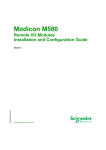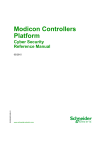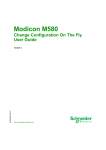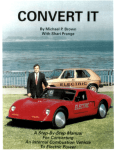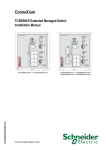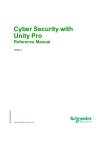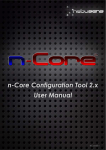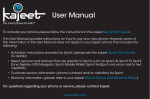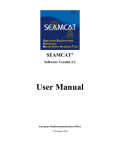Download Modicon M580 - System Planning Guide - 09/2014 - Schneider
Transcript
Modicon M580
HRB62666 09/2014
Modicon M580
System Planning Guide
HRB62666.02
09/2014
www.schneider-electric.com
The information provided in this documentation contains general descriptions and/or technical
characteristics of the performance of the products contained herein. This documentation is not
intended as a substitute for and is not to be used for determining suitability or reliability of these
products for specific user applications. It is the duty of any such user or integrator to perform the
appropriate and complete risk analysis, evaluation and testing of the products with respect to the
relevant specific application or use thereof. Neither Schneider Electric nor any of its affiliates or
subsidiaries shall be responsible or liable for misuse of the information contained herein. If you
have any suggestions for improvements or amendments or have found errors in this publication,
please notify us.
No part of this document may be reproduced in any form or by any means, electronic or
mechanical, including photocopying, without express written permission of Schneider Electric.
All pertinent state, regional, and local safety regulations must be observed when installing and
using this product. For reasons of safety and to help ensure compliance with documented system
data, only the manufacturer should perform repairs to components.
When devices are used for applications with technical safety requirements, the relevant
instructions must be followed.
Failure to use Schneider Electric software or approved software with our hardware products may
result in injury, harm, or improper operating results.
Failure to observe this information can result in injury or equipment damage.
© 2014 Schneider Electric. All rights reserved.
2
HRB62666 09/2014
Table of Contents
Safety Information . . . . . . . . . . . . . . . . . . . . . . . . . . . . .
About the Book. . . . . . . . . . . . . . . . . . . . . . . . . . . . . . . .
Part I Modicon M580 System Introduction . . . . . . . . . . .
Chapter 1 Modicon M580 System . . . . . . . . . . . . . . . . . . . . . . . . . .
Modicon M580 System Introduction . . . . . . . . . . . . . . . . . . . . . . . . . .
Modicon M580 System Components. . . . . . . . . . . . . . . . . . . . . . . . . .
Modicon M580 System Features . . . . . . . . . . . . . . . . . . . . . . . . . . . . .
Chapter 2 Modules in an M580 System . . . . . . . . . . . . . . . . . . . . .
Modules and Switches in an M580 System . . . . . . . . . . . . . . . . . . . . .
Modicon X80 I/O Modules . . . . . . . . . . . . . . . . . . . . . . . . . . . . . . . . . .
Premium I/O Modules . . . . . . . . . . . . . . . . . . . . . . . . . . . . . . . . . . . . .
Distributed Equipment . . . . . . . . . . . . . . . . . . . . . . . . . . . . . . . . . . . . .
Part II Planning and Designing an M580 Network . . . . .
Chapter 3 Selecting the Correct Topology . . . . . . . . . . . . . . . . . .
Project Life Cycle. . . . . . . . . . . . . . . . . . . . . . . . . . . . . . . . . . . . . . . . .
Planning the Appropriate Network Topology . . . . . . . . . . . . . . . . . . . .
Selecting a CPU for your M580 System . . . . . . . . . . . . . . . . . . . . . . .
Planning an Isolated DIO Network . . . . . . . . . . . . . . . . . . . . . . . . . . .
Planning a Simple Daisy Chain Loop . . . . . . . . . . . . . . . . . . . . . . . . .
Planning a High-Capacity Daisy Chain Loop. . . . . . . . . . . . . . . . . . . .
Local Rack Communication Module Installation . . . . . . . . . . . . . . . . .
Using Premium Racks in an M580 System . . . . . . . . . . . . . . . . . . . . .
Using Fiber Converter Modules . . . . . . . . . . . . . . . . . . . . . . . . . . . . . .
Connecting an M580 Device Network to the Control Network . . . . . .
Chapter 4 DRS Predefined Configuration Files. . . . . . . . . . . . . . .
DRS Predefined Configuration Files . . . . . . . . . . . . . . . . . . . . . . . . . .
C1: Copper RIO Main Ring and RIO Sub-ring with DIO Clouds . . . . .
C2: Copper RIO Main Ring and DIO Sub-ring with DIO Clouds . . . . .
C3: Fiber RIO Main Ring and Copper RIO Sub-ring with DIO Clouds
C4: Fiber RIO Main Ring and Copper DIO Sub-ring with DIO Clouds
C5: Copper/Fiber Main Ring Connections and RIO Sub-ring with DIO
Clouds . . . . . . . . . . . . . . . . . . . . . . . . . . . . . . . . . . . . . . . . . . . . . . . . .
C6: Copper/Fiber Main Ring Connections and DIO Sub-ring with DIO
Clouds . . . . . . . . . . . . . . . . . . . . . . . . . . . . . . . . . . . . . . . . . . . . . . . . .
C7: Master Copper RIO Main Ring and RIO Sub-ring with DIO Clouds
HRB62666 09/2014
7
11
15
17
18
23
41
45
46
54
59
61
63
65
67
68
75
76
77
79
82
83
88
91
93
94
103
106
109
112
116
121
124
3
C8: Slave Copper RIO Main Ring and RIO Sub-ring with DIO Clouds
C9: Master Copper RIO Main Ring and DIO Sub-ring with DIO Clouds
C10: Slave Copper RIO Main Ring and DIO Sub-ring with DIO Clouds
C11: Master Copper/Fiber Main Ring Connections and RIO Sub-ring
with DIO Clouds . . . . . . . . . . . . . . . . . . . . . . . . . . . . . . . . . . . . . . . . . .
C12: Slave Copper/Fiber Main Ring Connections and RIO Sub-ring
with DIO Clouds . . . . . . . . . . . . . . . . . . . . . . . . . . . . . . . . . . . . . . . . . .
C13: Master Copper/Fiber Main Ring Connections and DIO Sub-ring
with DIO Clouds . . . . . . . . . . . . . . . . . . . . . . . . . . . . . . . . . . . . . . . . . .
C14: Slave Copper/Fiber Main Ring Connections and DIO Sub-ring
with DIO Clouds . . . . . . . . . . . . . . . . . . . . . . . . . . . . . . . . . . . . . . . . . .
Obtaining and Installing Predefined Configuration Files . . . . . . . . . . .
Chapter 5 Verifying the Network Configuration . . . . . . . . . . . . . .
Using the Network Inspector . . . . . . . . . . . . . . . . . . . . . . . . . . . . . . . .
Chapter 6 Performance . . . . . . . . . . . . . . . . . . . . . . . . . . . . . . . . . .
6.1 System Performance . . . . . . . . . . . . . . . . . . . . . . . . . . . . . . . . . . . . . .
System Performance . . . . . . . . . . . . . . . . . . . . . . . . . . . . . . . . . . . . . .
System Throughput Considerations. . . . . . . . . . . . . . . . . . . . . . . . . . .
Calculating the Minimum MAST Cycle Time . . . . . . . . . . . . . . . . . . . .
6.2 Application Response Time . . . . . . . . . . . . . . . . . . . . . . . . . . . . . . . . .
Simplified Presentation of Application Response Time . . . . . . . . . . . .
Application Response Time . . . . . . . . . . . . . . . . . . . . . . . . . . . . . . . . .
Application Response Time Examples. . . . . . . . . . . . . . . . . . . . . . . . .
Optimizing Application Response Time . . . . . . . . . . . . . . . . . . . . . . . .
6.3 Communication Loss Detection Times. . . . . . . . . . . . . . . . . . . . . . . . .
Communication Loss Detection Times. . . . . . . . . . . . . . . . . . . . . . . . .
Part III M580 System Commissioning and Diagnostics .
Chapter 7 Commissioning . . . . . . . . . . . . . . . . . . . . . . . . . . . . . . .
Setting the Location of the Ethernet RIO Drop. . . . . . . . . . . . . . . . . . .
Powering Up Modules Without a Downloaded Application . . . . . . . . .
Downloading CPU Applications . . . . . . . . . . . . . . . . . . . . . . . . . . . . . .
Establishing Transparency between a USB and Device Network . . . .
Initial Start After Application Download . . . . . . . . . . . . . . . . . . . . . . . .
Powering Down/Powering Up Modules . . . . . . . . . . . . . . . . . . . . . . . .
Starting and Stopping an Application . . . . . . . . . . . . . . . . . . . . . . . . . .
Chapter 8 System Diagnostics . . . . . . . . . . . . . . . . . . . . . . . . . . . .
System Diagnostics . . . . . . . . . . . . . . . . . . . . . . . . . . . . . . . . . . . . . . .
Main Ring Diagnostics . . . . . . . . . . . . . . . . . . . . . . . . . . . . . . . . . . . . .
Sub-Ring Diagnostics. . . . . . . . . . . . . . . . . . . . . . . . . . . . . . . . . . . . . .
4
127
130
133
136
141
146
150
154
157
157
161
162
163
165
167
168
169
172
175
180
182
182
185
187
188
189
190
193
194
195
196
197
198
203
204
HRB62666 09/2014
Part IV Cyber Security . . . . . . . . . . . . . . . . . . . . . . . . . . . .
Chapter 9 Cyber Security . . . . . . . . . . . . . . . . . . . . . . . . . . . . . . . .
What is Cyber Security? . . . . . . . . . . . . . . . . . . . . . . . . . . . . . . . . . . .
Schneider Electric Guidelines . . . . . . . . . . . . . . . . . . . . . . . . . . . . . . .
Managing Accounts . . . . . . . . . . . . . . . . . . . . . . . . . . . . . . . . . . . . . . .
Managing Passwords . . . . . . . . . . . . . . . . . . . . . . . . . . . . . . . . . . . . .
Managing the Data Storage Password . . . . . . . . . . . . . . . . . . . . . . . .
Managing Integrity Checks . . . . . . . . . . . . . . . . . . . . . . . . . . . . . . . . .
Managing Logging Functions . . . . . . . . . . . . . . . . . . . . . . . . . . . . . . .
Managing Security Services . . . . . . . . . . . . . . . . . . . . . . . . . . . . . . . .
Managing Backup Functionality. . . . . . . . . . . . . . . . . . . . . . . . . . . . . .
Appendices
.........................................
Appendix A Frequently Asked Questions (FAQ) . . . . . . . . . . . . . . .
Frequently Asked Questions (FAQ). . . . . . . . . . . . . . . . . . . . . . . . . . .
Appendix B Detected Error Codes. . . . . . . . . . . . . . . . . . . . . . . . . . .
EtherNet/IP Implicit or Explicit Messaging Detected Error Codes . . . .
Explicit Messaging: Communication and Operation Reports . . . . . . .
Appendix C Design Principles of M580 Networks . . . . . . . . . . . . . .
C.1
C.2
C.3
Glossary
Index
HRB62666 09/2014
Network Determinism Parameters. . . . . . . . . . . . . . . . . . . . . . . . . . . .
Network Determinism Parameters. . . . . . . . . . . . . . . . . . . . . . . . . . . .
RIO Network Design Principles . . . . . . . . . . . . . . . . . . . . . . . . . . . . . .
RIO Network Design Principles . . . . . . . . . . . . . . . . . . . . . . . . . . . . . .
Defined Architecture: Topologies . . . . . . . . . . . . . . . . . . . . . . . . . . . .
Defined Architecture: Junctions . . . . . . . . . . . . . . . . . . . . . . . . . . . . . .
RIO with DIO Network Design Principles . . . . . . . . . . . . . . . . . . . . . .
RIO with DIO Network Design Principles . . . . . . . . . . . . . . . . . . . . . .
Defined Architecture: Topologies . . . . . . . . . . . . . . . . . . . . . . . . . . . .
RIO and DIO Defined Architecture: Junctions . . . . . . . . . . . . . . . . . . .
.........................................
.........................................
207
209
210
212
216
217
220
221
222
224
227
229
231
231
235
236
239
243
244
244
245
246
247
249
252
253
254
257
259
265
5
6
HRB62666 09/2014
Safety Information
Important Information
NOTICE
Read these instructions carefully, and look at the equipment to become familiar with the device
before trying to install, operate, or maintain it. The following special messages may appear
throughout this documentation or on the equipment to warn of potential hazards or to call attention
to information that clarifies or simplifies a procedure.
HRB62666 09/2014
7
PLEASE NOTE
Electrical equipment should be installed, operated, serviced, and maintained only by qualified
personnel. No responsibility is assumed by Schneider Electric for any consequences arising out of
the use of this material.
A qualified person is one who has skills and knowledge related to the construction and operation
of electrical equipment and its installation, and has received safety training to recognize and avoid
the hazards involved.
BEFORE YOU BEGIN
Do not use this product on machinery lacking effective point-of-operation guarding. Lack of
effective point-of-operation guarding on a machine can result in serious injury to the operator of
that machine.
WARNING
UNGUARDED EQUIPMENT
Do not use this software and related automation equipment on equipment which does not have
point-of-operation protection.
Do not reach into machinery during operation.
Failure to follow these instructions can result in death, serious injury, or equipment
damage.
This automation equipment and related software is used to control a variety of industrial processes.
The type or model of automation equipment suitable for each application will vary depending on
factors such as the control function required, degree of protection required, production methods,
unusual conditions, government regulations, etc. In some applications, more than one processor
may be required, as when backup redundancy is needed.
Only you, the user, machine builder or system integrator can be aware of all the conditions and
factors present during setup, operation, and maintenance of the machine and, therefore, can
determine the automation equipment and the related safeties and interlocks which can be properly
used. When selecting automation and control equipment and related software for a particular
application, you should refer to the applicable local and national standards and regulations. The
National Safety Council’s Accident Prevention Manual (nationally recognized in the United States
of America) also provides much useful information.
In some applications, such as packaging machinery, additional operator protection such as pointof-operation guarding must be provided. This is necessary if the operator’s hands and other parts
of the body are free to enter the pinch points or other hazardous areas and serious injury can occur.
Software products alone cannot protect an operator from injury. For this reason the software
cannot be substituted for or take the place of point-of-operation protection.
8
HRB62666 09/2014
Ensure that appropriate safeties and mechanical/electrical interlocks related to point-of-operation
protection have been installed and are operational before placing the equipment into service. All
interlocks and safeties related to point-of-operation protection must be coordinated with the related
automation equipment and software programming.
NOTE: Coordination of safeties and mechanical/electrical interlocks for point-of-operation
protection is outside the scope of the Function Block Library, System User Guide, or other
implementation referenced in this documentation.
START-UP AND TEST
Before using electrical control and automation equipment for regular operation after installation,
the system should be given a start-up test by qualified personnel to verify correct operation of the
equipment. It is important that arrangements for such a check be made and that enough time is
allowed to perform complete and satisfactory testing.
CAUTION
EQUIPMENT OPERATION HAZARD
Verify that all installation and set up procedures have been completed.
Before operational tests are performed, remove all blocks or other temporary holding means
used for shipment from all component devices.
Remove tools, meters, and debris from equipment.
Failure to follow these instructions can result in injury or equipment damage.
Follow all start-up tests recommended in the equipment documentation. Store all equipment
documentation for future references.
Software testing must be done in both simulated and real environments.
Verify that the completed system is free from all short circuits and temporary grounds that are not
installed according to local regulations (according to the National Electrical Code in the U.S.A, for
instance). If high-potential voltage testing is necessary, follow recommendations in equipment
documentation to prevent accidental equipment damage.
Before energizing equipment:
Remove tools, meters, and debris from equipment.
Close the equipment enclosure door.
Remove all temporary grounds from incoming power lines.
Perform all start-up tests recommended by the manufacturer.
HRB62666 09/2014
9
OPERATION AND ADJUSTMENTS
The following precautions are from the NEMA Standards Publication ICS 7.1-1995 (English
version prevails):
Regardless of the care exercised in the design and manufacture of equipment or in the selection
and ratings of components, there are hazards that can be encountered if such equipment is
improperly operated.
It is sometimes possible to misadjust the equipment and thus produce unsatisfactory or unsafe
operation. Always use the manufacturer’s instructions as a guide for functional adjustments.
Personnel who have access to these adjustments should be familiar with the equipment
manufacturer’s instructions and the machinery used with the electrical equipment.
Only those operational adjustments actually required by the operator should be accessible to
the operator. Access to other controls should be restricted to prevent unauthorized changes in
operating characteristics.
10
HRB62666 09/2014
About the Book
At a Glance
Document Scope
PlantStruxure is a Schneider Electric program designed to address the key challenges of many
different types of users, including plant managers, operations managers, engineers, maintenance
teams, and operators, by delivering a system that is scalable, flexible, integrated, and
collaborative.
This document presents one of the PlantStruxure features, using Ethernet as the backbone around
the Modicon M580 offer and connecting an M580 local rack and M580 RIO drops.
This guide provides detailed information about the M580 system, including the following:
Ethernet I/O networks (RIO and distributed equipment integrated on the same physical network)
topology rules and recommendations for choosing a network configuration
role of dual-ring switches (DRSs)
system commissioning and maintenance
system performance and limitations
system diagnostics
NOTE: The specific configuration settings contained in this guide are intended to be used for
instructional purposes only. The settings required for your specific configuration may differ from the
examples presented in this guide.
Validity Note
This document is valid for the M580 system when used with Unity Pro 8.1 or later.
The technical characteristics of the devices described in this document also appear online. To
access this information online:
Step
Action
1
Go to the Schneider Electric home page www.schneider-electric.com.
2
In the Search box type the reference of a product or the name of a product range.
Do not include blank spaces in the model number/product range.
To get information on grouping similar modules, use asterisks (*).
3
If you entered a reference, go to the Product Datasheets search results and click on the
reference that interests you.
If you entered the name of a product range, go to the Product Ranges search results and click
on the product range that interests you.
4
If more than one reference appears in the Products search results, click on the reference that
interests you.
5
Depending on the size of your screen, you may need to scroll down to see the data sheet.
HRB62666 09/2014
11
Step
6
Action
To save or print a data sheet as a .pdf file, click Download XXX product datasheet.
The characteristics that are presented in this manual should be the same as those characteristics
that appear online. In line with our policy of constant improvement, we may revise content over time
to improve clarity and accuracy. If you see a difference between the manual and online information,
use the online information as your reference.
Related Documents
12
Title of Documentation
Reference Number
Modicon M580 Hardware Reference Manual
EIO0000001578 (English),
EIO0000001579 (French),
EIO0000001580 (German),
EIO0000001581 (Spanish),
EIO0000001582 (Italian),
EIO0000001583 (Chinese)
Modicon M580 Remote I/O Modules Installation and Configuration
Guide
EIO0000001584 (English),
EIO0000001585 (French),
EIO0000001586 (German),
EIO0000001587 (Spanish),
EIO0000001588 (Italian),
EIO0000001589 (Chinese)
Modicon M580 BME NOC 03•1 Ethernet Communication Module
Installation and Configuration Guide
HRB62665 (English),
HRB65311 (French),
HRB65313 (German),
HRB65314 (Italian),
HRB65315 (Spanish),
HRB65316 (Chinese)
Modicon M580 Change Configuration on the Fly User Guide
EIO0000001590 (English),
EIO0000001591 (French),
EIO0000001592 (German),
EIO0000001593 (Spanish),
EIO0000001594 (Italian),
EIO0000001595 (Chinese)
Modicon M340/X80 BMX NRP 0200/0201 Fiber Converter Module
User Guide
EIO0000001108 (English),
EIO0000001109 (French),
EIO0000001110 (German),
EIO0000001111 (Spanish),
EIO0000001112 (Italian),
EIO0000001113 (Chinese)
HRB62666 09/2014
Title of Documentation
Reference Number
Modicon eX80 BME AHI 0812 HART Analog Input Module &
BME AHO 0412 HART Analog Output Module User Guide
EAV16400 (English),
EAV28404 (French),
EAV28384 (German),
EAV28413 (Italian),
EAV28360 (Spanish),
EAV28417 (Chinese)
Modicon M340/X80 with Unity Pro Analog Input/Output Modules
User Manual
35011978 (English),
35011979 (German),
35011980 (French), 35011981
(Spanish), 35011982 (Italian),
35011983 (Chinese)
Modicon M340/X80 with Unity Pro Discrete Input/Output Modules
User Manual
35012474 (English), 35012475
(German), 35012476 (French),
35012477 (Spanish),
35012478 (Italian),
35012479 (Chinese)
Modicon M340/X80 with Unity Pro BMX EHC 0200 Counting Module 35013355 (English),
User Manual
35013356 (German),
35013357 (French),
35013358 (Spanish),
35013359 (Italian),
35013360 (Chinese)
Grounding and Electromagnetic Compatibility of PLC Systems Basic 33002439 (English),
Principles and Measures User Manual
33002440 (French),
33002441 (German),
33002442 (Spanish),
33003702 (Italian),
33003703 (Chinese)
Unity Pro Program Languages and Structure Reference Manual
35006144 (English),
35006145 (French),
35006146 (German),
35006147 (Spanish),
35013361 (Italian),
35013362 (Chinese)
Unity Pro Operating Modes
33003101 (English),
33003102 (French),
33003103 (German),
33003104 (Spanish),
33003696 (Italian),
33003697 (Chinese)
HRB62666 09/2014
13
Title of Documentation
Reference Number
Unity Pro Installation Manual
35014792 (French),
35014793 (English),
35014794 (German),
35014795 (Spanish),
35014796 (Italian),
35012191 (Chinese)
You can download these technical publications and other technical information from our website
at www.schneider-electric.com.
14
HRB62666 09/2014
Modicon M580
Modicon M580 System Introduction
HRB62666 09/2014
Part I
Modicon M580 System Introduction
Modicon M580 System Introduction
Introduction
This part introduces the Modicon M580 system, the specific modules required, and the available
features.
What Is in This Part?
This part contains the following chapters:
Chapter
Chapter Name
Page
1
Modicon M580 System
17
2
Modules in an M580 System
45
HRB62666 09/2014
15
Modicon M580 System Introduction
16
HRB62666 09/2014
Modicon M580
Modicon M580 System
HRB62666 09/2014
Chapter 1
Modicon M580 System
Modicon M580 System
Introduction
This chapter introduces the Modicon M580 system, including system components and features.
What Is in This Chapter?
This chapter contains the following topics:
Topic
Page
Modicon M580 System Introduction
18
Modicon M580 System Components
23
Modicon M580 System Features
41
HRB62666 09/2014
17
Modicon M580 System
Modicon M580 System Introduction
Introduction
A Modicon M580 system is designed and tested for simultaneous use of:
a main local rack (see page 23) and the ability to extend to other local racks
RIO drops (see page 25) that support Ethernet and X Bus communications across the
backplane
Ethernet distributed equipment (see page 29)
ConneXium extended managed switches, preconfigured to serve as dual-ring switches (DRSs)
(see page 26)
RIO and distributed equipment integrated on the same physical network
third-party modules and devices
daisy-chain loop architectures provided by DRSs and communication modules with dual
Ethernet ports
An M580 system provides automatic network recovery of less than 50 ms and deterministic RIO
performance.
An M580 system uses Modicon X80 I/O modules, many of which are used in an M340 system. The
system also supports several Ethernet-based eX80 I/O modules, which can be installed on both
the main local rack and main remote racks. The local rack can also support an extension rack of
Premium I/O modules.
18
HRB62666 09/2014
Modicon M580 System
M580 Architecture
The following graphic outlines a typical M580 architecture, encompassing the enterprise, plant,
process, and field levels of a manufacturing plant. An M580 device system is shown at the field
level.
WARNING
UNEXPECTED EQUIPMENT BEHAVIOR
Do not install more than 1 standalone PAC in an M580 device network.
Failure to follow these instructions can result in death, serious injury, or equipment
damage.
HRB62666 09/2014
19
Modicon M580 System
M580 Life Cycle
The life cycle of an M580 network comprises the following phases:
Life Cycle Phase
Feature
Description
design phase
standard
reduce the learning and engineering time (use standard
Ethernet technology, Modicon X80 common modules,and Unity
Pro software for device configuration
open
collaborate with third-party solutions
operation phase
renew phase
20
flexible
adapt the control architecture to the plant topology
efficient
design the solution without constraints
transparent
provide access to I/O modules and devices from the control
network
accessible
change configuration without stopping the process, get
diagnostic information from any location in the network, no
switch required to create a complete M580 system
sustainable
preserve long-term investment, allow smooth migration
HRB62666 09/2014
Modicon M580 System
M580 Example
The following graphic is an example of a viable M580 network, integrating RIO devices and
distributed equipment on a main ring with sub-rings.
1
An M580 CPU with RIO scanner capabilities (for the RIO scanner service, select a CPU with a commercial
reference that ends in 40)
2 BME NOC 03•1 Ethernet communication module connected to the CPU via the Ethernet backplane and
managing the distributed equipment in the system
3 DRS (connected to a DIO sub-ring)
4 DRS (connected to a DIO cloud)
5 DRS (connected to an RIO sub-ring)
6 DRS (connected to an RIO sub-ring, DIO cloud, and PC/port mirror)
7 DIO cloud
8 PC for port mirroring
9 main ring
10 DIO sub-ring
11 RIO sub-ring
HRB62666 09/2014
21
Modicon M580 System
12
13
14
15
X80 RIO drops (including a BME CRA 312 10 eX80 performance EIO adapter module)
distributed equipment (STB NIP 2311 NIM on an STB island)
Unity Pro connection using the service port on the BME CRA 312 10 module
control network, connected via dual-ring switch (DRS) to the service port of the CPU
NOTE: A BME NOC 03•1 module can support distributed equipment via its Ethernet backplane
connection to the CPU and via its device network port(s) on the front panel, respecting the
limitation of 128 devices scanned per BME NOC 03•1 module.
22
HRB62666 09/2014
Modicon M580 System
Modicon M580 System Components
Introduction
When you connect the M580 local rack to one or more RIO drops in an M580 system, you establish
the RIO main ring.
NOTE: Be aware that some M580 CPU models do not support RIO scanning. CPUs with
commercial references ending in 20 support only local I/O and distributed equipment (DIO
scanning). CPUs with commercial references ending in 40 support RIO scanning as well as local
I/O and DIO. For a detailed discussion of M580 CPU capabilities, refer to the Modicon M580
Hardware Reference Manual.
There can be 3 types of devices within an RIO main ring: a local rack, RIO drops, and preconfigured dual-ring switches (DRSs). You can connect sub-rings to the main ring via DRSs, and
they also enable distributed equipment to connect to the RIO network.
Local Rack
Within the main ring in an M580 system, a local rack contains the CPU, a power supply, and a
maximum of four BME NOC 03•1 Ethernet communication modules or other communication
modules (depending upon the CPU you choose (see page 75)), and appropriate expert and/or I/O
modules.
A local rack consists of 1 main rack and up to 7 full extended racks (up to 14 Premium half racks
(see page 85)), depending on the CPU you use. The main rack is required in the M580
architecture; extended racks are optional, and when present, are considered part of the local rack.
You can install a maximum of 7 extended local racks, depending upon the CPU type.
The following graphic is an example of an M580 local rack with an extended rack.
1
2
main local rack
extended local rack
The main local rack can be installed on a BME XBP ••00 Ethernet backplane or a
BMX XBP ••00 X Bus backplane (PV:02 or later).
The extended racks are either BMX XBP ••00 X Bus backplanes or, for Premium I/O,
TSX RKY •EX backplanes.
HRB62666 09/2014
23
Modicon M580 System
Module/backplane compatibility:
You can install Modicon X80 I/O modules on BME XBP ••00 Ethernet or BMX XBP 0•00 X Bus
backplanes.
You can install Modicon eX80 (example: PME SWT 0100 and BME AH• 0•12} modules) on
BME XBP ••00 Ethernet backplanes only.
You can install Premium I/O modules on TSX RKY •EX Premium backplanes only.
Backplane compatibility:
BME XBP ••00 Ethernet
Main Local
Rack
Extended Local
Rack
Main
Remote
Rack
Extended Remote
Rack
X
—
X
—
BMX XBP 0•00 X Bus
1
X
X
X
TSX RKY •EX Premium
—
X
—
2
X
—
X: allowed
—: not allowed
1
Requires a hardware revision of PV:02 or later.
2
Requires a hardware revision PV:02 or later f you use a BME CRA 312 10 eX80 performance EIO adapter
module.
BME XBP ••00 backplanes also provide X Bus connections across the backplane, and are
therefore compatible with Modicon X80 modules supported by the M580 system. BMX XPB ••00
X Bus backplanes, on the other hand, do not have the connections required to support eX80
modules.
1
2
Ethernet connector
X Bus connector
NOTE: Ethernet racks are also described in further detail in the Modicon M580 Hardware
Reference Manual.
24
HRB62666 09/2014
Modicon M580 System
RIO Drops
An RIO drop consists of 1 or 2 racks of Modicon X80 I/O modules and/or third-party
PME SWT 0100 modules. An RIO drop is connected to the daisy-chain loop on which the Ethernet
RIO network resides. Each remote drop contains one BM• CRA 312 •0 performance EIO adapter
module. Each rack in a remote drop contains its own power supply module.
RIO drops provide deterministic communication on the main ring so that RIO modules synchronize
with CPU tasks (MAST, FAST, AUX0, AUX1); whereas, DIO drops are not deterministic.
Remote performance EIO adapter modules are available as Ethernet (BME) and X Bus (BMX)
communicators. If you plan to use X80 I/O modules that require Ethernet, then choose a BME-style
X80 EIO adapter module. If your X80 I/O uses only X Bus for backplane communication, then you
can use a BMX-style X80 EIO adapter module or a BME-style X80 EIO adapter module.
RIO drops are connected to the Ethernet RIO network in the following ways:
on the main ring: connected via copper cable to the CPU with Ethernet I/O scanner service
(see page 75) on the local rack or to another RIO drop (which may be connected to another RIO
drop or the CPU on the local rack)
on a sub-ring: connected via copper cable to a DRS located on the main ring
An RIO drop consists of 1 or 2 remote racks, depending on the remote adapter module used. If you
use a BMX CRA 312 00 X80 standard EIO adapter module, you cannot add an extender rack to
the drop. If you use a BM• CRA 312 10 X80 performance EIO adapter module, you can add 1
extender rack to the drop.
The adapter module is installed in slot 0 (directly to the right of the power supply) in the main rack
of the drop.
A maximum of 16 RIO drops can be supported in an M580 network.
HRB62666 09/2014
25
Modicon M580 System
The following graphic shows an RIO drop (with a remote extended rack) connected to a local rack
(with a local extended rack):
1
2
3
4
local main rack
local extended rack
remote main rack
remote extended rack
Dual-Ring Switches (DRSs)
A ConneXium extended managed switch that has been configured to operate on an M580 network
is called a dual-ring switch (DRS). DRS predefined configurations (see page 93) provided by
Schneider Electric can be downloaded to a ConneXium extended managed switch to support the
special features of the main ring / sub-ring architecture. A switch with one of these DRS predefined
configurations is one of the 4 types of M580 devices (see page 34).
A DRS can be used to:
enable the use of fiber cable for distances greater than 100 m between 2 contiguous remote
devices (You can also use BMX NRP 020• (see page 88) fiber converter modules for this
purpose.)
enable distributed equipment to participate on the RIO network
enable RSTP recovery support for devices and cables on the sub-rings
isolate the sub-rings from one another and from the main ring to improve system robustness
26
HRB62666 09/2014
Modicon M580 System
This is a simple view of a DRS connecting an RIO sub-ring to the main ring.
1
2
3
4
CPU with Ethernet I/O scanner service on the local rack
dual-ring switch (DRS) connecting the RIO sub-ring (3) to the main ring (4)
RIO sub-ring
main ring
Main Ring / Sub-ring Redundant Connections
Use 2 DRSs (one installed with a master predefined configuration and other installed with a
corresponding slave predefined configuration) to provide a redundant connection between the
main ring and the sub-ring. The master DRS passes data between the main ring and the sub-ring.
If the master DRS becomes inoperable, the slave DRSs takes control and passes data between
the main ring and the sub-ring.
HRB62666 09/2014
27
Modicon M580 System
The following illustration is an example of main-ring/sub-ring DRS redundant connections in an
M580 network:
C7 DRS using the C7 predefined configuration file for a master copper main ring with an RIO sub-ring and DIO
clouds
C8 DRS using the C8 predefined configuration file for a slave copper main ring with an RIO sub-ring and DIO
clouds
1 CPU with Ethernet I/O scanner service on the local rack
2 BME NOC 03•1 Ethernet communication module managing distributed equipment on the device network
3 main ring
4 RIO sub-ring
5 DIO cloud
6 DRS inner ports (The master and slave DRSs are linked together through ports 2 and 6. Ports 1 are linked
to the main ring, and ports 5 are linked to the RIO sub-ring.)
DRSs (see page 93) are discussed in detail later in this guide.
NOTE: A BME NOC 03•1 module can support distributed equipment via its Ethernet backplane
connection to the CPU and via its device network port(s) on the front panel, respecting the
limitation of 128 devices scanned per BME NOC 03•1 module.
28
HRB62666 09/2014
Modicon M580 System
Fiber Converter Modules
You can install a BMX NRP 020• fiber converter module (see page 88) on a Modicon X80 rack and
Modicon X80 Ethernet RIO drops to convert copper cable to fiber for distances greater than 100 m.
NOTE: You cannot use these modules to connect RIO or DIO sub-rings to the main ring.
Distributed Equipment
In an M580 system, distributed equipment can be:
Connected to the Ethernet RIO network. The distributed equipment is connected to the main
ring via a DRS or the service port of a BM• CRA 312 10 EIO adapter module located on the main
ring. Special types of distributed equipment that have 2 Ethernet ports and support RSTP may
be connected directly to a sub-ring. Many types of distributed equipment may be connected to
the DRS as distributed clouds.
(Refer to the DIO clouds topic (see page 30) to see how DIO clouds can be connected to the
device network.)
A BME NOC 03•1 Ethernet communication module connects DIO networks to the M580 device
network when its Ethernet backplane connection is enabled, allowing it to communicate with the
CPU. Enabling the Ethernet backplane connection links the BME NOC 03•1 module and M580
network port connections together, allowing either device to manage the distributed equipment.
Not connected to the Ethernet RIO network. The distributed equipment is in DIO clouds that
can be managed by either a CPU (independent of any RIO network) or a BME NOC 03•1
module whose Ethernet backplane connection is disabled. These DIO clouds may contain
equipment such as TeSys T motor drives, islands of STB devices, SCADA and HMI devices,
and PCs. If you use a device that has 2 Ethernet ports and supports RSTP, you can connect
the device in a star or a daisy chain loop. In this instance, the distributed equipment is isolated
(see page 76) and is not a physical or logical part of the Ethernet RIO network.
Distributed equipment can be connected to the M580 network through DRSs, or the service port
of a BM• CRA 312 10 EIO adapter module on an RIO drop. They cannot be connected directly to
the main RIO ring.
The maximum load the network can process from distributed equipment is 5 Mbps per DRS port
or service port.
HRB62666 09/2014
29
Modicon M580 System
Example of Distributed Equipment:
Advantys STB islands are used as an example of distributed equipment in this document. When
an STB island is used with an STB NIP 2311 EtherNet/IP network interface module (NIM), the
island can be connected directly to a DIO sub-ring. The STB NIP 2311 NIM has 2 Ethernet ports
and it supports RSTP, enabling it to operate on a DIO sub-ring.
1
2
3
4
5
6
7
8
9
10
11
STB NIP 2311 NIM
STB PDT 3100 (24 Vdc power distribution module)
STB DDI 3230 24 Vdc (2-channel digital input module)
STB DDO 3200 24 Vdc (2-channel digital output module)
STB DDI 3420 24 Vdc (4-channel digital input module)
STB DDO 3410 24 Vdc (4-channel digital output module)
STB DDI 3610 24 Vdc (6-channel digital input module)
STB DDO 3600 24 Vdc (6-channel digital output module)
STB AVI 1270 +/-10 Vdc (2-channel analog input module)
STB AVO 1250 +/-10 Vdc (2-channel analog output module)
STB XMP 1100 (island bus termination plate)
DIO Clouds
A DIO cloud contains distributed equipment that may support RSTP. DIO clouds require only a
single (non-ring) copper wire connection. They can be connected to some of the copper ports on
DRSs, or they can be connected directly to a BME NOC 03•1 Ethernet communication module or
the CPU on the local rack. DIO clouds cannot be connected to sub-rings.
30
HRB62666 09/2014
Modicon M580 System
When a DIO cloud is connected to the main ring (via a DRS or the service port on a
BM• CRA 312 10 EIO adapter module on an RIO drop), distributed equipment within the cloud
communicates with the M580 network.
1
2
3
4
5
6
7
8
CPU with Ethernet I/O scanner service
BME NOC 03•1 Ethernet communication module (Ethernet backplane connection enabled) managing
distributed equipment on the device network
BME NOC 03•1 module (Ethernet backplane connection disabled) managing an isolated DIO cloud (6)
dual-ring switch (DRS) connecting (5) and (7) to the main ring
DIO cloud connected to the main ring via (4)
isolated DIO cloud managed by (3)
BM• CRA 312 10 X80 performance EIO adapter module on an RIO drop
main ring
NOTE: A BME NOC 03•1 module can support distributed equipment via its Ethernet backplane
connection to the CPU and via its device network port(s) on the front panel, respecting the
limitation of 128 devices scanned per BME NOC 03•1 module.
HRB62666 09/2014
31
Modicon M580 System
When a DIO cloud is connected directly to a BME NOC 03•1 module or a CPU with DIO scanner
service, distributed equipment may be isolated from the RIO network.
1
2
3
CPU with DIO scanner service
BME NOC 03•1 Ethernet communication module (Ethernet backplane connection disabled)
DIO isolated cloud
A cloud can contain one or many devices. When many devices are present, they can be connected
in a star, mesh, or daisy chain topology (see page 37). The following example shows a cloud with
devices connected in a star topology.
32
HRB62666 09/2014
Modicon M580 System
Sub-rings
Sub-rings are connected to the main ring via DRSs. There are 2 types of sub-rings: RIO sub-rings
and DIO sub-rings.
RIO sub-rings contain only RIO modules, including one BM• CRA 312 •0 EIO adapter module
on each RIO drop. A maximum of 16 RIO drops can be supported in an M580 network.
DRS predefined configuration files C1, C3, C7, C8, C11, and C12 (see page 93) support RIO
sub-ring connections to the main ring.
DIO sub-rings contain only distributed equipment that have 2 Ethernet ports and support RSTP.
A maximum of 128 distributed devices can be supported by each DIO sub-ring.
DRS predefined configuration files C2, C4, C5, C6, C9, C10, C13, and C14 (see page 93)
support DIO sub-ring connections to the main ring.
NOTE: You cannot combine RIO modules and distributed equipment in the same sub-ring.
The following graphic shows an RIO sub-ring (4) and a DIO sub-ring (6).
1
2
CPU with Ethernet I/O scanner service on the local rack
BME NOC 03•1 Ethernet communication module (Ethernet backplane connection enabled) managing
distributed equipment (8) on the device network
HRB62666 09/2014
33
Modicon M580 System
3
4
5
6
7
8
9
10
11
BME NOC 03•1 module (Ethernet backplane connection disabled) managing an isolated DIO cloud (11)
RIO drop, including a BM• CRA 312 10 X80 performance EIO adapter module
DRS connecting an RIO sub-ring (6) to the main ring
RIO sub-ring
DRS connecting a DIO sub-ring (8) to the main ring
distributed equipment (STB NIP 2311 NIM on an STB island)
DIO sub-ring
main ring
isolated DIO cloud
NOTE: A BME NOC 03•1 module can support distributed equipment via its Ethernet backplane
connection to the CPU and via its device network port(s) on the front panel, respecting the
limitation of 128 devices scanned per BME NOC 03•1 module.
Copper and Fiber Cables
Copper and fiber cable types and maximum distances for RIO modules are discussed in the cable
installation topic in the Modicon M580 Remote I/O Modules Installation & Configuration Guide.
Calculating Maximum Devices for an RIO Network
The main ring in an M580 system supports up to 32 devices. The 4 valid types of devices are:
1. a local rack (see page 23) (containing the CPU, communication modules and I/O modules)
2. a maximum of 16 RIO drops (see page 25) (each drop containing a BM• CRA 312 •0 EIO
adapter module)
3. DRSs (see page 26), each counted as 2 devices in your main ring capacity calculations
4. BMX NRP 020• fiber converter modules
If you use less than 100 m of fiber cable, do not count the BMX NRP 020• modules in your
calculations1.
If you use more than 100 m of fiber cable, count the BMX NRP 020• modules as single DRSs
in your calculations1.
1 = 32 maximum devices in the main ring
NOTE: The maximum number of BM• CRA 312 •0 EIO adapter modules in an RIO network is 16.
However, the maximum number of BM• CRA 312 •0 EIO adapter modules in the main ring is 16
minus (2 x the number of DRSs).
34
HRB62666 09/2014
Modicon M580 System
RIO Network Topologies
In an M580 system, RIO modules are connected in a daisy chain loop topology. The RIO network
utilizes the following 2 types of loop topologies:
Topology
Type
Definition
simple
daisy
chain loop
A simple daisy chain loop consists of a
local rack (containing a CPU with
Ethernet I/O scanner service and one or
more M580 or Modicon X80 RIO drops
(each drop containing a
BM• CRA 312 •0 EIO adapter module).
No sub-rings are used. The RIO drops
are connected directly to the main ring;
no DRSs are used.
Example
1
2
HRB62666 09/2014
CPU with Ethernet I/O scanner service on the local rack
BM• CRA 312 •0 EIO adapter module on a Modicon X80
Ethernet RIO drop
35
Modicon M580 System
Topology
Type
Definition
highcapacity
daisy
chain loop
A high-capacity daisy chain loop uses
DRSs to connect sub-rings (RIO or
distributed equipment) and/or DIO
clouds to the RIO network.
Example
1
2
3
4
5
6
7
8
9
10
11
12
13
CPU with Ethernet I/O scanner service on the local rack
BME NOC 03•1 Ethernet communication module (Ethernet
backplane connection enabled) managing distributed
equipment
BME NOC 03•1 module (Ethernet backplane connection
disabled) managing an isolated DIO cloud (7)
DIO sub-ring
DRS connecting a DIO sub-ring (4) to the main ring
DRS connecting a DIO cloud (8) to the main ring)
isolated DIO cloud
DIO cloud
RIO drop
RIO sub-ring
DRS connecting an RIO sub-ring (10) to the main ring
main ring
fiber wire used between 2 DRSs to extend the distance
between the RIO and DIO sub-rings beyond 100 m
NOTE: Diagrams and details of each topology are shown in the Selecting a Topology topic
(see page 65).
36
HRB62666 09/2014
Modicon M580 System
RIO Main and Sub-Ring Design Examples
Given the considerations set forth above, with respect to RIO main and sub-rings, you could
construct an M580 network in the following designs, to deploy the maximum number of RIO
modules.
Design 1:
a main ring with:
1: CPU with Ethernet I/O scanner service
16: BM• CRA 312 •0 EIO adapter modules in RIO drops
no RIO sub-rings
Design 2:
a main ring with:
1: CPU with Ethernet I/O scanner service
11: BM• CRA 312 •0 EIO adapter modules in RIO drops
10: DRSs, each supporting an RIO sub-ring (each sub-ring supporting two BM• CRA 312 •0
EIO adapter modules in RIO drops
DIO Network Topologies
Topology
Type
Definition
star
In a star topology, single-port Ethernet
devices are connected through an
intermediate device, such as a DRS.
HRB62666 09/2014
Example
37
Modicon M580 System
Topology
Type
Definition
ring (loop)
In a ring topology (also known as a daisy
chain loop), dual-port Ethernet devices that
support RSTP are connected in a ring. With
a ring topology, network redundancy is
achieved. Use the 2 Ethernet ports of the
BME NOC 03•1 to connect the 2 ends of the
ring. If only 1 Ethernet port is available on
the BME NOC 03•1 module, connect the
port to a DRS, which will connect the 2 ends
of the ring.
Example
NOTE: Single-port Ethernet devices can
connect to the M580 network via a DRS, but
they are not part of the ring.
mesh
In a mesh topology, single-port Ethernet
devices are connected to each other
through intermediate devices, such as a
ConneXium extended managed switch (not
required to be configured as a DRS). With a
mesh topology, network redundancy is
possible.
Device Network
A device network is an Ethernet RIO network where distributed equipment can be installed with
RIO modules.
In this type of network, RIO traffic has higher priority on the network, so it is delivered ahead of DIO
traffic, providing deterministic RIO exchanges.
The device network contains a local rack, RIO drops, distributed equipment, DRSs, adapter class
devices, and so on. Devices connected to this network follow certain rules to provide RIO
determinism. Details about determinism are discussed in the Application Response Time
(see page 168) section.
38
HRB62666 09/2014
Modicon M580 System
Control Network
A control network is an Ethernet-based network containing PLCs, SCADA systems, an NTP server,
PCs, AMS system, switches, and other appropriate equipment. Two kinds of topologies are
supported:
flat: Devices in this network belong to the same subnet.
2 levels: The network is split into an operation network and an inter-controller network. These 2
networks can be physically independent, but are linked by a routing device.
Via the service port on a CPU or a BME NOC 03•1 module, you can connect your device network
to the control network. The following figure shows a device network connected to a switch on the
control network, where a SCADA system can be used to monitor and communicate with the device
network.
NOTE:
Do not connect the service ports on different CPUs together through the control network.
If Ethernet transparency is needed between a device network and the control network, make the
connection with router as shown in the following figure.
If Ethernet transparency is not needed, connect the control network to the service port of a
BME NOC 03•1 module, and disable the module’s Ethernet backplane port.
HRB62666 09/2014
39
Modicon M580 System
1
2
3
4
5
6
7
8
9
40
CPU with Ethernet I/O scanner service on the local rack
BME NOC 03•1 Ethernet communication module (Ethernet backplane connection enabled) managing
distributed equipment on the device network
BME NOC 03•1 module (Ethernet backplane connection disabled) managing an isolated DIO cloud (7)
RIO drop on the device network
DRS connecting a DIO sub-ring (8) to the main ring
DIO cloud connected to the device network via the service port of a BM• CRA 312 10 EIO adapter module
isolated DIO cloud
DIO sub-ring connected to the main ring via (5)
connection between the device network and the control network
HRB62666 09/2014
Modicon M580 System
Modicon M580 System Features
Introduction
An M580 system can include software configuration, services, and features that you may already
use in your existing system.
Unity Pro Software
Unity Pro software, V9.0 or later, is used in an M580 system.
For detailed Unity Pro configuration procedures, refer to the respective Modicon M580 [Module]
Installation and Configuration Guide.
CCOTF Function
The Change Configuration on the Fly (CCOTF) function allows I/O configuration changes in the
Ethernet RIO drops when the CPU is in STOP or RUN mode.
Detailed information is available in the Modicon M580 Change Configuration on the Fly User
Guide.
Time Stamping
For Modicon X80 RIO drops on an X Bus backplane (see page 23), time stamping is managed
by a BMX ERT 1604 module installed on the RIO drop with a resolution of 1 ms. The
BMX CRA 312 10 X80 performance EIO adapter module also manages this functionality.
For Modicon X80 RIO drops on an Ethernet backplane, time stamping is managed by a
BME CRA 312 10 X80 performance EIO adapter module installed on the RIO drop with a
resolution of 10 ms.
Several X80 I/O modules also have time stamping capabilities.
The BMXCRA31210 and BMECRA31210 have the same resolution/accuracy for a given NTP
server. The accuracy is better if a dedicated NTP server is used, compared to using M580 CPU as
the NTP server.
Ethernet Services
As mentioned previously, some CPUs support both RIO and DIO scanning services, and others
support only DIO services, The Ethernet services that can be used on these 2 classes of M580
CPU differ as follows:
Service
CPUs that Support RIO
CPUs that Support DIO
Security
X
X
IPConfig
X
X
RSTP
X
X
SNMP
X
X
HRB62666 09/2014
41
Modicon M580 System
Service
CPUs that Support RIO
CPUs that Support DIO
NTP
X
X
Switch
--
X
QoS
--
X
ServicePort
X
X
Advanced Settings
--
X
M580 modules communicate using the following parameters, which can be configured with Unity
Pro 9.0 or later.
IP address (See the configuration topic in the respective Modicon M580 [Module] Installation
and Configuration Guide.)
NOTE: The BM• CRA 312 •0 EIO adapter modules automatically receive an IP address. Do not
change this IP address.
RSTP (See the configuration topic in the respective Modicon M580 [Module] Installation and
Configuration Guide.)
SNMP (See the configuration topic in the respective Modicon M580 [Module] Installation and
Configuration Guide.)
service port (See the configuration topic in the respective Modicon M580 [Module] Installation
and Configuration Guide.)
SNTP (See the configuration topic in the respective Modicon M580 [Module] Installation and
Configuration User Guide.)
Explicit Messaging
M580 CPUs and Ethernet communication modules support explicit messaging via EtherNet/IP and
Modbus TCP protocols. This feature is detailed in the respective Modicon M580 [Module]
Installation and Configuration Guide.
Explicit messaging is useful for extended diagnostics (see the system diagnostics topic
(see page 197)). Two methods can be used for explicit messaging in an M580 system:
EtherNet/IP or Modbus TCP explicit messaging using one of the following function blocks:
WRITE_CMD_MX
READ_PARAM_MX
WRITE_PARAM_MX
SAVE_PARAM_MX
RESTORE_PARAM_MX
READ_VAR
WRITE_VAR
DATA_EXCH
explicit messaging via the Unity Pro graphic user interface, as described in manuals such as the
M580 Hardware Reference Guide and the BME NOC 03•1 Ethernet Communications Module
Installation and Configuration Guide.
NOTE: For detailed information regarding these function blocks, refer to the Extended part in the
Unity Pro Communication Block Library user manual.
42
HRB62666 09/2014
Modicon M580 System
Redundancy on Main Ring / Sub-ring Connections
Two DRSs can be used to provide a redundant connection between the main ring and the sub-ring.
One DRS is installed with a master predefined configuration, and the other is installed with a
corresponding slave predefined configuration. The master DRS passes data between the main
ring and the sub-ring. If the master DRS becomes inoperable, the slave DRS takes control and
passes data between the main ring and the sub-ring. For details, refer to the Predefined
Configuration Files chapter.
This example shows 2 DRSs that create a redundant connection between the main ring and the
RIO sub-ring:
C7 DRS using the C7 predefined configuration file for a master copper main ring with an RIO sub-ring and DIO
clouds
C8 DRS using the C8 predefined configuration file for a slave copper main ring with an RIO sub-ring and DIO
clouds
1 CPU with Ethernet I/O scanner service on the local rack
2 BME NOC 03•1 Ethernet communication module managing distributed equipment on the device network
3 RIO sub-ring
4 DIO cloud
HRB62666 09/2014
43
Modicon M580 System
44
HRB62666 09/2014
Modicon M580
Modules in an M580 System
HRB62666 09/2014
Chapter 2
Modules in an M580 System
Modules in an M580 System
Overview
This chapter describes required and compatible modules in an M580 system.
What Is in This Chapter?
This chapter contains the following topics:
Topic
Page
Modules and Switches in an M580 System
46
Modicon X80 I/O Modules
54
Premium I/O Modules
59
Distributed Equipment
61
HRB62666 09/2014
45
Modules in an M580 System
Modules and Switches in an M580 System
Ethernet Communication Modules
The following table shows the Ethernet communication modules that can be used on a local rack
in an M580 system:
Reference
Description
BME NOC 03•1: a
BME NOC 0301
is a generic
Ethernet DIO
communication
module, and the
BME NOC 0311
is a comparable
Ethernet
communication
module with
additional
FactoryCast
capabilities
Ethernet communication module with
standard Web services
Picture
NOTE: In an M580 rack, you can install a
maximum of four BME NOC 03•1
modules, depending upon the CPU you
choose (see page 75). When the
Ethernet backplane connection is
enabled, the module can manage
distributed equipment on the device
network. When the Ethernet backplane
connection is disabled, the module can
support distributed equipment on an
isolated network only.
The BME NOC 03•1 module is designed
to be installed on an Ethernet backplane
(connector on rear right side).
For information about the
BME NOC 03•1 modules, refer to the
Modicon M580 BME NOC 03•1 Ethernet
Communication Module Installation and
Configuration Guide.
1
2
3
4
5
module name
LED display
SERVICE port (ETH 1)
DEVICE NETWORK port (ETH 2)
DEVICE NETWORK port (ETH 3)
NOTE: Cover unused Ethernet ports with dust plugs.
46
HRB62666 09/2014
Modules in an M580 System
EIO Adapter Modules
The following X80 EIO adapter modules are used in an M580 system.
HRB62666 09/2014
47
Modules in an M580 System
Reference
Description
Picture
BME CRA 312 10 X80 performance EIO adapter module
The BME CRA 312 10 module iscan be installed
on an Ethernet backplane (connector on rear right
side) to support eX80 I/O modules that require
Ethernet across the backplane.
NOTE: The keying pin on the rear side of the
module does not allow you to install this module on
unsupported backplanes (see page 23).
NOTE: Only one BM• CRA 312 •0 module can be
installed on an X80 RIO drop.
NOTE: This adapter module has a service port (3)
and a time stamping feature. This module
supports an extended remote rack.
NOTE: This adapter module supports expert
modules (see page 56) and CCOTF.
For information about BME CRA 312 •0 modules,
refer to the Modicon M580 Remote I/O Modules
Installation and Configuration Guide.
48
1
2
3
4
5
LED display
rotary switches
service port (ETH 1)
device network port (ETH 2)
device network port (ETH 3)
1
2
3
X Bus connector (left side)
Ethernet connector (right side)
keying pin that does not allow you to
install this module on unsupported
backplanes
HRB62666 09/2014
Modules in an M580 System
Reference
Description
Picture
BMX CRA 312 00 X80 standard EIO adapter module
NOTE: Only one BM• CRA 312 •0 module can be
installed on an X80 RIO drop.
NOTE: This adapter module does not have a
service port or a time stamping feature. This
module supports an extended remote rack.
NOTE: This adapter module only supports X80
analog and discrete modules (see page 54) that
do not require an Ethernet backplane.
For information about BM• CRA 312 •0 modules,
refer to the Modicon M580 Remote I/O Modules
Installation and Configuration Guide.
1
2
4
5
HRB62666 09/2014
LED display
rotary switches
device network port (ETH 2)
device network port (ETH 3)
49
Modules in an M580 System
Reference
Description
Picture
BMX CRA 312 10 X80 performance EIO adapter module
NOTE: Only one BM• CRA 312 •0 module can be
installed on an X80 RIO drop.
NOTE: This adapter module has a service port (3)
and a time stamping feature. This module
supports an extended remote rack.
NOTE: This adapter module supports X80 expert
modules (see page 56) and CCOTF as well as
analog and discrete modules (see page 54) that
do not require an Ethernet backplane.
For information about BM• CRA 312 •0 modules,
refer to the Modicon M580 Remote I/O Modules
Installation and Configuration Guide.
1
2
3
4
5
LED display
rotary switches
service port (ETH 1)
device network port (ETH 2)
device network port (ETH 3)
Dual-Ring Switches (DRSs)
A DRS can be used to:
integrate fiber cable on the main ring for distances greater than 100 m between 2 contiguous
remote drops. (You may also use BMX NRP 020• (see page 88) fiber converter modules for this
purpose.)
enable distributed equipment to participate on the RIO network
enable RSTP recovery support for devices on the sub-rings
isolate the sub-rings from one another and from the main ring to improve system robustness
provide redundancy between the main ring and a sub-ring when 2 DRSs are installed next to
each other with specific predefined configuration files (see page 93)
The following graphics are example of DRSs with copper ports and copper/fiber ports. The
numbers in the graphics refer to the ports on the DRSs, which correspond to elements of
predefined configurations you will download to the switch. Refer to the Predefined Configuration
Files chapter (see page 93) for details.
NOTE: Use the predefined DRS configurations. Since they are optimized to support 50 ms
maximum recovery time, the system can recover within 50 ms from a communication disruption on
the main ring or on a sub-ring. If you need to customize a configuration, contact your local
Schneider Electric office before adapting a switch configuration for your system.
50
HRB62666 09/2014
Modules in an M580 System
Except when enabling or disabling ports that are not connected to either a main ring or a sub-ring,
do not adjust the configuration parameters or alter the port usage in the predefined configuration
file. Changing the configuration parameters or the port assignments can compromise the
effectiveness and accuracy of the switch, as well as the performance of the RIO network.
Port mirroring is disabled by default. If you enable port mirroring, you can select the ports on which
you want to analyze traffic as the source ports. Ports 1-7 can be selected as source ports. Port 8
is the destination port, and it cannot be changed.
WARNING
UNEXPECTED EQUIPMENT BEHAVIOR
Do not modify any parameter in the DRS predefined configuration you download to the switch,
except enabling or disabling port mirroring on Ethernet ports.
Failure to follow these instructions can result in death, serious injury, or equipment
damage.
ConneXium switch with 8 copper ports:
HRB62666 09/2014
51
Modules in an M580 System
ConneXium switch with 6 copper ports and 2 fiber ports:
These 3 ConneXium extended managed switches are currently the only DRSs that can be used in
an M580 system.
Part
ConneXium Switch
Ports
TCSESM083F23F1
8TX 1280
copper (8)
TCSESM063F2CU1
6TX/2FX-MM
multi-mode fiber (2)
copper (6)
TCSESM063F2CS1
6TX/2FX-SM
single-mode fiber (2)
copper (6)
NOTE: These 3 switches use firmware version 6.0 or later.
NOTE: You can achieve up to 2 km with multi-mode fiber cables and up to 15 km with single-mode fiber
cables in an M580 system.
52
HRB62666 09/2014
Modules in an M580 System
The following predefined DRS configurations can be downloaded to the switches. These
predefined configurations are discussed in the Predefined Configuration Files chapter
(see page 93).
Switch
TCSESM083F23F1
DRS Preconfiguration
C1: RIOMainRing_RIOSubRing_DIOCloudsVx.xx.cfg
C2: RIOMainRing_DIOSubRing_DIOCloudsVx.xx.cfg
C7: Master_RIOMain_RIOSubRing_DIOCloudsVx.xx.cfg
C8: Slave_RIOMain_RIOSubRinig_DIOCloudsVx.xx.cfg
C9: Master_RIOMain_DIOSubRing_DIOCloudsVx.xx.cfg
C10: Slave_RIOMain_DIOSubRing_DIOCloudsVx.xx.cfg
TCSESM063F2CU1 or
TSCESM063F2CS1
C3: RIOMainRingFx_RIOSubRingTx_DIOCloudsVx.xx.cfg
C4: RIOMainRingFx_DIOSubRingTx_DIOCloudsVx.xx.cfg
C5: RIOMainRingFxTx_RIOSubRingTx_DIOCloudsVx.xx.cfg
C6: RIOMainRingFxTx_DIOSubRingTx_DIOCloudsVx.xx.cfg
C11: Master_RIOMainFxTx_RIOSubRingTx_DIOCloudsVx.xx.cfg
C12: Slave_RIOMainFxTx_RIOSubRingTx_DIOCloudsVx.xx.cfg
C13: Master_RIOMainFxTx_DIOSubRingTx_DIOCloudsVx.xx.cfg
C14: Slave_RIOMainFxTx_DIOSubRingTx_DIOCloudsVx.xx.cfg
C15: CRPLinkHotStandbyLDVx.xx.cfg
NOTE: Download an appropriate predefined DRS configuration to each switch. Do not try to
configure the switches yourself. The predefined configurations (see page 93) have been tested so
that they meet the determinism and cable redundancy standards of the M580 system.
WARNING
UNEXPECTED EQUIPMENT BEHAVIOR
Upgrading the firmware for a ConneXium extended managed switch removes all predefined
configuration file settings. Re-download the predefined configuration file to the switch before
placing the switch back in operation.
Failure to follow these instructions can result in death, serious injury, or equipment
damage.
When you download a predefined configuration file to a switch, the file provides a set of operating
parameters that enable the switch to operate with high efficiency in the specified architecture.
To determine which predefined configuration you need to download to each DRS in your network,
refer to the DRS Predefined Configuration Files chapter (see page 93).
HRB62666 09/2014
53
Modules in an M580 System
Modicon X80 I/O Modules
Introduction
The following I/O modules can be mounted in local racks or RIO drops in an M580 system.
Some of these modules also contain embedded web pages that can be used for configuration and
diagnostics. Web page descriptions are provided in the appropriate product documentation and in
Unity Pro help.
NOTE: Conformally coated (hardened H) versions of many of these modules are also available.
Modicon X80 Analog and Discrete Modules
Modules that require Ethernet across the backplane can be installed only in main local or remote
local racks. They cannot be installed in extended racks.
These I/O modules are supported in Modicon X80 local racks containing a CPU and RIO drops:
Type of
Module
Module
Comments
Installation on...
Main Local Extended
Rack
Local Rack
Main
Remote
Rack
Extended
Remote Rack
—
X
—
—
X
—
Analog I/O Modules
input
BME AHI 0812(1)
output
BME AHO
input
BMX AMI 0410
input
BMX AMI 0800
input
BMX AMI 0810
input/output
BMX AMM 0600
0412(1)
X
These require an
Ethernet
X
backplane and a
BME CRA 312 10
eX80 performance
EIO adapter
module if they are
inserted in a
remote drop.
X
No backplane or
EIO adapter
X
module restrictions
X
X
X
X
X
X
X
X
X
X
X
X
X
X
1 These modules require an Ethernet backplane.
2 In the CPU configuration screen in Unity Pro, you can configure a digital I/O module channel as a RUN/STOP input
by selecting this check box. This can be performed on a local I/O channel in topological I/O data type only.
3 Before installation of I/O modules that use a 125 Vdc power supply, refer to the temperature derating information
in I/O module hardware guides for your platform.
X allowed
— not allowed
54
HRB62666 09/2014
Modules in an M580 System
Type of
Module
Module
output
output
Comments
Installation on...
Main Local Extended
Rack
Local Rack
Main
Remote
Rack
Extended
Remote Rack
BMX AMO 0210
X
X
X
X
BMX AMO 0410
X
X
X
X
X
X
X
X
X
X
X
X
X
X
X
X
output
BMX AMO 0802
input
BMX ART 0414
input
BMX ART 0814
The FAST task is
not supported.
(2)
Discrete I/O Modules
input
BMX DAI 0805
X
X
X
X
input
BMX DAI 1602
X
X
X
X
input
BMX DAI 1603
X
X
X
X
input
BMX DAI 1604
X
X
X
X
output
BMX DAO 1605
X
X
X
X
input
BMX DDI 1602
X
X
X
X
input
BMX DDI 1603
X
X
X
X
input
BMX DDI 1604(3)
X
X
X
X
input
BMX DDI 3202 K
X
X
X
X
input
BMX DDI 6402 K
X
X
X
X
input/ output BMX DDM 16022
X
X
X
X
input/ output BMX DDM 16025
X
X
X
X
input/ output BMX DDM 3202 K
X
X
X
X
output
BMX DDO 1602
X
X
X
X
output
BMX DDO 1612
X
X
X
X
output
BMX DDO 3202 K
X
X
X
X
output
BMX DDO 6402 K
X
X
X
X
output
(3)
BMX DRA 0804
X
X
X
X
output
BMX DRA 0805(3)
—
—
X
X
output
BMX DRA 1605
—
—
X
X
1 These modules require an Ethernet backplane.
2 In the CPU configuration screen in Unity Pro, you can configure a digital I/O module channel as a RUN/STOP input
by selecting this check box. This can be performed on a local I/O channel in topological I/O data type only.
3 Before installation of I/O modules that use a 125 Vdc power supply, refer to the temperature derating information
in I/O module hardware guides for your platform.
X allowed
— not allowed
HRB62666 09/2014
55
Modules in an M580 System
NOTE: Schneider Electric recommends that you use Unity Loader to upgrade the modules with the
latest available version. (It is not necessary to update a BMX ART 0414 module, V2.1 or later, as
it works correctly with a BM• CRA 312 •0X80 EIO adapter module.)
Intelligent and Special Purpose Modules
These intelligent/special purpose modules are supported in M580 local racks (containing a CPU
with Ethernet I/O scanner service) and RIO drops that contain a BM• CRA 312 •0 X80 EIO adapter
module:
Type
communication
Module
Comment
Installation on...
Main Local Extended
Rack
Local Rack
Main
Remote
Rack
Extended
Remote
Rack
X
X
X
X
BMX NOR 0200(1)(2)
Not supported in RIO X
drops.
The FAST task is not
supported.
X
—
—
BMX EIA 0100
A maximum of 4 AS-i X
modules per
main/extended local
racks is allowed.
A maximum of 2 AS-i
modules per drop is
allowed.
A maximum of 16 ASI modules is allowed
in the drops in an
M580 system.
X
X
X
BMX NOM 0200(1)(2)(3) The FAST task is not
supported.
1 If a BMX NOM 0200 module and a BMX EIA 0100 module are included on the same RIO drop, only one of each
module is allowed.
2 Only MAST tasks are supported.
3 The Modbus character mode is supported.
X allowed
— not allowed
NOTE: The maximum number of communication modules you can install on the local rack depends upon the CPU you
choose (see page 75).
56
HRB62666 09/2014
Modules in an M580 System
Type
Module
counting
Comment
Installation on...
Main Local Extended
Rack
Local Rack
Main
Remote
Rack
Extended
Remote
Rack
BMX EHC 0200
X
X
X
X
BMX EHC 0800
X
X
X
X
BMX EAE 0300
X
In RIO drops:
Events are not
supported.
If events are
needed, move the
module to the
local rack.
A maximum of 36
channels can be
configured.
X
X
X
time stamping
BMX ERT 1604T
X
X
X
X
fiber cable
conversion
BMX NRP 0200
X
X
X
X
motion
BMX MSP 0200
It is not supported in
RIO drops
X
X
—
—
weighing
PME SWT 0100(5)
This is an Ethernet
weighing transmitter
(1 channel).
X
—
X
—
1 If a BMX NOM 0200 module and a BMX EIA 0100 module are included on the same RIO drop, only one of each
module is allowed.
2 Only MAST tasks are supported.
3 The Modbus character mode is supported.
X allowed
— not allowed
NOTE: The maximum number of communication modules you can install on the local rack depends upon the CPU you
choose (see page 75).
Modicon X80 Analog and Discrete Module Versions
When the following modules are used in a local rack (containing a CPU) and RIO drops, they
require these versions:
Module
Product Version
Software Version
BMX AMI 0410
PV5
SV1.1
BMX AMM 0600
PV5 or later
SV1.2
BMX AMO 0210
PV7 or later
SV1.1
HRB62666 09/2014
57
Modules in an M580 System
Module
BMX ART 0414
BMX ART 0814
Product Version
Software Version
PV5, PV6
SV2.0
PV7
SV2.1
PV3, PV4
SV2.0
PV5 or later
SV2.1
BMX EHC 0200
PV3
SV1.1
BMX EHC 0800
PV3
SV1.1
Hardened Modules
These hardened modules are supported in M580 local racks (containing a CPU) and RIO drops
that contain a BM• CRA 312 •0 EIO adapter module. For details regarding hardened modules,
refer to the manuals for each of these modules.
Type of Module
Module
counting
BMX ECH 0200 H
synchronous serial interface (SSI)
BMX EAE 0300 H
analog input
BMX ART 0414 H
BMX ART 0814 H
BMX AMI 0810 H
analog output
BMX AMP 0210 H
BMX AMO 0410 H
BMX AMO 0810 H
discrete input
BMX DDI 1602 H
BMX DDI 1603 H
discrete output
BMX DAO 1602 H
BMX DDO 1605 H
BMX DDO 1612 H
BMX DRA 0805 H
BMX DRA 1605 H
discrete input/output
BMX DAI 1602 H
BMX DAI 1603 H
BMX DAI 1604 H
BMX DDM 16022 H
BMX DDM 16025 H
TELEFAST wiring accessories
ABE7 CPA 0410 H
ABE7 CPA 0412 H
58
HRB62666 09/2014
Modules in an M580 System
Premium I/O Modules
Using Premium I/O Modules in an M580 System
Premium analog and discrete I/O modules can be connected on an extended local rack
(see page 83) in an M580 system. Premium modules cannot be used in Modicon X80 RIO drops.
NOTE: Premium motion, communication, and safety modules are not supported in an M580
system.
These analog and discrete I/O modules are supported in a TSX RKY •EX Premium rack used as
extended local rack:
Type of Module
Module
Analog I/O Modules
input
TSX AEY 1600
input
TSX AEY 1614
input
TSX AEY 414
input
TSX AEY 420
input
TSX AEY 800
input
TSX AEY 810
output
TSX ASY 410
output
TSX ASY 800
terminal connector
TSX BLY 01
Discrete I/O Modules
input
TSX DEY 08D2
input
TSX DEY 16A2
input
TSX DEY 16A3
input
TSX DEY 16A4
input
TSX DEY 16A5
input
TSX DEY 16D2
input
TSX DEY 16D3
input
TSX DEY 16FK
input
TSX DEY 32D2K
input
TSX DEY 32D3K
input
TSX DEY 64D2K
output
TSX DMY 28FK
output
TSX DSY 08R4D
output
TSX DSY 08R5
output
TSX DSY 08R5A
HRB62666 09/2014
59
Modules in an M580 System
Type of Module
Module
output
TSX DSY 08S5
output
TSX DSY 08T2
output
TSX DSY 08T22
output
TSX DSY 08T31
output
TSX DSY 16R5
output
TSX DSY 16S4
output
TSX DSY 16S5
output
TSX DSY 16T2
output
TSX DSY 16T3
output
TSX DSY 32T2K
output
TSX DSY 64T2K
Intelligent and Special Purpose Modules
counting
TSX CTY 2A
TSX CTY 4A
60
weighing
TSX ISP Y101
safety (12I 2Q 24VDC)
TSX PAY 262
safety (12I 4Q 24VDC)
TSX PAY 282
HRB62666 09/2014
Modules in an M580 System
Distributed Equipment
Distributed Equipment
Distributed equipment can be connected to an M580 system in the following 2 ways:
a DIO cloud (see page 30)
a DIO sub-ring (see page 33)
Distributed devices in a sub-ring have 2 Ethernet ports (to maintain the ring), and they support
RSTP. An example of equipment on a DIO sub-ring would be several STB islands that use
STB NIP 2311 NIMs.
Ethernet distributed equipment that can be put on distributed device clouds include 2 families of
devices:
I/O Scanned Equipment
Equipment that Cannot be I/O Scanned
variable speed drives — Altivar ATV 32, 61, 71
Magelis HMI controllers
main protection and control functions — TeSys T
Pelco cameras
ETB (I/O modules), OTB (DIO modules), and STB (modules
connected on a single island)
remote masters — Profibus master interface, ETG1000 master
interface, Hart master interface
EtherNet/IP adapter devices
HRB62666 09/2014
61
Modules in an M580 System
62
HRB62666 09/2014
Modicon M580
Planning and Designing an M580 Network
HRB62666 09/2014
Part II
Planning and Designing an M580 Network
Planning and Designing an M580 Network
Introduction
This part describes the process of selecting the proper topology for your system, as well as the
limitations involved in constructing your network and the role of determinism in an RIO network.
What Is in This Part?
This part contains the following chapters:
Chapter
Chapter Name
Page
3
Selecting the Correct Topology
4
DRS Predefined Configuration Files
93
5
Verifying the Network Configuration
157
6
Performance
161
HRB62666 09/2014
65
63
Planning and Designing an M580 Network
64
HRB62666 09/2014
Modicon M580
Selecting the Correct Topology
HRB62666 09/2014
Chapter 3
Selecting the Correct Topology
Selecting the Correct Topology
Overview
An M580 system provides deterministic services to remote I/O drops and to individual RIO
modules. Distributed equipment does not have the same level of determinism, but it can participate
on an RIO network without disrupting the determinism of the RIO modules.
In order to achieve this determinism, the RIO network follows a set of simple rules that are
explained in this chapter.
One CPU with Ethernet I/O scanner service is installed in the local rack.
One BM• CRA 312 •0 X80 EIO adapter module is installed in each RIO drop.
DRSs are optimized with predefined configurations (see page 93) that support 50 ms ring
recovery time.
Follow the rules regarding the maximum number of devices allowed (e.g., 32 devices, in the
main ring, including the local rack, and 16 RIO drops in the RIO network), the types of cables
you select, and respect Unity Pro messages during programming and diagnostic checks
(see page 197).
Optional elements include a maximum of four BME NOC 03•1 Ethernet communication
modules on the local rack (see page 75). (These modules cannot be installed on an RIO drop.)
DRSs may also be used to attach sub-rings to the main ring.
Each M580 CPU supports only 1 Ethernet RIO network. This section helps you select the RIO
network that allows improved response time for remote equipment operations.
In addition, preferred DIO network topologies are discussed in detail so that you can construct a
device network that works harmoniously with the RIO network’s deterministic operation.
NOTE: The architectures described in this document have been tested and validated in various
scenarios. If you intend to use architectures different than the ones described in this document,
test and validate them thoroughly before implementing.
If you require a topology not discussed on the following pages, contact your local Schneider
Electric office. Service personnel from the Customer Care Center can help you determine your
network bandwidth and provide calculations for improved performance.
What Is in This Chapter?
This chapter contains the following topics:
Topic
Page
Project Life Cycle
67
Planning the Appropriate Network Topology
68
Selecting a CPU for your M580 System
75
Planning an Isolated DIO Network
76
HRB62666 09/2014
65
Selecting the Correct Topology
Topic
66
Page
Planning a Simple Daisy Chain Loop
77
Planning a High-Capacity Daisy Chain Loop
79
Local Rack Communication Module Installation
82
Using Premium Racks in an M580 System
83
Using Fiber Converter Modules
88
Connecting an M580 Device Network to the Control Network
91
HRB62666 09/2014
Selecting the Correct Topology
Project Life Cycle
Project Life Cycle
Before you turn to the topic of planning your network topology, it may be helpful to see the life cycle
of a project within the M580 system.
* NOTE: Installation and configuration/programming instructions are explained in the
Modicon M580 Hardware Guide and the respective Modicon M580 communication/adapter
module user guide.
HRB62666 09/2014
67
Selecting the Correct Topology
Planning the Appropriate Network Topology
Key Points when Planning a Topology
Consider the following key points when choosing an M580 network topology:
distance between 2 contiguous drops (and the potential need for DRSs or BMX NRP 020•
(see page 88) fiber converter modules and fiber cable on the main ring)
network topology (ring or star)
local rack configuration
distributed equipment requirements
isolation requirements (e.g., if the local rack and the drops are on different grounding systems)
redundancy requirements for the main ring / sub-ring connections
These points are discussed in the following paragraphs.
Distance Between 2 Drops
The distance between 2 drops determines the choice of physical layer.
If you are using copper cable, the maximum distance between 2 contiguous drops is 100 m. If the
drops are more than 100 m apart, use 1 or more DRSs. A DRS can be used to extend a copper
cable run or to transition the main ring from copper to fiber. You can also install BMX NRP 020•
fiber converter modules to convert copper cable to fiber. A fiber cable can run as long as 15 km
(for single-mode fiber).
68
HRB62666 09/2014
Selecting the Correct Topology
If Distance Between 2 Remote Drops is Less than 100 m...
A copper Ethernet network provides a valid solution.
Note The solid line represents copper wire.
1 main ring
2 CPU with Ethernet I/O scanner service on the local rack
3 RIO drop (including a BM• CRA 312 •0 X80 EIO adapter module) on the main ring
4 DRS with a C1 predefined configuration to support an sub-ring
5 RIO sub-ring
If Distance Between 2 Remote Drops is More than 100 m...
DRSs may be used to increase the distance between 2 contiguous RIO modules, including the
distance between the CPU and an RIO drop. To connect the fiber to the copper cables, insert a
DRS at each end of the fiber link. Thus, 2 DRSs are used to establish 1 fiber link.
HRB62666 09/2014
69
Selecting the Correct Topology
In this example, cable distances less than 100 m are copper cable and distance greater than 100 m
are fiber.
Note The dashed line represents fiber cable, and the solid line represents copper wire.
1 and 2 2 DRSs with C5 predefined configurations to use only 1 fiber port. They support a copper-to-fiber and
a fiber-to-copper transition. They enable the fiber-based network to connect to the copper ports on the CPU
with Ethernet I/O scanner service in the local rack.
3 A DRS with a C3 predefined configuration to use 2 fiber ports and support an sub-ring and a cloud.
Using Fiber Converter Modules
Follow these steps to install fiber converter modules to extend the distance between the local rack
and the first RIO drop on the main ring:
Step
70
Action
1
Install a BMX NRP 020• fiber converter module on a local rack.
2
Connect the BMX NRP 020• module on the local rack via copper cable to the CPU.
3
Install a BMX NRP 020• module on the first RIO drop on the main ring.
4
Connect the fiber cable between the BMX NRP 020• module on the local rack and the
BMX NRP 020• module at the RIO drop. The BMX NRP 020• module uses small form-factor
plugs (SFPs) (transceivers) for the fiber ports. Choose single-mode or multi-mode SFPs.
Use multi-mode fiber and a (BMX NRP 0200) module to connect the NRP module to the main
ring if the distance between the NRP and the next Ethernet RIO drop is less than 2 km.
Use the single-mode fiber module (BMX NRP 0201) to connect the NRP module to the main
ring if the distance between the NRP and the next Ethernet RIO drop is between 2 km and
15 km.
HRB62666 09/2014
Selecting the Correct Topology
Step
Action
5
Interlink the 2 copper ports of the BMX NRP 020• module with the 2 Ethernet ports of the
BM• CRA 312 •0 X80 EIO adapter module on the RIO drop.
6
To extend the distance between other RIO drops on the main ring, connect the BMX NRP 020•
module on an RIO drop to a BMX NRP 020• module on the next drop. Then, follow step 5.
To close the ring:
Step
Action
1
Interlink a copper port on the BMX NRP 020• module with an Ethernet port on the
BM• CRA 312 •0 X80 EIO adapter module on the last RIO drop.
2
Connect the BMX NRP 020• module on the RIO drop via fiber cable to the BMX NRP 020•
module on the local rack.
Follow these steps to install fiber converter modules to extend the distance between RIO drops on
the main ring or a sub-ring:
Step
Action
1
Install BMX NRP 020• modules on the 2 RIO drops for which you wish to extend the distance.
2
Connect the BMX NRP 020• module on one drop to the BMX NRP 020• module on the next drop.
The BMX NRP 020• module uses small form-factor plugs (SFPs) (transceivers) for the fiber
ports. Choose single-mode or multi-mode SFPs.
Use the multi-mode fiber module (BMX NRP 0200) to connect the NRP module to the ring if
the distance between the NRP and the next drop is less than 2 km.
Use the single-mode fiber module (BMX NRP 0201) to connect the NRP module to the ring if
the distance between the NRP and the next drop is between 2 km and 15 km.
3
Interlink the 2 copper ports of the BMX NRP 020• module with the 2 Ethernet ports of the
BM• CRA 312 •0 on the drop.
4
To extend the distance between other RIO drops on a ring, repeat steps 1-3.
HRB62666 09/2014
71
Selecting the Correct Topology
1
2
3
4
5
6
7
local rack, showing the CPU with Ethernet I/O scanner service and the copper connection to the
BMX NRP 020• fiber converter module
BMX NRP 020• module connected to the local rack via copper cable and to the remote rack via fiber cable
(dashed line): fiber portion of the main ring
(solid line): copper portion of the main ring
BMX NRP 020• module on an RIO drop connected to the main ring via fiber cable
BMX NRP 020• module on an RIO drop connected to the main ring via copper and fiber cable
RIO drop connected to the main ring via copper cable (no BMX NRP 020• module installed on drop)
NOTE:
Use multi-mode fiber to connect the BMX NRP 020• module to the main ring if the distance
between the local rack and the RIO drop is less than 2 km.
You cannot use BMX NRP 020• modules to connect RIO or DIO sub-rings to the main ring.
Topology Choices
Your Ethernet I/O network will comprise one of the following topologies:
a simple daisy chain loop (see page 77)
a high-capacity daisy chain loop (see page 79)
72
HRB62666 09/2014
Selecting the Correct Topology
Choose a topology based on the distributed equipment and/or modules in your system and the
types of Ethernet ports on the equipment/modules.
To Insert in the
Network...
Use...
distributed equipment
a DIO cloud (with devices in
with a single Ethernet port a star topology)
Topology Type
You can connect a DIO cloud to a high-capacity
daisy chain loop (see page 79).
A DIO cloud participates in the RIO network
only if it is connected to a DRS that resides on
the main ring in a high-capacity daisy chain
loop. Connect the DRS to a CPU with Ethernet
I/O scanner service on the local rack.
NOTE: The cloud is not part of the deterministic
RIO network.
distributed equipment
with dual Ethernet ports
a DIO cloud (with devices
RIO modules with dual
Ethernet ports
an Modicon X80 drop on the If you want to use RIO drops on the main ring
main ring or an RIO sub-ring
only, plan a simple daisy chain loop
(see page 77).
If you want to use RIO drops and DRSs (for
distance) on the main ring only, plan a highcapacity daisy chain loop (see page 79).
If you want to use RIO sub-rings connected to
the main ring via DRSs, plan a high-capacity
daisy chain loop (see page 79).
You can connect a DIO cloud or DIO sub-ring via
either a BME NOC module or a DRS that resides
in a star topology)
on the main ring in a high-capacity daisy chain
— or —
loop (see page 79).
a DIO sub-ring (with
equipment in a daisy
chain loop, if they support
RSTP)
Distributed Equipment
The number and location of distributed equipment in the network impact the module choice.
If Distributed
Equipment Is ...
Then ...
in an isolated DIO
network or cloud
(see page 76):
distributed equipment
that is not a physical
part of the deterministic
RIO network
Each BME NOC 03•1 Ethernet communication module can manage up to 128
isolated distributed devices. The number of BME NOC 03•1 modules supported in
a local rack is based on the CPU model that you are using.
Refer to the Selecting a CPU for your System (see page 75) topic for details
regarding the number of DIO devices a CPU can manage.
HRB62666 09/2014
NOTE: A local rack can have a maximum of 4 communication modules, depending
upon which CPU you choose (see page 75).
73
Selecting the Correct Topology
If Distributed
Equipment Is ...
Then ...
on a DIO sub-ring or
cloud (see page 76):
distributed equipment
that is a physical part of
the deterministic RIO
network
In addition to a CPU with Ethernet I/O scanner service and BME NOC 03•1
modules on the local rack, one or more DRSs may be necessary to create DIO subrings or clouds. The distributed equipment cannot be connected directly to the main
ring.
A CPU with Ethernet I/O scanner service can manage as many as to128 modules
in the RIO network and up to 64 or 128 distributed devices, depending on the
model you are using.
Refer to the Selecting a CPU for your System (see page 75) topic for details
regarding the number of DIO devices a CPU can manage.
NOTE: A local rack can have a maximum of 4 communication modules, depending
upon which CPU you choose (see page 75).
Isolation Requirements
DANGER
ELECTRICAL SHOCK HAZARD
Switch off the power supply to the PAC at both ends of the connection before inserting or
removing an Ethernet cable.
Use suitable insulation equipment when inserting or removing all or part of this equipment.
Failure to follow these instructions will result in death or serious injury.
If isolation is required in your network (e.g., if the local rack and RIO drops are on different
grounding systems), then use fiber cable to connect devices that are on separate grounding
systems.
Refer to the ground connections information in the Grounding and Electromagnetic Compatibility
of PLC Systems Basics Principles and Measures User Manual (33002439) to comply with EMC
certifications and deliver expected performance.
Sub-ring Redundancy Requirements
Two DRSs can be used to provide a redundant connection between the main ring and the sub-ring.
One DRS is installed with a master predefined configuration, and the other is installed with a
corresponding slave predefined configuration. The master DRS passes data between the main
ring and the sub-ring. If the master DRS becomes inoperable, the slave DRS takes control and
passes data between the main ring and the sub-ring. For details, refer to the Predefined
Configuration Files chapter.
74
HRB62666 09/2014
Selecting the Correct Topology
Selecting a CPU for your M580 System
Introduction
A local rack (see page 23) in an M580 system contains one CPU. The following table provides
information that helps you select which CPU to configure in your system.
Communication
Capability
BME P58
1020
BME P58
2020
BME P58
2040
BME P58
3020
BME P58
3040
BME P58
4020
BME P58
4040
maximum number
of RIO drops
–
–
8
–
16
–
16
maximum number 4
of local racks (main
rack + extended
rack)
4
4
8
8
8
8
maximum number
of communication
modules on the
2
2
2
3
3
4
4
Ethernet I/O
scanning service
DIO
DIO
RIO and
DIO
DIO
RIO and DIO DIO
RIO and
DIO
maximum number
of distributed
devices managed
by a CPU’s DIO
scanner service
64
128
64
128
64
128
64
maximum number
of discrete I/O
channels
1024
2048
2048
3072
3072
4096
4096
maximum number
of analog I/O
channels
256
512
512
768
768
1024
1024
local rack(1)
–
not available
(1)
includes BME NOC 03•1, BMX EIA 0100, BMX NOR 0200, and BMX NOM 0200 communication modules
NOTE:
M580 CPUs have 3 Ethernet ports. The top port is the service port.
A device network contains both RIO modules and distributed equipment.
HRB62666 09/2014
75
Selecting the Correct Topology
Planning an Isolated DIO Network
Introduction
An isolated DIO network is not part of the RIO network. It is an Ethernet-based network containing
distributed equipment on a copper wire running from a single port connection or on a ring running
off a BME NOC 03•1 Ethernet communication module. If you use dual-port distributed equipment
that support RSTP, you can connect the equipment in a daisy-chain loop to the 2 device network
ports on a BME NOC 03•1 module.
Attaching an Isolated DIO Network
To attach an isolated DIO network to an M580 system:
Step
Action
1
Disable the Ethernet backplane connection of the BME NOC 03•1 module.
2
Connect one of the device network ports of the BME NOC 03•1 module to the DIO network.
NOTE: If you use dual-port equipment that support RSTP, you can connect the equipment in a
daisy chain loop to both device network ports on the BME NOC 03•1 modules.
Example
The following graphic shows an isolated DIO network. The CPU with DIO scanner service is not
connected to any other communication module on the local rack.
1
2
76
BME NOC 03•1 module
DIO cloud, which does not communicate with the M580 network
HRB62666 09/2014
Selecting the Correct Topology
Planning a Simple Daisy Chain Loop
Introduction
A simple daisy chain loop contains a local rack and one or more RIO drops.
Implement a simple daisy chain loop network if only Ethernet RIO drops are included in the loop.
The maximum number of RIO drops in the loop is 16. The local rack consists of a CPU with
Ethernet I/O scanner service.
NOTE: Sub-rings and distributed equipment are not used in a simple daisy chain loop network.
Requirements
A simple daisy chain loop configuration provides cable redundancy that anticipates possible
communication disruptions such as a broken wire or a non-operating RIO drop. Detecting a break
in the main ring is discussed later in this guide (see page 197).
DRSs are not needed in a simple daisy chain loop configuration.
The following graphic shows a CPU with Ethernet I/O scanner service in the local rack and
Ethernet RIO drops on the main ring.
1
2
3
CPU with Ethernet I/O scanner service on the local rack
BM• CRA 312 •0 X80 EIO adapter module on an X80 RIO drop
main ring
HRB62666 09/2014
77
Selecting the Correct Topology
NOTE:
Verify that the CPU in the local rack supports RIO scanning. You can also add a maximum of 4
communication modules, depending upon the CPU you choose (see page 75).
A maximum of 16 remote drops is supported.
Only copper cable can be used, so there is a maximum distance of 100 m between any 2
consecutive RIO modules on the main ring. If you want to extend the distance beyond 100 m,
use DRSs (see page 93) or BMX NRP 020• (see page 88) fiber converter modules to convert
the copper cable to fiber.
If you connect a DIO cloud to the CPU on the local rack, the cloud is not part of the simple daisychain loop. The CPU services the control logic for the DIO cloud only after it has completed the
logic scan for the RIO.
Planning a Simple Daisy Chain Loop
Follow the steps below to plan a simple daisy chain loop network. Configuration procedures are
discussed in the respective Modicon M580 Ethernet communication/adapter module user guide.
Step
Action
1
Plan the local rack (including the M580 CPU with Ethernet I/O scanner service and the power
supply module.
2
Plan the Ethernet RIO drops. (Each drop includes a BM• CRA 312 •0 X80 EIO adapter module.)
3
Select a CPU that supports RIO and configure the Ethernet I/O scanner service for RIO.
4
Connect the Device Network port on the CPU to an Ethernet port on the adapter module at one of
the drops. This completes the loop. Do not use the Service port or ETH 1 port on the CPU for this
connection.
NOTE:
78
CPUs and X80 EIO adapter modules do not have any fiber ports. Therefore, the maximum
distance between the CPU and the first drop and between any 2 contiguous drop is less than
100 m, using shielded twisted 4-pair CAT5e or greater (10/100 Mbps) cable. (Do not use twisted
2-pair CAT5e or CAT6 cables.) If you want to extend the distance beyond 100 m, use DRSs
(see page 93) or BMX NRP 020• (see page 88) fiber converter modules to convert the copper
cable to fiber.
The Ethernet ports are clearly labeled on both the CPU with Ethernet I/O scanner service and
the BM• CRA 312 •0 X80 EIO adapter module. If you connect these modules to the wrong
ports, system performance will be affected.
HRB62666 09/2014
Selecting the Correct Topology
Planning a High-Capacity Daisy Chain Loop
Introduction
A high-capacity daisy chain loop incorporates DRSs in the RIO network. The following are
possible:
RIO sub-rings
DIO sub-rings
DIO clouds
fiber cable implementations (You can also use BMX NRP 020• (see page 88) fiber converter
modules for this purpose.)
Planning a High-Capacity Daisy Chain Loop
An M580 local rack contains a CPU and supports a maximum of 4 communication modules,
depending on which CPU you choose (see page 75). If you use both RIO and distributed
equipment in the main ring, use a CPU that supports both RIO and DIO scanning (see page 75),
referred to in this guide as a CPU with Ethernet I/O scanner service. These are the CPUs with
commercial references that end in 40.
NOTE:
You can detect sub-ring loop breaks (see page 204) using explicit messaging.
RIO drops maintain their determinism and cable redundancy in a high-capacity daisy chain loop
network. If a communication disruption (for example, a broken wire) occurs on the main ring or
any of the RIO sub-rings, the network will recover within 50 ms.
To keep the network recovery time within the 50 ms limit, a maximum of 32 devices (including
a CPU with Ethernet I/O scanner service in the local rack) are allowed on the main ring. Count
a DRS as 2 devices.
Connect DRSs to the main ring before you connect them to sub-rings. If a DRS is not
connected to the main ring properly, the sub-rings do not operate. Refer to the DRS
chapter for installation details (see page 93).
A maximum of 16 RIO drops (each drop containing a BM• CRA 312 •0 X80 EIO adapter
module) are allowed on the RIO network.
HRB62666 09/2014
79
Selecting the Correct Topology
Connecting Distributed Equipment to the RIO Network
This graphic shows a sample high-capacity daisy chain loop network configuration. The local rack
contains a BME P58 ••40 CPU , a CPU with Ethernet I/O scanner service:
1
2
CPU with Ethernet I/O scanner service
BME NOC 03•1 Ethernet communication module (Ethernet backplane connection enabled) managing
distributed equipment on the device network and connected to the control network (10) via the service port
3 main ring
4 DRS (connecting an RIO sub-ring (6) to the main ring)
5 Ethernet RIO drops on the sub-ring (which include a BM• CRA 312 •0 X80 EIO adapter module)
6 RIO sub-ring
7 DRSs configured for copper-to-fiber and fiber-to-copper transition (also connecting a DIO cloud (8) and a
DIO sub-ring (9) to the main ring)
8 DIO cloud
9 DIO sub-ring
10 control network
80
HRB62666 09/2014
Selecting the Correct Topology
Except when enabling or disabling ports that are not connected to either a main ring or a sub-ring,
do not adjust the configuration parameters or alter the port usage in the predefined configuration
file of a DRS. Changing the configuration parameters or the port assignments can compromise the
effectiveness and accuracy of the switch, as well as the performance of the RIO network.
WARNING
UNEXPECTED EQUIPMENT BEHAVIOR
Do not modify any parameter in the DRS predefined configuration you download to the switch,
except enabling or disabling port mirroring on Ethernet ports.
Failure to follow these instructions can result in death, serious injury, or equipment
damage.
NOTE: Download an appropriate predefined DRS configuration to each switch. Do not configure
the switches yourself. The predefined configurations (see page 93) have been tested so that they
meet the determinism and cable redundancy standards of the M580 system.
HRB62666 09/2014
81
Selecting the Correct Topology
Local Rack Communication Module Installation
Introduction
An M580 local rack (see page 23) can contain one CPU and up to four BME NOC 03•1 Ethernet
communication modules modules, depending upon the CPU you choose (see page 75). You can
also use up to four BMX NOR 0200 Ethernet communicaton modules or BMX NOM 0200 Modbus
communication modules, depending upon the CPU.
1
2
3
M580 CPU with Ethernet I/O scanner service
BME NOC 0301 Ethernet communication module with standard Web services
BME NOC 0311 Ethernet communication module with FactoryCast Web services
The BME NOC 0311 module has all the capability and functionality of the BME NOC 0301, plus
access to FactoryCast services. For more information about these modules, refer to the M580
BME NOC 03•1 Ethernet Communication Module Installation and Configuration Guide.
For further details about other types of modules you can install, refer to the local rack topic
(see page 23).
Maximum Number of Communication Modules on the Local Rack
The following table shows the maximum number of communication modules you can install on the
local rack, depending upon which CPU you choose.
CPU
Maximum Number of Communication Modules*
BME P58 1020
2
BME P58 2020
2
BME P58 2040
2
BME P58 3020
3
BME P58 3040
3
BME P58 4020
4
BME P58 4040
4
* includes BME NOC 03•1, BMX NOR 0200, and BMX NOM 0200 modules
82
HRB62666 09/2014
Selecting the Correct Topology
Using Premium Racks in an M580 System
Introduction
An M580 system allows TSX RKY •EX Premium extended local racks. Using Premium racks in an
M580 system allows you to preserve cabling in an existing configuration.
Premium rack compatibility:
TSX RKY ••EX(C) Premium
Main Local
Rack
Extended Local Main Remote
Rack
Rack
Extended
Remote Rack
—
X
—
—
X: allowed
—: not allowed
NOTE: Only TSX RKY ••EX(C) racks are allowed in an M580 system. TSX RKY ••E) racks are not
compatible.
NOTE: Refer to the Premium and Atrium using Unity Pro (Processors, Racks, and Power Supply
Modules) Implementation Manual for detailed information regarding Premium hardware.
Installing Premium Racks
The following steps provide an overview of how to install Premium racks in an M580 system.
Step
Action
1
Install an M580 CPU on the main local rack.
2
Connect a Modicon X80 extended rack to the main local rack via X Bus extension cable.
NOTE: The maximum X Bus cable length between the M580 main local rack and the
Modicon X80 extended local rack is 30 m (98 ft).
3
Connect a TSX RKY •EX Premium rack to the Modicon X80 extended local rack via X Bus
extension cable.
4
If desired, connect a Premium extended rack to the Premium main rack via X Bus extension
cable.
NOTE: The maximum X Bus cable length between the M580 main local rack and the Premium
extended local rack is 100 m (328 ft).
NOTE: Use proper extender modules and bus terminators on each rack.
HRB62666 09/2014
83
Selecting the Correct Topology
The following figure displays a Premium extended local rack connected to an M580 main local rack
through a Modicon X80 extended local rack. The M580 CPU manages the I/O and
intelligent/special purpose modules on the Premium local rack.
1
2
3
4
5
6
7
8
Modicon M580 main local rack
Modicon X80 extended local rack
Premium extended local rack
extension rack module
bus terminator module
X Bus connection on the rack
Ethernet connection on the rack
maximum X Bus cable length between the M580 main local rack (1) and the Modicon X80 extended local
rack (2) is 30 m (98 ft)
9 maximum X Bus cable length between the M580 main local rack (1) and the Premium extended local rack
(4) is 100 m (328 ft)
10 X Bus extension cable
NOTE: Premium remote racks that use TSX REY 200 modules are not supported.
NOTE: Premium motion, communication, and safety modules are not supported.
NOTE: Use Premium TSX TLY EX bus terminators on each end of the X Bus cable.
NOTE: Use TSX XTVS Y100 surge arrestors at both ends of Premium rack-to-rack cables that are
greater than 28 m (91 ft).
NOTE: Connecting a Premium rack to a Modicon X80 remote rack is not supported.
84
HRB62666 09/2014
Selecting the Correct Topology
Cable Installation
DANGER
HAZARD OF ELECTRIC SHOCK
Remove power from all local and remote equipment before installing or removing BMX XBC •••K
or TSX CBY •••K cables.
Failure to follow these instructions will result in death or serious injury.
The following types of X Bus cables can be used to connect Premium racks to an M580 rack:
Part Number
Available Lengths
BMX XBC ••0K
0.8 m (2 ft, 7.5 in), 1.5 m (4 ft, 11 in), 3 (9 ft, 10 in), 5 (16 ft, 4 in), 12 (39 ft, 4 in)
TSX CBY •••K
1 m (3 ft, 3 in), 3 m (9 ft, 10 in), 5 m (16 ft, 4 in), 12 m (39 ft, 4 in), 18 m (59 ft),
28 m (91 ft, 10 in)
TSX CBY 380K
38 m (124 ft, 8 in)
TSX CBY 500K
50 m (164 ft)
TSX CBY 720K
72 m (236 ft, 2 in)
TSX CBY 1000K
100 m (328 ft, 1 in)
NOTE: If you install TSX CBY •••K cables, only use PV 03 or later.
Maximum Rack Installation
Depending on the number of slots per rack, you can install the following maximum number of
Premium rack as extended local racks:
If the rack has this
many slots...
You can install this
many racks...
Comments
4, 6, or 8
14
14 half-racks = 7 full racks
Two half racks that comprise each full rack share the
same rack address. Therefore, there are a total of 7
unique rack addresses.
12
7
7 full racks, each with a unique rack address
NOTE: Refer to the Modicon M580 Hardware Reference Manual for configuration information
regarding Premium racks.
HRB62666 09/2014
85
Selecting the Correct Topology
Premium Analog and Digital Modules
These analog and digital I/O modules are supported in TSX RKY •EX Premium local racks within
an M580 system:
Type of Module
Module
Analog I/O Modules
input
TSX AEY 1600
input
TSX AEY 1614
input
TSX AEY 414
input
TSX AEY 800
input
TSX AEY 810
output
TSX ASY 410
output
TSX ASY 800
terminal connector
TSX BLY 01
Digital I/O Modules
86
input
TSX DEY 08D2
input
TSX DEY 16A2
input
TSX DEY 16A4
input
TSX DEY 16D2
input
TSX DEY 16D3
input
TSX DEY 16FK
input
TSX DEY 32D2K
input
TSX DEY 32D3K
input
TSX DEY 64D2K
output
TSX DMY 28FK
output
TSX DSY 08R4D
output
TSX DSY 08R5
output
TSX DSY 08R5A
output
TSX DSY 08S5
output
TSX DSY 08T2
output
TSX DSY 08T22
output
TSX DSY 08T31
output
TSX DSY 16R5
output
TSX DSY 16S4
output
TSX DSY 16S5
output
TSX DSY 16T2
HRB62666 09/2014
Selecting the Correct Topology
Type of Module
Module
output
TSX DSY 16T3
output
TSX DSY 32T2K
output
TSX DSY 64T2K
Intelligent and Special Purpose Modules
counting
TSX CTY 2A
TSX CTY 4A
weighing
TSX ISPY 101
NOTE: Motion, communication, safety, and remote X Bus modules are not supported.
HRB62666 09/2014
87
Selecting the Correct Topology
Using Fiber Converter Modules
Introduction
The BMX NRP 020• fiber converter module is an alternative method to using a DRS to provide fiber
optic communications in an M580 system.
You can install BMX NRP 020• fiber converter modules on extended local racks and RIO drops to:
Extend the total length of the M580 network when you have Ethernet RIO drops in separate
areas of a factory that are more than 100 m apart.
Improve noise immunity
Resolve possible grounding issues when using different grounding methods is required
between 2 sites.
The BMX NRP 0200 has 2 types of fiber modules:
Module
Fiber Type
Use for distances...
BMX NRP 0200
multi-mode
less than 2 km
BMX NRP 0201
single-mode
up to 15 km
NOTE: Confirm that you connect the fiber and copper cable to the correct ports on the
BMX NRP 020• module. Refer to the BMX NRP 020• M340/X80 NRP Module User Guide for
details.
NOTE: You can install BMX NRP 020• modules on the main ring and sub-rings for copper-to-fiber
transitions. However, you cannot use these modules to connect sub-rings to the main ring.
88
HRB62666 09/2014
Selecting the Correct Topology
This figure shows that you cannot use BMX NRP 020• modules to connect sub-rings to the main
ring:
- - - - fiber cable
—— copper cable
1 CPU with Ethernet I/O scanner service on the local rack
2 copper connection from the CPU on the local rack to the BMX NRP 0200 module (3) on a Modicon X80
rack
3 BMX NRP 0200 fiber converter module
4 fiber cable used for distances greater than 100 m
5 copper cable used for distances less than 100 m
6 Modicon X80 RIO drop connected to the main ring via fiber cable, using a BMX NRP 0200 module
7 Modicon X80 RIO drops connected to the main ring via copper and fiber cable. BM• CRA 312 •0 X80 EIO
adapter modules connect the drops via copper cable, and BMX NRP 0200 modules connect the drops via
fiber cable
8 RIO drop connected to the main ring via copper cable, using a BM• CRA 312 •0 X80 EIO adapter module
9 You cannot use a BMX NRP 020• module to connect a sub-ring to the main ring.
Extending Distance Between the Local Rack and an RIO Drop
The procedures for installing fiber between the local rack and a remote drop were described earlier
in this manual (see page 70).
The procedure for installing fiber between contiguous drops in an RIO network are described as
well (see page 70).
HRB62666 09/2014
89
Selecting the Correct Topology
Interlinking BMX NRP 020• Modules on X Bus Racks
For a system that uses X Bus racks (not Ethernet racks), interlink the copper ports of a
BMX NRP 020• module with the Ethernet ports of a BM• CRA 312 •0 X80 EIO adapter module on
RIO drops:
- - - - fiber cable
—— copper cable
1 CPU with Ethernet I/O scanner service on the local rack
2 BMX NRP 0200 module on a Modicon X80 rack
3 fiber cable used for distances greater than 100 m
4 copper cable used for distances less than 100 m
5 Modicon X80 RIO drops connected to the main ring via copper and fiber cable. BM• CRA 312 •0 X80 EIO
adapter modules connect the drops via copper cable, and BMX NRP 0200 modules connect the drops via
fiber cable.
6 Modicon X80 RIO drops connected to the main ring via fiber cable, using a BMX NRP 0200 module
7 Modicon X80 RIO drops connected to the main ring via copper cable
Diagnosing Fiber Converter Modules
To diagnose the BMX NRP 020• fiber converter modules, refer to the BMX NRP 0200/0201
M340/X80 Fiber Converter Module User Guide.
90
HRB62666 09/2014
Selecting the Correct Topology
Connecting an M580 Device Network to the Control Network
Introduction
Via the service port on a CPU, connect your device network to the control network. The following
figure shows a device network connected to a switch on the control network, where a SCADA
system can be used to monitor and communicate with the device network.
NOTE:
Do not connect the service ports on different CPUs together through the control network.
If transparency is needed between a device network and the control network, make the
connection with a switch as shown in the following figure.
If transparency is not needed, use a BME NOC 03•1 Ethernet communication module and
configure the module in isolated mode (see page 76).
HRB62666 09/2014
91
Selecting the Correct Topology
1
2
3
4
5
6
7
8
9
92
CPU managing RIO (4) within the device network
BME NOC 03•1 module (with the Ethernet backplane connection enabled) managing distributed
equipment within the device network (6 & 8)
BME NOC 03•1 module (with the Ethernet backplane connection disabled) managing the isolated DIO
cloud (7)
RIO drop on the device network
DRS on the device network connecting (8) to the main ring
DIO cloud on the device network, connected to the service port of a BM• CRA 312 •0 X80 EIO adapter
module
DIO cloud managed by (3)
DIO sub-ring connected to the main ring via (5)
connection from the service port of the CPU (1) to the control network
HRB62666 09/2014
Modicon M580
DRS Predefined Configuration Files
HRB62666 09/2014
Chapter 4
DRS Predefined Configuration Files
DRS Predefined Configuration Files
Overview
This chapter describes how to obtain and apply predefined configuration files provided by
Schneider Electric. Use the files to configure ConneXium TCSESM-E extended managed switches
to perform as dual-ring switches (DRSs) on M580 main rings and sub-rings.
What Is in This Chapter?
This chapter contains the following topics:
Topic
DRS Predefined Configuration Files
Page
94
C1: Copper RIO Main Ring and RIO Sub-ring with DIO Clouds
103
C2: Copper RIO Main Ring and DIO Sub-ring with DIO Clouds
106
C3: Fiber RIO Main Ring and Copper RIO Sub-ring with DIO Clouds
109
C4: Fiber RIO Main Ring and Copper DIO Sub-ring with DIO Clouds
112
C5: Copper/Fiber Main Ring Connections and RIO Sub-ring with DIO Clouds
116
C6: Copper/Fiber Main Ring Connections and DIO Sub-ring with DIO Clouds
121
C7: Master Copper RIO Main Ring and RIO Sub-ring with DIO Clouds
124
C8: Slave Copper RIO Main Ring and RIO Sub-ring with DIO Clouds
127
C9: Master Copper RIO Main Ring and DIO Sub-ring with DIO Clouds
130
C10: Slave Copper RIO Main Ring and DIO Sub-ring with DIO Clouds
133
C11: Master Copper/Fiber Main Ring Connections and RIO Sub-ring with DIO Clouds
136
C12: Slave Copper/Fiber Main Ring Connections and RIO Sub-ring with DIO Clouds
141
C13: Master Copper/Fiber Main Ring Connections and DIO Sub-ring with DIO Clouds
146
C14: Slave Copper/Fiber Main Ring Connections and DIO Sub-ring with DIO Clouds
150
Obtaining and Installing Predefined Configuration Files
154
HRB62666 09/2014
93
DRS Predefined Configuration Files
DRS Predefined Configuration Files
Introduction
Schneider Electric provides several predefined configuration files for its 8-port TCSESM-E dualring switches (DRSs). You can use these predefined configuration files to quickly apply DRS
configuration settings, instead of manually configuring switch properties.
Each configuration is specifically designed for a TCSESM-E DRS with one of these port
configurations:
8 copper ports (no fiber ports)
2 fiber ports, 6 copper ports
Apply a predefined configuration file only to a TCSESM-E DRS that is appropriate for that specific
switch.
List of Switches
These 3 ConneXium extended managed switches are currently the only DRSs that can be used in
an M580 system.
Part
ConneXium Switch
Ports
TCSESM083F23F1
8TX 1280
copper (8)
TCSESM063F2CU1
6TX/2FX-MM
multi-mode fiber (2)
copper (6)
TCSESM063F2CS1
6TX/2FX-SM
single-mode fiber (2)
copper (6)
NOTE: These 3 switches use firmware version 6.0 or later.
NOTE: You can achieve up to 2 km with multi-mode fiber cables and up to 15 km with single-mode fiber
cables in an M580 system.
Configuring an 8-Port TCSESM-E Dual-Ring Switch
Except when enabling or disabling ports that are not connected to either a main ring or a sub-ring,
do not adjust the configuration parameters or alter the port usage in the predefined configuration
file. Changing the configuration parameters or the port assignments can compromise the
effectiveness and accuracy of the switch, as well as the performance of the RIO network.
Port mirroring is disabled by default. If you enable port mirroring, you can select the ports on which
you want to analyze traffic as the source ports. Ports 1-7 can be selected as source ports. Port 8
is the destination port, and it cannot be changed.
94
HRB62666 09/2014
DRS Predefined Configuration Files
WARNING
UNEXPECTED EQUIPMENT BEHAVIOR
Do not modify any parameter in the DRS predefined configuration you download to the switch,
except enabling or disabling port mirroring on Ethernet ports.
Failure to follow these instructions can result in death, serious injury, or equipment
damage.
Upgrading the firmware for a ConneXium extended managed switch removes all predefined
configuration file settings
WARNING
UNEXPECTED EQUIPMENT BEHAVIOR
Re-download the predefined configuration file to the switch before placing a switch with upgraded
firmware back in operation.
Failure to follow these instructions can result in death, serious injury, or equipment
damage.
When you download a predefined configuration file to a switch, the file provides a set of operating
parameters that enable the switch to operate with high efficiency in the specified architecture.
To determine which predefined configuration file you need to download to each DRS in your
network, refer to the diagrams later in this topic.
Changing a Predefined Configuration File
Overlaying a second predefined configuration file can damage the configuration file. Not
disconnecting the cables that form the loop before you clear the first configuration file can cause a
broadcast storm.
WARNING
UNINTENDED EQUIPMENT OPERATION
Break the loop in the RIO network and delete the original predefined configuration file before
downloading a different configuration file.
Failure to follow these instructions can result in death, serious injury, or equipment
damage.
HRB62666 09/2014
95
DRS Predefined Configuration Files
If you decide to change a predefined configuration file that you downloaded to a DRS, follow the
steps below.
Step
Action
1
Disconnect the cables that form the daisy chain loop in the RIO network. The DRS can remain
connected to the loop.
2
Delete the predefined configuration file that you downloaded to the DRS.
3
Download the new predefined configuration file to the DRS.
4
Reconnect the cables to form the daisy chain loop in the RIO network.
DRS Labels
Labels are supplied in the box of the ConneXium extended managed switch. When you determine
which predefined configuration you need to download to each DRS, write the respective
configuration number on the label and affix to either side of the DRS.
DRS label with fiber/copper ports:
TCSESM063F2CU1 – 6TX/2FX-MM switch with 2 multi-mode fiber ports and 6 copper ports
TCSESM063F2CS1 – 6TX/2FX-SM switch with 2 single-mode fiber ports and 6 copper ports
DRS label with copper ports only: TCSESM083F23F1 – 8TX 1280
96
HRB62666 09/2014
DRS Predefined Configuration Files
Copper Main Ring Configurations
Some predefined configuration files let you use a TCSESM-E DRS with 8 copper ports to connect
an RIO copper main ring to either an RIO sub-ring or a DIO sub-ring:
This table describes the switch configurations and the port functionality in the above illustration:
C1
This DRS uses the C1 predefined configuration file for a copper main ring with an RIO sub-ring and
DIO clouds (see page 103).
C2
This DRS uses the C2 predefined configuration file for a copper main ring with a DIO sub-ring and
DIO clouds (see page 106).
1
CPU with Ethernet I/O scanner service on the local rack
2
BME NOC 03•1 Ethernet communication module
3
RIO sub-ring
4
DIO sub-ring
5
DIO cloud
HRB62666 09/2014
97
DRS Predefined Configuration Files
Fiber Main Ring Configurations
Some predefined configuration files let you use a TCSESM-E DRS with 2 fiber ports and 6 copper
ports to connect an RIO copper main ring to either an RIO sub-ring or a DIO sub-ring:
This table describes the switch configurations and the port functionality in the above illustration:
98
C3
This DRS uses the C3 predefined configuration file for a fiber main ring and copper RIO sub-ring with
DIO clouds (see page 109).
C4
This DRS uses the C4 predefined configuration file for a fiber main ring and copper DIO sub-ring with
DIO clouds (see page 112).
C5
This DRS uses the C5 predefined configuration file for fiber/copper main ring connections and an RIO
sub-ring with DIO clouds (see page 116).
C6
This DRS uses the C6 predefined configuration file for fiber/copper main ring connections and a DIO
sub-ring with DIO clouds (see page 121).
HRB62666 09/2014
DRS Predefined Configuration Files
1
CPU with Ethernet I/O scanner service on the local rack
2
BME NOC 03•1 module
3
RIO sub-ring
4
DIO sub-ring
5
DIO cloud
Main Ring / Sub-Ring Redundant Connections
Use 2 DRSs (one installed with a master predefined configuration and the other installed with a
corresponding slave predefined configuration) to provide a redundant connection between the
main ring and the sub-ring. The master DRS passes data between the main ring and the sub-ring.
If the master DRS becomes inoperable, the slave DRS takes control and passes data between the
main ring and the sub-ring.
NOTE: Do not connect devices between the master and slave DRS. Connect at least 1 operating
link between the master and slave DRS for the redundant connections to function properly.
NOTE:
DRS inner ports are the 2 ports on the switch that are connected to the main ring. When using 2
DRSs, connect the designated master inner ports to the designated slave inner ports.
For copper port master and slave DRS redundant configurations, the inner ports (port 2)
connect to each other for the main ring, and port 6 on both DRSs connect to each other for a
sub-ring.
For copper/fiber port master and slave DRS redundant configurations, the inner ports (port 3)
connect to each other for the main ring, and port 6 on both DRSs connect to each other for a
sub-ring.
NOTE: If you are using a single DRS but plan to convert to redundant configurations in the future,
record these port configurations to reduce the number of any schematic changes required because
of the conversion.
HRB62666 09/2014
99
DRS Predefined Configuration Files
This figure shows 2 DRSs that create a redundant connection between the main ring and the RIO
sub-ring:
Connect the inner port 2 on the master and slave DRSs to each other.
(Port 1 on both DRSs form the main ring.)
Connect the inner port 6 on the master and slave DRSs to each other.
(Port 5 on both DRSs form the sub-ring.)
This table describes the switch configurations and the port functionality in the above illustration:
100
C7
A master DRS uses a C7 predefined configuration file for redundancy between the main ring and
an RIO sub-ring (with non-redundant connections to DIO clouds) (see page 124).
C8
A slave DRS uses a C8 predefined configuration file for redundancy between the main ring and
an RIO sub-ring (with non-redundant connections to DIO clouds) (see page 127).
1
CPU with Ethernet I/O scanner service on the local rack
2
BME NOC 03•1 module
3
main ring
HRB62666 09/2014
DRS Predefined Configuration Files
4
RIO sub-ring
5
DIO cloud
6
4 inner ports (ports 2 for main ring, ports 6 for sub-ring)
NOTE: A BME NOC 03•1 module can support distributed equipment via its Ethernet backplane
connection to the CPU and via its device network port(s) on the front panel, respecting the
limitation of 128 devices scanned per BME NOC 03•1 module.
Comparison of Master/Slave Configuration and Auto Configuration
In the DRS web pages, you can select one of the following configurations:
In a master/slave configuration, if the master loses communication, the slave assumes the
primary role. When the master regains communication, it resumes the primary role, and the
slave resumes its standby role.
In an auto configuration, if the master loses communication, the slave assumes the primary role.
When the master regains communication, it does not resume its primary role. The slave
continues acting as the primary DRS, and the master acts as the standby.
NOTE: In the event that both the master and slave DRSs lose communication and only the slave
regains communication after a reboot, the slave,whether it has a master/slave or an auto
configuration, is in a blocking state. The blocking state only changes to forwarding if the master
DRS regains communication and its configuration is detected on at least one inner port.
Port Mirroring
In every predefined configuration, port 8 is reserved for port mirroring. Port mirroring lets you
troubleshoot the transmissions sent over selected ports by copying the traffic that passes through
these ports and sending the copied transmission to port 8, where you can examine the copied
packets.
When using port mirroring, select the port(s), for which you want to analyze the traffic, as the
source port(s) in the switch’s port mirror web page. Select port 8 as the destination port, and enable
port mirroring.
NOTE: The default configuration of port 8 has port mirroring disabled.
NOTE: Port mirroring does not affect the normal forwarding behavior of the mirrored ports.
To troubleshoot the selected ports, attach a PC with packet sniffing software to port 8 to analyze
the mirrored traffic. When you finish troubleshooting, disable port mirroring.
HRB62666 09/2014
101
DRS Predefined Configuration Files
Replacing a DRS Predefined Configuration File
If you decide to change a predefined configuration file that you downloaded to a DRS, follow the
steps below:
Step
1
Action
Disconnect the cables that connect the DRS to the daisy chain loop.
2
Delete the predefined configuration file that you downloaded to the DRS.
3
Download the new predefined configuration file to the DRS.
4
Reconnect the cables to the DRS and the daisy chain loop.
NOTE: If you download a predefined configuration file to a DRS that has a previously loaded
configuration file, the DRS may become inoperable.
NOTE: If you delete the predefined configuration file from the DRS before you disconnect the
cables that connect the DRS to the daisy chain loop, a broadcast storm may occur.
102
HRB62666 09/2014
DRS Predefined Configuration Files
C1: Copper RIO Main Ring and RIO Sub-ring with DIO Clouds
Predefined Configuration File Name
C1_RIOMainRing_RIOSubRing_DIOCloudsVx.xx.cfg, where Vx.xx references the version
number of the file.
Use of this Predefined Configuration
One of the many advantages of using the M580 architecture is to put some or all of your RIO drops
on sub-rings. The RIO drops on the sub-rings are controlled by the PLC on the main ring the same
way as RIO drops connected directly to the main ring. The sub-ring architecture lets you extend
the distance between consecutive RIO drops and isolate the devices and cables on a sub-ring from
those on the main ring and on other sub-rings.
Devices Supported and Restricted in this Predefined Configuration
The DRS predefined configuration described here is for a TCSESM083F23F1 ConneXium
extended managed switch, which has 8 copper connection ports and no fiber port connections.
An RIO sub-ring can contain only approved Schneider Electric RIO modules, for example an RIO
adapter in an M580 RIO drop.
Distributed equipment, such as TeSys T motor devices and islands of STB devices, can be
connected to switch ports that are not reserved for main ring and RIO sub-ring connections. Each
cloud uses only one DRS port connection. You cannot use this predefined configuration to connect
distributed equipment directly on the sub-ring.
Predefined Port Connections
Use the 2 top ports (shown as 1 and 2 below) for connections on the main ring (A). Use ports 5 and
6 to connect the main ring to an RIO sub-ring (B).
Ports 3, 4, and 7 are configured for connecting DIO clouds to the network. Port 8 is reserved for
port mirroring (see page 101) (to monitor the status of ports you previously selected in the switch’s
port mirror web page).
NOTE: The default configuration of port 8 has port mirroring disabled.
HRB62666 09/2014
103
DRS Predefined Configuration Files
Example:
A
B
DRS connections to the main ring
RIO sub-ring connection
This table describes the functionality of the ports in the above illustration:
Port
Type
Description
1
100Base-TX
copper main ring connection
2
100Base-TX
copper main ring connection
3
100Base-TX
DIO cloud connection
4
100Base-TX
DIO cloud connection
5
100Base-TX
copper RIO sub-ring connection
6
100Base-TX
copper RIO sub-ring connection
7
100Base-TX
DIO cloud connection
8
100Base-TX
port mirroring connection
Except when enabling or disabling ports that are not connected to either a main ring or a sub-ring,
do not adjust the configuration parameters or alter the port usage in the predefined configuration
file. Changing the configuration parameters or the port assignments can compromise the
effectiveness and accuracy of the switch, as well as the performance of the RIO network.
Port mirroring is disabled by default. If you enable port mirroring, you can select the ports on which
you want to analyze traffic as the source ports. Ports 1-7 can be selected as source ports. Port 8
is the destination port, and it cannot be changed.
104
HRB62666 09/2014
DRS Predefined Configuration Files
WARNING
UNEXPECTED EQUIPMENT BEHAVIOR
Do not modify any parameter in the DRS predefined configuration you download to the switch,
except enabling or disabling port mirroring on Ethernet ports.
Failure to follow these instructions can result in death, serious injury, or equipment
damage.
HRB62666 09/2014
105
DRS Predefined Configuration Files
C2: Copper RIO Main Ring and DIO Sub-ring with DIO Clouds
Predefined Configuration File Name
C2_RIOMainRing_DIOSubRing_DIOCloudsVx.xx.cfg, where Vx.xx references the version
number of the file.
Use of this Predefined Configuration
In some applications, DIO clouds may not provide sufficient cable redundancy. With an M580
network, you can deploy distributed equipment in a way that takes advantage of the redundant
cabling architecture. The following DRS predefined configuration enables you to support
distributed equipment on sub-rings. A DIO sub-ring restores communications in the event of a
broken wire or inoperable device on the sub-ring.
NOTE: Each DRS applies a lower priority to distributed equipment, and handles packets from an
RIO network before handling packets relating to distributed equipment.
Devices Supported by this Predefined Configuration
The DRS predefined configuration described here is for a TCSESM083F23F1 ConneXium
extended managed switch, which has 8 copper connection ports and no fiber ports.
You cannot use RIO modules in a DIO sub-ring. Only distributed equipment with a dual-port
embedded Ethernet switch and RSTP protocol support can be used. (In this manual, distributed
equipment are represented by Modicon STB islands with STB NIP 2311 network interface
modules.)
106
HRB62666 09/2014
DRS Predefined Configuration Files
Predefined Port Connections
Use the 2 top ports (shown as 1 and 2 below) for the main ring connections. Use ports 5 and 6 to
connect the DIO sub-ring to the main ring.
Ports 3, 4, and 7 can be used to connect DIO clouds to the M580 system. Port 8 is reserved for
port mirroring (see page 101), i.e., for monitoring the status of the ports you previously selected in
the switch’s port mirror web page.
NOTE: The default configuration of port 8 has port mirroring disabled.
This table describes the functionality of the ports in the above illustration:
Port
Type
Description
1
100Base-TX
copper main ring connection
2
100Base-TX
copper main ring connection
3
100Base-TX
DIO cloud connection
4
100Base-TX
DIO cloud connection
5
100Base-TX
copper DIO sub-ring connection
6
100Base-TX
copper DIO sub-ring connection
7
100Base-TX
DIO cloud connection
8
100Base-TX
port mirroring connection
HRB62666 09/2014
107
DRS Predefined Configuration Files
Except when enabling or disabling ports that are not connected to either a main ring or a sub-ring,
do not adjust the configuration parameters or alter the port usage in the predefined configuration
file. Changing the configuration parameters or the port assignments can compromise the
effectiveness and accuracy of the switch, as well as the performance of the RIO network.
Port mirroring is disabled by default. If you enable port mirroring, you can select the ports on which
you want to analyze traffic as the source ports. Ports 1-7 can be selected as source ports. Port 8
is the destination port, and it cannot be changed.
WARNING
UNEXPECTED EQUIPMENT BEHAVIOR
Do not modify any parameter in the DRS predefined configuration you download to the switch,
except enabling or disabling port mirroring on Ethernet ports.
Failure to follow these instructions can result in death, serious injury, or equipment
damage.
108
HRB62666 09/2014
DRS Predefined Configuration Files
C3: Fiber RIO Main Ring and Copper RIO Sub-ring with DIO Clouds
Predefined Configuration File Name
C3_RIOMainRingFX_DIOSubRingTX_DIOCloudsVx.xx.cfg, where Vx.xx references the
version number of the file.
Use of this Predefined Configuration
In some applications, long distances (up to 15 km) may exist between consecutive RIO devices on
an M580 network. You can span these distances using single-mode or multi-mode fiber optic cable
on the main ring of your network.
The relationship between the main ring and the RIO sub-rings is essentially the same as with only
copper connections (see page 103), with 2 key differences:
the type of cable used on part of the main ring
the type(s) of DRS(s) that you use to make the fiber connections
Devices Supported by this Predefined Configuration
The predefined configuration described here can be used with a DRS that supports either singlemode or multi-mode fiber cables.
A TCSESM063F2CU1 ConneXium extended dual ring switch has 2 ports that support multimode fiber.
A TCSESM063F2CS1 ConneXium extended dual ring switch has 2 ports that support singlemode fiber.
Both switches have 6 ports that support copper connections. Fiber cable can be used only on the
main ring, not on the sub-rings.
With single-mode fiber cable, you can achieve distances up to 15 km on the main ring. With multimode fiber cable, you can achieve distances up to 2 km.
Predefined Port Connections
For this predefined configuration, use the 2 fiber ports (ports 1 and 2) for the main ring (A)
connections. Use the middle 2 copper ports (ports 5 and 6) to connect an RIO sub-ring (B) to the
main ring. The sub-ring can contain only approved RIO modules. No distributed equipment is used
in either the main ring or the sub-ring.
Ports 3, 4, and 7 on the DRS are available for additional optional connections, and can be used to
connect DIO clouds to the M580 system. Port 8 is reserved for port mirroring (see page 101), i.e.,
for monitoring the status of the ports you previously selected in the switch’s port mirror web page.
NOTE: The default configuration of port 8 has port mirroring disabled.
HRB62666 09/2014
109
DRS Predefined Configuration Files
A
B
main ring with 2 fiber connections (ports 1 and 2)
RIO sub-ring with two copper connections (ports 5 and 6) to some M580 RIO drops
This table describes the functionality of the ports in the above illustration:
Port
Type
Description
1
FX
fiber main ring connection
2
FX
fiber main ring connection
3
100Base-TX
DIO cloud connection
4
100Base-TX
DIO cloud connection
5
100Base-TX
copper RIO sub-ring connection
6
100Base-TX
copper RIO sub-ring connection
7
100Base-TX
DIO cloud connection
8
100Base-TX
port mirroring connection
Except when enabling or disabling ports that are not connected to either a main ring or a sub-ring,
do not adjust the configuration parameters or alter the port usage in the predefined configuration
file. Changing the configuration parameters or the port assignments can compromise the
effectiveness and accuracy of the switch, as well as the performance of the RIO network.
Port mirroring is disabled by default. If you enable port mirroring, you can select the ports on which
you want to analyze traffic as the source ports. Ports 1-7 can be selected as source ports. Port 8
is the destination port, and it cannot be changed.
110
HRB62666 09/2014
DRS Predefined Configuration Files
WARNING
UNEXPECTED EQUIPMENT BEHAVIOR
Do not modify any parameter in the DRS predefined configuration you download to the switch,
except enabling or disabling port mirroring on Ethernet ports.
Failure to follow these instructions can result in death, serious injury, or equipment
damage.
Supporting Fiber Links on the Main Ring
RIO devices in the main ring often do not come equipped with fiber connectors. Therefore, some
part of the main ring requires copper cable. This predefined configuration is usually implemented
with at least 2 other DRSs configured to support 1 fiber and 1 copper connection to the main ring
(see page 116).
In this example, the dashed line represents fiber cable and the solid line represents copper wire:
1
2
A DRS with a C3 predefined configuration file uses 2 fiber ports that support the main ring and 2 copper
ports that support an RIO sub-ring.
Two DRS with C5 or C6 predefined configuration files use 1 fiber port to support copper-to-fiber and fiberto-copper transitions. They enable a fiber-based network to connect to the copper ports on the CPU with
Ethernet I/O scanner service in the local rack.
The DRS at location (1) uses this predefined configuration. The 2 DRSs at location 2 use a different
predefined configuration (see page 116).
NOTE: You can also use BMX NRP 020• fiber converter modules (see page 88) instead of the 2
DRSs shown as #2 in the previous illustration.
HRB62666 09/2014
111
DRS Predefined Configuration Files
C4: Fiber RIO Main Ring and Copper DIO Sub-ring with DIO Clouds
Predefined Configuration File Name
C4_RIOMainRingFx_DIOSubRingTx_DIOCloudsVx.xx.cfg, where Vx.xx references the
version number of the file.
Use of this Predefined Configuration
In some applications, you may need to install distributed equipment a long distance (up to 15 km)
from other devices on an M580 network. In other cases, the operating environment may require
less susceptibility to electromagnetic interference (EMI) than a copper wire connection can
provide. You can meet these needs by using single-mode or multi-mode fiber optic cable on the
main ring of your network.
The relationship between the main ring and a DIO sub-ring is essentially the same as with only
copper connections (see page 106), with 2 key differences:
the type of cable used to connect the DRS to the main ring
the type(s) of DRS you use
Devices Supported by this Predefined Configuration
The predefined configuration described here can be used with a DRS that supports either singlemode or multi-mode fiber cable:
A TCSESM063F2CU1 ConneXium extended managed switch has 2 ports that support multimode fiber cable.
A TCSESM063F2CS1 ConneXium extended managed switch has 2 ports that support singlemode fiber cable.
Both switches have 6 copper connections. Fiber cable can be used only on the main ring, not on
the sub-rings.
With single-mode fiber cable, you can achieve distances on the main ring up to 15 km. With multimode fiber cable, you can achieve distances up to 2 km.
Predefined Port Connections
For this configuration, use the 2 fiber ports (labeled ports 1 and 2) for the main ring (A) connections.
Use the 2 middle copper ports (labeled ports 5 and 6) to connect a DIO sub-ring (B) to the main
ring.
Ports 3, 4, and 7 on the DRS are available for additional optional connections, and can be used to
connect DIO clouds to the M580 system. Port 8 is reserved for port mirroring (see page 101), i.e.,
for monitoring the status of the ports you previously selected in the switch’s port mirror web page.
NOTE: The default configuration of port 8 has port mirroring disabled.
112
HRB62666 09/2014
DRS Predefined Configuration Files
A
B
main ring (with 2 fiber connections)
DIO sub-ring (with 2 copper connections to some STB islands)
This table describes the functionality of the ports in the above illustration:
Port
Type
Description
1
FX
fiber main ring connection
2
FX
fiber main ring connection
3
100Base-TX
DIO cloud connection
4
100Base-TX
DIO cloud connection
5
100Base-TX
copper DIO sub-ring connection
6
100Base-TX
copper DIO sub-ring connection
7
100Base-TX
DIO cloud connection
8
100Base-TX
port mirroring connection
Except when enabling or disabling ports that are not connected to either a main ring or a sub-ring,
do not adjust the configuration parameters or alter the port usage in the predefined configuration
file. Changing the configuration parameters or the port assignments can compromise the
effectiveness and accuracy of the switch, as well as the performance of the RIO network.
Port mirroring is disabled by default. If you enable port mirroring, you can select the ports on which
you want to analyze traffic as the source ports. Ports 1-7 can be selected as source ports. Port 8
is the destination port, and it cannot be changed.
HRB62666 09/2014
113
DRS Predefined Configuration Files
WARNING
UNEXPECTED EQUIPMENT BEHAVIOR
Do not modify any parameter in the DRS predefined configuration you download to the switch,
except enabling or disabling port mirroring on Ethernet ports.
Failure to follow these instructions can result in death, serious injury, or equipment
damage.
Supporting Fiber Links on the Main Ring
RIO devices in the main ring often do not come equipped with fiber connectors. Therefore, some
part of the main ring requires copper cable. A switch with an all-fiber main-ring predefined
configuration (for example, DRS number 4 in the following diagrams) is usually implemented
together with 2 other DRSs (3, below) each of which is configured to support 1 fiber connection and
1 copper connection to the main ring (see page 121).
Connect the DRS directly to the CPU in the local rack:
NOTE: The dashed line represents fiber cable, and the solid line represents copper wire.
1 CPU with Ethernet I/O scanner service on the local rack
2 BME NOC 03•1 Ethernet communication module
3 copper/fiber main ring
4 two DRSs with C5 or C6 predefined configuration files are configured to use only 1 fiber port to support
copper-to-fiber or fiber-to-copper transitions.
5 DRS with a C4 predefined configuration file uses 2 fiber ports that support the RIOmain ring and 2 copper
ports that support a DIO sub-ring.
6 DIO sub-ring with two STB islands
114
HRB62666 09/2014
DRS Predefined Configuration Files
NOTE: You can also use BMX NRP 020• fiber converter modules (see page 88) instead of the two
DRSs shown as #4 in the previous illustration.
NOTE: A BME NOC 03•1 module can support distributed equipment via its Ethernet backplane
connection to the CPU and via its device network port(s) on the front panel, respecting the
limitation of 128 devices scanned per BME NOC 03•1 module.
HRB62666 09/2014
115
DRS Predefined Configuration Files
C5: Copper/Fiber Main Ring Connections and RIO Sub-ring with DIO Clouds
Predefined Configuration File Name
C5_RIOMainRingFxTx_RIOSubRingTx_DIOCloudsVx.xx.cfg, where Vx.xx references
the version number of the file.
Use of this Predefined Configuration
Common uses of this predefined configuration are to transition from a copper cable to a fiber cable
on the main ring or to transition back from fiber to copper. An alternative use is to provide a longhaul return path for a basically copper network where the last RIO drop or RIO sub-ring in the daisy
chain is far away from the local rack.
In any of the above scenarios, this predefined configuration allows you the opportunity to install an
RIO sub-ring and/or some DIO clouds on the DRS you are configuring.
Devices Supported by this Predefined Configuration
The DRS predefined configuration described here can be used with either of 2 switch types:
A TCSESM063F2CU1 ConneXium extended managed switch, which supports multi-mode fiber
cable
A TCSESM063F2CS1 ConneXium extended managed switch, which supports single-mode
fiber cable
Both switches have 2 fiber ports and 6 copper ports.
With single-mode fiber cable, you can achieve distances on the main ring up to 15 km. With multimode fiber cable, you can achieve distances up to 2 km.
Predefined Port Connections
The top fiber port (labeled 1 in the following figure) makes the connection to the fiber cable on the
main ring (A). The other fiber port (port 2) is disabled in this predefined configuration; do not
connect to this port.
The top left copper port (port 3) makes the connection to the copper cable on the main ring (A).
Copper ports 5 and 6 are used to connect to the RIO sub-ring (B).
Ports 4 and 7 on the DRS are available for additional optional connections, and can be used to
connect DIO clouds to the M580 system. Port 8 is reserved for port mirroring (see page 101), i.e.,
for monitoring the status of the ports you previously selected in the switch’s port mirror web page.
NOTE: The default configuration of port 8 has port mirroring disabled.
116
HRB62666 09/2014
DRS Predefined Configuration Files
A
B
main ring (with copper/fiber connections)
RIO sub-ring
This table describes the functionality of the ports in the above illustration:
Port
Type
Description
1
FX
fiber main ring connection
3
100Base-TX
copper main ring connection
2
FX
disabled fiber port; do not use
4
100Base-TX
DIO cloud connection
5
100Base-TX
RIO sub-ring connection
6
100Base-TX
RIO sub-ring connection
7
100Base-TX
DIO cloud connection
8
100Base-TX
port mirroring connection
Except when enabling or disabling ports that are not connected to either a main ring or a sub-ring,
do not adjust the configuration parameters or alter the port usage in the predefined configuration
file. Changing the configuration parameters or the port assignments can compromise the
effectiveness and accuracy of the switch, as well as the performance of the RIO network.
Port mirroring is disabled by default. If you enable port mirroring, you can select the ports on which
you want to analyze traffic as the source ports. Ports 1-7 can be selected as source ports. Port 8
is the destination port, and it cannot be changed.
HRB62666 09/2014
117
DRS Predefined Configuration Files
WARNING
UNEXPECTED EQUIPMENT BEHAVIOR
Do not modify any parameter in the DRS predefined configuration you download to the switch,
except enabling or disabling port mirroring on Ethernet ports.
Failure to follow these instructions can result in death, serious injury, or equipment
damage.
Supporting the Fiber-to-Copper Transition on the Main Ring
RIO devices in the main ring often do not come equipped with fiber connectors. Therefore, some
part of the main ring requires copper cable. Typically, 2 DRSs are each configured to support 1
fiber and 1 copper connection to the main ring.
Connect the DRS directly to the CPU in the local rack:
1
2
3
4
5
6
CPU with Ethernet I/O scanner service on the local rack
BME NOC 03•1 Ethernet communication module
copper/fiber main ring
two DRSs with a C5 or C6 predefined configuration file that use only 1 fiber port to support copper-to-fiber
or fiber-to-copper transitions
DRS with a C3 predefined configuration file that uses both of the main ring fiber ports and both of the RIO
sub-ring copper ports
RIO sub-ring
NOTE: You can also use BMX NRP 020• fiber converter modules (see page 88) instead of the two
DRSs shown as #4 in the previous illustration.
118
HRB62666 09/2014
DRS Predefined Configuration Files
NOTE: A BME NOC 03•1 module can support distributed equipment via its Ethernet backplane
connection to the CPU and via its device network port(s) on the front panel, respecting the
limitation of 128 devices scanned per BME NOC 03•1 module.
A Long-Haul Return Path
Suppose your application calls for several RIO drops. The distance between the first drop and local
rack is no more than 100 m, and the distance between consecutive RIO drops is not more than
100 m. The overall distance between the CPU and the last drop, however, is significantly more
than 100 m, for example, a distance of 400 m from the local rack.
In this case, you may be able to get the distance you need using less expensive copper
connections on the front end of the high capacity daisy chain, and then closing the loop with 1 fiber
optic connection:
1
These 3 DRSs are configured for a copper main ring and a copper sub-ring.
HRB62666 09/2014
119
DRS Predefined Configuration Files
2
These 2 DRSs have C5 or C6 predefined configuration files to facilitate a fiber-to-copper transition on the
main ring.
NOTE: You can also use BMX NRP 020• fiber converter modules (see page 88) instead of the 2
DRSs (2 in the previous figure).
120
HRB62666 09/2014
DRS Predefined Configuration Files
C6: Copper/Fiber Main Ring Connections and DIO Sub-ring with DIO Clouds
Predefined Configuration File Name
C6_RIOMainRingFxTx_DIOSubRingTx_DIOCloudsVx.xx.cfg, where Vx.xx references
the version number of the file.
Use of this Predefined Configuration
With this predefined configuration downloaded, a DRS can be used to make the transition from
copper to fiber or back to copper from fiber on the main ring. The switch can also support a DIO
sub-ring.
NOTE: Each DRS applies a lower priority to distributed equipment, and handles packets from an
RIO network before handling packets relating to distributed equipment.
Devices Supported by this Predefined Configuration
Distributed equipment includes an embedded dual-port Ethernet switch and supports the RSTP
protocol. (In this manual, Modicon STB islands with STB NIP 2311 network interface modules are
used for illustration.)
The predefined configuration described here can be used with either of 2 DRS types:
A TCSESM063F2CU1 ConneXium extended managed switch, which supports multi-mode fiber
cable
A TCSESM063F2CS1 ConneXium extended managed switch, which supports single-mode
fiber cable
Both switches have 2 fiber ports and 6 copper ports.
With single-mode fiber cable, you can achieve distances on the main ring up to 15 km. With multimode fiber cable, you can achieve distances up to 2 km.
Port Connections
The top fiber port (port 1 in the following graphic) makes the connection to the fiber cable on the
main ring (A). The other fiber port (port 2) is disabled; do not connect to this port.
The top left copper port (port 3) makes the connection to the copper cable on the main ring (A).
Copper ports 5 and 6 are used to connect to the DIO sub-ring (B).
Ports 4 and 7 can be used for other purposes. Port 8 is reserved for port mirroring (see page 101),
i.e., for monitoring the status of the ports you previously selected in the switch’s port mirror web
page.
NOTE: The default configuration of port 8 has port mirroring disabled.
HRB62666 09/2014
121
DRS Predefined Configuration Files
A
B
main ring (with copper/fiber connections)
DIO sub-ring
This table describes the functionality of the ports in the above illustration:
Port
Type
Description
1
FX
fiber main ring connection
3
100Base-TX
copper main ring connection
2
FX
disabled fiber port; do not use
4
100Base-TX
DIO cloud connection
5
100Base-TX
DIO sub-ring connection
6
100Base-TX
DIO sub-ring connection
7
100Base-TX
DIO cloud connection
8
100Base-TX
port mirroring connection
Except when enabling or disabling ports that are not connected to either a main ring or a sub-ring,
do not adjust the configuration parameters or alter the port usage in the predefined configuration
file. Changing the configuration parameters or the port assignments can compromise the
effectiveness and accuracy of the switch, as well as the performance of the RIO network.
122
HRB62666 09/2014
DRS Predefined Configuration Files
Port mirroring is disabled by default. If you enable port mirroring, you can select the ports on which
you want to analyze traffic as the source ports. Ports 1-7 can be selected as source ports. Port 8
is the destination port, and it cannot be changed.
WARNING
UNEXPECTED EQUIPMENT BEHAVIOR
Do not modify any parameter in the DRS predefined configuration you download to the switch,
except enabling or disabling port mirroring on Ethernet ports.
Failure to follow these instructions can result in death, serious injury, or equipment
damage.
HRB62666 09/2014
123
DRS Predefined Configuration Files
C7: Master Copper RIO Main Ring and RIO Sub-ring with DIO Clouds
Predefined Configuration File Name
C7_Master_RIOMainRing_RIOSubRing_DIOCloudsVx.xx.cfg, where Vx.xx references
the version number of the file.
Use of this Predefined Configuration
One of the many advantages of using the M580 architecture is to put some or all of your RIO drops
on sub-rings. The RIO drops on the sub-rings are controlled by the PLC on the main ring the same
way as RIO drops connected directly to the main ring. The sub-ring architecture lets you extend
the distance between consecutive RIO drops and isolate the devices and cables on a sub-ring from
those on the main ring and on other sub-rings.
With this predefined configuration, use 2 DRSs — one installed with this master predefined
configuration and the other installed with the corresponding slave predefined configuration (C8
(see page 127)) — to provide a redundant connection between the main ring and the sub-ring. The
master DRS passes data between the main ring and the RIO sub-ring. If the master DRS becomes
inoperable, the slave DRS takes control and passes data between the main ring and the RIO subring.
NOTE: When a master slave becomes inoperable, a slave DRS assumes the primary role in less
than 50 ms. Refer to the Comparison of Master/Slave Configuration and Auto Configuration topic
to determine what roles the master and slave DRSs resume if the master DRS becomes
operational again.
NOTE:
DRS inner ports are the 2 ports on the switch that are connected to the main ring. When using 2
DRSs, connect the designated master inner ports to the designated slave inner ports.
For copper port master and slave DRS redundant configurations, the inner ports (port 2)
connect to each other for the main ring, and port 6 on both DRSs connect to each other for a
sub-ring.
For copper/fiber port master and slave DRS redundant configurations, the inner ports (port 3)
connect to each other for the main ring, and port 6 on both DRSs connect to each other for a
sub-ring.
NOTE: If you are using a single DRS but plan to convert to redundant configurations in the future,
record these port configurations to reduce the number of any schematic changes required because
of the conversion.
Devices Supported and Restricted in this Predefined Configuration
The DRS predefined configuration described here is for a TCSESM083F23F1 ConneXium
extended managed switch, which has 8 copper connection ports and no fiber port connections.
An RIO sub-ring can contain only approved Schneider Electric RIO modules.
124
HRB62666 09/2014
DRS Predefined Configuration Files
Distributed equipment, such as TeSys T motor drives and islands of STB devices, can be
connected to switch ports that are not reserved for main ring and RIO sub-ring connections. Each
cloud uses only one DRS port connection. You cannot use this predefined configuration to connect
distributed equipment directly on the sub-ring.
You cannot use a redundant pair of DRSs to connect a sub-ring to another sub-ring.
Do not connect any devices between the master DRSs and the slave DRS on the main ring or the
sub-ring. Install the DRSs next to each other — within 100 m.
Predefined Port Connections
Use the 2 top ports (shown as 1 and 2 in the following graphic) for main ring (A) redundant
connections. Use ports 5 and 6 for the RIO sub-ring (B) redundant connections.
Ports 3, 4, and 7 are configured for connecting DIO clouds to the network. Port 8 is reserved for
port mirroring (see page 101) (to monitor the status of the ports you previously selected in the
switch’s port mirror web page).
NOTE: The default configuration of port 8 has port mirroring disabled.
C7 This master DRS uses a C7 predefined configuration file to act as the primary redundant connection
between the main ring and the RIO sub-ring.
C8 This slave DRS uses a C8 predefined configuration file to act as the standby redundant connection
between the main ring and the RIO sub-ring.
A DRS connection to the main ring
B DRS connection to the RIO sub-ring
C DRS inner ports (The master and slave DRSs are linked together through ports 2 and 6. Ports 1 are linked
to the main ring, and ports 5 are linked to the sub-rinig.)
D These RIO drops have BM• CRA 312 •0 X80 EIO adapter modules.
E DIO clouds
HRB62666 09/2014
125
DRS Predefined Configuration Files
This table describes the functionality of the ports in the above illustration:
Port
Type
Description
1
100Base-TX
copper main ring redundant connection
2
100Base-TX
copper main ring redundant connection
3
100Base-TX
DIO cloud connection
4
100Base-TX
DIO cloud connection
5
100Base-TX
copper RIO sub-ring redundant connection
6
100Base-TX
copper RIO sub-ring redundant connection
7
100Base-TX
DIO cloud connection
8
100Base-TX
port mirroring connection
Except when enabling or disabling ports that are not connected to either a main ring or a sub-ring,
do not adjust the configuration parameters or alter the port usage in the predefined configuration
file. Changing the configuration parameters or the port assignments can compromise the
effectiveness and accuracy of the switch, as well as the performance of the RIO network.
Port mirroring is disabled by default. If you enable port mirroring, you can select the ports on which
you want to analyze traffic as the source ports. Ports 1-7 can be selected as source ports. Port 8
is the destination port, and it cannot be changed.
WARNING
UNEXPECTED EQUIPMENT BEHAVIOR
Do not modify any parameter in the DRS predefined configuration you download to the switch,
except enabling or disabling port mirroring on Ethernet ports.
Failure to follow these instructions can result in death, serious injury, or equipment
damage.
126
HRB62666 09/2014
DRS Predefined Configuration Files
C8: Slave Copper RIO Main Ring and RIO Sub-ring with DIO Clouds
Predefined Configuration File Name
C8_Slave_RIOMainRing_RIOSubRing_DIOCloudsVx.xx.cfg, where Vx.xx references
the version number of the file.
Use of this Predefined Configuration
One of the many advantages of using the M580 architecture is to put some or all of your RIO drops
on sub-rings. The RIO drops on the sub-rings are controlled by the CPU on the main ring the same
way as RIO drops connected directly to the main ring. The sub-ring architecture lets you extend
the distance between consecutive RIO drops and isolate the devices and cables on a sub-ring from
those on the main ring and on other sub-rings.
With this predefined configuration, use 2 DRSs — one installed with this slave predefined
configuration and the other installed with the corresponding master predefined configuration (C7
(see page 124)) — to provide a redundant connection between the main ring and the RIO sub-ring.
If the master DRS becomes inoperable, the slave DRS takes control and passes data between the
main ring and the RIO sub-ring.
NOTE: When a master slave becomes inoperable, a slave DRS assumes the primary role in less
than 50 ms. Refer to the Comparison of Master/Slave Configuration and Auto Configuration topic
to determine what roles the master and slave DRSs resume if the master DRS becomes
operational again.
NOTE:
DRS inner ports are the 2 ports on the switch that are connected to the main ring. When using 2
DRSs, connect the designated master inner ports to the designated slave inner ports.
For copper port master and slave DRS redundant configurations, the inner ports (port 2)
connect to each other for the main ring, and port 6 on both DRSs connect to each other for a
sub-ring.
For copper/fiber port master and slave DRS redundant configurations, the inner ports (port 3)
connect to each other for the main ring, and port 6 on both DRSs connect to each other for a
sub-ring.
NOTE: If you are using a single DRS but plan to convert to redundant configurations in the future,
record these port configurations to reduce the number of any schematic changes required because
of the conversion.
Devices Supported and Restricted in this Predefined Configuration
The DRS predefined configuration described here is for a TCSESM083F23F1 ConneXium
extended managed switch, which has 8 copper connection ports and no fiber port connections.
An RIO sub-ring can contain only approved Schneider Electric RIO modules.
HRB62666 09/2014
127
DRS Predefined Configuration Files
Distributed equipment, such as TeSys T motor drives and islands of STB devices, can be
connected to switch ports that are not reserved for main ring and RIO sub-ring connections. Each
cloud uses only one DRS port connection. You cannot use this predefined configuration to connect
distributed equipment directly on the sub-ring.
You cannot use a redundant pair of DRSs to connect a sub-ring to another sub-ring.
Do not connect any devices between the master DRS and the slave DRS on the main ring or the
sub-ring. Install the DRSs next to each other — within 100 m.
Predefined Port Connections
Use the 2 top ports (shown as 1 and 2 in the following graphic) for main ring (A) redundant
connections. Use ports 5 and 6 for the RIO sub-ring (B) redundant connections.
Ports 3, 4, and 7 are configured for connecting DIO clouds to the network. Port 8 is reserved for
port mirroring (see page 101): i.e., for monitoring the status of the ports you previously selected in
the switch’s port mirror web page.
NOTE: The default configuration of port 8 has port mirroring disabled.
C7 This master DRS uses a C7 predefined configuration file to act as the primary redundant connection
between the main ring and the RIO sub-ring.
C8 This slave DRS uses a C8 predefined configuration file to act as the standby redundant connection
between the main ring and the RIO sub-ring.
A DRS connection to the main ring
B DRS connection to the RIO sub-ring
C DRS inner ports (The master and slave DRSs are linked together through ports 2 and 6. Ports 1 are linked
to the main ring, and ports 5 are linked to the sub-ring.)
D These RIO drops have BM• CRA 312 •0 X80 EIO adapter modules.
E DIO clouds
128
HRB62666 09/2014
DRS Predefined Configuration Files
This table describes the functionality of the ports in the above illustration:
Port
Type
Description
1
100Base-TX
copper main ring redundant connection
2
100Base-TX
copper main ring redundant connection
3
100Base-TX
DIO cloud connection
4
100Base-TX
DIO cloud connection
5
100Base-TX
copper RIO sub-ring redundant connection
6
100Base-TX
copper RIO sub-ring redundant connection
7
100Base-TX
DIO cloud connection
8
100Base-TX
port mirroring connection
Except when enabling or disabling ports that are not connected to either a main ring or a sub-ring,
do not adjust the configuration parameters or alter the port usage in the predefined configuration
file. Changing the configuration parameters or the port assignments can compromise the
effectiveness and accuracy of the switch, as well as the performance of the RIO network.
Port mirroring is disabled by default. If you enable port mirroring, you can select the ports on which
you want to analyze traffic as the source ports. Ports 1-7 can be selected as source ports. Port 8
is the destination port, and it cannot be changed.
WARNING
UNEXPECTED EQUIPMENT BEHAVIOR
Do not modify any parameter in the DRS predefined configuration you download to the switch,
except enabling or disabling port mirroring on Ethernet ports.
Failure to follow these instructions can result in death, serious injury, or equipment
damage.
HRB62666 09/2014
129
DRS Predefined Configuration Files
C9: Master Copper RIO Main Ring and DIO Sub-ring with DIO Clouds
Predefined Configuration File Name
C9_Master_RIOMainRing_DIOSubRing_DIOCloudsVx.xx.cfg, where Vx.xx references
the version number of the file.
Use of this Predefined Configuration
In some applications, DIO clouds may not provide sufficient cable redundancy. With an M580
network, you can deploy distributed equipment in a way that takes advantage of the redundant
cabling architecture. The following DRS predefined configuration enables you to support
distributed equipment on sub-rings. A DIO sub-ring restores communications in the event of a
broken wire or inoperable device on the sub-ring.
With this predefined configuration, use 2 DRSs — one installed with this master predefined
configuration and the other installed with the corresponding slave predefined configuration (C10
(see page 133)) — to provide a redundant connection between the main ring and the DIO sub-ring.
The master DRS passes data between the main ring and the DIO sub-ring. If the master DRS
becomes inoperable, the slave DRS takes control and passes data between the main ring and the
DIO sub-ring.
NOTE: When a master slave becomes inoperable, a slave DRS assumes the primary role in less
than 50 ms. Refer to the Comparison of Master/Slave Configuration and Auto Configuration topic
to determine what roles the master and slave DRSs resume if the master DRS becomes
operational again.
NOTE:
DRS inner ports are the 2 ports on the switch that are connected to the main ring. When using 2
DRSs, connect the designated master inner ports to the designated slave inner ports.
For copper port master and slave DRS redundant configurations, the inner ports (port 2)
connect to each other for the main ring, and port 6 on both DRSs connect to each other for a
sub-ring.
For copper/fiber port master and slave DRS redundant configurations, the inner ports (port 3)
connect to each other for the main ring, and port 6 on both DRSs connect to each other for a
sub-ring.
NOTE: If you are using a single DRS but plan to convert to redundant configurations in the future,
record these port configurations to reduce the number of any schematic changes required because
of the conversion.
NOTE: Each DRS applies a lower priority to distributed equipment, and handles packets from an
RIO network before handling packets relating to distributed equipment.
130
HRB62666 09/2014
DRS Predefined Configuration Files
Devices Supported by this Predefined Configuration
The DRS predefined configuration described here is for a TCSESM083F23F1 ConneXium
extended managed switch, which has 8 copper connection ports and no fiber ports.
You cannot use RIO modules in a DIO sub-ring. Only distributed equipment with a dual-port
embedded Ethernet switch and RSTP protocol support can be used. (In this manual, distributed
equipment is represented by STB islands with STB NIP 2311 network interface modules.)
You cannot use a redundant pair of DRSs to connect a sub-ring to another sub-ring.
Do not connect any devices between the master DRS and the slave DRS on the main ring or the
sub-ring. Install the DRSs next to each other within 100 m.
Predefined Port Connections
Use the 2 top ports (shown as 1 and 2 in the following graphic) for the main ring redundant
connections. Use ports 5 and 6 for the DIO sub-ring redundant connections.
Ports 3, 4, and 7 can be used to connect DIO clouds to the M580 system. Port 8 is reserved for
port mirroring (see page 101), i.e., for monitoring the status of the ports you previously selected in
the switch’s port mirror web page.
NOTE: The default configuration of port 8 has port mirroring disabled.
C9 This master DRS uses a C9 predefined configuration file to act as the primary redundant connection
between the main ring and the DIO sub-ring.
C10 This slave DRS uses a C10 predefined configuration file to act as the standby redundant connection
between the main ring and the DIO sub-ring.
A DRS connection to the main ring
B DRS connection to the DIO sub-ring
C DRS inner ports (The master and slave DRSs are linked together through ports 2 and 6. Ports 1 are linked
to the main ring, and ports 5 are linked to the sub-ring.)
D distributed equipment (STB islands)
E DIO clouds
HRB62666 09/2014
131
DRS Predefined Configuration Files
This table describes the functionality of the ports in the above illustration:
Port
Type
Description
1
100Base-TX
copper main ring redundant connection
2
100Base-TX
copper main ring redundant connection
3
100Base-TX
DIO cloud connection
4
100Base-TX
DIO cloud connection
5
100Base-TX
copper DIO sub-ring redundant connection
6
100Base-TX
copper DIO sub-ring redundant connection
7
100Base-TX
DIO cloud connection
8
100Base-TX
port mirroring connection
Except when enabling or disabling ports that are not connected to either a main ring or a sub-ring,
do not adjust the configuration parameters or alter the port usage in the predefined configuration
file. Changing the configuration parameters or the port assignments can compromise the
effectiveness and accuracy of the switch, as well as the performance of the RIO network.
Port mirroring is disabled by default. If you enable port mirroring, you can select the ports on which
you want to analyze traffic as the source ports. Ports 1-7 can be selected as source ports. Port 8
is the destination port, and it cannot be changed.
WARNING
UNEXPECTED EQUIPMENT BEHAVIOR
Do not modify any parameter in the DRS predefined configuration you download to the switch,
except enabling or disabling port mirroring on Ethernet ports.
Failure to follow these instructions can result in death, serious injury, or equipment
damage.
132
HRB62666 09/2014
DRS Predefined Configuration Files
C10: Slave Copper RIO Main Ring and DIO Sub-ring with DIO Clouds
Predefined Configuration File Name
C10_Master_RIOMainRing_DIOSubRing_DIOCloudsVx.xx.cfg, where Vx.xx references
the version number of the file.
Use of this Predefined Configuration
In some applications, DIO clouds may not provide sufficient cable redundancy. With an M580
network, you can deploy distributed equipment in a way that takes advantage of the redundant
cabling architecture. The following DRS predefined configuration enables you to support
distributed equipment on sub-rings. A DIO sub-ring restores communications in the event of a
broken wire or inoperable device on the sub-ring.
With this predfined configuration, use 2 DRSs — one installed with this slave predefined
configuration and the other installed with the corresponding master predefined configuration (C9
(see page 130)) — to provide a redundant connection between the main ring and the DIO sub-ring.
The master DRS passes data between the main ring and the sub-ring. If the master DRS becomes
inoperable, the slave DRS takes control and passes data between the main ring and the DIO subring.
NOTE: When a master slave becomes inoperable, a slave DRS assumes the primary role in less
than 50 ms. Refer to the Comparison of Master/Slave Configuration and Auto Configuration topic
to determine what roles the master and slave DRSs resume if the master DRS becomes
operational again.
NOTE:
DRS inner ports are the 2 ports on the switch that are connected to the main ring. When using 2
DRSs, connect the designated master inner ports to the designated slave inner ports.
For copper port master and slave DRS redundant configurations, the inner ports (port 2)
connect to each other for the main ring, and port 6 on both DRSs connect to each other for a
sub-ring.
For copper/fiber port master and slave DRS redundant configurations, the inner ports (port 3)
connect to each other for the main ring, and port 6 on both DRSs connect to each other for a
sub-ring.
NOTE: If you are using a single DRS but plan to convert to redundant configurations in the future,
record these port configurations to reduce the number of any schematic changes required because
of the conversion.
NOTE: Each DRS applies a lower priority to distributed equipment, and handles packets from an
RIO network before handling packets relating to distributed equipment.
Devices Supported by this Predefined Configuration
The DRS predefined configuration described here is for a TCSESM083F23F1 ConneXium
extended managed switch, which has 8 copper connection ports and no fiber ports.
HRB62666 09/2014
133
DRS Predefined Configuration Files
You cannot use RIO modules in a DIO sub-ring. Only distributed equipment with a dual-port
embedded Ethernet switch and RSTP protocol support can be used. (In this manual, distributed
equipment are represented by Modicon STB islands with STB NIP 2311 network interface
modules.)
You cannot use a redundant pair of DRSs to connect a sub-ring to another sub-ring.
Do not connect any devices between the master DRS and the slave DRS on the main ring or the
sub-ring. Install the DRSs next to each other, within 100 m.
Predefined Port Connections
Use the 2 top ports (shown as 1 and 2 in the following graphic) for the main ring redundant
connections. Use ports 5 and 6 for the DIO sub-ring redundant connections.
Ports 3, 4, and 7 can be used to connect DIO clouds to the M580 system. Port 8 is reserved for
port mirroring (see page 101) (to monitor the status of the ports you previously selected in the
switch’s port mirror web page).
NOTE: The default configuration of port 8 has port mirroring disabled.
C9 This master DRS uses a C9 predefined configuration file to act as the primary redundant connection
between the main ring and the DIO sub-ring.
C10 This slave DRS uses a C10 predefined configuration file to act as the standby redundant connection
between the main ring and the DIO sub-ring.
A DRS connection to the main ring
B DRS connection to the DIO sub-ring
C DRS inner ports (The master and slave DRSs are linked together through ports 2 and 6. Ports 1 are linked
to the main ring, and ports 5 are linked to the sub-ring.)
D distributed equipment (STB island)
E DIO clouds
134
HRB62666 09/2014
DRS Predefined Configuration Files
This table describes the functionality of the ports in the above illustration:
Port
Type
Description
1
100Base-TX
copper main ring redundant connection
2
100Base-TX
copper main ring redundant connection
3
100Base-TX
DIO cloud connection
4
100Base-TX
DIO cloud connection
5
100Base-TX
copper DIO sub-ring redundant connection
6
100Base-TX
copper DIO sub-ring redundant connection
7
100Base-TX
DIO cloud connection
8
100Base-TX
port mirroring connection
Except when enabling or disabling ports that are not connected to either a main ring or a sub-ring,
do not adjust the configuration parameters or alter the port usage in the predefined configuration
file. Changing the configuration parameters or the port assignments can compromise the
effectiveness and accuracy of the switch, as well as the performance of the RIO network.
Port mirroring is disabled by default. If you enable port mirroring, you can select the ports on which
you want to analyze traffic as the source ports. Ports 1-7 can be selected as source ports. Port 8
is the destination port, and it cannot be changed.
WARNING
UNEXPECTED EQUIPMENT BEHAVIOR
Do not modify any parameter in the DRS predefined configuration you download to the switch,
except enabling or disabling port mirroring on Ethernet ports.
Failure to follow these instructions can result in death, serious injury, or equipment
damage.
HRB62666 09/2014
135
DRS Predefined Configuration Files
C11: Master Copper/Fiber Main Ring Connections and RIO Sub-ring with DIO
Clouds
Predefined Configuration File Name
C11_Master_RIOMainRingFxTx_RIOSubRingTx_DIOCloudsVx.xx.cfg, where Vx.xx
references the version number of the file.
Use of this Predefined Configuration
Common uses of this predefined configuration are to transition from a copper cable to a fiber cable
on the main ring or to transition back from fiber to copper. An alternative use is to provide a longhaul return path for a basically copper network where the last RIO drop or RIO sub-ring in the daisy
chain is far away from the local rack.
In any of the above scenarios, this predefined configuration allows you the opportunity to install an
RIO sub-ring and/or some DIO clouds on the DRS you are configuring.
With this predefined configuration, use 2 DRSs — one installed with this master predefined
configuration and the other installed with the corresponding slave predefined configuration (C12
(see page 141)) — to provide a redundant connection between the main ring and an RIO sub-ring.
The master DRS passes data between the main ring and the RIO sub-ring. If the master DRS
becomes inoperable, the slave DRS takes control and passes data between the main ring and the
RIO sub-ring.
NOTE: When a master slave becomes inoperable, a slave DRS assumes the primary role in less
than 50 ms. Refer to the Comparison of Master/Slave Configuration and Auto Configuration topic
to determine what roles the master and slave DRSs resume if the master DRS becomes
operational again.
NOTE:
DRS inner ports are the 2 ports on the switch that are connected to the main ring. When using 2
DRSs, connect the designated master inner ports to the designated slave inner ports.
For copper port master and slave DRS redundant configurations, the inner ports (port 2)
connect to each other for the main ring, and port 6 on both DRSs connect to each other for a
sub-ring.
For copper/fiber port master and slave DRS redundant configurations, the inner ports (port 3)
connect to each other for the main ring, and port 6 on both DRSs connect to each other for a
sub-ring.
NOTE: If you are using a single DRS but plan to convert to redundant configurations in the future,
record these port configurations to reduce the number of any schematic changes required because
of the conversion.
136
HRB62666 09/2014
DRS Predefined Configuration Files
Devices Supported and Restricted in this Predefined Configuration
The DRS predefined configuration described here can be used with either of 2 switch types:
A TCSESM063F2CU1 ConneXium extended managed switch, which supports multi-mode fiber
cable
A TCSESM063F2CS1 ConneXium extended managed switch, which supports single-mode
fiber cable
Both switches have 2 fiber ports and 6 copper ports.
With single-mode fiber cable, you can achieve distances on the main ring up to 15 km. With multimode fiber cable, you can achieve distances up to 2 km.
You cannot use a redundant pair of DRSs to connect a sub-ring to another sub-ring.
Do not connect any devices between the master DRS and the slave DRS on the main ring or the
sub-ring. Install the DRSs next to each other — within 100 m.
Predefined Port Connections
The top fiber port (labeled 1 in the figure below) makes the redundant connection to the fiber cable
on the main ring (A). The other fiber port (port 2) is disabled in this predefined configuration; do not
connect to this port.
The top left copper ports (port 3) make the redundant connection to the copper cable on the main
ring (B). Copper ports 5 and 6 are used for the RIO sub-ring (C) redundant connections. Ports 4
and 7 are used for DIO cloud connections. Port 8 is reserved for port mirroring (see page 101), i.e.,
for monitoring the status of the ports you previously selected in the switch’s port mirror web page.
NOTE: The default configuration of port 8 has port mirroring disabled.
HRB62666 09/2014
137
DRS Predefined Configuration Files
C11 This master DRS uses a C11 predefined configuration file to act as the primary redundant connection
between the main ring and the RIO sub-ring.
C12 This slave DRS uses a C12 predefined configuration file to act as the standby redundant connection
between the main ring and the RIO sub-ring.
A DRS connection to the fiber portion of the main ring
B DRS connection to each other on the copper portion of the main ring (with no devices installed between
the DRSs)
C DRS connection to the RIO sub-ring
D DRS inner ports (The master and slave DRSs are linked together through ports 3 and 6. Ports 1 are linked
to the main ring, and ports 5 are linked to the sub-ring.)
E DIO cloud
This table describes the functionality of the ports in the above illustration:
138
Port
Type
Description
1
FX
fiber main ring redundant connection
2
FX
disabled fiber port; do not use
3
100Base-TX
copper main ring redundant connection
4
100Base-TX
DIO cloud connection
5
100Base-TX
RIO sub-ring redundant connection
6
100Base-TX
RIO sub-ring redundant connection
7
100Base-TX
DIO cloud connection
8
100Base-TX
port mirroring connection
HRB62666 09/2014
DRS Predefined Configuration Files
Supporting the Fiber-to-Copper Transition on the Main Ring
RIO modules in the main ring often do not come equipped with fiber connectors. Therefore, some
part of the main ring requires copper cable. Typically, 2 DRSs are each configured to support 1
fiber and 1 copper connection to the main ring.
Connect the DRS to the CPU in the local rack:
1
2
3
4
5
6
7
8
CPU with Ethernet I/O scanner service on the local rack
BME NOC 03•1 Ethernet communication module
main ring (copper portion)
main ring (fiber portion)
DRSs with predefined configuration files that provide copper-to-fiber and fiber-to-copper transitions on the
main ring
master/slave DRSs that provide a redundant connection between the main ring and the RIO sub-ring
(configured to use only 1 fiber port to support copper-to-fiber and fiber-to-copper transitions)
RIO sub-ring with 2 RIO drops
DIO cloud
NOTE: You can also use BMX NRP 020• fiber converter modules (see page 88) instead of the 2
DRSs shown as #5 in the previous illustration.
HRB62666 09/2014
139
DRS Predefined Configuration Files
NOTE: A BME NOC 03•1 module can support distributed equipment via its Ethernet backplane
connection to the CPU and via its device network port(s) on the front panel, respecting the
limitation of 128 devices scanned per BME NOC 03•1 module.
140
HRB62666 09/2014
DRS Predefined Configuration Files
C12: Slave Copper/Fiber Main Ring Connections and RIO Sub-ring with DIO
Clouds
Predefined Configuration File Name
C12_Slave_RIOMainRingFxTx_RIOSubRingTx_DIOCloudsVx.xx.cfg, where Vx.xx
references the version number of the file.
Use of this Predefined Configuration
Common uses of this predefined configuration are to transition from a copper cable to a fiber cable
on the main ring or to transition back from fiber to copper. An alternative use is to provide a longhaul return path for a basically copper network where the last RIO drop or RIO sub-ring in the daisy
chain is far away from the local rack.
In any of the above scenarios, this predefined configuration allows you the opportunity to install an
RIO sub-ring and/or some DIO clouds on the DRS you are configuring.
With this predefined configuration, use 2 DRSs — one installed with this slave predefined
configuration and the other installed with the corresponding master predefined configuration (C11
(see page 136)) — to provide a redundant connection between the main ring and an RIO sub-ring.
The master DRS passes data between the main ring and the RIO sub-ring. If the master DRS
becomes inoperable, the slave DRS takes control and passes data between the main ring and the
RIO sub-ring.
NOTE: When a master slave becomes inoperable, a slave DRS assumes the primary role in less
than 50 ms. Refer to the Comparison of Master/Slave Configuration and Auto Configuration topic
to determine what roles the master and slave DRSs resume if the master DRS becomes
operational again.
NOTE:
DRS inner ports are the 2 ports on the switch that are connected to the main ring. When using 2
DRSs, connect the designated master inner ports to the designated slave inner ports.
For copper port master and slave DRS redundant configurations, the inner ports (port 2)
connect to each other for the main ring, and port 6 on both DRSs connect to each other for a
sub-ring.
For copper/fiber port master and slave DRS redundant configurations, the inner ports (port 3)
connect to each other for the main ring, and port 6 on both DRSs connect to each other for a
sub-ring.
NOTE: If you are using a single DRS but plan to convert to redundant configurations in the future,
record these port configurations to reduce the number of any schematic changes required because
of the conversion.
HRB62666 09/2014
141
DRS Predefined Configuration Files
Devices Supported and Restricted in this Predefined Configuration
The DRS predefined configuration described here can be used with either of 2 switch types:
A TCSESM063F2CU1 ConneXium extended managed switch, which supports multi-mode fiber
cable
A TCSESM063F2CS1 ConneXium extended managed switch, which supports single-mode
fiber cable
Both switches have 2 fiber ports and 6 copper ports.
With single-mode fiber cable, you can achieve distances on the main ring up to 15 km. With multimode fiber cable, you can achieve distances up to 2 km.
You cannot use a redundant pair of DRSs to connect a sub-ring to another sub-ring.
Do not connect any devices between the master DRS and the slave DRS on the main ring or the
sub-ring. Install the DRSs next to each other within 100 m.
Predefined Port Connections
The top fiber port (labeled 1 in the figure below) makes the redundant connection to the fiber cable
on the main ring (A). The other fiber port (port 2) is disabled in this predefined configuration; do not
connect to this port.
The top left copper port (port 3) makes the redundant connection to the copper cable on the main
ring (B). Copper ports 5 and 6 are used for the RIO sub-ring (C) redundant connections. Ports 4
and 7 are used for DIO cloud connections. Port 8 is reserved for port mirroring (see page 101), i.e.,
for monitoring the status of the ports you previously selected in the switch’s port mirror web page.
NOTE: The default configuration of port 8 has port mirroring disabled.
142
HRB62666 09/2014
DRS Predefined Configuration Files
C11 master DRS using a C11 predefined configuration file acting as the primary redundant connection
between the main ring and the RIO sub-ring
C12 slave DRS using a C12 predefined configuration file acting as the standby redundant connection between
the main ring and the RIO sub-ring
A DRS connections to the fiber portion of the main ring
B DRS connections to each other on the copper portion of the main ring (with no devices installed between
the 2 DRSs)
C DRS connections to the RIO sub-ring
D DRS inner ports (The master and slave DRSs are linked together via ports 3 and 6. Ports 1 are linked to
the main ring, and ports 5 are linked to the sub-ring.)
E DIO clouds
This table describes the functionality of the ports in the above illustration:
Port
Type
Description
1
FX
fiber main ring redundant connection
2
FX
disabled fiber port; do not use
3
100Base-TX
copper main ring redundant connection
4
100Base-TX
DIO cloud connection
5
100Base-TX
RIO sub-ring redundant connection
6
100Base-TX
RIO sub-ring redundant connection
7
100Base-TX
DIO cloud connection
8
100Base-TX
port mirroring connection
HRB62666 09/2014
143
DRS Predefined Configuration Files
Except when enabling or disabling ports that are not connected to either a main ring or a sub-ring,
do not adjust the configuration parameters or alter the port usage in the predefined configuration
file. Changing the configuration parameters or the port assignments can compromise the
effectiveness and accuracy of the switch, as well as the performance of the RIO network.
Port mirroring is disabled by default. If you enable port mirroring, you can select the ports on which
you want to analyze traffic as the source ports. Ports 1-7 can be selected as source ports. Port 8
is the destination port, and it cannot be changed.
WARNING
UNEXPECTED EQUIPMENT BEHAVIOR
Do not modify any parameter in the DRS predefined configuration you download to the switch,
except enabling or disabling port mirroring on Ethernet ports.
Failure to follow these instructions can result in death, serious injury, or equipment
damage.
Supporting the Fiber-to-Copper Transition on the Main Ring
RIO modules in the main ring often do not come equipped with fiber connectors. Therefore, some
part of the main ring requires copper cable. Typically, 2 DRSs are each configured to support 1
fiber and 1 copper connection to the main ring.
144
HRB62666 09/2014
DRS Predefined Configuration Files
Connect the DRS to the CPU in the local rack:
1
2
3
4
5
6
7
8
CPU with Ethernet I/O scanner service on the local rack
BME NOC 03•1 Ethernet communication module
copper portion of the main ring
fiber portion of the main ring
DRSs with predefined configuration file that provide copper-to-fiber and fiber-to-copper transitions on the
main ring
Master/slave DRSs that provide a redundant connection between the main ring and the RIO sub-ring. They
are configured to use only 1 fiber port. They support a copper-to-fiber and fiber-to-copper transition.
RIO sub-ring with 2 RIO drops
DIO cloud
NOTE: You can also use BMX NRP 020• fiber converter modules (see page 88) instead of the 2
DRSs shown as #6 in the previous illustration.
NOTE: A BME NOC 03•1 module can support distributed equipment via its Ethernet backplane
connection to the CPU and via its device network port(s) on the front panel, respecting the
limitation of 128 devices scanned per BME NOC 03•1 module.
HRB62666 09/2014
145
DRS Predefined Configuration Files
C13: Master Copper/Fiber Main Ring Connections and DIO Sub-ring with DIO
Clouds
Predefined Configuration File Name
C13_Master_RIOMainRingFxTx_DIOSubRingTx_DIOCloudsVx.xx.cfg, where Vx.xx
references the version number of the file.
Use of this Predefined Configuration
With this predefined configuration downloaded, a DRS can be used to make the transition from
copper to fiber or back to copper from fiber on the main ring. The switch can also support a DIO
sub-ring.
With this predefined configuration, use 2 DRSs — one installed with this master predefined
configuration and the other installed with the corresponding slave predefined configuration (C14
(see page 150)) — to provide a redundant connection between the main ring and a DIO sub-ring.
The master DRS passes data between the main ring and the DIO sub-ring. If the master DRS
becomes inoperable, the slave DRS takes control and passes data between the main ring and the
RIO sub-ring.
NOTE: When a master slave becomes inoperable, a slave DRS assumes the primary role in less
than 50 ms. Refer to the Comparison of Master/Slave Configuration and Auto Configuration topic
to determine what roles the master and slave DRSs resume if the master DRS becomes
operational again.
NOTE:
DRS inner ports are the 2 ports on the switch that are connected to the main ring. When using 2
DRSs, connect the designated master inner ports to the designated slave inner ports.
For copper port master and slave DRS redundant configurations, the inner ports (port 2)
connect to each other for the main ring, and port 6 on both DRSs connect to each other for a
sub-ring.
For copper/fiber port master and slave DRS redundant configurations, the inner ports (port 3)
connect to each other for the main ring, and port 6 on both DRSs connect to each other for a
sub-ring.
NOTE: If you are using a single DRS but plan to convert to redundant configurations in the future,
record these port configurations to reduce the number of any schematic changes required because
of the conversion.
NOTE: Each DRS applies a lower priority to distributed equipment, and handles packets from an
RIO network before handling packets relating to distributed equipment.
Devices Supported by this Predefined Configuration
Distributed equipment includes an embedded dual-port Ethernet switch and supports the RSTP
protocol. (In this manual, Modicon STB islands with STB NIP 2311 network interface modules are
used for illustration.)
146
HRB62666 09/2014
DRS Predefined Configuration Files
The predefined configuration described here can be used with either of 2 DRS types:
A TCSESM063F2CU1 ConneXium extended managed switch, which supports multi-mode fiber
cable
A TCSESM063F2CS1 ConneXium extended managed switch, which supports single-mode
fiber cable
Both switches have 2 fiber ports and 6 copper ports.
With single-mode fiber cable, you can achieve distances on the main ring up to 15 km. With multimode fiber cable, you can achieve distances up to 2 km.
You cannot use a redundant pair of DRSs to connect a sub-ring to another sub-ring.
Do not connect any devices between the master DRS and the slave DRS on the main ring or the
sub-ring. Install the DRSs next to each other within 100 m.
Port Connections
The top fiber port (port 1) makes the redundant connection to the fiber cable on the main ring (A).
The other fiber port (port 2) is disabled; do not connect to this port.
The top left copper port (port 3) makes the redundant connection to the copper cable on the main
ring (B). Copper ports 5 and 6 are used to connect to the DIO sub-ring (C).
Ports 4 and 7 can be used for other purposes. Port 8 is reserved for port mirroring (see page 101),
i.e., for monitoring the status of the ports you previously selected in the switch’s port mirror web
page.
NOTE: The default configuration of port 8 has port mirroring disabled.
HRB62666 09/2014
147
DRS Predefined Configuration Files
C13 This master DRS uses a C13 predefined configuration file to act as the primary redundant connection
between the main ring and the DIO sub-ring.
C14 This slave DRS uses a C14 predefined configuration file to act as the standby redundant connection
between the main ring and the DIO sub-ring.
A DRS connection to the fiber portion of the main ring
B DRS connection to each other on the copper portion of the main ring (with no other devices installed
between the 2 DRSs)
C DRS connection to the DIO sub-ring
D DRS inner ports (The master and slave DRSs are linked together through ports 3 and 5. Ports 1 are linked
to the main ring, and ports 5 are linked to the sub-ring.)
E DIO clouds
This table describes the functionality of the ports in the above illustration:
148
Port
Type
Description
1
FX
fiber main ring redundant connection
2
FX
disabled fiber port; do not use
3
100Base-TX
copper main ring redundant connection
4
100Base-TX
DIO cloud connection
5
100Base-TX
DIO sub-ring redundant connection
6
100Base-TX
DIO sub-ring redundant connection
7
100Base-TX
DIO cloud connection
8
100Base-TX
port mirroring connection
HRB62666 09/2014
DRS Predefined Configuration Files
Except when enabling or disabling ports that are not connected to either a main ring or a sub-ring,
do not adjust the configuration parameters or alter the port usage in the predefined configuration
file. Changing the configuration parameters or the port assignments can compromise the
effectiveness and accuracy of the switch, as well as the performance of the RIO network.
Port mirroring is disabled by default. If you enable port mirroring, you can select the ports on which
you want to analyze traffic as the source ports. Ports 1-7 can be selected as source ports. Port 8
is the destination port, and it cannot be changed.
WARNING
UNEXPECTED EQUIPMENT BEHAVIOR
Do not modify any parameter in the DRS predefined configuration you download to the switch,
except enabling or disabling port mirroring on Ethernet ports.
Failure to follow these instructions can result in death, serious injury, or equipment
damage.
HRB62666 09/2014
149
DRS Predefined Configuration Files
C14: Slave Copper/Fiber Main Ring Connections and DIO Sub-ring with DIO
Clouds
Predefined Configuration File Name
C14_Slave_RIOMainRingFxTx_DIOSubRingTx_DIOCloudsVx.xx.cfg, where Vx.xx
references the version number of the file.
Use of this Predefined Configuration
With this predefined configuration downloaded, a DRS can be used to make the transition from
copper to fiber or back to copper from fiber on the main ring. The switch can also support a DIO
sub-ring.
With this predefined configuration, use 2 DRSs — one installed with this slave predefined
configuration and the other installed with the corresponding master predefined configuration (C13
(see page 146)) — to provide a redundant connection between the main ring and a DIO sub-ring.
The master DRS passes data between the main ring and the DIO sub-ring. If the master DRS
becomes inoperable, the slave DRS takes control and passes data between the main ring and the
RIO sub-ring.
NOTE: When a master slave becomes inoperable, a slave DRS assumes the primary role in less
than 50 ms. Refer to the Comparison of Master/Slave Configuration and Auto Configuration topic
to determine what roles the master and slave DRSs resume if the master DRS becomes
operational again.
NOTE:
DRS inner ports are the 2 ports on the switch that are connected to the main ring. When using 2
DRSs, connect the designated master inner ports to the designated slave inner ports.
For copper port master and slave DRS redundant configurations, the inner ports (port 2)
connect to each other for the main ring, and port 6 on both DRSs connect to each other for a
sub-ring.
For copper/fiber port master and slave DRS redundant configurations, the inner ports (port 3)
connect to each other for the main ring, and port 6 on both DRSs connect to each other for a
sub-ring.
NOTE: If you are using a single DRS but plan to convert to redundant configurations in the future,
record these port configurations to reduce the number of any schematic changes required because
of the conversion.
NOTE: Each DRS applies a lower priority to distributed equipment, and handles packets from an
RIO network before handling packets relating to distributed equipment.
150
HRB62666 09/2014
DRS Predefined Configuration Files
Devices Supported by this Predefined Configuration
Distributed equipment includes an embedded dual-port Ethernet switch and supports the RSTP
protocol. (In this manual, Modicon STB islands with STB NIP 2311 network interface modules are
used for illustration.)
The predefined configuration described here can be used with either of 2 DRS types:
A TCSESM063F2CU1 ConneXium extended managed switch, which supports multi-mode fiber
cable
A TCSESM063F2CS1 ConneXium extended managed switch, which supports single-mode
fiber cable
Both switches have 2 fiber ports and 6 copper ports.
With single-mode fiber cable, you can achieve distances on the main ring up to 15 km. With multimode fiber cable, you can achieve distances up to 2 km.
You cannot use a redundant pair of DRSs to connect a sub-ring to another sub-ring.
Do not connect any devices between the master DRS and the slave DRS on the main ring or the
sub-ring. Install the DRSs next to each other within 100 m.
Port Connections
The top fiber port (port 1) makes the redundant connection to the fiber cable on the main ring (A).
The other fiber port (port 2) is disabled; do not connect to this port.
The top left copper port (port 3) makes the redundant connection to the copper cable on the main
ring (B). Copper ports 5 and 6 are used to connect to the DIO sub-ring (C).
Ports 4 and 7 can be used for other purposes. Port 8 is reserved for port mirroring (see page 101),
i.e., for monitoring the status of the ports you previously selected in the switch’s port mirror web
page.
NOTE: The default configuration of port 8 has port mirroring disabled.
HRB62666 09/2014
151
DRS Predefined Configuration Files
C13 This master DRS uses a C13 predefined configuration file to act as the primary redundant connection
between the main ring and the DIO sub-ring.
C14 This slave DRS uses a C14 predefined configuration file to act as the primary redundant connection
between the main ring and the DIO sub-ring.
A Port 1 on the DRS is connected to the fiber portion of the main ring.
B The DRSs are connected on the copper portion of the main ring through port 3. (No devices are installed
between the 2 DRSs.)
C The DRSs are connected to the DIO sub-ring through port 6.
D DRS inner ports (The master and slave DRSs are linked together through ports 3 and 6. Ports 1 are linked
to the main ring, and ports 6 are linked to the sub-ring.)
E DIO clouds
This table describes the functionality of the ports in the above illustration:
152
Port
Type
Description
1
FX
fiber main ring redundant connection
2
FX
disabled fiber port; do not use
3
100Base-TX
copper main ring redundant connection
4
100Base-TX
DIO cloud connection
5
100Base-TX
DIO sub-ring redundant connection
6
100Base-TX
DIO sub-ring redundant connection
7
100Base-TX
DIO cloud connection
8
100Base-TX
port mirroring connection
HRB62666 09/2014
DRS Predefined Configuration Files
Except when enabling or disabling ports that are not connected to either a main ring or a sub-ring,
do not adjust the configuration parameters or alter the port usage in the predefined configuration
file. Changing the configuration parameters or the port assignments can compromise the
effectiveness and accuracy of the switch, as well as the performance of the RIO network.
Port mirroring is disabled by default. If you enable port mirroring, you can select the ports on which
you want to analyze traffic as the source ports. Ports 1-7 can be selected as source ports. Port 8
is the destination port, and it cannot be changed.
WARNING
UNEXPECTED EQUIPMENT BEHAVIOR
Do not modify any parameter in the DRS predefined configuration you download to the switch,
except enabling or disabling port mirroring on Ethernet ports.
Failure to follow these instructions can result in death, serious injury, or equipment
damage.
HRB62666 09/2014
153
DRS Predefined Configuration Files
Obtaining and Installing Predefined Configuration Files
Obtaining Predefined Configuration Files
The Unity Pro V9.0 installation CD contains the predefined configuration files (UPV9 DVD Folders
→Goodies →Config DRS).
If you have already installed Unity Pro V9.0, the predefined configuration files are also your PC’s
hard drive (Shared Documents →Schneider Electric →Unity Pro →Extras →Config DRS).
Loading a Predefined Configuration onto a DRS
The process for loading a predefined configuration onto a DRS involves the use of 2 tools,
including:
the Ethernet switch configuration tool, which you can load on your PC from the ConneXium
Resource CD that came with your DRS
a web browser, such as Internet Explorer, that you can use to navigate to the DRS’s embedded
web pages and install the predefined configuration file
Use these steps to load a predefined configuration file on your DRS:
Step
Action
1
Connect your PC to the network that includes the switch or switches you want to configure. Set
the IP parameters for your PC.
2
Place the ConneXium Resource CD into the disk drive of your PC.
Result: The ConneXium Resource CD navigation screen opens.
3
Click the link that reads Install ConneXium Configuration Software.
Result: The CD automatically installs the Ethernet switch configuration tool onto your PC. The
tool should automatically open.
NOTE: If the Ethernet switch configuration tool does not automatically open, manually start it by
selecting Start →Programs →Schneider Electric →ConneXium →
Ethernet Switch Configurator.
4
154
On start-up, the tool searches your network for TCSESM-E DRSs, and displays a list of the
devices it finds:
HRB62666 09/2014
DRS Predefined Configuration Files
Step
5
Action
To change or assign an IP address to the desired switch (from the list displayed in the previous
step), perform one of the following:
Double-click the switch.
Select the switch, and click Edit →Change Device Properties.
Select the switch, and click the Properties toolbar icon.
Result: The Properties dialog box opens, as shown in the following illustration.
Edit the fields as necessary, and press Ok to accept your changes.
6
Select the switch you want to configure, and click the WWW button to open the embedded web
pages for the selected switch.
7
Use the tree control on the left side of the web page and select Basic Settings →Load/Save:
HRB62666 09/2014
155
DRS Predefined Configuration Files
Step
8
Action
In the Delete section of the page, select Current Configuration, then select Delete
configuration.
Result: The existing configuration is deleted from RAM.
NOTE: Do not select Current Configuration and from Device before deleting the configuration.
If you do, the configured IP address may be lost, and you may have to begin again the process
of loading the predefined configuration.
9
In the Load section of the page, select via PC, then select Restore.
Result: The Open dialog opens.
10
Use the Open dialog to navigate to and select the predefined configuration file you want to load
onto the selected DRS, then click OK.
11
After a short wait, the message Configuration updated completed successfully displays, indicating
the predefined configuration file has been loaded onto the DRS. Close this message dialog.
NOTE: When you close the dialog, the icon next to the Load/Save node changes to the
icon, indicating that the configuration has been written to the DRS RAM, but not yet stored in flash
memory.
12
In the Save section of the web page, select to Device, then click Save.
Result: This writes your predefined configuration settings to DRS flash memory.
NOTE: When you click Save, the icon next to the Load/Save node changes back to the
indicating that the configuration has been stored in flash memory.
13
,
For your changes to take effect, perform either a cold or a warm restart of the DRS. Do one of the
following:
Open the Basic Settings →Restart web page.
Click either Cold start or Warm start.
NOTE: Refresh the web pages in your browser before viewing the DRS configuration settings.
156
HRB62666 09/2014
Modicon M580
Verifying the Network Configuration
HRB62666 09/2014
Chapter 5
Verifying the Network Configuration
Verifying the Network Configuration
Using the Network Inspector
Introduction
In Unity Pro, click Tools →Network Inspector to visualize and verify a complex network
configuration. The tool can:
verify network addresses
provide a global view of your network
configure network topologies
NOTE: The Network Inspector tool is available on all M580 PACs . Only devices enabled in the
address server (DHCP) are controlled.
Creating a Complex Network
Follow these steps to use the Network Inspector tool in Unity Pro:
Step
Action
Comment
1
Click Tools →Network Inspector.
A global view of your network displays.
2
Add distributed equipment and/or RIO NOTE: Only devices enabled in the address server
modules to the EIO Bus.
(DHCP) are controlled.
3
Configure all scanners.
NOTE: The tool does not control the scanners.
4
Click Tools →Network Inspector
again to verify the IP addresses.
If the tool displays a detected error, go to the specific
device editor and change the IP configuration. Then, run
the Network Inspector again.
Topology Network Configuration
Use the Network Inspector window to configure network topologies within an application.
NOTE: Table cells are read only.
Parameters in the Network Inspector:
Parameter
Description
Device
Ethernet communication device name
Topo @
topological address (if the device exists)
Eth. Port
port number of the Ethernet device
Object Type
control network, device network, extended network, distributed equipment, RIO module,
isolated network
HRB62666 09/2014
157
Verifying the Network Configuration
Parameter
Description
IPA @
IP address
IPB @
Subnet Mask
Gateway
SNMP IP1 @
SNMP IP2 @
NTP Primary
NTP Secondary
Buttons in the Network Inspector:
Button
Description
OK
Apply modifications and exit.
Apply
Apply modifications and refresh.
Cancel
Cancel modifications and exit.
IP details >>
Show the list of all IP addresses of the configuration. (This button changes to <<IP
summary when pressed.)
<<IP summary
Hide the list of all IP addresses in the configuration. (This button changes to IP
details >> when pressed.)
NOTE:
The red cells indicate detected errors (defined by network management rules).
IP address cells are read-only. These values are modified in a dedicated device screen.
Use the Eth. Port column to set cables between the module of the configuration.
Network IP Address List
If you press the IP details button, Unity Pro displays 7 additional columns that identify each IP
address used with other network attributes.
NOTE: IP address cells are read-only. Modify these values in a dedicated device screen.
158
HRB62666 09/2014
Verifying the Network Configuration
Network Manager Services
The network manager starts automatically when an application is analyzed. The global network
management system (GNMS) is responsible for global network consistency. These checks are
performed:
GNMS verifies that all IP addresses are unique for the modules in the application.
Each gateway that exists on your network is displayed in the network manager. By default, Unity
Pro notifies you if one of the gateways is missing an IP address. You can change this notification
by clicking Tools →Project Settings →General →Management of build messages →
Missing gateway IP @ generates. The options are a detected warning (default value) or
nothing.
Only a single RSTP can be configured as a root for a given network.
The range of IP addresses is 1.0.0.0 … 126.255.255.255 or 128.0.0.0 … 223.255.255.255.
Otherwise, an error is detected. Addresses 224.0.0.0 and up are multicast or experimental
addresses. Addresses starting at 127 are loopback addresses. Addresses 169.254/16 are
reserved for automatic private IP addressing (APIPA).
The tool verifies that the network address of the IP address is valid.
The tool verifies that the host address of the IP address is valid, including that broadcast IP
addresses are blocked.
While an M580 CPU uses classless inter-domain routing (CIDR), some IP addresses are not
allowed to maintain compatibility:
in a class A network, IP addresses that end in 255.255.255
in a class B network, IP addresses that end in 255.255
in a class C network, IP addresses that end in 255
The IP address is configured to access the gateway address. Therefore, the gateway address
is within the subnetwork defined by the mask. The gateway is not accessible when it is not on
the same subnetwork as the IP address.
Network Bandwidth Considerations
Unity Pro alerts you when there are possible bandwidth considerations.
Ethernet RIO bandwidth:
Unity Pro displays an error message in the log window if the RIO bandwidth (originator -> target)
or (target->originator) is greater than 8%.
Unity Pro displays a warning in the log window if the RIO bandwidth (originator -> target) or
(target->originator) is greater than 6%.
Device network bandwidth (DIO and RIO combined):
Unity Pro displays an error in the log window if total Modbus and EIP bandwidth (originator ->
target) or (target->originator) is greater than 40%.
Unity Pro displays a warning in the log window if total Modbus and EIP bandwidth (originator > target) or (target->originator) is greater than 30%.
HRB62666 09/2014
159
Verifying the Network Configuration
160
HRB62666 09/2014
Modicon M580
Performance
HRB62666 09/2014
Chapter 6
Performance
Performance
Introduction
This chapter discusses system performance considerations, including typical system recovery
times, improving system performance, application response time, and communication loss
detection times.
What Is in This Chapter?
This chapter contains the following sections:
Section
6.1
Topic
Page
System Performance
162
6.2
Application Response Time
168
6.3
Communication Loss Detection Times
182
HRB62666 09/2014
161
Performance
Section 6.1
System Performance
System Performance
Introduction
Creating a deterministic RIO system requires the use of network components and designs that
support switched Ethernet communication including:
full duplex transmissions
100 Mbps transmission speed
QoS prioritization of RIO packets
This chapter introduces you to devices that meet these performance considerations. It also
presents typical system recovery times and describes methods to help improve system
performance.
What Is in This Section?
This section contains the following topics:
Topic
162
Page
System Performance
163
System Throughput Considerations
165
Calculating the Minimum MAST Cycle Time
167
HRB62666 09/2014
Performance
System Performance
Memory Consumption
Input and output memory specification:
Scope
Type
M580 CPU
input bytes per network
up to 32,768, depending on CPU model
output bytes per network
up to 24,576, depending on CPU model
Ethernet RIO
Ethernet DIO
Maximum Value per Task*
input words per drop
1400
output words per drop
1400
input bytes per device
up to 1,400, depending on EtherNet/IP or
Modbus/Modbus function code.
output bytes per device
1,400
Total DIO scanning capability input Kbytes
output Kbytes
up to 4, depending on CPU model
up to 4, depending on CPU model
* You can use all 4 tasks (MAST, FAST, AUX0, AUX1) simultaneously.
Displaying I/O Memory Consumption
You can monitor the I/O memory consumption in Unity Pro . Use one of these methods:
In the Project Browser, expand Project →Configuration →EIO Bus. Right-click Properties.
— or —
In the background of the EIO Bus window, right-click Bus properties.
— or —
In the Edit menu, select Bus properties.
Exceeding RIO Drop Limitations
Unity Pro displays an error in the log window if one of these events occurs:
The size of the RIO drop memory for the MAST task exceeds 1,400 input bytes or 1,400 output
bytes.
The size of the RIO drop memory for the FAST task exceeds 1,400 input bytes or 1,400 output
bytes.
The size of the RIO drop memory for the AUX0 task exceeds 1,400 input bytes or 1,400 output
bytes.
The size of the RIO drop memory for the AUX1 task exceeds 1,400 input bytes or 1,400 output
bytes.
The size of the M580 network exceeds 80% of the maximum drop limitation for the CPU chosen.
HRB62666 09/2014
163
Performance
Minimum / Maximum System Channels
The minimum and maximum number of channels that a global M580 configuration can manage is
a function of the M580 CPU model that you are using. For detailed information on configuring
channels, refer to the Modicon M580 Hardware Reference Manual
164
HRB62666 09/2014
Performance
System Throughput Considerations
Introduction
System throughput describes the quantity of data in bytes that the CPU can process in a single
scan. Design your M580 system so that the CPU can scan the data produced by the system in a
single scan. If the quantity of data produced by the system is excessive, and scan time is
configured to be:
periodic: There is a data overrun. (Not all data is included in a single scan.)
cyclic: The time required by the CPU to complete the scan may be undesirably long.
This topic presents throughput data for devices on an RIO local rack, which you can use to
calculate the throughput of your own application.
Local Rack Throughput Device Capacities
A local rack can contain the following maximum numbers of devices:
Device
Maximum per Rack
M580 CPU with Ethernet I/O scanner service
1
BME NOC 03•1 Ethernet communication module
4(1)
BMX EIA 0100 AS-interface module
4(1)
BMX NOR 0200 Ethernet communication module
4(1)
BMX NOM 0200 Modbus communication module
4(1) (see note below)
(1)
A local rack contains an M580 CPU with Ethernet I/O scanner service and a maximum of four
communication modules, depending upon the CPU you choose (see page 75).
While the M580 CPUs and BME NOC 03•1 modules are designed specifically for a M580 system, you can
use BMX EIA 0100, BMX NOR 0200, and BMX NOM 0200 modules.
Each CPU with Ethernet I/O scanner service can contribute the following maximum capacity:
Data Type
Maximum Capacity
input data
24,000 bytes
output data
24,000 bytes
explicit exchange function block data
up to 8,192 bytes (8 blocks, each with 1,024 bytes), depending
on CPU model
HRB62666 09/2014
165
Performance
Each CPU with Ethernet DIO scanner service can contribute the following maximum capacity:
Data Type
Maximum Capacity
input data
up to 4,000 bytes, depnding on CPU model
output data
4,000 bytes
explicit exchange function block data
6,144 bytes (6 explicit exchange function blocks, 1,024 bytes
per block)
Sample Architecture
For example, a local rack could include a CPU with Ethernet I/O scanner service managing an RIO
network with 10 drops and only one MAST task, and a DIO network with 20 distributed devices.
In this example, the I/O exchange requires 15 ms on each scan. Determine a CPU scan time that
is compatible with this processing time.
166
HRB62666 09/2014
Performance
Calculating the Minimum MAST Cycle Time
Introduction
By configuring a sufficiently large MAST cycle time, the CPU in your M580 system can process the
data processed by the system in a single scan. If the configured MAST cycle time is smaller than
the required processing time, the CPU will force MAST to over-run.
By using the formulas (set forth below) to compute a minimum MAST time for your system, you
can avoid a MAST overrun situation.
Calculating a Minimum MAST Cycle
Assuming that only the MAST task is configured, the minimum MAST cycle time (in ms) can be
calculated as follows:
(# of drops using MAST task) / 1.5
The minimum cycle time for other tasks can similarly be estimated:
FAST task: (# of drops using FAST task) / 1.5
AUX0 task: (# of drops using AUX0 task) / 1.5
AUX1 task: (# of drops using AUX1 task) / 1.5
If multiple tasks need to be configured, satisfy the following conditions (where all cycle times are
measured in ms):
(# of drops using MAST task) / (MAST cycle time) + (# of drops using FAST task) / (FAST cycle
time) + (# of drops using AUX0 task) / (AUX0 cycle time) + (# of drops using AUX1 task) / (AUX1
cycle time) < 1.5
If DIO devices are configured, the minimum cycle time needs to be increased.
Example
In this example, the configuration consists of:
a local rack with a CPU with Ethernet I/O scanner service, using only MAST task
10 RIO drops
The minimum MAST cycle time equals:
10 / 1.5 = 6.7 ms
HRB62666 09/2014
167
Performance
Section 6.2
Application Response Time
Application Response Time
Introduction
Application response time (ART) is the time a CPU application takes to react to an input,starting
when the input signal triggers a write command from the CPU and ending when the corresponding
output module changes state.
What Is in This Section?
This section contains the following topics:
Topic
168
Page
Simplified Presentation of Application Response Time
169
Application Response Time
172
Application Response Time Examples
175
Optimizing Application Response Time
180
HRB62666 09/2014
Performance
Simplified Presentation of Application Response Time
Introduction
Each Ethernet RIO input signal packet travels from an RIO drop to the CPU , and the CPU sends
an output signal back to the RIO drop. The time it takes for theCPU to receive the input signal and
effect achange in the output module based on the input is called application response time(ART).
In an M580 system, the ART is deterministic, which means you can calculate the maximum time
the CPU uses to resolve an RIO logic scan.
Overview: ART Computation Parameters
The following diagram displays ART-related events and computation parameters. Refer to the
Design Principles of M580 Networks appendix (see page 243) for details.
NOTE: Overhead in the previous illustration refers to the time period between the end of USER
TASK processing (noted by the end of out) and the start of the next period (based on CPU USER
TASK cycle time).
A: missed input scan
6: CPU input jitter
B: missed output scan
7: operation of application logic (1 scan)
1: input turns ON
8: CPU output jitter
2: CRA drop processing time
9: network delay
3: CRA input Request Packet Interval (RPI) rate
10: network jitter
4: network delay
11: CRA drop processing time
5: network jitter
12: output applied
HRB62666 09/2014
169
Performance
Quick Estimation of ART
To estimate the maximum ART based on the maximum number of RIO modules and distributed
equipment for an application, sum these values:
CRA->Scanner RPI
2 * CPU_Scan (for the task)
8.8. ms ( a constant value representing the maximum CRA processing time)
NOTE: This calculation is valid for each task. However, in a multitasking situation, the CPU_Scan
time may be increased due to higher-priority tasks.
NOTE: If the MAST task is combined with the FAST task (multitasking), the CPU_Scan for the
MAST task may be increased significantly. The result of multitasking can be a much longer ART
for the MAST task.
NOTE: Because the FAST task has highest priority, the ART for the FAST task is not impacted by
other tasks.
NOTE: If a cable break occurs or a cable is reconnected on the network, add an additional time
period to the above ART calculation to allow for RSTP recovery. The additional time to be added
equals: 50 ms + CRA->Scanner RPI.
170
HRB62666 09/2014
Performance
Simplified Computation of ART for Simple Daisy Chain Loop of BM• CRA 312 •0 Adapter Modules
in a Main Ring
This example calculates the ART from the perspective of the BM• CRA 312 •0 X80 EIO adapter
module:
1
2
3
CPU on the local rack
RIO drop with a BM• CRA 312 •0 X80 EIO adapter module
main ring
Recall that the formula to estimate the maximum ART is:
ART= CRA->Scanner RPI + CPU_Scan/2 + (2*CPU_Scan) + 8.8
Thus, for a task with a scan time of 40 ms and a CRA->Scanner RPI of 25 ms, maximum ART is:
max ART = 25 + (2*40) + 8.8 = 113.8 ms
NOTE: If a cable break exists on the network, add an additional time period equal to 50 ms + CRA>Scanner RPI to the above ART calculation. The added time allows for RSTP recovery from the
cable break.
HRB62666 09/2014
171
Performance
Application Response Time
Overview: ART Computation Parameters
The following diagram displays ART-related events and computation parameters. Refer to the
Design Principles of M580 Networks appendix (see page 243) for details.
172
A: missed input scan
6: CPU input jitter
B: missed output scan
7: operation of application logic (1 scan)
1: input turns ON
8: CPU output jitter
2: CRA drop processing time
9: network delay
3: CRA input request packet interval (RPI) rate
10: network jitter
4: network delay
11: CRA drop processing time
5: network jitter
12: output applied
HRB62666 09/2014
Performance
The ART computation parameters and their maximum values (in milliseconds) are described
below:
ID
Parameter
Max (ms)
2
4.4
CRA drop process
time
(CRA_Drop_Process)
The sum of CRA input scan time and queue
delay
3
CRA input RPI (RPI)
–
User defined. Default = 0.5 * CPU period if
MAST is in periodic mode. If MAST is in cyclic
mode, the default value is watchdog/4).
4
network input time2
(Network_In_Time)
2.496
(0.078 * 32)
The product of (network delay based on I/O
NOTE: The value 2.496 ms is
based upon a packet size of
800 bytes and 32 hops1.
5
network input jitter
(Network_In_Jitter)
Description
packet size) * (the number of hops1 the
packet travels). The network delay
component can be estimated as follows:
I/O packet size
(bytes):
Estimated network delay
(μs):
128
26
256
35
400
46
800
78
1200
110
1400
127
6.436
((30 * 0.078) + (32 * 0.128))
The formula is: ((number of RIO drops) *
(network delay)) + ((number of distributed
NOTE: The value 6.436 is
based upon a packet size of
800 bytes.
equipment hops1) * (0.128))
6
CPU input jitter
(CPU_In_Jitter)
2.12
(1 + (0.07 * 16))
CPU input queue delay.
7/8
CPU scan time
(CPU_Scan)
–
This is the user defined Unity Pro scan time,
which can be either fixed or cyclic.
9
CPU output jitter
(CPU_Out_Jitter)
2.2
CPU output queue delay.
10
network output time2
(Network_Out_Time)
2.496
Computed in the same manner as network
input time, above.
11
network output jitter
(Network_Out_Jitter)
3.968
(16 * 0.128)
Computed in the same manner as network
output jitter.
1. A hop is a switch that a packet passes through on the path from a source (transmitting) device to a
destination (receiving) device. The total number of hops is the number of passthrough switches along the
path.
2. Network input and output times may be increased when optical fiber is used.
increase = total length of fiber cables * 0.0034 ms/km
HRB62666 09/2014
173
Performance
ID
Parameter
Max (ms)
12
4.4
CRA drop process
time
(CRA_Drop_Process)
Description
The sum of CRA queue delay and output scan
time.
1. A hop is a switch that a packet passes through on the path from a source (transmitting) device to a
destination (receiving) device. The total number of hops is the number of passthrough switches along the
path.
2. Network input and output times may be increased when optical fiber is used.
increase = total length of fiber cables * 0.0034 ms/km
Estimating ART
Using the parameters described in the preceding table, you can compute the maximum estimated
ART, based on the maximum number of RIO modules and distributed equipment, for an
application, as follows:
ART = (2 * CRA_Drop_Process) + (RPI) + (Network_In_Time) + (Network_In_Jitter) +
(CPU_In_Jitter) + (1 * CPU_Scan) + (CPU_Out_Jitter) + (Network_Out_Time) +
(Network_Out_Jitter)
NOTE: If a cable break occurs or a cable is reconnected on the network, add an additional time
period to the above ART calculation to allow for RSTP recovery. The additional time to be added
equals: 50 ms + CPU_Scan/2.
174
HRB62666 09/2014
Performance
Application Response Time Examples
Introduction
The following examples are designed to help you calculate the application response time (ART) for
an application.
Example 1: CPU with Ethernet I/O Scanner Service in a Main Ring
This example calculates ART from the perspective of the BM• CRA 312 •0 X80 EIO adapter
module associated with the MAST task in an RIO main ring:
1
2
3
CPU with Ethernet I/O scanner service
main ring
RIO drop
HRB62666 09/2014
175
Performance
In this example, ART is calculated from the perspective of the adapter module in the one of the RIO
drops (devices 3 in this figure). Consider the following application-specific elements when
calculating ART:
The maximum potential hop count, that is, the maximum number of switches a packet might
need to pass through from the adapter module (3) to the CPU with Ethernet I/O scanner service
in the local rack (2), is 3.
NOTE: The hop count includes all switches located along the route between the source input
module and the CPU, including the switches embedded in the BM• CRA 312 •0 X80 EIO
adapter module.
Jitter is introduced into the system only from the 2 main ring drops.
Given these factors, ART computation parameters include:
Parameter
Maximum value (ms)
Comments
BM• CRA 312 •0
process time
(CRA_Drop_Process)
4.4
The sum of BM• CRA 312 •0 input scan time and
queue delay.
BM• CRA 312 •0 input
RPI (RPI)
–
User defined. Default = 0.5 * CPU period.
network input time
(Network_In_Time)
(0.078 * 3) = 0.234
Hop-count is 3 from the BM• CRA 312 •0 X80 EIO
adapter module in the RIO drop (3) to the CPU with
Ethernet I/O scanner service in the local rack (1), which
includes the switches in both the BM• CRA 312 •0 X80
EIO adapter module and the CPU with Ethernet I/O
scanner service.
network input jitter
(Network_In_Jitter)
(0.078 * 2) = 0.156
For delay occasioned by devices (2) and (3).
CPU Ethernet I/O
scanner service input
jitter (CPU_In_Jitter)
(1 + (0.07 * 2)) = 1.14
To read packet
CPU scan time
(CPU_Scan)
–
User defined, based on application.
CPU Ethernet I/O
scanner service output
jitter (CPU_Out_Jitter)
1.21
CPU Ethernet I/O scanner service internal queue delay
network output time
(Network_Out_Time)
(0.078 * 3) = 0.234
Hop-count is 3 from the BM• CRA 312 •0 X80 EIO
adapter module in the RIO drop (4) to the CPU with
Ethernet I/O scanner service in local rack (2), which
includes the switches in both the BM• CRA 312 •0 X80
EIO adapter module and the CPU with Ethernet I/O
scanner service.
network output jitter
(Network_Out_Jitter)
0
Does not apply. No distributed equipment is connected
to the RIO network.
For an explanation of each parameter, refer to the ART Computation Parameters topic (see page 172).
176
HRB62666 09/2014
Performance
Parameter
Maximum value (ms)
Comments
BM• CRA 312 •0
process time
(CRA_Drop_Process)
4.4
The sum of the BM• CRA 312 •0 X80 EIO adapter
module output scan time and queue delay
For an explanation of each parameter, refer to the ART Computation Parameters topic (see page 172).
Recall that the ART formula is:
ART= (2*CRA_Drop_Process) + (RPI) + (Network_In_Time) + (Network_In_Jitter) +
(CPU_In_Jitter) + (2*CPU_Scan) + (CPU_Out_Jitter) + (Network_Out_Time) +
Network_Out_Jitter)
Thus, for a CPU scan time of 50 ms and RPI of 25 ms, maximum ART is:
max ART = (2*4.4) + 25 + 0.234 + 0.156 + 1.14 + (2*50) + 1.21 + 0.234 = 136.774 ms
Example 2: BM• CRA 312 •0 in an RIO Sub-ring
This example calculates the maximum ART, representing the longest packet path from a
BM• CRA 312 •0 X80 EIO adapter module in an RIO sub-ring to the CPU with Ethernet I/O scanner
service in the local rack. The calculation is performed from the perspective of the BM• CRA 312 •0
X80 EIO adapter module (9) in the following M580 network design:
1
2
3
4
CPU with Ethernet I/O scanner service on the local rack
BME NOC 03•1 Ethernet communication module (with the Ethernet backplane connection enabled),
managing the distributed equipment on the device network
DRS on the main ring supporting a DIO sub-ring
DRS on the main ring supporting an RIO sub-ring and a DIO cloud
HRB62666 09/2014
177
Performance
5
6
7
8
9
10
DIO sub-ring
RIO drop (with a BM• CRA 312 •0 X80 EIO adapter module) on the main ring
HMI device connected to the RIO drop (6)
DIO cloud
RIO drop in a sub-ring (with a BM• CRA 312 •0 X80 EIO adapter module)
main ring
In this example, ART is calculated from the perspective of the adapter module in the RIO drop
(device 9 in this figure). Consider the following application-specific elements when calculating
ART:
The maximum potential hop count, that is, the maximum number of switches a packet might
need to pass through from the RIO adapter module (9) to the CPU with Ethernet I/O scanner
service in the local rack (1), is 8. This would be the case if a packet follows the path from the
RIO drop (9), through a DRS (4), through the BM• CRA 312 •0 X80 EIO adapter module in an
RIO drop (6), through a second DRS (3) to the local rack (1).
NOTE: The hop count includes all switches located along the route between the source input
module and the CPU, including the switches embedded in the BM• CRA 312 •0 X80 EIO
adapter module.
Jitter, also known as packet queue delay, is introduced into the system by the following design
elements:
DIO sub-ring (5)
RIO sub-ring, on which the BM• CRA 312 •0 X80 EIO adapter module (9) is located
RIO drop (6)
HMI (7)
DIO cloud (8)
Given these factors, ART computation parameters include:
Parameter
Maximum value (ms)
Comments
CRA drop process time
(CRA_Drop_Process)
4.4
The sum of CRA input scan time and queue delay.
CRA input RPI (RPI)
–
User defined. Default = 0.5 * CPU period.
network input time
(Network_In_Time)
(0.078 * 7) = 0.546
Hop count is 7 from the BM• CRA 312 •0 X80 EIO
adapter module in the RIO drop (8) to the CPU with
Ethernet I/O scanner service in the local rack (1),
which includes the switches in both the
BM• CRA 312 •0 X80 EIO adapter module and the
CPU.
network input jitter
(Network_In_Jitter)
((0.078 * 3) +
(0.128 * 4)) = 0.746
3 RIO packets from devices (1), (6), and (9) plus
4 DIO packets from distributed equipment (1), (5), (7)
and (8)
CPU input jitter
(CPU_In_Jitter)
(1 + (0.07 * 2)) = 1.14
To read packets from devices (9) and (7).
For an explanation of each parameter, refer to the topic ART Computation Parameters (see page 172).
178
HRB62666 09/2014
Performance
Parameter
Maximum value (ms)
Comments
CPU scan time
(CPU_Scan)
–
User defined, based on application.
CPU output jitter
(CPU_Out_Jitter)
1.21
CPU Ethernet I/O service internal queue delay
network output time
(Network_Out_Time)
(0.078 * 7) = 0.546
Hop-count is 8 from the BM• CRA 312 •0 X80 EIO
adapter module in the RIO drop (9) to the CPU
Ethernet I/O scanner service in the local rack (1),
which includes the switches in both the
BM• CRA 312 •0 X80 EIO adapter module and the
CPU.
network output jitter
(Network_Out_Jitter)
(0.128 * 4) = 0.512
Worst case, for devices (9), (4), (6), (3), and (1).
BM• CRA 312 •0 drop
process time
(CRA_Drop_Process)
4.4
The sum of the BM• CRA 312 •0 X80 EIO adapter
module output scan time and queue delay.
For an explanation of each parameter, refer to the topic ART Computation Parameters (see page 172).
Recall that the ART formula is:
ART= (2*CRA_Drop_Process) + (RPI) + (Network_In_Time) + (Network_In_Jitter) +
(CPU_In_Jitter) + (2*CPU_Scan) + (CPU_Out_Jitter) + (Network_Out_Time) +
Network_Out_Jitter)
Thus, for a CPU scan time of 50 ms and RPI of 25 ms, maximum ART is:
max ART = (2*4.4) + 25 + 0.546 + 0.746 + 1.14 + (2*50) + 1.21 + 0.546 + 0.512 = 138.5 ms
NOTE: If a cable break exists on the network, add an additional time period, equal to 50 ms + RPI,
to the above ART calculation. The added time allows for RSTP recovery from the cable break.
HRB62666 09/2014
179
Performance
Optimizing Application Response Time
Overview
You can reduce the maximum application response time (ART) for your system, by employing
these network design tips:
use only the minimally required number of RIO drops (BM• CRA 312 •0 X80 EIO adapter
modules)
use only the minimally required number of RIO input and output modules
place the RIO drops with the fastest communications capacity nearest to the local rack
containing the CPU with Ethernet I/O scanner service
In addition, you can further reduce ART by using the FAST task in your Unity Pro logic.
Reducing the Number of RIO Drops
When you reduce the number of RIO drops in your system, you also reduce:
the number of hops that a packet passes through from an RIO drop to the CPU with Ethernet
I/O scanner service in the local rack
the number of packets received by the CPU with Ethernet I/O scanner service
By reducing these values, you also reduce the following elements of ART:
network input/output times
network input/output jitter
CPU with Ethernet I/O scanner service
CPU scan time (the greatest savings)
Reducing the Number of Remote Input and Output Modules
When you reduce the number of RIO input and output modules, you also reduce the size of the
packet, which in turn reduces the following elements of ART:
network input/output time
network input/output jitter
BM• CRA 312 •0 module drop process time
Placing the Fastest RIO Drops Nearest to the Local Rack
When you place the fastest RIO drops nearest to the local rack, you reduce the number of hops
that a packet passes through from the RIO drop to the local rack. You also reduce the following
elements of ART:
network input/output time
network input/output jitter
Using the FAST Task to Optimize ART
Using the FAST task can result in smaller ART because the I/O data associated with the FAST task
can be executed at a higher priority. ART when using FAST task is not degraded because of the
task’s priority.
180
HRB62666 09/2014
Performance
NOTE: These efficiencies of the FAST task are not realized during end-of-scan delays.
Scan Type
Period (ms) /
Default Value
Watchdog (ms) /
Default Value
Usage (I/O)
MAST1
cyclic2 or periodic
1...255 / 20
10...1500 by 10 /
250
local and remote racks
FAST
periodic
1...255 / 5
10...500 by 10 / 100 local and remote
racks3
AUX0
AUX1
I/O Event
1
periodic
periodic
10...2550 by 10 /
100
100...5000 by 100 /
2000
local and remote
10...2550 by 10 /
200
100...5000 by 100 /
2000
local and remote
event (128 maximum
devices from 0 to 127)
racks3
racks3
local rack4
The MAST task is mandatory.
2
When set to cyclic mode, the minimum cycle time is 4 ms if there is an RIO network and 1 ms if there is no
RIO network in the system.
3
FAST and AUX tasks are supported for the BM• CRA 312 10 X80 EIO adapter modules only.
4
DDDT syntax is not supported in the I/O event task.
The Unity Pro help pages further describe the multiple tasks.
HRB62666 09/2014
181
Performance
Section 6.3
Communication Loss Detection Times
Communication Loss Detection Times
Communication Loss Detection Times
Overview
An M580 system can detect the existence of communication loss in the following ways:
a broken cable is detected by a CPU with Ethernet I/O scanner service and a BM• CRA 312 •0
(e)X80 EIO adapter module
a CPU with Ethernet I/O scanner service detects that a BM• CRA 312 •0 module has stopped
communicating.
a BM• CRA 312 •0 module detects that a CPU with Ethernet I/O scanner service has stopped
communicating
The time required by the system to detect each type of communication loss is described below.
Broken Cable Detection Time
A CPU and a BM• CRA 312 •0 module can detect a broken or detached cable within 5 ms of the
occurrence.
NOTE: A network that includes up to 16 drops and a CPU with RIO scanner service can recover
communications within 50 ms from the time the cable break is detected.
NOTE: When a broken cable is connected to an RIO port and other cables on the ring are healthy,
wait for the LINK LED (the status of the port) to appear before removing another cable in the
system. If all links are broken simultaneously, the device goes into fallback state.
RIO Drop Loss Detection Time
A CPU with Ethernet I/O scanner service can detect and report the communication loss of a
BM• CRA 312 •0 module within the time defined by the following formula:
Detection time = (xMultiplier * MAST period) + (CPU scan time), where:
MAST period / 2 = RPI for the MAST task
RPI = the input refresh rate from the BM• CRA 312 •0 module to the CPU
xMultiplier is a value in the range 4...64. The value xMultiplier is determined by the following
table:
182
MAST period / 2 (ms)
xMultiplier
2
64
3...4
32
5...9
16
HRB62666 09/2014
Performance
MAST period / 2 (ms)
xMultiplier
10...21
8
≥ 22
4
For RPI details, refer to the Connection Parameters topic in the Modicon M580 Remote I/O
Modules Installation and Configuration Guide.
CPU with Ethernet I/O Scanner Service Loss Detection Time
A BM• CRA 312 •0 module in an RIO drop can detect the communication loss of a CPU with
Ethernet I/O scanner service within the time defined by the following formula:
Detection time = (xMultiplier x MAST period / 2) + (CPU scan time), where:
MAST period / 2 = the output refresh rate from the CPU with Ethernet I/O scanner service to the
BM• CRA 312 •0 module
xMultiplier is a value in the range 4...64. The value xMultiplier is determined by the following
table:
RPI (ms)
xMultiplier
2
64
3...4
32
5...9
16
10...21
8
≥ 22
4
HRB62666 09/2014
183
Performance
184
HRB62666 09/2014
Modicon M580
System Commissioning and Diagnostics
HRB62666 09/2014
Part III
M580 System Commissioning and Diagnostics
M580 System Commissioning and Diagnostics
Introduction
This part describes M580 system commissioning and diagnostics.
What Is in This Part?
This part contains the following chapters:
Chapter
Chapter Name
Page
7
Commissioning
187
8
System Diagnostics
197
HRB62666 09/2014
185
System Commissioning and Diagnostics
186
HRB62666 09/2014
Modicon M580
Commissioning
HRB62666 09/2014
Chapter 7
Commissioning
Commissioning
Overview
This chapter describes the commissioning process in an M580 system.
What Is in This Chapter?
This chapter contains the following topics:
Topic
Page
Setting the Location of the Ethernet RIO Drop
188
Powering Up Modules Without a Downloaded Application
189
Downloading CPU Applications
190
Establishing Transparency between a USB and Device Network
193
Initial Start After Application Download
194
Powering Down/Powering Up Modules
195
Starting and Stopping an Application
196
HRB62666 09/2014
187
Commissioning
Setting the Location of the Ethernet RIO Drop
Setting Rotary Switches
Set the location of the Ethernet RIO drop on the network with the rotary switches on the front of the
BM• CRA 312 •0 X80 EIO adapter module before you apply power to the module and before you
download the application:
The values you set are applied during a power cycle. If you change the switch settings after the
module has powered up, the Mod Status LED is activated and a mismatch message is logged in
the module diagnostic.
Because new values on the rotary switches are implemented only at the next power cycle, we
recommend that you set the value before starting the module. (Valid values: 00 ... 159)
The values on the rotary switches combine with the device prefix (for example, BMECRA_xxx or
BMXCRA_xxx) to create the device name (where xxx represents the value of the rotary switches).
The preceding figure shows the Tens switch set to 0 and the Ones switch set to 01, for a device
name of BMECRA_001.
NOTE:
The rotary switches can be manipulated with a small flat-tipped screwdriver.
No software is required to configure or enable the rotary switches.
Do not use the Stored and Clear IP settings on the Ones rotary switch. (The functionality of
these settings does not apply to RIO installations.)
188
HRB62666 09/2014
Commissioning
Powering Up Modules Without a Downloaded Application
BME P58 •040 IP Address
In the absence of a valid application, a CPU with Ethernet I/O scanner service uses the IP address
that is based on the MAC address printed on the front of the module. You can configure the IP
address in Unity Pro as detailed in the Modicon M580 Remote I/O Modules Installation and
Configuration Guide when you have downloaded an application.
BM• CRA 312 •0 IP Address
In the absence of an application, the BM• CRA 312 •0 X80 EIO adapter module unsuccessfully
requests an IP address from a CPU with Ethernet I/O scanner service. The adapter module then
derives an IP address from the MAC address printed on the front of the module. The module
continues in this cycle because it does not have a valid configuration. This Not Configured state
is indicated by the LED display on the front of the module. There are no exchanges with the CPU.
Physical outputs of I/O modules in the RIO drops are in the fallback state (output forced at 0).
HRB62666 09/2014
189
Commissioning
Downloading CPU Applications
Connecting to Unity Pro
To download the CPU application if your system is not configured, connect Unity Pro to one of the
following:
the USB port on the CPU
the service port on the CPU
To download the CPU application if your system is configured, connect Unity Pro to one of the
following:
the USB port on the CPU
the service port (configured as an access port) on the CPU or any network module
the service port of a BM• CRA 312 •0 X80 EIO adapter module on an RIO drop on the main ring
or a sub-ring
to a DRS, which is needed when a sub-ring is used
NOTE: Connecting to other ports requires QoS to be configured on the PC.
NOTE:
190
Unity Pro is the only tool that can download the CPU application.
If Unity Pro is connected to a CPU that has no configuration, the default IP address of the CPU
is used.
HRB62666 09/2014
Commissioning
Examples
This figure shows the possible connections to Unity Pro when your system is not configured:
1
2
3
4
5
6
7
CPU with Ethernet I/O scanner service on the local rack
main ring
RIO drop (including the BM• CRA 312 •0 X80 EIO adapter module)
RIO sub-ring
DRS with a C1 predefined configuration file connecting the RIO sub-ring to the main ring
Unity Pro connection using the USB port on the CPU
Unity Pro connection using the service port on the CPU
HRB62666 09/2014
191
Commissioning
This figure shows the possible connections to Unity Pro when your system is configured:
1
2
CPU with Ethernet I/O scanner service on the local rack
BME NOC 03•1 Ethernet communication module (with the Ethernet backplane connection enabled),
managing the DIO cloud (8)
3 copper portion of the main ring
4 RIO drop (including the BM• CRA 312 10 X80 EIO adapter module)
5 DRS with a C5 predefined configuration file for a copper-to-fiber conversion
6 DRS with a C6 predefined configuration file for a fiber-to-copper conversion)
7 fiber portion of the main ring (to extend distance beyond 100 m)
8 DIO cloud
9 Unity Pro connection using the USB port on the CPU
10 Unity Pro connection using the service port on the CPU
11 Unity Pro connection using the service port on a BM• CRA 312 10 module
12 Unity Pro connection using a DIO port on a DRS
192
HRB62666 09/2014
Commissioning
Establishing Transparency between a USB and Device Network
If your M580 system requires transparency between the PC connected to the PAC’s USB port and
the device network, add a persistent static route in the PC routing table.
Example of a command to address a device network with the IP address x.x.0.0 (for Windows):
route add x.x.0.0 mask 255.255.0.0 90.0.0.1 -p
HRB62666 09/2014
193
Commissioning
Initial Start After Application Download
Reading the Configuration
At the end of the application download, the CPU configures all modules on the local rack. The
CPU’s Ethernet I/O scanner service reads from the CPU memory to get the configuration of the
RIO drops declared in the Unity Pro configuration. The configuration of the RIO drops is used to
configure the FDR server in the CPU.
At power up, each BM• CRA 312 •0 X80 EIO adapter module gets an IP address from the CPU’s
DHCP server. Then it reads its configuration from the FDR server in the CPU. Finally, the CPU’s
Ethernet I/O scanner service initializes the configured I/O modules in the rack.
NOTE: Verify that the IP address on each piece of distributed equipment is correct and unique
before initial start.
NOTE: If the BM• CRA 312 •0 module is powered up first, the IP address is derived from the MAC
address printed on the front of the module. The adapter module then performs checks to see if a
DHCP server becomes available to distribute an IP address.
The RUN Command
Before receiving a RUN command from the CPU, all RIO drops are configured and connected to
the CPU with Ethernet I/O scanner service. The RUN LEDs on the BM• CRA 312 •0 modules blink
to indicate that the CPU is in the STOP state. In the RIO drops, the physical outputs remain in the
fallback state (output forced to 0). Input values in the CPU memory image are interpreted as 0.
When the CPU is in RUN state, RIO drops change from the STOP to the RUN state. The LEDs on
the BM• CRA 312 •0 module indicate this change. Output data received from the CPU are applied
to physical outputs. Input images in the CPU are updated with physical inputs.
NOTE: For local I/O in the CPU or extended rack and for Premium I/O, there is no change in the
comparison with previous versions of CPUs.
194
HRB62666 09/2014
Commissioning
Powering Down/Powering Up Modules
Warm Restart
In a power-up sequence, the BM• CRA 312 •0 X80 EIO adapter module performs a complete
reconfiguration. (There is no backup memory in the BM• CRA 312 •0 module for saving the
configuration.)
A warm start occurs when, after a condition-generated shutdown, the system resumes and the
programs running on that system continue at the point they were at when the shutdown occurred.
No data is lost in a warm start as long as the CPU contains a valid configuration. When a warm
start occurs in RUN mode, there is no requirement to re-execute the application program, even if
there are detected errors on the RIO system (the CPU with Ethernet I/O scanner service, the
BM• CRA 312 •0 module, or I/O modules are absent or inoperable).
After the CPU’s Ethernet I/O scanner service restarts, it reads from the CPU memory to get the
configuration of RIO drops declared in the Unity Pro configuration. The BM• CRA 312 •0 modules
get the latest configuration.
HRB62666 09/2014
195
Commissioning
Starting and Stopping an Application
CPU Transitions
CPU commands that change states:
Command
Description
STOP CPU
CPU tasks go to the STOP state.
RUN CPU
CPU tasks go to the RUN state.
RUN Task
The relevant tasks and the CPU go to the RUN state.
STOP Task
The relevant task goes to the STOP state. The CPU goes to the STOP state if this task
was the last task in the RUN state.
NOTE:
196
When the CPU switches from RUN to STOP, the output modules in RIO drops associated with
this task go to the configured fallback state. Input values associated with this task in the CPU
memory image are interpreted as 0.
When the CPU switches from STOP to RUN, data received from the CPU are applied to the
physical outputs associated with this task. Input images in the CPU are updated with physical
inputs associated with this task.
Refer to the Modicon M580 Hardware Reference Manual for CPU configuration options that
help prevent remote commands from accessing the Run/Stop modes.
HRB62666 09/2014
Modicon M580
System Diagnostics
HRB62666 09/2014
Chapter 8
System Diagnostics
System Diagnostics
Overview
This chapter describes system diagnostics in an M580 system.
NOTE:
For diagnostics at the module level, refer to the respective module user guide.
For the CPU with Ethernet I/O scanner service, refer to the Modicon M580 Hardware Reference
Manual.
For the BM• CRA 312 •0 X80 EIO adapter module, refer to the Modicon M580 Remote I/O
Modules Installation and Configuration Guide.
For the BME NOC 03•1 Ethernet communication module, refer to the Modicon M580
BME NOC 03•1 Ethernet Communication Module Installation and Configuration Guide.
What Is in This Chapter?
This chapter contains the following topics:
Topic
Page
System Diagnostics
198
Main Ring Diagnostics
203
Sub-Ring Diagnostics
204
HRB62666 09/2014
197
System Diagnostics
System Diagnostics
Introduction
The following tables describe the various causes for communication interruption and where to
detect these causes.
NOTE:
For detailed module diagnostic data, refer to the respective module user guide.
For the CPU with Ethernet I/O scanner service, refer to the Modicon M580 Hardware Reference
Manual.
For the BM• CRA 312 •0 X80 EIO adapter modules, refer to the Modicon M580 Remote I/O
Modules Installation and Configuration Guide.
For the BME NOC 03•1 Ethernet communication module, refer to the Modicon M580
BME NOC 03•1 Ethernet Communication Module Installation and Configuration Guide.
NOTE: Refer to the Unity Pro Program Languages and Structure Reference Manual for a detailed
explanation of system bits and words.
Web Page Diagnostics
The embedded web server in the M580 CPU displays data in standard HTML web pages. Access
the embedded web pages on a PC, iPad, or Android tablet with these browsers:
Internet Explorer (v8 or later)
Google Chrome (v11 or later)
Mozilla Firefox (v4 or later)
Safari (v5.1.7 or later)
Diagnosing the CPU
Status of...
Module [1]
User Application [2]
Unity Pro [3] Rack
Ethernet
Viewer [5] Management
Tool [6]
CPU reset
BME P58 •0•0
in CPU DDDT
yes
yes
CPU inoperable
BME P58 •0•0
in CPU DDDT
yes
yes
1. Refer to the module LED to detect a pulled cable, an inoperable module, or reset module (LED on, off, or flashing
to display status or detected error pattern).
2. Refer to your application to detect the module status (link Ethernet port, EIP scanner status, DDDT, system words).
3. Use the DTM browser in Unity Pro to detect whether a CPU is inoperable or has been reset.
4. Not applicable.
5. Use the rack viewer to detect if a CPU is inoperable or has been reset.
6. Use ConneXium Network Manager, HiVision, or other Ethernet network management tool to detect if a CPU is
inoperable or has been reset.
198
HRB62666 09/2014
System Diagnostics
Diagnosing Ethernet Communication Modules in the Local Rack
Status of...
Module [1]
User Application Unity Pro [3]
[2]
Rack Viewer [5]
Ethernet
Management
Tool [6]
BME NOC 03•1
Ethernet
backplane
connection
broken
BME NOC 03•1
active LED
BME NOC 03•1
reset
BME NOC 03•1
LED
DTM online
BME NOC 03•1
health bit (in CPU diagnostic
inoperable
system word)
I/O scanner
connection status
yes
yes
BME NOC 03•1
inoperable
BME NOC 03•1
LED
DTM online
BME NOC 03•1
health bit (in CPU diagnostic
inoperable
system word)
I/O scanner
connection status
yes
yes
1. Refer to the module LED to detect a pulled cable, an inoperable module, or reset module (LED on, off, or flashing
to display status or detected error pattern).
2. Refer to your application to detect the module status (link Ethernet port, EIP scanner status, DDDT, system words).
3. Use the DTM browser in Unity Pro to detect whether a BME NOC 03•1 is inoperable or has been reset.
4. Not applicable.
5. Use the FactoryCast rack viewer to detect if a BME NOC 03•1 is inoperable or has been reset.
6. Use ConneXium Network Manager, HiVision, or other Ethernet network management tool to detect if a
BME NOC 03•1 is inoperable or has been reset.
Diagnosing the Ethernet RIO Network
Status of...
Module [1]
User Application [2]
Embedded
Web Page [4]
Rack
Ethernet
Viewer [5] Management
Tool [6]
Ethernet RIO Network
1. Refer to the module LED to detect a pulled cable or a powered-off device (LED on, off, or flashing to display status
or detected error pattern).
2. Refer to your application (via system word, CPU DDDT, or DATA_EXCH block) to detect a pulled cable, a poweredoff device, a break in the main ring or sub-ring, or slow network traffic.
3. Not applicable.
4. Use the DRS web pages to detect a pulled cable or a break in the main ring.
5. Use the rack viewer to detect if a CPU is inoperable or has been reset.
6. Use ConneXium Network Manager, HiVision, or other Ethernet network management tool to detect a pulled cable
in a CPU, BM• CRA 312 •0 X80 EIO adapter module, or DRS. Also use this tool to detect DRS power state and
slow DIO traffic.
HRB62666 09/2014
199
System Diagnostics
Status of...
Module [1]
User Application [2]
Embedded
Web Page [4]
Rack
Ethernet
Viewer [5] Management
Tool [6]
duplicate IP address in
CPU or BMX CRA 312 •0
BME P58 •0•0
LED
BM• CRA 312 •0
LED
CPU (single) cable pulled
out
BME P58 •0•0
active LED
CPU status byte
CPU DDDT
BM• CRA 312 •0 (single)
cable pulled out
BM• CRA 312 •0
ACT LED
drop connection
status (in CRA DDDT)
yes
dual-ring switch (DRS)
powered off
DRS power LED
DATA_EXCH block:
monitor DRS (port 5
and 6)
yes
dual-ring switch (DRS)
cable pulled out
DRS ACT LED
DATA_EXCH block:
monitor DRS (port 5
and 6)
yes
DRS web
main ring cable broken
(see page 203)
EIO system bit (part of DRS web (only
CPU DDT)
if cable on DRS
port is broken)
sub-ring cable broken
(see page 204)
DATA_EXCH block:
monitor DRS (port 5
and 6)
RIO traffic too slow (due to
bad configuration or
cabling)
DRS web
DATA_EXCH block:
monitor DRS (port 5
and 6)
Also possible via CRA
DDDT
DIO traffic too slow
(generate too much traffic)
DATA_EXCH block:
monitor DRS (port 5
and 6)
yes
yes
DRS web
DRS web
MIB
1. Refer to the module LED to detect a pulled cable or a powered-off device (LED on, off, or flashing to display status
or detected error pattern).
2. Refer to your application (via system word, CPU DDDT, or DATA_EXCH block) to detect a pulled cable, a poweredoff device, a break in the main ring or sub-ring, or slow network traffic.
3. Not applicable.
4. Use the DRS web pages to detect a pulled cable or a break in the main ring.
5. Use the rack viewer to detect if a CPU is inoperable or has been reset.
6. Use ConneXium Network Manager, HiVision, or other Ethernet network management tool to detect a pulled cable
in a CPU, BM• CRA 312 •0 X80 EIO adapter module, or DRS. Also use this tool to detect DRS power state and
slow DIO traffic.
200
HRB62666 09/2014
System Diagnostics
Diagnosing Ethernet RIO Drops
Status of...
Module [1]
User Application [2]
Rack
ConneXium
Viewer [5] Network
Manager [6]
Ethernet RIO Drops
BM• CRA 312 •0 powered off BM• CRA 312 •0 LED
or disconnected
drop connection status (in
CPU DDDT)
detected drop error status (in
CPU DDDT)
yes
BM• CRA 312 •0 not
configured
BM• CRA 312 •0 LED
CPU LED
drop connection status (in
CPU DDDT)
detected drop error status (in
CPU DDDT)
yes (It does
not appear on
the screen.)
extended rack inoperable
(detected fault in
BM• XBE 100 00 or cable)
module PWR LED
remote module health bits (in
device DDDT)
yes
1. Refer to the module LED to detect a powered-off, disconnected or unconfigured BM• CRA 312 •0 X80 EIO adapter
module or to detect an inoperable extended rack (LED on, off, or flashing to display status or detected error
pattern).
2. Refer to your application (via system word) to detect a powered-off, disconnected or unconfigured
BM• CRA 312 •0 X80 EIO adapter module or to detect an inoperable extended rack.
3. Not applicable.
4. Not applicable.
5. Use the FactoryCast rack viewer to detect a powered-off, disconnected or unconfigured BM• XBE 100 00 module.
6. Use ConneXium Network Manager, HiVision, or other Ethernet network management tool to detect a a poweredoff, disconnected or unconfigured BM• CRA 312 •0 X80 EIO adapter module.
Diagnosing RIO Modules
Status of...
Module [1]
User Application [2]
Rack
Viewer [5]
May be possible via LEDs
remote module health bit (in CPU yes
DDDT and in Device DDT (for
Modicon X80 modules))
RIO Modules
module absent, inoperable, or
misplaced
1. Refer to the module LED to detect status (LED on, off, or flashing to display status or detected error pattern).
2. Refer to your application (via system word or status byte) to detect module status, including absent, inoperable, or
misplaced module.
3. Not applicable.
4. Not applicable.
5. Use the FactoryCast rack viewer to detect module status, including absent, inoperable, or misplaced module.
6. Not applicable.
HRB62666 09/2014
201
System Diagnostics
Status of...
Module [1]
User Application [2]
Rack
Viewer [5]
module status
module LED (depends on
module)
module’s status byte
yes
1. Refer to the module LED to detect status (LED on, off, or flashing to display status or detected error pattern).
2. Refer to your application (via system word or status byte) to detect module status, including absent, inoperable, or
misplaced module.
3. Not applicable.
4. Not applicable.
5. Use the FactoryCast rack viewer to detect module status, including absent, inoperable, or misplaced module.
6. Not applicable.
Diagnosing Distributed Equipment
Status of...
User Application [2]
Rack Viewer [5]
ConneXium Network
Manager [6]
CPU connection status
yes
yes
Distributed Equipment
disconnected
1.
2.
3.
4.
5.
6.
202
Not applicable.
Refer to your application (via CPU connection status) to detect disconnected distributed equipment.
Not applicable.
Not applicable.
Use the FactoryCast rack viewer to detect module status, including absent, inoperable, or misplaced module.
Not applicable.
HRB62666 09/2014
System Diagnostics
Main Ring Diagnostics
Diagnosing the RIO Main Ring
You can monitor breaks in the main ring by diagnosing the REDUNDANCY_STATUS bits in the CPU
with Ethernet I/O scanner service on the local rack DDT. The system detects and reports in this bit
a main ring cable break that persists for at least 5 seconds.
Within the REDUNDANCY_STATUS bit:
0 = Cable is broken or device has stopped.
1 = Loop is present and healthy.
NOTE: Refer to the Modicon M580 Remote I/O Modules Installation and Configuration Guide for
a list of diagnostic status bits.
HRB62666 09/2014
203
System Diagnostics
Sub-Ring Diagnostics
Detecting a Sub-ring Break via DRS
This topic describes how to detect a cable break in a sub-ring on the RIO network by diagnosing a
DRS.
Step
Action
1
Write a DATA_EXCH block to the DRS managing the sub-ring of interest.
NOTE: Use the CPU with Ethernet I/O scanner service to send DATA_EXCH commands to
diagnose the status of sub-rings. For other operations (get remote statistics, read data, etc.),
we recommend that you send a DATA_EXCH command from a communication module on the
local rack.
2
Read the states of ports 5 and 6 on the DRS. The possible port state values are:
1 disabled
2 blocking
3 listening
4 learning
5 forwarding
6 broken
3
If either port 5 or 6 is in a blocking state (2), then the loop is present and healthy (no cable
break.)
If both ports 5 and 6 are in any other state besides blocking state (2), then there is a cable
break on the sub-ring.
204
HRB62666 09/2014
System Diagnostics
This graphic shows breaks in 2 sub-rings connected by DRSs on the main ring. The arrows point
to the DRSs, on which you monitor ports 5 and 6 in your application using a DATA_EXCH block:
1
2
3
4
5
6
7
CPU with Ethernet I/O scanner service on the local rack
BME NOC 03•1 Ethernet communication module (with the Ethernet backplane connection enabled),
managing the DIO cloud (7)
main ring
DRS connected to the main ring and RIO sub-rings
RIO sub-ring with a communication break (indicated by an X)
RIO drop (including a BM• CRA 312 •0 X80 EIO adapter module)
DIO cloud connected to a DRS
NOTE: When you add or remove devices from your network configuration, modify the sub-ring
cable break logic in your application.
Writing a DATA_EXCH Block to Diagnose a Sub-ring Break
This is an example of a DATA_EXCH block created in a Unity Pro application to read the DRS ports
5 and 6 state.
HRB62666 09/2014
205
System Diagnostics
In the Unity Pro application, write a DATA_EXCH block to send an EIP explicit message to the DRS
that is managing the sub-ring. This EIP explicit message can be sent via the BM• CRA 312 •0
module or other communication module that is managing devices in the device network.
NOTE: Use a CPU with Ethernet I/O scanner service to send DATA_EXCH commands to diagnose
the status of sub-rings.
To create the DATA_EXCH block, create and assign variables, and connect the block to an AND
block. The logic continuously sends an explicit message when it receives confirmation of success
or detected error.
Refer to the Explicit Messaging topic in the Modicon M340 BMX NOC 0401 Ethernet
Communication Module User Manual for details on using the DATA_EXCH block.
Input Parameters
Create variables and assign input pins. In this example, variables have been created (and named)
as described below. (You can use different variable names in your explicit messaging
configurations.)
Parameter
Data Type
Description
Address
Array [0...7] of INT
The path to the DRS. Use the ADDM function.
ActionType
INT
The type of action to perform. The setting = 1
(transmission followed by await reception).
Data_to_Send
Array [n...m] of INT
Input/Output Parameters
Create variables and assign input pins. In this example, variables have been created (and named)
as described below. (You can use different variable names in your explicit messaging
configurations.)
Parameter
Data Type
Description
Management_Param
Array [0...3] of INT
consists of 4 words
Output Parameters
Create variables and assign output pins. In this example, variables have been created (and
named) as described below. (You can use different variable names in your explicit messaging
configurations.)
206
Parameter
Data Type
Description
Received_Data
Array [n...m] of INT
the EtherNet/IP (CIP) response
HRB62666 09/2014
Modicon M580
Cyber Security
HRB62666 09/2014
Part IV
Cyber Security
Cyber Security
HRB62666 09/2014
207
Cyber Security
208
HRB62666 09/2014
Modicon M580
Cyber Security
HRB62666 09/2014
Chapter 9
Cyber Security
Cyber Security
Introduction
Cyber security is a branch of network administration that addresses attacks on or by computer
systems and through computer networks that can result in accidental or intentional disruptions. The
objective of cyber security is to help provide increased levels of protection for information and
physical assets from theft, corruption, misuse, or accidents while maintaining access for their
intended users.
No single cyber security approach is adequate. Schneider Electric recommends a defense-indepth approach. Conceived by the National Security Agency (NSA), this approach layers the
network with security features, appliances, and processes. The basic components of this approach
are:
risk assessment
a security plan built on the results of the risk assessment
a multi-phase training campaign
physical separation of the industrial networks from enterprise networks using a demilitarized
zone (DMZ) and the use of firewalls and routing to establish other security zones
system access control
device hardening
network monitoring and maintenance
This chapter defines the elements that help you configure a system that is less susceptible to cyber
attacks. For detailed information on the defense-in-depth approach, refer to the TVDA: How Can I
Reduce Vulnerability to Cyber Attacks in the Control Room on the Schneider Electric website.
What Is in This Chapter?
This chapter contains the following topics:
Topic
Page
What is Cyber Security?
210
Schneider Electric Guidelines
212
Managing Accounts
216
Managing Passwords
217
Managing the Data Storage Password
220
Managing Integrity Checks
221
Managing Logging Functions
222
Managing Security Services
224
Managing Backup Functionality
227
HRB62666 09/2014
209
Cyber Security
What is Cyber Security?
Introduction
Cyber threats are deliberate actions or accidents that can disrupt the normal operations of
computer systems and networks. These actions can be initiated from within the physical facility or
from an external location. Security challenges for the control environment include:
diverse physical and logical boundaries
multiple sites and large geographic spans
adverse effects of security implementation on process availability
increased exposure to worms and viruses migrating from business systems to control systems
as business-control communications become more open
increased exposure to malicious software from USB devices, vendor and service technician
laptops, and the enterprise network
direct impact of control systems on physical and mechanical systems
Sources of Cyber Attacks
Implement a cyber security plan that accounts for various potential sources of cyber attacks and
accidents, including:
Source
Description
internal
inappropriate employee or contractor behavior
disgruntled employee or contractor
external opportunistic (non-directed)
script kiddies*
recreational hackers
virus writers
external deliberate (directed)
criminal groups
activists
terrorists
agencies of foreign states
accidental
* slang term for hackers who use malicious scripts written by others without necessarily possessing a
comprehensive understanding of how the script works or its potential impact on a system
A deliberate cyber attack on a control system may be launched to achieve a number of malicious
results, including:
disrupt the production process by blocking or delaying the flow of information
damage, disable, or shut down equipment to negatively impact production or the environment
modify or disable safety systems to cause intentional harm
210
HRB62666 09/2014
Cyber Security
How Attackers Gain Access
A cyber attacker bypasses the perimeter defenses to gain access to the control system network.
Common points of access include:
dial-up access to remote terminal unit (RTU) devices
supplier access points (such as technical support access points)
IT-controlled network products
corporate virtual private network (VPN)
database links
poorly configured firewalls
peer utilities
Cyber Security Certifications
Schneider Electric developed cyber security guidelines based on the following recommendations:
Achilles
ISA Secure
Questions?
To submit a cyber security question, report security issues, or get the latest news from Schneider
Electric, visit our website.
HRB62666 09/2014
211
Cyber Security
Schneider Electric Guidelines
Introduction
Your PC system can run a variety of applications to enhance security in your control environment.
The system has factory default settings that require reconfiguration to align with Schneider
Electric’s device hardening recommendations of the defense-in-depth approach.
The following guidelines describe procedures in a Windows 7 operating system. They are provided
as examples only. Your operating system and application may have different requirements or
procedures.
Disabling Unused Network Interface Cards
Verify that network interface cards not required by the application are disabled. For example, if your
system has 2 cards and the application uses only one, verify that the other network card (Local
Area Connection 2) is disabled.
To disable a network card in Windows 7:
Step
Action
1
Open Control Panel →Network and Internet →Network and Sharing Center →Change
Adapter Settings.
2
Right-click the unused connection. Select Disable.
Configuring the Local Area Connection
Various Windows network settings provide enhanced security aligned with the defense-in-depth
approach that Schneider Electric recommends.
In Windows 7 systems, access these settings by opening Control Panel →Network and Internet
→Network and Sharing Center →Change Adapter Settings →Local Area Connection (x).
This list is an example of the configuration changes you might make to your system on the Local
Area Connection Properties screen:
Disable all IPv6 stacks on their respective network cards. (This system example does not
require the IPv6 address range and disabling the IPv6 stacks limits vulnerability to potential IPv6
security risks.
Deselect all Local Area Connection Properties items except for QoS Packet Scheduler and
Internet Protocol Version 4.
Under the Wins tab on Advanced TCP/IP Settings, deselect the Enable LMHOSTS and
Disable NetBIOS over TCP/IP check boxes.
Enable File and Print Sharing for Microsoft Network.
Schneider Electric’s defense-in-depth recommendations also include the following:
Define only static IPv4 addresses, subnet masks, and gateways.
Do not use DHCP or DNS in the control room.
212
HRB62666 09/2014
Cyber Security
Managing Windows Firewall
Schneider Electric’s defense-in-depth approach recommendations include enabling the Windows
host firewall on all system PCs. Enable the firewalls for any public or private profile listed.
Managing the Network Time Server
NOTE: The following information is applicable only if the network time server in your system is
implemented on a host PC.
Each PC and system in your system receives its time updates from the firewall bounding its
security zone. Configure your network time server (NTP), start the service, configure the W32time
service settings, and configure the NTP server’s host firewall ports, as follows:
Configuring the NTP Server
1
In a command window, execute gpedit.msc to open the Group Policy tool.
2
Open Administrative Templates →System →Windows Time Service →Time Providers.
3
Double-click Enable Windows NTP Server.
4
On the Enable Windows NTP Client Properties page, select Enabled →OK.
5
On the Time Providers page, double-click Configure Windows NTP Client.
6
On the Configure Windows NTP Client Properties page, set the following values:
Configure Windows NTP Client: enabled
NtpServer: Time-b.nist.gov
Type: NTP
7
Click OK.
Starting the Service
1
In a command window, execute services.msc to open the Services tool.
2
Double-click Windows Time.
3
On the Windows Time Properties screen, change Startup Type to Automatic.
4
Click Start to start the service.
Configuring W32time
1
In a command window, execute w32tm /config /sychfromflags:manual
/manualpeerlist:time-b.nist.gov /update
NOTE: This command configures the windows time service (w32tm) to synchronize with the
time-b.nist.gov /update time.
2
I a command window, execute sc triggerinfor w32time start/networkon
stop/networkoff
NOTE: Rebooting the server does not automatically start the w32tm service if the system is not
in a domain. The sc triggerinfo command configures the w32time to start on the first IP
address and stop on zero IP address.
Configuring the NTP Server’s Host Firewall Ports
NOTE: NTP servers receive packets over port 123. The following steps open port 123 for inbound
connections.
HRB62666 09/2014
213
Cyber Security
1
Open Control Panel →Windows Firewall →Advanced Settings →Inbound Rules.
2
Click New Rule.
3
On the Rule Type page, select Port. Click Next.
4
On the Protocol and Ports page:
Select UDP in the Protocol type field.
Select Specific Ports.
Enter 123 in the Specific Local Ports field.
Click Next.
5
On the Action page, select Allow this Connection. Click Next.
6
On the Profile page, select Domain, Public, and Private. Click Next.
7
On the Name page, enter NTP Server in the Name field.
8
Return to the Inbound Rules page, and verify that the new rule is present with the following
parameter values:
Name: NTP Server
Profile: All
Enabled: Yes
Action: Allow
Override: No
Program: Any
Local Address: Any
Remote Address: Any
Protocol: UPD
Local Port: 123
Remote Port: Any
Allowed Users: Any
Allowed Computers: Any
Disabling the Remote Desktop Protocol
Schneider Electric’s defense-in-depth approach recommendations include disabling remote
desktop protocol (RDP) unless your application requires the RDP. The following steps describe
how to disable the protocol:
Step
Action
1
In Windows 2008R2 or Windows 7, disable RDP via Computer →System Properties →
Advanced System Settings.
2
On the Remote tab, deselect the Allow Remote Assistance Connections to this Computer
check box.
3
Select the Don’t Allow Connection to this Computer check box.
Updating Security Policies
Update the security policies on the PCs in your system by gpupdate in a command window. For
more information, refer to the Microsoft documentation on gpupdate.
214
HRB62666 09/2014
Cyber Security
Disabling LANMAN and NTLM
The Microsoft LAN Manager protocol (LANMAN or LM) and its successor NT LAN Manager
(NTLM) have vulnerabilities that make their use in control applications inadvisable.
The following steps describe how to disable LM and NTLM in a Windows 7 or Windows 2008R2
system:
Step
Action
1
In a command window, execute secpol.msc to open the Local Security Policy window.
2
Open Security Settings →Local Policies →Security Options.
3
Select Send NTLMv2 response only. Refuse LM & NTLM in the Network Security: LAN
Manger authentication level field.
4
Select the Network Security: Do not store LAN Manager hash value on next password
change check box.
5
In a command window, enter gpupdate to commit the changed security policy.
Managing Updates
Before deployment, update all PC operating systems using the utilities on Microsoft’s Windows
Update Web page. To access this tool in Windows 2008R2, Windows 7, or Windows XP, select
Start →All Programs →Windows Update.
Managing Enhanced Write Filter
Enhanced write filter (EWF) is a feature of Windows XP Embedded and Windows Embedded
Standard 7 machines, which filters writes to another volume.
Step
Action
1
Before you load any software on Windows XP Embedded machines, disable the enhanced write
filter (EWF) function by executing ewfmgr c: -commitanddisable –live in a command
window and rebooting the machine.
2
After you install updates or software, enable EWF by executing ewfmgr c: -enable in a
command window and rebooting the machine.
NOTE: Schneider Electric recommends running the Microsoft Threat Analyzer after each
application installation and the Microsoft Baseline Security Analyzer (MBSA) prior to installing
updates or software and after installation. Follow the security remediation suggestions offered by
the MBSA, which will record a history of the security changes you make in your system. You can
download this program at http://www.microsoft.com.
HRB62666 09/2014
215
Cyber Security
Managing Accounts
Introduction
Schneider Electric recommends the following regarding account management:
Create a standard user account with no administrative privileges.
Use the standard user account to launch applications. Use more privileged accounts to launch
an application only if the application requires higher privilege levels to perform its role in the
system.
Use an administrative level account to install applications.
Managing User Account Controls (UAC) (Windows 7)
To block unauthorized attempts to make system changes, Windows 7 grants applications the
permission levels of a normal user, with no administrative privileges. At this level, applications
cannot make changes to the system. UAC prompts the user to grant or deny additional permissions
to an application. Set UAC to its maximum level. At the maximum level, UAC prompts the user
before allow an application to make any changes that require administrative permissions.
To access UAC settings in Windows 7, open Control Panel →User Accounts and Family Safety
→User Accounts →Change User Account Control Settings. Or enter UAC in the Windows 7
Start Menu search field.
216
HRB62666 09/2014
Cyber Security
Managing Passwords
Introduction
Password management is one of the fundamental tools of device hardening, which is the process
of configuring a device against communication-based threats. Schneider Electric recommends the
following password management guidelines:
Enable password authentication on all email and Web servers, CPUs, and Ethernet interface
modules.
Change all default passwords immediately after installation, including those for:
user and application accounts on Windows, SCADA, HMI, and other systems
scripts and source code
network control equipment
devices with user accounts
FTP servers
Grant passwords only to people who require access. Prohibit password sharing.
Do not display passwords during password entry.
Require passwords that are difficult to guess. They should contain at least 8 characters and
should combine upper and lower case letters, digits, and special characters when permitted.
Require users and applications to change passwords on a scheduled interval.
Remove employee access accounts when employment has terminated.
Require different passwords for different accounts, systems, and applications.
Maintain a secure master list of administrator account passwords so they can be quickly
accessed in the event of an emergency.
Implement password management so that it does not interfere with the ability of an operator to
respond to an event such as an emergency shutdown.
Do not transmit passwords via email or other manner over the insecure Internet.
Managing Passwords in Unity Pro
When you create an application in Unity Pro, create a password.
Choose a password that contains alphanumeric characters, and is case-sensitive. Unity Pro
encrypts the password, and stores it in the application.
Choose a password that contains a minimum of 8 characters.
Choose a password that is difficult to guess.
The password should combine upper and lower case letters, digits, and special characters.
When you open an existing application, the Application Password dialog box opens. Type your
password, and click OK.
HRB62666 09/2014
217
Cyber Security
Creating / Changing Application Passwords
To create or change your Unity Pro application password, follow these steps:
Step
Action
1
Right-click your project name →Properties in the Project Browser.
Result: The Properties of Project dialog box opens.
2
Click the Protection tab.
3
In the Application field, click Change password.
Result: The Modify Password dialog box opens.
4
To enter a new password, type the password in the Entry field. Retype the password in the
Confirmation field, and click OK.
To change an existing password, type the current password in the Old password field. Type
the new password in the Entry field. Retype the new password in the Confirmation field, and
click OK.
5
In the Properties of Project dialog box, click Apply to save the changes, or click OK to save and
close.
Removing Application Passwords
To remove your Unity Pro application password, follow these steps:
Step
218
Action
1
Right-click your project name →Properties in the Project Browser.
Result: The Properties of Project dialog box opens.
2
Click the Protection tab.
3
In the Application field, click Clear password.
Result: The Access Control dialog box opens.
4
Type the password in the Password field, and click OK.
5
In the Properties of Project dialog box, click Apply to save the changes, or click OK to save and
close.
HRB62666 09/2014
Cyber Security
Managing the Auto Lock Feature
Follow these steps to establish the amount of time that a password is required to activate a locked
application.
Step
Action
1
Right-click your project name →Properties in the Project Browser.
Result: The Properties of Project dialog box opens.
2
Click the Protection tab.
3
In the Application field, select the Auto-lock check box.
4
Click the up / down arrows to select the desired number of minutes before a password is required to
unlock a locked application.
5
In the Properties of Project dialog box, click Apply to save the changes, or click OK to save and
close.
Resetting a Forgotten Password
You have 3 attempts to enter your Unity Pro or CPU application password correctly. If you forget
your password, follow these steps to reset it.
Step
Action
1
When the Application Password dialog box opens, press Shift + F2.
Result: A grayed number (ex: 57833) appears in the dialog box.
2
Contact your local Schneider Electric customer support. Give this grayed number to the
support representative.
3
Type the temporary password in the Application Password dialog box that customer support
gives you.
4
Modify the temporary password (see page 218).
5
Click Build →Rebuild All Project.
6
Click Save.
HRB62666 09/2014
219
Cyber Security
Managing the Data Storage Password
Introduction
By default, the data storage password is datadownload.
Unity Pro only allows you to change or reset the password.
NOTE: When importing a ZEF file, the application data storage password is set to its default value:
datadownload.
How to Change the Data Storage Password
To change the data storage password:
Step
Action
1
Right-click your project name →Properties in the Project Browser.
Result: The Properties of Project dialog box opens.
2
Click the Protection tab.
3
In the Data Storage area, click the Change password ... button.
4
Enter the old password in the Old password field.
5
Type the new password in the Entry field.
6
Confirm the new password in the Confirmation field.
7
Click OK to save the changes.
NOTE: If you enter an incorrect old password, the message Wrong Password! is displayed.
How to Reset the Data Storage Password
To reset the data storage password:
Step
Action
1
Right-click your project name →Properties in the Project Browser.
Result: The Properties of Project dialog box opens.
2
Click the Protection tab.
3
In the Data Storage area, click the Reset password ... button.
4
Enter the old password in the Password field.
5
Click OK to reset the password to its default value:datadownload.
NOTE: If you enter an incorrect old password, the message Wrong Password! is displayed.
220
HRB62666 09/2014
Cyber Security
Managing Integrity Checks
Introduction
You can use an integrity check feature in Unity Pro on an authorized PC to help prevent Unity Pro
files from being changed via a virus / malware through the Internet.
The integrity check feature concerns the following components:
DLLs
Unity Pro hardware catalog
libset and object files of EFBs
DTMs
Performing an Integrity Check
Unity Pro automatically performs an integrity check when you first open an application. Thereafter,
the check automatically runs periodically. To perform a manual integrity check in Unity Pro, follow
these steps:
Step
Action
1
Click Help →About Unity Pro XXX.
2
In the Integrity check field, click Perform self-test.
Result: The integrity check runs in the background and does not impact your application
performance. Unity Pro creates a log of the successful and unsuccessful component logins.
The log file contains the IP address, the date and hour, and the result of the login.
NOTE: If an integrity check displays an unsuccessful component login, the Event Viewer
displays a message. Click OK. Manually fix the items in the log.
HRB62666 09/2014
221
Cyber Security
Managing Logging Functions
Introduction
Your cyber security system is greatly enhanced by collecting and analyzing system notifications to
identify intrusion attempts or problematic routes. Examples of logging methods are syslog and
Windows Event Management.
A syslog server manages the network and security event messages produced by servers and
devices. You can configure all firewalls and switches in your system to log data to the syslog
server.
Additionally, you can configure Windows servers and work stations to generate security messages
that are not collected by the syslog server.
Many devices trigger email messages, particularly on alerts. Firewalls allow the passage of these
messages. You can configure Windows servers to act as SMTP server relays to forward mail
messages.
Configuring the Syslog Server
To add the server manager feature:
Step
1
Action
Select Start →All Programs →Administrative Tools →Server Manager.
2
On the Features page, click Add Features.
3
Select Subsystem for UNIX-based Applications →Next.
4
Select Install.
To edit the syslog file:
Step
222
Action
1
Select Start →Korn Shell.
2
At the $ prompt in the Korn Shell window, enter the following commands:
cd/etc/init.d
vi syslog
3
Remove the # symbol from the line that contains ${SYSLOGD}. (Use the arrow keys to position
the cursor under the # and type x.)
4
To save the file and exit the vi editor, type :wq!
5
At the $ prompt in the Korn Shell window, enter the following command to start the server:
/etc/init.d/syslog start.
HRB62666 09/2014
Cyber Security
Managing Syslog Firewall Rules
The following firewall rules are an example of what values to create on the syslog server’s
Windows host firewall to allow incoming syslog connections:
Parameter
Value
name
syslog
profile
all
enabled
yes
action
allow
override
no
program
any
local address
any
remote address
any
protocol
UDP
local port
514
remote port
any
allowed users
any
allowed computers
any
The following parameters are an example of what values to create on the ConneXium industrial
firewalls to allow syslog server connections:
description
Firewall 1
Firewall 2
Firewall 3
Firewall 4
outgoing
allow syslog
outgoing
allow syslog
incoming
allow syslog
outgoing
allow syslog
active
yes
yes
yes
yes
src IP
$Control
$Control
$DMZ
$DMZ
src port
any
any
any
any
dst IP
$Operation network
$Operation network
$Operation network
$Operation network
dst port
514
514
514
514
protocol
UDP
UDP
UDP
UDP
action
accept
accept
accept
accept
HRB62666 09/2014
223
Cyber Security
Managing Security Services
Introduction
You can enable/disable the following Ethernet services using the Security tab in Unity Pro:
Field
Parameter
Value
Comment
FTP
–
Disabled(default
value)
Disables firmware upgrade, SD memory card
data remote access, data storage remote
access, and device configuration management
using the FDR service.
NOTE: Data storage is operational.
TFTP
–
Enabled
–
Disabled (default
value)
Disables the ability to read RIO drop
configuration and device configuration
management using the FDR service.
Enabled
–
Disables the web access service.
HTTP
–
Disabled (default
value)
Enabled
–
Access Control
–
Enabled (default
value)
DenIES Ethernet access to the Modbus and
EIP server from unauthorized network devices.
Disabled
–
–
Enforce
Security and
Unlock Security
–
See the following paragraph (see page 225) for
details.
Authorized
IP Address
0.0.0.0 ...
255.255.255.255
See the following paragraph (see page 225) for
details.
Subnet
Yes/No
Subnet mask
0.0.0.0 ...
255.255.255.255
addresses (1)
1. You can modify this field when you set Access Control to Enabled.
Schneider Electric recommends disabling services that are not being used.
NOTE: Set the Security tab parameters before you download the application to the CPU. The
default settings (maximum security level) reduce the communication capacities and port access.
Enforce Security and Unlock Security Fields
224
To set previous fields to the maximum security level, click Enforce Security. This is the
Security tab default setting.
Result: FTP, TFTP, and HTTP are set to Disabled.
To set previous fields to the minimum security level, click Unlock Security.
HRB62666 09/2014
Cyber Security
Result: FTP, TFTP, and HTTP are set to Enabled.
NOTE: You can set each field individually once the global setting is applied.
Defining the List of Authorized Addresses
The list of authorized addresses applies to the only devices that can communicate with the M580
CPU via the port 502 server or the EtherNet/IP server. The list also applies to CPU firmware
downloads.
When access control is enabled, add the IP addresses of the authorized addresses. Devices can
only communicate with authorized addresses. To define the list of authorized addresses, you can
enter one of the following:
an IP address in the IP Address table column with NO selected in the Subnet column
a subnet address in the IP Address table column with YES selected in the Subnet column and
a Subnet Mask entered in the Subnet Mask column.
NOTE: The subnet in the IP Address column can be the subnet itself or any IP address of the
subnet. If you enter a subnet without a subnet mask, a detected error displays stating that the
screen cannot be validated.
You can enter up to 128 authorized IP addresses.
Modifying Services in Online Mode
Possible online (STOP or RUN) modifications are:
add or remove one line (subnet or IP address)
modify a parameter of a line (IP address and/or subnet and/or subnet mask)
Managing FTP and TFTP
Schneider Electric Ethernet devices use file transfer protocol (FTP) for various tasks including
firmware loading, displaying custom Web pages, and retrieving error logs.
FTP and trivial file transfer protocol (TFTP) may be vulnerable to various cyber security attacks.
Therefore, Schneider Electric recommends disabling FTP and TFTP they are not needed.
Managing HTTP
Hypertext transfer protocol (HTTP) is the underlying protocol used by the Web. It is used in control
systems to support embedded Web servers in control products. Schneider Electric Web servers
use HTTP communications to display data and send commands via Web pages.
If the HTTP server is not required, disable it. Otherwise, use hypertext transfer protocol secure
(HTTPS), which is a combination of HTTP and a cryptographic protocol, instead of HTTP if
possible. Only allow traffic to specific devices, by implementing access control mechanisms such
as a firewall rule that restricts access from specific devices to specific devices.
You can configure HTTPS as the default Web server on the products that support this feature.
HRB62666 09/2014
225
Cyber Security
Managing SNMP
Simple network management protocol (SNMP) provides network management services between
a central management console and network devices such as routers, printers, and PACs. The
protocol consists of 3 parts:
manager: an application that manages SNMP agents on a network by issuing requests, getting
responses, and listening for and processing agent-issued traps
agent: a network-management software module that resides in a managed device. The agent
allows configuration parameters to be changed by managers. Managed devices can be any type
of device: routers, access servers, switches, bridges, hubs, PACs, drives.
network management system (NMS): the terminal through which administrators can conduct
administrative tasks
Schneider Electric Ethernet devices have SNMP service capability for network management.
Often SNMP is automatically installed with public as the read string and private as the write string.
This type of installation allows an attacker to perform reconnaissance on a system to create a
denial of service.
To help reduce the risk of an attack via SNMP:
When possible, deactivate SNMP v1 and v2 and use SNMP v3, which encrypts passwords and
messages.
If SNMP v1 or v2 is required, use access settings to limit the devices (IP addresses) that can
access the switch. Assign different read and read/write passwords to devices.
Change the default passwords of all devices that support SNMP.
Block all inbound and outbound SNMP traffic at the boundary of the enterprise network and
operations network of the control room.
Filter SNMP v1 and v2 commands between the control network and operations network to
specific hosts or communicate them over a separate, secured management network.
Control access by identifying which IP address has privilege to query an SNMP device.
Managing Remote Run/Stop Access
Refer to the Modicon M580 Hardware Reference Manual for CPU configuration options that help
prevent remote commands from accessing the Run/Stop modes.
226
HRB62666 09/2014
Cyber Security
Managing Backup Functionality
Windows Server Backup
Schneider Electric recommends backing up up data, programs, and settings routinely so that a
system can be recovered back to its state that existed prior to any disruption. Additionally, test
backup/restoration processes to confirm proper functionality as a best practice.
Step
1
Action
Select Start →All Programs →Administrative Tools →Server Manager.
2
On the Features page, click Add Features.
3
Click Windows Server Backup Features →Windows Server Backup →Next.
4
On the Confirm Installation Selections page, click Install.
HRB62666 09/2014
227
Cyber Security
228
HRB62666 09/2014
Modicon M580
HRB62666 09/2014
Appendices
What Is in This Appendix?
The appendix contains the following chapters:
Chapter
A
HRB62666 09/2014
Chapter Name
Page
Frequently Asked Questions (FAQ)
231
B
Detected Error Codes
235
C
Design Principles of M580 Networks
243
229
230
HRB62666 09/2014
Modicon M580
Frequently Asked Questions (FAQ)
HRB62666 09/2014
Appendix A
Frequently Asked Questions (FAQ)
Frequently Asked Questions (FAQ)
Frequently Asked Questions (FAQ)
Topologies
Do we have to follow the topology rules given in the user guide?
Yes, the system has been tested with the topology rules provided (see page 65). The level of
determinism and the operating characteristics of the network described in this document are based
on a system designed according to these rules.
Do I have to use DRSs in the M580 system?
Yes, if you use a switch in the M580 system, use a DRS and download the appropriate predefined
configuration for it. There are several DRS models available, based on the network topology
(see page 93).
NOTE:
DRSs are not used in a simple daisy chain loop topology (see page 77).
DRSs are used in a high capacity daisy chain loop topology (see page 79) to support distributed
equipment and sub-rings.
Can I connect DIO scanner devices (M340, Premium) to DIO ports or clouds or in a DIO
network?
We recommend that you do not add these devices to DIO ports. Each DIO port on DRSs /
BM• CRA 312 •0 X80 EIO adapter modules has a bandwidth that determines how much traffic is
allowed on the M580 main ring. This bandwidth limitation can cause DIO scanner performance to
decrease, which may be unacceptable in your network.
What type of distributed equipment can I connect to DIO ports or clouds?
You can connect devices that do not support 802.1D/Q tagging.
Example: Advantys, TeSyS-T, Momentum, and non-Schneider devices
Can I access devices (via ping, PC tools) in an M580 network via the SERVICE port (ETH1)
when it is configured in port mirror mode?
No. When the SERVICE port is configured in port mirror mode, you cannot access devices,
that is, you cannot ping other devices by connecting a PC to ETH1 in port mirror mode. When the
SERVICE port is configured in access mode, then you can access devices in an M580 network via
any tool.
HRB62666 09/2014
231
Frequently Asked Questions (FAQ)
IP Addressing / FDR
Can I use the stored and clear IP rotary switch positions on the BM• CRA 312 •0 X80 EIO
adapter modules?
We recommend that you do not use these switch positions (see page 188) on the rotary switches
because they do not support I/O module management. The only way to manage I/O modules is to
use the ones and tens positions.
Ethernet Ports / Cables / Networks (Loops)
Can I connect a PC to an RIO module port?
Yes, but PCs will not be able to communicate with any modules. We recommend you connect PCs
(or any other non-RIO device) to the following:
a DRS — DIO Cloud or DIO Sub Ring port
a CPU: SERVICE port configured as an access port
a BM• CRA 312 •0 X80 EIO adapter module: SERVICE port configured as an access port
Can I change the bandwidth limitation on the DIO portsof a DRS?
We recommend that you do not change the bandwidth because it may affect performance in the
M580 network.
ConneXium Network Manager
Why can’t I discover IMPRs? I installed the ConneXium Network Manager tool, but the
IMPRs are shown as Modbus devices.
Possible cause:
You may not have the latest version of ConneXium Network Manager.
You may not have specified the GET community name while discovering the network.
Possible solution:
Install the latest version of ConneXium Network Manager or contact Schneider Electric support
to get the Ethernet IMPR device types.
Add the GET community name of the IMPR before discovering the network. You can retrieve the
GET community name by reading the configuration using PowerSuite. By default, the IMPR GET
community name is public_1.
Why is ConneXium Network Manager taking such a long time to discover the network?
Possible cause:
The parameters you selected before discovering the network may be slowing down the process.
Possible solution:
You can speed up the network discovery by adjusting the tool discovery parameters. Please
read the ConneXium Network Manager Ethernet Diagnostic Tool Reference Guide.
NOTE: If you increase the network discovery speed, you will also increase network traffic.
Why does ConneXium Network Manager display the IMPRs in a star topology when I have
the IMPRs connected in a daisy chain or daisy chain loop topology?
232
HRB62666 09/2014
Frequently Asked Questions (FAQ)
Possible cause:
ConneXium Network Manager does not currently support daisy chain and daisy chain loop
topologies. Please contact ConneXium Network Manager support to find out when these
topologies will be supported.
Possible solution:
Manually edit the network topology that ConneXium Network Manager displays to create your
own topology.
Why does ConneXium Network Manager say that my IP address has an invalid gateway?
Possible cause:
When you enter a gateway address, ConneXium Network Manager does 2 things:
validates that the gateway address is in the same subnet as the IP address
contacts the gateway address
If a response is received from the gateway address, ConneXium Network Manager discovers
if the address is actually a gateway/router address. If the address is not an actual
gateway/router address, ConneXium Network Manager displays a detected error message.
If no response is received from the gateway address, ConneXium Network Manager takes
no action.
Possible solution:
Enter a valid gateway address.
— or —
Enter a gateway address that is in the same subnet as the IP address. Check that the gateway
address is not assigned to any other device on the subnet.
HRB62666 09/2014
233
Frequently Asked Questions (FAQ)
234
HRB62666 09/2014
Modicon M580
Detected Error Codes
HRB62666 09/2014
Appendix B
Detected Error Codes
Detected Error Codes
Overview
This chapter contains a list of codes that describe the status of Ethernet communication module
messages.
What Is in This Chapter?
This chapter contains the following topics:
Topic
Page
EtherNet/IP Implicit or Explicit Messaging Detected Error Codes
236
Explicit Messaging: Communication and Operation Reports
239
HRB62666 09/2014
235
Detected Error Codes
EtherNet/IP Implicit or Explicit Messaging Detected Error Codes
Introduction
If a DATA_EXCH function block does not execute an EtherNet/IP explicit message, Unity Pro
returns a hexadecimal detected error code. The code can describe an EtherNet/IP detected error.
EtherNet/IP Detected Error Codes
EtherNet/IP hexadecimal detected error codes include:
Detected
Error Code
Description
16#800D
Timeout on the explicit message request
16#8012
Bad device
16#8015
Either:
Nor resources to handle the message, or
Internal detected error: no buffer available, no link available, impossible to send to the
TCP task
16#8018
Either:
Another explicit message for this device is in progress, or
TCP connection or encapsulation session in progress
16#8030
Timeout on the Forward_Open request
Note: The following 16#81xx detected errors are Forward_Open response detected errors that originate at
the remote target and are received via the CIP connection.
236
16#8100
Connection in use or duplicate Forward_Open
16#8103
Transport class and trigger combination not supported
16#8106
Ownership conflict
16#8107
Target connection not found
16#8108
Invalid network connection parameter
16#8109
Invalid connection size
16#8110
Target for connection not configured
16#8111
RPI not supported
16#8113
Out of connections
16#8114
Vendor ID or product code mismatch
16#8115
Product type mismatch
16#8116
Revision mismatch
16#8117
Invalid produced or consumed application path
16#8118
Invalid or inconsistent configuration application path
16#8119
Non-Listen Only connection not opened
HRB62666 09/2014
Detected Error Codes
Detected
Error Code
Description
16#811A
Target object out of connections
16#811B
RPI is smaller than the production inhibit time
16#8123
Connection timed out
16#8124
Unconnected request timed out
16#8125
Parameter detected error in unconnected request and service
16#8126
Message too large for unconnected_send service
16#8127
Unconnected acknowledge without reply
16#8131
No buffer memory available
16#8132
Network bandwidth not available for data
16#8133
No consumed connection ID filter available
16#8134
Not configured to send scheduled priority data
16#8135
Schedule signature mismatch
16#8136
Schedule signature validation not possible
16#8141
Port not available
16#8142
Link address not valid
16#8145
Invalid segment in connection path
16#8146
Detected error in Forward_Close service connection path
16#8147
Scheduling not specified
16#8148
Link address to self invalid
16#8149
Secondary resources unavailable
16#814A
Rack connection already established
16#814B
Module connection already established
16#814C
Miscellaneous
16#814D
Redundant connection mismatch
16#814E
No more user-configurable link consumer resources: the configured number of resources for
a producing application has reached the limit
16#814F
No more user-configurable link consumer resources: there are no consumers configured for
a producing application to use
16#8160
Vendor specific
16#8170
No target application data available
16#8171
No originator application data available
16#8173
Not configured for off-subnet multicast
16#81A0
Detected error in data assignment
16#81B0
Optional object state detected error
HRB62666 09/2014
237
Detected Error Codes
Detected
Error Code
Description
16#81C0
Optional device state detected error
Note: All 16#82xx detected errors are register session response detected errors.
238
16#8200
Target device does not have sufficient resources
16#8208
Target device does not recognize message encapsulation header
16#820F
Reserved or unknown detected error from target
HRB62666 09/2014
Detected Error Codes
Explicit Messaging: Communication and Operation Reports
Overview
Communication and operation reports are part of the management parameters.
NOTE: It is recommended that communication function reports be tested at the end of their
execution and before the next activation. On cold start-up, confirm that all communication function
management parameters are checked and reset to 0.
NOTE: It may be helpful to use the %S21 to examine the first cycle after a cold or warm start. For
more information, refer to Unity Pro online help for %S21.
Communication Report
This report is common to every explicit messaging function. It is significant when the value of the
activity bit switches from 1 to 0. The reports with a value between 16#01 and 16#FE concern errors
detected by the processor that executed the function.
The different values of this report are indicated in the following table:
Value
Communication report (least significant byte)
16#00
Correct exchange
16#01
Exchange stop on timeout
16#02
Exchange stop on user request (CANCEL)
16#03
Incorrect address format
16#04
Incorrect destination address
16#05
Incorrect management parameter format
16#06
Incorrect specific parameters
16#07
Error detected in sending to the destination
16#08
Reserved
16#09
Insufficient receive buffer size
16#0A
Insufficient send buffer size
16#0B
No system resources: the number of simultaneous communication EFs exceeds the
maximum that can be managed by the processor
16#0C
Incorrect exchange number
16#0D
No telegram received
16#0E
Incorrect length
16#0F
Telegram service not configured
16#10
Network module missing
16#11
Request missing
16#12
Application server already active
HRB62666 09/2014
239
Detected Error Codes
Value
Communication report (least significant byte)
16#13
UNI-TE V2 transaction number incorrect
16#FF
Message refused
NOTE: The function can detect a parameter error before activating the exchange. In this case the
activity bit remains at 0, and the report is initialized with values corresponding to the detected error.
Operation Report
This report byte is specific to each function, and specifies the result of the operation on the remote
application:
Value
Operation report (most significant byte)
16#05
Length mismatch (CIP)
16#07
Bad IP address
16#08
Application error
16#09
Network is down
16#0A
Connection reset by peer
16#0C
Communication function not active
16#0D
Modbus TCP: transaction timed out
EtherNet/IP: request timeout
16#0F
No route to remote host
16#13
Connection refused
16#15
Modbus TCP: no resources
EtherNet/IP: no resources to handle the message; or an internal detected error; or
no buffer available; or no link available; or cannot send message
16#16
Remote address not allowed
16#18
Modbus TCP: concurrent connections or transactions limit reached
EtherNet/IP: TCP connection or encapsulation session in progress
16#19
Connection timed out
16#22
Modbus TCP: invalid response
16#23
Modbus TCP: invalid device ID response
16#30
Modbus TCP: remote host is down
EtherNet/IP: connection open timed out
16#80...16#87: Forward_Open response detected errors:
240
16#80
Internal detected error
16#81
Configuration detected error: the length of the explicit message, or the RPI rate, needs
to be adjusted
16#82
Device detected error: target device does not support this service
16#83
Device resource detected error: no resource is available to open the connection
HRB62666 09/2014
Detected Error Codes
Value
Operation report (most significant byte)
16#84
System resource evebt: unable to reach the device
16#85
Data sheet detected error: incorrect EDS file
16#86
Invalid connection size
16#90...16#9F: Register session response detected errors:
16#90
Target device does not have sufficient resources
16#98
Target device does not recognize message encapsulation header
16#9F
Unknown detected error from target
HRB62666 09/2014
241
Detected Error Codes
242
HRB62666 09/2014
Modicon M580
Design Principles of M580 Networks
HRB62666 09/2014
Appendix C
Design Principles of M580 Networks
Design Principles of M580 Networks
Overview
This chapter describes the design principles for the following types of M580 network topologies:
a main ring, with RIO sub-rings
a main ring, with both RIO and DIO sub-rings
What Is in This Chapter?
This chapter contains the following sections:
Section
C.1
Topic
Page
Network Determinism Parameters
244
C.2
RIO Network Design Principles
245
C.3
RIO with DIO Network Design Principles
252
HRB62666 09/2014
243
Design Principles of M580 Networks
Section C.1
Network Determinism Parameters
Network Determinism Parameters
Network Determinism Parameters
Introduction
Determinism refers to the ability to calculate and predict application response time (ART), which is
the time required for an M580 network system to detect and respond to a single input. When you
calculate ART for your application, consider the following:
An M580 architecture features a dedicated module for RIO communications.
Each remote packet travels from an input module in the remote drop to the controller, then back
to an output module in the remote drop.
Hop count is defined as the number of switches (including switches embedded in RIO devices)
that a packet passes through to reach its destination.
Packet path impacts jitter calculations, because of potential queue delays along its path.
For RIO ART calculations:
Consider the worst case, i.e., the longest path a packet may need to travel in case of a broken
network cable.
RIO only provides recovery from a single break in the system. This remains true even if a
packet is able to arrive at its destination when multiple breaks exist in the system.
Only count hops and jitter delays along the network path, i.e., from the perspective of the
specific RIO adapter module transmitting the packet. Do not include hops and jitter for other
devices in the system that are not on the network path.
244
HRB62666 09/2014
Design Principles of M580 Networks
Section C.2
RIO Network Design Principles
RIO Network Design Principles
Overview
This section describes the design principles for M580 network topologies that consist exclusively
of main rings and optional RIO sub-rings.
What Is in This Section?
This section contains the following topics:
Topic
Page
RIO Network Design Principles
246
Defined Architecture: Topologies
247
Defined Architecture: Junctions
249
HRB62666 09/2014
245
Design Principles of M580 Networks
RIO Network Design Principles
Overview
M580 Ethernet RIO networks provide deterministic operation when the following principles are
incorporated in the network design:
Defined Architectures: A network topology that consists of simple daisy chain loops, or main
rings with sub-rings, provides the following design advantages:
Hop counts between the remote adapter device and the controller are limited. The smaller
number of hops along the transmission path reduces the opportunity for network delays.
Junctions between devices in the topology also are limited, which in turn limits packet
queuing delays, known as jitter.
Traffic Prioritization: Jitter that is inherent in RIO traffic is further limited by using QoS to
prioritize packets. When RIO packets and other traffic (e.g., DIO packets, programming
commands, web inquiries, diagnostics) simultaneously enter a transmission queue, Ethernet
RIO traffic is transmitted first, based on its higher priority.
Switched Ethernet: Switched Ethernet reduces jitter by helping data packets avoid collisions.
Switched Ethernet is implemented when you use switches with the following features:
Store and forward: The switch receives the entire packet before forwarding it, which lets the
switch prioritize packet transmissions and check for corrupted packets before retransmission.
Full duplex: The switch supports the simultaneous bi-directional transmission of packets,
without collisions.
100 Mbps transmission speeds, which limits delay times per hop, as set forth below.
Switched Ethernet Delay Times
Switched Ethernet topologies can provide for the following transmission delay times per hop:
I/O Data Size (bytes)
Estimated Delay Time (μs)1
128
26
256
35
400
46
800
78
1200
110
1400
127
1. Delay times include 100 bytes of Ethernet overhead.
246
HRB62666 09/2014
Design Principles of M580 Networks
Defined Architecture: Topologies
Introduction
In the following examples, the defined architectures restrict the number of hops a packet takes from
an RIO drop to the CPU. By restricting the number of hops, the application response time (ART)
for the system can be calculated.
In any M580 network topology, the hop count is used as a factor in calculating network delay
(see page 246). To determine the hop count from the perspective of an RIO drop, count the
number of switches from the remote drop to the CPU.
Simple Daisy Chain Loop
The following is an example of a simple daisy chain loop topology:
1
2
3
CPU with Ethernet I/O scanner service on the local rack
main ring
BM• CRA 312 •0 X80 EIO adapter module on an X80 Ethernet RIO drop
In this M580 simple daisy-chain loop topology (which consists of only the local rack and RIO
drops), the following restrictions apply:
the maximum hop count = 17
the maximum number of RIO modules:
HRB62666 09/2014
247
Design Principles of M580 Networks
one (1) CPU with Ethernet I/O scanner service on the local rack
up to sixteen X80 EIO adapter modules (BM• CRA 312 •0)
NOTE: The maximum number of RIO drops depends on the particular CPU in your system. For
more information, refer to the M580 CPU selection table (see page 75).
In this design, the traffic is transmitted through the port with the shortest path to the CPU.
High Capacity Sub-System
The following is an example of a high capacity M580 system, consisting of a main ring, with multiple
sub-rings:
1
2
3
4
5
main ring
RIO sub-ring
DRSs connecting the main ring to the sub-rings
CPU with Ethernet I/O scanner service on the local rack
RIO drop with a BM• CRA 312 •0 X80 EIO adapter module
In this more complex M580 network topology (with a single main ring and multiple sub-rings), these
restrictions apply:
248
The maximum number of...
...is...
hops in a network path
17
RIO modules
16
devices in any sub-ring
16
HRB62666 09/2014
Design Principles of M580 Networks
Defined Architecture: Junctions
Introduction
An M580 network can support both RIO modules (including BM• CRA 312 •0 X80 EIO adapter
modules) and dual-ring switches (DRSs).
Both RIO modules and DRSs constitute a network junction, as follows:
An RIO module joins ring traffic with RIO module traffic.
A DRS joins sub-ring traffic with main ring traffic.
Each junction presents the queueing point, which can add delay — or jitter — to the system. If 2
packets simultaneously arrive at a junction, only 1 can be immediately transmitted. The other waits
for a period referred to as “one delay time” before it is transmitted.
Because RIO packets are granted priority by the M580 network, the longest an RIO packet can
wait at a junction is 1 delay time before it is transmitted by the module or DRS.
The following scenarios depict how different junction types handle packets that arrive
simultaneously.
RIO Module
In the following example, an RIO module originates packets for transmission and forwards packets
it receives on the ring:
The RIO module handles RIO packets in the following sequence:
Time
Ring In
RIO Packet
Ring Out
Comment
T0
1
(started)
a
–
Packet “a” arrived after transmission of packet “1”
begins.
T1
2
–
1
Packet “2” arrived after packet “a.”
T2
3
–
a
Packet “3” arrived after packet “2.”
T3
4
–
2
Packet “4” arrived after packet “3.”
T4
5
–
3
Packet “5” arrived after packet “4.”
HRB62666 09/2014
249
Design Principles of M580 Networks
DRS
In the following example, a DRS receives a steady flow of packets from both the main ring and an
RIO sub-ring:
The DRS handles RIO packets in the following sequence:
250
Time
Ring In
Sub-ring
Ring Out
Comment
T0
1
(started)
a
–
Packet “a” arrived after transmission of packet “1” begins.
T1
2
b
1
Packets “2” and “b” arrive simultaneously.
T2
3
c
a
Packets “3” and “c” arrive simultaneously.
T3
4
d
2
Packets “4” and “d” arrive simultaneously.
T4
5
e
b
Packets “5” and “e” arrive simultaneously.
HRB62666 09/2014
Design Principles of M580 Networks
DRS with Sub-ring Cable Break
In the following example, a DRS receives a steady flow of packets from the main ring and also from
both segments of an RIO sub-ring with a cable break:
The DRS handles RIO packets in the following sequence:
Time
Ring In
Sub-ring A
Sub-ring B
Ring Out
Comment
T0
1
(started)
a
p
–
Packets “a” and “p” arrive after
transmission of packet “1” begins.
T1
2
b
q
1
Packets “2” , “b,” and “q” arrive
simultaneously.
T2
3
c
r
a
Packets “3”, “c,” and “r” arrive
simultaneously.
T3
4
d
s
p
Packets “4”, “d,” and “s” arrive
simultaneously.
T4
5
e
t
2
Packets “5”, “e,” and “t” arrive
simultaneously.
HRB62666 09/2014
251
Design Principles of M580 Networks
Section C.3
RIO with DIO Network Design Principles
RIO with DIO Network Design Principles
Overview
This section describes the design principles for M580 network topologies that consist of a main ring
with optional RIO and DIO sub-rings.
What Is in This Section?
This section contains the following topics:
Topic
252
Page
RIO with DIO Network Design Principles
253
Defined Architecture: Topologies
254
RIO and DIO Defined Architecture: Junctions
257
HRB62666 09/2014
Design Principles of M580 Networks
RIO with DIO Network Design Principles
Overview
An M580 network can transmit data from distributed equipment. This is accomplished by using
equipment that is configured to implement the following network design principles:
CPU: CPU with Ethernet I/O scanner service on the local rack
Use of dual-ring switches (DRSs): DIO data enters the M580 network from distributed
equipment, which is attached to a Schneider Electric DRS. Schneider Electric provides
predefined configuration files (see page 93) for each DRS, depending upon its role in the
network.
Implementation of Defined Architectures: An M580 network supports the addition of DIO
data traffic only in specific network designs, including:
a main ring joined by DRSs to one or more DIO sub-rings
— or —
a main ring joined to one or more RIO sub-rings, with distributed equipment connected to
DRS ports on the main ring or a sub-ring
These designs provide a limited number and type of junctions between network segments and
a limited hop count from any device to the CPU.
QoS Traffic Prioritization: DIO packets are assigned the lower priority. They wait in a queue
until a device finishes transmitting all RIO data packets. This limits RIO jitter to 128 µs, which
represents the time required to complete the transmission of one DIO packet that has already
begun.
DIO data is not delivered in real-time: DIO packets wait in a queue until all RIO packets are
transmitted. DIO data transmissions use the network bandwidth that remains after RIO data has
been delivered.
HRB62666 09/2014
253
Design Principles of M580 Networks
Defined Architecture: Topologies
Introduction
The defined architecture restricts the addition of DIO data to the system by means of either:
a DIO sub-ring attached to a DRS
– or –
distributed equipment, known as a DIO cloud, attached to DRS ports
254
HRB62666 09/2014
Design Principles of M580 Networks
High Capacity Subsystem Example
This figure shows a sample high-capacity daisy chain loop network configuration:
1
2
3
4
5
6
7
8
9
CPU with Ethernet I/O scanner service on the local rack
BME NOC 03•1 Ethernet communication module (Ethernet backplane connection enabled) managing
distributed equipment on the network
BME NOC 03•1 module (Ethernet backplane connection disabled) managing an isolated DIO cloud (7)
DIO sub-ring
DRS used to convert copper cable to fiber (also connects the DIO sub-ring to the main ring)
DRS used to convert copper cable to fiber (also connects the DIO cloud to the main ring)
isolated DIO cloud
DIO cloud
RIO drop (including a BM• CRA 312 •0 X80 EIO adapter module)
HRB62666 09/2014
255
Design Principles of M580 Networks
10
11
12
13
RIO sub-ring
DRS (connecting the RIO sub-ring to the main ring)
copper portion of the main ring
fiber portion of the main ring
NOTE: A module can support distributed equipment via its Ethernet backplane connection to the
CPU and via its device network port(s) on the front panel, respecting the limitation of 128 devices
scanned per module.
In this complex M580 network topology (which consists of a main ring and multiple sub-rings), the
following restrictions apply:
256
The maximum number of...
...is...
hops in a network path
17
RIO modules in any sub-ring
16
RIO modules in the main ring
16
devices in any sub-ring
16
distributed equipment on the network
128 per scanner; ther may be several BME NOCs in the
system with the CPU
HRB62666 09/2014
Design Principles of M580 Networks
RIO and DIO Defined Architecture: Junctions
Introduction
An M580 network can accept the addition of DIO traffic through a DRS. The DRS can accept DIO
data form either of the following 2 sources:
a DIO sub-ring connected to the DRS sub-ring ports
a DIO cloud connected to a DRS port that does not support the main ring, a sub-ring, or port
mirroring
Each junction presents the queueing point, which can add delay or jitter to the system. If 2 packets
simultaneously arrive at a junction, only 1 can be immediately transmitted. The other waits for a
period referred to as 1 delay time until it can be transmitted.
Because RIO packets are granted priority by the M580 network, the longest an RIO packet can
wait at a junction is 1 delay time before it is transmitted by the device or DRS.
The following scenarios depict how different junction types handle DIO packets that arrive
simultaneously with RIO packets.
DRS
In the following example, a DRS receives a steady flow of packets from both the main ring and a
DIO sub-ring:
The DRS handles RIO packets in the following sequence:
Time
Main Ring
In
DIO Sub-ring Main Ring
Out
Comment
T0
1
a (started)
–
Packet “1” arrived after transmission of packet “a”
begins.
T1
2
b
a
Packets “2” and “b” arrive simultaneously.
HRB62666 09/2014
257
Design Principles of M580 Networks
Time
Main Ring
In
DIO Sub-ring Main Ring
Out
Comment
T2
3
c
1
Packets “3” and “c” arrive simultaneously.
T3
4
d
2
Packets “4” and “d” arrive simultaneously.
T4
5
e
3
Packets “5” and “e” arrive simultaneously.
DRS with Sub-ring Cable Break
In the following example, a DRS receives a steady flow of packets from the main ring and also from
both segments of a DIO sub-ring with a cable break:
The DRS handles RIO packets in the following sequence:
258
Time
Main Ring
In
DIO Subring A
DIO Subring B
Main Ring
Out
Comment
T0
1 (started)
a
p
–
Packets “a” and “p” arrive after
transmission of packet “1” begins.
T1
2
b
q
1
Packets “2” , “b” and “q” arrive
simultaneously.
T2
3
c
r
2
Packets “3”, “c” and “r” arrive
simultaneously.
T3
4
d
s
3
Packets “4”, “d” and “s” arrive
simultaneously.
T4
5
e
t
4
Packets “5”, “e” and “t” arrive
simultaneously.
HRB62666 09/2014
Modicon M580
Glossary
HRB62666 09/2014
Glossary
A
adapter
An adapter is the target of real-time I/O data connection requests from scanners. It cannot send or
receive real-time I/O data unless it is configured to do so by a scanner, and it does not store or
originate the data communications parameters necessary to establish the connection. An adapter
accepts explicit message requests (connected and unconnected) from other devices.
ART
(application response time) The time a CPU application takes to react to a given input. ART is
measured from the time a physical signal in the CPU turns on and triggers a write command until
the remote output turns on to signify that the data has been received.
AUX
An (AUX) task is an optional, periodic processor task that is run through its programming software.
The AUX task is used to execute a part of the application requiring a low priority. This task is
executed only if the MAST and FAST tasks have nothing to execute. The AUX task has two
sections:
IN: Inputs are copied to the IN section before execution of the AUX task.
OUT: Outputs are copied to the OUT section after execution of the AUX task.
C
CCOTF
(change configuration on the fly) A feature of Unity Pro that allows a CPU hardware change in the
system configuration while the system is operating and not impacting other active operations.
CPU
(central processing unit) The CPU, also known as the processor or controller, is the brain of an
industrial manufacturing process. It automates a process as opposed to relay control systems.
CPUs are computers suited to survive the harsh conditions of the industrial environment.
D
determinism
For a defined application and architecture, you can predict that the delay between an event
(change of value of an input) and the corresponding change of a controller output is a finite time t,
smaller than the deadline required by your process.
device network
An Ethernet-based network within an RIO network that contains both RIO and distributed
equipment. Devices connected on this network follow specific rules to allow RIO determinism.
HRB62666 09/2014
259
Glossary
DHCP
(dynamic host configuration protocol) An extension of the BOOTP communications protocol that
provides for the automatic assignment of IP addressing settings, including IP address, subnet
mask, gateway IP address, and DNS server names. DHCP does not require the maintenance of a
table identifying each network device. The client identifies itself to the DHCP server using either its
MAC address, or a uniquely assigned device identifier. The DHCP service utilizes UDP ports 67
and 68.
DIO cloud
A group of distributed equipment that is not required to support RSTP. DIO clouds require only a
single (non-ring) copper wire connection. They can be connected to some of the copper ports on
DRSs, or they can be connected directly to the CPU or Ethernet communications modules in the
local rack. DIO clouds cannot be connected to sub-rings.
DIO network
A network containing distributed equipment, in which I/O scanning is performed by a CPU with DIO
scanner service on the local rack. DIO network traffic is delivered after RIO traffic, which takes
priority in an RIO network.
distributed equipment
Any Ethernet device (Schneider Electric device, PC, servers, or third-party devices) that supports
exchange with a CPU or other Ethernet communication service.
DRS
(dual-ring switch) A ConneXium extended managed switch that has been configured to operate on
an Ethernet network. Predefined configuration files are provided by Schneider Electric to
downloaded to a DRS to support the special features of the main ring / sub-ring architecture.
E
Ethernet DIO scanner service
an embedded scanner service of M580 CPUs (BME P58 1020, BME P58 2020, BME P58 3020,
BME P58 4020) that manages distributed equipment only on an M580 device network
Ethernet I/O scanner service
an embedded scanner service of M580 CPUs (BME P58 2040, BME P58 3040, BME P58 4040)
that manages distributed equipment and RIO drops on an M580 device network
EtherNet/IP™
A network communication protocol for industrial automation applications that combines the
standard internet transmission protocols of TCP/IP and UDP with the application layer common
industrial protocol (CIP) to support both high speed data exchange and industrial control.
EtherNet/IP employs electronic data sheets (EDS) to classify each network device and its
functionality.
260
HRB62666 09/2014
Glossary
F
FAST
An event-triggered (FAST) task is an optional, periodic processor task that identifies high priority,
multiple scan requests, which is run through its programming software. A FAST task can schedule
selected I/O modules to have their logic solved more than once per scan. The FAST task has two
sections:
IN: Inputs are copied to the IN section before execution of the FAST task.
OUT: Outputs are copied to the OUT section after execution of the FAST task.
FDR
(fast device replacement) A service that uses configuration software to replace an inoperable
product.
FTP
(file transfer protocol) A protocol that copies a file from one host to another over a TCP/IP-based
network, such as the internet. FTP uses a client-server architecture as well as separate control and
data connections between the client and server.
H
HMI
(human machine interface) System that allows interaction between a human and a machine.
HTTP
(hypertext transfer protocol) A networking protocol for distributed and collaborative information
systems. HTTP is the basis of data communication for the web.
I
IP address
The 32-bit identifier, consisting of both a network address and a host address assigned to a device
connected to a TCP/IP network.
isolated DIO network
An Ethernet-based network containing distributed equipment that does not participate in an RIO
network.
L
local rack
An M580 rack containing the CPU and a power supply. A local rack consists of one or two racks:
the main rack and the extended rack, which belongs to the same family as the main rack. The
extended rack is optional.
HRB62666 09/2014
261
Glossary
M
main ring
The main ring of an Ethernet RIO network. The ring contains RIO modules and a local rack
(containing a CPU with Ethernet I/O scanner service) and a power supply module.
MAST
A master (MAST) task is a deterministic processor task that is run through its programming
software. The MAST task schedules the RIO module logic to be solved in every I/O scan. The
MAST task has two sections:
IN: Inputs are copied to the IN section before execution of the MAST task.
OUT: Outputs are copied to the OUT section after execution of the MAST task.
Modbus
Modbus is an application layer messaging protocol. Modbus provides client and server
communications between devices connected on different types of buses or networks. Modbus
offers many services specified by function codes.
P
PAC
programmable automation controller. The PAC is the brain of an industrial manufacturing process.
It automates a process as opposed to relay control systems. PACs are computers suited to survive
the harsh conditions of the industrial environment.
Q
QoS
(quality of service) The practice of assigning different priorities to traffic types for the purpose of
regulating data flow on the network. In an industrial network, QoS is used to provide a predictable
level of network performance.
R
RIO drop
One of the three types of RIO modules in an Ethernet RIO network. A RIO drop is an M580 rack
of I/O modules that are connected to an Ethernet RIO network and managed by an Ethernet RIO
adapter module. A drop can be a single rack or a main rack with an extended rack.
RIO network
An Ethernet-based network that contains 3 types of RIO devices: a local rack, an RIO drop, and a
ConneXium extended dual-ring switch (DRS). Distributed equipment may also participate in an
RIO network via connection to DRSs.
262
HRB62666 09/2014
Glossary
RPI
(requested packet interval) The time period between cyclic data transmissions requested by the
scanner. EtherNet/IP devices publish data at the rate specified by the RPI assigned to them by the
scanner, and they receive message requests from the scanner at each RPI.
RSTP
(rapid spanning tree protocol) Allows a network design to include spare (redundant) links to provide
automatic backup paths if an active link stops working, without the need for loops or manual
enabling/disabling of backup links.
S
service port
A dedicated Ethernet port on the M580 RIO modules. The port may support the following major
functions (depending on the module type):
port mirroring: for diagnostic use
access: for connecting HMI/Unity Pro/ConneXview to the CPU
extended: to extend the device network to another subnet
disabled: disables the port, no traffic is forwarded in this mode
SNMP
(simple network management protocol) Protocol used in network management systems to monitor
network-attached devices. The protocol is part of the internet protocol suite (IP) as defined by the
internet engineering task force (IETF), which consists of network management guidelines,
including an application layer protocol, a database schema, and a set of data objects.
SNTP
(simple network time protocol) See NTP.
sub-ring
An Ethernet-based network with a loop attached to the main ring, via a dual-ring switch (DRS) on
the main ring. This network contains RIO or distributed equipment.
T
TFTP
(trivial file transfer protocol) A simplified version of file transfer protocol (FTP), TFTP uses a clientserver architecture to make connections between two devices. From a TFTP client, individual files
can be uploaded to or downloaded from the server, using the user datagram protocol (UDP) for
transporting data.
HRB62666 09/2014
263
Glossary
264
HRB62666 09/2014
Modicon M580
Index
HRB62666 09/2014
Index
A
access control
enable/disable, security, 224
adapter module
Ethernet RIO, 47
application
starting, 196
stopping, 196
application download
first power up after, 194
application response time, 169, 172
examples, 175
optimizing, 180
applications
downloading to CPU, 190
architecture, 19
sample, 166
ART, 169, 172
examples, 175
optimizing, 180
authorized addresses
cyber security, 225
communication loss detection, 182
broken cable, 182
RIO drop, 182
control network, 39
connecting to device network via CPU
service port, 91
controller
selection, 75
copper main ring
copper DIO sub-ring, 106
copper RIO sub-ring, 103
copper RIO main ring configurations, 97
copper/fiber main ring, 111, 114
copper DIO sub-ring, 121
copper RIO sub-ring, 116
CPU
selection, 75
CPU applications
downloading, 190
CPU diagnostics, 198
CPU service port
connecting device network to control network, 91
B
BMX NRP 020•, 29
BMX NRP 020•, 68, 88
C
CCOTF, 41
cloud
DIO, 30
commissioning
first power up after application download,
194
power up CPU with Ethernet I/O scanner
service, 189
power up RIO adapter, 189
HRB62666 09/2014
265
Index
cyber security, 209
access control, 216, 224
accounts, 216
Achilles level 2, 224
authorized addresses, 225
backup, 227
certifications, 210
data storage, 220
enhanced write filter, 215
Ethernet services, 224
firewall, 213
FTP / TFTP, 225
guidelines, 212
HTTP, 225
integrity check, 221
introduction, 210
LANMAN / NTLM, 215
local area connection, 212
logging, 222
network interface cards, 212
network time server, 213
online mode, 225
passwords, 217
remote desktop, 214
SNMP, 226
syslog server, 222
D
data storage
password management, 220
DATA_EXCH
error codes, 236
determinism, 169, 172
device network, 38
connecting to control network via CPU
service port, 91
device network port, 46, 47
isolated DIO network, 76
simple daisy chain loop, 78
266
diagnostics
CPU, 198
distributed equipment, 202
main ring, 203
RIO drops, 201
RIO modules, 201
RIO network, 199
sub-ring, 204
DIO cloud, 30
distributed equipment, 29, 61, 61
distributed equipment diagnostics, 202
downloading CPU applications, 190
drop, 25
DRS, 26, 50
predefined configuration files, 94, 94
redundant, 27, 43
redundant master, 124, 130, 136, 146
redundant slave, 127, 133, 141, 150
E
EIO adapter module, 47
Ethernet communication module, 46
Ethernet DIO network topology, 37
Ethernet RIO drop, 25
Ethernet RIO network maximum devices, 34
Ethernet RIO network topology, 35
Ethernet services, 41
explicit messaging, 42
communication report, 239
error codes, 236
operation report, 239
F
FDR, 194
fiber converter module, 29, 88
fiber long haul link, 119
fiber main ring
copper DIO sub-ring, 112
copper RIO sub-ring, 109
fiber RIO main ring configurations, 98
fiber/copper main ring, 111, 114
copper DIO sub-ring, 121
copper RIO sub-ring, 116
HRB62666 09/2014
Index
frequently asked questions, 231
FTP
cyber security, password, 217
enable/disable, security, 224
H
high-capacity daisy chain loop
planning, 79
HTTP
enable/disable, security, 224
I
I/O memory, 163
I/O modules, 54
installing predefined configuration files, 154
integrity check, 221
interlinking a Modbus TCP/IP communication
module, 118, 139, 145
isolated DIO network, 76
isolation, 74
L
life cycle, 20, 67
local rack, 23
long haul link, 119
M
main ring diagnostics, 203
main ring/sub-ring redundancy, 27, 43, 99
MAST cycle time
calculating, 167
master copper main ring
copper DIO sub-ring, 130
copper RIO sub-ring, 124
master copper/fiber main ring
copper DIO sub-ring, 146
copper RIO sub-ring, 136
master fiber/copper main ring
copper DIO sub-ring, 146
copper RIO sub-ring, 136
HRB62666 09/2014
N
network
control, 39
device, 38
network design examples, 247, 254
network design principles
RIO networks, 246
RIO with DIO networks, 253
network determinism parameters, 244
network inspector, 157
network topology
Ethernet DIO, 37
Ethernet RIO, 35
Ethernet RIO network maximum devices,
34
high-capacity daisy chain loop, 79
isolated DIO, 76
planning, 68
simple daisy chain loop, 77
NRP modules
convert copper cable to fiber, 29, 88
O
obtaining predefined configuration files, 154
online mode
cyber security, 225
P
port
device network, 46, 47, 76, 78
service/extend, 46, 47
port mirroring, 101
power up CPU with Ethernet I/O scanner service, 189
power up RIO adapter, 189
powering modules
down, 195
up, 195
267
Index
predefined configuration files, 94
copper main ring, 97
DRS, 94
fiber main ring, 98
installing, 154
obtaining, 154
Premium
I/O modules supported in M580, 59
Premium racks, 83
programming
Unity Pro, 41
R
rack
local, 23
racks
Premium, 83
redundant DRSs, 27, 43
redundant master DRS, 124, 130, 136, 146
redundant slave DRS, 127, 133, 141, 150
RIO and DIO defined architecture
junctions, 257
RIO defined architecture
junctions, 249
RIO drop, 25
RIO drop diagnostics, 201
RIO module diagnostics, 201
RIO network diagnostics, 199
rotary switches, 188
RUN command, 194
S
service port
connecting device network to control network via CPU, 91
service/extend port, 46, 47
setting rotary switches, 188
simple daisy chain loop
planning, 77
slave copper main ring
copper DIO sub-ring, 133
copper RIO sub-ring, 127
268
slave copper/fiber main ring
copper DIO sub-ring, 150
copper RIO sub-ring, 141
slave fiber/copper main ring
copper DIO sub-ring, 150
copper RIO sub-ring, 141
SNMP
cyber security, 226
software configuration, 41
starting application, 196
stopping application, 196
sub-ring
DIO, 33
RIO, 33
sub-ring diagnostics, 204
system throughput, 165
T
TCSESM063F2CS1, 109, 112, 116, 121, 137,
142, 146, 151
TCSESM063F2CU1, 109, 112, 116, 121,
137, 142, 146, 151
TCSESM083F23F1, 103, 106, 124, 127, 131,
133
TFTP
enable/disable, security, 224
throughput, 165
time stamping, 41
W
warm restart, 195
X
X80 EIO performance adapter module, 47
X80 EIO standard adapter module, 47
X80 I/O modules, 54
analog, 54
discrete, 54
intelligent, 56
special purpose, 56
HRB62666 09/2014