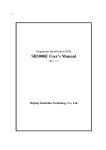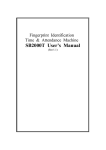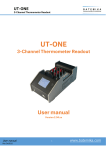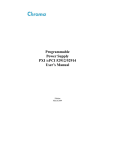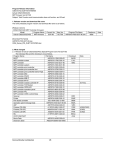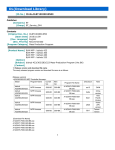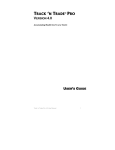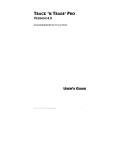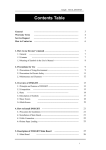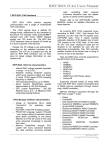Download Smack Bio3000 User`s manual
Transcript
Fingerprint Time & Attendance User’s Manual Smack Bio3000 User’s manual Contents 1. Specification .......................................................................................................... 3 2. Basic Introduction of Smack Bio3000 ....................................................................... 4 1) 2) 3) 4) 5) User and Manager .................................................................................................4 Working status......................................................................................................4 Enrollment and identification ..................................................................................5 Log data...............................................................................................................5 Function setting ....................................................................................................5 How to use Smack Bio3000...................................................................................... 7 1) 2) 3) Keyboard .............................................................................................................7 Menu...................................................................................................................7 Attendance identification......................................................................................11 ① Fingerprint identification ................................................................................11 3. ② 4) 5) 6) 7) Enroll and Delete ................................................................................................14 ① Enroll ..........................................................................................................14 ② Enroll data deletion........................................................................................24 ③ All enroll data deletion ...................................................................................24 ④ Enroll data viewing........................................................................................24 User enrollment data modification .........................................................................26 Enrollment based on the user database of the USB flash disk .....................................28 Log data management ..........................................................................................29 ① Attendance log data .......................................................................................30 ② 8) 9) Password verification .....................................................................................13 Management log data .....................................................................................32 Setting ...............................................................................................................34 ① System setting...............................................................................................34 ② Log setting ...................................................................................................38 ③ Data copy .....................................................................................................39 How to input fingerprint .......................................................................................41 2 Smack Bio3000 User’s manual 1. Specification Item Value CPU ARM9 Core Samsung S3C2410 200MHz Match speed FAR FRR Fingerprints Capacity ≤ 1 Sec (In case of 5000fp enrollment) 0.0001% 0.01% 5000 Manager Count 10 ALog Count 30,000 MLog Count 1,000 Fingerprint input times for enrollment 3 times Enroll speed 3 Sec / person Enroll mode fingerprint, password, fingerprint + password 1 ~ 99999 Korean, English, Chinese Optical sensor Enroll ID Display Language Type Resolution Sensor Image grasping area 403 dpi 20mm(W) × 18mm(H) Communication Port TCP/IP, USB 1.1 Communication speed 115200bps Accuracy of RTC ±1Min/month I/O Port wiegang26 Display mode 240 × 320 LCD Working Voltage 9V ± 5% Working Current 500mA Power consumption < 5w Working environment Temperature 0℃ ~ 45℃ Humidity 20% ~ 80% Dimensions 101mm(W) × 120mm(L) 3 Smack Bio3000 User’s manual 2. Basic Introduction of Smack Bio3000 Smack Bio3000 Module 1) User and Manager The users of time & attendance machine can be divided into managers and common users (and common users are simply called as users). Common users can only check in on time & attendance machine, and can not do management operations. Managers not only check in on time & attendance machine but also have management operation authority of it. In other words manager can enroll or delete the user’s(including managers) fingerprint and password, view enroll data, view and delete Alogs and MLogs and set system information. 2) Working status Smack Bio3000 have three working status: attendance mode, management mode and communication mode. In attendance mode user can check in with fingerprint or password and then his attendance log data is saved. If user checks in successfully, his ID and name is displayed on LCD. And his attendance and leaving status is displayed on LCD as one of “Regular Attend”, “Late Attend”, “Early Leaving”, “Regular Leaving”. In management mode management operations such as new user enroll, modification and deletion of enroll data, log data viewing and system setting can be done. Only the manager can do management operations. To enter into management mode from attendance mode, it needs the manager identity verification. If no manager is enrolled in time & attendance machine, everyone can do management operations without verifying the manager’s identity. 4 Smack Bio3000 User’s manual 3) Enrollment and identification Enrollment and identification of users are two most important functions of time & attendance machine. Smack Bio 3000 has 3 enroll modes: fingerprint, password and fingerprint + password enroll. Each mode has its own proper feature and users can select required mode. When user starts to enroll, an enroll ID which is used in identification is allotted to him. Enroll ID is an integer from 1 to 99999. For password enrollment, arbitrary integer from 1000 to 99999999 can be selected as password. 4) Log data In time & attendance machine all information concerning with operations in attendance mode and management mode are saved in its memory. These saved data are called “log data”. There are two kinds of log data that is ALog and MLog. ALog refers to log data concerned with verification result under attendance mode and MLog refers to management operations under management mode. Log data are conveyed to PC management software through communication port, and saved into database for searching and statistics. 5) Function setting In time & attendance machine, manager can make his own system setting or changing of various setting value according to his requirement. Those functions are machine ID, display language, auto off time, system time, ALog and MLog warning values, re-verify time and so on. Machine ID is a unique number for distinction in network. In Smack Bio 3000 Korean, English and Chinese can be used as display language. Once auto off time is set, it will be auto off after a certain period without any operations. The unit of auto off time is min. ALog and MLog warning values are set to notice that ALog or MLog count has already reached to a certain limit. Re-verify time is to check whether users check in repeatedly in a certain period. If user makes repeated check in during a certain period, it will be seen re-verify message. In this case ALog data won’t be saved repeatedly. 5 Smack Bio3000 User’s manual Manager can change re-verify time according to his requirement. 6 Smack Bio3000 User’s manual 3. How to use Smack Bio3000 1) Keyboard Structure of the keyboard is shown below. 7 8 9 F1 4 5 6 F2 1 2 3 F3 # 0 * F4 Functions of keyboard are as follows: • F1 • F2 • F3 • • • • 2) F4 * (OK) # (ESC) 0…9 To move into former command or increase as 1 when digit inputting To move into next command or decrease as 1 when digit inputting To enter into menu or play a role of backspace when digit inputting To delete digit in menu mode To confirm the current setting To cancel or to move into higher grade menu To input digit in menu mode Menu It is convenient to operate the fingerprint time & attendance Smack Bio3000. Using 6 function keys and number keys manager can select menu commands and set or change various kinds of functions. And message in LCD and beep sound will inform whether the operation is correct or not. ① Main menu Press F3 in the keyboard, then you can see 6 main menu commands. 7 Smack Bio3000 User’s manual Menu User ② Manager USB Reg Modify Log Set User Select “User” in main menu and press “*”key, then you can enter into the lower grade menu which contains following commands. User Enroll NumOfData ③ View Delete ID View All Delete All View Manager Select “Manager” in main menu commands and press “*”key, then you can enter into the lower grade menu which contains following commands. User Enroll NumOfData ④ View Delete ID View All Delete All View Modify Select “Modify” item in the main menu commands and press “*”key, then you can enter into the lower grade menu witch contains following commands. 8 Smack Bio3000 User’s manual Modify Rights Data ⑤ USB Reg If Select “USB Reg” in the main menu commands and press “*”key, then enrollment process is proceed based on the database file in the USB flash disk. ⑥ Log Select “Log” in main menu commands and press “*”key, then you can enter into the lower grade menu which contains following commands. Log Manager T/A NumOfData ⑦ ID View Date View All View Delete Set Select “Set” in main menu commands and press “*”key, then you can enter into the lower grade menu which contains following commands. Set System Set Log Data Copy Each command has its own sub-commands as follows. 9 Smack Bio3000 User’s manual System Set Mchn ID Time Language Auto Off IP Set Log T/A time Warning Re-verify Data Copy Backup Copy Log ⑧ Menu displaying Title Bar Item KeyHelpBar 10 Update Data ScrSvr Smack Bio3000 User’s manual Menu displaying screen consists of description, commands and guide message box. • Title bar: Higher grade menu of current menu. • Item: Operation item to select. If manager selects a certain command using “F1” or “F2” key and presses “*”key, then he can enter into the lower grade menu or find himself in setting status of the item. Manager can exit from the current menu and return to the higher grade menu by pressing “#” key. In setting status manager can change setting values using “F1”, “F2” key or number keys. There will be a warning when manager sets an invalid value. After changing, manager can confirm changed setting value by pressing “*”key or cancel from current menu by pressing “#”key. Being the setting operation successful, there will be a suitable message in LCD. The setting operation failed, there will be a warning message in LCD or a beep sound that notice failure. • Key Help Bar: Show the help of the key, “F1”, “F2”, “F3”, “F4”, “*”, “#”. Each Key is the following. “F2”key “F3”key “F1”key “*”key 3) “F4”key “#”key Attendance identification In this section it is described the user’s identification procedure in attendance mode. In this mode user can verify his identity by 2 manners namely fingerprint identification and password verification. ① Fingerprint identification In attendance mode the first displaying screen is as follows. 11 Smack Bio3000 User’s manual When user places his already enrolled fingerprint on the fingerprint sensor, his fingerprint pattern is displayed in LCD as shown below. If fingerprint identification is successful, user’s enrollment ID and name is displayed on the screen and beep sound which means success is emitted. At the same time, one of the messages, “Regular Attend”, “Late Attend”, “Early Leaving” and “Regular Leaving”, is displayed on the upper part of the Key Help bar(is called “Message bar” hereafter). 12 Smack Bio3000 User’s manual At the same time beep sound which means identification success is emitted. If fingerprint identification is failed, a message as “Again input!” is displayed in guide message box and “dung” sound is emitted. ② Password verification User who has already enrolled his password executes password verification according to the following procedure. First press any number key in attendance mode. Then there will be seen the screen below. User inputs the enrolled number (ID), for example 235 using number keys and presses “*”key. Next he inputs the enrolled password, for example 12345 and presses “*” key. 13 Smack Bio3000 User’s manual If password verification is successful, beep sound which means success is emitted. At this time displaying screen is same to one in fingerprint verification mode. If password verification is failed, “dung” sound is emitted and displaying screen also turns to the first screen in attendance mode. 4) Enroll and Delete In Management mode manager can do various management operations for example enrollment and deletion of users, log data management, system information setting and so on. In this section it is described enrollment of user and managers, enroll data deletion and enroll data viewing procedure. ① Enroll To enter into management mode from attendance mode, press “F3” key in the first displaying screen of attendance mode. If any manager is not enrolled in time and attendance machine, then it is possible to enter directly into management mode but if manager is enrolled, it is required the manager identity verification. In the case of the first use of this product, there is no enroll data and therefore any user can enter into management mode. The manager identity verification procedure is as follows. 14 Smack Bio3000 User’s manual Press “F3”key in attendance mode. Following screen is displayed. Manager inputs his enrolled fingerprint or password. If manager identity verification is successful, then beep sound which means success is emitted and the first operation screen in management mode is displayed as follows. If manager’s fingerprint verification is failed, beep sound which means failure is emitted and the screen turns to following one. 15 Smack Bio3000 User’s manual Then manager can re-input enrolled fingerprint until success. If manager’s password verification is failed, beep sound which means failure is emitted and the screen turns to the first screen in attendance mode. Then manager can repeat above operation procedure. − User enroll After successful manager identity verification, select “User”item in the first screen of manager operation status and press “*”key. Select “Enroll”item and press “*”key. 16 Smack Bio3000 User’s manual Input enroll ID, for example “235”, using number keys and press “*”key. If inputted ID is one to which a certain fingerprint or password is already enrolled, then it shows And then ID inputting dialog is again displayed. At that time manager can input another ID. If it is unenrolled ID, then it shows 17 Smack Bio3000 User’s manual Fingerprint Select “Finger”item using “F1” and “F2”keys and then press “*”key. Again select “OK”item and press “*”key. Place a finger to enroll on the fingerprint sensor. After placing , it shows 18 Smack Bio3000 User’s manual After taking the finger off, it shows Users should place the same finger 3 times to enroll 1 fingerprint. After placing the finger for the third time, if enroll operation is successful,it shows 19 Smack Bio3000 User’s manual In the case of failed enroll operation it shows The enroll operation finished, there will be an enroll start screen in LCD. Press “*”key to continue enroll operation and press “#”key to cancel. Password Select “Password”item using “F1” and “F2”keys and then press “*”key. Again select “OK”item and press “*”key. 20 Smack Bio3000 User’s manual Input password, for example 12345 using number keys and press “*”key. Input the same password once more for confirming and press “*”key. If password inputting is correct, it shows 21 Smack Bio3000 User’s manual If the second inputting is different with the first, it shows At this time manager should repeat above password enroll procedure. Fingerprint + Password Manager can enroll both fingerprint and password into an enroll ID. First select both “finger” and “password” items using “F1”, “F2” and “*”keys in the enroll start screen. And select “Set” and press “*”key. 22 Smack Bio3000 User’s manual Manager can enroll both fingerprint and password repeating above enroll operation procedure. − Manager enroll Select “Manager”item in the first screen of manager operation status and press “*”key. Manager can do fingerprint enroll, password enroll and fingerprint + password enroll operations on managers according to the same procedure 23 Smack Bio3000 User’s manual as in the case of user. The total number of managers is ten. ② Enroll data deletion To delete user’s enroll data, select “Delete” item in “User” menu and press “*” key. Then ID inputting dialog is displayed. If manager inputs ID to delete and press “*” key, then fingerprint data or password data (or both) with the specified ID are deleted. Manager’s enroll data deletion is the same. ③ All enroll data deletion To delete all enroll data, select “All Delete” item in “User” menu and press “*” key. Then the following screen is displayed. After pressing “*” key, all enroll data are deleted. ④ Enroll data viewing Select “View” item in “User” menu and press “*” key. Then following screen is displayed. 24 Smack Bio3000 User’s manual Select “NumOfData” item and press “*”key, then the number of enrolled users currently is displayed on the LCD screen. Select “ID View” and press “*” key. Then ID inputting dialog is displayed. After inputting ID for example 10 to view, press “*”. If manager inputs ID, for example 5, into which any data is not enrolled, it will be a following message. 25 Smack Bio3000 User’s manual To view all users’ enroll data select “All View” in the former screen and press “*” key. Then it shows In this screen manager can view contents of all users’ enroll data. Manager enroll data viewing is the same. 5) User enrollment data modification Manager can modify the rights or enrollment data of any enrolled user in the management status. 26 Smack Bio3000 User’s manual Select “Modify” key in the main menu and press “*”key, then ID input dialog box displayed, you input the ID to modify and press “*”key. Then the following screen is displayed. ① Modify rights This is the function that makes user change into manager or manager change into user. Select “Rights” item and press “*”key, then the following screen is displayed. If press “*”key, then rights is changed into other rights. If press “#”key, then modification operation is canceled. ② Modify enrolled data 27 Smack Bio3000 User’s manual This is the function that modify the enrolled user’s finger data or password. Select “Data” command and press “*”key, then current ID, finger ID, Password ID is displayed.If there is no enrolled finger or password, value is -1. If press “*”key again, modify enrolled data in the same way of the user enrollment process except the ID input process 6) Enrollment based on the user database of the USB flash disk Manager can enroll user or manager based on the enrollment database file on the USB flash disk. The file format must be Unicode text file (When edit and save the data file in the MS Word, you must save file with selection the “txt” and “Unicode encoding”). Data record formation must be following. ID Name Manager flag(If 1, then manager, else if 0 or no, then user) Data file name must be the Machine ID.txt where you are enrolling. For example, when enroll on the machine its Machine ID 2, the filename must be 2.txt. First, plug the usb flash disk within the data file into the USB port and select “USB Reg” and press “*”key, then the data of the first user in the data file is displayed. 28 Smack Bio3000 User’s manual If press “*”key, then enroll finger and you can cancel while doing by presss “#”key. If enrollment is finished or canceled, the next user’s data is displayed and enrollment is continued. After the enrollment of all user in the data file is finished, the result is displayed. 7) Log data management Manager can do log data management operation such as viewing and deletion of attendance logs and management logs in management mode. 29 Smack Bio3000 User’s manual ① Attendance log data Select “Log” item in the first operation screen on management mode and press “*” key. Then it shows Select “Attendance” and press “*” key. If manager selects “NumOfData” item and press “*” key, then it will be seen the number of current attendance logs. In the “ID View”, it shows the attendance logs of the inputted ID. At this time, the manager can select the search items(date, type of attendance/ leaving) and investigates them. First of all, select “ID View” item and press “*”key, then Input date window is displayed on the LCD. 30 Smack Bio3000 User’s manual Set the dates for searching and then press “*”key. After this, Selection window of the searching items is displayed. After select the items for searching, select the “OK” button and press “*”key. And then the log data are displayed on the LCD screen. 31 Smack Bio3000 User’s manual Log data format is the following. ID : Month/Day/Year Time (hh:mm) Type Result Fp: Fingerprint authentication Pw: Password authentication At: Regular Attendance Lt: Late Attendance EL: Early Leaving Lv: Regular Leaving Manager can investigate the situation of the attendance and leaving about the certain ID. “Date View” shows the log data of the all ID in the period of the set date. “Date View” is the same to “ID View” except “ID input” process. In “All View” manager can set only searching item(T/A item) and all log data are shown. “Delete” process is the same to “All delete” in “User”. ② Management log data If manager selects “Manager” and press “*” key in “Log” menu, it will be a following screen. 32 Smack Bio3000 User’s manual Select “NumOfData” and press “*” key. Then it will be seen the number of current management logs. In connection with the other items it is the same as the case of attendance logs. 33 Smack Bio3000 User’s manual 8) Setting Manager can set or change various items concerning with time and attendance management. Please select “Set” item in the first operation screen on management mode and press “*” key. Then it shows ① System setting Select “System Set” in above screen and press “*” key. Then it will be seen a following screen. 34 Smack Bio3000 User’s manual − Machine ID setting If manager select “Machine ID” and press “*” key then it shows Machine ID can be set from 1 to 255. Note: Don’t use the same Machine ID in the same network. − Time setting If manager select “Time” and press “*” key then it shows Manager can set or change time in sequence of year, month, date, hour, minute and second by using “F1” ~ “F3” keys. − Language Setting Select “Language” item in “Set” menu and press “*”. 35 Smack Bio3000 User’s manual Please select required item by using “F1” and “F2” keys and press “*” key. Then all contents in LCD are displayed in selected language. − Auto off time setting If manager select “Auto off” and press “*” key then it shows The unit of auto off time is “min”. The time setting is between 1 ~ 255. − IP address setting If manager select “IP Address” and press “*” key then it shows 36 Smack Bio3000 User’s manual Manager can input IP address by using “F1” ~ “F3” keys. After IP address inputting, press “*” key to save or “#” key to cancel. − Screen saver delay time setting Select “ScrSvr” item and press “*”key. Delay time can be decrease or increase 20 seconds at a time by pressing “F1” or “F2” key. Manager can save the delay time by pressing “*”key or cancel by pressing “#”key. 37 Smack Bio3000 User’s manual ② Log setting Select “Log” in “Set” menu and press “*” key. Then it will be seen a following screen. − T/A time setting If manager select “T/A time” and press “*” key then it shows Manager can input T/A time by using “F1” ~ “F3” keys. − Warning time setting Select “Warning” in former screen and press “*” key. 38 Smack Bio3000 User’s manual − Re-verify time setting Select “Re-verify” in former screen and press “*” key. The unit of re-verify time is “second”. ③ Data copy Manager can do operations such as data copying to memory, backup processing and data updating. Please select “Data Copy” item in “Set” menu and press “*”. 39 Smack Bio3000 User’s manual After connecting flash memory to time & attendance machine, select required item and press “*” key. Then corresponding operation will be done. 40 Smack Bio3000 User’s manual 9) How to input fingerprint It is very important to input fingerprint well when fingerprint enrollment because of so great influence of enrolled fingerprint to the convenience and security in further use. Don’t move your finger when pressing. Please horizontally place and hold the core of your finger on the central surface of sensor with proper power. Please take care not to make your finger stand and not to lie on finger’s side. Below some incorrect fingerprint inputting are shown. To be one-side of sensor To make finger stand To lie on finger’s side To place finger too slightly 41