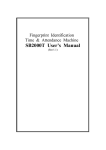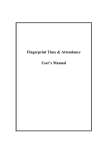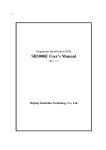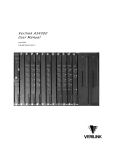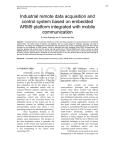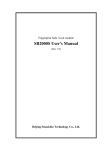Download Fingerprint Time & Attendance Smack Bio100 User's Manual
Transcript
Fingerprint Time & Attendance Smack Bio100 User’s Manual Smack Bio100 User’s Manual Contents 1 SPECIFICATION .................................................................................................................................................3 2 BASIC CONCEPT OF SMACK BIO100............................................................................................................4 1) 2) 3) 4) 5) 3 USER AND MANAGER ..........................................................................................................................................4 WORKING MODE ..................................................................................................................................................4 ENROLLMENT AND IDENTIFICATION ....................................................................................................................5 LOG DATA ...........................................................................................................................................................5 FUNCTION SETTING..............................................................................................................................................5 HOW TO USE SMACK BIO100 .........................................................................................................................7 1) 2) 3) KEYBOARD ..........................................................................................................................................................7 MENU ..................................................................................................................................................................7 ATTENDANCE IDENTIFICATION ..........................................................................................................................10 ① Fingerprint verification................................................................................................................................10 ② Password verification ..................................................................................................................................11 ③ Card verification..........................................................................................................................................12 ENROLLMENT ....................................................................................................................................................12 ① Enrolling User .............................................................................................................................................13 ② Enrolling manager .......................................................................................................................................19 ③ Delete enrolled data.....................................................................................................................................20 ④ Delete all of the enrolled data......................................................................................................................21 MANAGEMENT OF THE LOG DATA ......................................................................................................................21 ① View the log data of attendance and leaving ...............................................................................................21 ② View the log data of the management ..........................................................................................................22 ③ Delete all of the log data..............................................................................................................................23 SETTING SYSTEM INFORMATION AND INVESTIGATION .......................................................................................23 ① System setting...............................................................................................................................................23 ② Info ...............................................................................................................................................................26 4) 5) 6) 2 Smack Bio100 User’s Manual 1 Specification Item Value CPU Match speed FAR FRR Fingerprints Capacity Maximum of Manager ARM7 Core Samsung S3C44B0X 66MHz ≤1.2Sec (In case of 700fp enrollment) 0.0001% 0.01% 700 10 Maximum of ALog 30,000 Maximum of MLog The number of times to enroll Enrollment speed 1,000 Enrollment mode The range of Enroll ID Display language Type Resolution Image grasping area Sensor 3 times 3 sec/person Fingerprint, Password, Card, Fingerprint + Password, Fingerprint + Card 1~99999999 Korean, Chinese(Simplified), Chinese(Traditional), English, Japanese Optical sensor 403 dpi 20mm(W) × 18mm(H) Port RS232, RS485, TCP/IP Bps 38400bps Accuracy of RTC Display mode ±1Min/Month wiegang26 Input port, wiegand26 Output port, Key Control Output port 128*64 LCD Working voltage 5V ± 5% Working Current Max. 500mA Power consumption < 5w I/O Port Working environment Temperature 0℃ ~ 45℃ Humidity 20% ~ 80% 72mm(W) × 102mm(L) Dimensions 3 Smack Bio100 User’s Manual 2 Basic concept of Smack Bio100 Smack Bio100 Module 1) User and Manager The users of Smack Bio100 can be divided into “manager” and “common user” (is simply called “user”). “user” can only verify for attendance and leaving, but can’t management operation. Manager can not only verify for attendance and leaving, but have also authority of management operation. In other words, Manager can enroll and delete users (including manager), view and delete data of enrollment, attendance log and management log, configure the system information 2) Working mode Smack Bio100 works in the three statuses: verification, management, communication. In the verification mode, the machine verify user by his (hers) fingerprint or password and save the log. In this case, if user was verified in successfully, his (hers) ID is displayed on the LCD screen. In the management mode, enrollment and delete of the users, view and delete the log or user’s data, setting the system information can be performed. The management operation can be performed only by manager. If switch over to the management mode, the manager identify verification must be performed. 4 Smack Bio100 User’s Manual If no manager is enrolled in time & attendance machine, everyone can do management operations without verifying the manager’s identity. 3) Enrollment and identification Enrollment and identification of users are two most important functions of time & attendance machine. Smack Bio100 has 5 kinds of enroll mode: fingerprint, password, card, fingerprint and password, fingerprint and card. Each mode has its own proper feature and users can select required mode. When user starts to enroll, an enroll ID which is used in identification is allotted to him. Enrollment ID is an integer from 1 to 99999. Fingerprint can be enrolled 3fp per an enrollment ID at most and password can be enrolled only 1 per ID. After the first fingerprint has been enrolled, next enrollment on the same ID is called “surplus enrollment”. When 3fp and 1passowrd is enrolled on an ID, order of enrollment has no relation. When 1fp or 2fp is enrolled and password isn’t enrolled on the same ID, fingerprint and password can be enrolled at the same time. For password enrollment, arbitrary integer from 1 to 9999 can be selected as password. 4) Log Data In Smack Bio100, all information concerning with operations in attendance mode and management mode are saved in its memory. These saved data are called “log data”. There are two kinds of log data that is ALog and MLog. ALog refers to log data concerned with verification result under attendance mode and MLog refers to management operations under management mode. Log data are conveyed to PC management software through communication port, and saved into database for searching and statistics. 5) Function setting In time & attendance machine, manager can make his own system setting or changing of various setting value according to his requirement. Those functions are machine ID, display language, auto off time, system time, ALog and MLog warning values, re-verify time and so on. Machine ID is a unique number for distinction in network. In Smack Bio100 Korean, English, Chinese (simplified), Chinese (Traditional) can be used as display language. 5 Smack Bio100 User’s Manual Once auto off time is set, it will be auto off after a certain period without any operations. The unit of auto off time is min. ALog and MLog warning values are set to notice that ALog or MLog count has already reached to a certain limit. Re-verify time is to check whether users check in repeatedly in a certain period. If user makes repeated check in during a certain period, it will be seen reverify message. In this case ALog data won’t be saved repeatedly. Manager can change re-verify time according to his requirement. 6 Smack Bio100 User’s Manual 3 How to use Smack Bio100 1) Keyboard Structure of the keyboard is shown below. 1 2 3 ESC 4 5 6 MEN U 7 8 9 ▲ ⊙ 0 OK ▼ Functions of keyboard are as follows: • ESC • MENU • OK • ⊙ • ▲ • ▼ • 0…9 To cancel or to move into higher grade menu To enter into menu or play a role of backspa ce when digit inputting To confirm the current setting Power on or off To move into former command or increase as 1 when digit inputting To move into next command or decrease as 1 when digit inputting To input digit in menu mode 2) Menu It is convenient to operate the fingerprint Smack Bio100. Using 5 function keys and number keys manager can select menu commands and set or change various kinds of functions. And message in LCD and beep sound will inform whether the operation is correct or not. ① Main menu Press Menu in the keyboard, then you can see 4 main menu commands. 7 Smack Bio100 User’s Manual Menu System Set Enroll Info Log View ② Enroll If select the “Menu” item and press “OK” key, the follow items is displayed on the LDC screen. Enroll User Manager Delete All Delete Finger Finger Password Password ID Card ID Card FP + PWD FP + Card ③ System setting “System Set” menu item has the following items. Machine Language Mng Count Auto Off Time Set System ALog WRN MLog WRN Reverify Network 8 Smack Bio100 User’s Manual ④ Info In “Info” menu, the current number of enrolled users and managers, MLogs and ALogs can be viewed. Info MLogs Managers Users ALogs ⑤ Log View “Log View” menu item has the following items. Log View MLog View ALog View All Delete ⑥ Menu Displaying Name Scroll Mark Menu Items ▼ [ENROLL] User Manager Delete Selected Item Menu displaying screen consists of name, menu item, selected item, scroll mark and so on. ¾ Name : It shows functions of the current menu items. 9 Smack Bio100 User’s Manual ¾ Menu items : It indicates selectable operations. If manager selects a certain command using “↓” or “↑” key a nd presses “OK” key, then he can enter into the lower grade menu or find himself in setting status of the item. Manager can exit from the current menu and return to the hi gher grade menu by pressing “ESC” key. In setting status manager can change setting values using “↓” or “↑” key or number keys. There will be a warning when manager sets an invalid value. After changing, manager can confirm changed setting value by pressing “OK” key or cancel from current menu by pressing “ESC” key. The setting operation failed, there will be a warning message in LCD or a beep sound that notice failure. ¾ Selected Item: it indicates selected menu item. Using Up or Down key (“↓” or “↑”), manager can move the selected item displaying. ¾ Scroll mark: If scroll mark is “▼” (or “▲”), manager can scroll down (or up) using “↓”key (or “↑”key). 3) Attendance identification In this section it is described the user’s identification procedure in attendance mode. In this mode user can verify his identity by 3 manners namely fingerprint identification, password verification and card verification. ① Fingerprint verification In attendance mode the first displaying screen is as follows. Welcome! Please input 6 / 13 / 2005 11 : 53 MON 20 When user places his already enrolled fingerprint on the fingerprint sensor, his fingerprint pattern is displayed in LCD as shown below. 10 Smack Bio100 User’s Manual [FP VERIFY] Place Finger! If fingerprint identification is successful, user’s enroll ID is displayed with “Verify OK” in guide message box. At the same time beep sound which means identification success is emitted. [FP VERIFY] ID : 1 Verify OK! If fingerprint identification is failed,. Only beep sound which means identification fails is emitted. ② Password verification User who has already enrolled his password executes password verification according to the following procedure. First press any number key in attendance mode. Then there will be seen the screen below. [PWD VERIFY] ID: PWD: 00000000 User inputs the enrolled number (ID), for example 235 using number keys and presses “OK”key. 11 Smack Bio100 User’s Manual [PWD VERIFY] ID: PWD: 00000235 If the ID has enrolled with password, then there will be displayed screen below. If the ID hasn’t been enrolled or has enrolled without password, beep sound is emitted. [PWD VERIFY] ID: 00000235 PWD: * * * * Inputs the enrolled password and then press “OK”. [PWD VERIFY] ID: 00000000 PWD: If the password is matched, the beep sound which means verification success is emitted. If matching fails, the beep sound which means verification fails is emitted. ③ Card verification 4) Enrollment In Management mode manager can do various management operations f or example enrollment and deletion of users, log data management, syst em information setting and so on. 12 Smack Bio100 User’s Manual In this section it is described enrollment of user and managers, enroll d ata deletion and enrolled data viewing procedure. ① Enrolling User If the machine is power-on, Smack Bio100’s operation mode goes into the general operation mode (verification mode). In this time, the LCD screen is the following. Welcome! Please inp MON 6 /13/2005 11 : 53 01 To enter into management mode from verification mode, press “Menu” key in the first displaying screen of verification mode. If any manager is not enrolled in time and attendance machine, then it is possible to enter directly into management mode but if manager is enrolled, it is required the manager identity verificatio n. In the case of the first use of this product, there is no enroll da ta and therefore any user can enter into management mode. The manager identity verification procedure is as follows. Press “Menu” key in Verification mode. Following screen is displayed. MANAGER? Welcome! Please inp Manager inputs his enrolled fingerprint, password or card. If manager identity verification is successful, then beep sound which means success is emitted and the first operation sc reen in management mode is displayed as follows. 13 Smack Bio100 User’s Manual [MENU] ▼ Enroll SystemSet Info If manager’s fingerprint verification is failed, beep sound which means failure is emitted. Then manager can re-input enrolled fingerprint until success. After successful manager identity verification, select “Enroll”item in the first screen of manager operation status and press “OK”key. [ENROLL] ▼ User Manager Delete Select “User” item and press “OK” Key. Then there will be displayed the following screen. [USER] ▼ Finger Password ID Card Fingerprint enrollment Select”Finger” item and press “OK” key. Then there will be displayed the following screen. 14 Smack Bio100 User’s Manual New Enroll? NO: ESC YES: OK If manager wants to enroll a new user, press “OK” key. If manager wants to enroll a fingerprint on the same ID, press ”ESC” key. If manager presses “OK” key to enroll a new user, the following screen will be displayed. [INPUT ID] I D: CANCEL: ESC 00000002 YES: OK Now the unused minium ID will be displayed. Manager can any ID number using up and down keys or number key. If manager inputs the ID number, for example 235, presses “OK” key, then working status goes into the following status to input fingerprint. [FP ENROLL] 00000235-1 Place Finger #1 On the screen 00000235-1 means that user’s fingerprint will be enrolled the first fingerprint on the ID 235. User has to place a his(her) finger on the finger senser three times continuosly. If user place his(her) finger on the fingert sensor first, the following screen will be displayed. 15 Smack Bio100 User’s Manual [FP ENROLL] Take Off! After taking the finger off, the LCD screen will be dislpalyed bellow. [FP ENROLL] 00000235-1 Place Finger #2 After placing the finger for the third time, if enroll operation is successful, it shows the following screen, emmitting the beep sounds which means enrollment success. [ENROLL] CONTINUE? NO: ESC YES: OK Press “OK” key to continue enrlloment. Press “ESC” key to exit. If enrollment operation fails, it shows the following screen, emmitting the beep sounds which means enrollment fails. [FP ENROLL] 00000235-1 Again Input! 16 Smack Bio100 User’s Manual If the fingerprint user inputs is already enrolled fingerprint, it shows the following message with the beep sound. Enrolled! 00000050-1 On the screen, 00000050-1 means that the fingerprint to enroll is the first fingerprint what has been already enrolled on the ID 50. If manager wants to enroll a fingerprint on the ID that has already 1 or 2 fingerprints, press “ESC” key when the following screen is displayed. New Enroll? NO: ESC YES: OK Then there will be displayed screen below. [SEARCH ID] Place Finger! If user placed his(her) fingerprint what has been already enrolled, the following screen will be displayed. 17 Smack Bio100 User’s Manual [FP ENROLL] 00000235-2 Place Finger #1 On the screen, 00000235-2 means that the placed fingerprint has been already enrolled on the ID 235 as the second fingerprint. If there is no matched fingerprint, next procedure equals to enrolling a new user. Password Enrollment Select “Passowrd” menu item and press “OK” key to enroll user’s password. [USER] ▼ Finger Password ID Card Input the ID to enroll using up and down keys or number key in the same manner of fingerprint enrollment and press “OK” key. Then the following screen will be displayed. [PWD ENROLL] PWD: Confirm: Input the password and press “OK” key. 18 Smack Bio100 User’s Manual [PWD ENROLL] PWD: **** Confirm: Input the same password to confirm again in the next box and press “OK” key. If the password to confirm is different to the original password, the beep sound is emmitted and turns back to status to input password again. After enrolling password, press “OK” key to continue or press ”ESC” key to exit. Password can be enrolled only on the ID without the enrolled password. Fingerprint and password enrollment In Smack Bio100, users can enroll fingerprint and password on the same ID at a time. Select “FP + PWD” item and press “OK” key to enroll fingerprint and password at a time. Then input the ID to enroll and press “OK” key. First of all user has to place his(her) fingerprint on the sensor 3 times in the same manner of fingerprint enrollment. If fingerprint enrollment success, input the password in the same manner of password enrollment. If password enrollment success, fingerprint and password are enrolled at a time. ② Enrolling manager Select “manager” item in the “enroll” menu and press “OK”. Then the following screen will be displayed. [MANAGER] ▼ Fingerprint Password ID Card 19 Smack Bio100 User’s Manual In the manager enrollment, the enrolling fingerprint, password, ID card, fingerprint and password, fingerprint and ID card can be performed in the same way of user enrollment. The total number of manager to can enroll is set in the system setting menu. ③ Delete enrolled data Select “Delete” item to delete the enrolled data and press “OK” key. Then the following screen will be displayed. [DELETE] Finger Password ID Card Select a menu item from among the “Finger”, “Password”, and “ID card” to delete and press “OK” key. Then the following screen is displayed. [INPUT ID] ID: CANCEL: ESC 00000002 YES: OK Input the ID to delete and press “OK” key. Then it shows confirmation screen whether delete or not. [DELETE] Are you sure? NO: ESC YES: OK Press “OK” key to delete or press “ESC” key to cancel. If deletion successes, the beep sound is emitted. 20 Smack Bio100 User’s Manual ④ Delete all of the enrolled data Select “All Delete” item to delete all of enrolled fingerprint, password and card data and press “OK” key. When it shows confirmation screen, if manager presses “OK” key, then all of the data is deleted. 5) Management of the log data Manager can not only view the log data of attendance and management, but can also delete them. ① View the log data of attendance and leaving Select “Log View” item on the first management screen and press “OK” key. Then there will be the screen below. [LOG VIEW] MLog View ALog View All Delete If manager selects “ALog View” item and presses “OK” key, it shows the input box of the ID. Input the ID, for example 235, and press “OK” key. ID: 00000235 (00001 / 00005) 2005 / 06 / 15 10 : 29 FP VERIFY OK CON : OK EXIT : ESC On this screen “ID : 00000235” is the user’s ID and “00005” of “00001 / 00005)” is the total number of attendance and leaving and 00001 is a number of the log data that displayed on the screen. “2005 / 06 / 15 10: 29” is the date and time when this user verified. “FP VERIFY OK” means that he verified with his fingerprint. 21 Smack Bio100 User’s Manual If manager presses “OK” key or “↓”, the next data will be shown. If manager presses “↑”, the previous data will be shown. When there is no any log data, the following screen will be displayed. [ALog View] No Exist! ② View the log data of the management If manager selects “MLog View” and presses, there will be displayed the screen below. ID: 00000335 (00001 / 00005) 2005 / 06 / 15 11 : 35 FP En 00000235 CON : OK EXIT : ESC Input the manager’s ID, for example 335, and press “OK” key. On this screen “ID: 00000235” is the ID of manager and “00005” in “00001 / 00005” is the total number of the log data that this manager performed before and “00001” is a number of the log data displayed on the screen. “2005 / 06 / 15 10 : 29” is the data and time when he performed the management operation. “FP En 00000235” means that this manager enrolled fingerprint on the user’s ID 235. If manager presses “OK” key or “↓” key, the next data will be shown. If manager presses “↑”, the previous data will be shown. If there is no any log data of management operation, there will be displayed the following screen. 22 Smack Bio100 User’s Manual [MLog View] No Exist! ③ Delete all of the log data Select “All Delete” key to delete all of the current log data and press ”OK” key. Delete All Data Are you sure? NO: ESC YES: OK If manager presses “OK” key, all log data of attendance and management will be deleted. 6) Setting system information and Investigation Manager can set value of the various information related with attendance and leaving. He also can investigate the various information saved in system. ① System setting Select “SystemSet” on the first screen and press “OK”. Then the following screen will be displayed. [SYSTEM SET] ▼ MachineID Language MngCount 001 ENG 03 Select an item to set using up and down keys and then press “OK” key. 23 Smack Bio100 User’s Manual For example, if manager presses “Language” key, there will be setting screen below. [SYSTEM SET] MachineID Language MngCount ▼ 001 ENG 03 “Language” item’s value can be changed by pressing up or down key. If manager changes the value and presses “OK” key, it will be changed into the current set value. Manager can set the following items. • Machine ID Contents Description 1 ~ 255 Unique number of the machine for distinction in network. Default value 1 • Language Contents Korean Chinese(Simplified) Chinese(Traditional) English Japanese Description All caption, message and information will be shown in Korean. All caption, message and information will be shown in Chinese (Simplified). All caption, message and information will be shown in Chinese(Traditional) All caption, message and information will be shown in English All caption, message and information will be shown in Japanese. 24 Smack Bio100 User’s Manual Default value English • MngCount Contents Description 1 ~ 10 The range of total manager can be set Default value 9 • Auto Off Contents Description 1 ~ 255(minute) Once auto off time is set, it will be auto off after the setting period without any operations. Default value 60(minute) • Time Set Contents Description YY:MM:DD hh:mm:ss System time of the machine Default value The current time • MLog WRN Contents Description 1 ~ 999 If the number of management log data exceeds this setting value, the warning message will be shown. If the number of management logs data exceeds 1000, it will overwrite. Default value 990 25 Smack Bio100 User’s Manual • ALog WRN Contest Description 1 ~ 29999 If the number of management log data exceeds this setting value, the warning message will be shown. Default value 29900 • Re-verify Contest Description 1 ~ 255 Base on this value, the machine performs re-verification. Default value 60(minute) • Network TCP / IP Setting Contest Description X. X. X. X IP address of the machine Default value 192.168.1.1 COM Setting Board rate: 38400bps, Stop bit: 1, Parity bit: No ② Info Manager investigates the number of enrolled users and managers, MLog and ALog in system. Select “Info” item on the first screen and press “OK” key. Then there will be shown the screen below. 26 Smack Bio100 User’s Manual [INFORMATION] ▼ Users Managers MLogs 056 02 08 Manager can perform the investigation using up and down keys. 27