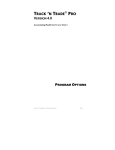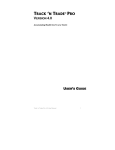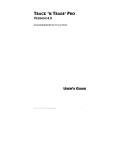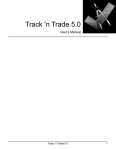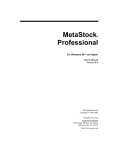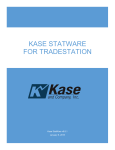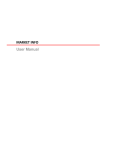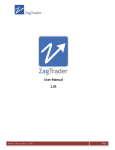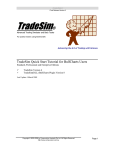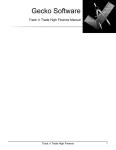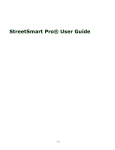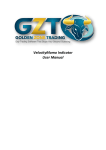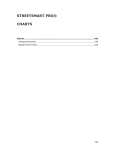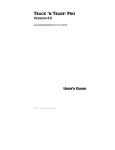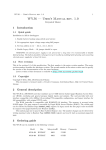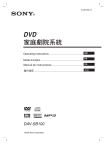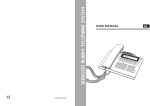Download TRACK `N TRADE PRO
Transcript
Advanced Charting Tools TRACK ‘N TRADE PRO VERSION 4.0 Accumulating Wealth One Tic at a Time! ® PERSONALIZING YOUR CHARTS WITH NOTATION TOOLS Track ‘n Trade Pro 4.0 User Manual 131 Personalizing Your Charts with Notation Tools Track ‘n Trade Pro 4.0 User Manual 132 Personalizing Your Charts with Notation Tools PERSONALIZING YOUR CHARTS WITH NOTATION TOOLS Express Yourself with Text, Graphics, and More. Introduction In Track ‘n Trade Pro, you have a variety of tools available to you to help personalize, notate and analyze your futures charts. Type text, make drawings, import flags, plus keep notes on each chart. The Notation tools as well as the Notes Tab in the Control panel enable you record and remember what you learn from others tips and tricks. In this section you will learn how to use these features. Example of Personalizing a chart in Track ‘n Trade: Track ‘n Trade Pro 4.0 User Manual 133 Personalizing Your Charts with Notation Tools Notes Window The Notes Window is located in the Control Tab after the Data Tab. The Notes Tab is for you to keep notes on the charts that are saved within your Chartbook. Each Chart has a new Notes section available to keep notes for that particular chart. Notes Tab in Track ‘n Trade Arrow Tool The Arrow Tool is located in the Notation Toolbar. This tool enables you to draw arrows to help point out areas of interest on your chart. To draw an Arrow: Select the Arrow Tool Button Position mouse pointer where you want to place the point of the arrow and click the left mouse button. 3. Continue holding down the mouse button and drag the mouse pointer to the location you would like to end the arrow and release. Moving an Arrow: Left click and continue holding down the mouse button, drag to the new location and release to place. 1. 2. Deleting an Arrow: Left click on the arrow to select and press the delete key on your keyboard. Or right-click on the arrow and select Delete from the popup menu. Track ‘n Trade Pro 4.0 User Manual 134 Personalizing Your Charts with Notation Tools 1. 2. Changing the Length of an Arrow: Left click to select the arrow. Next, click on a box (markers located each end of the arrow) continue to hole the mouse button and drag to lengthen/shorten arrow, and then release to place. Changing the Properties of the Drawn Arrow: Right-click on the arrow to open the properties menu:. Foreground: Changes the color of the entire arrow. Line Thickness: Changes the thickness of the stem on the arrow. Choose values from 1-6. Line Style: Changes the style of the arrow stem. Choose from solid, dashed, dotted and more. Send to Back: Changes the layer of the tool. This option is used when more than one tool is in the same area of the chart. Click on Send to Back when you need to access a tool under the arrow. Delete: Select to delete tool. Flag Tool The Flag Tool enables you to place a flag or a graphic on your chart. There are a basic set of flags available to choose from or you can also import custom flags. 1. 2. 3. 1. 2. 3. 4. Placing a Flag: Select the Flag Tool Button in the Annotation Toolbox. Left click on the Chart Window where you would like to insert the Flag. The default flag seen below the screenshot will be placed in this location. Changing the Flag Type and Settings: Right click on the flag to display properties menu. Select Settings from the menu to open the Flag Options window. In Flag Settings you can select a different flag, change or import a custom flag. Importable formats: wmf, jpeg, and gif. After making selections, click on OK to make changes or Cancel to exit this window. Track ‘n Trade Pro 4.0 User Manual 135 Personalizing Your Charts with Notation Tools Flag Settings Window in Track ‘n Trade Moving a Flag: To move a flag, left-click on the flag and drag to the new location. Release the mouse button to place. To Delete a Flag: Left click on the flag and press the Delete Key on your keyboard. Or right-click the flag and choose the Delete option from the popup menu. Changing Size of Flag: To change the size of a Flag, simply click on the flag so that it is selected and then drag one of the handles to change the size. Changing Chart Position of Flag: If another tool has been drawn in the same area as the flag, right click on it and select Send to Back from the properties menu to access a tool under the flag. Default Flag: To change the default Flag, open the Program Options window and view the Tools Tab under Global Settings. Track ‘n Trade Pro 4.0 User Manual 136 Personalizing Your Charts with Notation Tools Text Tool The Text Tool enables you to type text on the chart. Adding Text to a Chart: Select the Text Tool Button in the Notation Toolbar. Left click on the chart where you would like to place the upper left corner of the text box, continue holding down the mouse button and drag to the lower right corner position release the mouse to place the box. 3. Once the text box is drawn the Text Tool Options window will open. (see screenshot below) 4. The Text Tool Options window allows you to enter the text, set the font, size, position, color, and style of the text. Also, you can select a border and background for the text box. 5. Click on OK when finished and the text will be placed on your chart. 1. 2. Text Tool Options Window in Track ‘n Trade Moving Text on the Chart: Left Click to select the text box and continue holding down the mouse button while dragging the text to the new location. Release mouse button to place text. Deleting Text: Left click to select the text box and then press the Delete key on your keyboard. Or, right-click the text and select Delete from the popup menu. Track ‘n Trade Pro 4.0 User Manual 137 Personalizing Your Charts with Notation Tools 1. 2. 3. Changing Properties of the Text: Right-click to view the properties menu. Select Settings to view the text tool options. Make changes to color, font, size, and style then click on OK to close window. Changing Text Placement on Chart: Right click to view the properties menu. Select “send to back” to changes the layer of the tool. This option is used when more than one tool is in the same area of the chart and you need to access the tool under the text. Box Tool The Box Tool enables you to draw square or rectangle shaped drawings on the chart. 1. 2. Drawing a Box: Select Box Tool Button in the Annotation Toolbox. Left click where you would like to place the upper left hand corner of the box, hold down the mouse button and drag to the location of the lower right hand corner of the box. To Move the Box: Left Click on the box, continue holding down the mouse button while dragging to the new location. Release mouse button to place. To Delete the Box: Select the box and press the Delete Key on your keyboard. Or, right-click the box and select Delete from the popup menu. Changing Properties of the Drawn Box: Right-click on the box to open the properties menu. Properties that can be changed are: Foreground: Changes the line color of the box. Background: Changes the inside color of the box. Line Thickness: Changes the thickness of the box outline. Choose values from 1-6. Line Style: Changes the line style of the box outline. Choose from solid, dashed, dotted and more. Track ‘n Trade Pro 4.0 User Manual 138 Personalizing Your Charts with Notation Tools Send to Back: Changes the layer of the tool. This option is used when more than one tool is in the same area of the chart. Click on Send to Back when you need to access a tool under the box. Delete: Select to delete tool. Circle Tool The Circle Tool enables you to draw circle shaped drawings on the chart. 1. 2. Drawing a Circle: Select the Circle Tool Button in the Annotation Toolbox. Left click on the chart where you would like the circle to start. Continue holding down the mouse button and drag the tool until it has formed a circle. Release the mouse button to place the circle. Moving a Circle: Left Click on drawing so that it is selected. Continue holding down the mouse button while dragging to the new location. Release mouse button to place circle. Deleting a Circle: Select the circle and press the Delete Key on your keyboard. Or, right-click on the circle and then select Delete from the popup menu. Changing the Properties of the Circle: Right-click on the circle to view the properties menu. Properties that can be changed are: Foreground: Changes the color of the outline. Background: Changes the inside color of the circle. Line Thickness: Changes the thickness of the outline on the circle. Choose values from 1-6. Line Style: Changes the style of the outline. Choose from solid, dashed, dotted and more. Send to Back: Changes the layer of the tool. This option is used when more than one tool is in the drawn in the same area of the chart. Click on Send to Back when you need to access a tool under the circle. Delete: Select to delete tool. Track ‘n Trade Pro 4.0 User Manual 139 Personalizing Your Charts with Notation Tools Track ‘n Trade Pro 4.0 User Manual 140 Using Indicators TRACK ‘N TRADE PRO VERSION 4.0 Accumulating Wealth One Tic at a Time! ® USING INDICATORS Track ‘n Trade Pro 4.0 User Manual 141 Using Indicators Track ‘n Trade Pro 4.0 User Manual 142 Using Indicators USING INDICATORS Implementing Indicators into your Trading Strategy Introduction Track ‘n Trade Pro includes 11 indicators that are displayed in the window below the chart window. This window is referred to as the Indicator Window. Also available are five Overlay Indicators that are displayed directly on your chart in the Chart Window. Displaying Indicators in the Indicator Window The Indicator Buttons are found on the bottom left hand side of your screen (shown below). The indicator toolbar can be closed/open by selecting View on the Menu Bar and clicking on Indicator Buttons. To display an indicator in the indicator window, click on the button that has the abbreviation for the name of the indicator you would like to display. One Button: The One button on the left end of your indicator toolbar allows you to have as many indicators as you like selected, but only view them one at a time in the indicator window. To switch between each selected indicator click the Indicator Information Display to the left of the Indicator Window. Track ‘n Trade Pro 4.0 User Manual 143 Using Indicators When you click on the Indicator Information Display window the indicator information will rotate to the next indicator you have selected (as simulated above). All Button The All Button will display all the indicators you have selected on the Indicator Toolbar in the Indicator Window. You will still be able to rotate the information for each indicator to the right of the Indicator window. Indicators displayed in the Indicator Window are: %R – Williams Percent R AD –Williams AD CCI –Commodity Channel Index DMI – Directional Movement Index HVOL – Historic Volatility MACD – Moving Average Convergence/Divergence MOM – Momentum RSI – Relative Strength Index FSTO – Stochastics (fast) SSTO – Stochastics (slow) VOL/OI –Volume/Open Interest Track ‘n Trade Pro 4.0 User Manual 144 Using Indicators Buy/Sell Signals Introduction Many of the indicators included in Track ‘n Trade Pro have buy/sell signals. Users will be able to select the indicator to view these signals on the chart (see above chart example). The indicators that have buy/sell signals are: • • • • • • • • • AD - Williams Accumulation/Distribution CCI - Commodity Channel Index. DMI - Directional Movement Index MACD - Moving Average Convergence Divergence MOM - Momentum %R - Williams Percent R RSI - Relative Strength Index FSTO - Fast Stochastics SSTO - Slow Stochastics Displaying the Buy/Sell Signals To display the Buy/Sell Signals, click on the Program Options and select the Indicator from either My Default Settings or Current Chart Settings. Next, select the drop-down menu for Show Buy/Sell Arrows and select either Show Always or Only When Indicator is Visible to view the buy/sell signals. Track ‘n Trade Pro 4.0 User Manual 145 Using Indicators Removing Buy/Sell signals from chart: click on the Program Options and select the Indicator from either My Default Settings or Current Chart Settings. Next, select the drop-down menu for Show Buy/Sell Arrows and select Never Show Arrows. See Program Options section to view individual Indicator setting details. Customizing the Buy/Sell Signals To change the color of the buy/sell arrows, click on the color box to open the color panel. Choose a new color by clicking on it. Thresholds: A threshold is the area defined by the study as a region used to determine buy sell signals. Not all studies include thresholds; see the Using Indicators Section for further documentation. Changing the threshold numbers: Click on Program Options and select the Indicator under My Default Settings or Current Chart Settings. Select the threshold number and type the new number in the edit box. To change the color of the threshold lines displayed in the Indicator Window, click on the color box next to the threshold and select the new color from the color panel. Track ‘n Trade Pro 4.0 User Manual 146 Using Indicators Displaying/Removing threshold lines: Click on Program Options and select the Indicator under My Default Settings or Current Chart Settings. Before each threshold is a check box, check to display and uncheck to remove. Track ‘n Trade Pro 4.0 User Manual 147 Using Indicators %R – Williams Percent R Introduction: Larry Williams originally used a ten-day interval, and plotted where the current price compared to that interval. He used it to measure conditions of overbought and oversold. The overbought region is the area below 20% and the oversold region is the area above 80% - with the ability to invert the values it can be looked at in the same manner as other overbought/oversold indicators (Note: we will use the traditional method, not the inverted in our discussions). Choosing the time period which the indicator looks at the interval for the indicator is crucial to finding the optimal sensitivity. Interpretation: Williams’s basic rule is simple. When the %R is lower than 20% and becomes greater than 20% it is interpreted as a buy signal, and conversely when the %R is higher than 80% and becomes lower than 80% a sell signal is activated. Changing the sensitivity of the indicator to work for you is essential to making the study a better tool. The longer the period for the %R, the less sensitive it will be. The indicator will move less but will be more smoothed. A number of technical traders use a value that is less volatile, in other words a larger value. Many traders find it better to use a strategy where the market leaves the areas of overbought/ oversold before entering a trade position. In either case using solid exit strategies is important with this indicator. Example of the %R in the Indicator Window: Track ‘n Trade Pro 4.0 User Manual 148 Using Indicators Calculation: Parameters: Period (10) - The number of price bars, or the interval, used to calculate the study. Common Formula: You must first determine the highest high and lowest low for the length of the interval. This is the trading range for the specified interval. The general formula for the %R is as follows: %Rt = ( (Highn - Closet) / (Highn - Lown) ) * -100 %Rt: The percent of the range for the current period. Highn: The highest price during the past n trading periods. Closet: The closing price for the current period. Lown: The lowest price during the past n trading periods. n: The length of the interval. Example: Assume the market is Treasury Bills. The high for the past ten trading intervals is 9275, and the low is 9125. The closing price in the current period is 9267. If you substitute those values in the equation, you get: %R = ( (9275 - 9267) / (9275 - 9125) ) * 100 = (8 / 150) * 100 = 5.33 Updated Formula: %Rt = ( (Closet - Lown) / (Highn - Lown) ) * -100 Customizing: To change the settings of this indicator, open the Program Options screen by clicking the Program Options button located on the main Toolbar. See the Program Options section for more details on changing the settings. Track ‘n Trade Pro 4.0 User Manual 149 Using Indicators AD –Williams AD Introduction: Larry Williams created this indicator in an attempt to measure market pressures. It specifically looks for a difference in price and then measures that difference. It is a tool used to measure market sentiment and strength. The key is to look for strong differences in what the market does as opposed to what the indicator does. Looking for substantial divergence from the AD index versus the underlying chart is the key to future price direction. Interpretation: The indicator is computed by taking the previous days close and comparing it to the current days close. If the close of today was higher, then the low for the period is subtracted from the current days close, and added to the current AD. A pattern of higher highs would show a consistently increasing AD. If the close of today is the same as yesterday then there is no change in the AD. If the close of today is lower than yesterdays low, the close of today is subtracted from the high for the current period and that difference is subtracted from the AD. The main thing to look for is a difference in the AD and the market trend. If a market were to make a matching or lower low or a matching or higher high and the AD fails to follow the market trend then this is divergence. Divergence implies a reversal in the dominant trend may be near. A series of lower lows would read as a decreasing AD. The pattern created by the AD and the differences in the chart are what the trader looks for. Divergence or a difference from the pattern is what you want to see. For example, if the market continues to march to higher territory and the AD follows by doing the same then there is no divergence. However if the market makes several new highs but the AD fails to make new highs, it is a warning signal of a market about to reverse direction. Example of the Williams AD in the Indicator Window Track ‘n Trade Pro 4.0 User Manual 150 Using Indicators Calculation: Formula: The AD index is computed several different ways. Some computations normalized the index, while others added extra smoothing factors through the use of moving averages The first comparison checks for accumulation (i.e. Is the current close higher than previous close?). If the market is accumulating, then compute the difference between current close and low. Next, add that arithmetic difference to the Accumulation/Distribution Index. Traders perceive an undervalued market and buy. The procedure is: If Closet > Closet-1 then ADt = ADt-1 + (Closet - Lowt) The second comparison checks for no change in price. If correct, the AD index does not change. It states: If Closet = Closet-1 then ADt = ADt-1 The last and final comparison checks for a down market. It checks for current close below previous close. If that is correct, the market is distributing. The software first computes the difference between current high and close. It then subtracts that difference from the AD index. This measures market distribution. Traders perceive an overvalued market and are selling. The final computation is: If Closet < Closet-1 then ADt = ADt-1 - (Hight - Closet) ADt - The accumulation/distribution index for the current period. ADt-1 - The accumulation/distribution index for the previous period. Closet - The closing price for the current interval. Closet-1 - The closing price for the previous interval. Hight - The true high price for the current interval. Lowt - The true low price for the current interval. Note: The true high is the higher value of the current high or the previous close. The true low is the lower value of the current low or the previous close. Customizing: To change the settings of this indicator, open the Program Options screen by clicking the Program Options button located on the main Toolbar. See the Program Options section for more details on changing the settings. Track ‘n Trade Pro 4.0 User Manual 151 Using Indicators CCI –Commodity Channel Index Introduction: The Commodity Channel Index (CCI) is designed to detect beginning and ending market trends. The formula standardizes market prices so that the trader can spot deviations from the market's trend more easily. Proponents of this indicator say that 70% to 80% of all price fluctuations fall within +100 and -100 as measured by the index. This is akin to technical lore that most of the time, markets trade in a sideways trend or channels. However, when the indicator moves out of this range, it is said that a trend is underway. The calculation for CCI is very similar to the histogram Moving Average Convergence Divergence (MACD), as the CCI measures the average daily prices distance from a moving average of average daily prices, in much the same way that MACD measures the distance between moving averages from a base line. The trading rules for the CCI are as follows: Establish a long position when the CCI exceeds +100. Liquidate when the index drops below +100. For a short position, you use the -100 value as your reference point. Any value less than -100 suggests a short position, while a rise above -100 tells you to liquidate your short position. Interpretation: Generally, followers of the CCI look to establish long positions when the CCI exceeds the +100 level, indicating that prices are in a strong up trend. Generally, most users of this indicator also try to look for patterns with in the indicator, such as higher highs, and look for CCI movements to be confirmed by general price readings as well. Standard interpretation calls for long positions, once initiated on the upward exceeding of the +100 level, to be held until the CCI falls back below +85, at which time positions are exited as the market has stopped trending upward. Short positions are generally established when the CCI goes lower than -100, indicating that prices are in a strong down trend. Like long positions, most users of this indicator try to watch out for patterns within the CCI itself to confirm the downward trend, and also look for confirmation from lower prices on the chart itself. Once a short position is established, the original interpretation of this indicator calls for holding the position until the index climbs above -85 to the upside, at which time short positions should be covered. Track ‘n Trade Pro 4.0 User Manual 152 Using Indicators The purpose of the CCI index is to try to keep you out of the market during consolidation or weak trending periods. By measuring the difference average prices versus mean average prices, this indicator attempts to isolate only strongly trending markets, similar to momentum and MACD. In the Track 'n Trade CCI indicator pane, -100 is 33% of the window, +100 is 66% of the window. Therefore, guides could be set at these two points for ease in tracking CCI. Example of the CCI in the Indicator Window: Calculation: Parameters: Period (20) - the number of bars, or period, used to calculate the study. Formula: The proper calculation of the CCI requires several steps. They are listed in the proper sequence below. You must first compute the typical price, using the high, low and close for the interval. It is the simple arithmetic average of the three values. TP = (Hight + Lowt + Closet) / 3 TPt - represents the typical price. Hight - The highest price for this interval. Lowt - The lowest price for this interval. Closet - The closing price for this interval. Next, you calculate a simple moving average of the typical price for the number of periods specified. TPAVGt = (TP1 + TP2 +... + TPn) / n TPAVGt - The moving average of the typical price. TPn - The typical price for the nth interval. Track ‘n Trade Pro 4.0 User Manual 153 Using Indicators n - Number of intervals for the average. The next step is rather complex; it computes the mean deviation. The formula is: MDt = (|TPAVG1 - TP1| +... + | TPAVG1 - TPn |) / n MDT - The mean deviation for this interval. TPn - The typical price for the nth interval. n - Number of intervals. The symbol | | designates absolute value. In mathematical terms, negative differences are treated as positive values. Now, the computation for the final CCI value is: CCIt = (TPt - TPAVGt) / (.015 * MDT) CCIt - The Commodity Channel Index for the current period. TPt - The typical price for the current period. TPAVGt - The moving average of the typical price. .015 - A constant. MDT - The mean deviation for this period. Customizing: To change the settings of this indicator, open the Program Options screen by clicking the Program Options button located on the main Toolbar. See the Program Options section for more details on changing the settings. Track ‘n Trade Pro 4.0 User Manual 154 Using Indicators DMI – Directional Movement Index Introduction: Wilder's DMI is similar to the historic volatility indicator in that it shows the market tendencies. The main use of this tool is to show the strength of a trend. This could direct the trader to use a trend following system or a counter trend system in their trading. It also indicates possible price reversals. Directional Moving Index is plotted as three lines on a scale of 0 to 100. This scale is a measure of market trend. The two lines of DMI show the amount of positive and negative movement. The positive line is called D+ and the negative D-. The direction of these lines and the use of crossovers can show the changes in the current market. The key to this indicator is the ADX, or average of the difference of these two lines. The ADX is the main factor in using this indicator. During periods of extreme price variation the two lines can become very volatile; the ADX is used to compensate for this. Interpretation: The best application of DMI is present when used with another indicator. DMI should either confirm or contradict the indicator being used. It is also best to use DMI in long-term trade situations. Because the study is not as sensitive as other indicators it is appropriate to use it as a confirmation tool. When the DMI is advancing, the average is higher on the 0 to 100 scale, trend following systems are best employed. Likewise with a decreasing DMI average, the line is lower on the scale closer to 0, a counter trend system might be best. These traits represent the fact that as the average line goes higher in the scale the strength of the trend is gaining, and as the ADX goes lower the trend is loosing strength. It is also important to look at the individual lines for changes in price movement. The other application for DMI is to look at the D+ and D- lines themselves. When the D+ line crosses above the D- line a buy signal is initiated. This indicates that the positive price direction is greater than the negative. Conversely, once the D+ line crosses below the D- line, a sell trigger is present. The negative price movement is overtaking the positive. Welles Wilder himself said that he was not comfortable using these two lines by themselves. So when looking at reversals the ADX should be above both lines and once it turns lower we should see a change in market direction. One should also look to ADX for confirmation. For a good sell signal, the D+ should be greater than D- and both should be lower than ADX ( D+ > D- < ADX ). Track ‘n Trade Pro 4.0 User Manual 155 Using Indicators For a good buy signal, D+ should be lower than D- and both should be lower than ADX ( D+ < D- < ADX ). This application is much the same as momentum showing a change in the market sentiment. Wilder also says that a trend following system should not be used when the ADX line is below both D lines, as this means that the market has no discernable direction. When using the D+ and D- crossover method, Wilder stresses the use of an extreme point. On the day the crossover occurs, the extreme point is the high or low of the day, (high for a buy, and low for a sell). The market should be able to take out that price and stay beyond it for several days before the trade is initiated or exited. This use of extreme points should keep the trader from getting into whipsaws or false breakouts. Example of the DMI in the Indicator Window: Calculation: Parameters: Period (14) - the number of bars, or interval, used to calculate the study. Show/Hide +DI (1) - this parameter is used to show or hide the +DI line. 0=hide, 1=show. Show/Hide -DI (1) - this parameter is used to show or hide the DI line. 0=hide, 1=show. Show/Hide ADX (1) - this parameter is used to show or hide the ADX line. 0=hide, 1=show. Computations: The computations needed to generate the final figures for the DMI are not complex but are numerous and lengthy. The following discussion attempts to unravel the computational mysteries of the DMI. If you need further explanation, please refer to the author's original work. The book titled New Concepts in Technical Trading Systems by J. Welles Wilder, Jr. explains this indicator and several others. Track ‘n Trade Pro 4.0 User Manual 156 Using Indicators You must first compute the directional movement, DM, for the current trading interval. Directional movement can be up, down or zero. If directional movement is up, it is labeled as +DM. The expression -DM refers to downward directional movement. Wilder defines directional movement as the largest part of the current trading range that is outside the previous trading range. From a mathematical view, it is the largest value of the following differences: Hight - Hight-1 or Lowt - Lowt-1 This is only true when the current low is less than the previous low, or the current high exceeds the previous high. Please note that both of these conditions do not have to be met, only one. It is the largest portion of the trading range outside of the previous trading range. It is possible for the directional movement to be zero. This occurs when the current trading range is inside the previous trading range, or the trading ranges, current versus previous, are equal. Directional movement is up or positive, when the difference between the highs is the greatest. It is down or negative when the difference between the lows is the largest value. Thus, the up directional movement is +DM, and down directional movement is DM. Do not let the plus and minus sign designation mislead you. They only indicate upward or downward movement, not values. The directional movement value is always a positive number or absolute value, regardless of upward or downward movement. This concept is crucial to understanding the computations for the indicator. If you are confused or do not understand, draw some illustrations or work with actual price data to determine the directional movement values. The next step in determining the DMI is to compute the true range. According to the author, the true range is the largest value of the following equations: Hight - Lowt Hight - Closet-1 Lowt - Closet-1 The true range is always a positive number. From this point forward, all references to the true range are designated as TR. Continue this process for the specified trading interval. In this example, use a value of 14. This is the same value Wilder used Track ‘n Trade Pro 4.0 User Manual 157 Using Indicators on daily data. His logic for using this value is that it represented an average half-cycle period. When this task is accomplished for the specified interval, you compute the average value of the +DM, DM and TR. Wilder prefers to use an accumulation technique rather than computing a pure moving average. It was actually a short cut designed to save computational time and effort. That technique is as follows: Averaget = (Averaget-1 - (Averaget-1 / n)) + Valuet Thus, when you substitute the above symbols, you have: +DMt = (+DMt-1 - (+DMt-1 / n)) + (+DMt) -DMt = (-DMt-1 - (-DMt-1 / n)) + (-DMt) TRt = (TRt-1 - (TRt-1 / n)) + (TRt) If you think about it, it really is a timesaving convention. Remember, this indicator was developed before microcomputers were invented. The only tool available was the desktop calculator or adding machine. You could spend a great deal of time and effort calculating averages. You now have the average values. The next step is to compute the directional indicator. Again, it can either be up or down, depending upon the directional movement. On up intervals, the formula is: +DI = (+DM / TR) * 100 On a down interval, the formula is: -DI = (-DM / TR) * 100 The plus and minus directional indicator values are computed as percentage figures. You are expressing the percentage of the average true range for both up and down trading intervals. If you have followed this process so far, the last few steps are relatively simple. You compute the difference between the +DI and the -DI. Again, you use the absolute value of this difference. Simply, convert any negative value into a positive number. The formula is: DIdiff = | ((+DI) - (-DI)) | Next, compute the sum of the directional indicator values. The formula reads as follows: Track ‘n Trade Pro 4.0 User Manual 158 Using Indicators DIsum = ((+DI) + (-DI)) Once you compute the DIdiff and the DIsum, you calculate the DX or directional movement index. This value is always a percentage. The formula is: DX = (DIdiff / DIsum) * 100 The DX is always a value between 0 and 100. If your calculations exceed this range, you made an error. Wilder was not comfortable using just the directional movement index. It could become very volatile during periods of extreme price movement, especially markets that rise and fall quickly. Again, he implements his accumulated moving average technique to smooth the DX. The result is the ADX or average directional movement index. The computational procedure is as follows: ADXt = ( (ADXt-1 * (n - 1) ) + DXt) / n Customizing: To change the settings of this indicator, open the Program Options screen by clicking the Program Options button located on the main Toolbar. See the Program Options section for more details on changing the settings. Track ‘n Trade Pro 4.0 User Manual 159 Using Indicators HVOL – Historic Volatility Introduction: The Historic Volatility indicator is used mainly as an option evaluation tool. It does not give trading signals like those given with other technical indicators. What it does do is give the trader an idea of how volatile the market has been for the previous period of time. Changing the period of time the study observes allows the trader to fine tune options prices. If a market has been extremely volatile for the past 3 months, for example, then near term options should be more expensive. If the market has been calm for an extended period of time longer term options should be reasonable. Its use in futures is for observation, telling the trader if prices are calming down or becoming more erratic. Interpretation: The key to using historic volatility is determining the correct period of time for each market. The market you are looking at may show a history of volatility years ago but may have been relatively calm the last few months. Getting an idea of the markets behavior recently may be of no use to the trader that is looking at distant options and vice versa for the trader looking at near term options. For the futures trader this tool is useful as a guide for order placement. Seeing that market volatility is changing may indicate that it is time to move stops closer or farther away. If the trader is profitable with the trend and volatility is changing it might be a time to move stops closer to protect profits. If a trader is trading against the trend, they might want to move stops further away to avoid getting bumped out prematurely. Options traders could use this study to help them purchase profitable options. The basic idea is to buy options when volatility is decreasing to take advantage of a change in that volatility. Any rise in volatility will translate to an increase in option values. Look at options strategies that take advantage of low volatility, such as straddles or ratio spreads. When volatility is high selling options would be better, because any decrease in volatility will translate to a loss of option value. Option strategies that take advantage of a decrease in volatility are strangles and regular short option positions. Obviously, historic volatility is only one component of option pricing. Any changes in the underlying futures market could negate the changes in option prices due to volatility. For example, if you were to buy a low volatility Put option and prices go higher Track ‘n Trade Pro 4.0 User Manual 160 Using Indicators that option will lose value but not as quickly as a higher volatility option. For the futures trader the basic concept is to expect market changes during periods of increased volatility. George Soros, the trading legend, said "Short term volatility is greatest at a turn around and diminishes as a trend becomes established." This indicator is commonly viewed as very mean regressive. What this term means is that the historic volatility indicator tends to return to the opposite end of the spectrum and therefore return to an average. If volatility is great it will eventually cool off and return to that place. If volatility is low it will not stay quiet forever. What this means to traders is that a market that is erratic will sooner or later calm down and a market that is quiet will eventually get loud again. Example of Historical Velocity in the Indicator Window: Calculation: Parameters: Period (20) - the number of bars, or period, used to calculate the study. You may alter this to use any number greater than 1 for the close. The indicator displays in simple percentage values. Formula: The calculation for the historical volatility is rather involved. The number of periods per year vary depending on the type of price chart used for the study. The following table lists the number of periods for each type of chart: Chart Type Trading Periods per Year Perpetual 262 Daily 262 Weekly 52 Monthly 12 Variable Based on chart period (see below) Tick Not available for this study Track ‘n Trade Pro 4.0 User Manual 161 Using Indicators When using variable charts, you must first calculate the number of trading periods per year. To do this, you must determine the trading time of the selected commodity. The formula is as follows: TP = (Tt / Pn) * 262 TP - The total number of trading periods per year. Tt - The total trading time in a day. Pn - The length of the period. 262 - The number of weekdays per year. For instance, the S&P 500 trades from 8:30 a.m. to 3:15 p.m. That is a total trading time of 6 hours and 45 minutes. On a variable chart using 5 minute bars, the number of periods for the day is 81 as demonstrated: 6 hours @ 60 minutes = 360 minutes 45 minutes +45 minutes Total minutes of trading = 405 minutes 405 / 5 minute bars = 81 trading periods per day Now that you have calculated the trading periods per day, you now must calculate the number of periods for the year. Since historical volatility considers every weekday of the year when calculating total periods for the year, the multiplier is 262: TP = (405)/5) * 262 TP = 81* 262 TP = 21,222 Note: This formula applies only to historical volatility on a variable chart. It does not apply to other chart types. Now that you have the total number of periods per year, continue with the calculation of the historical volatility. Next calculate the logarithm of the price change for each price in the specified time span of n periods. The formula is: LOGSi = LOG(Pi / Pi-1) LOG - The logarithm function. Pi - The current price Pi-1 - The previous price Track ‘n Trade Pro 4.0 User Manual 162 Using Indicators Now that you have the logarithms of the price changes, calculate the total logarithms for the time span you are reviewing. To calculate the total of the logarithms, use the following formula: Tlogs - The total of the logarithm price ratio for the time span. S - Indicates to sum all n logarithms. LOGSi - The logarithm of the price change for period i. n - The number of periods for the specified time span. The next step is to calculate the average of the logs by dividing the total logarithm by the number of periods as shown below: ALOGS = Tlogs / n ALOGS - The average of the logarithms. Tlogs - The total of the logarithm for the time span. n - The number of periods for the specified time span. The last calculation is to sum the squares of the difference between the individual logarithms for each period and the average logarithm. This is accomplished in the following formula: SSD - The sum of the squared differences. S - Indicates to total the squares of all n differences. LOGSi - The logarithm of the price change for period i. ALOGS - The average of the logarithms. Now that the elements of the final formula are complete, the following formula calculates the historical volatility for a given period over a specified time span. Track ‘n Trade Pro 4.0 User Manual 163 Using Indicators SSD - The sum of the squared differences. n - The number of periods for the specified time span. TP - The total number of trading periods for the year. Due to the complexity of the formula, it is preferable to use a scientific calculator when attempting to manually calculate the historical volatility of a futures instrument. Customizing: To change the settings of this indicator, open the Program Options screen by clicking the Program Options button located on the main Toolbar. See the Program Options section for more details on changing the settings. Track ‘n Trade Pro 4.0 User Manual 164 Using Indicators MACD Moving Average Convergence/Divergence Introduction: In an attempt to determine the strength of a trend along with the direction of that trend MACD was created. Gerald Appel created a system that looked at two exponential moving averages and the difference between those two averages. Looking at these moving averages of the market we are able to see clear buy and sell signals. By also looking at an average of the difference in the two moving averages we are able to get a more accurate signal. Interpretation: Computing this indicator requires the use of exponential moving averages. Exponential moving averages are different than simple moving averages because instead of looking at only the last few days and averaging them, the exponential averages look at all the prices, and then put more weight on the most recent data. This type of weighted average gives a smoother average price that reacts more quickly to market moves. The two averages of MACD move above and below a base line, which gives indication of the strength of the current move. This placement of the two averages in relationship to the base line is calculated by looking at the exponential moving average of the difference between the two averages. So even though the two averages may cross, the divergence or true indication of the signal is not shown until both averages cross the base line. Keeping this in mind, an ideal buy signal is seen on a move where the shorter-term average moves above the other average and both averages cross above the base line of zero. Inversely a sell signal would be the opposite of this. The histogram method of MACD is read as a straight line above or below the zero baseline. This line represents the difference between the Moving Averages. Therefore when the moving averages move above the base line they are indicating a buy, and as the difference between the averages increases the lines will get taller. The opposite is true of a sell signal. Track 'n Trade's ability to display MACD in this fashion is vital because it allows you to read the strength of the current trend along with the signal to buy or sell. When MACD is plotted as a histogram, the values used to plot the histogram are the differences between the two moving averages on each day. The "trigger" line that appears on this chart is an Track ‘n Trade Pro 4.0 User Manual 165 Using Indicators average of the histogram data, or put more simply, a smoothed view of the histogram. Using the MACD as a histogram also allows the trader to spot divergences between the indicator and the market price. A divergence is present when the market makes a higher high than the previous high, but the MACD histogram fails to make a corresponding higher high. This is considered - in technical lore to be a sign of weakness and a sell signal when the MACD breaks below the lowest point in between the divergent highs. Bullish divergence is seen in an exact opposite fashion. Assume a market has been trending downward. The market has been consistently making lower lows, as has been the MACD histogram indicator. However, eventually the MACD fails to make a lower low, corresponding to the lower low in price. If the MACD histogram line crosses above the highest high in between the divergent lows, then technical lore holds that higher prices should follow. Example of the MACD in the indicator Window: Calculation: Parameters: First (12) - the number of bars, or interval, used to calculate the first Exponential Moving Average. Second (26) - the number of bars, or interval, used to calculate the second Exponential Moving Average. Difference (9) - the number of bars, or interval, used to calculate an additional Exponential Moving Average. Formula: In this study, the oscillator is the simple difference between the first two exponential moving averages. The formula is as follows: OSCt = (EMA1 - EMA2) OSCt - The oscillator for the current period. EMA1 - The first exponential moving average. Track ‘n Trade Pro 4.0 User Manual 166 Using Indicators EMA2 - The second exponential moving average. The second part of the study computes an exponential moving average of the oscillator. You have: EMAosct = EMAosct-1+ (k * (OSCt - EMAosct-1)) EMAosct - The exponential moving average of the oscillator. OSCt - The oscillator for the current interval. EMAosct-1 - The exponential moving average of the oscillator for the previous interval. k - The exponential smoothing constant. Since the second value, EMAosct, is an exponential moving average, it rises and falls more slowly than the oscillator. Hence, the two lines generate crossover points. These crossover points are the buy/sell signals. Review Reading Moving average Convergence/Divergence Trading Signals for other possible trading signals. If the study is displayed as a histogram, each value for the lines is calculated as: DIFFt = OSCt - EMAosct DIFFt - The difference between the oscillator for the current interval and the exponential moving average of the oscillator. OSCt - The oscillator for the current interval. EMAosct - The exponential moving average of the oscillator. Customizing: To change the settings of this indicator, open the Program Options screen by clicking the Program Options button located on the main Toolbar. See the Program Options section for more details on changing the settings. Track ‘n Trade Pro 4.0 User Manual 167 Using Indicators MOM – Momentum Introduction: The momentum indicator describes how price changes occur. It is a measure of the price change. It lets you know if prices are increasing at a continually increasing rate or decreasing at a more decreasing rate. Momentum can help gauge the current market trend. This indicator will sometimes shift ahead of a price change. It is both an indicator of trend as well as an indicator of a changing trend. The main thing to look for when using it is a divergence or difference between price behavior and the indicators behavior. Interpretation: Momentum measures the rate of change in prices rather than actual price levels themselves. By measuring this rate of incline or decline momentum tells whether the current trend is strengthening or weakening. If prices are rising and the momentum indicator is above the zero line then the trend is gaining strength. If prices were rising but the indicator was sagging or went below the zero line then we would interpret this as a sign of a coming change in trend. This is true because although prices were still increasing they are doing so at a decreasing rate. The reverse would be true during a declining market. For example, think of a race car gaining 20 miles an hour each lap, until it starts to only gain 15 miles an hour, then 10 mph, then 5 mph until eventually it reaches its top speed. Like a race car, a market can not sustain growing momentum forever, and in many occurrences momentum slows before prices change direction. Typically, the trade signals are to buy when the momentum indicator crosses from below the zero line to above it. This indicates that a new upward trend has begun, as the market is able to violate resistance levels and continue higher with increasing speed. The sell signal would be to sell when the line crosses from above the zero line to below it. This indicates that the market is picking up speed to the downside and should be able to violate support areas. It is in this way that this unique indicator is a trend following tool. Another way to use momentum is to establish regions of overbought or oversold. For example when, in a declining market, the prices continue downward and the momentum indicator moves toward more negative but begins to level out. We would be looking for a buy signal when the indicator turned upward and out of that oversold region. Track ‘n Trade Pro 4.0 User Manual 168 Using Indicators It is in this way that momentum can sometimes shift ahead of the price movement. This use of the momentum indicator is a counter trend usage. In either implementation of this indicator the key is divergence seeing momentum make lower highs while prices are making higher highs or momentum making higher lows while prices are making lower lows. Being aware of a difference in price movement and the momentum level can help the trader make informed trading decisions. Example of the Momentum in the Indicator Window: Calculation: Parameters: Period (20) - the number of bars, or period, used to calculate the study. You must determine a value suitable to your trading needs and methods. Some technicians argue the length of the momentum indicator should equal the normal price cycle. The best method is to experiment with different lengths until you find the length that works best for that particular commodity you are trading. Formula: The general formula to calculate momentum is as follows: MOMt = Pi - Pi-n MOMt - The momentum indicator for the current period. Pi - The price of the i interval. Pin - The price n intervals ago. n - The number of intervals or length specified. Assume the current price is 7470. This example examines a momentum study using a length of ten trading intervals. The price ten intervals ago was 7400. The calculation is: MOM = 7470 - 7400 = +70 The momentum value can have a very broad range. It is a function of the length you select for the momentum and the volatility of the underlying futures contract. Thus, it could swing very widely and wildly about the zero line. Track ‘n Trade Pro 4.0 User Manual 169 Using Indicators Customizing: To change the settings of this indicator, open the Program Options screen by clicking the Program Options button located on the main Toolbar. See the Program Options section for more details on changing the settings. . Track ‘n Trade Pro 4.0 User Manual 170 Using Indicators RSI – Relative Strength Index Introduction: The RSI was developed by J. Welles Wilder, Jr. as a measure of the market's strength or weakness. The principle idea of this study is that it will indicate a general zone that the market is in, either the buy or sell zone. This indicator is similar to Stochastics in that it shows regions of overbought and oversold. This indicator should be incorporated into a system rather using it by itself. Wilder's popular indicator is known for its accuracy and its ability to compensate for erratic price movement. Interpretation: RSI computes the difference in recent prices as a solid line and plots this line on a scale similar to the scale used by Stochastics. The area above 70 is generally considered to be the overbought region, and the region below 30 is referred to as the oversold region. Simply selling in the overbought region and buying when RSI is in the oversold region is not a consistent method of trade. Trade signals are not generated until the RSI leaves these regions. So a sell signal would not be present until the RSI has begun sloping down and leaves the 70 region. A buy signal, in the simple methodology associated with this pattern, is derived when RSI leaves the oversold region - crosses from below 30 to above it. Just like sell signals, RSI buy signals are present when the market begins to turn and the indicator leaves the oversold region. Another use of the RSI is to look for a divergence in prices. When a market makes higher highs or lower lows and the RSI fails to follow suit. This difference in the indicator and the market could be a signal that the market lacks the momentum to continue its current price direction. So you may be able to take a position sooner using this strategy than you would with the previous way. Wilder says that this divergence is "the single most indicative characteristic of the RSI." The RSI indicator uses in it's calculation a moving average of price changes over the period. You can select which type of moving average is used to produce the desired amount of smoothing on the RSI indicator. Track ‘n Trade Pro 4.0 User Manual 171 Using Indicators Example of the RSI in the Indicator Window: Calculation: Parameters: Period (14) - the number of bars, or period, used to calculate the study. Formula: The RSI computations are not difficult, but they are tedious. You first calculate the difference between the current closing price and the previous closing price. The general formula is: DIFt = Closet - Closet-1 If that difference is a positive value, it is an up period - the current close is higher than previous close. If the difference is negative, it is a down period - the current close is below the previous close. The DIF value for a series of UP and DOWN days. The DOWN value is always a positive number for all computations. It is the absolute value of a negative DIF. The worksheet below shows the calculations needed to create a 9 period RSI. Day Current Close Previous Close Dif Up Down 1 7450 7430 +20 20 0 2 7460 7450 +10 10 0 3 7470 7460 +10 10 0 4 7480 7470 +10 10 0 5 7485 7480 +5 5 0 6 7490 7485 +5 6 0 7 7480 7490 -10 0 10 8 7470 7480 -10 0 10 9 7455 7470 -15 0 15 Totals 60 35 Track ‘n Trade Pro 4.0 User Manual 172 Using Indicators You now compute the up and down averages, which are calculated as follows: Ut = (UP1 +... + UPi) / n Dt = (DOWN1 +... + DOWNn) / n UT - The up average for the current period. DT - The down average for the current period. UPn - The UP value for the nth period. DOWNn - The DOWN value for the nth period. n - The number of periods for the RSI. Now, use the values from the worksheet. The up average is: U = 60 / 9 = 6.67 and the down average is: D = 35 / 9 = 3.89 The general formula for the RSI is: RSIt = ( UT / (UT + DT) ) * 100 If you use the above values and place them in the formula, it appears as follows: RSI = ( 6.67 / ( 6.67 + 3.89 )) * 100 = 63.16 Assume the market continues the downward trend. The next DIF value is -15, which sets the UP value to 0, zero, and the DOWN value to 15. Calculate the next up and down average by using Wilder's accumulative moving average technique. The formulae are: UT = ( (UT-1 * (n-1) ) + UPt) / n = ( (6.67 * (9 -1) ) + 0) / 9 = 5.93 DT = ( ( DT-1 * (n-1) ) + DOWNt) / n = ( ( 3.89 * (9 - 1) ) + 15) / 9 = 5.12 The value for the new RSI equals the following: Track ‘n Trade Pro 4.0 User Manual 173 Using Indicators RSI = ( (5.93) / (5.93 + 5.12)) * 100 = 53.67 Customizing: To change the settings of this indicator, open the Program Options screen by clicking the Program Options button located on the main Toolbar. See the Program Options section for more details on changing the settings. Track ‘n Trade Pro 4.0 User Manual 174 Using Indicators FSTO – Fast Stochastics Introduction: Stochastic Process was invented by Dr. George C. Lane many years ago under this basic premise: During periods of decrease daily closes tend to accumulate near the extreme low of the day and conversely during periods of increase daily closes tend to accumulate near the extreme highs of the day. This indicator is designed to show conditions of overbought and oversold markets. Stochastics are divided into two types regular Stochastics, often referred to as Fast Stochastics, and Slow Stochastics. Fast Stochastics are said to be more sensitive to price changes and can give very greatly in the short-term, hence the need for Slow Stochastics. Interpretation: Stochastics display two lines that move in a vertical scale between 0 and 100 - representing percentiles from 0% to 100%. Think of the level of Stochastics as where the most current close is within a specific range. For example, if Stochastics are reading 50%, the current close is in the middle of the price range for specified period of time. If Stochastics are reading 100%, the close is at the high of the range, and 0% represents current close price being at the low of the range. Of course, because Stochastics are smoothed this is not exactly true, but should help you visualize the information being shown. This will also help you to understand why Stochastics are a counter trend indicator, in that the underlying principle behind Stochastics is that prices will move back to the center of the trading range, or the opposite extreme. When both lines move to an area below 20 on this scale they are said to be in an oversold zone. Conversely, when both %K and %D move to above 80 on this same scale they are indicating overbought. It is this indication of market sentiment that makes this counter trend indicator useful. George Lane emphasized that the most important signal generated by this method was the difference or divergence between %D and the underlying market price. He said that the divergence is where %D line makes a group of lower highs while the market makes a series of higher highs. This would indicate an overbought condition. The reverse would be true of an oversold market, with %D making higher lows and prices making lower lows. Trade triggers to buy are created when, during an oversold condition (Stochastics below 20) the slow line, %D is crossed by the faster moving line, %K. Track ‘n Trade Pro 4.0 User Manual 175 Using Indicators The opposite would occur with a sell signal. The faster %K line crosses above the slower %D line, when both are at a reading above 80. As with a dual moving average system when the faster reacting indicator crosses the slower moving indicator a buy or sell is signaled. Because Stochastics give an indication of either overbought or oversold you would first want to see both lines in that above 80 or below 20 range and sloping out of that range back to the middle before looking for these trade triggers. Example of FSTO in the Indicator Window: Calculation: Parameters: Overall Period (3) - the number of periods used to determine the highest high and lowest low. %D MA Period (14) - the number of periods used to determine the moving average for the %D value. Formula: The first step in computing the stochastic indicator is to determine the n period high and low. For example, suppose you specified twenty periods for the stochastic. Determine the highest high and lowest low during the last twenty trading intervals. It determines the trading range for that time period. The trading range changes on a continuous basis. The calculations for the %K are as follows: %Kt = ( (Closet - Lown) / (Highn - Lown) ) * 100 %Kt - The value for the first %K for the current time period. Closet - The closing price for the current period. Lown - The lowest low during the n periods. Highn - The highest high during the n time periods. n - The value you specify. Once you obtain the %K value, you start computing the %D value which is an accumulative moving average. Since the %D is a Track ‘n Trade Pro 4.0 User Manual 176 Using Indicators moving average of a moving average, it requires several trading intervals before the values are calculated properly. For example, if you specify a 20 period stochastic, the software system requires 26 trading intervals before it can calculate valid %K and %D values. The formula for the %D is: %DT = ( (%DT-1 * 2) + %Kt) / 3 %DT - The value for %D in the current period. %DT-1 - The value for %D in the previous period. %Kt - The value for %K in the current period. The values 2 and 3 are constants. You specify the constants and the length of the time period to examine for the trading range. Customizing: To change the settings of this indicator, open the Program Options screen by clicking the Program Options button located on the main Toolbar. See the Program Options section for more details on changing the settings. Track ‘n Trade Pro 4.0 User Manual 177 Using Indicators SSTO - Slow Stochastics Introduction: The slower version of Stochastics is commonly believed to be a more reliable indicator. In this version of Stochastics the more sensitive %K line is dropped. The original %D now becomes the slower line %K. The new %D is a 3-day moving average of the %K. This basically gives you a smoothed version of the original indictor. This modified counter trend indicator is less reactive but considered to be more accurate. Interpretation: Slow Stochastics are interpreted the same as fast Stochastics. Quite often the faster of the two indicators moves into and out of the overbought/oversold regions quite quickly. Example of the SSTO in the Indicator Window: Calculation: Parameters: Overall Period (14) - the number of periods used to determine the highest high and lowest low. %K MA Period (3) - the number of periods used to determine the moving average for the %K value. %D MA Period (3) - the number of periods used to determine the moving average for the %D value. AdditionalLinePeriod (3) - the number of periods used to determine an additional Moving Average on the Stochastic. Track ‘n Trade Pro 4.0 User Manual 178 Using Indicators Formula: The calculations for the slow stochastic are similar to the normal stochastic. The first step in computing the stochastic indicator is to determine the n period high and low. For example, suppose you specified twenty periods for the stochastic. Determine the highest high and lowest low during the last twenty trading intervals. It determines the trading range for that time period. The trading range changes on a continuous basis. The calculations for the %K are as follows: %Kt = ( (Closet - Lown) / (Highn - Lown) ) * 100 %Kt - The value for the first %K for the current time period. Closet - The closing price for the current period. Lown - The lowest low during the n periods. Highn - The highest high during the n time periods. n - The value you specify. Once you obtain the %K value, you start computing the %D value which is an accumulative moving average. Since the %D is a moving average of a moving average, it requires several trading intervals before the values are calculated properly. For example, if you specify a 20 period stochastic, the software system requires 26 trading intervals before it can calculate valid %K and %D values. The formula for the %D is: %DT = ( (%DT-1 * 2) + %Kt) / 3 %DT - The value for %D in the current period. %DT-1 - The value for %D in the previous time period. %Kt - The value for %K in the current period. The values 2 and 3 are constants. You specify the constants and the length of the time period to examine for the trading range. Once the %K and %D values for the normal stochastic are derived, the slow stochastic can be computed. The formula for the slow stochastic is below: %KSLOW = %DNORMAL %DSLOWt = ( ( %D SLOWt-1 * 2 ) + %K SLOWt-1 ) ) / 3 %KSLOW - The %D for the normal stochastic. %DSLOWt - Slow %D value for the current period. %DSLOWt-1 - The slow %D for the previous period. Track ‘n Trade Pro 4.0 User Manual 179 Using Indicators %KSLOWt-1 - The slow %K for the previous period. The values 2 and 3 are the smoothing constants. You may select different values. Customizing: To change the settings of this indicator, open the Program Options screen by clicking the Program Options button located on the main Toolbar. See the Program Options section for more details on changing the settings. Track ‘n Trade Pro 4.0 User Manual 180 Using Indicators VOL/OI –Volume/Open Interest Introduction Volume is a measurement of the number of contracts traded in a day. It is a sign of market activity. Open Interest is the number of contracts outstanding or those held overnight. This is a measure of market participation. In liquid markets these numbers will be consistently higher than in a thin or illiquid market. These numbers are always a day behind, because it takes the exchange that long to tabulate these figures. When displayed Track 'n Trade offsets these values to put them beneath their respective data in the chart, consequently there is not a value for either volume or open interest for the most recent day of any contract. Volume and Open Interest indicate participation and urgency. This tells the trader which market is the correct one to be in based on its participation. Interpretation: Volume measures the number of contracts that changed hands during that trading session. This indicator of market activity can show whether trade was heavy or light. That will give you an idea of the possible volatility present in that market. Contracts that have not been settled at the end of the day are represented by open interest. New buyers and sellers entering or exiting the market change open interest. The key to this indicator is to look at volume as a percentage of open interest. VOI does not give straight buy or sell signals or have set trading rules. Rather it shows the cyclical tendencies of the market. The flow of the underlying market can be represented. Looking at VOI shows whether new buyers or sellers are entering the market or if they are liquidating positions. There are basic common sense rules for this indicator. Prices are up and VOI is increasing, the market is strong. Prices are up and VOI is declining, the market is getting weaker. Prices are down and VOI is rising, the market is getting weaker. Prices are down and VOI is declining, the market is gaining strength. In bull markets, volume tends to increase during rallies, and tends to decrease on reactions. In bear markets, volume tends to increase on declines and decrease during rallies. Trading volume usually increases dramatically at tops and bottoms. Look at volume and open interest will show you which contract month to be in. When looking at trading a specific commodity it is important to know which contract month to be in. Commodities expire or are delivered several times a year. This creates a situation where traders are constantly "rolling over" from one contract month to the next. This means that traders need to know Track ‘n Trade Pro 4.0 User Manual 181 Using Indicators which month to be in. VOI is the tool that shows us which contract month. The months that have the highest open interest are usually the best to be in because they are the most liquid. The months that have higher volume will afford the trader a better opportunity to enter and exit the market. Example of V/OI in the Indicator Window: Calculation: This study has no computations. The values for the volume and open interest are transmitted from the exchanges. However, the actual volume and open interest figures are always one day behind price information. You will not know Monday's volume and open interest until Tuesday at approximately noon (for U.S. markets - central time). That is due to the exchanges and their reporting requirements. Customizing: To change the settings of this indicator, open the Program Options screen by clicking the Program Options button located on the main Toolbar. See the Program Options section for more details on changing the settings. Track ‘n Trade Pro 4.0 User Manual 182 Using Indicators Displaying Indicators in the Chart Window The Overlay Indicators are displayed in the Chart Window. To select these Indicators, right-click on the chart window and select the name of the Indicator that you would like to display on the chart. Indicators displayed in the Chart Window are the: Moving Averages Bollinger Bands Pivot Points 10x8 MAC Parabolic SAR Moving Average Lines Introduction: The moving average, or simple moving average as it is commonly referred to as, represents the average of the last several closing prices. The moving average is simple to compute, easy to understand, and reliable under tests. This simplicity is the strength of the moving average. The basic moving average is computed exactly the same as any other mathematical average. The most common way of determining the moving average of a market is to take the closing price over a certain number of days add them together and then divide by the select number of days. Interpretation: Generally, moving averages are thought to be indicators of trend. For example, conventional interpretation is that once prices cross from below the moving average to above it, the trend is considered up. On the other hand, if prices go from above the moving average to below it, the trend of the market is considered down. The purpose of the simple moving average is to track the progress of the trend. Moving averages keep you in the trend for potentially a long time. The moving average gives you an indication of the trend being up (prices above the moving average) or down (below the moving average). However, the moving average gives you no indication of the length or duration of the trend. Track ‘n Trade Pro 4.0 User Manual 183 Using Indicators Double Moving Average Introduction: Double moving averages use two different averages in tandem. The first average is generally a faster reacting average using a shorter period of time, usually 10 days. The second average is a slower reacting average that will indicate longer-term price movement. Using these two averages together helps to alleviate “whipsaws” by giving a basis of comparison. The faster average breaking above the slower average is a buy signal, the faster average breaking below the slower average is a sell signal. Interpretation: When using two different moving averages the trader gets a clearer picture of price indications. By combining a slower moving average, 20-day average, with a quicker reacting average, 10-day average you can see where the long-term indications are going. The trend being your friend, until it ends, you would sell once the faster moving average crosses below the slower trend because that is an indication of change in trend. Near term prices should be rising at a greater rate than longer term prices in a good upward trending market, and vice versa for a down trend. Triple Moving Average Introduction: The system of triple moving averages is employed by plotting three different moving averages together. The first of these averages is a faster average that only looks at the short-term price direction. The second average is a medium average that reacts to a longer period of time, but not as long as the final average. The third average is the slowest to react, because it takes an average of the longest period of time. Interpretation: A 10, 20, and 40 day moving average system would be considered a triple moving average. The first average, the 10-day, is the quickest to move when prices show a change. The second average, the 20-day, is the medium average that does not show change until the prices have moved for a longer period of time. Finally the slowest moving of the averages is the 40-day. This slow average will not indicate a difference until prices have made a significant move. Shorter-term moving averages being more sensitive to changes in price are said to follow the trend more closely. The middle or medium average would follow less closely and the slowest or least sensitive average would lag the most. Track ‘n Trade Pro 4.0 User Manual 184 Using Indicators The use of the triple moving average is to buy when all three averages move to be in an upward trend or to sell when these averages are in a downtrend. The upward trend appears when the fastest average is higher than both of the other averages, the medium is above the slowest, and the longer term moving average is on the bottom. This look would be reversed for a strong down trend with slow average on top, followed by the medium average, and the fastest on bottom. Calculation Parameters: Period1 (4) - the number of bars, or interval, used to calculate the first moving average. Period2 (9) - the number of bars, or interval, used to calculate the second moving average. Period3 (18) - the number of bars, or interval, used to calculate the third moving average. Formula: The formula to calculate a moving average is as follows: Mat = (P1 +... + Pn) / n Mat - The moving average for the current period, Pn - The price for the nth interval n - The length of the moving average. Compute the average of the past n intervals using the price specified for that period. Now use real values to compute a five interval moving average. If you assume the following prices, the calculations are: MA = (7380 + 7375 + 7385 + 7390 + 7395) / 5 = 36925 / 5 = 7385 Customizing: To change the settings of this indicator, open the Program Options screen by clicking the Program Options button located on the main Toolbar. See the Program Options section for more details on changing the settings. Track ‘n Trade Pro 4.0 User Manual 185 Using Indicators Bollinger Bands Introduction: Bollinger Bands are a type of trading envelope. They are lines at an interval around the moving average. They consist of a moving average and two different standard deviations represented as a line above the MA (Moving Average) and a line below the MA. The line above is the MA plus two standard deviations; the line below is the MA minus two standard deviations Bollinger Bands are used to determine overbought and oversold conditions and to project price targets. John Bollinger, created Bollinger bands in an effort to gage the volatility and condition of a market. These bands are used to determine the trading range and give an indication of when to buy and when to sell. Bollinger bands are also used to indicate market volatility, the wider the bands the greater the volatility. Inversely the narrower the bands the lesser the volatility. By plotting two lines at an interval around a moving average Bollinger bands give a good indication of market conditions and price relation. The moving average which the band is based on works as an indicator to confirm trade signals. Interpretation: The most basic use of the Bollinger Band is to look for a chart top that occurs above the uppermost band, followed by another top that is below the upper band. This set of chart tops would create a sell signal, as neither upward price direction was able to sustain a rally. The opposite would occur for a buy signal, there would be a chart bottom below the lower band followed by a bottom above the lower band. This is a buy signal because neither sell of was able to continue, indicated by one below and the other above the lowest band. Calculation Parameters: Period (20) - the number of bars, or period, used to calculate the study. John Bollinger, the creator of this study, states that those periods of less than ten days do not seem to work well for Bollinger Bands. He says that the optimal period for most applications is 20 or 21 days. Standard Deviation (2) - the percent of one standard deviation. John Bollinger suggests, if you reduce the number of days used to calculate the bands, you should also reduce the number of deviations and vise versa. For example, 200 percent of a standard deviation means two deviations above and two deviations below Track ‘n Trade Pro 4.0 User Manual 186 Using Indicators the moving average. If you use a period of 50, you may want to use 250 percent of a standard deviation. For a period of 10, you may want to use 150 or 100 percent. Formula: 1. Calculate the moving average. The formula is: Pn - The price you pay for the nth interval n -The number of periods you select 2. Subtract the moving average from each of the individual data points used in the moving average calculation. This gives you a list of deviations from the average. Square each deviation and add them all together. Divide this sum by the number of periods you selected. 3. Take the square root of d. This gives you the standard deviation. 4. Compute the bands by using the following formulas: Pn - The price you pay for the nth interval n - The number of periods you select Track ‘n Trade Pro 4.0 User Manual 187 Using Indicators Pivot Points Introduction: Pivot points used to be referred to as "traders numbers" because of the popularity of these points amongst floor traders. The theory behind them is that markets tend to have overlap from one period to another. On most days, the daily high or low is within the previous days range, as with the previous week’s extremes, and previous month’s extremes. In this sense, pivot points are a counter trend indicator. However, many traders believe that once one point is violated, the next point will tested, making a violation of these support and resistance levels a clue in trend following. Though we cannot vouch for the truth of this statement, the popularity of pivot points amongst floor traders tends to make these points worth watching. The popularity of these numbers can be seen on any day when the exchanges are cleaned-up. The trading floor is literally piled high with folded pieces of paper that contain pivot points calculated on them. Interpretation: The uses of pivot points or "traders numbers" varies greatly by trader. The most common interpretation is this: The daily pivot is used as a guide. If prices are trading above the pivot point, then the trend is considered up. Traders may wish to take short-term positions on a violation of the daily pivot to the upside with an initial upside objective of the 1st resistance level. If prices stall or slow at the 1st resistance level, then aggressive traders may wish to take profits. However, if the 1st Resistance level is violated to the upside, then the market should go on to test the 2nd resistance level. If prices have violated the 1st resistance level, then this level should act as support on future pullbacks, as should the pivot point. The converse is true for support levels. A violation of the daily pivot to the downside indicates that the daily trend is down, with a downside target being the 1st support level. If the market stalls, then traders may wish to take profits on short positions, or initiate long positions in anticipation of a retracement to the daily pivot. However, if the 1st support level is violated, the day is said to be a strongly down trending day, and as such should move down further to test the second support level. As with the resistance numbers, the support numbers, once violated, become resistance lines to trade with in the trend. Track ‘n Trade Pro 4.0 User Manual 188 Using Indicators Though originally used as a means for floor trading, longer-term traders can use pivot points of longer periods. Try plotting the weekly pivot points on the daily chart and using it for shorter term positioning on the daily charts. Pivot points can also be calculated using the monthly pivot points on the daily chart, and used for longer-term positions. Example of Pivot Points in Track ‘n Trade: Calculation: There are several methods used to determine the Pivot Point, we have included the three different formulas in Track 'n Trade Pro. Traditional Pivot Point = (H + L + C)/3 First Support Line = (2 * Pivot Point) - H First Resistance Line = (2 * Pivot Point) - L Second Support Line = Pivot Point - (H - L) Second Resistance Line = Pivot + (H - L) Variation 1 This method Changes the formula used to derive the Pivot Point. The changes include adding the trading day's open and calculating the Track ‘n Trade Pro 4.0 User Manual 189 Using Indicators average of the four values. In doing this Variation one takes into account both opening gaps and overnight trading. The formula is: Pivot Point = (H* + L* + C* + O**)/4 *=Yesterday **=Today Variation 2 This method changes the formula used to derive the Pivot Point as well. In this method you substitute yesterday's close with today's open. In doing this Variation 2 also takes into account opening gaps and overnight trading. The formula is: Pivot Point = (H* + L* + O**)/3 *=Yesterday **=Today Customizing To change the settings of this indicator, open the Program Options screen by clicking the Program Options button located on the main Toolbar. See the Program Options section for more details on changing the settings of each indicator. Track ‘n Trade Pro 4.0 User Manual 190 Using Indicators 10x8 MAC Introduction It has often been said that prices fall faster than they rise, or simply put it is easier to ride a bike downhill than uphill. Due to this perceived quirk in pricing, the legendary market analyst, author, and seminar speaker Jake Bernstein developed the 10x8 moving average system. This system uses two simple moving averages, but they are calculated in a slightly different manner than those traditionally used. The first moving average is a moving average of the daily highs, as opposed to that of the daily settlement like most traditional moving averages. The second moving average is calculated using the daily lows. Though Mr. Bernstein recommends using a 10 period moving average of the daily highs and an 8 period moving average of the daily, based on his observation that prices tend to fall about 20% faster than they rise, any combination would do the trick. Generally though, accepting market lore that prices fall faster than they rise, the moving average of the lows should be of shorter term duration than that of the highs. Interpretation: The most basic use of the 10x8 Moving Average is to look for a breakout above the upper moving average to initiate a buy signal. When the daily settlement price exceeds the average high of the last 10 days, this indicator flashes a buy signal indicating that the trend of the market should be up. Track ‘n Trade Pro 4.0 User Manual 191 Using Indicators Example of 10x8 MAC in Track ‘n Trade Customizing To change the settings of this indicator, open the Program Options screen by clicking the Program Options button located on the main Toolbar. See the Program Options section for more details on changing the settings of each indicator. Track ‘n Trade Pro 4.0 User Manual 192 Using Indicators DON – Donchian Channels Introduciton: Donchian Channels were created by Richard Donchian, and expert in trends. The DON in a simple trend breakout system. The channel works well in trending markets, but not as well in sideways moving markets. Interpretation: When prices brake above the DON Channel it is a signal to go long. When prices brake below the DON channel it is a signal to go short. Example: Calculation: Donchian Channel High = MAX (HI, n) Donchian Channel Low = MAX (LO, n) Customizing To change the settings of this indicator, open the Program Options screen by clicking the Program Options button located on the main Toolbar. See the Program Options section for more details on changing the settings of each indicator. Track ‘n Trade Pro 4.0 User Manual 193 Using Indicators PSAR – Parabolic Stop and Reversal Introduction: The Parabolic SAR, Developed by Welles Wilder, creator of RSI and DMI, sets trailing price stops for either long or short positions. Also referred to as the stop-and-reversal indicator (SAR stands for "stop and reversal"), Parabolic SAR is more popular for setting stops than for establishing direction or trend. Wilder recommended establishing the trend first, and then trading with Parabolic SAR in the direction of the trend. If the trend is up, but the underlying price drops back below the trailing PSAR indicator, then sell or liquidate your long position. If the trend is down, and the underlying price rises above the trailing PSAR indicator then buy or liquidate your short position. Example of PSAR in Track ‘n Trade: Calculation: Parameters: Initial (20) - the initial acceleration factor, in 1/1000. Addition (20) - the additional acceleration factor, in 1/1000. Limit (200) - the acceleration factor limit, in 1/1000. Track ‘n Trade Pro 4.0 User Manual 194 Using Indicators Formula: The computational procedure for the parabolic time/price study is a logic exercise. The actual computations are quite simple. The logic to derive those computations is somewhat more complex. Once the market establishes a direction, the initial SAR becomes the extreme price for the two intervals. The extreme price is either the lowest price or highest price for the two trading intervals. The short position uses the high, and the long position uses the low. The formula for the PSAR is: SARt = SARt-1 + ( a * ( EPtrade - SARt-1) ) SARt - The stop and reverse price for the current interval. SARt-1 is the stop and reverse price for the previous interval. a -The acceleration factor. EPtrade - The extreme price for the trade. The SAR is always the "stop and reverse" price point. This is the point you liquidate your current position and establish the opposite position. The acceleration factor, a, is a weighting factor. In Wilder's work, the initial value for the acceleration factor is .02 The acceleration factor increases by a value of .02 each time the extreme price changes for the trade. You do not increment the acceleration factor if the extreme price fails to change. The value for a, acceleration factor, never exceeds .20 in Wilder's methodology. The extreme price for the trade, EP, is just that. What was the highest or lowest price achieved during this trade? If you have a long position, use new highs as the extreme price. When you have a short position, use the new lows as the extreme price. The extreme price concept allows for normal market corrections without immediately triggering the SAR price, but it keeps the SAR price moving in the direction of the market. Customizing: To change the settings of this indicator, open the Program Options screen by clicking the Program Options button located on the main Toolbar. See the Program Options section for more details on changing the settings of each indicator. Track ‘n Trade Pro 4.0 User Manual 195 Long Term Charts Track ‘n Trade Pro 4.0 User Manual 196 Long Term Charts TRACK ‘N TRADE PRO VERSION 4.0 Accumulating Wealth One Tic at a Time! ® LONG TERM CHARTS Track ‘n Trade Pro 4.0 User Manual 197 Long Term Charts Track ‘n Trade Pro 4.0 User Manual 198 Long Term Charts LONG TERM CHARTS Generating and Customizing Long Term Charts Introduction: Track 'n Trade Pro generates weekly and monthly long-term charts with up to 25 years of historical data. To open a long-term chart, click on the appropriate button to the right of the chart window. The day button is selected automatically when you open a commodity contract. When you click on either the Week or Month buttons a long term chart is then created and listed in the Active Charts window. Comparison of Chart Ticks Chart Tick Represents Open High One Day Day's open Day's High Day's low Day's close Weekly One Week 1st Day's Open Value High for the Week Low for the Week Last Day's Close Value Monthly One Month 1st Day's Open Value High for the Month Low for the Month Last Day's Close Value Daily Track ‘n Trade Pro 4.0 User Manual Low Close 199 Long Term Charts How are Long Term Charts created? Because commodity contracts overlap over each other, Track 'n Trade Pro creates Long Term charts using the data from the front month contracts. This method includes the data for the section of the contract that is actively being traded, therefore has higher volume and open interest. This is demonstrated in the Diagram #1: Diagram 1: The boxes represent the portion of the contract that Track 'n Trade Pro uses to create the long term chart. Long Term Chart Options Another way to create a long-term chart is to take only the "fat" portion of each front month contract and paste them together. With this method, you are both cutting off the beginning of the chart (where there is typically less volume and open interest) and the end of the chart where it is "cooling down" (Most traders are transferring their orders to the next month's contract). See Diagrams 2 & 3: Diagram 2: Contracts tend to have more activity during the middle of the contract and less toward the end when trader's are transferring their orders to the next month's contract. Track 'n Trade Pro can cut out the middle of each contract and then paste them together as a long term chart. Track ‘n Trade Pro 4.0 User Manual 200 Long Term Charts Diagram 3: Using options available in Track 'n Trade Pro, traders are able to specify the number of days at the end of a contract that they would like excluded from a long term chart. Setting Long Term Chart Options: See the Program Options Section of the Manual for more information. IMPORTANT: After applying the new settings in Program Options, you will need to delete the long-term chart from the Active Charts list, if you currently have a long term open, and then re-generate the chart to apply the new settings to the long-term chart. Track ‘n Trade Pro 4.0 User Manual 201 Long Term Charts Track ‘n Trade Pro 4.0 User Manual 202 Long Term Charts TRACK ‘N TRADE PRO VERSION 4.0 Accumulating Wealth One Tic at a Time! ® USING CALCULATORS Track ‘n Trade Pro 4.0 User Manual 203 Using Calculators Track ‘n Trade Pro 4.0 User Manual 204 Using Calculators USING CALCULATORS Calculations Made Easy with Track ‘n Trade Pro Market Calculators Introduction: Track ‘n Trade includes two calculators to help simplify the trading process. With both the Dollar Calculator and the Risk/Reward Calculator, simply click and drag between two locations on the chart and instantly know what the $ value between the two points. Dollar Calculator Risk vs. Reward Calculator Dollar Calculator 1. 2. 3. 4. To Calculate the Effect of a Chart Movement: Click on the Dollar Calculator Tool. Left click where you want the calculator to start Left click where the calculation is completed. The dollar amount of the chart movement will be calculated from the beginning and end point values, and will then be displayed in the center of the line. Resizing the Dollar Calculator: Select the drawing by clicking on it. Note: The drawing is selected when boxes appear on the corners. 2. Click on one of the boxes to drag the select point and release the mouse button. 1. Moving the Dollar Calculator: Select the drawing by clicking on it continue holding down the mouse button, drag to the new location and release the mouse button. Deleting the Dollar Calculator: Select the drawing by clicking on it and press the delete key on your keyboard to remove. Changing the Properties of a Dollar Calculator: Right-Click on the drawing to view the properties menu. Properties that can be changed are: Track ‘n Trade Pro 4.0 User Manual 205 Using Calculators Foreground: Changes the line color of the Dollar Calculator. Line Thickness: Changes the thickness of the Dollar Calculator line. Choose values from 1-6. Line Style: Changes the line style of the Dollar Calculator line. Choose from solid, dashed, dotted and more. Font: Changes the Font, Size, Style, and Color of the values. Show Text: Deselect/Select to view or hide the values. Settings: The settings window allows users to adjust the end points and make their calculations more accurate. Click on OK to make the change or Cancel to exit this window. Send to Back: Changes the layer of the tool. This option is used when more than one tool is in the same area of the chart. Click on Send to Back: when you need to access a tool under the Dollar Calculator. Example of the Dollar Calculator Risk/Reward Calculator To draw a Risk/Reward Calculator: Click on the Risk/Reward Calculator on the Financial Toolbox. Left click at the beginning of your technical formation, hold down the mouse button and drag the calculator line to cover the area between your initial order and your risking stop loss order. (See example chart on page 204). 3. This will automatically create an equal sized reward area which can then be stretched to the proper distance you expect the 1. 2. Track ‘n Trade Pro 4.0 User Manual 206 Using Calculators 4. 5. graph to retrace. Note the numbers in the tool indicate the dollar amount of risk and reward. When the chart is trading within the risk area (negative number), you are risking your own money. When the chart is trading within the reward area (positive number), you are risking OPM or “Other People's Money”. Use the Risk/Reward Calculator on all trades to calculate where your order entries and exits should be placed. Resizing the Risk/Reward Calculator: Select the calculator by clicking on it. Note: The calculator is selected when boxes appear on the corners. 2. Click on one of the boxes to drag the select point and release the mouse button. 1. Moving the Risk/Reward Calculator: Select the calculator by clicking on it, continue holding down the mouse button, drag to the new location and release the mouse button. Deleting the Risk/Reward Calculator: Select the calculator by clicking on it and press the delete key on your keyboard to remove. Changing the Properties of a Risk/Reward Calculator: Right-Click on the drawing to view the properties menu. Properties that can be changed are: Foreground: Changes the line color of the Risk/Reward Calculator. Line Thickness: Changes the thickness of the Risk/Reward line. Choose values from 1-6. Line Style: Changes the line style of the Risk/Reward Font: Changes the Font, Size, Style, and Color of the values. Show Text: Deselect\Select to view or hide the values. Settings: The settings window allows users to adjust the end points and make their calculations more accurate as well as specify the number of contracts purchased. Click on OK to make the change or Cancel to exit this window. Send to Back: Changes the layer of the tool. This option is used when more than one tool is in the same area of the chart. Click on Send to Back when you need to access a tool under the Risk/Reward Calculator. Track ‘n Trade Pro 4.0 User Manual 207 Using Calculators Delete: To delete the Risk/Reward Calculator. Help: T bring up more on how to use the this Calculator. Example of the Risk/Reward Calculator: Track ‘n Trade Pro 4.0 User Manual 208