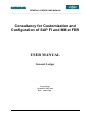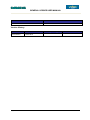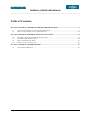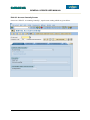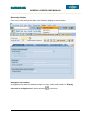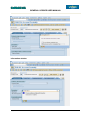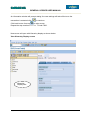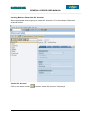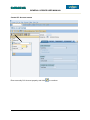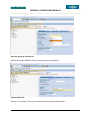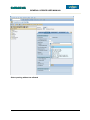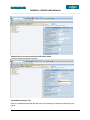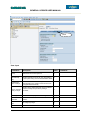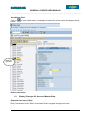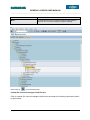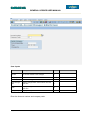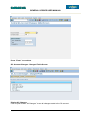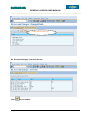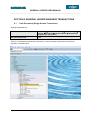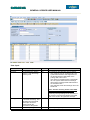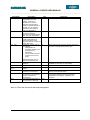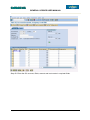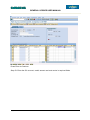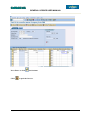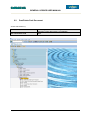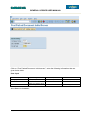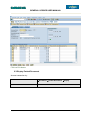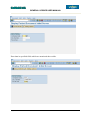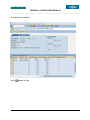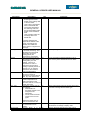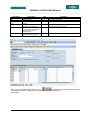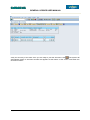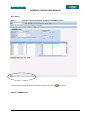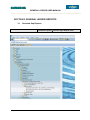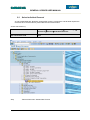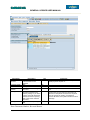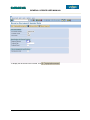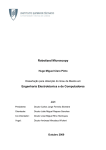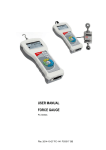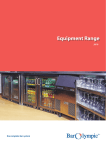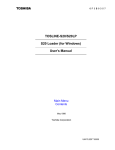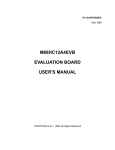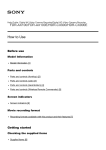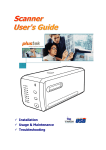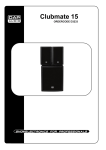Download General Ledger
Transcript
GENERAL LEDGER USER MANUAL Consultancy for Customization and Configuration of SAP FI and MM at FBR USER MANUAL General Ledger Prepared By: Siemens SAP Team Date: 10-02-2010 Page 1 of 50 GENERAL LEDGER USER MANUAL Document Number Document date 1.0 10-02-2010 Version History: Version Number Version date Final Version 10-02-2010 Page 2 of 50 Summary of Changes Ref: Minutes of review GENERAL LEDGER USER MANUAL Table of Contents SECTION 1 GENERAL LEDGER MASTER RECORDS PROCESSING ..................................................... 5 1.1 1.2 CREATE/CHANGE/DISPLAY GL A/C MASTER RECORDS ......................................................................... 5 DISPLAY CHANGES GL ACCOUNT MASTER DATA. ............................................................................... 20 SECTION 2 GENERAL LEDGER BUSINESS TRANSACTIONS................................................................ 28 2.1 2.2 2.3 2.4 PARK DOCUMENT (SINGLE SCREEN TRANSACTION) ............................................................................. 28 POST/DELETE PARK DOCUMENT........................................................................................................... 34 DISPLAY PARKED DOCUMENT .............................................................................................................. 36 POST GL ACCOUNT DOCUMENT ........................................................................................................... 40 SECTION 3 GENERAL LEDGER REPORTS ................................................................................................ 46 3.1 STANDARD SAP REPORTS ...................................................................................................................... 46 Page 3 of 50 GENERAL LEDGER USER MANUAL Note This training document does not cover all knowledge areas of SAP ERP System. It has been specifically prepared keeping in view the Business Processes of FBR, therefore, it should be treated as a supplement and/or guide to your daily work and nothing further. This training document will only provide explanation of the key and mandatory data fields and not of all the fields appearing on the screen. However, users may use online help facility provided by SAP ERP System by placing the cursor on the field that requires explanation and pressing FI button. Legend for R/O/C R = Required field O = Optional field C = Check box Page 4 of 50 GENERAL LEDGER USER MANUAL SECTION 1 GENERAL LEDGER MASTER RECORDS PROCESSING 1.1 Create/Change/Display GL A/C Master Records Enter Transaction Code FS00 in Command Field or navigate through tree menu. Via Transaction Code FS00 Menu Accounting>Financial Accounting>General Ledger>Master Records >G/L Accounts>individually processing>Centrally Press enter or Page 5 of 50 to run the transaction. GENERAL LEDGER USER MANUAL Edit G/L Account Centrally Screen On screen “Edit G/L Accounting Centrally”, require some setting which are given below. Page 6 of 50 GENERAL LEDGER USER MANUAL Hierarchy display From menu click settings and then click Hierarchy display as shown below: Navigation tree window A navigation tree selection window prompt is in front, select radio button of “Display accounts in navigation tree” button and click Page 7 of 50 to continue. GENERAL LEDGER USER MANUAL Information window Page 8 of 50 GENERAL LEDGER USER MANUAL An information window will prompt stating “the new settings will take effect once the transaction is restarted click to continue. Click back button from top to main screen. Repeat the step mention in 1.2 i.e. T-Code FS00. Now screen will open with Hierarchy display as shown below: View Hierarchy Display screen Hierarchy Display Part Page 9 of 50 GENERAL LEDGER USER MANUAL Creating Balance Sheet Item G/L Account Select appropriate account group to create G/L Account in it for an example „Expenses‟ as shown below: Create G/L Account Click on the button create Page 10 of 50 a screen “create G/L account” will prompt GENERAL LEDGER USER MANUAL Create G/L Account screen Enter manually G/L Account properly and click Page 11 of 50 to continue. GENERAL LEDGER USER MANUAL From right side screen menu a blank screen for entries will open select Account Group as Shown below: Type/Description Tab Select account group from drill down list, for example select “Expenses”. Page 12 of 50 GENERAL LEDGER USER MANUAL Account group & description Select radio button Balance sheet account and enter descriptions. Control Data Tab Click on “control data “Tab, enter information which are given below table. Page 13 of 50 GENERAL LEDGER USER MANUAL Click here User inputs Field Name Description Only balance in local currency Indicates that balances are updated only in local currency when users post items to this account. R/O/C O Exchange rate Key for account determination in valuating foreign difference Key currency amount sported to balance sheet accounts. O Valuation group The exchange rate type is determined from the foreign currency total when the valuation is carried out O Tax category use the account for tax-relevant postings O Posting without tax allowed Indicates that the account can still be posted to even if a tax code has not been entered O Recon. Account for account type An entry in this field characterizes the G/L account as a reconciliation account Acct. managed in ext. system Here you define whether the account should be managed in another system Inflation key Page 14 of 50 R/O Comments Set this indicator for accounts in which you do not want the system to update transaction figures separately by currency. When creating a Reconciliation account , you must have to select O If you are working with distributed systems. O If you want to adjust this GENERAL LEDGER USER MANUAL account for inflation. Tolerance group Open item management O Items posted to accounts managed on an open item basis are marked as open or cleared. Line item display O O Sort key it sorts the items according to the content of the Allocation field O Authorization group allows extended authorization protection for particular objects O Accounting clerk Identification code for the accounting clerk. O Recovery indicator O If there is a Joint venture. Account Currency = PKR Tax category choose * for All tax types allowed. Tax Category Selection Enter * in Tax Category field, it will show possible entries screen. Page 15 of 50 Set if you want to see the line items in the entry view GENERAL LEDGER USER MANUAL Select posting without tax allowed Page 16 of 50 GENERAL LEDGER USER MANUAL Choose Recon .account type from drill down menu Choose vendor as shown in screen. Create/Bank/Interest Tab Click on Create/bank/interest tab and enter the following in formations which are given below. Page 17 of 50 GENERAL LEDGER USER MANUAL Click here User Input Field Name Description R/O/C Field status group Determines the screen layout for R Post automatically only Indicates that this account can only be posted to O by the system using account determination tables Supplement auto. Postings Indicates that line item which is generated automatically by the system for this account can be supplemented manually. Indicator which determines that the reconciliation Recon. Account account is ready for input when posting a document. ready for input O Planning level used to control displays in Cash Management O Relevant to cash flow Determines that the GL Account is a cash flow account. O Commitment item For assigning budget. O House bank To determine bank data O Page 18 of 50 Comments GENERAL LEDGER USER MANUAL Account id O Interest indicator Procedure of interest to be calculated O Interest calc. frequency Frequency of monthly interest calculation O Key date of last int. calc Date for calculation of interest O Date of last interest run Field status group selection Enter field status group and commitment item. Page 19 of 50 O GENERAL LEDGER USER MANUAL Save Master Data. Click on below: to save master data. A message on the bottom of the screen will appear shown And newly created account appears in hierarchy. New GL account End of transaction 1.2 Display Changes GL Account Master Data. Required User Input (FS04) Enter Transaction Code FS04 in Command Field or navigate through tree menu. Page 20 of 50 GENERAL LEDGER USER MANUAL Via Transaction Code FS04 Menu Accounting>Financial Accounting>General Ledger>Master Records >G/L Accounts>Display Changes>Centrally Press enter or to run the transaction. Central G/L Account Changes: Initial Screen Click on central G/L Account changes initial screen and enter the following information which is given below. Page 21 of 50 GENERAL LEDGER USER MANUAL User Inputs Field Name Description R/O/C Account number GL account number to see changes R Company code Insert FBR R Period of change From Change date displays changes which were made as from the input date O Time Displays changes which were made as from the input time. O Changed by Displays changes which were made as from user. O Enter the Account number and company code. Page 22 of 50 Comments GENERAL LEDGER USER MANUAL Press “Enter” to continue G/L Account Changes: Changed Fields Screen Display All Changes Click on push button “All Changes” to see all changes made to the GL account. Page 23 of 50 GENERAL LEDGER USER MANUAL Click here or press F6 G/L Account Changes: Overview Screen Click Page 24 of 50 to see details. GENERAL LEDGER USER MANUAL Details By click Click a details window will prompt. to continue. Entries push button. Click Entries push button to display entry view as shown below: Page 25 of 50 GENERAL LEDGER USER MANUAL Click here Technical names on Click on “Technical names on” push button to display technical names of objects entered Click here Page 26 of 50 GENERAL LEDGER USER MANUAL Technical names display Page 27 of 50 GENERAL LEDGER USER MANUAL SECTION 2 GENERAL LEDGER BUSINESS TRANSACTIONS 2.1 Park Document (Single Screen Transaction) Access transaction by: Via Menus Accounting Financial Accounting General Ledger Posting Document Park Documents "Post/Delete: Single Screen Transaction Via Transaction Code FV50 Click on “Post/Delete: Single Screen Transaction”, enter the following information in the field as specified in the table below. Page 28 of 50 GENERAL LEDGER USER MANUAL User Input: Field Name Doc. date Currency Description Source document date. If a document is in foreign currency, enter the foreign currency code. R/O R O Comments Enter a document date. For exchange rate Users are given 3 choices: - User need not enter an exchange rate. The system determines the exchange rate from the Exchange Rate Table based on the posting date of the Invoice. - User enters a Translation Date in the Details tab. The system determines the exchange rate from the Exchange Rate Table based on the translation date. - User manually enters the exchange rate in the Details tab. Note : Use this Currency field to enter TARP related Foreign Currency transactions. Posting date Period Page 29 of 50 Date for posting a document to financial accounting. This will determine which fiscal period (also known as posting period) the transaction is recognized. This is the posting period. It R A warning message will appear at the bottom of the screen if exchange rate deviates from table rate. Press <Enter> to bypass the message. Enter a posting date. O If you are posting to Special Periods 13 to 16, GENERAL LEDGER USER MANUAL Field Name Reference Short txt Doc. type G/L account D/C Amount in Doc. Curr. Cost center Internal Order Text Description will change according to the posting date you have entered. There is no requirement to enter or change the period unless posting to special periods i.e. periods 13 to 16. Special periods are often used for year-end adjustments. One of the key fields that can be used to search for documents at a later retrieval date. Any user-defined text. The document header text contains explanations or notes which apply to the document, that is, not only for certain line items. This field is used by SAP for the following: 1. Determination of document number to be assigned to the transaction. 2. Can be used to limit the usage for the account types. Default document type for Post G/L document is SA. Account which is to be posted to. Debit or Credit. Debit or credit amount to be posted. A cost center is required for Profit and Loss accounts. A Internal Order is required for Profit and Loss accounts where it is marked as required entry. A 50 character description of the transaction if required. R/O Comments then enter a period. Otherwise leave as blank. R O R Select a document type from the drop-down list if you want to change the document type R Click on the drop-down arrow to view a list of available G/L accounts or use F4 Help. Enter Debit or Credit. Enter an amount. R R R/O R/O The cost center is entered only in case if GL account is of Expense nature Internal Order is required field for the transactions related to office accomodation, residential accomodation, Telephone and Vehicles. R/O Step 01: Enter the document date and posting date. Page 30 of 50 GENERAL LEDGER USER MANUAL Step 02: Enter the G/L account, Debit, amount and cost center in required fields. Page 31 of 50 GENERAL LEDGER USER MANUAL Press Enter to Continue. Step 03: Enter the G/L account, credit, amount and cost center in required fields. Page 32 of 50 GENERAL LEDGER USER MANUAL Press Enter or click Click Page 33 of 50 to Continue to park the Invoice. GENERAL LEDGER USER MANUAL 2.2 Post/Delete Park Document Access transaction by: Via Menus Accounting Financial Accounting General Document Document Park Documents Post/Delete Via Transaction Code FBV0 Page 34 of 50 GENERAL LEDGER USER MANUAL Click on “Post Parked Document: Initial screen”, enter the following information that are given below table. User Input Field Name Company Code Doc. Number Fiscal Year Description R/O Comments FBR Enter the doc number which you want to post Source of year R R Enter the Doc. Number R Enter the year Press Enter for Continue: Page 35 of 50 GENERAL LEDGER USER MANUAL Click on Exit button. 2.3 Display Parked Document Access transaction by: Via Menus Accounting Financial Accounting General Document Document Parked Documents Display Via Transaction Code FBV3 Page 36 of 50 GENERAL LEDGER USER MANUAL On screen “Display Parked Document: Initial screen”, enter the following information in the field as specified in the table below. User Input: Field Name Company Code Doc. Number Fiscal Year Page 37 of 50 Description FBR Enter the doc number which you want to Display Source of year R/O Comments R R Enter the Doc. Number R Enter the year GENERAL LEDGER USER MANUAL Enter data in specified fields which are mentioned above table. Page 38 of 50 GENERAL LEDGER USER MANUAL Press Enter to Continue: Press Button to Exit. Page 39 of 50 GENERAL LEDGER USER MANUAL 2.4 Post GL Account Document Access transaction by: Via Menus Accounting Financial Accounting General Ledger Posting Enter G/L Account Document Via Transaction Code FB50 Page 40 of 50 GENERAL LEDGER USER MANUAL Step01: “Enter G/L account document: Company code FBR” Basic data Tab Screen User Input: Field Name Doc. date Currency Description Source document date. If a document is in foreign currency, enter the foreign currency code. For exchange rate Users are given 3 choices: - User need not enter an exchange rate. The system determines the Page 41 of 50 R/O R R Comments Enter a document date. Enter a currency code. GENERAL LEDGER USER MANUAL Field Name - - Posting date Period Reference Short txt Doc. type Company code G/L account Page 42 of 50 Description exchange rate from the Exchange Rate Table based on the posting date of the document. User enters a Translation Date in the Details tab. The system determines the exchange rate from the Exchange Rate Table based on the translation date. User manually enters the exchange rate in the Details tab. A warning message will appear at the bottom of the screen if exchange rate deviates from table rate. Press <Enter> to bypass the message. Date for posting a document to financial accounting. This will determine which fiscal period (also known as posting period) the transaction is recognized. This is the posting period. It will change according to the posting date you have entered. There is no requirement to enter or change the period unless posting to special periods i.e. periods 13 to 16. Special periods are often used for year-end adjustments. One of the key fields that can be used to search for documents at a later retrieval date. Any user-defined text. The document header text contains explanations or notes which apply to the document, that is, not only for certain line items. This field is used by SAP for the following: 3. Determination of document number to be assigned to the transaction. 4. Can be used to limit the usage for the account types. Default document type for Post G/L document is SA. The company code for which the transaction is to be posted. Account which is to be R/O Comments R Enter a posting date. O If you are posting to Special Periods 13 to 16, then enter a period. Otherwise leave as blank. R O R Select a document type from the drop-down list if you want to change the document type R To change the company code, go to: Environment Change company code. R Click on the drop-down arrow to view a list of GENERAL LEDGER USER MANUAL Field Name D/C Amount in Doc. Curr. Cost center Internal Order Text Description posted to. Debit or Credit. Debit or credit amount to be posted. A cost center is required for Profit and Loss accounts. A Internal Order is required for Profit and Loss accounts where it is marked as required entry. A 50 character description of the transaction if required. R/O R R R/O Comments available G/L accounts. Enter Debit or Credit. Enter an amount. The cost center is entered only in case if GL account is of Expense nature R/O R/O After you have entered the G/L items, click on to view the accounting entries that will be posted into the system. Additional accounting entries like tax calculation etc. Go to Step 2. Page 43 of 50 GENERAL LEDGER USER MANUAL Verify the accuracy of the data. Once you are ready to post the document, click . The system will automatically assign a document number that appears at the bottom of the screen. Note down the document number. Page 44 of 50 GENERAL LEDGER USER MANUAL Go to Step 3. Step 3: “Edit G/L account document: Company code FBR” Screen You can either continue to enter the next G/L document or click on END OF TRANSACTION Page 45 of 50 icon to exit. GENERAL LEDGER USER MANUAL SECTION 3 GENERAL LEDGER REPORTS 3.1 Via Menus Page 46 of 50 Standard Sap Reports Accounting Financial Accounting General Ledger Information systemGeneral Ledger Repost (new) GENERAL LEDGER USER MANUAL 3.2 Select Individual Reversal As only limited fields are allowed to change after posting, to amend the critical fields requires the document to be reversed and re-posted with the correct information. Access transaction by: Via Menus Accounting Financial Accounting General Ledger Document Reverse Individual Reversal Via Transaction Code FB08 Step Page 47 of 50 “Reverse Document: Header Data” Screen GENERAL LEDGER USER MANUAL Field Name Document Number Company Code Fiscal Year Reversal Reason Posting Date Posting Period Description The SAP generated number of the document to be reversed. FBR Not required Reason for reversing a document The posting date of the document created for the reverse postings. If you leave it blank, and it will default the reversal document‟s posting date to that of the reversed document. Defaults based on posting date Enter Document Number, Reversal Reason Page 48 of 50 R/O R R O R O O Comments System also accepts down payment request and partial payment request no. From the drop-down list, select the most relevant one. If you are reversing a document posted many months back and you want the reversal to be effective in that period as well, then that period must be opened for posting, if it had been closed. Otherwise, the system will issue an error message. GENERAL LEDGER USER MANUAL To display the document to be reversed, click Page 49 of 50 . GENERAL LEDGER USER MANUAL After verifying the document is the one to be reversed, click on (Step 1) and then click on to return to the previous screen to reverse the accounting entries. Display Document: Data Entry View A document number, generated for the reversed postings, is displayed at the bottom of the screen. Note down the reversal document number. Press Exit Button. Page 50 of 50