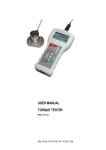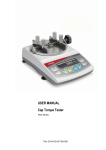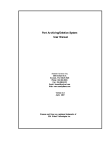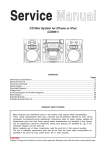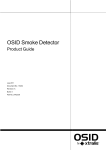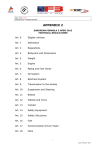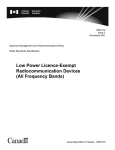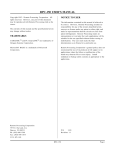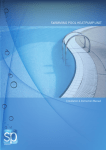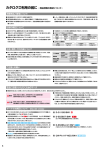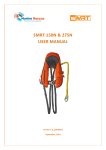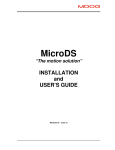Download USER MANUAL FORCE GAUGE
Transcript
USER MANUAL FORCE GAUGE FC Series File: 2014-10-27 FC-141 FC0017 GB 2 FC OPERATION MANUAL Contents: 1. Introduction _____________________________________________________________________ 3 2. Basic Set _______________________________________________________________________ 3 3. Safety instructions ________________________________________________________________ 4 3.1 Main safety rules _________________________________________________________________ 4 3.2 Safety rules _____________________________________________________________________ 5 3.2.1 Transport safety rules ________________________________________________________ 5 3.2.2 Safety rules during mounting ___________________________________________________ 5 3.2.3 Safety rules during start-up and operation ________________________________________ 8 3.2.4 Safety rules during conservation _______________________________________________ 10 3.2.5 Safety rules during disassembly and utilization ____________________________________ 10 4. Fast start ______________________________________________________________________ 11 5. Force meter general view _________________________________________________________ 12 6. Technical data __________________________________________________________________ 13 7. Keys and indicators ______________________________________________________________ 15 8. Preparing the force gauge for operation ______________________________________________ 16 9. General rules for use _____________________________________________________________ 18 10. Accumulators exchange __________________________________________________________ 19 11. Turning on the force gauge _________________________________________________________ 20 12. Description of measurement methods _________________________________________________ 21 12.1 Measuring actual and peak value of a pressure/pull force ________________________________ 21 12.2 Force characteristics measurement, measurement registration to memory ___________________ 23 12.3 Measurement of the mass – using the gauge as scales __________________________________ 24 13. Connecting external devices _______________________________________________________ 27 14. User’s Menu ___________________________________________________________________ 28 14.1 Measurement __________________________________________________________________ 28 14.1.1 Measurement speed ________________________________________________________ 29 14.1.2 Units ____________________________________________________________________ 29 14.1.3 Auto-zeroing ______________________________________________________________ 31 14.1.4 Comparison with threshold values MIN / OK / MAX ________________________________ 32 14.2 Memory ______________________________________________________________________ 33 14.2.1 Gathering results ___________________________________________________________ 34 14.2.2 Presentation of collected measurements (Statistics) ________________________________ 35 14.2.3 Save, read, erase memory (Statistics) __________________________________________ 35 14.3 Configuration __________________________________________________________________ 37 14.3.1 Setting serial ports _________________________________________________________ 38 14.3.2 Force meter calibration ______________________________________________________ 39 14.3.3 Information _______________________________________________________________ 40 14.3.4 Setting date and time _______________________________________________________ 42 14.3.5 LCD settings ______________________________________________________________ 43 14.3.6 Selecting the menu language _________________________________________________ 44 14.3.7 Printout settings ___________________________________________________________ 45 14.3.8 Turning the sound ON/OFF when using the keypad (beep) __________________________ 46 14.3.9 Automatic power OFF (Auto-OFF) _____________________________________________ 46 14.3.10 Monitoring the batteries’ charge level (Battery)____________________________________ 47 14.3.11 External input _____________________________________________________________ 49 14.3.12 Firmware update ___________________________________________________________ 49 14.3.13 Defaults _________________________________________________________________ 50 15. Maintenance, troubleshooting and repairing minor types of damage _________________________ 51 16. Force gauge menu diagram ________________________________________________________ 52 Declaration of Conformity __________________________________________________________ 55 FC OPERATION MANUAL 3 1. Introduction The FC series force gauges produced by AXIS Sp. z o.o. are designed for dynamic measuring pressure or pulling force in laboratory, manufacturing and quality control applications. Measurements up to 200N are executed by holding the gauge in hand. Measurements from 200N to 500N require using a double-hand handle (additional equipment). It is also possible to use the force gauge mounted on a stand (additional equipment). To measure bigger forces (over 500N) force gauges with external sensor are used. External sensor is usually mounted to user’s object using special mounting elements. Force gauge is a measuring device and it wasn’t designed to be used as a lifting equipment in the sense of 2006/42/WE directive. The RS232C and USB interface allows the measurement results to be transmitted to a computer or a printer for further analysis or recording. Additional information regarding FC00 force gauge are located in Appendix A (p.41). 2. Basic Set 1. 2. 3. 4. 5. 6. 7. The basic set includes the following elements: Force gauge, Accumulators NiMH 2700mAh – 4 pcs. Power supply unit ~230 V 50 Hz / =12 V; 1.25 A, MicroSD card “pusher” Force gauge-computer cable CD containing an operation manual and software, Warranty. Moreover: for FC5-FC500: Push tips – 4 pcs, 1 hook tip, 1 extension piece for FC1k-FC50k: bearings – 2 pcs FC OPERATION MANUAL 4 3. Safety instructions 3.1 Main safety rules Read carefully the safety instructions included below. Observe these instructions to avoid electrocution or damage to the force gauge itself or other devices connected to the force gauge. Repairs and any necessary adjustments may only be conducted by qualified personnel. Do not use the force gauge when any part of the enclosure has been removed. Do not use the force gauge in potentially explosive atmospheres. Do not use the force gauge in areas with a high humidity. In the case of suspected damage to the force gauge, turn off the gauge and do not use it until it is examined by a specialised servicing facility. FC OPERATION MANUAL 3.2 5 Safety rules 3.2.1 Transport safety rules Force meter and included equipment should be transported from producer to receiver in original company box. To transport force meter during exploitation original producer case should be used. Complete weight of meter and sensor doesn’t exceed 15kg, however pay attention to relatively heavy mass of case with external sensor than with meter. Case collapse can cause damage or contusion. 3.2.2 Safety rules during mounting Force meter equipment mounting should be done on working table (with universal tools if necessary). Mounting way should provide inseparability of the force meter set during work. Producer declares endurance (load capacity) of supplied equipment according to table 1. For other hanging elements (not supplied by producer) the assembler takes responsibility. Table 1 Force meter type Sling type with articulation * FC5 FC10 FC20 FC50 FC200 FC500 FC1k FC2k FC5k FC10k FC20k FC50k FC100k FC150k DAS 12 T/K DAS 20 T/K BEM 25-20-501 EM 45-21-501 Measurement range 5N 10N 20N 50N 200N 500N 1kN 2kN 5kN 10kN 20kN 50kN 100kN 150kN Required endurance of other hanging elements 7,5N 15N 30N 75N 300N 750N 1,5kN 3kN 7,5kN 15kN 30kN 75kN 150kN 225kN * The producer reserves the right to use any other equivalent accessories. 6 FC OPERATION MANUAL It is allowed to mount force gauges as lifting accessories according to several rules: Maximal lifting speed of a device connected to the force meter cannot exceed 10m/min, - The length of the wire that connects meter to sensor (force meters with external sensor) should be matched during ordering process so that it is possible to secure user from results of equipment failure. If the standard length (1,5 meter) is not enough please order longer wire or adapter (adapter use needs another force meter calibration), - The hanging elements must be screwed into the tapped hole provided for the entire length of the sensor and use nuts. During mounting force gauges as lifting accessories assembler must accomplish several conditions to select properly elements: A) Measurement range of used force meter sensor and slings with articulation (marked with Max sticker on sensor) must be wider than predicted max load B) Each hanging element used by assembler that is not supplied by force meter producer eg. Shackle, rope or chain should meet the requirements of static endurance with margin safety no less than 150% of force gauge measurement range consistent with table 1. Assembler must provide safe and solid mechanical connection off all elements and their inseparability during force meter work. During mounting assembler should use protective gloves and tools that enable safe work. FC OPERATION MANUAL 7 Example 1 - Suspension Sling with articulation Bolt Other elements Bolt and other connection elements should sustain load even to 150% of force meter measurement range (150% Max). Moreover bolt should be matched to articulation diameter with tolerance – 0,5mm and should be protected against moving in articulation. Example 2 - Persistent connection nut Screw connection should be realized using screws with proper thread that ensure connection endurance not less than 150% of force gauge measuring (150% Max). 8 FC OPERATION MANUAL 3.2.3 Safety rules during start-up and operation Force meter with equipment supplied by producer is a safe device, what was achieved by application of fire protection and elimination of mechanical, chemical, explosive etc threads. Measurement post that consists of force gauge must be complete and safely mounted by contractor. Measurement post which consists force gauge should ensure safety of the user in case of: a) collapse of lifted load, b) breaking thread, cracks or crushing of sensor, c) breaking or crushing other elements supplied by force gauge producer, d) breaking other connection elements (not supplied by force gauge producer), e) electric shock, f) electrolyte leakage from batteries located inside force meter. FC OPERATION MANUAL 9 In order to avoid danger we suggest to: Lp. Recommendation 1 It is forbidden to stand under the load. Use additional security elements: barriers, dangerous zone entrance signalizations etc. 2 Keep safe distance from loaded elements , use safety gloves if necessary. 3 Avoid contact with flood, water or other liquids due to high voltage 230V. 4 Damaged accumulators handle with care. Use rubber gloves and safety glasses if necessary. 5 The proper disposal of used force meter. 6 User manual training. 7 Periodic monitoring of connections Warnings ! ? ? Next control date: .......................... ........................... FC OPERATION MANUAL 10 Specific recommendation: It is unacceptable for people to stay under lifted load. Falling down of load can cause damage to human life and health. Risk of electric shock due to the use of ~230V 50Hz voltage via external feeder. It is unacceptable to spill the feeder or use it when the enclosure is damaged cause it may cause electric shock. In order to avoid leakage of electrolyte from accumulators immediate disposal of used accumulators from force meter is suggested. 3.2.4 Safety rules during conservation Force meter doesn’t need conservation except accumulators exchange when used – that happens when after full recharge the force meter working time is shorter more than 20% from the value suggested by producer. External force sensor elements need cleaning from dust and dirt. If the articulation locks the hanging element need to be exchanged for a new one. Other hanging elements need to be checked according to the assembler. If the force meter or other hanging element seems to be damaged immediately stop operation. 3.2.5 Safety rules during disassembly and utilization Before force meter disassembly unload force meter. Secure other hanging elements. According to the applicable regulations on the protection of the environment, do not put worn electronic devices in containers for common waste. When put out of operation, a worn force gauge can be delivered to bodies authorised to collect old electronic equipment or to the point of purchase. FC OPERATION MANUAL 11 4. Fast start Prepare force meter to work by selecting proper measuring tip (force gauge with internal sensor) or after mounting proper working post (force gauge with external sensor). Turn on force meter by using ON/OFF key and leave the device in stationary position. That will enable zeroing, software version displaying and zero indication. Force meter is ready to work after following screen displays: Force meter type Accumulator charging status Type MAN Indication stabilization sign SLW AUT 0.00N - Direction and force value bar Typ MAN SLW AUT 0.48N - + Typ MAN PK LOCK SLW AUT 0.50N - ˌ ˌ + MIN MAX ↓ + Measurement result 0,00 0,10 The force measurement is continuous. Display continuously indicates actual force value measured by meter. Force direction is signalized by an arrow in lower part of screen and a sign + (pressing force) or - (pulling force). Saving actual force indication to memory is done by pressing MEM key. Changing actual force value indication into peak value measurement is done by pressing PEAK key. Indication stabilization sign changes into LOCK sign and force meter changes mode into peak value for force in both directions. Pressing again PEAK key changes mode into one-direction peak value: first for pressure force (PK) and after another PEAK pressing for pulling (PK), zeroing is done by 0 key. Attention: Dynamical forces measurement should be carried out by saving to memory series of measurements with given sample time, then display force characteristics and statistical results (rozdz. 14.3 Memory). FC OPERATION MANUAL 12 5. Force meter general view plunger FC5÷FC500 force meter: type mark, accumulator charging indicator FC50 MAN SLW AUT -- status indicators + measurement result force value and direction bar ON/OFF main keys UNIT/CLEAR BACKLIGHT navigation keys PEAK MEM O ENTER MENU PRINT FC OPERATION MANUAL 13 6. Technical data Type Maximum force measured Reading graduation (d) FC5 5N (~0,5kg) 0,001N (0,1g) FC10 10N (~1kg) 0,002N (0,2g) FC20 20N (~2kg) 0,005N (0,5g) FC50 50N (~5kg) FC200 200N (~20kg) 500N (~50kg) 0,01N (1g) 0,05N (5g) Accuracy Measurement units Maximum overload Operating temperature 0,1% F.S. N, g, lb, oz, kg, kgf, lbf, ozf 20% -10 ÷ 40°C Internal resolution 24 bits (16mln graduation) Process speed Internal memory capacity Interface Assisting software Display Measurement options Power supply Accumulator working time Measurement mantrel Dimensions Weight Type Maximum force measured Reading graduation (d) Accuracy Measurement units Maximum overload Operating temperature Internal resolution Process speed Internal memory capacity Interface Assisting software Display Measurement options Power supply Accumulator working time Measurement mantrel Dimensions Weight FC500 0,1N (10g) Regulated max 1000 measurements/s 1x6400 measurements RS-232C and USB, options: Bluetooth, WE trigger gate, WY transoptor MicroSD card slot: compatibility with SDSC (standard) cards and SDHC class 4 FM (time characteristics, statistic analysis, data archiving ) LCD graphical 61x34mm Maximal value measurement, serial measurement, dynamic measurement (time diagrams) Ni-Mh batteries set 2700mAh (LP703048P6H type) + supply ~230V 50Hz / 12V 1,2A ~20h (~45h backlighting off) – Bluetooth off 11mm (thread M6x8mm) 215x100x40mm 430g (without batteries) FC5k FC10k FC20k 500N5kN ~(50kg) 10kN 20kN (~500kg) (~1t) (~2t) 1N (100g) 2N (200g) 5N (500g) 0,1% F.S. N, g, lb, oz, kg, kgf, lbf, ozf 20% -10 ÷ 40°C 24 bits (16mln graduation) Regulated max 1000 measurements/s 1x6400 measurements RS-232C and USB, options: Bluetooth, WE trigger gate, WY transoptor MicroSD card slot: compatibility with SDSC (standard) cards and SDHC class 4 FM (time characteristics, statistic analysis, data archiving) LCD graphical 61x34mm Maximal value measurement, serial measurement, dynamic measurement (time diagrams) Ni-Mh batteries set 2700mAh (LP703048P6H type) + supply ~230V 50Hz / 12V 1,2A ~20h (~45h backlighting off) – Bluetooth off 215x100x40mm + sensor 350g (without batteries) +sensor weight FC1k 1kN (~100kg) 0,2N (20g) FC2k 2kN (~200kg) 0,5N (50g) FC OPERATION MANUAL 14 Type FC50k Maximum force measured 50kN (~5t) Reading graduation (d) Accuracy Measurement units Maximum overload Operating temperature Internal resolution Process speed Internal memory capacity Interface Assisting software 10N (1kg) FC100k 100kN (~10t) FC150k 20N (2kg) 50N (5kg) 150kN (~15t) 0,1% F.S. N, g, lb, oz, kg, kgf, lbf, ozf 20% -10 ÷ 40°C 24 bits (16mln graduation) Regulated max 1000 measurements/s 1x6400 measurements RS-232C and USB, options: Bluetooth, WE trigger gate, WY transoptor MicroSD card slot: compatibility with SDSC (standard) cards and SDHC class 4 FM (time characteristics, statistic analysis, data archiving) Measurement options LCD graphical 61x34mm Maximal value measurement, serial measurement, dynamic measurement (time diagrams) Power supply Ni-Mh batteries set 1000mAh (LP703048P6H type) + supply ~230V 50Hz / 12V 1,2A Display Accumulator working time Measurement mantrel Dimensions Weight ~20h (~45h backlighting off) – Bluetooth off 215x100x40mm + sensor 350g (without batteries) + sensor weight FC OPERATION MANUAL 7. Keys and indicators Main keys: ON/OFF - ON / OFF key (standby), UNIT/CLEAR - Change units / cancel selection or change a BACKLIGHT parameter value, - Press and hold – move to measurement menu (Statistics/Reset)/return - Turn on illumination (ECO mode), Navigation keys: - Move cursor up or increase the digit marked by - - ENTER MENU PEAK MEM PRINT 0 - the cursor, Move cursor down or decrease the digit marked by the cursor, Move to the next menu level or display the next option, Move to the previous menu level or display the previous option, Confirm the entered parameter or select a highlighted option. Function Keys: - Meter function menu (diagram menu - chapter 18), - Measure the maximum value, - Save the result to the memory, press and hold – save to memory menu, - Print result (transmission via RS-232C connector). - Force meter indications zeroing Status indicators: MIN/OK/MAX - Indications below MIN; in range MIN÷MAX; above MAX MAN/ACQ - Manual/automatic measurements mode /LOCK PK / PK SLW/FST AUT SD - Indicates that the weighing result has stabilised, - Direction of measured force, - Slow/fast measurement mode, - Autozeroing on - microSD card mounted Note: Numbers are entered using the navigation keys. First, the cursor is placed in the right digit position. 15 16 FC OPERATION MANUAL 8. Preparing the force gauge for operation If the force gauge has been transported from an area with low temperature to an area with a higher temperature, e.g. during winter, water may condensate on the gauge’s enclosure. In such a case, do not turn on the gauge’s power supply, as it may lead to damage to the gauge or improper operation. Before turning on the gauge, leave it for 1 hour to acclimatise. 1. Take the gauge out of the case. 2. Fit a measurement tip suitable for the measurements to be conducted on the gauge plunger. Tip A Tip E (hook) Tip B Tip C Extension piece F Tip D Intended use of the individual tips: - tip A – measurement of surface pressure force, - tip B – measurement of point pressure force, - tip C – measurement of pressure on an axis or an edge, - tip D – measurement of edge pressure force, - tip E – hook for measuring pull force or suspending and weighing an object, - tip F – extension piece suitable for all types of above-mentioned tips. FC OPERATION MANUAL 17 3. Check if there are 4 accumulators in container at the back of force meter. In order to charge accumulators, connect the supply. During charging using force meter is possible. Attention: Force gauges with a range from 1kN to 150kN are equipped with an external force sensor connected by a rod with a plug. Bearings are connected to the extensometric force gauge in order to avoid unwanted stress when mounting load (FC100k and FC150k are supplied without bearings). The meter is delivered in two carrying cases (separate for the meter and for the sensor). FC OPERATION MANUAL 18 9. General rules for use When transporting the force gauge, unscrew the measurement tip and put the gauge in the case to protect it against accidental pressure on the gauge plunger. 1. When conducting measurements by hand, make sure that the direction of the measured force is identical with the gauge’s axis (axis of the gauge plunger). Otherwise, only a component force along the gauge’s axis will be measured. 2. The force gauge allows for resetting in the entire measurement range (this operation is called taring in the case of measuring the mass) by pressing the (0) key. Resetting/taring does not extend the measurement range but only subtracts the entered reference value from the measured value. 3. The measurement mechanism is a precision device and is sensitive to shocks and vibrations. It is not allowed to hit the measurement tip against any objects. 4. Do not overload the gauge above the maximum overload value (20%). 5. Accumulators set situated inside the force gauge housing, should be exchanged when working time decreases to 20 % of nominal time (below 4 hours). FC OPERATION MANUAL 19 10. Accumulators exchange If during exploitation time working time of fully charged accumulators shortens to 20% of the nominal value (under 4h), replace them with new ones. In order to exchange accumulators open the cover by tilting bracket and put new ones as indicated at the bottom of the housing (correct polarization). accumulators – 4pcs. cover cover bracket FC OPERATION MANUAL 20 11. Turning on the force gauge AXIS Place the gauge in the operating position, e.g. horizontal position (by laying it on a table). Turn on the gauge by pressing the ON/OFF key. AXIS Sp. z o.o. ul. Kartuska 375B 80-125 Gdańsk When necessary, plug the gauge’s power supply unit to a ~230 V/50 Hz socket and connect the power supply unit’s plug to the gauge’s 12 V socket. ZEROING The gauge automatically tests the electronic subassemblies and then resets. During this operation, the gauge should remain stationary and its sensor should not be affected by any forces. FC0006 After the resetting has been successfully completed, the gauge indicates zero. Type MAN SLW AUT - - 0.00N Unsuccessful resetting is signalled by an appropriate message. + Note: It is possible to accelerate the resetting process by pressing the MENU key, which will recall the results from the previous resetting. If the batteries are low, leave the gauge’s external power supply unit ON until they are fully recharged. The batteries’ charge level is signalled by an indicator in the upper section of the display. FC OPERATION MANUAL 21 12. Description of measurement methods The gauge can be used to measure pressure and pull forces. In addition, when mounted properly, it can be used as suspension scales to measure the mass. 12.1 Measuring actual and peak value of a pressure/pull force Before starting the measurement, choose a suitable measurement tip, screw it to the gauge plunger and reset the gauge in the operating position, e.g. horizontal position (laying the gauge on a table). Measuring pressure and pulling force In case of force meters with external sensor force meter zeroing should be executed after mounting measurement post without any load. Attention: Using sling with articulation is recommended for any force direction. Measuring pressure and pulling force FC OPERATION MANUAL 22 The zeroing process starts automatically after turning on the gauge or by pressing the 0 key. To perform the measurement, indicate the force direction using an arrow in the display’s lower bar section and “+” (pressure) or “-” (pull force) symbol. ZEROING ______ Type MAN SLW AUT 0.00N - + - Typ MAN PK LOCK SLW AUT 0.10N - ˌ ˌ + MIN MAX ↓ 0,00 0,10 To change the measurement from the actual value (continuous measurement) to the maximum value (peak measurement), use the PEAK key – stabilization indicator is replaced by LOCK indicator. Pressing again PEAK button will change direction of the measured force (PK, PK), zeroing by using 0 key. When measuring maximum value, at the bottom of the screen appears a bar showing actual force value and maximum force value for other force direction if it was measured before otherwise 0,00 value will indicate. FC OPERATION MANUAL 23 12.2 Force characteristics measurement, measurement registration to memory In order to enable changing force measurement and to create results visualizations (graphs or histograms), force gauge is equipped with actual results buffer memory (RAM), EEPROM memory and microSD card (option). Detailed description of available options can be found in 14 chapter. NORMAL MEASUREMENT AUT 1.00N - + MEM After pressing MEM key results are stored in buffer memory. Quantity of result in a 1 serie is set in Memory/ Setting/Quantity . If indicator MAN (manual mode) is displayed, after pressing MEM key single measurement is stored. SAMPLE 001 - + - NORMAL MEASUREMENT ACQ AUT 1.00N - + - MEM SAMPLE 001/100 ACQ AUT 1.00N - + - 001: 1.00N 0,100s F When ACQ indication is turned on, MEM key starts storing measurements in equal time intervals. During storing measurements successive sample numbers are displayed and total quantity. During measurement storing, numbers of samples and total sum of samples are displayed. After storing all samples a graph is displayed. ENTER – returns to force indications, MEM – Statistics results displaying. Statistics option is used for obligatory storing or deleting actual results (next measurement is possible only after deleting). UNIT/CLEAR enables quick exit from t Statistics option. FC OPERATION MANUAL 24 12.3 Measurement of the mass – using the gauge as scales When using an additional element (bowl, basket, etc.) for suspending an object to be weighed, the gauge can be used to measure the mass. In the case of measurements which do not require a high level of precision, the gauge can be hand-held. To ensure maximum precision of the measurement, the gauge should be mounted on a stand using the four threaded holes at the bottom of the enclosure or it can be suspended using a special suspension element (option available on request). While the measurement of the force is independent of geographical factors, the measurement of mass requires gravity force. Since the value of the gravity force used to calculate the mass depends on the gravitational acceleration in the location where the gauge is used, the device is calibrated for a specific value of the gravitational acceleration. Example: Force gauge calibrated by producer in Gdansk (54o 21' N, h=114m above sea-level), during weighing 5kg will indicate 5,000kg, but when it will be moved to Katowice (50° 15′ N, h=250m above sea-level.) it will indicate 4,998kg. The factory preset value is the gravitational acceleration in AXIS headquarters location (gR = 9.81415 m/s2). When using force gauge as a balance in place with significantly different gravity forc e (more than 0,00 200m/s2) inscribe proper gravity force or inscribe latitude with above sea-level value. To do that use Calibration option from force gauge menu. The values of the gravitational acceleration for some of the Polish cities are presented in the table below. Gravitational acceleration for selected cities City gR[m/s2] City gR[m/s2] AXIS Gdańsk Gdynia Białystok Bydgoszcz Chojnice Cieszyn Częstochowa Elbląg Ełk Gliwice Gorzów Wielkopolski Grudziądz Kalisz Katowice Kielce Koszalin Kraków Leszno Lublin 9.81415 9.81446 9.81453 9.81294 9.81327 9.81342 9.80960 9.81061 9.81430 9.81361 9.81025 9.81305 9.81368 9.81184 9.81008 9.81063 9.81427 9.81005 9.81206 9.81128 Olsztyn Łódź Mława Opole Piła Poznań Przemyśl Przeworsk Radom Rybnik Rzeszów Słupsk Suwałki Szczecin Tarnów Toruń Warszawa Włocławek Wrocław Zielona Góra 9.81354 9.81164 9.81295 9.81076 9.81330 9.81266 9.80991 9.81009 9.81146 9.81008 9.81010 9.81449 9.81377 9.81370 9.81005 9.81313 9.81240 9.81288 9.81131 9.81190 FC OPERATION MANUAL Measurement using a hand-held gauge (only up to 200N) 25 Measurement with double-hand grip (on request) Suspended weight measurement Measurement using force gauge (suspension element available on request) mounted on stand (on request) Hanging work mode - Force meter with external sensor FC OPERATION MANUAL 26 Screw the hook tip to the gauge plunger, suspend a bowl on the hook and place the gauge in the operating position (as shown in the figure). The display’s indications will rotate by 180o. Type MAN To change displaying force units, press the UNIT/CLEAR. SLW AUT 1.50N - + UNIT/CLEAR Type MAN SLW AUT 0.00kg - + By pressing several times cursor is moved between different units until the proper one is chosen. Reset the gauge in the operating position by pressing the 0 key. [N] [kgf] [Lbf] [ozf] [kg] [lb] [oz] Place the object to be weighed on the bowl. Type MAN Read the mass. SLW AUT 1.00kg - + FC OPERATION MANUAL 27 13. Connecting external devices The force gauge is equipped with a socket for an external power supply unit, RS232C interface (RJ joint), USB interface and optional Bluetooth interface or THR (thresholds) output. . OUTPUT (option) FEEDER RS232C 1 - RxD 2 - masa 3 - TxD 4 - NC IN/OUT 1 - WE(-) 2 - GND 3 - MAX 4 - ZERO 5 - MIN 6 - WE(+) Installation manual and drivers can be found on CD disc supplied together with force meter. Joint ampacity OUTPUT: I max=25mA / U nom=24V (open collector type, emitters connected– GND). IN voltage range WE(+)/WE(-): U in=12-18V / I in max=50mA Description of the data transmission (USB, RS232) protocol when working with a computer (LonG): The force gauge transmit the result as follows (8 bits, 1 stop, no parity, 4800 bps): ComputerGauge: initiating signal S I CR LF (53 h 49 h 0Dh 0 Ah), GaugeComputer: gauge indication according to the following format (16 bytes): Description of individual bytes: byte byte byte byte byte byte byte byte byte byte byte 1 2 34 5÷9 10 11 12 13 14 15 16 - “-“ or space space digit or space digit, comma or space digit space k, l, c, p or space g, b, t, c or % space CR LF OPERATION MANUAL 28 14. User’s Menu The User’s Menu includes all functions and options necessary to operate the gauge or extend its functionalities. USER MENU 1. 2. 3. 4. Measurement Memory Configuration Exit To use the options of the USER’s MENU, use the MENU key. Move the cursor to the desired option and press ENTER. The menu includes: 1. Measurement – measurement settings, 2. Memory – data readout and saving options, 3. Configuration – calibration and other options, 4. Exit. 14.1 Measurement This selection includes the following functions to effectively assist you with the measurement: - measurement speed in automatic mode, - measurement unit choice, - automatic zeroing, - comparison with two threshold values (MIN / MAX), - measured force direction change (accepted as plus + ) USER MENU 1. Measurement 2. Memory 3. Configuration 4. Exit Move the cursor to Measurement and press ENTER. MEASUREMENT 1. Speed 2. Unit 3. Auto-zeroing 4. Threshold 5. Direction 6. Exit Move the cursor to the desired application and press ENTER. FB OPERATION MANUAL 29 14.1.1 Measurement speed To obtain clear measurement results, it is recommended to adjust the speed of measurement to the dynamic properties of the measured object. USER MENU 1. 2. 3. 4. Measurement Memory Configuration Exit MEASUREMENT 1. Speed 2. Unit 3. Auto-zeroing 4. Threshold 5. Direction 6. Exit SPEED 1. Smp.time: 2. Exit 0.001 s Choose Smp.time and press ENTER to change sample time value using navigation keys. OPERATION MANUAL 30 14.1.2 Units Force units: - niuton (N) – basic force in SI unit - kilogram-force (kgf): 1kgf=9,80665N - pound-force (lbf): 1lbf=4,4482N - ounce-force (ozf): 1ozf=0,278N User can also choose mass units: - kilogram (kg) 1kg 9,81415N - english pound: 1 lb = 453,592374 g - ounce: 1 oz = 28,349523 g To change the units, press the UNIT/CLEAR or MENU key several times. USER MENU 1.Measurement 2.Memory 3.Configuration 4.Exit MEASUREMENT 1. Speed 2. Unit 3. Auto-zeroing 4. Threshold 5. Direction UNIT 6. Exit [N] [kgf] [lbf] [ozf] [kg] [lb] [oz] Wyjście Press the MENU key, move the cursor to Unit and press ENTER. Move the cursor to the desired unit and press ENTER. ENTER During mass measurement the force meter measures gravitation force and converts it to mass. Calculating force and mass unit is depended to gravitation force of the place of measurement. Default value is the producer gravitation value g = 9,81415m/s2 . During very precise mass measurements (0,1% of range) it is crucial to inscribe proper gravitation value of the measurement place (Calibration options). FB OPERATION MANUAL 31 14.1.3 Auto-zeroing When activated, this option automatically maintains zero indications on the gauge, if the gauge’s sensor is not affected by any external force or if the zero indication was produced by pressing the 0 key. The range of values (calculated in the gauge’s reading graduation near zero) subject to the reset must be entered under the Range option (2 digits). USER MENU 1.Measurement 2.Memory 3.Configuration 4.Exit Use the navigation keys and ENTER to select Status and one of the following options: - ON – auto-zeroing ON, - OFF – auto-zeroing OFF. MEASUREMENT 1. Speed 2. Unit 3. Auto-zeroing 4. Threshold 5. Direction 6. Exit Next, select Range and use , , , and ENTER to enter the auto-reset range (in reading graduation). AUTO-ZEROING 1. Status 2. Range 3. Art.zero 3. Exit <ON> 2d <OFF><SET> ENTER AUTO-ZEROING 1. Status 2. Range 3. Art.zero 4. Exit <ON> <OFF> 2 d ENTER Additional option Art.zero enables to set device start zero to the value indicated before entering the MENU . OPERATION MANUAL 32 14.1.4 Comparison with threshold values MIN / OK / MAX This selection includes the following functions to effectively assist you with the measurement: - memory operations and data analysis, - comparison with two threshold values (MIN / MAX). USER MENU 1.Measurement 2.Memory 3.Configuration 4.Exit Move the cursor to Applications and press ENTER. MEASUREMENT 1. Speed 2. Unit 3. Auto-zeroing 4. Threshold 5. Direction 6. Exit Move the cursor to Threshold and press ENTER. THRESHOLD 1. 2. 3. 4. Status MIN MAX ZERO 4. Output 5. Exit <ON> <OFF> 1.000kg 2.000kg 0.000kg MODE1 ENTER Type OK MAN SLW AUT Activate the comparison by setting Status to ON: - enter the MIN value – lower threshold, - enter the MAX value – upper threshold, - enter ZERO – zero signalling threshold. Select the option for OUTPUT and sound signalling (Buzzer): - MODE1 – short signal upon exceeding MIN, long signal upon exceeding MAX, - MODE2 – interrupted signal below MIN, above MAX – continuous signal, for OK – no signal. 1.00N - + Exit the menu, start the measurement and observe the MIN, OK and MAX indicators on the gauge’s display. FB OPERATION MANUAL 33 14.2 Memory During measurements in automatic mode results are saved in volatile memory (RAM – erasing data after supply off). Saving, readout, erasing data (single series of measurements) in EEPROM and reseting volatile memory (RAM) is done by options in lower part of Statistics function screen. It is possible to view results on force meter (chart, histogram, table). Using microSD card enables to save and later readout of many series of measurements in chosen file. It is possible to write custom names (inscribed by user) of folders and files. MicroSD memory card can be put out from force meter in order to edit files on computer (.txt) and import them to other specialized software. In order to do that use microSD/SD adapter and readout files on computer. Put microSD card into force meter using pushing element. The card plunges completely into housing and locks. SD or SDH (SDHC) icon appears on display. Push the card in order to unlock it. microSD slot pushing element microSD card Memory option enables to: - select gathering results mode, - exposure of gathered measurements, storing , readout, deleting memory (Statistics), - exit. OPERATION MANUAL 34 14.2.1 Gathering results USER MENU Move the cursor to Memory and press ENTER. 1.Measurement 2.Memory 3.Configuration 4.Exit MEMORY Move the cursor to Settings and press ENTER. 1. Statistics 2. Settings 3. Exit Setting the mode for collecting data: - MANUAL – each time after MEM is pressed, SETTINGS 1. 2. 3. 4. 5. 6. 7. Mode Quantity Smp.time Record Autosave SD card Exit <MANUAL><AUTO> 10 0.1sek R/EEPROM ENTER - AUTO – automatically at specified intervals. Insert quantity of samples (max 100) After choosing Manual mode user should specify whether he wants to save the time of each measurement (R/D&T option). In Autosave option user can choose the place of autosaving results (EEPROM or SDCARD). After selecting AUTO, enter the number of samples (max 100) and sampling time (0.199.9 s. or 0,02525s depending on speed of measurement in Configuration). To start the collection of measurements, exit the menu and press MEM several times or press MEM for automatic save. When in the automatic save mode, press and hold MEM to go to the data save menu FB OPERATION MANUAL 35 14.2.2 Presentation of collected measurements (Statistics) The Statistics option allows for the following forms of presentation of the collected data: <PRINT> – transmission to a printer, <HISTOGRAM> – bar graph, <GRAPH> – graph with a time axis. USER MENU 1.Measurement 2.Memory 3.Configuration 4.Exit Move the cursor to Memory and press ENTER. MEMORY 1. Statistics 2. Settings 3. Exit Statistics Ilość Suma Średnia MAX MIN MAX-MIN Odchyl. Odch. % Prb0001 Prb0002 ..... Prb100 Move the cursor to Statistics and press ENTER. 100 2418.85N 24.19N 144.90N 1.40N 143.50N 40.805N 168.70% 2.95N 5.75N Select one of the options from the lower menu bar: - PRINT – transmission to a printer, - HISTOGRAM – bar graph, - GRAPH – graph with a time axis. ... - RESET – erases the entire memory, - DELETE – deletes a selected memory file. 1.40N <PRINT><HISTOGRAM><GRAPH><SAVE><READ> <RESET><DELETE><EXIT> HISTOGRAM Indicators <L... =..> provide the size of the bar indicated by the arrow. To move the arrow (scroll the graph), use the and keys. MIN MAX <L01 = 8> ENTER OPERATION MANUAL 36 14.2.3 Save, read, erase memory (Statistics) The Statistics option allows for the following: < SAVE > – saves the data currently presented, < READ > – reads a file from the memory, < RESET > – erases the data currently presented, < DELETE> – delete selected data file. These options show up in the bottom bar (change option using or keys). USER MENU In order to choose saving location move the cursor to Memory and press ENTER. 1.Measurement 2.Memory 3.Configuration 4.Exit Move the cursor to Settings and press ENTER. Choose Mode. In Auto mode results are saved to RAM memory. In Manual mode saving to RAM, EEPROM or microSD card is possible. MEMORY 1. Statistics 2. Settings 3. Exit SETTINGS 8. 9. 10. 11. 12. 13. 14. Mode <MANUAL><AUTO> Quantity 10 Smp.time 0.1sek Record R/Autosave <OFF><EEPROM><SDCARD> SD card Exit ENTER SD CARD 1. Folder 2. FILE 3. Exit FB_DATA data001.txt ENTER In order to save file on SD card set Autosave to SDCARD and move cursor to SD card position and press ENTER. The following options will appear: - Folder – enables to inscribe the name of the folder on microSD card, - FILE – enables to inscribe file name on microSD card, - EXIT – exit. FB OPERATION MANUAL 37 14.3 Configuration This selection includes all options for setting the gauge’s modes of operation. USER MENU 1.Measurement 2.Memory 3.Configuration 4.Exit Move the cursor to Configuration and press ENTER. CONFIGURATION 1. Interface 2. Calibration 3. Info 4. Time&date 5. LCD settings 6. Language 7. Printout 8. Keyboard 9. Auto-OFF 10. Battery 11. External input 12. Firmware Update 13. Defaults 14. Exit Move the cursor to the desired option and press ENTER. ENTER OPERATION MANUAL 38 14.3.1 Setting serial ports The parameters of the serial connector must be suitable for the device receiving the signal. USER MENU Parameters to be set: 1.Measurement 2.Memory 3.Configuration 4.Exit CONFIGURATION 1.Interface 2.Calibration 3.Info 4.Date/time … INTERFACE 1. RS-232C 2. USB 3. Exit INTERFACE 1. Baudrate 2. Bits 3. Parity 4. Sending 5. Exit 4800 8-bit none NORMAL INTERFACE 1. Baudrate 4800 2. Bits 8-bit 3. Parity none 4. Sending <NORMAL><NO STB><AUTOSTB> <CONTIN.> 5. Exit ENTER ENTER - Baudrate – transmission and receiving rate (4,800 115,200 bps), - Bits – number of bits which constitute a character (7 or 8 bits), - Parity – control of parity (no control, even – confirmation of parity, or odd – confirmation of odd parity), - Sending – transmission method during measurement: - NORMAL – after using the PRINT key, with stable result, - NOSTB – after using the PRINT key, irrespectively of the result stability, - AUTOSTB – automatically after the result has stabilised, - REMOVE – automatically after unload (under 10d or zero signalization threshold) previous stable result is send; if PEAK option is on, after unloading zeroing of indications is carried out, - CONTIN. – continuous transmission, approx. every 0.1 s. FB OPERATION MANUAL 39 When the force meter is equipped with two serial interfaces (RS232C and USB) in submenu Interface two options are available RS232C and USB. After choosing proper port all settings are done the same way as above. 14.3.2 Bluetooth interface (option) Bluetooth interface is used for wireless communication with computer (or other device). Maximal range is about 80 meters (can decrease depending on working environment). Bluetooth data transmission parameters (not editable): - transmission speed : 115200 - bits quantity: 8-bit - no parity Bluetooth option menu: USER MENU - Status (ON or OFF) Bluetooth on or off, 1.Measurement 2.Memory - Sending – transmission 3.Configuration method during measurement: 4.Exit - NORMAL - after using the PRINT key, with stable result, CONFIGURATION - NO STB - after using the PRINT key, irrespectively of the 1.Interface result stability, 2.Calibration - AUTOSTB - automatically 3.Info after the result has stabilised, 4.Date/time - REMOVE – automatically . INTERFACE .. after unload (under 10d or 1. RS-232C zero signalization threshold) 2. USB 3. Bluetooth previous stable result is send; if 4. Exit PEAK option is on, after unloading zeroing of Bluetooth indications is carried out, 1. Status ON - CONTIN.- continuous 2. Sending <NORMAL> transmission, approx. every 0.1 3. Exit s. Bluetooth connection is initiated by computer (or other device). Both devices must have Bluetooth module on ( Status ON in force meter). Computer’s Bluetooth module searches for any Bluetooth devices and finds force meter – its name consists of type and serial number. After synchronization force meters can be visible in operating system under 2 COM port numbers - to communicate we use the lower number port. Attention: When Bluetooth module is on The RS232C interface functionality is limited and access to RS232C settings is closed. OPERATION MANUAL 40 14.3.3 Force meter calibration To calibrate the gauge, select the method of applying load. For this purpose, use a stand or suspend a standard of mass on the gauge. Reset the gauge without load using the 0 key. Use the navigation keys and ENTER to select Calibration and USER MENU 1.Measurement 2.Memory 3.Configuration 4.Exit Load. Select the load depending on the standard of mass. The <...> option allows for entering any value. CALIBRATION 1. 2. 3. 4. 5. 6. 7. 8. Calibration - START Mode MASS Load <5kg> <20kg><10kg><...> Correction g = 9.81416m/s2 Geographical location Factory calibration Exit Enter the gravitational acceleration to correctly convert mass (kg) into force (N). ENTER If the exact “g” value is not known, enter the parameters of the geographical location (latitude and above mean sea level). The “g” value will be calculated automatically. Apply the standard of mass to the gauge. Use the navigation keys and ENTER to select Calibration and wait until the calibration process is completed. CALIBRATION 1.Calibration-START 2.Load 5kg 3.g = 9.81416m/s2 4.Geographical location 5.Exit Correction option enables changing force indications with inscribed value. 1. ENTER FB OPERATION MANUAL 41 14.3.4 Information Option gives basic information about the device. USER MENU 1.Measurement 2.Memory 3.Configuration 4.Exit CONFIGURATION 1.Interface 2.Calibration 3.Info 4.Date/time … INFO MODEL MAX SOFT DATE S/N Card AXIS Sp. z o.o. Available information: - force meter type (Model) - measurement range (MAX) - internal software version (SOFT) - serial number (S/N) - production date (DATE) - memory card type (Card) - producer name OPERATION MANUAL 42 14.3.5 Setting date and time This option is used for entering the current date and time. Access to this setting is secured by the PIN code. USER MENU Use the navigation keys and ENTER to select Date and time. If a PIN has already been entered (other than 0), after selecting Time or Date, the cursor will move to the PIN option, where a correct 4-digit PIN has to be entered. To enter the correct digits, use the , , , keys and ENTER. 1.Measurement 2.Memory 3.Configuration 4.Exit CONFIGURATION 1.Interface 2.Calibration 3.Info 4.Date/time … TIME&DATE 1. Time 2. Date 3. PIN 4. Format 10:00:00 2011-01-11 0 <YYYY-MM-DD><MM- DDYYYY> <DD-MM-YYYY> 5. Exit ENTER To enter a new code (NEW), select the PIN option. When entering a new code, type in the same number twice (message: REP.). The FORMAT option allows for the selection of the date format on print-outs. FB OPERATION MANUAL 43 14.3.6 LCD settings This option adjusts the gauge’s display to external lighting conditions. USER MENU 1.Measurement 2.Memory 3.Configuration 4.Exit Use the navigation keys and ENTER to select LCD settings. Next, use , and ENTER to set the contrast at which the display is best legible. CONFIGURATION 1.Measure speed 2.Auto-zeroing 3.Printout 4.Interface 5.LCD settings SETTINGS 1. Contrast 2. Backlig. 3. Direct. 4. LCD time 5. Exit <ON> OFF ENTER SETTINGS 1. Contrast < > 2. Backlig. <ON><OFF><ECO><BAT> 3. Direct. 4. LCD time OFF 5. Exit ENTER SETTINGS 1. Contrast 2. Backlig. 3. Direct. 4. LCD time 5. Exit < > <ECO> <AUTO><UP><DOWN> OFF ENTER When setting Backlig. (backlighting), select one of the following options: - OFF – backlighting OFF, - ON – backlighting continuously ON, - ECO – to backlight, use the BACKLIGHT key, - BAT – backlighting is turned off after 30 seconds to save the batteries. The DIRECT. (direction) option is used for selecting the display’s direction: - AUTO – automatic rotation of the displayed image, - UP – standard direction, - DOWN – inverted image. The LCD TIME option displays the date and time during measurement in the display’s upper bar. OPERATION MANUAL 44 14.3.7 Selecting the menu language Three menu languages are available: <PL> – Polish, <ENG> – English, <DE> – German, <ESP> - Spanish. USER MENU Use the navigation keys and ENTER to select Language. To select one of the available menu languages, use the , keys and ENTER. 1.Measurement 2.Memory 3.Configuration 4.Exit CONFIGURATION ... 4. RS-232C settings 5. LCD settings 6. Language 7. Date and time 8. Auto-OFF To enter a new code (NEW), select the PIN option. When entering a new code, type in the same number twice (message: REP.). LANGUAGE 1. Language 2. Exit <PL><ENG><DE><ESP> ENTER FB OPERATION MANUAL 45 14.3.8 Printout settings According to the requirements of GLP procedures, it is possible to use an external printer to produce print-outs from the gauge including text information. USER MENU Use the navigation keys and ENTER to select Printout and the suitable print components. 1.Measurement 2.Memory 3.Configuration 4.Exit CONFIGURATION 5. LCD settings 6. Language 7. Printout 4. Interface 5. LCD settings ID1, ID2, ID2 – text strings (up to 20 characters) forming the lines of the print-out, entered using the gauge’s navigation keys (starting from ). PRINTOUT Heading Date Time ID1> ID2> ID3> Number Signature Exit ENTER PRINTOUT Heading Date Time ABCD ID2 ID3 ENTER To enter the characters, select ID using ENTER and press . The characters are entered using the navigation keys and . To move the cursor to the consecutive positions, use and . To confirm the entered string, press ENTER. To delete a character, enter space OPERATION MANUAL 46 14.3.9 Turning the sound ON/OFF when using the keypad (beep) This options turns ON or OFF the sound signalling that a key on the keypad has been pressed. When the sound is turned on, the user usually does not apply excessive force when pushing the keys. USER MENU Use the navigation keys and ENTER to select Keypad and Buzzer, and one of the following options: - ON – sound ON, - OFF – sound OFF. 1.Measurement 2.Memory 3.Configuration 4.Exit CONFIGURATION 3. Printout 4. Interface 5. LCD settings 6. Language 6. Time&date 7. Keyboard KEYBOARD 1. BEEP 2. Exit <ON><OFF> ENTER KEYBOARD 1. BEEP 2. Exit <ON> ENTER FB OPERATION MANUAL 14.3.10 47 Automatic power OFF (Auto-OFF) This option allows for an automatic cut-off of the gauge’s power supply to save the battery’s energy. USER MENU 1.Measurement 2.Memory 3.Configuration 4.Exit Use the navigation keys and ENTER to select Auto-OFF and Status, and one of the following options: - ON – the power is turned off after 5 minutes, the indications remain unchanged, - BAT – the power is turned off when the battery is low, - OFF – the power is not turned off. CONFIGURATION 1.Interface 2.Calibration 3.Info 4.Time&date 5.LCD settings 6.Language 7.Printout 8.Keyboard 9.Auto-OFF 10.Battery 11.External input 12.Firmware Update 13.Defaults 14.Exit AUTO-OFF 1. Status 2. Exit OFF ENTER AUTO-OFF 1. Status: 2. Exit <OFF> <BAT> <ON> ENTER OPERATION MANUAL 48 14.3.10 Monitoring the batteries’ charge level (Battery) This option is used for reading the charge level of the batteries and allows for the charging to be turned off to protect ordinary batteries, if such batteries are used instead of rechargeable batteries. Charging ordinary batteries used instead of rechargeable batteries may lead to major damage to the gauge. USER MENU 1.Measurement 2.Memory 3.Configuration 4.Exit Use the navigation keys and ENTER to select Battery and Charging, and one of the following options: - ON – charging ON, - OFF – charging OFF. CONFIGURATION 1.Interface 2.Calibration 3.Info 4.Time&date 5.LCD settings 6.Language 7.Printout 8.Keyboard 9.Auto-OFF 10.Battery 11.External input 12.Firmware Update BATTERY 13.Defaults 14.Exit 1. Charging 2. Level 3. Exit OFF 80% ENTER BATTERY 1. Charging 2. Level 3. Exit <OFF> <ON> 80% ENTER FB OPERATION MANUAL 49 14.3.11 External input This option can be used when force gauge is applied in any kind of automated process. THRESHOLD (optionally) output is used for this function so when using this option threshold function should be turned off. USER MENU 1.Measurement 2.Memory 3.Configuration 4.Exit CONFIGURATION ... 8. Keyboard 9. Auto-OFF 10. Battery 11. External input EXTERNAL INPUT 1. Status : 2. Exit <OFF><TRIGGER><GATE> Using navigation keys and ENTER key choose Configuration option and then External input. Choose Status option and using ← and → keys choose from: - OFF – function off, - TRIGGER: a) manual measurement mode – measurement storing initiated by a single external signal, b) automatic measurement mode – storing of set quantity of measurements initiated by a single external signal, - GATE: a) manual measurement mode measurement storing initiated by a single external signal while MEM key is pressed, b) automatic measurement mode – storing of set quantity of measurements initiated by external signal state time window. 14.3.12 Firmware update Option designated for service Option enables program update by connecting force gauge to computer using RS232 or USB interface. Firmware update message on force gauge’s display is connected with this option. To delete this message, disconnect the force gauge from supply. OPERATION MANUAL 50 14.3.13 Defaults This option restores factory settings (default settings) for all options. USER MENU 1.Measurement 2.Memory 3.Configuration 4.Exit Use the navigation keys and ENTER to select Reset settings and the option YES. As a result of restoring factory settings, the gauge will reset and start continuous measurement. CONFIGURATION ... 7. Date and time 8. Auto-OFF 9. Battery 10. Defaults DEFAULTS Restore default settings? NO YES ENTER FB OPERATION MANUAL 51 15. Maintenance, troubleshooting and repairing minor types of damage 1. Keep the gauge clean. 2. When using the force gauge, make sure that no contamination gets between the gauge plunger and the enclosure. Upon identifying any contamination, remove it using a tool which does not conduct electricity. 3. Unauthorised person may not perform any repairs. 4. Have the gauge repaired by your local servicing facility. A list of servicing facilities is enclosed in the warranty. Messages and faults: Message/fault Cause The message RESETTING is displayed for an extended period of time. Message: Resetting process disturbed AD range exceeded (+/-) The values indicated by the gauge diverge significantly from correct values Units displayed are different from the selected units Resetting process disturbed Recommendation Keep the gauge in motionless position and press T(0) Put the gauge in horizontal position and turn it off and on using the ON/OFF key. Gauge out of adjustment Contact a servicing facility to calibrate the gauge UNIT/CLEAR key pressed by accident Press the UNIT/CLEAR key several times to display the correct units OPERATION MANUAL 52 16. Force gauge menu diagram Menu Measurement Speed Smp. time Exit Unit niuton [N] kilogram force [kgf] pound force [lbf] ounce force [ozf] kilogram [kg] pound [lb] ounce [oz] Exit Auto-zeroing Status Range Art.zero Exit Threshold Status <ON><OFF> MIN MAX ZERO Output <MODE1-impulses> <MODE2-states> Buzzer <OFF> <ON> Exit Status <NORMAL><REVERSE> Exit AutoMEM <OFF><ON> (automatic PEAK indication storing) Exit Direction PEAK Exit Memory Statistics Settings Samples Total Average MAX MIN MAX-MIN St.dev. Rel.dev. Smp0001 Smp0002 ... Mode Quantity Trigger Delay at Time del. Record Autosave SD card Exit <ON><OFF> < .. d> <OFF> <SET> Direct acces keys: MEM CLEAR <MANUAL> <AUTO> <trigg.><start> <R/ - ><R/D&T(tylko tryb RĘCZNY)> <OFF><EEPROM><SDCARD> Folder File Exit FB OPERATION MANUAL Configuration Interface Calibration Info RS-232C Baudrate <4 800-115 200> Bits <7>< 8-bit> Parity <none><even><odd> Sending <NORMAL><NO STB><AUTOSTB> <CONTIN.> Exit USB Exit j.w. Mode Force/Load g = Geogr. location Correction Load-cell Factory calibr. PIN Exit <N/kN> <kgf> <lbf> <ozf> <kg> <lb> <oz> <full range> < ... - inscribed value> <gravitional acceleration in measurement place> <0,000> <MAX=...><SENS=...> (inscribing sensor parameters) <NO><YES> Time&date Contrast Backlig. <ON><OFF><ECO><BAT> Direct. <AUTO><UP><DOMN> Time LCD <OFF><ON> Exit Time Date PIN 1234 12/24 <12H> <24H> Form. <YYYY-MM-DD><MM-DD-YYYY><DD-MM-YYYY>> Exit Language <PL><ENG><DE><ESP> Printout Header Date Time ID1> ID2> edition after pressing ID3> Measurem. No Signature Exit LCD settings 53 OPERATION MANUAL 54 Keyboard Beep <ON> <OFF> Exit Auto-OFF Status: <OFF> <BAT> <ON> Exit Battery Charging <OFF> <ON> Level [%] Exit External input Status <TRIGGER> <GATE> Wyjście Firmware update (service option) Defaults <NO><YES> Gauge settings (only Fb00) Exit Exit FB00-01 <FB50> <FB100> ... <FB200K> FB00-02 <FB50> <FB100> ... <FB200K> ... FB00-16 <FB50> <FB100> ... <FB200K> FB OPERATION MANUAL 55 Declaration of Conformity The last two digits of the year in which the CE marking was affixed: 15 We: AXIS Spółka z o.o. 80-125 Gdańsk, ul.Kartuska 375B confirm with all responsibility that force gauges: FC5, FC10, FC20, FC50, FC200, FC500, FC1k, FC2k, FC5k, FC10k, FC20k, FC50k, FC150k marked with CE mark comply with the following: 1. Directive 2004/108/EWG (electromagnetic compatibility) and harmonized norms: PN-EN 61000-4-3+A1:2008+A2:2011 PN-EN 61000-6-3:2008+A1:2011 PN-EN 55011:2007+A2:2007 Additional information: - Conformity evaluation were carried out by Laboratorium Badawcze Oddziału Instytutu Elektrotechniki in Gdańsk, accredited by PCA (AB007), examination report nr 109/LMC738/2009 from 28.09.2009 r.. Gdańsk, 14-11-2014 r. Per pro Director of AXIS Sp. z o.o.: Production Manager Jan Kończak _________________ Signature OPERATION MANUAL 56 Appendix A FC00 meter with external sensor 1. General description FC00 force gauge requires joining the force sensor by using connector situated in meter housing. Moreover it is crucial to set force gauge working parameters. After this actions earlier chapters of the manual are applied. 2. Extensometer sensor assembly To connect sensor use pin supplied with force gauge according to diagram: (View from inside) Common conduit colors: +Exc./Ref. – Red -Exc./Ref – Black +S – Green -S – White Gnd - braid FB OPERATION MANUAL 57 3. Meter configuration In order to achieve proper force gauge parameters use additional options Configuration / Gauge setting. USER MENU Using navigation keys and ENTER key choose Configuration and Gauge settings option. 1.Measurement 2.Memory 3.Configuration 4.Exit Choose indication – number of used sensor for example : For number 3 it can be FC00-2. Press ENTER and choose metrological type proper for the sensor. Example: FC2k for 2kN sensor. Confirm using ENTER key. CONFIGURATION ... 9. Auto-OFF 10. Battery 11. Default 12. Gauge settings FC00 FC00-01 FC00-02 FC00-03 <FB1k><FB2k> ... <FB200k> FC00-04 FC00-05 ... FB00-16 FB00-03: FB2k MAN The selected type is indicated in the upper bar. After choosing proper type calibration should be executed. Calibrations are also stored after turning off or changing sensor number. SLW AUT 1.00kg - + 4. Meter calibration FC00 meter calibration method doesn’t differ from the description in 15.2 chapter - Calibration. Calibration weight value must respond to force gauge parameters. 58 Notes OPERATION MANUAL