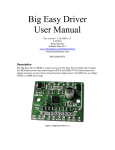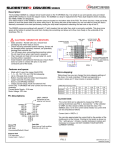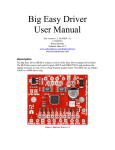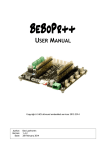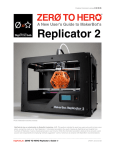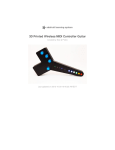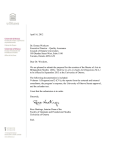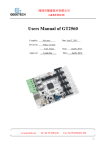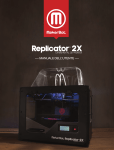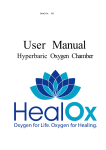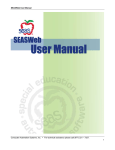Download Chitu V3.1 User Manual
Transcript
Chitu V3.1 User Manual Compiler:Pitt Xie Reviewer:David Yi Approver:Sam Lin Date: 15/08/2014 Date: 15/08/2014 Date: 15/08/2014 Copyright Declaration The manual is only used for the purchaser. Any part of this manual shall not be reproduced or disseminated for any purpose or in any way such as electronic format and mechanical means or other methods, including photocopy and record without written authorization of CBD-Tech. Technical Supports Please contact us if you have any interest in finished product of 3D printed pieces, development board and related modules or is you desire for more technical information as well as supports: TEL: 0755-23103569 EMAIL: [email protected] QQ: 2056288869 If you have any interest in information technology at home and abroad, please pay attention to www.3dxmy.com , the 3D Little Ants Studio of Technical community which is the subsidiary of the company. We will serve you wholeheartedly. 1.Introduction The main board of “Chitu” carries high speed microchip with 32 bit, adopting self-developed firmware that enjoys the advantages of open source firmware. Besides, it also carries out repeated optimization, employing SD file configuration mode which will bring about convenient and quick renewal. “Chitu” mainboard matches color touch screen, enjoying simple interface and high sensitivity. The firmware has experienced arc optimization, PID temperature stability optimization, which is in favor of breakpoint saving and shutdown automatically after printing. Currently, the screen interface customization services is provided, offering you a platform to display the company. The system supports bilingualism, the language is changed via one key. 1.1 Parameters of Mainboard External Dimension:150*100mm Microprocessor : STM32 Input Voltage : 12V~24V 10~15A Power Interface: Switching power supply or adapter Motor Driver: Allegro A4988 (1/16 microstepping) Motor Driven Interface: Single head motherboard has four motor interface Double head motherboard has five motor interface Temperature Sensor Interface: 3 paths of 100K NTC (thermistor) 2 paths of MAX6675(thermocouple) Color Touch Screen: 2.8 or 3.5 inches of TFT Upgraded Firmware supporting SD card (supports 8G<= FAT 16 and FAT32) Square USB that is convenient in pull and plug,Communication Baud Rate is 115200 File Format Supported: G-code Machine Structure Supported: XYZ type, Ultimaker type, Hbot type, Delta,Kossel type. Recommendation of Software: Cura/Repetier-host/makerware 1.2 Interface Layout Single-head Mainboard Stepping Motor X Axis Y Axis Z Axis E1 Axis Hot Bed Hot End 12-24V supply Power adapter 5V/12-24V Jumper Hot bed fan Thermistor 2.8 inch or 3.5 inch Interface of color touch screen E B USB Slave End fan 5V Light bar Hot-End Thermocouple (optional) X-min X-max Y-min Y-max Z-min Z-max Switch of Automatic leveling and broken wires test etc. SD Slot Switch of signal detection Double-head Mainboard Stepping Motor X Axis Y Axis Z Axis E1 Axis Hot Bed Hot End 12-24V supply Power adapter 5V/12-24V Jumper Hot bed fan Thermistor 2.8 inch or 3.5 inch Interface of color touch screen E B USB Slave End fan 5V Light bar Hot-End Thermocouple (optional) E2 Axis X-min X-max Y-min Y-max Z-min Z-max Switch interface of selfleveling and broken wires test etc. Switch of Automatic leveling and broken wires test etc. SD Slot Switch of signal detection Hot End 2 End fan 2 Switch of Automatic leveling and broken wires test etc. Thermistor E 2 Hot-End Thermocouple 2 (optional) 2.How to Use 1 Firmware Parameters Setting Open the file of Complete machine parameters V1.2.0.gcode ( the one with the notepad icon with file ending .gcode)with notepad. Set the related parameter in line with machine parameters, which is shown as follows. Click to “save” after allocation, which is shown as follows. Take the allocation of Complete machine parameters V1.2.0.gcode into SD card. SD Card 2 Update Firmware in SD Card Plug the jumper cap of 5V/12-24V, supplying for USB. There are two kinds of power supply. USB(5V) Power Supply Power Supply(12-24V) Choose one of the above methods. Take USB supply as example, plug the jumper cap and connect screen flat cable. The screen will light up. After the SD card is plugged, choose the file of Complete machine parameters V1.2.0.gcode and print. When printing is finished(about 2s-3s), the firmware parameter is updated, shown as following figure. 3 Computer Test Printing After the connection of all the external devices, plug the jumper cap of 12-24V, which is shown as follows. When the machine is initiated, it is recommended to print some small models so as to test the validity and accuracy of parameters. Make adjustment to parameter according to print effect until the printing is in good condition. 3.FAQ 1.Why does not the screen light up after the connection and plugging of USB or power supply? Answer: ⑴ Wrong connection of power supply jumper cap. ⑵ Poor contact of flat cable on both sides of screen. It is recommended to pull out and plug again. 2. Why does not the limit switch stop after trigger? Answer: ⑴ Wrong setting of direction of electrical machine. ⑵ Wrong setting of structure type of limit switch in terms of machine parameters. 3. The electrical motor does not rotate? Answer:Wrong connection of electrical motor and false identification between inverting and non-inverting. 4. Failure in installation of drive? Answer:To begin with, install build-in files of folder. If it fails, it is suggested to employ drive software like Driver Genius for one-click installation. Driver Genius download: http://www.driver-soft.com/download.html