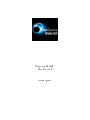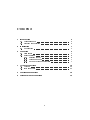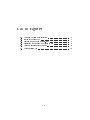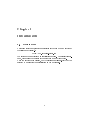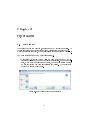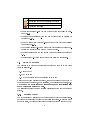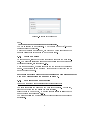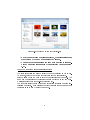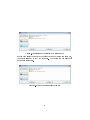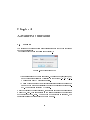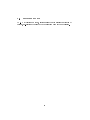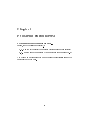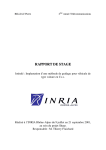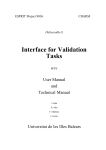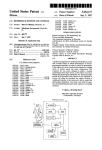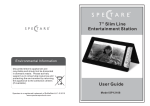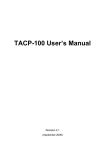Download Outguess Rebirth User Manual
Transcript
Outguess Rebirth User Manual October 17, 2013 Contents 1 2 Introduction General remarks . . . . . . . . . . . . . . . . . . . . . . . . . 3 1.2 Required conguration . . . . . . . . . . . . . . . . . . . . . . 3 Installation 2.1 3 4 3 1.1 4 Downloading . . . . . . . . . . . . . . . . . . . . . . . . . . . 4 Operation 5 3.1 First launch . . . . . . . . . . . . . . . . . . . . . . . . . . . . 5 3.2 Basic Functions . . . . . . . . . . . . . . . . . . . . . . . . . . 6 3.2.1 Entering the key 6 3.2.2 Loading an image . . . . . . . . . . . . . . . . . . . . . 7 3.2.3 Data embedding or extraction . . . . . . . . . . . . . . 7 . . . . . . . . . . . . . . . . . . . . . Advanced functions 10 4.1 Options . . . . . . . . . . . . . . . . . . . . . . . . . . . . . . 10 4.2 Software update . . . . . . . . . . . . . . . . . . . . . . . . . . 11 5 Problems encountered 12 6 Frequently asked questions 13 1 List of Figures 3.1 Outguess Rebirth main interface 3.2 Enter key dialog box . . . . . . . . . . . . . . . . . . . . . . 7 3.3 Loading an image le (picture.jpg) . . . . . . . . . . . . . . . 8 3.4 Displaying the capacity of a virgin image . . . . . . . . . . . . 9 3.5 Case of a steganographed image . . . . . . . . . . . . . . . . . 9 4.1 Options dialog box . . . . . . . . . . . . . . . . . . . . . . . . 10 2 . . . . . . . . . . . . . . . . 5 Chapter 1 Introduction 1.1 General remarks Outguess Rebirth software oers to the user the possibility of hiding data in image les through steganography, in order to transmit data discreetly to a correspondent (for example, exchange of steganographed images by email). Image Steganography consists in embedding data into an image type le without aecting the original quality. In order to guarantee a minimum of security, stenography engine works with a symmetric secret key, equivalent to a password. This key will have to be exchanged and known only by the correspondents willing to communicate and shall not be supplied to a third party. Steganography engine of Outguess Rebirth software is based on the Outguess 1 algorithm, developed by Niels Provos. Outguess Rebirth is compatible only with JPEG images format. 1.2 Required conguration Outguess Rebirth works on PCs with Microsoft Windows operating system, from the Windows XP version. For Windows 2000 users (Service Pack 4), the downloading of Microsoft GdiPlus library is required for operating Outguess Rebirth. This library can be downloaded for free from the following link: http://go.microsoft.com/fwlink/?LinkID=20993 1 http://www.outguess.org 3 Chapter 2 Installation 2.1 Downloading Outguess Rebirth is a free software available in the form of a ZIP archive at 1 2 the following addressï¾ : http://www.outguess-rebirth.com The software does not include an installation program. To install this software, decompress the contents of the archive in a le of your choice. Once the archive decompressed, copy the license le (license.dat) that you received by email after your registration on the ocial site. 4 Chapter 3 Operation 3.1 First launch When launched for the rst time, language used by default is English. To change languages and set software options, please refer to paragraph 4.1. 1 2 Once the software launched, the main interface appears as shown belowï¾ : 1 2 The main interface is made up of several partsï¾ : • 1 Event log ï¾ 2 (1): this window tells the user whether or not the re- quested operations have been completed successfully. For each operation, a new entry is generated in the log, with an icon telling whether or not the action has been successfully completed. The table below gives the meaning of each icon. Figure 3.1: Outguess Rebirth main interface 5 Icon Description Operation has been successfully completed Operation has been partly completed Operation has failed Meaning of the icons for requested operations • 1 Enter key button ï¾ 2 (2): the use of this button is detailed in paragraph 3.2.1. • 1 Loading image button ï¾ 2 (3): the use of this button is detailed in paragraph 3.2.2. • 1 Embed/Extract le buttonï¾ 2 (4): the use of this button is detailed in paragraph 3.2.3. • 1 Empty log button ï¾ 2 (5): the use of this button allows to erase completely the contents of the window of the event log. • Options button (6): the use of this button is detailed in paragraph 4.1. • 1 Quit button ï¾ 2 (7): the use of this button exits the application. 3.2 Basic Functions The process of embedding or extracting data into or from an image takes 1 2 place as followsï¾ : 1. Enter the Key 2. Load an image 3. Embed or extract the data contained in an image Once the embedding process completed, the image shall not be modied by any software (photo retouch, redimensioning, compression parameters, etc.) Any change on a stenographed image causes the irreversible loss of the previously embedded data. The following paragraphs give a detailed description of the above mentioned stages. 3.2.1 Entering the key The key is entered by clicking on the button Enter key in the main interface. Entering a key is required to carry out the following stages. In order to avoid any entry error, Outguess Rebirth asks the user to enter and conrm the key 6 Figure 3.2: Enter key dialog box used. Capital and lower case letters are dierentiated. 1 2 The key is limited to 32 characters. A key cannot be emptyï¾ ; it must contain at least 4 characters. Once the key entered and conrmed, the button OK becomes active and the user can validate his key in order to move to next stage. 3.2.2 Loading an image To load an image, click on the button Loading an image in the main interface. The user then selects the image used as a carrier for the embedding or extraction operation, see paragraph 3.2.2. Once the image loaded, the software gives you the capacity of the selected image. This capacity is the maximum data quantity (bytes) that can be embedded into the image. Software is not able to detect whether the image has been steganographed with a key dierent from the one used in stage 1. 3.2.3 Data embedding or extraction Case when the loaded image is virgin (not steganographed): The software invites the user to embed data into the latter. To this end, click on the button Embed le in the main interface. Select the le to be embedded, by making sure its size is smaller than the image capacity (See paragraph 3.2.3). The event log tells you whether the embedding process has been operated successfully. 7 Figure 3.3: Loading an image le (picture.jpg) • Once the embedding process completed, the original image is overwritten by the new steganographed image. • The embedded le is erasen for good if the option Erase embedded le after steganography is activated (See paragraph 4.1). Case when the loaded image is steganographed: The software invites the user to extract the data contained in the image. To this end, click on the button Extract le in the main interface. Select a place where you want to save the le contained in the image. The name and the extension of the inserted le are put into memory and automatically entered into the le-saving dialogue box. The event log tells the user whether the extraction operation has been successfully completed. It is possible to extract several times the same data contained in an image by using the same key. 8 Figure 3.4: Displaying the capacity of a virgin image If data have already been embedded into the image by using the same key, the user is informed of it by the event log. The button Embed le then becomes Extract le. Figure 3.5: Case of a steganographed image 9 Chapter 4 Advanced functions 4.1 Options The options of Outguess Rebirth are accessible through the button Options in the main interface: 1 2 Outguess Rebirth oers the following optionsï¾ : Figure 4.1: Options dialog box • Language : allows to change languages. The language will change only 1 1 1 1 once the operation validated by clicking on the button ï¾ ï¾ OKï¾ ï¾ . 2 2 2 2 The language used by default is English. • Option Erase embedded le after steganography : allows to erase the le embedded after a successfully completed operation of steganography. This option is activated by default. Once the choices of the user validated, the software saves the conguration in a le: (OGR.cfg). This le is stored in the folder containing the executable of the software (OGR.exe). The next time the software is launched, the previously selected options will be put into memory. 10 4.2 Software update TO-DO By clicking on Yes, software launches the Internet navigator by default, re-directing the user to the downloading page of the ocial site. 11 Chapter 5 Problems encountered P1) I cannot extract the embedded data... 1 2 Please, check the following pointsï¾ : 1. 1. Has the key correctly been entered (capital or lower case letters) ? 2. 2. Has the image been altered by some software (See paragraph 3.2 ) ? Any change in a steganographed image causes the irreversible loss of the previously embedded data. 12 Chapter 6 Frequently asked questions Q1) Why is it possible to embed a le with a bigger size than the capacity of the image? During the steganography process, the embedded le is previously compressed. Therefore, it is possible to embed a quantity of data higher than the capacity of the image indicated by the software. Q2) Is it possible to embed several les in the same imageï¾ 12 ? Currently, Outguess Rebirth can embed only one le per image. Embedding a second le in an image by using a dierent key will cause the irreversible loss of the rst embedded le. Q3) I have forgotten my key. Is there an emergency process to retrieve the data? It is impossible to retrieve the steganographed data if the key used during the embedding process has not been correctly entered. 13