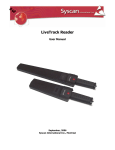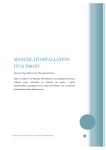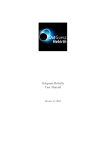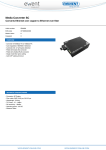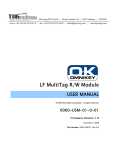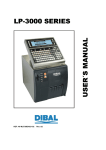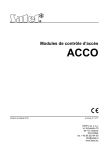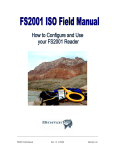Download LiveTrack Reader
Transcript
Reliable Traceability LiveTrack Reader ISO Compliant Reader USER MANUAL October, 2009 Syscan-ID Reliable Traceability LiveTrack Reader ISO Compliant Reader NOTICE THE POWER SUPPLY IS TO BE USED TO RECHARGE THE BATTERY AND NOT TO RUN THE READER. INFORMATION TO USER This device complies with Part 15 of the FCC Rules. Operation is subject to the following two conditions: (1) This device may not cause harmful interference, and (2) This device must accept any interference received, including interference that may cause undesired operation. This equipment has been tested and found to comply with the limits for Class A Digital Device, pursuant to Part 15 of the FCC Rules. These limits are designed to provide reasonable protection against harmful interference in a residential installation. This equipment generates and can radiate radio frequency energy and, if not installed and used in accordance with the instructions, may cause harmful interference to radio communications. However, there is no guarantee that interference will not occur in a particular installation. If this equipment does cause harmful interference to radio or television reception, which can be determined by turning the equipment off and on, the user is encouraged to try to correct the interference by one or more of the following measures. • • • • Reorient or relocate the receiving antenna Increase the separation between the equipment and receiver Connect the equipment into an outlet on a circuit different from that to which the receiver is connected Consult the dealer or an experienced radio/TV technician for help Any changes or modifications not expressly approved by the party responsible for compliance could void the user’s authority to operate the equipment. LiveTrack Reader – User Manual. Page: 2 / 21 Reliable Traceability LiveTrack Reader ISO Compliant Reader 1. NOMENCLATURE ............................................................................................................................................................5 1.2 CHARGER/SERIAL CONNECTION ...............................................................................................................6 1.3 INDICATOR ICONS ..............................................................................................................................7 1.4 MAIN SCREEN ....................................................................................................................................8 1.5 MENU SCREEN ...................................................................................................................................9 1.6 INFO MENU..................................................................................................................................... 11 1.7 USER MENU.................................................................................................................................... 12 1.8 ADVANCED MENU ............................................................................................................................. 13 2. COMMUNICATIONS ......................................................................................................................................................19 2.1 BLUETOOTH COMMUNICATION .............................................................................................................. 19 2.2 SERIAL COMMUNICATION .................................................................................................................... 19 2.3 PACKET DESCRIPTION ........................................................................................................................ 20 2.4 SCALE CONNECTION .......................................................................................................................... 21 LiveTrack Reader – User Manual. Page: 3 / 21 Reliable Traceability LiveTrack Reader ISO Compliant Reader SPECIFICATIONS Case: Polycarbonate ABS Operating Frequency: 125 kHz and 134.2 kHz RFID Compatibility: HDX ISO, FDX-B ISO and EM4002 Reading Distance: 25-35 cm, 10-14 Inches (HDX) Memory: 30, 000 tags Communication Ports: Serial RS232 or optional Bluetooth (Class1, 100m) Battery: 7.4V Li-ion rechargeable Power Input: 12 VDC for charging battery Protection Class: IP 66 Dimensions: 65 X 10 X 3cm (26 x 4 x 1.2") Weight: 0.7 kg (1.5 lbs) Display: Graphic OLED 128 x 64 pixels Display Languages: English, French, Spanish and German Included in the box: Quick Start Guide, Reader, LiveTrack® Manager Software, Manuals (on CD), Hand Strap, Serial Cable and 12v DC international power supply. LiveTrack Reader – User Manual. Page: 4 / 21 Reliable Traceability LiveTrack Reader ISO Compliant Reader 1. Nomenclature 1. RFID reading zone 2. Display screen 1 3. ON/OFF button 4. Control buttons 5. Handle/Battery compartment 6. Battery compartment door 7. Charge/Serial connector 2 3 4 5 6 7 LiveTrack Reader – User Manual. Page: 5 / 21 Reliable Traceability LiveTrack Reader ISO Compliant Reader 1.2 Charger/serial connection 3 Pin Pin Pin Pin Pin 1 2 3 4 5 : : : : : 4 2 5 1 12 VDC IN RS-232 TX data to PC RS-232 Rx data from PC N/C GND LiveTrack Reader – User Manual. Page: 6 / 21 Reliable Traceability LiveTrack Reader ISO Compliant Reader 1.3 Indicator icons Bluetooth icon Connection arrows Battery icon RFID icon Counter Bluetooth icon: ON: The Bluetooth circuit is present and on. OFF: The Bluetooth circuit is off. Connection arrows: The arrows indicate that the Bluetooth is connected. RFID icon: ON: The RFID circuit is on and ready to read. OFF: The RFID circuit is off. Battery icon: Indicates the battery power left in the reader. LiveTrack Reader – User Manual. Page: 7 / 21 Reliable Traceability LiveTrack Reader ISO Compliant Reader 1.4 Main screen Turn on the reader by pressing the ON/OFF button. 00025 MENU> The main screen contains the tag number as well as the counter. HDX: 999 000 000 000 125 Tag number 00025 Counter MENU> Turn off the reader by pressing the ON/OFF button for 2 seconds. HDX: 999 000 000 000 125 00025 MENU> LiveTrack Reader – User Manual. Page: 8 / 21 Reliable Traceability LiveTrack Reader ISO Compliant Reader 1.5 Menu screen Select MENU by pressing the right arrow button. HDX: 999 000 000 000 125 00025 MENU> MENU 31/07/07 COUNTER SEPARATOR INFO MENU USER MENU ADVANCED MENU <BACK ENTER> COUNTER _ Navigate in the MENU using the up and down arrow buttons. Enter a menu item by pressing the right arrow button or go back by pressing the left arrow button. Select COUNTER by choosing it from the menu and pressing the right arrow button. 00025 Reset the counter by pressing the ON/OFF button. <BACK RESETn LiveTrack Reader – User Manual. Page: 9 / 21 Reliable Traceability LiveTrack Reader ISO Compliant Reader SEPARATOR _ INSERT SEPARATOR? <BACK Select SEPARATOR by choosing it from the MENU and pressing the right arrow button. Insert a separator by pressing the ON/OFF button. YESn A separator is a fake tag with a 000 000 000 000 000 ID and can be used to separate batches of reads. The separator will not affect the tag counter but will affect the memory count. LiveTrack Reader – User Manual. Page: 10 / 21 Reliable Traceability LiveTrack Reader ISO Compliant Reader 1.6 Info menu MENU 31/07/07 COUNTER SEPARATOR INFO MENU USER MENU ADVANCED MENU <BACK ENTER> Select INFO MENU by choosing it from the MENU and pressing the right arrow button. INFO MENU _ BAT:7.85V SER :F70-LTL03850 VER:VF01.08R MEM:00025 B9600 <BACK The INFO MENU contains informations about the reader including: MENU 31/07/07 COUNTER SEPARATOR INFO MENU USER MENU ADVANCED <BACK ENTER> BAT : Actual battery voltage. SER : Serial number of the reader. VER : Firmware version. MEM: Number of tags in memory. B9600: Signifies a Bluetooth module at baud rate 9600. Get back to MENU by pressing the left arrow button. LiveTrack Reader – User Manual. Page: 11 / 21 Reliable Traceability LiveTrack Reader ISO Compliant Reader 1.7 User Menu MENU 31/07/07 COUNTER SEPARATOR INFO MENU USER MENU ADVANCED MENU <BACK ENTER> Select USER MENU by choosing it from the MENU and pressing the right arrow button. USER MENU _ CODE & WEIGHT The USER MENU contains special features to perform specific tasks. <BACK ENTER> CODE & WEIGHT _ YES NO CODE & WEIGHT will allow saving a code and a weight for each tag read. Get back to USER MENU by pressing the left arrow button. <BACK LiveTrack Reader – User Manual. Page: 12 / 21 Reliable Traceability LiveTrack Reader ISO Compliant Reader 1.8 Advanced menu MENU 31/07/07 COUNTER SEPARATOR INFO MENU USER MENU ADVANCED MENU <BACK ENTER> ADVANCED MENU _ ERASE MEMORY DOWNLOAD MEMORY READ MODE DUPLICATES VIBRATION SOUND LANGUAGE SITE NUMBER BLUETOOTH LOAD DEFAULT OUTPUT MENU SET TIME & DATE LINE FEED TAG TYPE RFID INFO. <BACK ENTER> ERASE MEMORY _ 00025 TAGS 05 % <BACK Select the ADVANCED MENU by choosing it from the MENU and pressing the right arrow button. The ADVANCED MENU contains all the advanced features and settings available on the reader. Select ERASE MEMORY by choosing it from the ADVANCED MENU and pressing the right arrow button. Erase the memory by pressing the ON/OFF button. ERASEn LiveTrack Reader – User Manual. Page: 13 / 21 Reliable Traceability LiveTrack Reader ISO Compliant Reader DOWNLOAD MEMORY_ Select DOWNLOAD MEMORY by choosing it from the ADVANCED MENU and pressing the right arrow button. 00025 TAGS 05 % Download the tags in the memory by pressing the ON/OFF button. <BACK DOWNLOADn READ MODE SINGLE CONTINUOUS _ Select READ MODE by choosing it from the ADVANCED MENU and pressing the right arrow button. Choose SINGLE mode or CONTINUOUS mode, and then press the left arrow button. <BACK Press the red button once to complete the change. SINGLE mode: The ON/OFF button has to be press before each read. CONTINUOUS mode: The RFID section is constantly in read mode. LiveTrack Reader – User Manual. Page: 14 / 21 Reliable Traceability LiveTrack Reader ISO Compliant Reader DUPLICATES ALLOW DO NOT ALLOW _ Select DUPLICATES by choosing it from the ADVANCED MENU and pressing the right arrow button. Choose ALLOW or DO NOT ALLOW the duplicates, and then press the left arrow button. <BACK ALLOW: The reader will allow duplicates starting from the next read. HDX: 999 000 000 000 125 * DUPLICATE * 00025 MENU> VIBRATION YES NO _ Select VIBRATION by choosing it from the ADVANCED MENU and pressing the right arrow button. Choose YES or NO, and then press the left arrow button. <BACK SOUND YES NO DO NOT ALLOW: The reader will not allow duplicates starting from the next read. The reader will beep twice and display *DUPLICATE* at the bottom of the screen. _ Select SOUND by choosing it from the ADVANCED MENU and pressing the right arrow button. Choose YES or NO, and then press the left arrow button. <BACK LiveTrack Reader – User Manual. Page: 15 / 21 Reliable Traceability LiveTrack Reader ISO Compliant Reader LANGUAGE ENGLISH FRENCH SPANISH GERMAN <BACK _ SITE NUMBER _ Select LANGUAGE by choosing it from the ADVANCED MENU and pressing the right arrow button. Choose a language, and then press the left arrow button. Select SITE NUMBER by choosing it from the ADVANCED MENU and pressing the right arrow button. 1234000 Replace each number using the up or down arrow buttons. Move the cursor using the left or right arrow buttons. Once finished, press the ON/OFF button. nBACK BLUETOOTH SLAVE MASTER 000C7647064F <BACK _ Select BLUETOOTH by choosing it from the ADVANCED MENU and pressing the right arrow button. Choose SLAVE or MASTER, and then press the left arrow button. MODIFY> BLUETOOTH ID _ In MASTER mode, the Bluetooth ID of the pairing slave has to be entered. Press the right arrow button to modify it. 001C00000000 nBACK Replace each digit using the up or down arrow buttons. The digits go from 0-9 and A-F. Move the cursor using the left or right arrow buttons. Once finished, press the ON/OFF button. LiveTrack Reader – User Manual. Page: 16 / 21 Reliable Traceability LiveTrack Reader ISO Compliant Reader LOAD DEFAULT _ Select LOAD DEFAULT by choosing it from the ADVANCED MENU and pressing the right arrow button. LOAD DEFAULT ? To reload the default settings of the reader, press the ON/OFF button. <BACK YESn OUTPUT MENU _ >TAG TYPE >TAG ID DATE / TIME SITE NUMBER <BACK YES/NOn Select OUTPUT MENU by choosing it from the ADVANCED MENU and pressing the right arrow button. The format of the transmitted packet contains four sections. Select (>) or unselect ( ) by using the up and down arrow buttons and pressing the ON/OFF button. Once finished, press the left arrow button. TIME & DATE _ Select TIME & DATE by choosing it from the ADVANCED MENU and pressing the right arrow button. 14:09 31/07/07 Replace each number using the up or down arrow buttons. Move the cursor using the left or right arrow buttons. Once finished, press the ON/OFF button. HH:MM DD/MM/YY nBACK LINE FEED CR CR/LF <BACK _ Select LINE FEED by choosing it from the ADVANCED MENU and pressing the right arrow button. Choose CR to add a carriage return or CR/LF to add a carriage return and line feed when transmitting data. Once finished, press the left arrow button. LiveTrack Reader – User Manual. Page: 17 / 21 Reliable Traceability LiveTrack Reader ISO Compliant Reader TAG TYPE _ FDX / HDX DEC FDX / HDX HEX INDUSTRIAL P3 PTAGIS <BACK RFID INFO. VER: 1.04 POWER 22% TUNE: 12/43 PHASE: 0 <BACK _ Select TAG TYPE by choosing it from the ADVANCED MENU and pressing the right arrow button. Choose the tag type FDX/HDX DEC (Decimal, 134,2 kHz), FDX/HDX HEX (Hexadecimal, 134,2 kHz) or Industrial (EM4002, 125 kHz) and then press the left button. Select RFID INFO by choosing it from the ADVANCED MENU and pressing the right arrow button. The RFID INFO menu contains the RFID tuning information. Once finished, press the left arrow button. LiveTrack Reader – User Manual. Page: 18 / 21 Reliable Traceability LiveTrack Reader ISO Compliant Reader 2. Communications 2.1 Bluetooth Communication The Bluetooth reader operates as a slave device. Please refer to your master device manual to establish the pairing. The reader does not need a PIN authentication. If your master device needs a PIN authentication, use “default”. Your master device should provide a COM port after pairing with the reader. Use that virtual COM port to communicate with the reader. For more detail information, see the “LiveTrack Manager – Software Manual”. 2.2 Serial communication Use the serial cable provided in the kit to connect the reader to a DB-9 serial port. Configure the serial port at 9600, n, 8, 1 and no handshaking. LiveTrack Reader – User Manual. Page: 19 / 21 Reliable Traceability LiveTrack Reader ISO Compliant Reader 2.3 Packet description When an RFID Tag is read, the tag, date, time and site # will be saved in the reader’s memory and will be transmitted via Bluetooth or serial communication. When a read occurs, the format of the packet being sent by the reader is as follows: FCCCDDDDDDDDDDDDAASSMMHHWWDDMMYYTTTTTTT‘CR’ *The packet can be modify using the OUTPUT MENU. (See page 16) Field F Description Tag Type ‘F’ for ISO FDX-B tags ‘H’ for ISO HDX tags ‘I’ for EM4002 tags CCC D…D AA…YY The tag’s country code The tag’s unique Identification number The time and date of the reading Field description AA SS MM HH WW DD MM YY TTTTTTT CR 2 2 2 2 2 2 2 2 numbers numbers numbers numbers numbers numbers numbers numbers for for for for for for for for the the the the the the the the milliseconds seconds minutes hours day of the week ex: Monday = 01 and Sunday = 07 day month year The site number Carriage return - ASCII code 13 (0x0D) LiveTrack Reader – User Manual. Page: 20 / 21 Reliable Traceability LiveTrack Reader ISO Compliant Reader 2.4 Scale connection The LiveTrack reader is compatible with most scale heads on the market today. Including: Gallagher Reliable Scales Avery Weigh-Tronix Tru-Test WW Paul Scales Digi-Star Tru-Test Toledo Vesta 1. Make sure you have an EID compatible scale (see Manufacturer) 2. Simply configure the scale to receive the EID from the reader (see your Manufacturer’s documentation). 3. If you are using a Bluetooth connection, make sure you have a Bluetooth compatible scale and LiveTrack reader. Serial connection: Select only the TAG ID from the OUTPUT MENU (see page 16). The menu should look like this when done with the configuration. OUPUT MENU _ TAG TYPE >TAG ID DATE / TIME SITE NUMBER <BACK YES/NOn Simply plug the communications cable that came with your LiveTrack reader into the input port on your scale. When reading a tag the EID tag number should appear on your scale, some scales only display a part of the number. LiveTrack Reader – User Manual. Page: 21 / 21