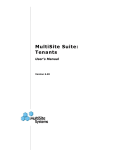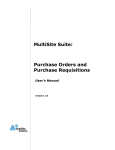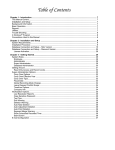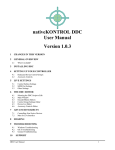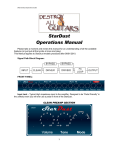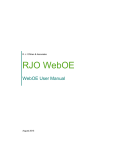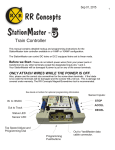Download Purchase Orders and Purchase Requisition FAQ
Transcript
Purchase Orders (PO) and Purchase Requisition (PR) and Inventory FAQ These FAQ’s are divided into two Inventory structures: Master Inventory and Non‐Master Inventory. Your property will use only one of the choices. Note: All FAQ in this document are based on the use in the PO Module. Maintenance module instructions may be different. Detailed instructions can be found in the PO User Manual. http://www.multisitesystems.com/msclientarea/downloads.htm FAQ common to both Inventory structures: 1. Should I enter the Unit ID on my PR/PO’s? a. Best all‐around practice is to label all PR/PO items to stock. Then you can transfer them when you write a work order. b. Or, you can enter the Unit ID on the PR/PO and when you write the work order only list the labor or task to install the item. c. If you assign an inventory to both a PR/PO and a work order your inventory levels will not be correct. 2. When does the Inventory get updated from a PR/PO? a. Inventory quantities are updated when a PO is received. Use the “Receive PO” icon. 3. When is the General Ledger updated with PR/PO transactions? a. The GL is only updated when the AP invoice is created (if using AP Accrual) and/or when the invoice is paid. 4. My Open PR list is missing some PR’s. a. The PR may have been converted to a PO or Voided. Use the icon “Find PR” to verify the status. 5. My Open PO list is missing some PO’s. a. The PO may have already been used to create an AP invoice. Use the icon “Find PO” to verify the status. 6. PR: Can I enter requests from several different vendors on one PR? a. Yes. FYI: When you approve items in a PR and then create PO’s from the PR, the PO’s will be separated so each PO will have one vendor. Example: You create a PR with three items each from a different vendor. All three items are approved. When you create PO’s three PO’s will be created. 7. What happens if all of my PR items are not approved? Can I still convert to a PO? a. Yes. Only approved items will be converted to a PO or PO’s. Then the PR will be converted to the “Partial Approved” status. If no other items will be approved you can remove the PR from the Open PR view Void the PR. 8. When entering items in my PR/PO, I accidentally entered the incorrect item code. How do I change the item code? a. Edit the item. You may change the item code. 9. Can I change a “Non‐Inventory” item to a real “Item Code” in a PR/PO? a. Yes. You may change the item code from “Non‐Inventory” to a valid item code. 10. How do I receive inventory? a. Press the icon “Receive PO” and edit cells in the grid. See graphic ‐> 11. Why do I need to receive inventory? a. If you do not receive the inventory you will not have a record that shows the attached Invoice was received and in good condition. b. Also, the process of receiving inventory and entering the quantities creates inventory transactions that keep your inventory records accurate. c. Non‐Inventory items do not update the inventory. 12. Do I have to receive inventory before creating an Invoice from a PO? a. No. You may create an invoice from a PO without marking as received. 13. The sales tax total does not match the total tax on the Invoice received from the vendor. How do I fix this? a. Remember that when you created the PR/PO the sales tax was estimated by calculating the sales tax on each individual item. The invoice you receive will have the sales tax applied to the total of taxable items. Usually a calculation based upon individual items and on a total will not match. It is not necessary to adjust a PR/PO to match the sales tax. PO’s and PR’s have estimated sales tax. First you have to import PO to AP Invoice. Here is the easiest way to import and adjust the invoice to match the sales tax: i. Have the invoice from your vendor available. Never import to invoice unless you have received an invoice from your vendor. ii. If the invoice does not contain your PO number you will have to look up your PO number. iii. Open AP Module and click on “New Invoice”. iv. Click on the icon “Create from PO” v. Enter the PO number and press enter or OK. And finally, vi. If the invoice total is different that the PO because of the sales tax: Edit the Invoice Amount and one of the invoice line items to match the total invoice amount and save the Invoice. 14. Can I add a new Inventory Item Code in the PO and/or PR form? a. Yes, if you are not using a master inventory system. See “FAQ for properties not using the Master inventory structure”. b. Adding new inventory is restricted to designated users for properties using the Master Inventory system to your inventory administrator. 15. When I add an Appliance to my inventory (in PR/PO) there is no place to enter the serial number, manufacturer or model number. Where do I add this information? Note: When you place a PR/PO you will not know the SN or Model Number. You can enter this information after you receive the item. a. From either the PR/PO data entry form, add a new item. When the new item form opens press the “New” button directly to the right of the “Item Code” field. b. After you press the “New” button a special new inventory form opens. This special form does not have a field to enter serial number and model number. These fields are not needed when you are requesting a new appliance. The serial number and model numbers are not available. The serial and model numbers may not be known until the merchandise is received. c. Fill out the form including a unique Item Code using your normal type item code formatting and press the “Save New Item” when you are done. 16. When and where do I enter the SN, Model number, etc. for my received appliances? a. After receiving and inspecting the appliance edit the inventory item to update all information that was not known at the time of order placement. 17. How do I receive inventory items into site inventory? E.g. How do I increase the quantity of stock for an inventory item? a. PO module: Receive PO b. If you are not using a PO system: Maintenance Module: Edit Inventory item form: click on the “New Transactions” tab. Click the “Receive Inventory” button, except Appliance items. FAQ for properties not using the Master Inventory structure: 1. How do I enter a new Item Code from a PR/PO? a. The Add Item form has a button “New”. b. Click the button and enter the new inventory item. This is called “adding a new inventory item on the fly.” 2. Can I enter a new Appliance on a PR/PO, even if I don’t know the Serial Number and Model Number? a. Yes. You can enter the information after you receive the shipment. 3. How do I add an Appliance inventory item to my site inventory, in PR/PO? a. Use the “New” button, as shown above. Master Inventory FAQ: 1. My property uses the Master Inventory and I cannot find where to enter a new inventory item. a. If you are not an administrator of the master inventory then you are not able to add new items. You will need to submit a request to have a new inventory item added. b. If you are a master inventory administrator then you can add items by clicking the icon “New Master Item” located in the Maintenance module group sidebar “Inventory Actions” 2. How do I enter a new Master Inventory item from the Maintenance module? a. If you are an administrator you can click the icon “New Master Item” in the group sidebar “Inventory Actions”. 3. How do I receive inventory items into site inventory? a. Same way you increase transactions when using non‐master inventory. See above. Master Inventory Appliance FAQ: 1. How do I enter an Appliance on a PR/PO, since an Item Code has not been created by my administrator? a. Enter the requested Appliance as a “Non‐Inventory” item on your PR. b. After the PR is approved and the item code has been created by the Master Inventory admin, copy the PR to a PO and edit the Appliance item and enter the “item code”. You will have to type over the “Non‐Inventory” text in the Item Code field. 2. Why does the Master Inventory contain all the appliance inventory items from every property? a. One of the major advantages of using the Master Inventory concept is to keep the item codes in a consistent format. This strategy includes the consistent assignment of item codes to unique inventory items like appliances. Tips: One successful strategy to organize master inventory unique item codes (like appliances) is to use the Complex Code or site number in the item code. The Item Code can be any combination of letters and numbers up to a total length of 12 characters. 3. What is the proper procedure for properties to enter a requested new Appliance on a PR/PO? a. On the PR and/or PO, enter the requested appliance with the “Non‐Inventory” item code. b. The master inventory gatekeeper will, if approved, enter a new Master Inventory item. c. After you receive the new item code from the master inventory item code keeper you can edit the PR/PO with the new item code. Important Note: Before you Receive the appliance, edit the PO item by overwriting the “Non-Inventory” text with the NEW Item Code. 4. Should I put the unit id on my PO/PR when ordering an appliance? a. If you plan on writing a work order using the new appliance item then you should not enter the unit id on your PO/PR. If you enter the location as STOCK then after you receive the appliance the inventory will be updated with a new appliance in stock as 1 in stock and 1 in hand. You should enter the new appliance location as STOCK if you are planning on writing a work order. b. If you do not plan on writing a work order then you can enter the new appliance location as Unit + unit id. When you receive the appliance the inventory will show the item as 1 in use, 1 in hand and 0 in stock. Later, if you decide to enter the appliance on a work order the inventory the work order will give you a warning that there are no items in stock. If you ignore the warning and complete the work order your inventory will not show the correct inventory level. We recommend that in this situation you record the labor and any other parts on the work order and do not enter the appliance on the work order. 5. After I receive my appliance and entered the appliance on a work order the inventory level is like this: 1 ordered, 1 received, 1 consumed, 0 on hand. Why? a. Check to see if the Appliance is marked as “Consumable”. Any item marked as consumable will not show up as on hand but will show up as consumed. Appliances should never be marked as consumable. Tips: Be careful about marking durable items as consumable. Items like appliances, tools & equipment should never be marked as consumable unless the tool or item will never be used in another location. Purchase Request (PR): Life cycle The purchase request life cycle includes all the steps or phases that a purchase request passes through: creation, approval, and conversion. Purchase Order (PO): Life cycle The purchase order life cycle includes all the steps or phases that a purchase order passes through: creation, approval, modify with Change Orders and Convert to a Payable Invoice. After converting a PO to an AP Invoice, edit for any difference between estimated sales tax and actual sales tax.