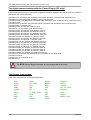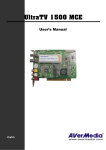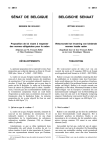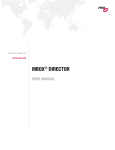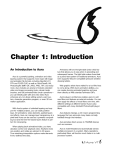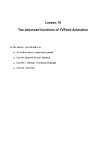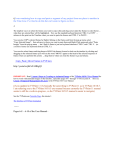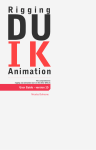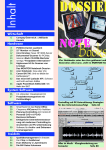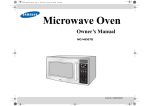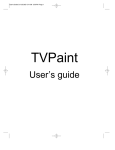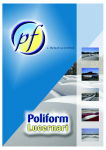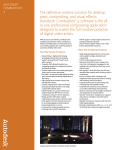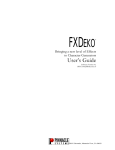Download 8 - TVPaint Developpement
Transcript
Appendix
●
The video cards compatible with TVPaint Animation (Pro).
●
The digital camera working with the Canon Plug-in.
●
The George commands and instructions.
●
The export file formats.
●
The available keyboard shortcuts.
●
The technical support and Resources.
The video cards compatible with TVPaint Animation (Pro)
The video cards compatible with TVPaint Animation (Pro)
For both video input and/or output, some video cards are compatible with TVPaint Animation (Pro):
Here is the complete list, with all the features detailed (only for PC at this time) :
Video Output
Hardware
Model
Native file
format
Video Input
Possibility to
view your
Needs a
The current
work on
rendered
project
TVPaint
preview
window (with
Animation before being
opacity
Pro and the available on values) can
video
the video be keyed over
hardware
hardware
a live video
Image
grabber
option
Possibility
to display
the current
video in the
project
window
Leitch
VelocityQ
.dps
Leitch
Velocity HD
Should be added in the next updates of TVPaint Animation Pro
DPS
PAR - PVR
Hollywood
Matrox
DigiSuite
DigiSuite LE
DigiSuite DTV
Newtek
VTNT
VT[2] – VT[3]
DV
compatible
with OHCI 1394
.avi
.rtv
.rtv
WDM
Web Cam
Digital Camera
Bluefish 444
Bluefish 444 HD
quicktime
avi
cineon
Should be added in the next updates of TVPaint Animation Pro
= Available
A-2
= Not available
Appendix
The video cards compatible with TVPaint Animation (Pro)
The hardware native file formats, if they are available, are used by TVPaint
Animation Pro and your video card during the video import and/or export
process.
Appendix
A-3
The digital camera working with the Canon Plug-in (PC only)
The digital camera working with the Canon Plug-in (PC only)
Please find below the list of theorically supported models regarding the canon SDK we used for
this plugin (PC only at this time)
PowerShot A10, PowerShot A20, PowerShot A30, PowerShot A40, PowerShot A60, PowerShot A70,
PowerShot A75, PowerShot A80, PowerShot A85, PowerShot A95
PowerShot A100, PowerShot A200, PowerShot A300, PowerShot A310, PowerShot A400, PowerShot A510,
PowerShot A520
PowerShot S10, PowerShot S20, PowerShot S30, PowerShot S40, PowerShot S45, PowerShot S50,
PowerShot S60, PowerShot S70
PowerShot S100, IXY DIGITAL, DIGITAL IXUS
PowerShot S110, IXY DIGITAL 200, DIGITAL IXUS v
PowerShot S200, IXY DIGITAL 200a, DIGITAL IXUS v2
PowerShot S230, IXY DIGITAL 320, DIGITAL IXUS v3
PowerShot S300, IXY DIGITAL 300, DIGITAL IXUS 300
PowerShot S330, IXY DIGITAL 300a, DIGITAL IXUS 330
PowerShot SD100, IXY DIGITAL 30, DIGITAL IXUS II
PowerShot S400, IXY DIGITAL 400, DIGITAL IXUS 400
PowerShot SD10, IXY DIGITAL L, DIGITAL IXUS i
PowerShot SD110, IXY DIGITAL 30a, DIGITAL IXUS IIs
PowerShot S410, IXY DIGITAL 450, DIGITAL IXUS 430
PowerShot S500, IXY DIGITAL 500, DIGITAL IXUS 500
PowerShot SD20, IXY DIGITAL L2 , DIGITAL IXUS i5
PowerShot SD200, IXY DIGITAL 40, DIGITAL IXUS 30
PowerShot SD300, IXY DIGITAL 50, DIGITAL IXUS 40
PowerShot SD400, IXY DIGITAL 55, DIGITAL IXUS 50
PowerShot SD500, IXY DIGITAL 600, DIGITAL IXUS 700
PowerShot G1, PowerShot G2, PowerShot G3, PowerShot G5, PowerShot G6
PowerShot Pro90 IS
PowerShot S1 IS, PowerShot S2 IS
PowerShot Pro1
The EOS class of digital cameras are not supported at this time.
The George instructions
Here is the complete list of George instructions :
abs
acos
asin
atan
break
char
cos
cmp
cut
A-4
date
do...until
exit
len
for
if...else...end
max
min
param
parse
pause
print
rnd
sin
sqr
tan
time
trunc
version
while
concat
for...to...end
function
local
return
while...end
Appendix
The George language commands
The George language commands
Here is a non exhaustive list of George commands :
tv_airbrush
tv_alphaloadmode
tv_alphasavemode
tv_areadraw
tv_areainit
tv_areamove
tv_tvpaint2back
tv_tvpaint2front
tv_background
tv_blend
tv_bookmarksenum
tv_bookmarkset
tv_bookmarkclear
tv_bookmarktoggle
tv_bookmarknext
tv_bookmarkprev
tv_brushcut
tv_brushfromclipboard
tv_brushinfo
tv_brushpoly
tv_brushrestore
tv_brushtoclipboard
tv_bump
tv_circle
tv_circlefill
tv_clear
tv_colorfactory
tv_crazyblur
tv_densitylinex
tv_densityliney
tv_densityx
tv_densityy
tv_display
tv_dot
tv_ellipse
tv_ellipsefill
tv_fastline
tv_fieldcopy
tv_fielddouble
tv_fileinfo
tv_fill
tv_filter
tv_firstimage
tv_flipimagex
tv_flipimagey
tv_fixmotion
tv_framerate
tv_gauge
tv_gblur
tv_getactivetool
tv_getactiveshape
tv_getapen
tv_getbpen
tv_getfield
tv_getheight
tv_getmouse
tv_getpalette
tv_getpath
tv_getpixel
tv_getpixeldisplay
tv_getpixellayer
tv_getprojectname
tv_getuser
tv_getwidth
tv_ghostline
tv_grab
tv_imagefromclipboard
tv_imagetoclipboard
tv_lastimage
tv_layeranim
tv_layercopy
tv_layercreate
tv_layercurrentid
tv_layercut
tv_layerdensity
tv_layerdisplay
tv_layerduplicate
tv_layerfetch
tv_layergetid
tv_layergetimage
tv_layergetpos
tv_layerhold
tv_layerimage
tv_layerinfo
tv_layerinsertimage
tv_layerinvert
tv_layerkill
tv_layermerge
tv_layermergeall
tv_layermove
tv_layerpaste
tv_layerrename
tv_layerselect
tv_layerselectinfo
tv_layerset
tv_layershift
tv_layerstencil
tv_layerstretch
tv_line
tv_listrequest
tv_loadbrush
tv_loadbrushanim
tv_loadimage
tv_loadpalette
tv_loadproject
tv_loadsequence
tv_loadspare
tv_lockcacheflush
tv_lockdisplay
tv_lockmouse
tv_magicnumber
tv_menuhide
tv_menushow
tv_mosaic
tv_noise
tv_nop
tv_panning
tv_penbrush
tv_pencil
tv_perswrap
tv_piccolor
tv_preserve
tv_propelling
tv_projectclose
tv_projectcurrentid
tv_projectduplicate
tv_projectenumid
tv_projectinfo
tv_projectnew
tv_projectselect
tv_readprojectstring
tv_oilbrush
tv_quit
tv_rangeclear
tv_rangegrab
tv_rangenoise
tv_rangeset
tv_ratio
tv_readuserstring
tv_readtextfile
tv_recorder
tv_rect
tv_rectfill
tv_redo
tv_reqangle
tv_reqfile
tv_reqfloat
tv_reqnum
tv_reqstring
tv_request
tv_resetdisplay
tv_resizepage
tv_savebrush
tv_savebrushanim
tv_savedisplay
tv_saveimage
tv_savemode
tv_savepalette
tv_saveproject
tv_savesequence
tv_selectshapetool
tv_serialnumber
tv_setapen
tv_setbpen
tv_setcolor
tv_setpalette
tv_shadow
tv_smooth
tv_smoothdensity
tv_smoothedge
tv_spareadddensity
tv_sparecopy
tv_sparekill
tv_sparesubdensity
tv_spareswap
tv_sparetoback
tv_sparetofront
tv_specialbrush
tv_speed
tv_stacksavebin
tv_stacksave
tv_stackloadbin
tv_stackload
tv_stackexecutebin
tv_stackexecute
tv_stackopen
tv_stackclose
tv_stackapply
tv_stackclear
tv_startframe
tv_strokepoint
tv_strokesize
tv_tcmode
tv_textbrush
tv_texttool
tv_tornado
tv_undo
tv_updateundo
tv_unlockcacheflush
tv_unlockdisplay
tv_unlockmouse
tv_version
tv_vfgetfont
tv_vfstringsize
tv_waitbutton
tv_warn
tv_warpbrush
tv_wave
tv_wetbrush
tv_writepixel
tv_writeuserstring
tv_writeprojectstring
tv_zdot
tv_zline
tv_zspline
More information : http://wiki.tvpaint.com/
Appendix
A-5
The main characteristics of the export formats :
The main characteristics of the export formats :
You can export projects from TVPaint Animation using several different file formats.
DIP, AVI, GIF, QUICKTIME, DPX, FLI, PNG, PCX, SUNRASTER, PSD, TGA, JPG, ILBM, TIFF ,
BMP.
And you have these further formats for TVPaint Animation Pro: FLYER CLIP, D1 RTV, CINEON,
SGI, SOFTIMAGE, VPB.
* The FLYER CLIP file format lets you export an animation that you can use with the VideoToaster
Flyer from Newtek. The animation is saved as a single file and has usually a resolution of 752x480.
* You can use the D1 RTV file format in order to export an animation usable with the VideoToaster
from Newtek . The animation is saved as a single file and has a resolution of 752x486 for NTSC
ans 720x576 for PAL
* The CINEON export format was created by the Eastman Kodak Company in order to be used
with their scanners and recorders. It uses logarithmic data (10 bits).
* The VPB format is native to the Quantel Video Paintbox. It uses 24 bits per pixels (more than 16
millions of colors). Although the VPB format use stencils and layers, TVPaint Animation Pro does
not translate its layers into VPB layers at this time.
The other export formats are classified in the table below.
= Not available or not
recommanded for this file format
= Available / possible for this
file format
Export
Animation Image or
Image
File format : as single
file
sequence
Colors
8 bits :
256 colors
TVP
(AUR MIR)
-
DIP
-
AVI
-
Other options
24 bits
16.777.216
colors
Save
Opacity
Save
Compression
Layers
One
transparent
color
GIF
QUICKTIME
-
DPX
-
FLI
A-6
Appendix
The main characteristics of the export formats :
Export
Colors
Other options
PNG
PCX
SUNRASTER
-
PSD
-
TGA
JPG
-
BMP
in TVP
ILBM
TIFF
SGI
SOFTIMAGE
Appendix
-
-
-
A-7
The available keyboard shortcuts and commands
The available keyboard shortcuts and commands
[All Commands]
Tools: Right Mouse Button
Undo: Multi Redo
Undo: Last Action
Undo: Project: Redo
Undo: Project: Undo
Undo: FX Stack: Redo
Undo: FX Stack: Undo
Color: Pick
Color: Pick B Color
TVP Animation: Magic Number
TVP Animation: Help
Image Buffer: Hold
Image Buffer: Fetch
Spare: Copy To
Spare: Exchange
Clipboard: Save Image
Clipboard: Load Image
Clipboard: Save Brush
Clipboard: Load Brush
File Project: New
File Project: Open
File Project: Save
File Project: Save As
File Project: Save all
File Project: Close
Project: Clip: Save Current Clip
TVP Animation: Quit
TVP Animation: Iconify
Printer: Config
Printer: Print
Twain: Acquire
File Import: Project
File Import: Sequence
File Import: Brush
File Export: Sequence
File Export: Brush
Interface: Open Main Panel
Interface: Close Main Panel
Interface: Toggle Main Panel
Interface: Open Menu Panel
Interface: Close Menu Panel
Interface: Toggle Menu Panel
Interface: Toggle Tools Panel
Interface: Open Tools Panel
Interface: Close Tools Panel
Interface: Toggle FX Panel
Interface: Open FX Panel
Interface: Close FX Panel
Interface: Open Time Line Panel
Interface: Open XSheet Panel
Layer: Set Frame Repeat
Interface: Open Project Panel
Interface: Toggle LightTable Panel
Interface: Open LightTable Panel
Interface: Close LightTable Panel
Layer: Light Table: Out Of Pegs Reset Keys
Layer: Light Table: Out Of Pegs Edit Next Key
Layer: Light Table: Out Of Pegs Edit Prev Key
Interface: Toggle Palette Panel
Interface: Open Palette Panel
Interface: Close Palette Panel
Interface: Toggle Layer Panel
Interface: Open Layer Panel
Interface: Close Layer Panel
Interface: Toggle Navigator Panel
Interface: Open Navigator Panel
Interface: Close Navigator Panel
A-8
Interface: Toggle Remote Panel
Interface: Open Remote Panel
Interface: Close Remote Panel
Interface: Toggle Gradient Panel
Interface: Open Gradient Panel
Interface: Close Gradient Panel
Interface: Toggle Coordinates Panel
Interface: Open Coordinates Panel
Interface: Close Coordinates Panel
Interface: Toggle Paper Panel
Interface: Open Paper Panel
Interface: Close Paper Panel
Interface: Toggle Guides Panel
Interface: Open Guides Panel
Interface: Close Guides Panel
Interface: Toggle Grid Panel
Interface: Open Grid Panel
Interface: Close Grid Panel
Interface: Open Video In Panel
Interface: Close Video In Panel
Interface: Toggle Video In Panel
Interface: Open Video Out Panel
Interface: Close Video Out Panel
Interface: Toggle Video Out Panel
Interface: Open Preview Settings Panel
Interface: Close Preview Settings Panel
Interface: Toggle Preview Settings Panel
Interface: Open Preferences Panel
Interface: Open Display Panel
Interface: Close Display Panel
Interface: Toggle Display Panel
Interface: Open Shape Settings Panel
Interface: Close Shape Settings Panel
Interface: Toggle Shape Settings Panel
Interface: Open Path Manager Panel
Interface: Close Path Manager Panel
Interface: Toggle Path Manager Panel
Interface: Open Pixel Tracker Panel
Interface: Open Path Recorder Panel
Interface: Open Connection Panel
Interface: Open Drawing Recorder Panel
Interface: Close Drawing Recorder Panel
Interface: Toggle Drawing Recorder Panel
Interface: Open Custom Panel
Interface: Close Custom Panel
Interface: Toggle Custom Panel
Interface: Open Peg-Holes Registration Panel
Interface: Close Peg-Holes Registration Panel
Interface: Toggle Peg-Holes Registration Panel
Interface: Open Image Mark Panel
Interface: Close Image Mark Panel
Interface: Toggle Image Mark Panel
Interface: Open Stopwatch Panel
Interface: Close Stopwatch Panel
Interface: Toggle Stopwatch Panel
Interface: Open History Panel
Interface: Close History Panel
Interface: Toggle History Panel
File Project: Resize
Interface: Configure Keyboard
TVP Animation: About
Interface: Close Window
Interface: Next Cursor
Layer: Pick Layer
Layer: Merge Display
Layer: Merge visible
Layer: Merge Selected
Layer: Make Anim
Layer: Recompute Exposures
Appendix
The available keyboard shortcuts and commands
Layer: Rename
Layer: Select All
Layer: Select Image From Keys
Layer: Delete
Layer: Duplicate
Layer: New
Layer: New Layer From Selected Images
Layer: New Layers From Selected Images
Layer: Insert Single Image Before Current Image
Layer: Insert Single Image After Current Image
Layer: Duplicate Single Image
Layer: Insert Instances Before Current Image
Layer: Insert Instances After Current Image
Layer: Duplicate Image
Project: Clip: Insert Images
Project: Clip: Append Images
Project: Clip: Duplicate Image
Project: Clip: Insert Single Image
Project: Clip: Append Single Image
Project: Clip: Duplicate Single Image
TVP Animation: Room 1
TVP Animation: Room 2
TVP Animation: Room 3
TVP Animation: Room 4
Layer: Insert Tween Image
Layer: Insert Tween Images
Layer: Retime
Layer: Resize
Project: Duplicate
Layer: Select All Images
Layer: Delete Image
Project: Clip: Delete Image
Project: Previous
Project: Next
Layer: First Layer
Layer: Last Layer
Layer: Previous Layer
Layer: Next Layer
Layer: First Layer with Selection
Layer: Last Layer with Selection
Layer: Previous Layer with Selection
Layer: Next Layer with Selection
Layer: Move Layer Up
Layer: Move Layer Down
Layer: Position Lock
Layer: Position Unlock
Layer: Position Lock Toggle
Layer: First Image
Layer: Last Image
Layer: Next Image
Layer: Prev Image
Layer: Go Right
Layer: Go Left
Layer: Go Up
Layer: Go Down
Layer: Go Left with Selection
Layer: Go Right with Selection
Layer: Go Up with Selection
Layer: Go Down with Selection
Layer: First Image with Selection
Layer: Last Image with Selection
Layer: Next Image with Selection
Layer: Prev Image with Selection
Layer: Next Key
Layer: Prev Key
Layer: Next Key with Selection
Layer: Prev Key with Selection
Layer: Create Key
Layer: Delete Instance Head
Layer: Toggle Auto Key
Layer: Select All Keys
Layer: Toggle Display All
Appendix
Layer: Toggle Stencil
Layer: Invert Stencil
Layer: Show All
Layer: Hide All
Layer: Clear All Stencil
Layer: Invert All Stencil
Layer: Previous Blending Mode
Layer: Next Blending Mode
Image: Basic Scan Cleaner
Image: Flip Horizontally
Image: Flip Vertically
Image: Flip Both Axis
Timeline: Zoom In
Timeline: Zoom Out
Layer: Light Table Mode
Timeline: Toggle Frames/Time Code
Layer: Toggle Background Mode
Layer: Background Mode None
Layer: Background Mode Color
Layer: Background Mode Check
Preview: Play
Preview: Play From Current Image
Preview: Flip Book
Preview: Flip Light Table
Preview: Flip Previous Frame
Layer: Exposure: Add single
Layer: Exposure: Add multiple...
Layer: Exposure: Remove single
Layer: Exposure: Remove multiple...
Layer: Exposure: Remove All
Layer: Exposure: Go to Next Instance
Layer: Exposure: Go to Previous Instance
Layer: Exposure: Next Loop
Layer: Exposure: Prev Loop
Layer: Exposure: Go to Instance Head
Layer: Exposure: Go to Instance Tail
Layer: Exposure: Break
Layer: Exposure: Delete Instance Head
Layer: Exposure: Select
Project: Clip: Add Exposures
Project: Clip: Add Single Exposure
Layer: Exposure: Toggle Auto Create Instance
Layer: Exposure: Activate Auto Create Instance
Layer: Exposure: Inactivate Auto Create Instance
Layer: Exposure: Toggle Auto Break Instance
Layer: Exposure: Activate Auto Break Instance
Layer: Exposure: Inactivate Auto Break Instance
Layer: Exposure: Faux-Fixe
Layer: Exposure: Faux-Fixe Mode Repeat
Layer: Exposure: Faux-Fixe Mode Ping Pong
Layer: Exposure: Faux-Fixe Mode Random
Layer Sound: Load
Timeline: Fit To Clip
Timeline: Fit To Selection
Timeline: Fit To Layer
Timeline: Fit To Keys
Timeline: Fit To Sound
Timeline: Fit To Frame
Timeline: Fit To Exposure Handle
Layer: Reverse Selection
Layer: Split
Layer: Join Selected Layers
Layer: Link
Layer: Align Left
Layer: Align Right
Layer: Slide
Layer: Slide To
Layer: Go to Image
Timeline: Expand / Collapse Current Layer
Layer: Select Current Image
Layer: Select Current Layer
Layer Blending Mode: Color
A-9
The available keyboard shortcuts and commands
Layer Blending Mode: Behind
Layer Blending Mode: Erase
Layer Blending Mode: Shade
Layer Blending Mode: Light
Layer Blending Mode: Colorize
Layer Blending Mode: Tint
Layer Blending Mode: Saturate2
Layer Blending Mode: Value
Layer Blending Mode: Add
Layer Blending Mode: Sub
Layer Blending Mode: Multiply
Layer Blending Mode: Screen
Layer Blending Mode: Replace
Layer Blending Mode: Substitute
Layer Blending Mode: Difference
Layer Blending Mode: Divide
Layer Blending Mode: Overlay
Layer Blending Mode: Dodge (Light2)
Layer Blending Mode: Burn (Shade2)
Layer Blending Mode: Hard Light
Layer Blending Mode: Soft Light
Layer Blending Mode: Grain Extract
Layer Blending Mode: Grain Merge
Layer Blending Mode: Subtract
Layer Blending Mode: Darken Only
Layer Blending Mode: Lighten Only
FX Stack: Apply
FX Stack: Reset All
FX Stack: Delete All
Zoom: New Zoom window
Zoom: Toggle Aspect
Zoom: Toggle Video
Zoom: Center
Zoom: In
Zoom: Out
Zoom: Fit
Zoom: Fit Project Panel
Zoom: 100%
Zoom: Rotation Reset
Zoom: Rotate +15 (counter clockwise)
Zoom: Rotate -15 (clockwise)
Zoom: Flip horizontally
Zoom: Flip vertically
Zoom: Shake
Zoom: Black Preview
Zoom: Show full page
Interface: Full Screen
Zoom: Scroll Up
Zoom: Scroll Up Left
Zoom: Scroll Left
Zoom: Scroll Down Left
Zoom: Scroll Down
Zoom: Scroll Down Right
Zoom: Scroll Right
Zoom: Scroll Up Right
Interface: Toggle windows display
Zoom: Next Zoom window
Zoom: Prev Zoom window
Tools: Draw Dot
Tools: Custom Brush Stamp in Place
Tools: Toggle Stencil
Tools: Toggle Paper
Tools: Toggle Transparency
Tools Brush: Move Left
Tools Brush: Move Right
Tools Brush: Move Up
Tools Brush: Move Down
Tools Brush: Increase Size
Tools Brush: Increase Size 2
Tools Brush: Decrease Size
Tools Brush: Decrease Size 2
Tools Brush: Change size
A-10
Tools Brush: reset
Layer: Clear
Tools Mode: Next
Tools Mode: Prev
Tools Mode: Default
Drawing Mode: 01 (Color)
Drawing Mode: 02 (Behind)
Drawing Mode: 03 (Erase)
Drawing Mode: 04 (Panto)
Drawing Mode: 05 (Merge)
Drawing Mode: 06 (Shade)
Drawing Mode: 07 (Light)
Drawing Mode: 08 (Colorize)
Drawing Mode: 09 (Tint)
Drawing Mode: 10 (Grain)
Drawing Mode: 11 (Smooth)
Drawing Mode: 12 (Noise)
Drawing Mode: 13 (Negative)
Drawing Mode: 14 (Sharp)
Drawing Mode: 15 (Emboss)
Drawing Mode: 16 (Solarize)
Drawing Mode: 17 (Saturate)
Drawing Mode: 18 (UnSaturate)
Drawing Mode: 19 (Add)
Drawing Mode: 20 (Sub)
Drawing Mode: 21 (Multiply)
Drawing Mode: 22 (Screen)
Drawing Mode: 23 (Alpha Diff)
Drawing Mode: 24 (Healing)
Drawing Mode: 25 (Overlay)
Drawing Mode: 26 (Burn)
Drawing Mode: 27 (Dodge)
Drawing Mode: 28 (Darken)
Drawing Mode: 29 (Lighten)
Tools Brush: Air
Tools Brush: Pen
Tools Brush: Oil Paint
Tools Brush: Water Color
Tools Brush: Mechanical
Tools Brush: Pencil
Tools Brush: Warp
Tools Brush: Special
Tools Brush: Text
Tools Brush: CustomBrush
Tools Brush: Previous
Tools Brush: Next
Tools Brush: Toggle Display
Brush: Toggle CutBrush
Brush: Cut Rectangle
Brush: Cut Magic Wand
Brush: Cut Poly
Brush: Cut Freehand
Brush: Double Size
Brush: Halve Size
Brush: Toggle Handle Corner
Brush: Move Handle Corner
Brush: Outline
Brush: Double Width
Brush: Double Height
Brush: Halve Height
Brush: Halve Width
Brush: Flip Horizontally
Brush: Flip Vertically
Brush: Rotate 90°
Brush: Rotate -90°
Brush: Rotate
Brush: Resize
Brush: Free Resize
Brush: Optimize
Brush: Optimize Source
Brush: Toggle Transparency
Brush: Next Animbrush
Appendix
The available keyboard shortcuts and commands
Brush: Previous Animbrush
Brush: Toggle Stamp/Brush
Shape: Apply
Shape: Cancel
Shape: Erase Last Point
Shape: Freehand Dot
Shape: Single Dot
Shape: Freehand
Shape: Freehand Fill
Shape: Circle
Shape: Circle Fill
Shape: Circle 2Pts
Shape: Circle 2Pts Fill
Shape: Circle 3Pts
Shape: Circle 3Pts Fill
Shape: Line
Shape: Poly Fill
Shape: Flood Fill
Shape: Spline 3Pts
Shape: Spline
Shape: Spline Fill
Shape: Spline B-Spline
Shape: Spline B-Spline Fill
Shape: Rectangle
Shape: Rectangle Fill
Shape Select: FreeHand
Shape Select: Rectangle
Shape Select: Ellipse
Shape Select: MagicWand
Shape Select: Spline
Shape Select: Clear
Shape Select: Invert
Shape Select: Copy To CustomBrush
Shape Select: Cut To CustomBrush
Shape Select: Copy To New Layer
Shape Select: Cut To New Layer
Shape Transform: Pan
Shape Transform: Position
Shape Transform: Warp
Shape Transform: Camera
Tools Pantograph: Set
Tools Healing: Set
Timeline: Notes: Toggle Display
Timeline: Notes: Show
Timeline: Notes: Hide
Timeline: Notes: Toggle
Timeline: Notes: Open
Timeline: Notes: Close
Timeline: Audio: Toggle
Timeline: Audio: Open
Timeline: Audio: Close
Audio: Scrub: Never
Audio: Scrub: Scrub
Audio: Scrub: Always
Audio: Scrub: Toggle
Audio: Mute: On
Audio: Mute: Off
Audio: Mute: Toggle
Tools: Crop
Tools: Zoom In
Tools: Zoom Out
TVP Animation: Copy Selection
TVP Animation: Paste
TVP Animation: Cut Selection
TVP Animation: Select All
TVP Animation: Delete Selection
Color: Up
Color: Down
Color: Right
Color: Left
Color: Invert A/B
Color: Hue <<
Appendix
Color: Hue >>
Color: Saturation Color: Saturation +
Color: Luminosity Color: Luminosity +
Color: Red Color: Red +
Color: Green Color: Green +
Color: Blue Color: Blue +
Gradient: Next
Gradient: Previous
Gradient: Load
Gradient: Save
Gradient: Default
Gradient: Invert
Grid: Toggle
Grid: Snap
Grid: Display
Guides: Toggle
Guides: Snap
Guides: Display
Guides: Add
Guides: Remove
Display: Show SafeArea
Display: Show FieldChart
Display: Show Stencil
Display: Show Selection
Display: Show Paper
Display: Show Camera
Grab: Video Input
Grab: Switch Modes
Grab: Grab Length
Grab: Increase Grab Length
Grab: Decrease Grab Length
Bookmarks: Set
Bookmarks: Clear
Bookmarks: Clear All
Bookmarks: Toggle
Bookmarks: Next
Bookmarks: Previous
Mark In/Out: Set Mark In
Mark In/Out: Toggle Mark In
Mark In/Out: Go to Mark In
Mark In/Out: Set Mark Out
Mark In/Out: Toggle Mark Out
Mark In/Out: Go to Mark Out
ImageMarks: Set
ImageMarks: Clear
ImageMarks: Toggle
ImageMarks: Clear All
ImageMarks: Next
ImageMarks: Previous
Project: Publish
Project: Publish in HTML
Project: Publish in PDF
Project: Publish in EDL
Project: ReExport in EDL (Current clip, Original param.)
Project: ReExport in EDL (Current clip, Custom param.)
Project: Clip: Duplicate
Project: Clip: Split
Project: Clip: Add
Project: Clip: Insert
Project: Clip: Remove
Project: Scene: Duplicate
Project: Scene: Add
Project: Scene: Insert
Project: Scene: Remove
Project: Scene: Split
Project: Scene: Join
Project: Clip: Goto Next
A-11
The available keyboard shortcuts and commands
Project: Clip: Goto Next with selection
Project: Clip: Goto Previous
Project: Clip: Goto Previous with selection
Project: Clip: Goto First
Project: Clip: Goto First with selection
Project: Clip: Goto Last
Project: Clip: Goto Last with selection
Project: Scene: Goto Next
Project: Scene: Goto Next with selection
Project: Scene: Goto Previous
Project: Scene: Goto Previous with selection
Project: Scene: Goto Head
Project: Scene: Goto Head with selection
Project: Scene: Goto Tail
Project: Scene: Goto Tail with selection
Project: New Project From Selected Clips
Project: Clip: Copy Current
A-12
Appendix
The available keyboard shortcuts and commands
[Shortcuts]
"A" = Zoom: Shake
"B" = Brush: Toggle CutBrush
"C" = Brush: Rotate
"D" = Shape: Freehand
"E" = Tools Brush: Next
"F" = Shape: Flood Fill
"G" = Grid: Toggle
"H" = Brush: Halve Size
"I" = Project: Clip: Append Images
"J" = Spare: Exchange
"K" = none
"L" = Shape: Line
"M" = Zoom: New Zoom window
"N" = Color: Invert A/B
"O" = Brush: Outline
"P" = Interface: Toggle Palette Panel
"Q" = Shape: Spline
"R" = Shape: Rectangle
"S" = Shape: Freehand Dot
"T" = Tools Brush: Text
"U" = Undo: Last Action
"V" = Interface: Full Screen
"W" = Preview: Flip Book
"X" = Brush: Flip Horizontally
"Y" = Brush: Flip Vertically
"Z" = Tools Brush: Change size
"Shift A" = Interface: Toggle Tools Panel
"Shift B" = Layer: Toggle Background Mode
"Shift C" = Tools Healing: Set
"Shift D" = Interface: Open Preferences Panel
"Shift E" = File Export: Brush
"Shift F" = Layer: Go to Image
"Shift G" = Interface: Open Grid Panel
"Shift H" = Brush: Double Size
"Shift I" = Project: Clip: Insert Images
"Shift J" = Spare: Copy To
"Shift K" = Layer: Clear
"Shift L" = File Project: Open
"Shift M" = none
"Shift N" = File Project: New
"Shift O" = Brush: Toggle Handle Corner
"Shift P" = Tools Pantograph: Set
"Shift Q" = TVP Animation: Quit
"Shift R" = Shape: Rectangle Fill
"Shift S" = File Project: Save
"Shift T" = none
"Shift U" = Undo: Multi Redo
"Shift V" = Zoom: Show full page
"Shift W" = File Project: Close
"Shift X" = Brush: Double Width
"Shift Y" = Undo: Multi Redo
"Shift Z" = Brush: Rotate 90°
"Ctrl A" = TVP Animation: Select All
"Ctrl B" = none
"Ctrl C" = TVP Animation: Copy Selection
"Ctrl D" = Shape Select: Clear
"Ctrl E" = Tools Brush: Previous
"Ctrl F" = Layer: Slide To
"Ctrl G" = none
"Ctrl J" = none
"Ctrl K" = Interface: Configure Keyboard
"Ctrl L" = Layer: Light Table Mode
"Ctrl N" = Layer: New + Layer: Make Anim
"Ctrl O" = File Project: Open
"Ctrl P" = Printer: Print
"Ctrl Q" = none
"Ctrl R" =
"Ctrl S" = File Project: Save
"Ctrl T" = Shape Transform: Position
"Ctrl U" = none
Appendix
"Ctrl V" = TVP Animation: Paste
"Ctrl W" = none
"Ctrl X" = TVP Animation: Cut Selection
"Ctrl Y" = Brush: Flip Vertically
"Ctrl Z" = Undo: Last Action
"Ctrl Shift A" = none
"Ctrl Shift B" = none
"Ctrl Shift C" = none
"Ctrl Shift D" = none
"Ctrl Shift E" = File Export: Sequence
"Ctrl Shift F" = none
"Ctrl Shift G" = none
"Ctrl Shift J" = none
"Ctrl Shift K" = none
"Ctrl Shift L" = none
"Ctrl Shift N" = none
"Ctrl Shift O" = none
"Ctrl Shift P" = none
"Ctrl Shift Q" = none
"Ctrl Shift R" = none
"Ctrl Shift S" = File Project: Save all
"Ctrl Shift T" = none
"Ctrl Shift U" = none
"Ctrl Shift V" = none
"Ctrl Shift W" = none
"Ctrl Shift X" = none
"Ctrl Shift Y" = none
"Ctrl Shift Z" = none
"Cmd A" = TVP Animation: Select All
"Cmd B" = none
"Cmd C" = TVP Animation: Copy Selection
"Cmd D" = none
"Cmd E" = none
"Cmd F" = none
"Cmd G" = none
"Cmd H" = none
"Cmd I" = none
"Cmd J" = none
"Cmd K" = none
"Cmd L" = none
"Cmd M" = none
"Cmd N" = Layer: New
"Cmd O" = File Project: Open
"Cmd P" = none
"Cmd Q" = TVP Animation: Quit
"Cmd R" = none
"Cmd S" = File Project: Save
"Cmd T" = none
"Cmd U" = none
"Cmd V" = TVP Animation: Paste
"Cmd W" = Interface: Close Window
"Cmd X" = TVP Animation: Cut Selection
"Cmd Y" = Undo: Multi Redo
"Cmd Z" = Undo: Last Action
"Cmd Shift A" = none
"Cmd Shift B" = none
"Cmd Shift C" = none
"Cmd Shift D" = none
"Cmd Shift E" = File Export: Sequence
"Cmd Shift F" = none
"Cmd Shift G" = none
"Cmd Shift H" = none
"Cmd Shift I" = none
"Cmd Shift J" = none
"Cmd Shift K" = none
"Cmd Shift L" = none
"Cmd Shift M" = none
"Cmd Shift N" = none
"Cmd Shift O" = none
"Cmd Shift P" = none
"Cmd Shift Q" = none
"Cmd Shift R" = none
A-13
The available keyboard shortcuts and commands
"Cmd Shift S" = File Project: Save
"Cmd Shift T" = none
"Cmd Shift U" = none
"Cmd Shift V" = none
"Cmd Shift W" = none
"Cmd Shift X" = none
"Cmd Shift Y" = none
"Cmd Shift Z" = none
"0" = Interface: Toggle Layer Panel
"1" = Zoom: Scroll Down Left
"2" = Zoom: Scroll Down
"3" = Zoom: Scroll Down Right
"4" = Zoom: Scroll Left
"5" = Zoom: Center
"6" = Zoom: Scroll Right
"7" = Zoom: Scroll Up Left
"8" = Zoom: Scroll Up
"9" = Zoom: Scroll Up Right
"Ctrl Pad 0" = Zoom: 100%
"Ctrl Pad 1" = TVP Animation: Room 1
"Ctrl Pad 2" = Tools Brush: Move Down
"Ctrl Pad 3" = TVP Animation: Room 2
"Ctrl Pad 4" = Tools Brush: Move Left
"Ctrl Pad 5" = none
"Ctrl Pad 6" = Tools Brush: Move Right
"Ctrl Pad 7" = TVP Animation: Room 3
"Ctrl Pad 8" = Tools Brush: Move Up
"Ctrl Pad 9" = TVP Animation: Room 4
"Cmd 0" = none
"Cmd 1" = none
"Cmd 2" = none
"Cmd 3" = none
"Cmd 4" = none
"Cmd 5" = none
"Cmd 6" = none
"Cmd 7" = none
"Cmd 8" = none
"Cmd 9" = none
"/" = Tools Brush: Decrease Size 2
"*" = Tools Brush: Increase Size 2
"-" = Tools Brush: Decrease Size
"+" = Tools Brush: Increase Size
"," = Layer: Pick Layer
";" = Color: Pick
":" = Tools Brush: reset
"!" = Timeline: Notes: Toggle
"<" = Zoom: Out
">" = Zoom: In
"&" = none
"~" = none
""" = none
"#" = none
"'" = none
"|" = Interface: Toggle Coordinates Panel
"`" = none
"_" = none
"\" = none
"@" = none
"(" = none
")" = none
"[" = Zoom: Flip horizontally
"]" = Zoom: Flip horizontally
"{" = none
"}" = none
"$" = none
"?" = none
"%" = none
"." = none
"=" = Layer: Toggle Display All
"^" = none
"F1" = TVP Animation: Help
"F2" = Drawing Mode: 01 (Color)
A-14
"F3" = Drawing Mode: 02 (Behind)
"F4" = Drawing Mode: 03 (Erase)
"F5" = Drawing Mode: 04 (Panto)
"F6" = Drawing Mode: 05 (Merge)
"F7" = Drawing Mode: 06 (Shade)
"F8" = Drawing Mode: 07 (Light)
"F9" = Drawing Mode: 08 (Colorize)
"F10" = Drawing Mode: 09 (Tint)
"F11" = Zoom: Show full page
"F12" = Interface: Toggle windows display
"Ctrl F1" = none
"Ctrl F2" = none
"Ctrl F3" = none
"Ctrl F4" = Interface: Close Window
"Ctrl F5" = none
"Ctrl F6" = none
"Ctrl F7" = none
"Ctrl F8" = none
"Ctrl F9" = TVP Animation: Iconify
"Ctrl F10" = none
"Ctrl F11" = none
"Ctrl F12" = none
"Shift F1" = none
"Shift F2" = none
"Shift F3" = none
"Shift F4" = none
"Shift F5" = none
"Shift F6" = none
"Shift F7" = none
"Shift F8" = none
"Shift F9" = none
"Shift F10" = none
"Shift F11" = none
"Shift F12" = none
"Ctrl Shift F1" = none
"Ctrl Shift F2" = none
"Ctrl Shift F3" = none
"Ctrl Shift F4" = none
"Ctrl Shift F5" = none
"Ctrl Shift F6" = none
"Ctrl Shift F7" = none
"Ctrl Shift F8" = none
"Ctrl Shift F9" = none
"Ctrl Shift F10" = none
"Ctrl Shift F11" = none
"Ctrl Shift F12" = none
"Space" = Tools: Right Mouse Button
"Shift Space" = none
"Ctrl Space" = none
"Tab" = Project: Clip: Goto Next
"Shift Tab" = Project: Clip: Goto Previous
"Ctrl Tab" = Zoom: Next Zoom window
"Ctrl Shift Tab" = Zoom: Prev Zoom window
"Enter" = Shape: Apply
"Shift Enter" = none
"Escape" = Shape: Cancel
"Shift Escape" = none
"Home" = Layer: First Image
"Shift Home" = Zoom: Rotation Reset
"Ctrl Home" = Layer: First Layer
"Ctrl Shift Home" = none
"End" = Layer: Last Image
"Ctrl End" = Layer: Last Layer
"Shift End" = none
"Ctrl Shift End" = TVP Animation: Magic Number
"Del" = TVP Animation: Delete Selection
"Shift Del" = Shape: Erase Last Point
"Ctrl Del" = none
"Ctrl Shift Del" = none
"Backspace" = Layer: Clear
"Shift Backspace" = none
"Ctrl Backspace" = none
Appendix
The available keyboard shortcuts and commands
"Ctrl Shift Backspace" = none
"Wheel Up" = Tools Brush: Increase Size
"Shift Wheel Up" = Tools Brush: Increase Size 2
"Ctrl Wheel Up" = none
"Ctrl Shift Wheel Up" = none
"Wheel Down" = Tools Brush: Decrease Size
"Shift Wheel Down" = Tools Brush: Decrease Size 2
"Ctrl Wheel Down" = none
"Ctrl Shift Wheel Down" = none
"Up" = Layer: Go Up
"Shift Up" = Layer: Go Up with Selection
"Ctrl Up" = Layer: Move Layer Up
"Ctrl Shift Up" = Bookmarks: Toggle
"Down" = Layer: Go Down
"Shift Down" = Layer: Go Down with Selection
"Ctrl Down" = Layer: Move Layer Down
"Ctrl Shift Down" = Color: Down
"Left" = Layer: Go Left
"Shift Left" = Layer: Go Left with Selection
Appendix
"Ctrl Left" = Layer: Exposure: Go to Previous Instance
"Ctrl Shift Left" = Bookmarks: Previous
"Right" = Layer: Go Right
"Shift Right" = Layer: Go Right with Selection
"Ctrl Right" = Layer: Exposure: Go to Next Instance
"Ctrl Shift Right" = Bookmarks: Next
"Page Up" = Layer: Prev Key
"Shift Page Up" = Zoom: Rotate +15 (counter clockwise)
"Ctrl Page Up" = none
"Ctrl Shift Page Up" = none
"Page Down" = Layer: Next Key
"Shift Page Down" = Zoom: Rotate -15 (clockwise)
"Ctrl Page Down" = none
"Ctrl Shift Page Down" = none
"MMB" = none
"Shift MMB" = none
"Ctrl MMB" = none
"Ctrl Shift MMB" = none
A-15
The technical support and internet resources
The technical support and internet resources
We did our best to provide you a detailed user-manual, with a lot of illustrated examples.
However, you may still have questions regarding the software.
You can find additional and helpful informations about the TVPaint technology on our website :
www.tvpaint.com
You will find :
* Latest news, about the TVPaint Technology
* Tutorials, palettes, custom brushes, papers, scripts and plug-in.
* Some user-stories,
* Latest demos and updates For your current Software.
* Discussion forums with a technical support in french, english and spanish language.
* A gallery where hundreds of pictures and animations will show you the possibilities given by the
TVPaint solutions from its creation.
It's the share place ! The TVPaint forums gather the discussion of our users,
samples of their works as well as brushes, scripts and tips for the benefit of all. Feel
free to post your own productions and to share your techniques !
Join the TVPaint users Community !
When contacting us via email, forum, phone, ... please don't forget to give us the following
informations :
* Your computer (PC, Macintosh, Linux...), its CPU (AMD, Intel, ...), it's amount of RAM
* Your operating system (apple OS-X, Microsoft windows, ...)
* The version of TVPaint Animation (Pro) that you are running : you can find it in the about section
of the software (see below)
* Your video hardware, if you have one.
A-16
Appendix
The technical support and internet resources
Here are our full coordinates :
TVPAINT DEVELOPPEMENT
Route de Marange
57280 Maizieres les Metz
FRANCE
Phone : +33 (0)387 173 598
Fax : +33 (0)387 173 599
Email : [email protected]
TVPaint Developpement is located at
Maizieres Les Metz, 10 km aways from Metz.
Transportation means for meeting us are :
Planes :
Metz / Nancy Lorraine Airport - 40 Km
http://www.metz-nancy-lorraine.aeroport.fr/
Luxembourg Findel Aiport - 55 Km
http://www.luxair.lu/fr/airport/
Trains :
Metz Railway Station
Booking / Information SNCF :
Phone : +33 (0)8 92.35.35.35
http://www.sncf.com
Metz Taxi :
Phone : +33 (0)3 87.56.91.92
Car :
Autoroute A31, Exit n35
For a custom itinerary :
http://www.viamichelin.com
Appendix
A-17